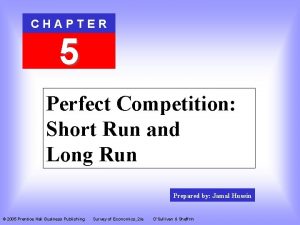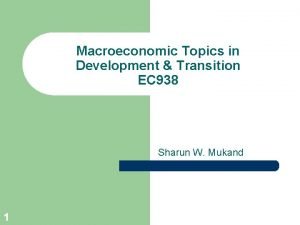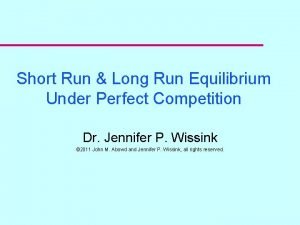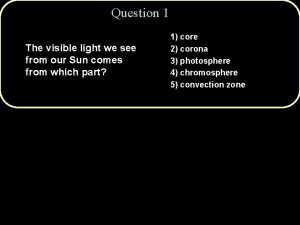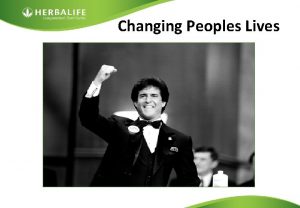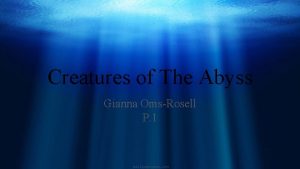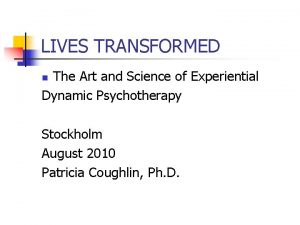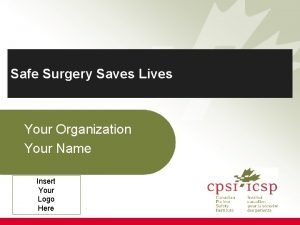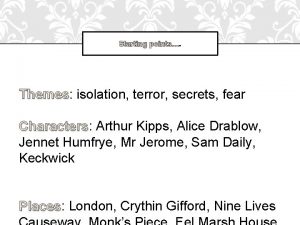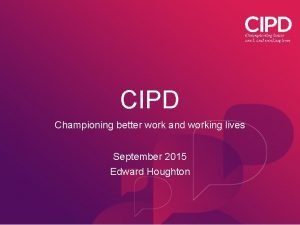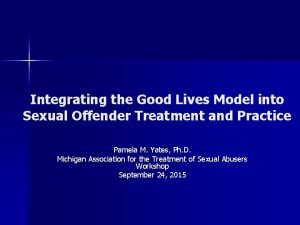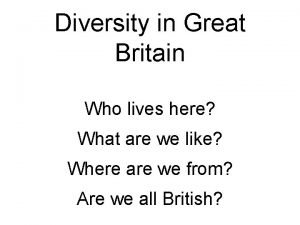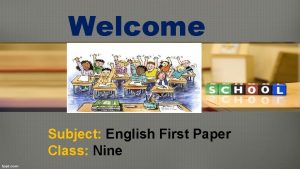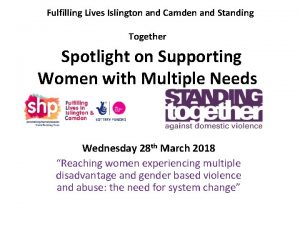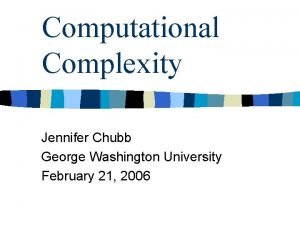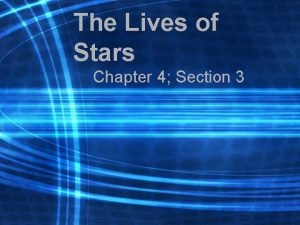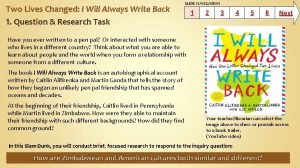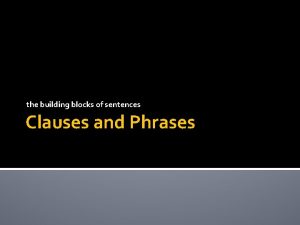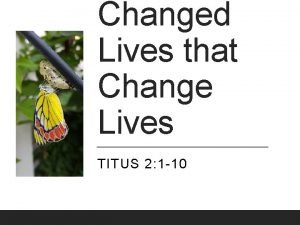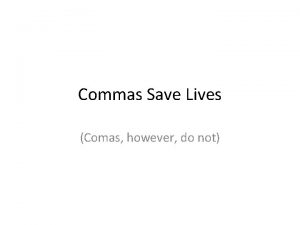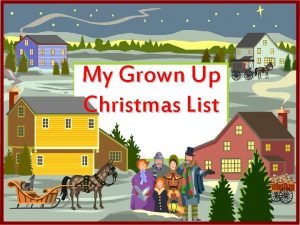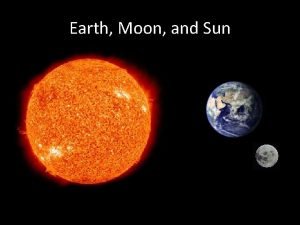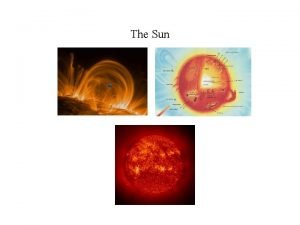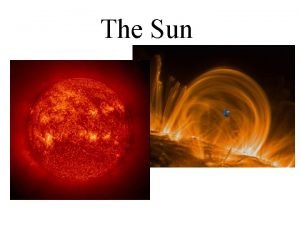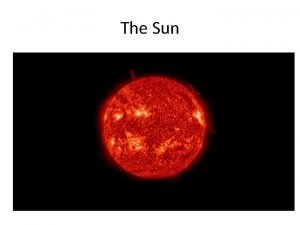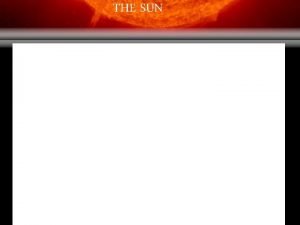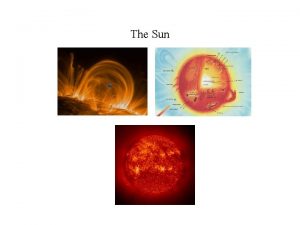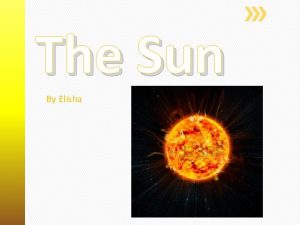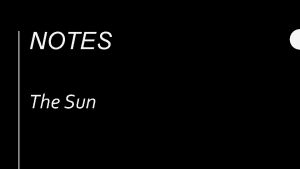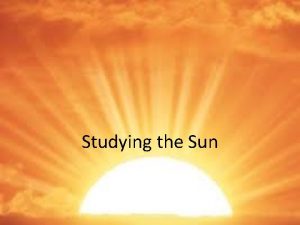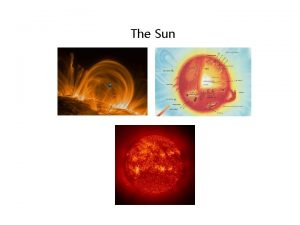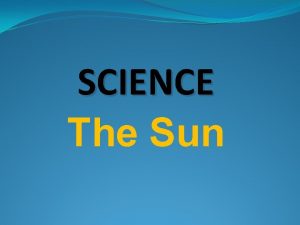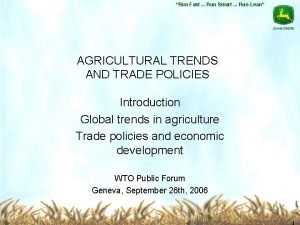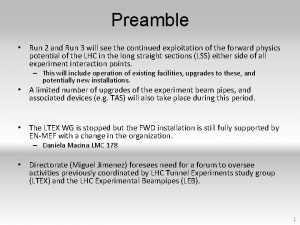See Roger Run Roger lives on a Sun

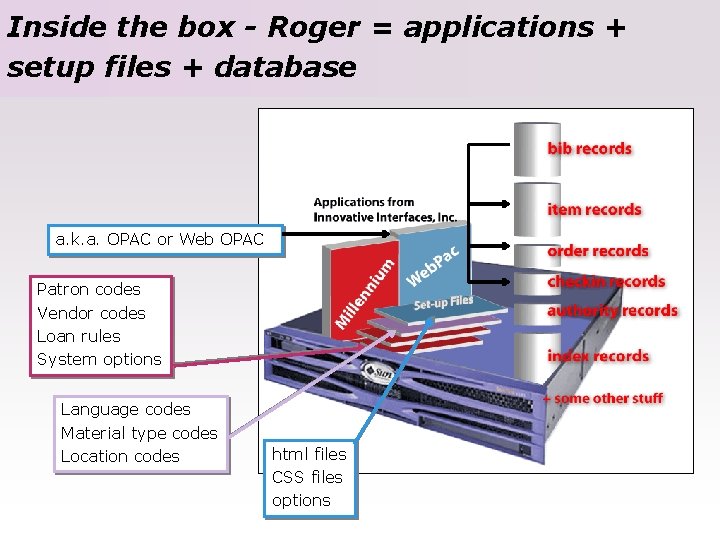
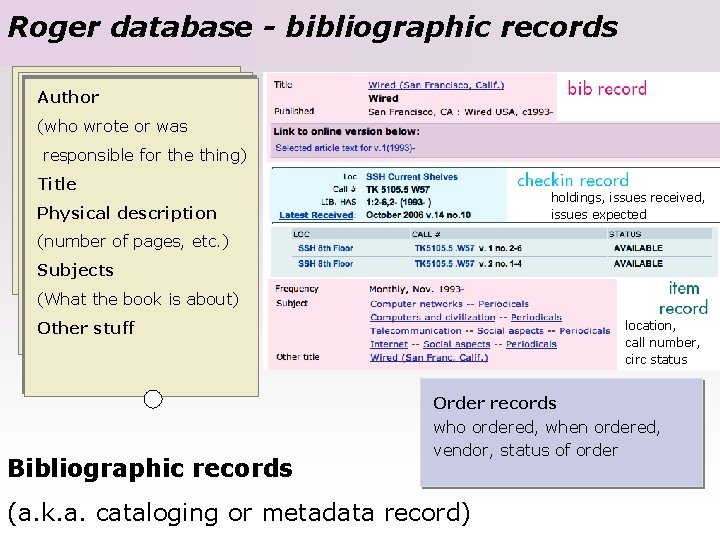
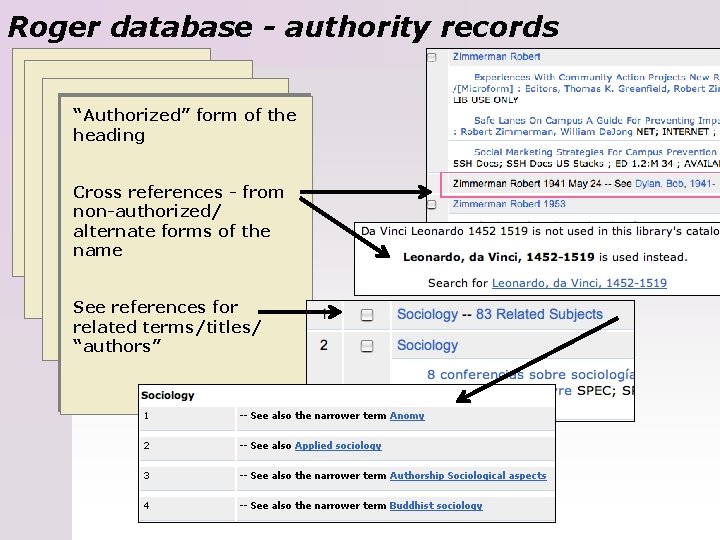
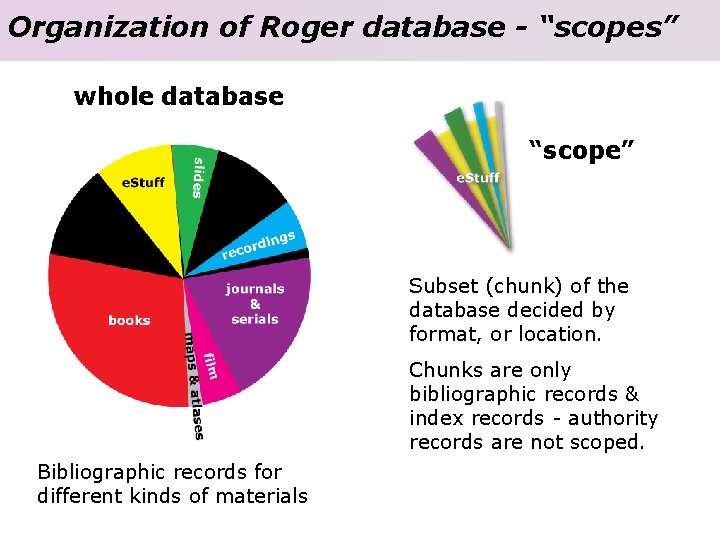
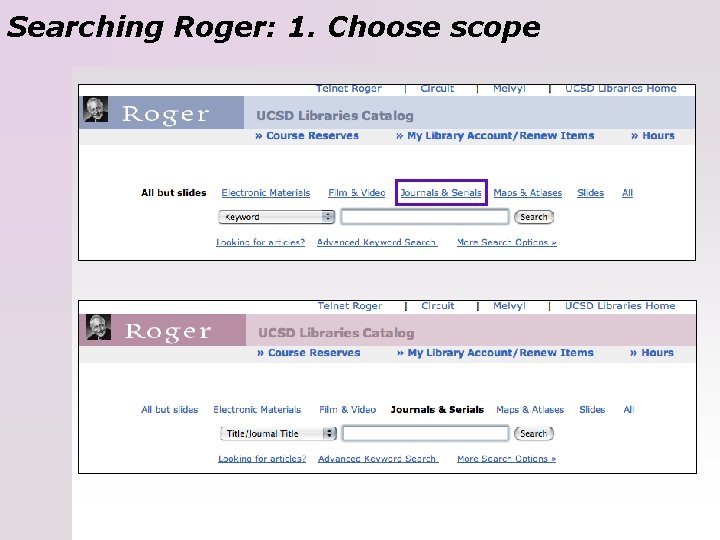
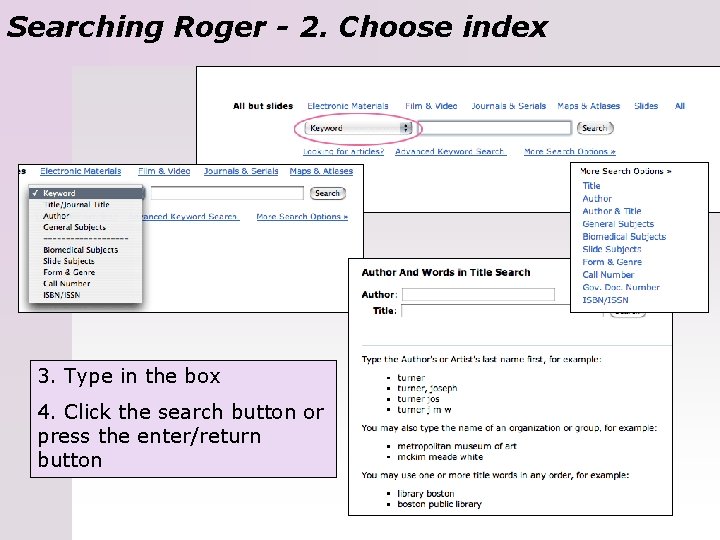
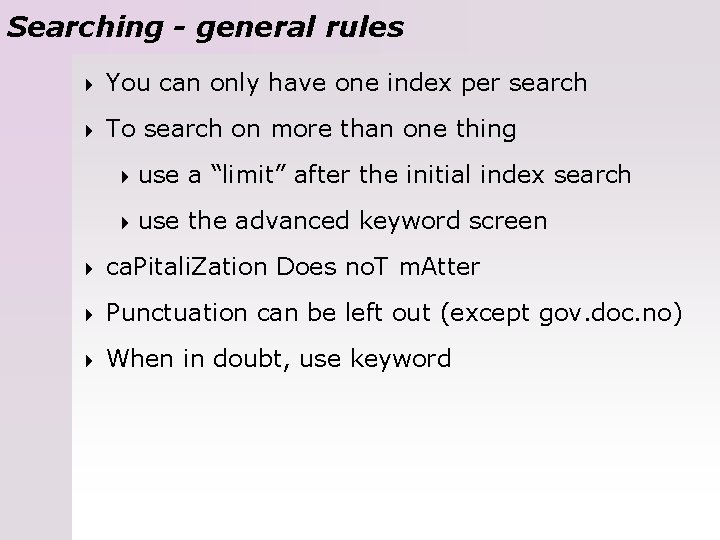
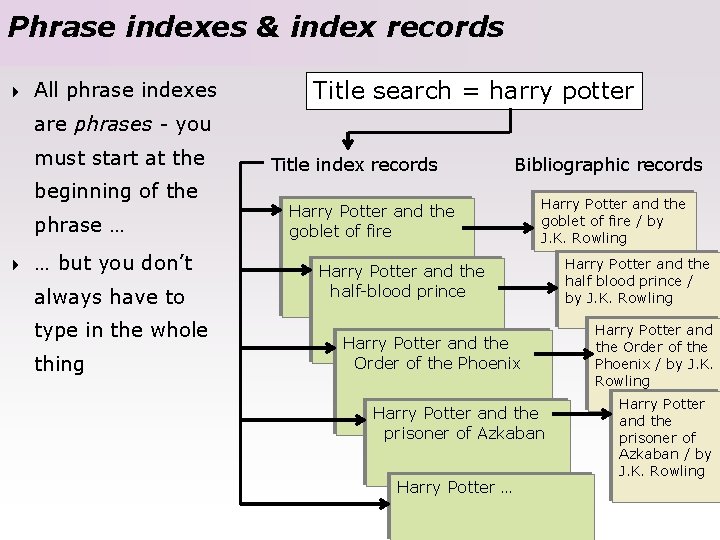

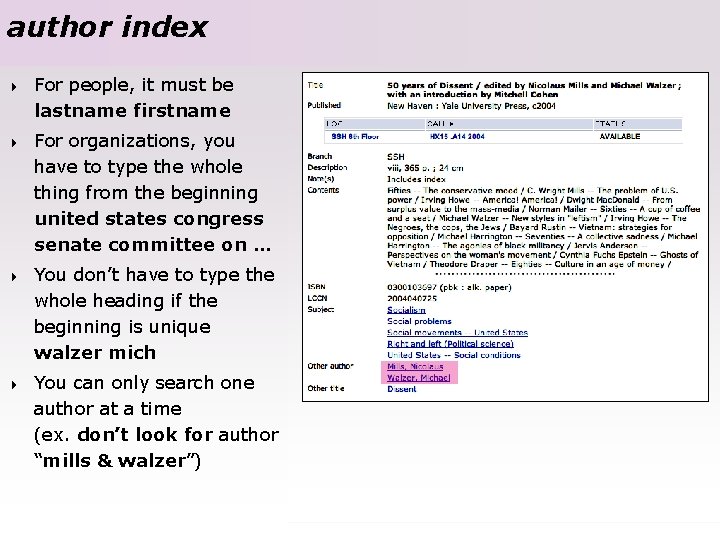
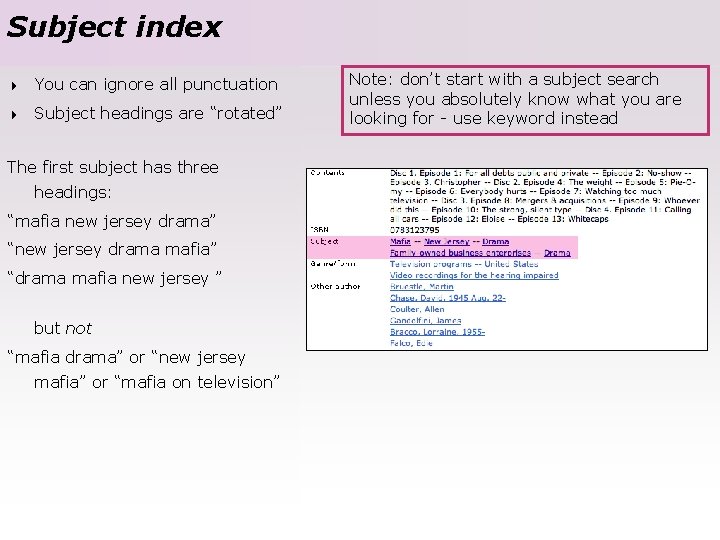
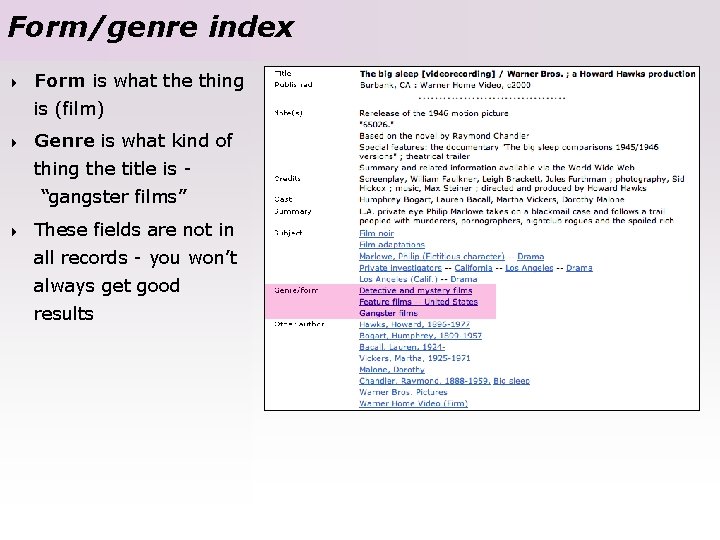
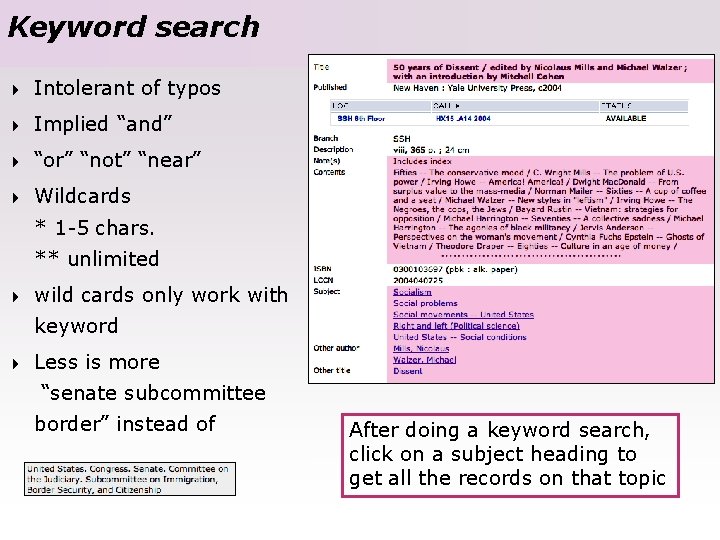
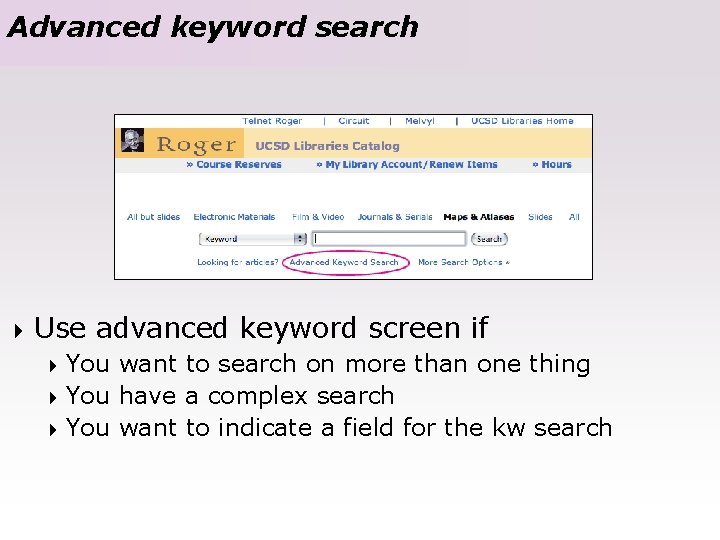
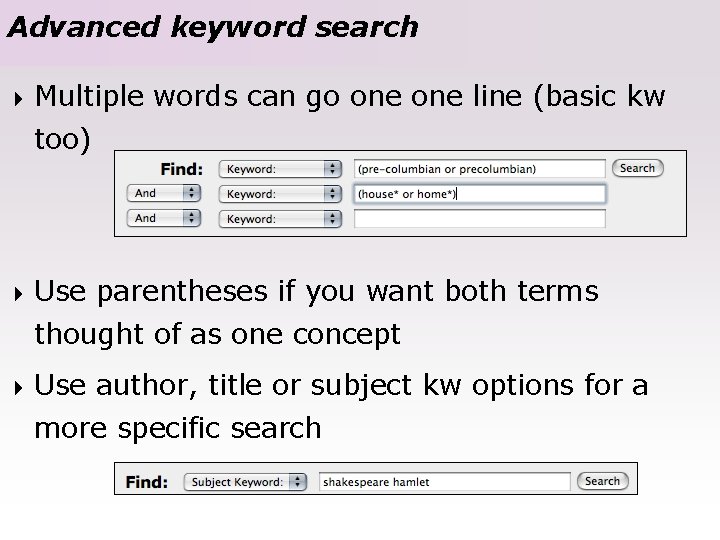

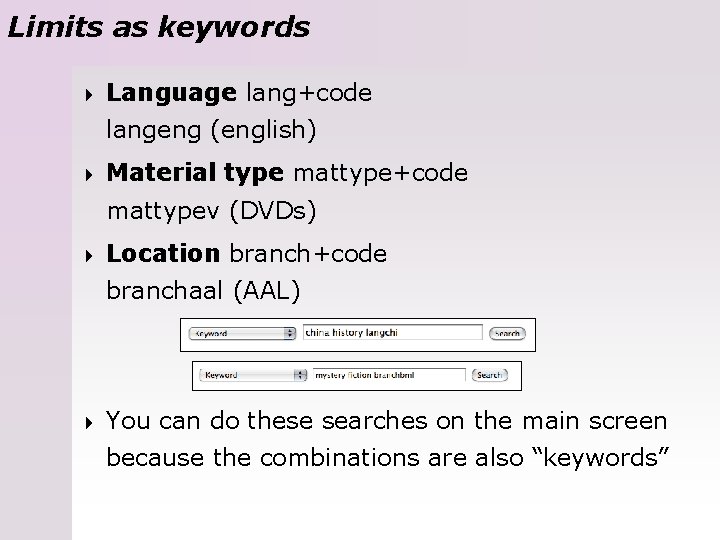
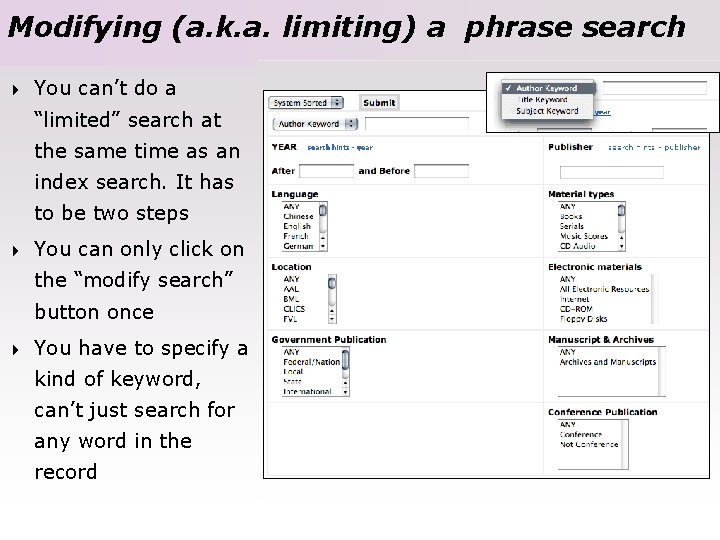

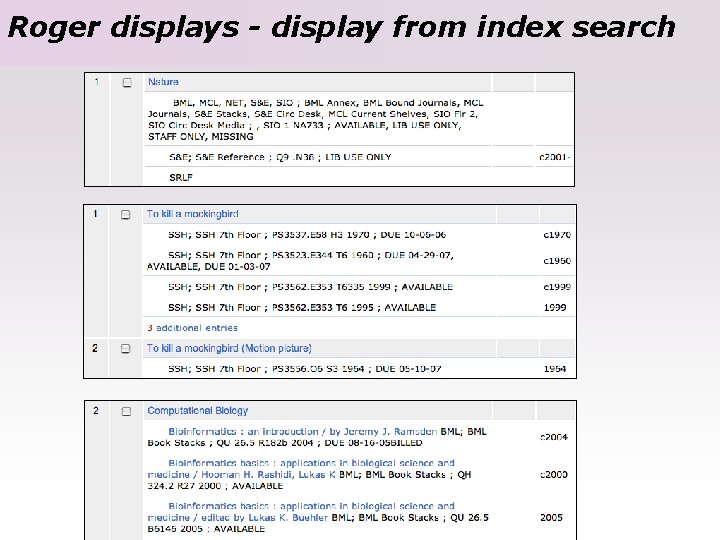

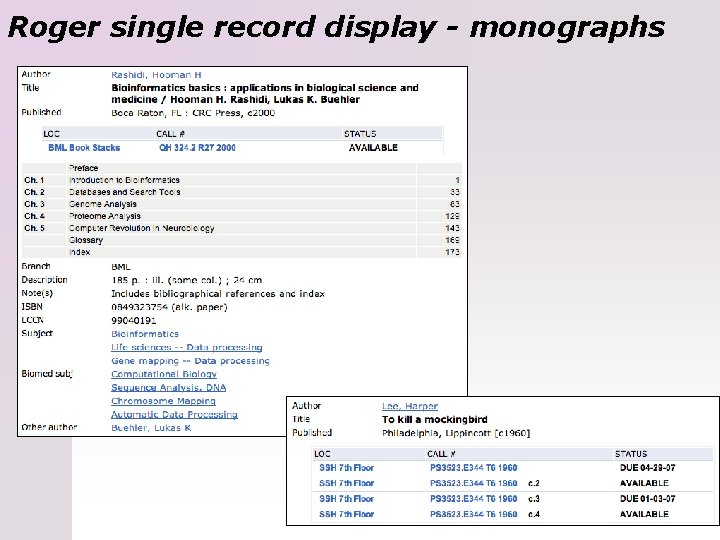

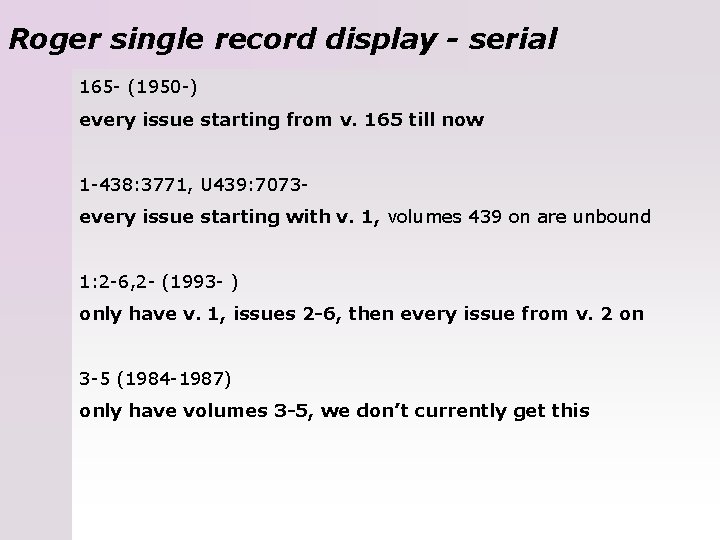
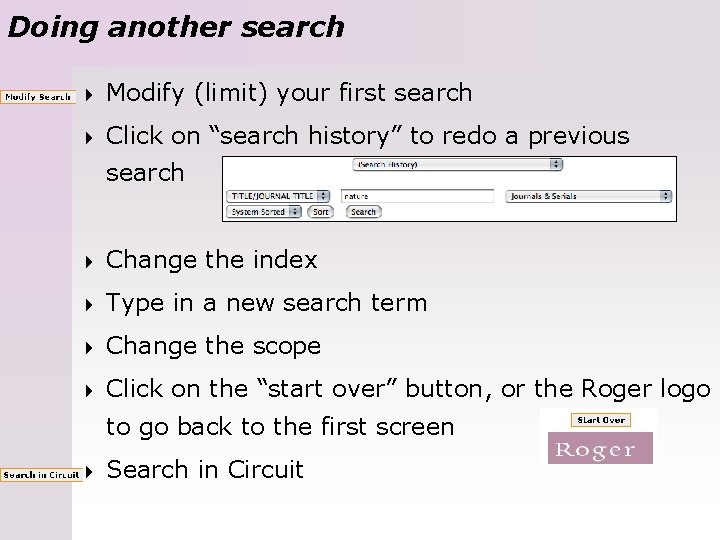
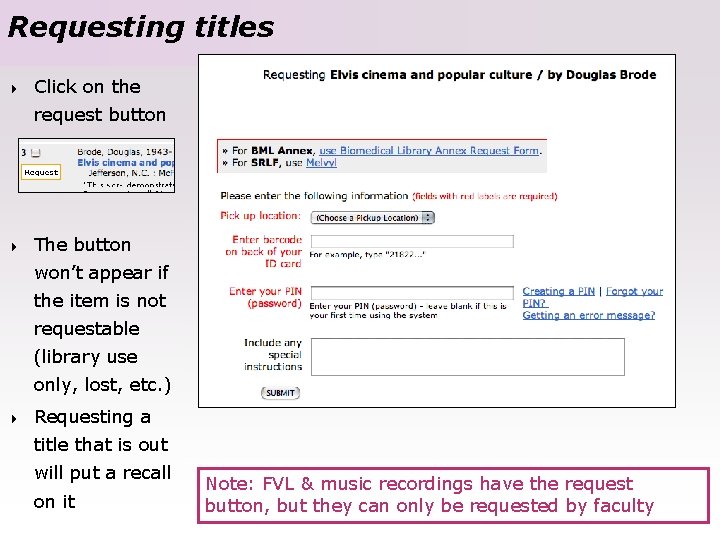
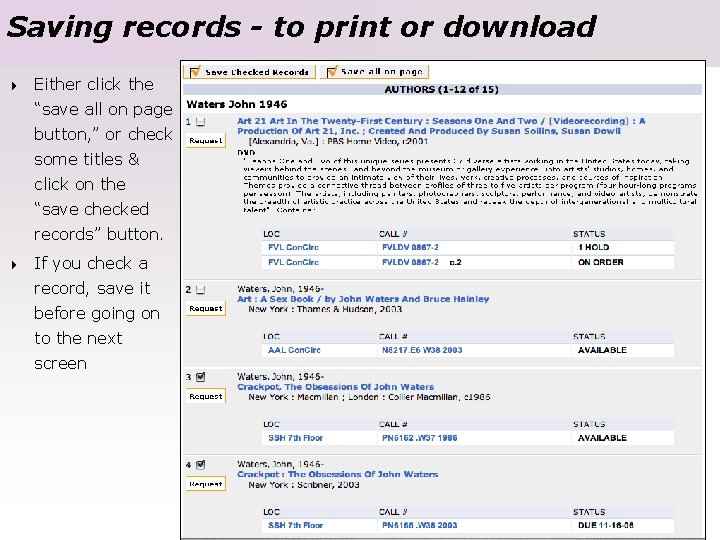


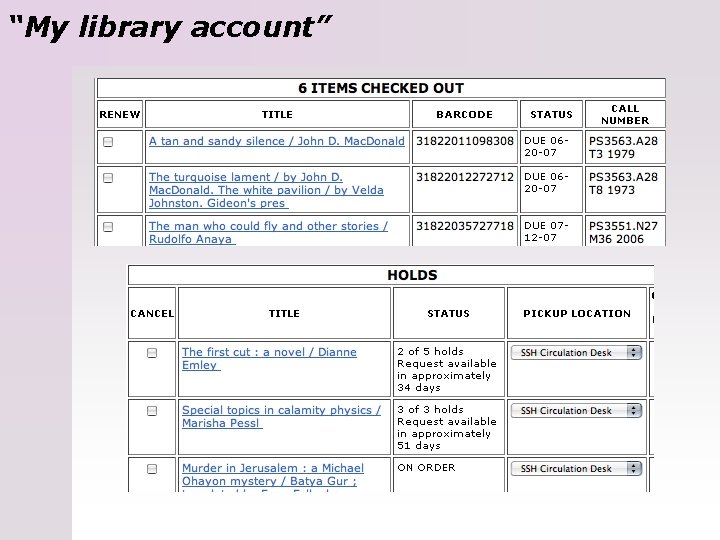
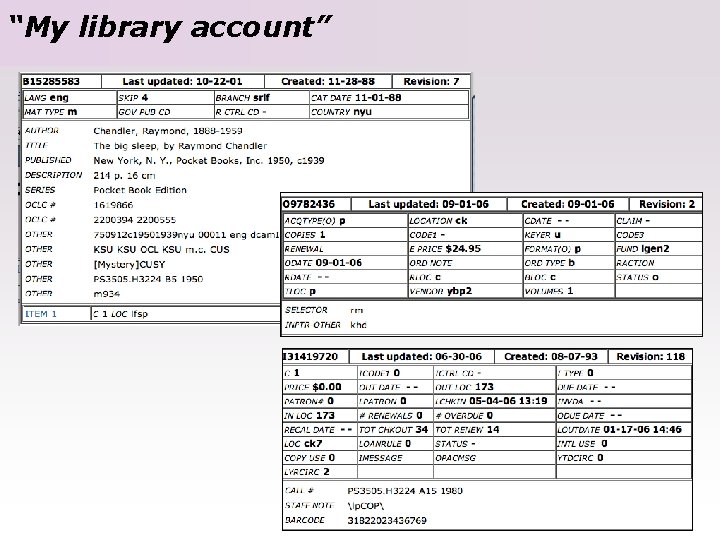

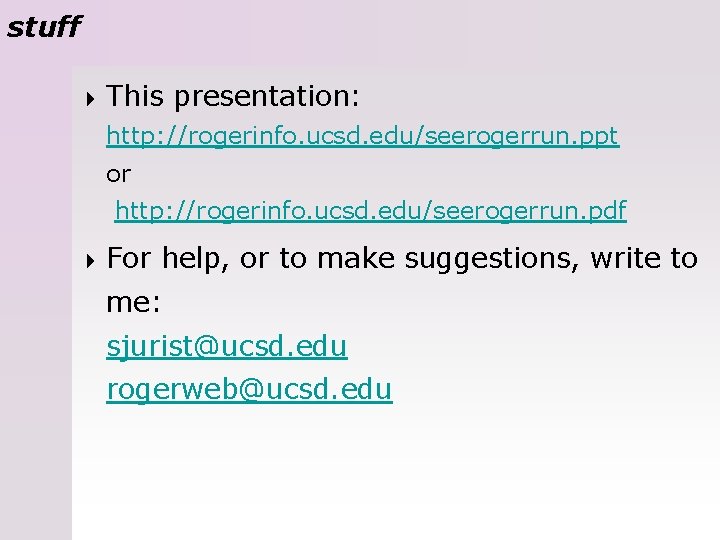
- Slides: 34

See Roger Run Roger lives on a Sun V 240 server
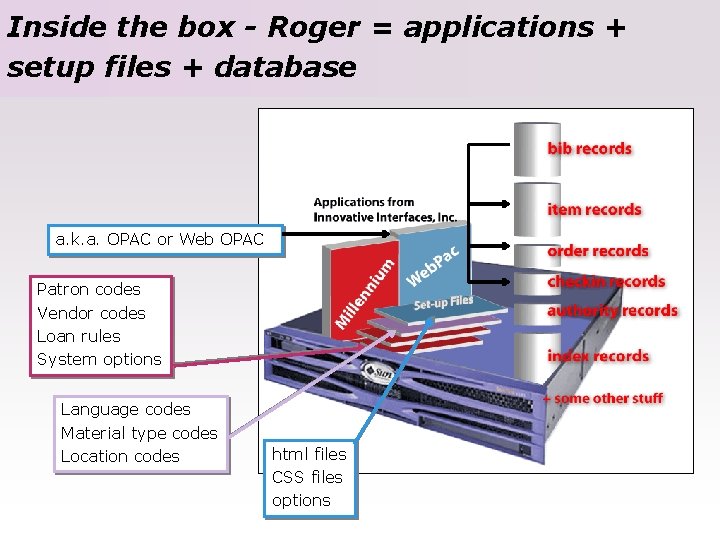
Inside the box - Roger = applications + setup files + database a. k. a. OPAC or Web OPAC Patron codes Vendor codes Loan rules System options Language codes Material type codes Location codes html files CSS files options
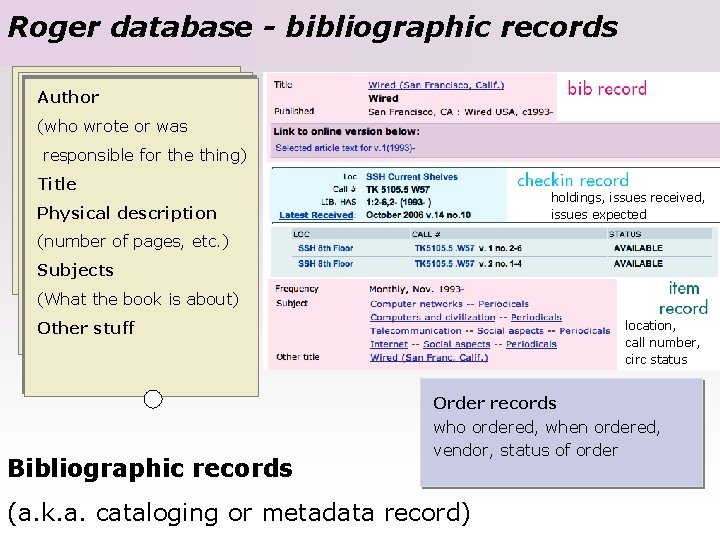
Roger database - bibliographic records Author (who wrote or was responsible for the thing) Title holdings, issues received, issues expected Physical description (number of pages, etc. ) Subjects (What the book is about) location, call number, circ status Other stuff Bibliographic records Order records who ordered, when ordered, vendor, status of order (a. k. a. cataloging or metadata record)
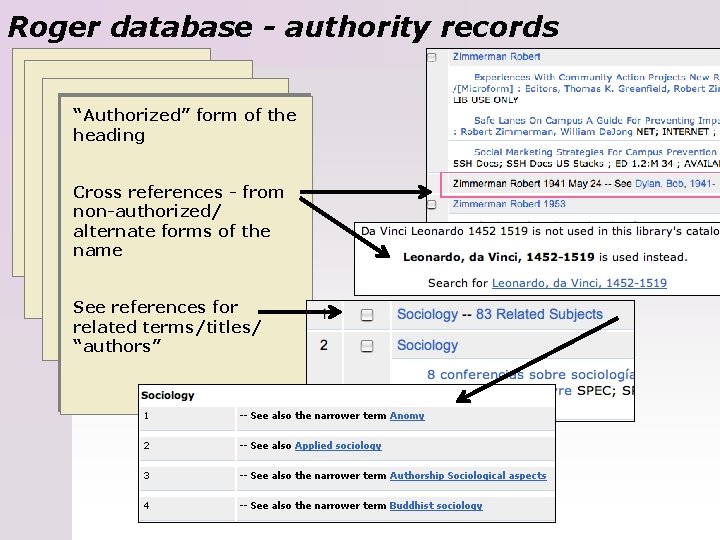
Roger database - authority records “Authorized” form of the heading Cross references - from non-authorized/ alternate forms of the name See references for related terms/titles/ “authors”
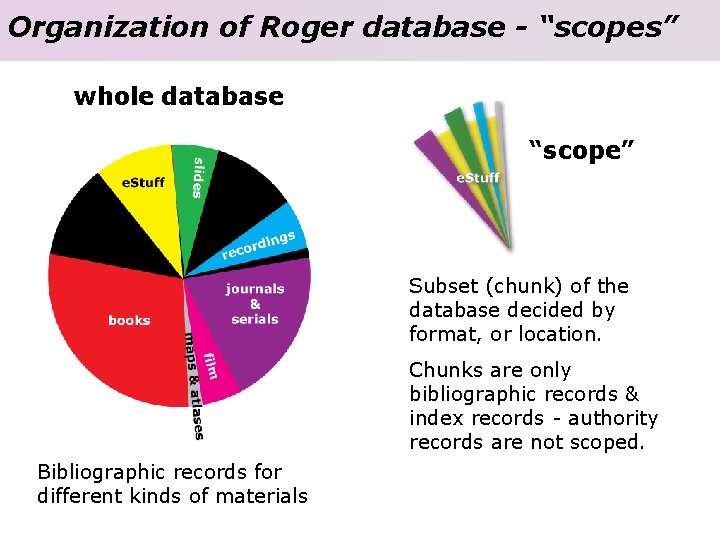
Organization of Roger database - “scopes” whole database “scope” Subset (chunk) of the database decided by format, or location. Chunks are only bibliographic records & index records - authority records are not scoped. Bibliographic records for different kinds of materials
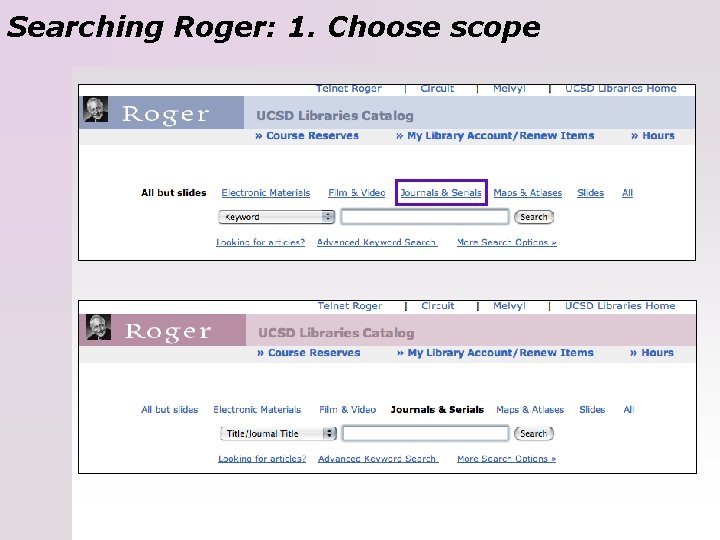
Searching Roger: 1. Choose scope
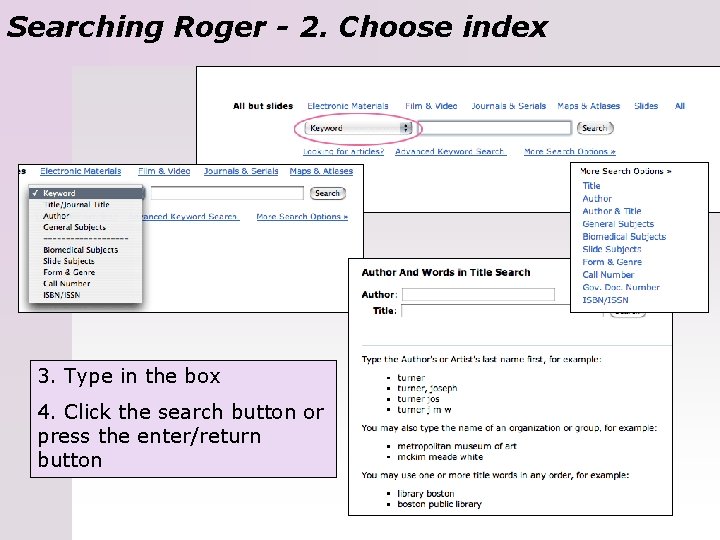
Searching Roger - 2. Choose index 3. Type in the box 4. Click the search button or press the enter/return button
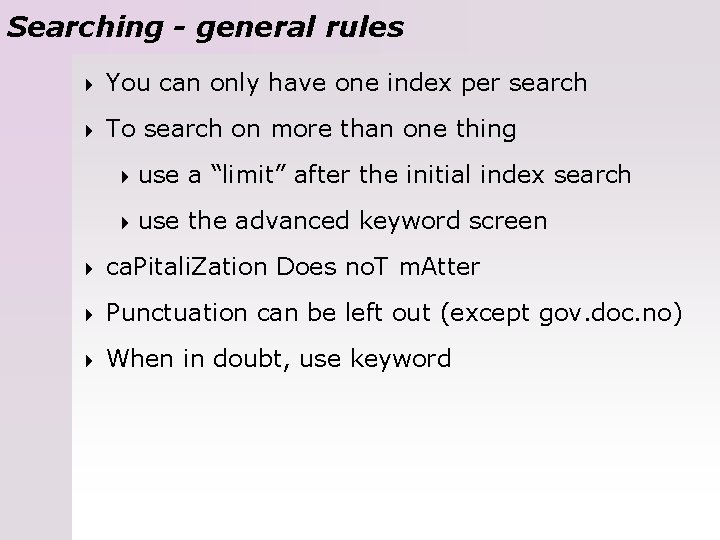
Searching - general rules 4 You can only have one index per search 4 To search on more than one thing 4 use a “limit” after the initial index search 4 use the advanced keyword screen 4 ca. Pitali. Zation Does no. T m. Atter 4 Punctuation can be left out (except gov. doc. no) 4 When in doubt, use keyword
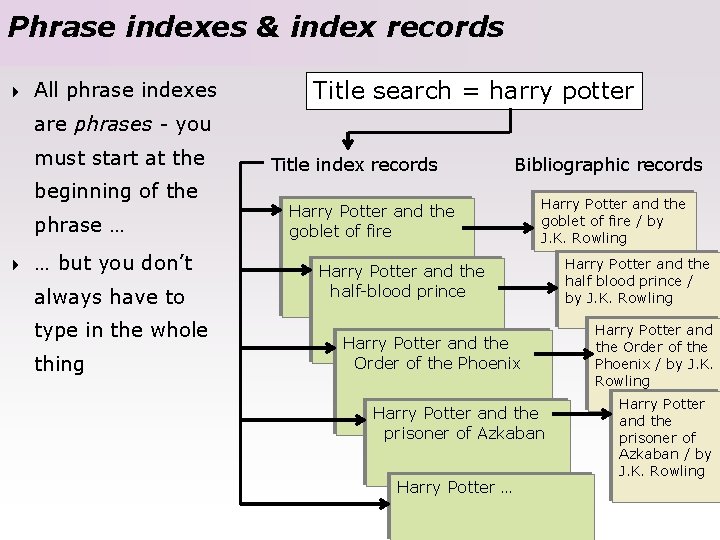
Phrase indexes & index records 4 All phrase indexes Title search = harry potter are phrases - you must start at the beginning of the phrase … 4 … but you don’t always have to type in the whole thing Title index records Bibliographic records Harry Potter and the goblet of fire / by J. K. Rowling Harry Potter and the half-blood prince Harry Potter and the Order of the Phoenix Harry Potter and the prisoner of Azkaban Harry Potter … Harry Potter and the half blood prince / by J. K. Rowling Harry Potter and the Order of the Phoenix / by J. K. Rowling Harry Potter and the prisoner of Azkaban / by J. K. Rowling

title index 4 At the beginning of the phrase, don’t type “the, ” “an” - or their equivalent in any language - unless it’s essential 4 4 4 “Los Angeles weekly news” “Thé au harem” “the” is thrown out at the beginning of a title search. If your title starts with the string “the ” either type “the” twice, or use a kw search Note: if you are looking for the title of a specific article, go to an article index database (if in journal) or keyword (if in a book)
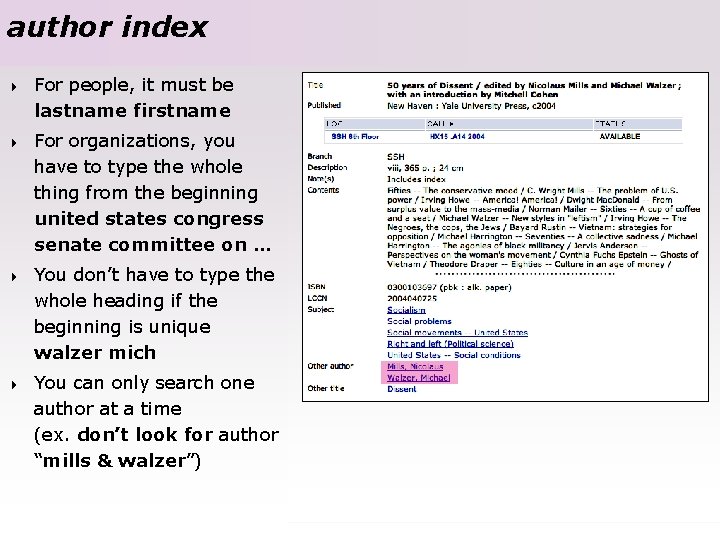
author index 4 For people, it must be lastname firstname 4 For organizations, you have to type the whole thing from the beginning united states congress senate committee on … 4 You don’t have to type the whole heading if the beginning is unique walzer mich 4 You can only search one author at a time (ex. don’t look for author “mills & walzer”)
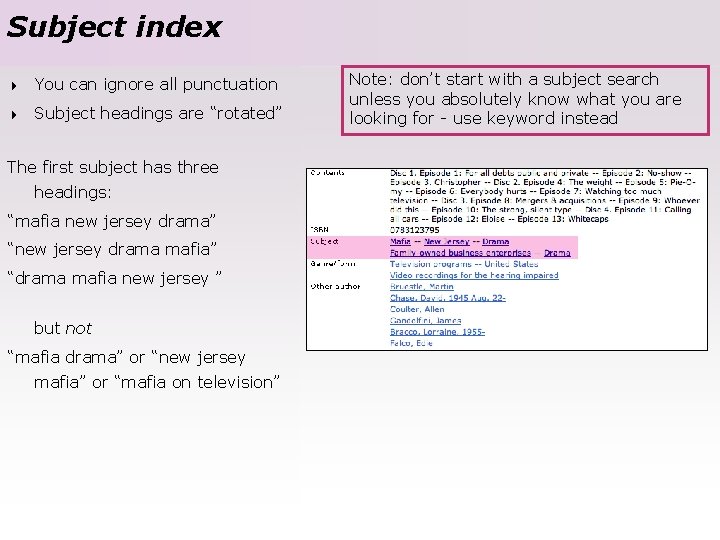
Subject index 4 You can ignore all punctuation 4 Subject headings are “rotated” The first subject has three headings: “mafia new jersey drama” “new jersey drama mafia” “drama mafia new jersey ” but not “mafia drama” or “new jersey mafia” or “mafia on television” Note: don’t start with a subject search unless you absolutely know what you are looking for - use keyword instead
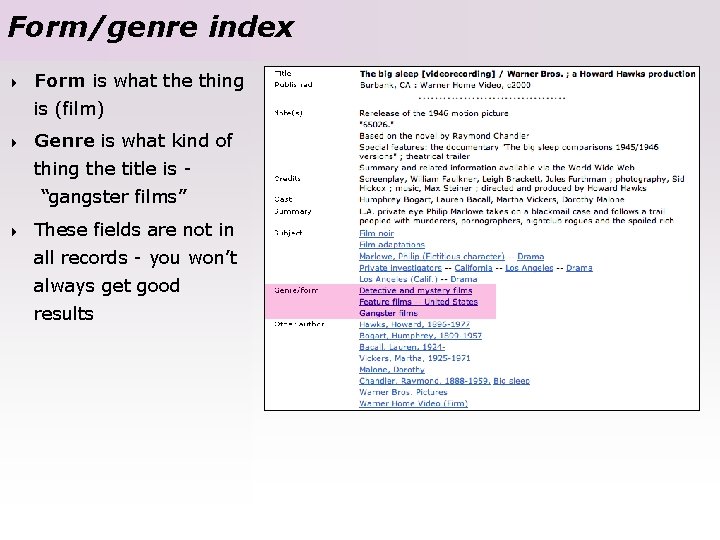
Form/genre index 4 Form is what the thing is (film) 4 Genre is what kind of thing the title is - “gangster films” 4 These fields are not in all records - you won’t always get good results
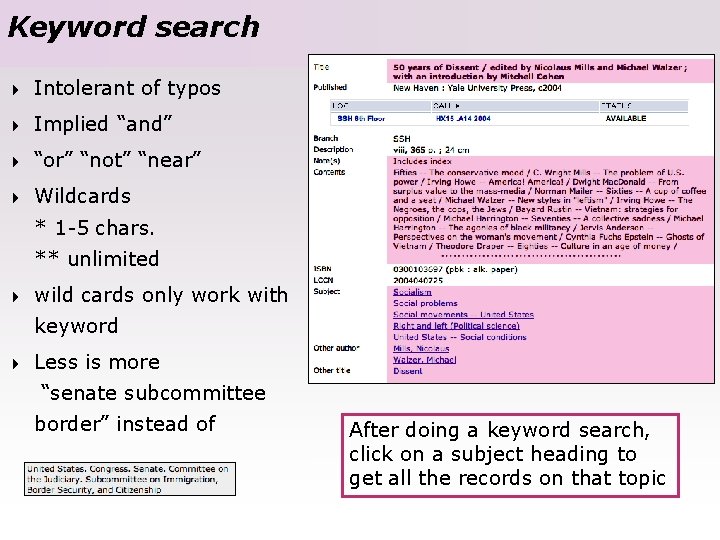
Keyword search 4 Intolerant of typos 4 Implied “and” 4 “or” “not” “near” 4 Wildcards * 1 -5 chars. ** unlimited 4 wild cards only work with keyword 4 Less is more “senate subcommittee border” instead of After doing a keyword search, click on a subject heading to get all the records on that topic
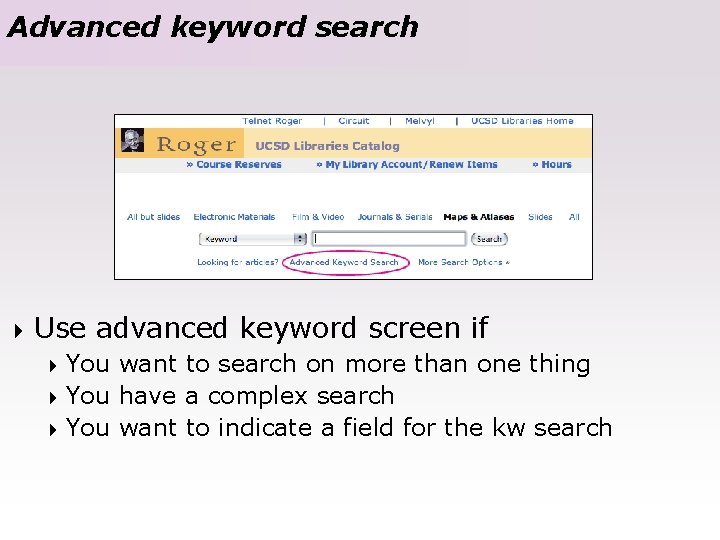
Advanced keyword search 4 Use advanced keyword screen if 4 You want to search on more than one thing 4 You have a complex search 4 You want to indicate a field for the kw search
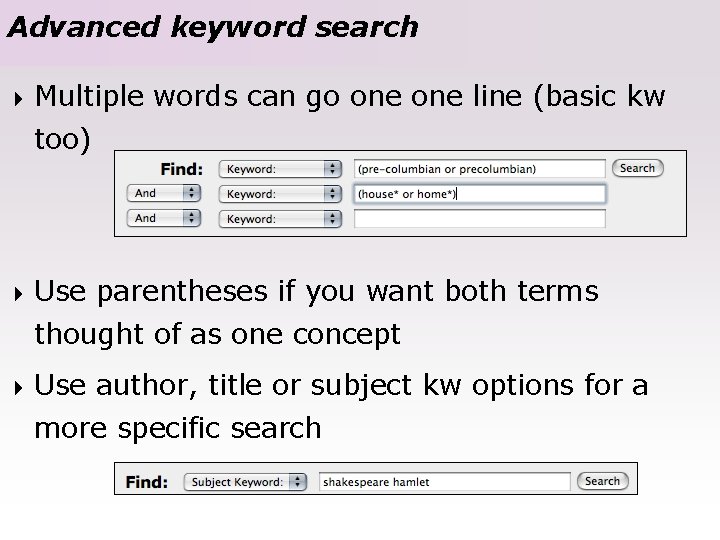
Advanced keyword search 4 Multiple words can go one line (basic kw too) 4 Use parentheses if you want both terms thought of as one concept 4 Use author, title or subject kw options for a more specific search

Advanced keyword search 2 4 “select collections” = change scope 4 Available = lib use only, electronic, not checked out 4 Year - you must fill in the first box & the year before the one you want 4 Hold down command key (Mac) or ctrl key (PC) to select more than one value 4 “ANY” always is the same as not choosing anything
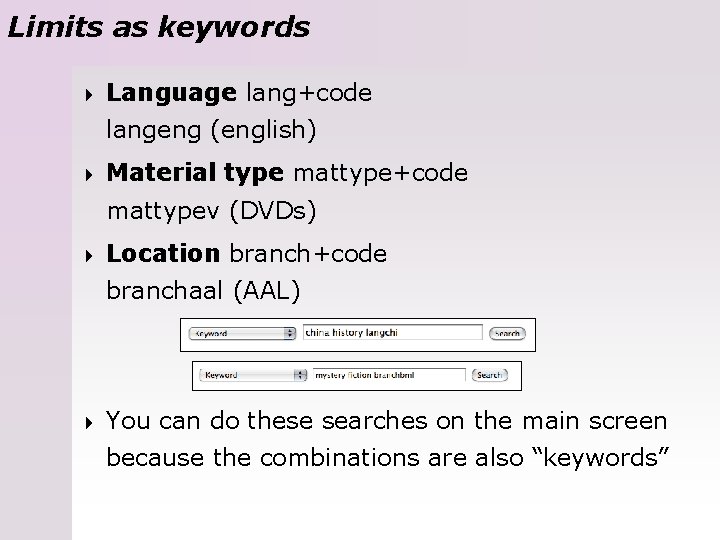
Limits as keywords 4 Language lang+code langeng (english) 4 Material type mattype+code mattypev (DVDs) 4 Location branch+code branchaal (AAL) 4 You can do these searches on the main screen because the combinations are also “keywords”
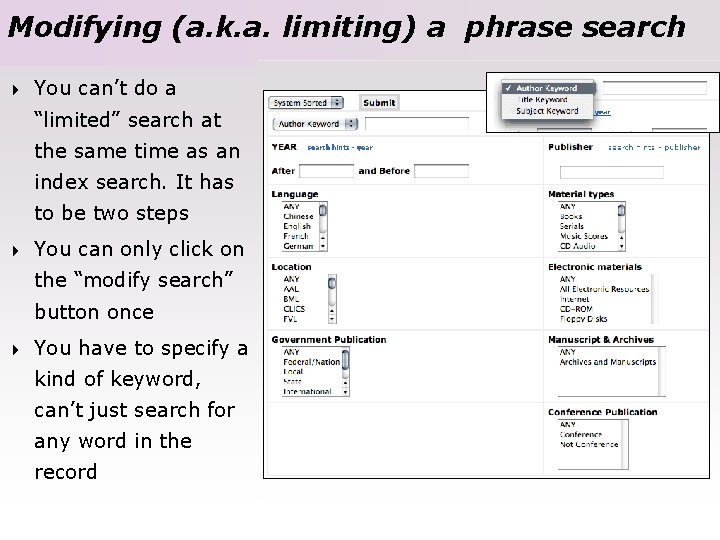
Modifying (a. k. a. limiting) a phrase search 4 You can’t do a “limited” search at the same time as an index search. It has to be two steps 4 You can only click on the “modify search” button once 4 You have to specify a kind of keyword, can’t just search for any word in the record

Phrase indexes & limits Title search = harry potter Limit (modify search) Title index records Bibliographic records Harry Potter and the goblet of fire / by J. K. Rowling Harry Potter and the half-blood prince Harry Potter and the Order of the Phoenix Harry Potter and the prisoner of Azkaban Harry Potter … Harry Potter and the half blood prince / by J. K. Rowling Harry Potter and the order of the phoenix / by J. K. Rowling Harry Potter and the prisoner of Azkaban / by J. K. Rowling
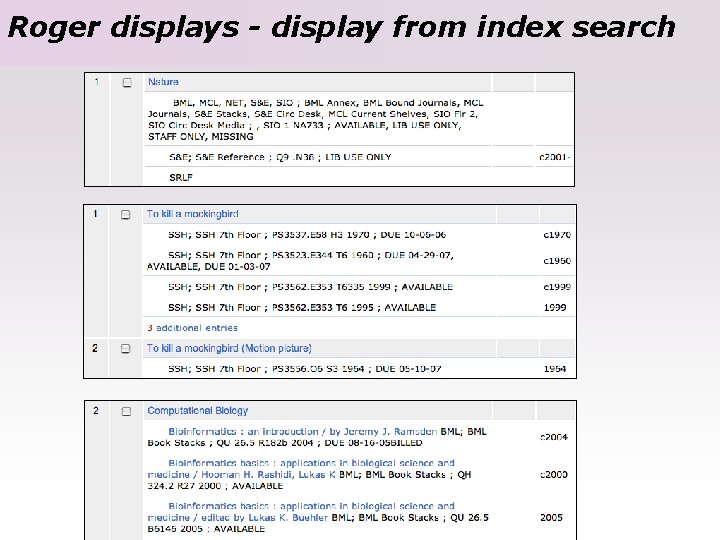
Roger displays - display from index search

Roger displays - mulitple record display
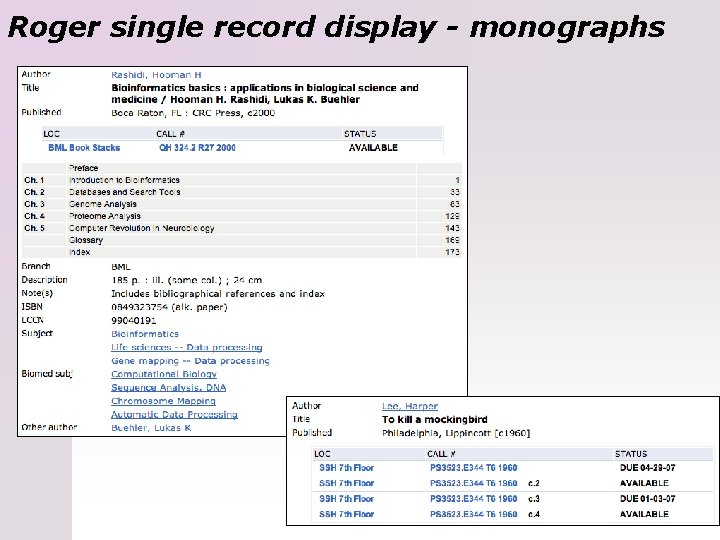
Roger single record display - monographs

Roger single record display - serial Use check in record to see what we have - not item record
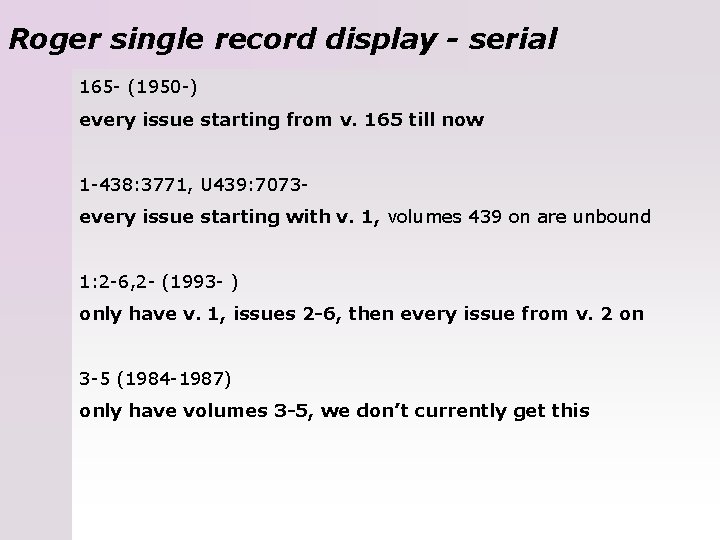
Roger single record display - serial 165 - (1950 -) every issue starting from v. 165 till now 1 -438: 3771, U 439: 7073 every issue starting with v. 1, volumes 439 on are unbound 1: 2 -6, 2 - (1993 - ) only have v. 1, issues 2 -6, then every issue from v. 2 on 3 -5 (1984 -1987) only have volumes 3 -5, we don’t currently get this
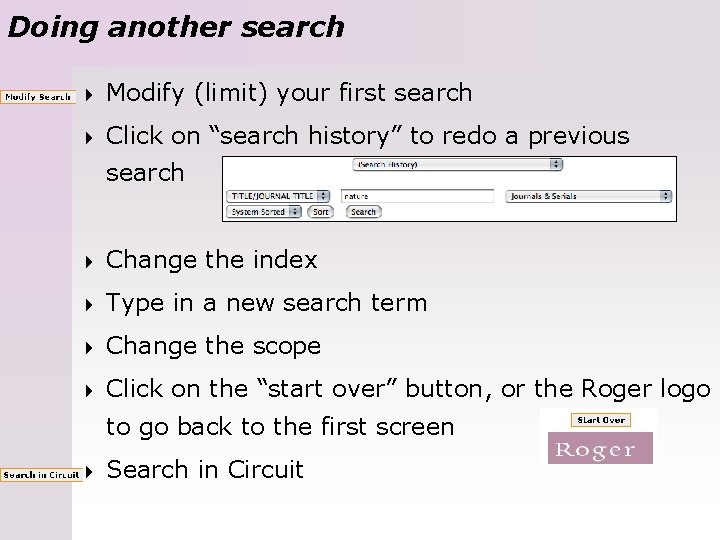
Doing another search 4 Modify (limit) your first search 4 Click on “search history” to redo a previous search 4 Change the index 4 Type in a new search term 4 Change the scope 4 Click on the “start over” button, or the Roger logo to go back to the first screen 4 Search in Circuit
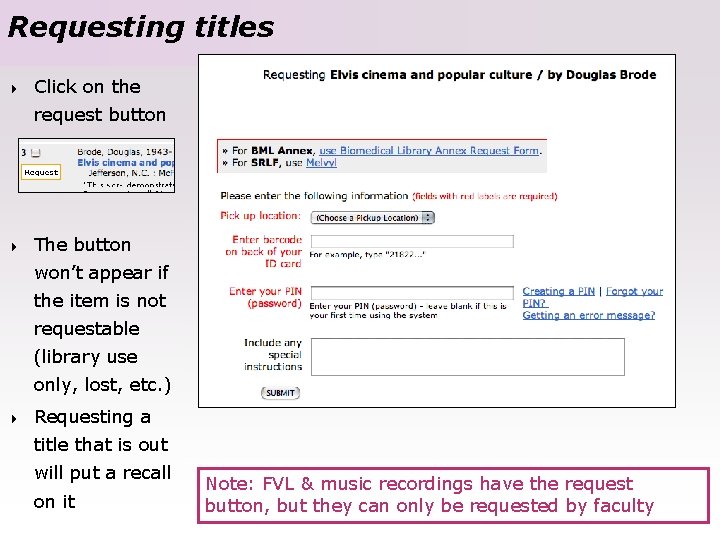
Requesting titles 4 Click on the request button 4 The button won’t appear if the item is not requestable (library use only, lost, etc. ) 4 Requesting a title that is out will put a recall on it Note: FVL & music recordings have the request button, but they can only be requested by faculty
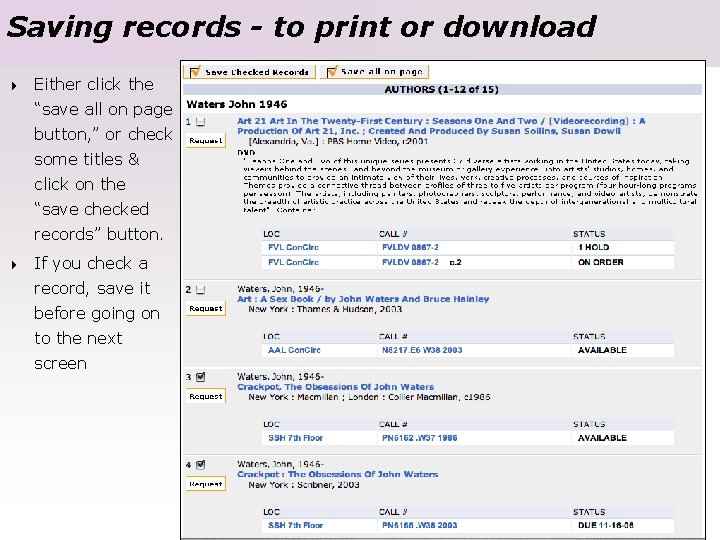
Saving records - to print or download 4 Either click the “save all on page button, ” or check some titles & click on the “save checked records” button. 4 If you check a record, save it before going on to the next screen

Saving records - to print or download 2 Once you save a record, two new buttons will appear on the top of the screen. Note: don’t choose brief display - it’s useless

“My library account”
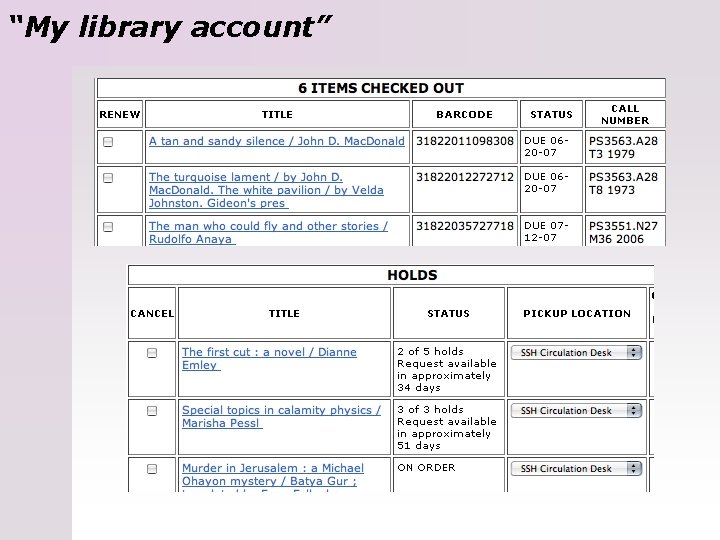
“My library account”
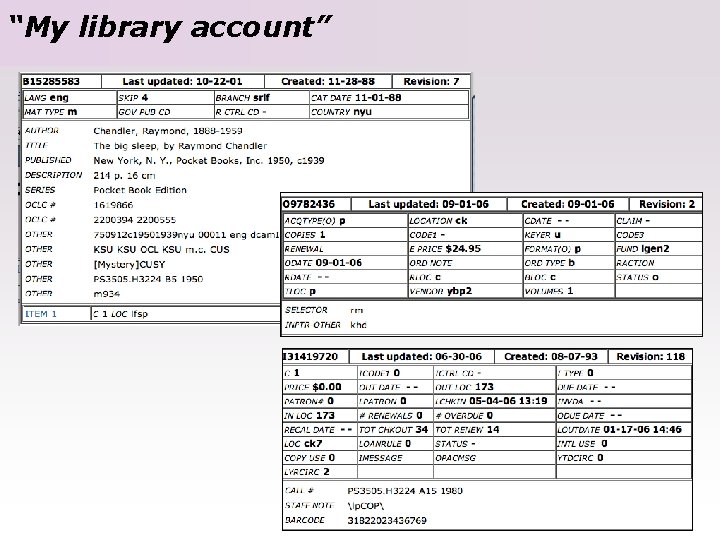
“My library account”

Other main screen links
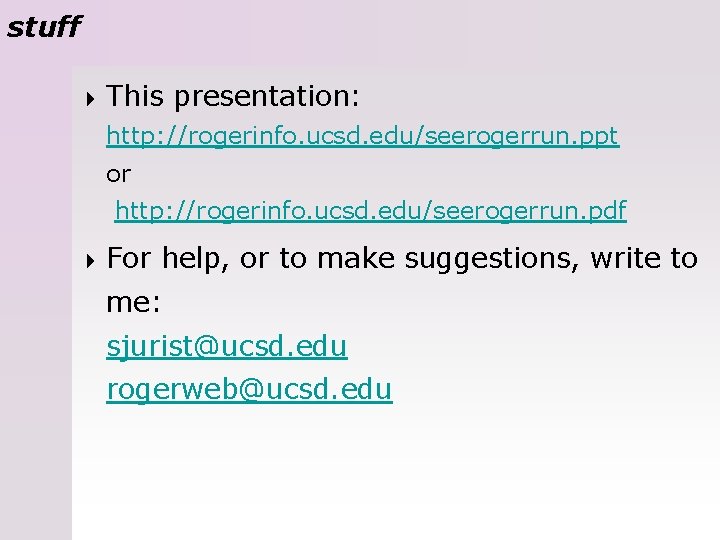
stuff 4 This presentation: http: //rogerinfo. ucsd. edu/seerogerrun. ppt or http: //rogerinfo. ucsd. edu/seerogerrun. pdf 4 For help, or to make suggestions, write to me: sjurist@ucsd. edu rogerweb@ucsd. edu
 Multirule
Multirule Themes in run lola run
Themes in run lola run Perfect competition short run and long run
Perfect competition short run and long run Run lola run editing techniques
Run lola run editing techniques Lola brigitta
Lola brigitta Short run vs long run economics
Short run vs long run economics Nn lolas
Nn lolas Long run market supply curve
Long run market supply curve The visible light we see from our sun comes from which part
The visible light we see from our sun comes from which part Graham nuttall the hidden lives of learners
Graham nuttall the hidden lives of learners Herbalife mark hughes
Herbalife mark hughes What lives in the abyss
What lives in the abyss Energy in our daily lives
Energy in our daily lives The mass media play an important part in our lives
The mass media play an important part in our lives Istdp criticism
Istdp criticism Safe surgery saves lives
Safe surgery saves lives Nine lives causeway
Nine lives causeway Championing better work and working lives
Championing better work and working lives Good lives matter model
Good lives matter model Who lives here
Who lives here Bejora trading
Bejora trading Who is meherjan
Who is meherjan Fulfilling lives in islington and camden
Fulfilling lives in islington and camden Change lives
Change lives Who lives here
Who lives here How long a star lives depends on its
How long a star lives depends on its Caitlin and martin ganda
Caitlin and martin ganda Who lives next door to rob independent or dependent
Who lives next door to rob independent or dependent It is god who directs the lives of his creatures
It is god who directs the lives of his creatures Acrostic words for life
Acrostic words for life Change lives
Change lives Comas save lives
Comas save lives Eye contact is woven into the fabric of our daily lives.
Eye contact is woven into the fabric of our daily lives. My friend lives in moscow said alec
My friend lives in moscow said alec No more lives torn apart
No more lives torn apart