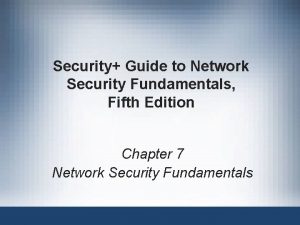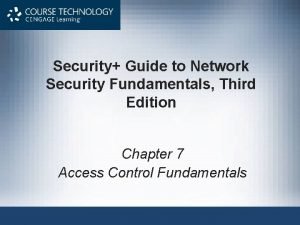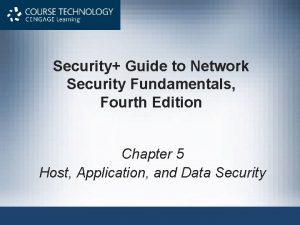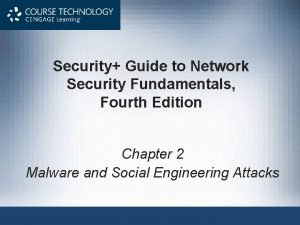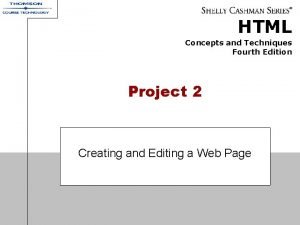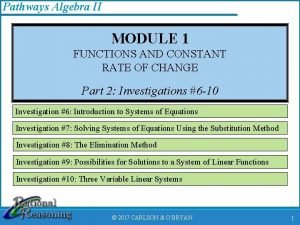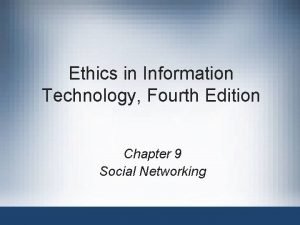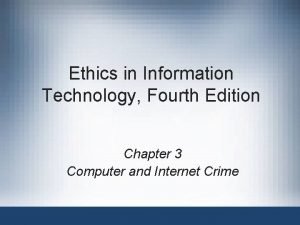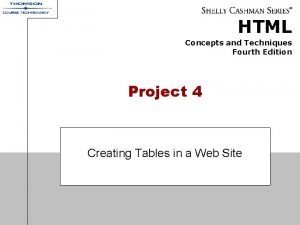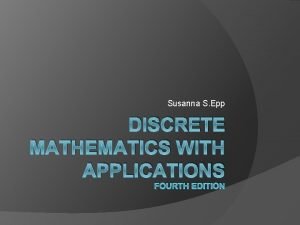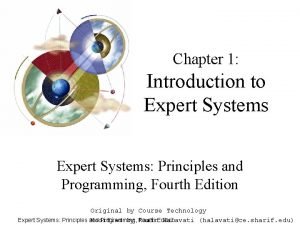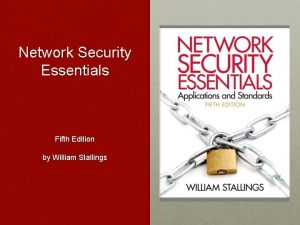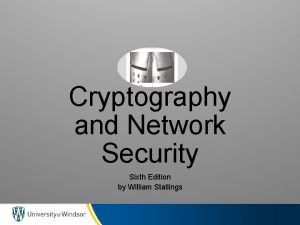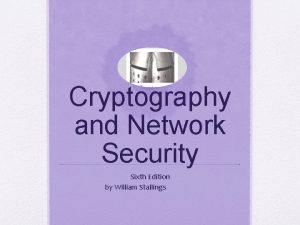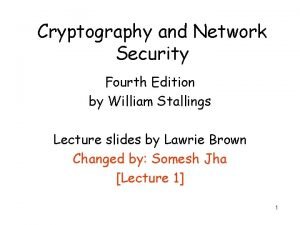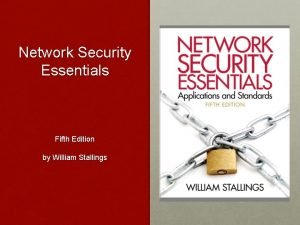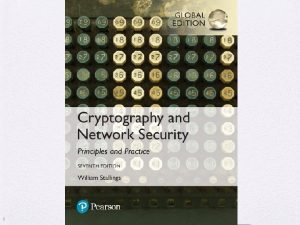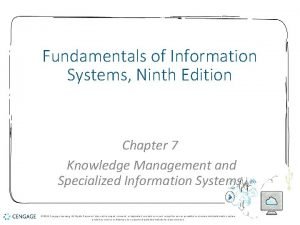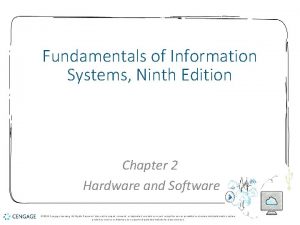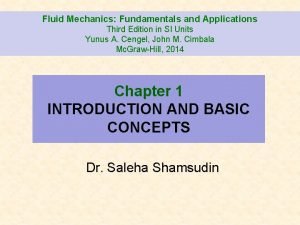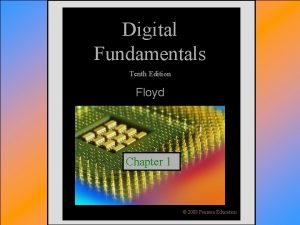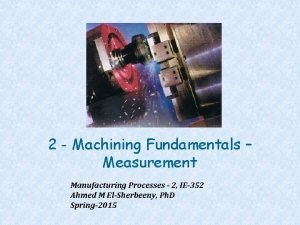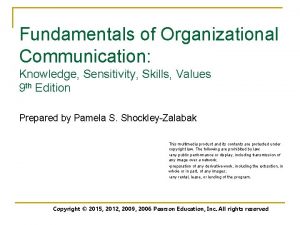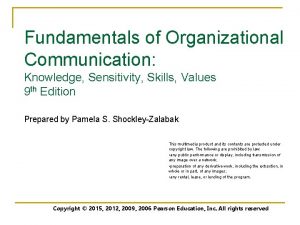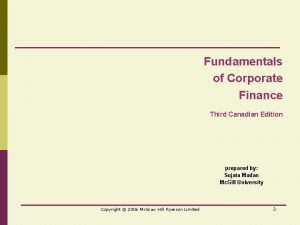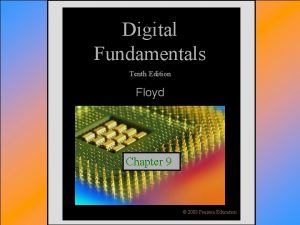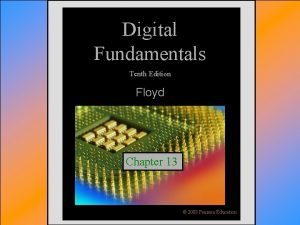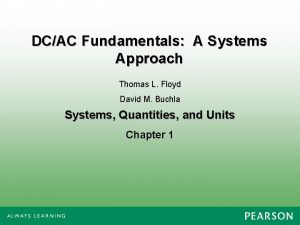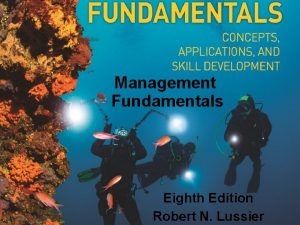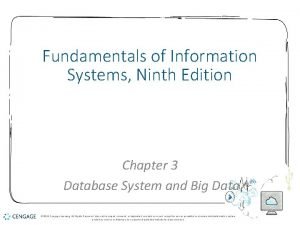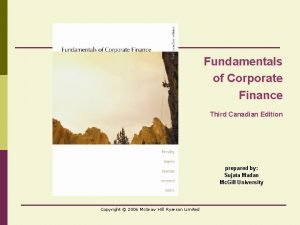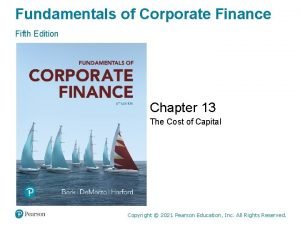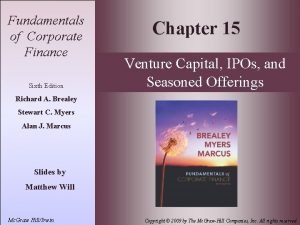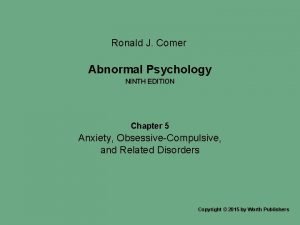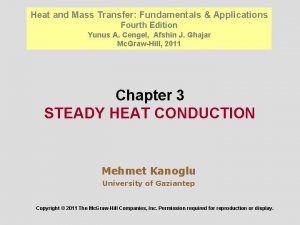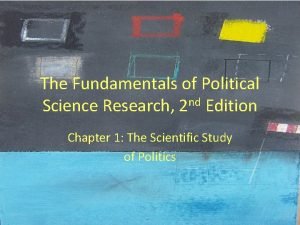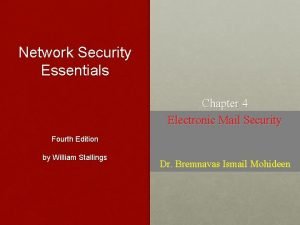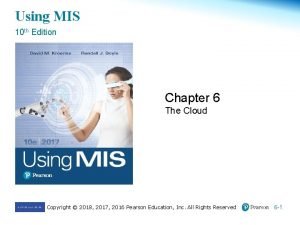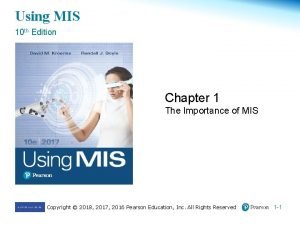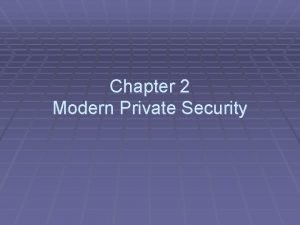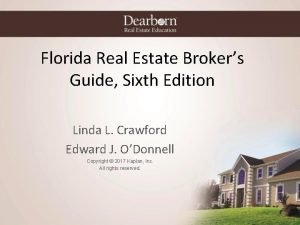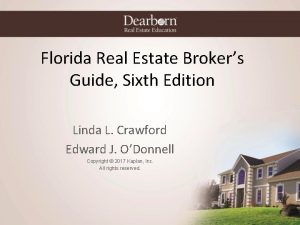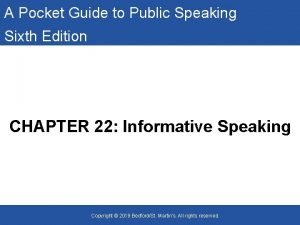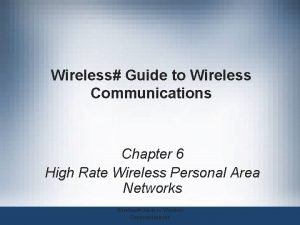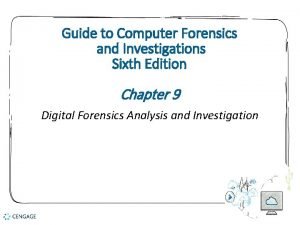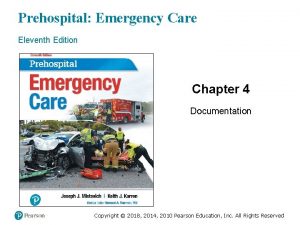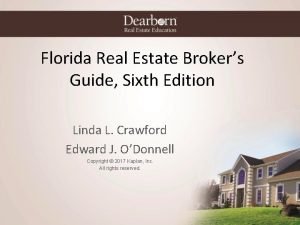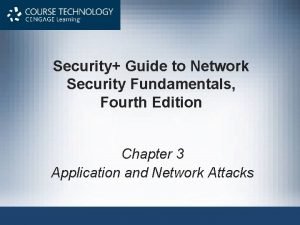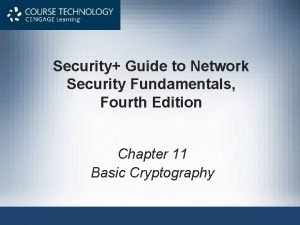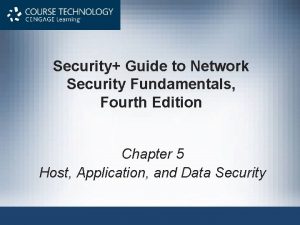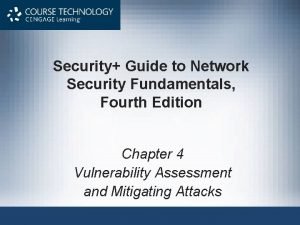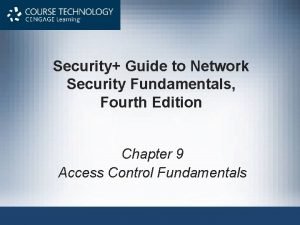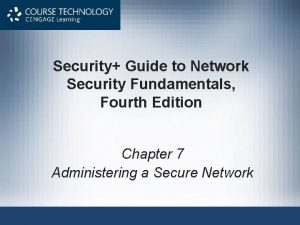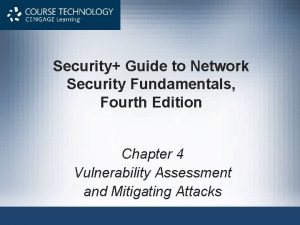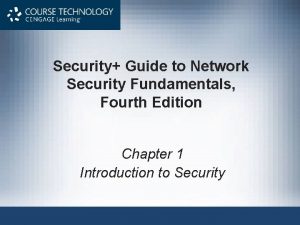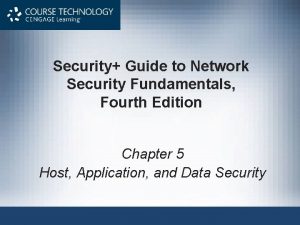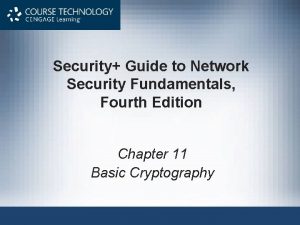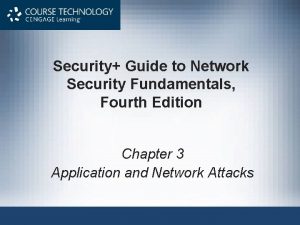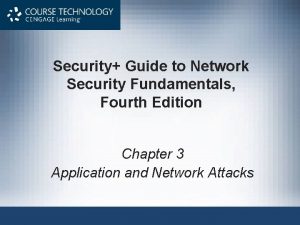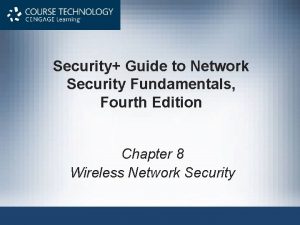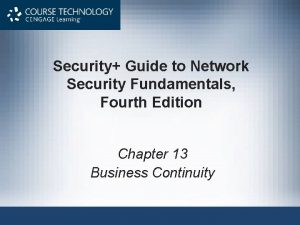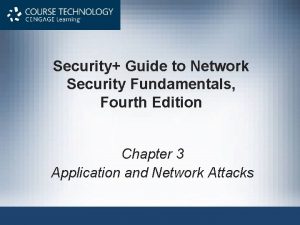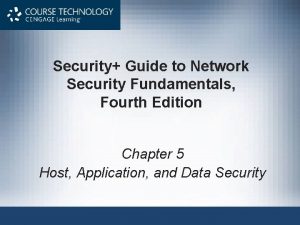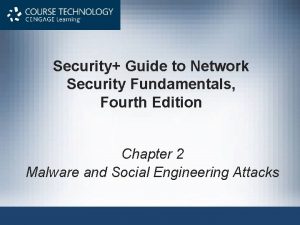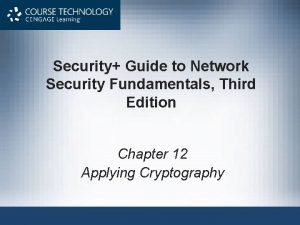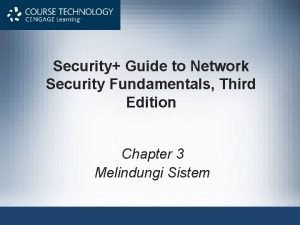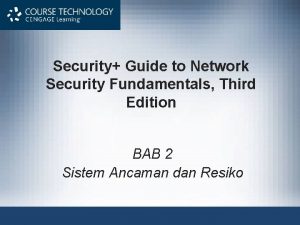Security Guide to Network Security Fundamentals Fourth Edition
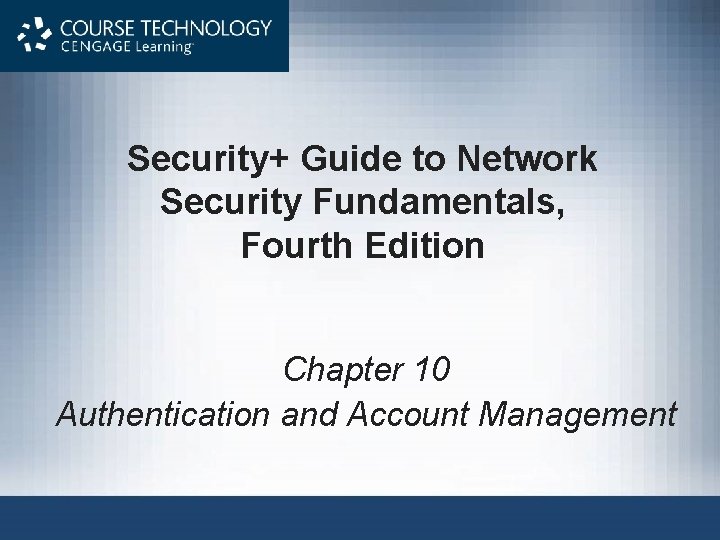
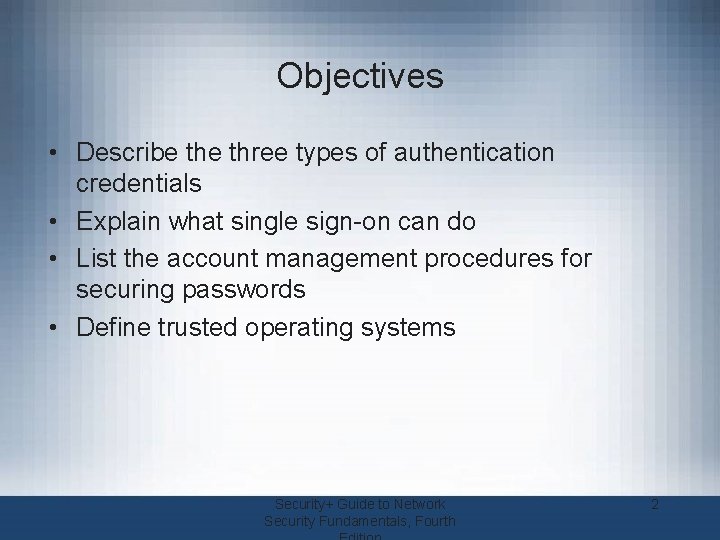

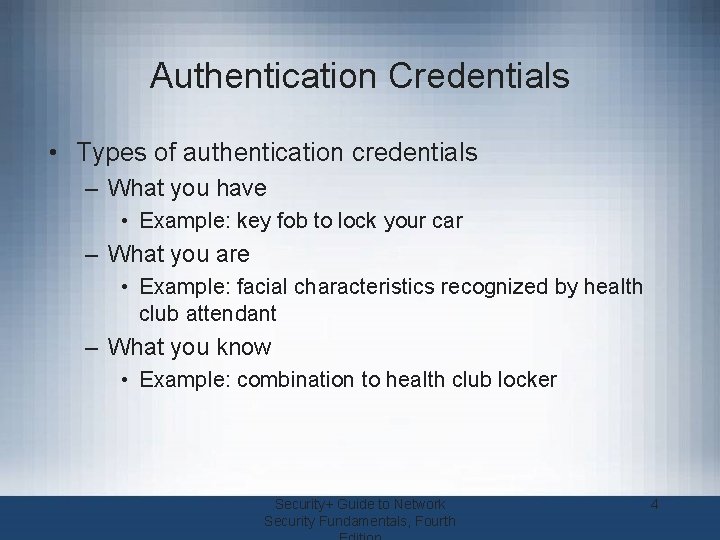
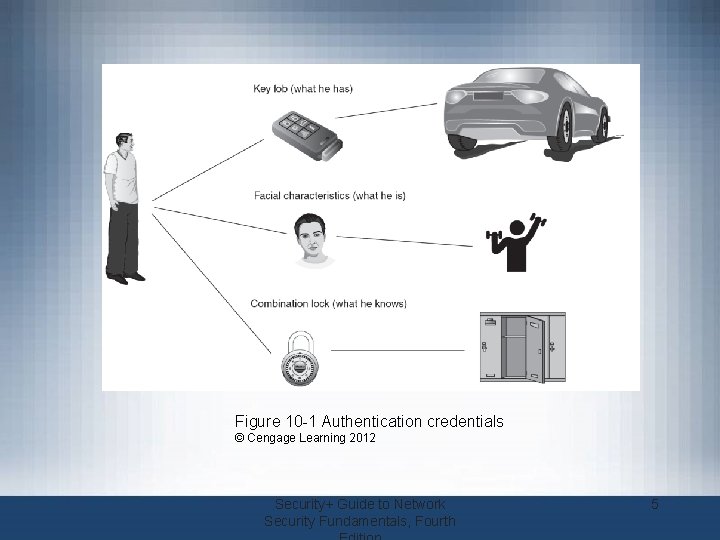
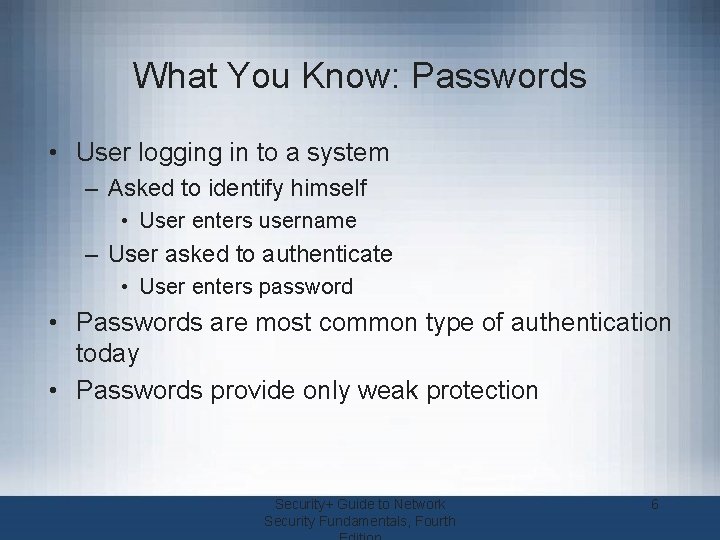
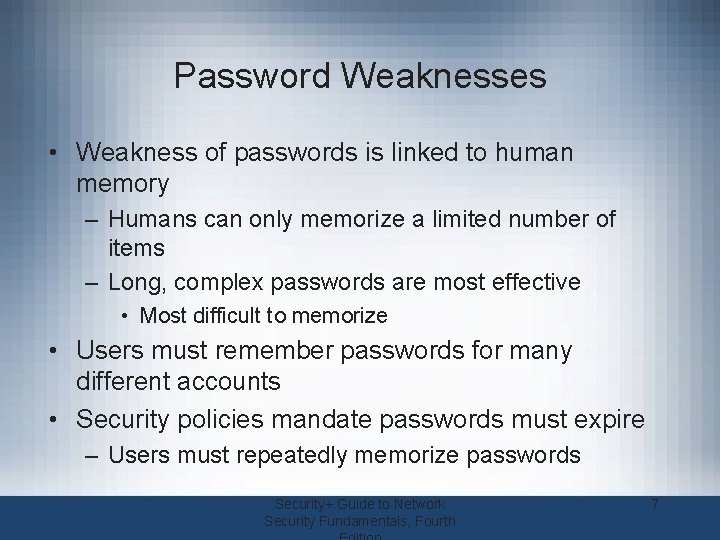
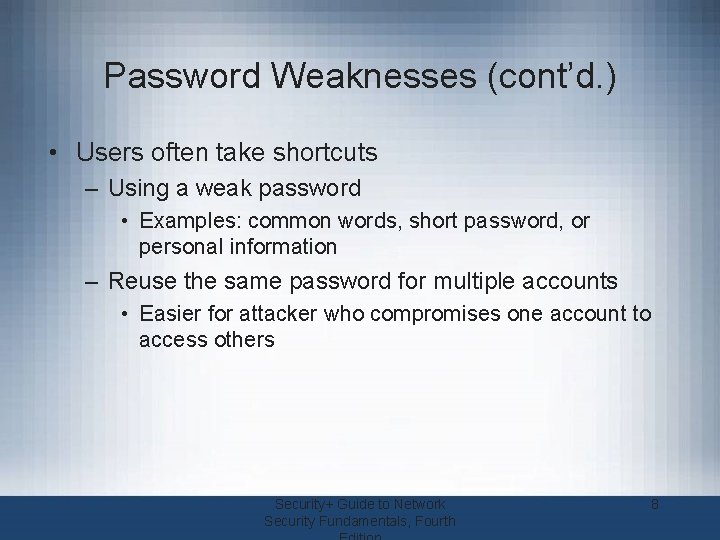
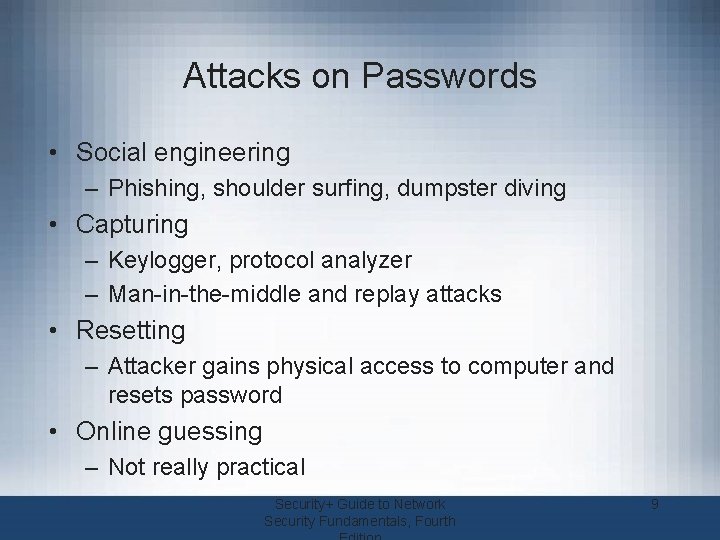

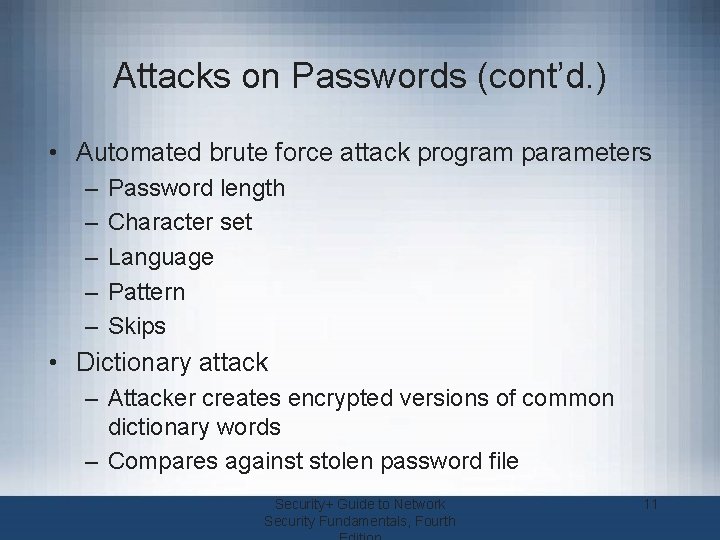
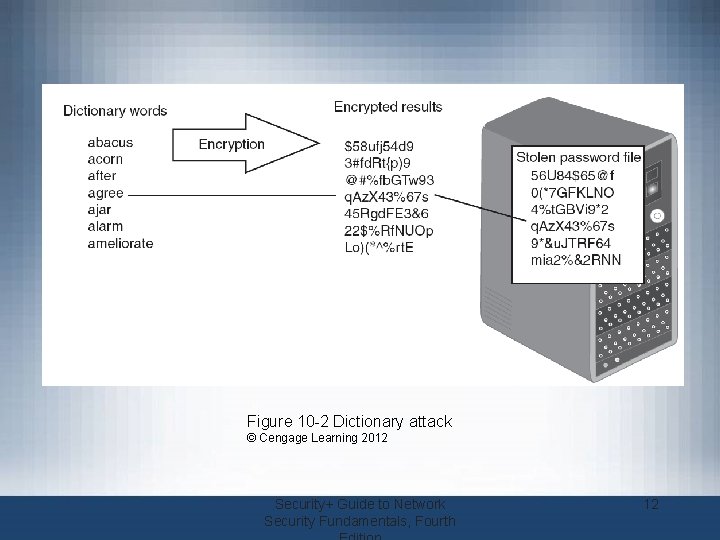
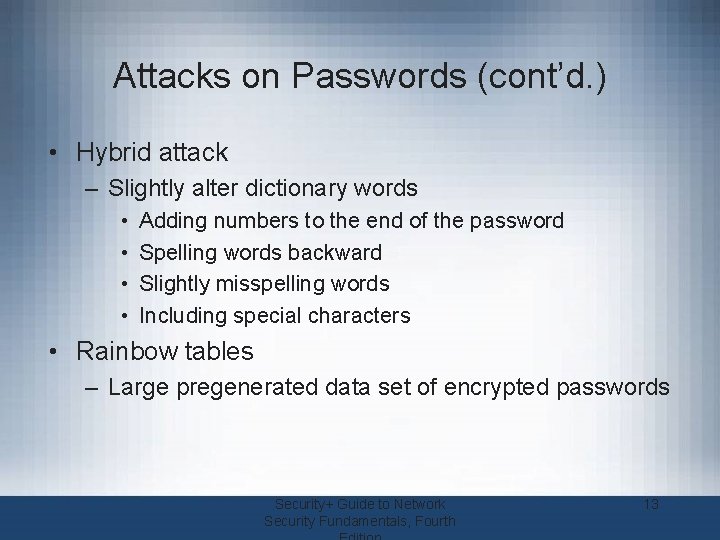
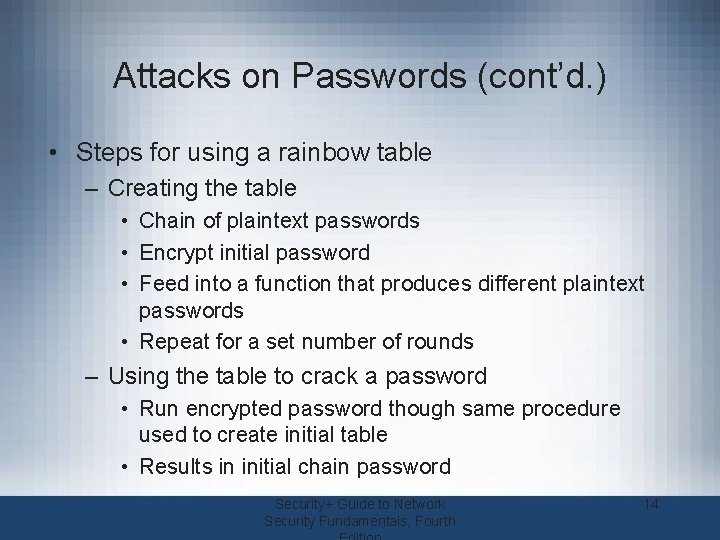
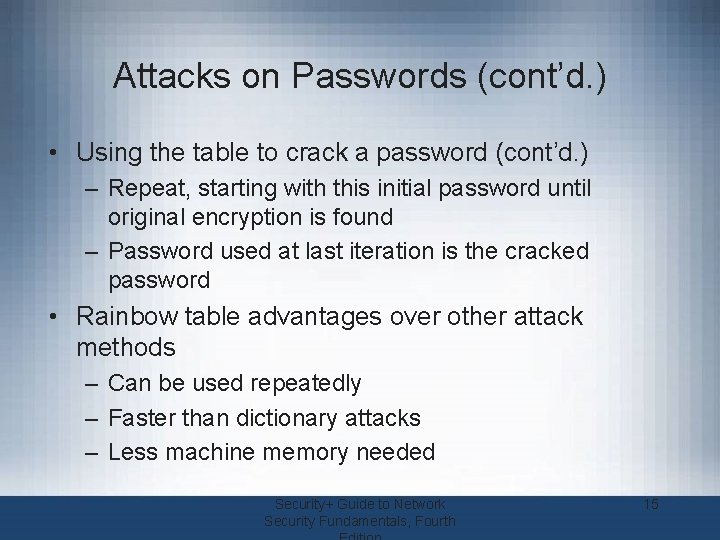
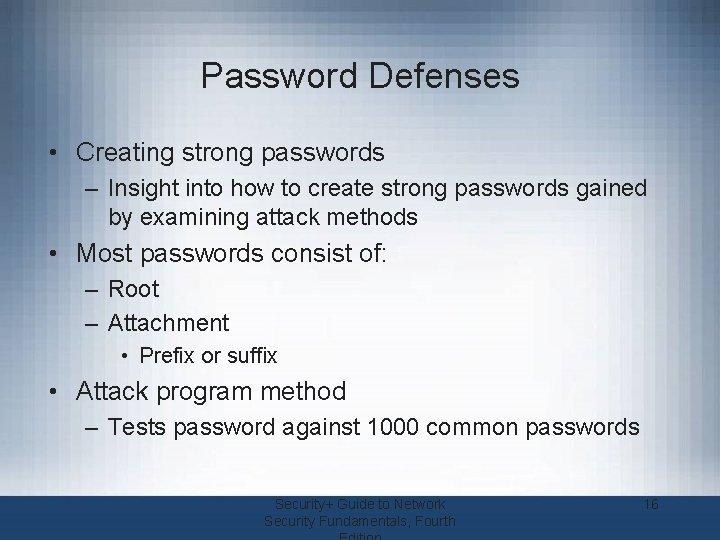

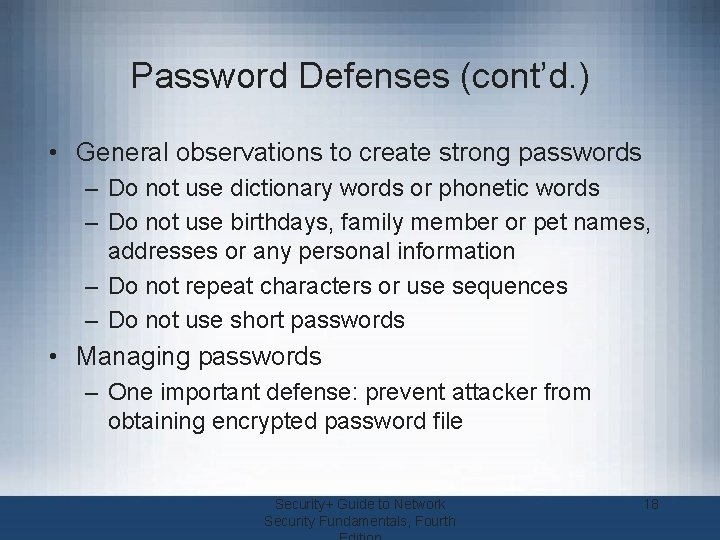
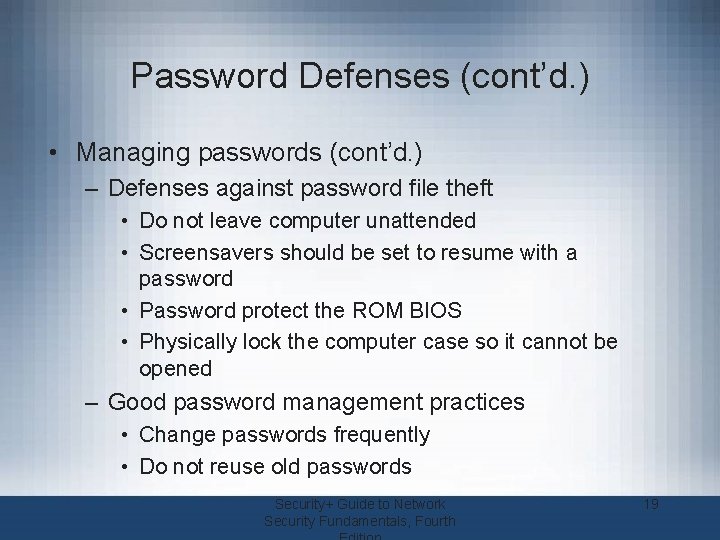

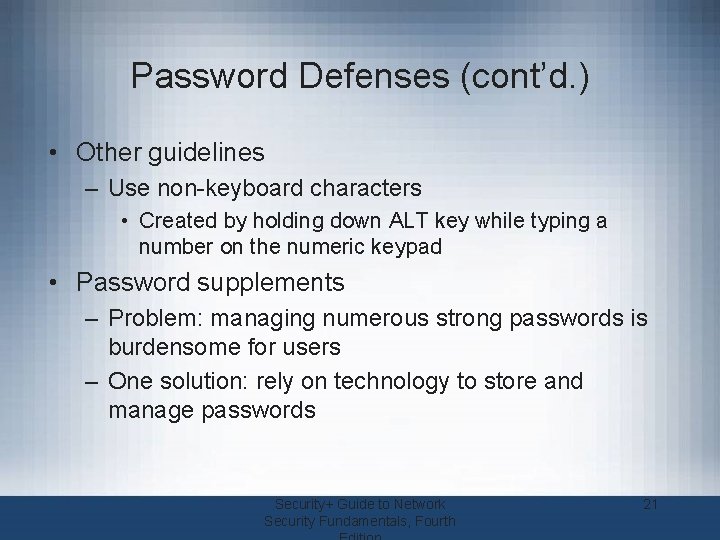
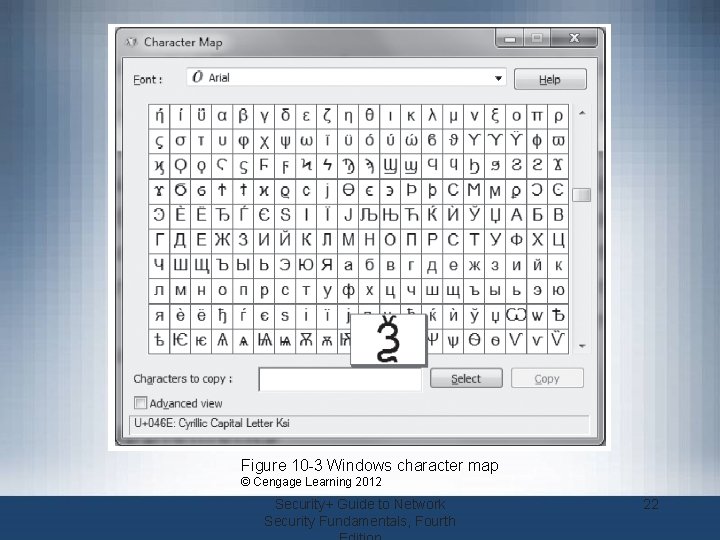
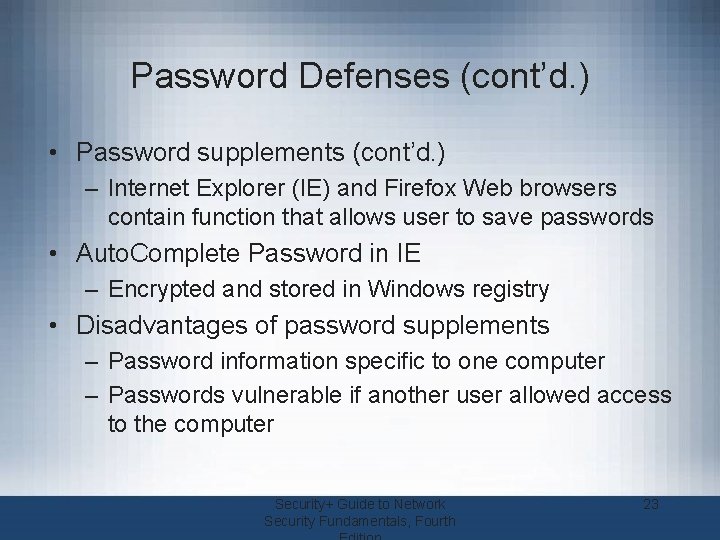
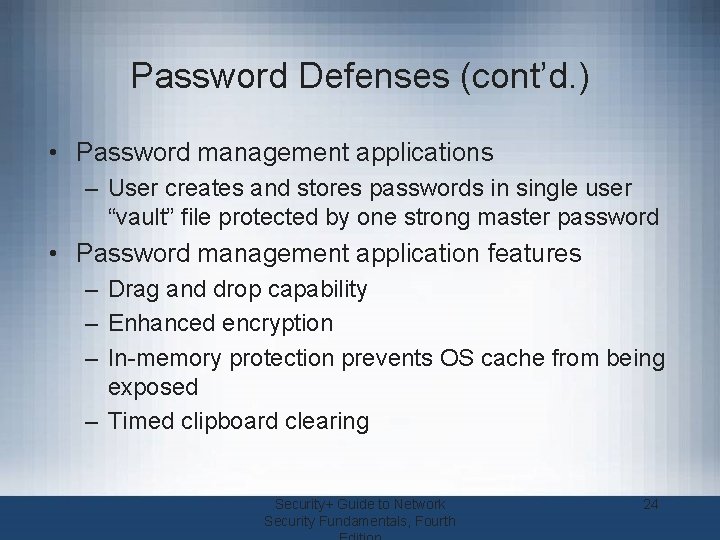


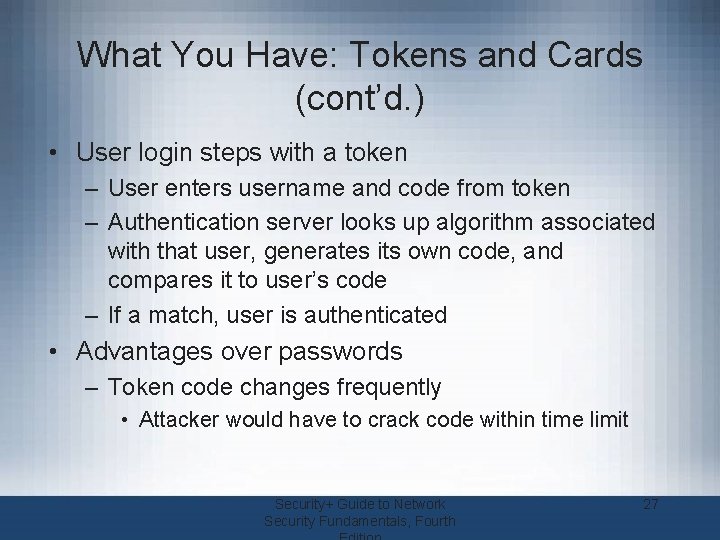
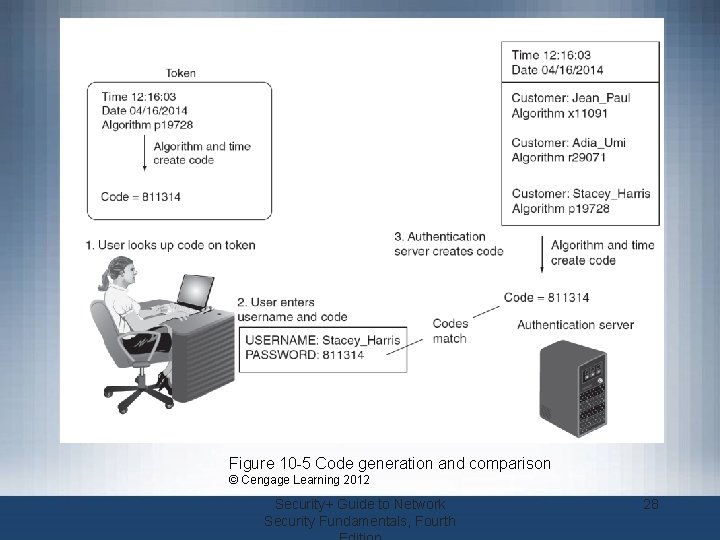
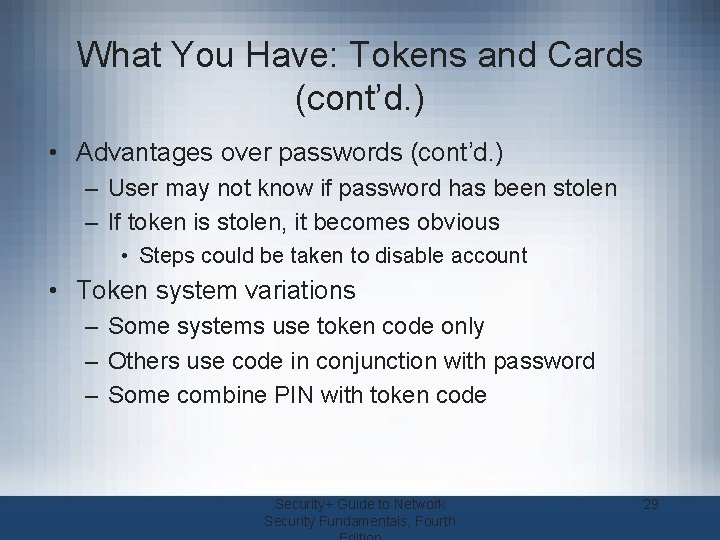

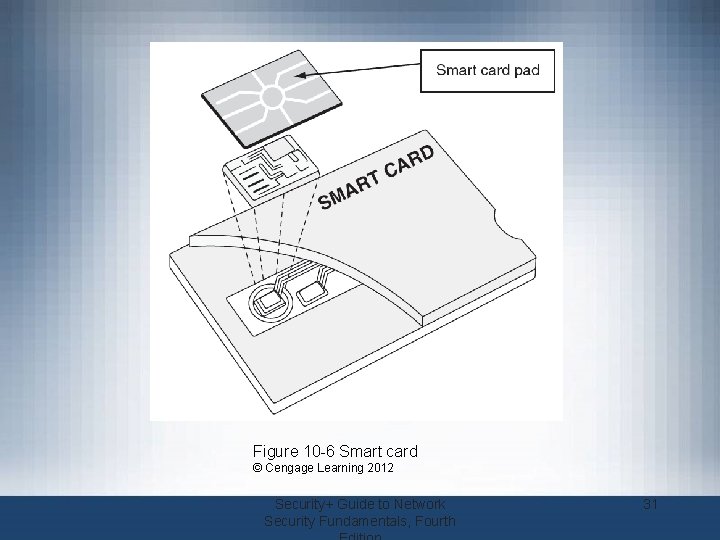
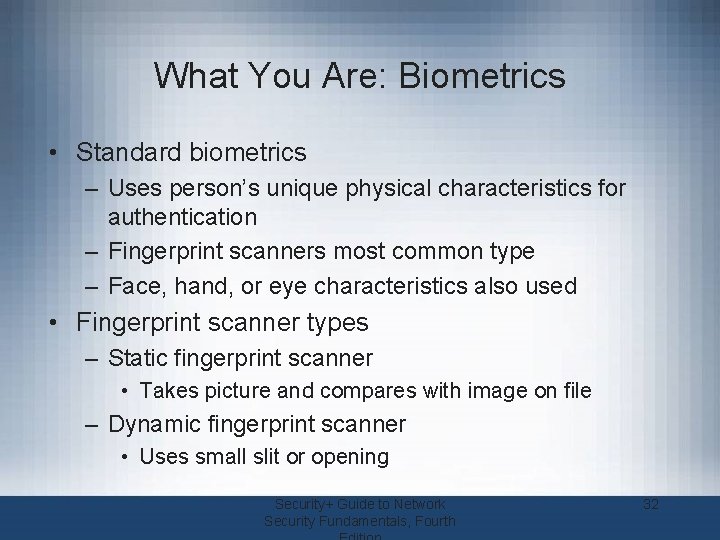
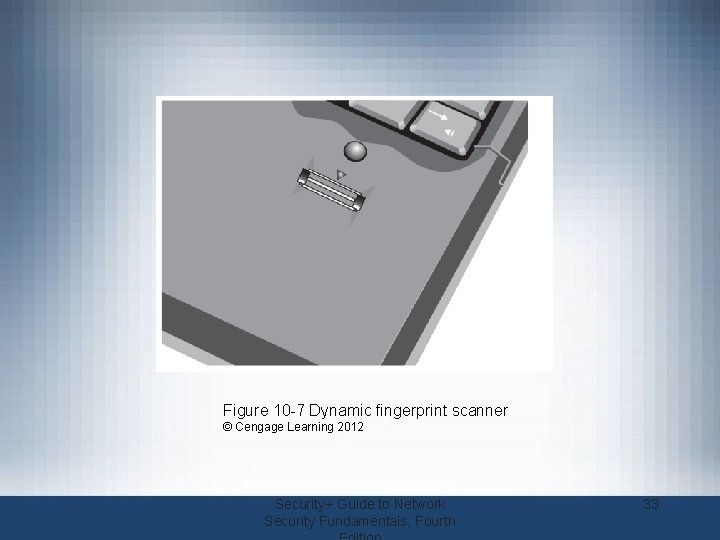
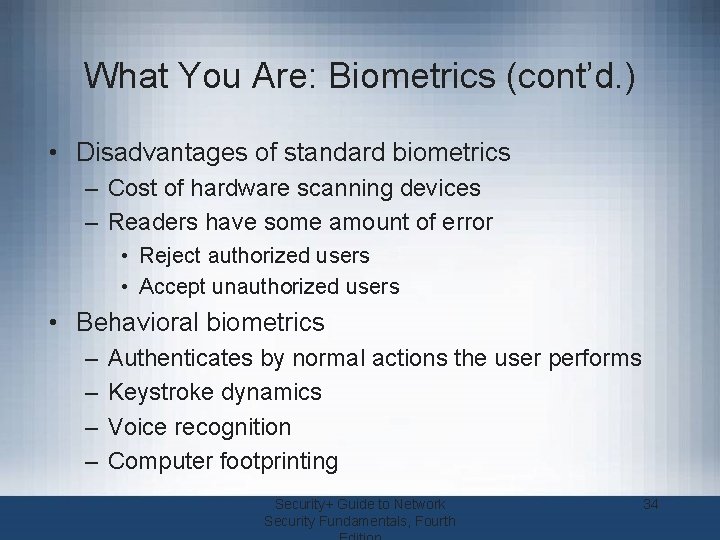
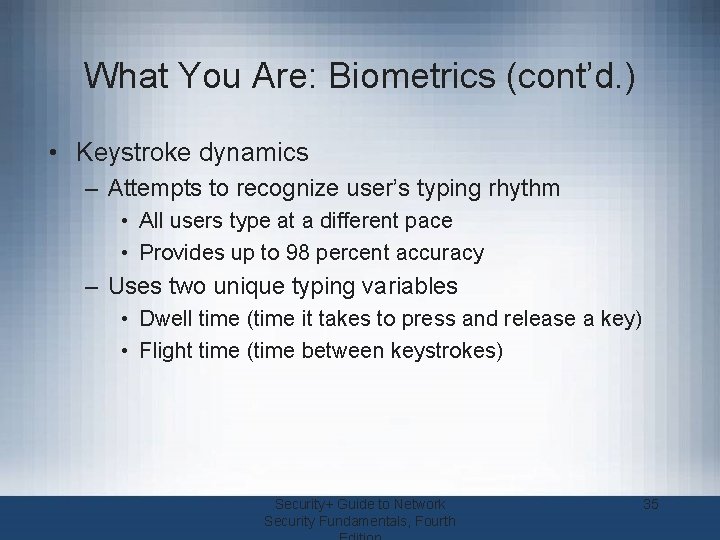



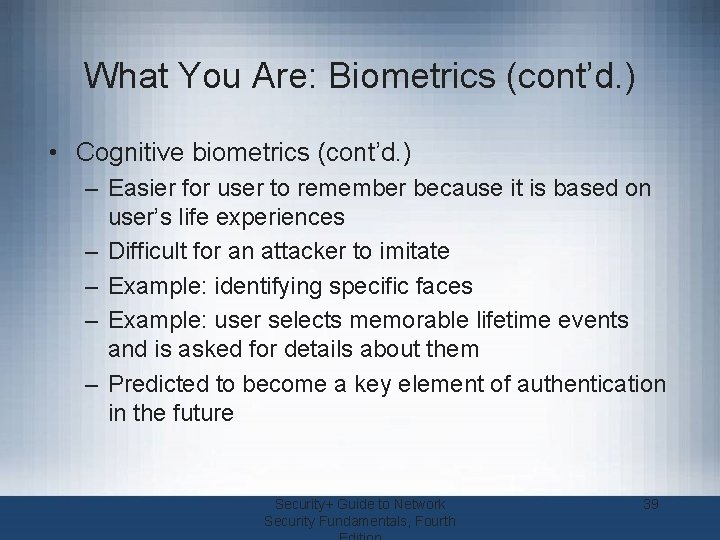
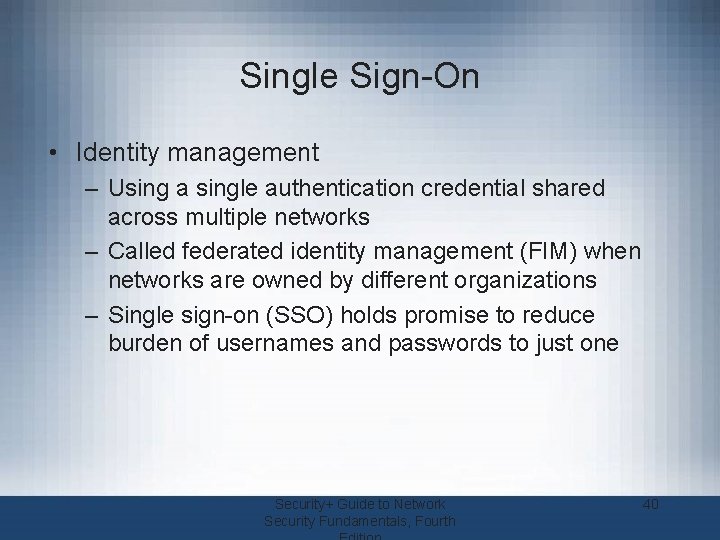
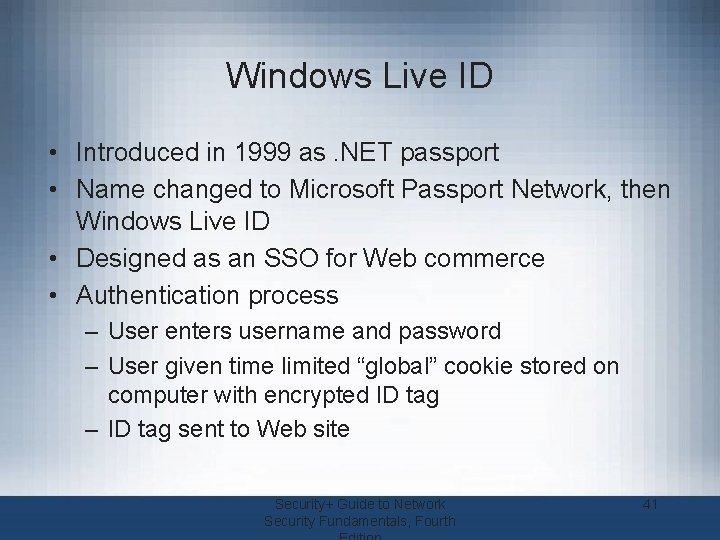



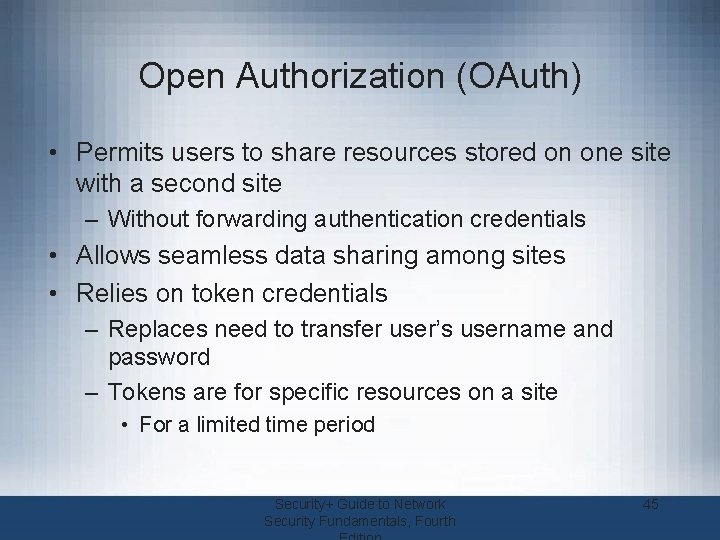
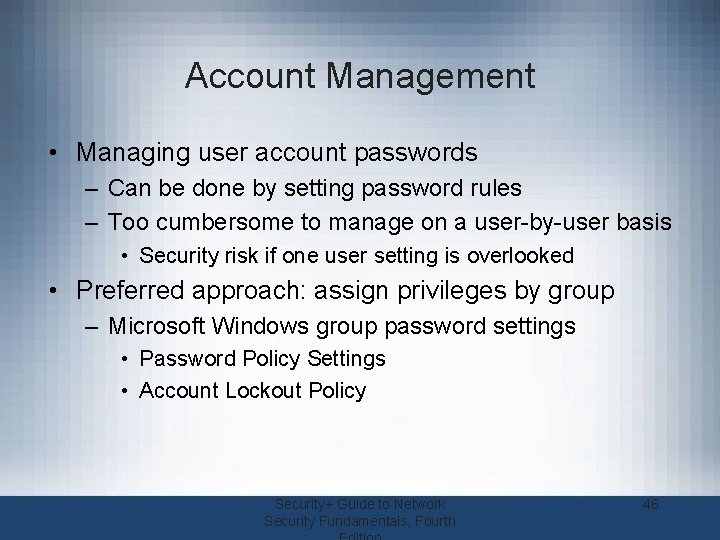
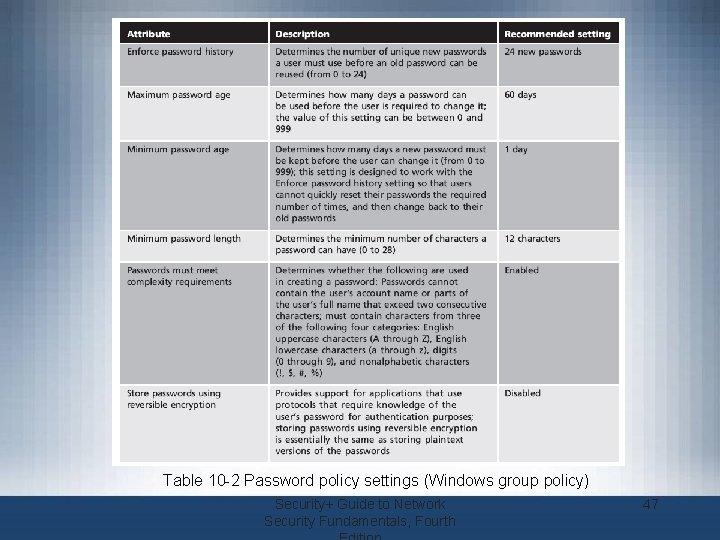

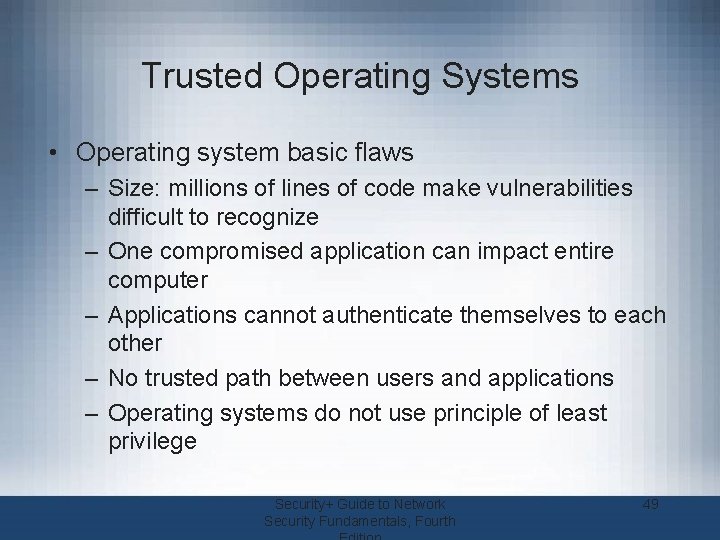
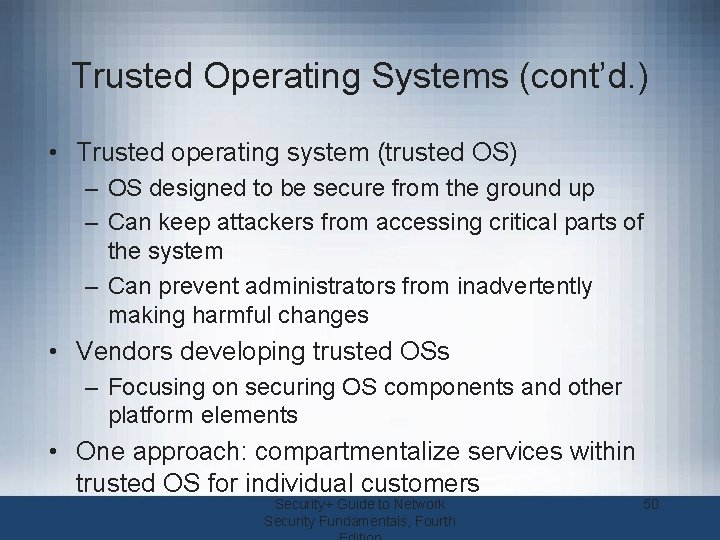
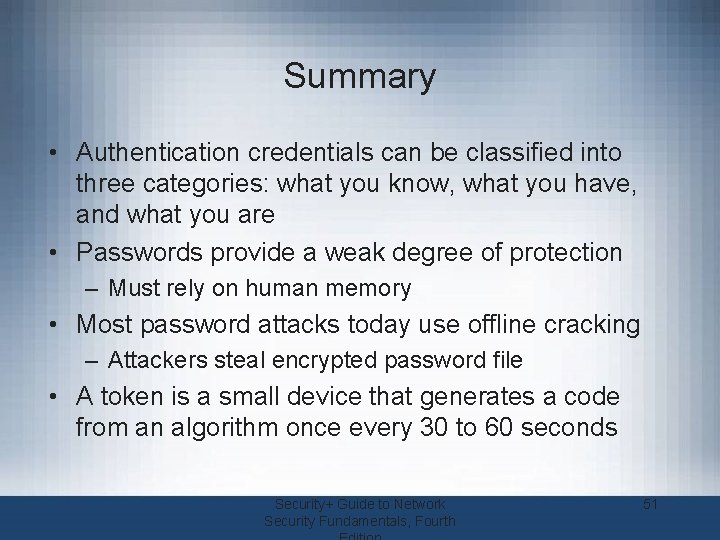

- Slides: 52
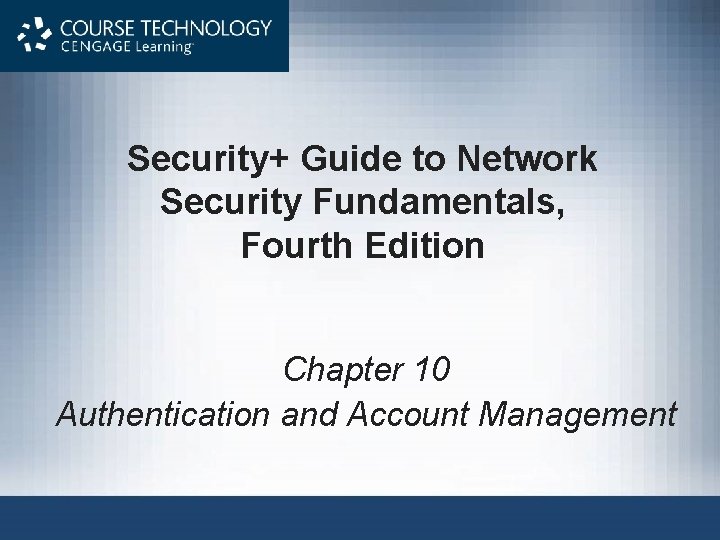
Security+ Guide to Network Security Fundamentals, Fourth Edition Chapter 10 Authentication and Account Management
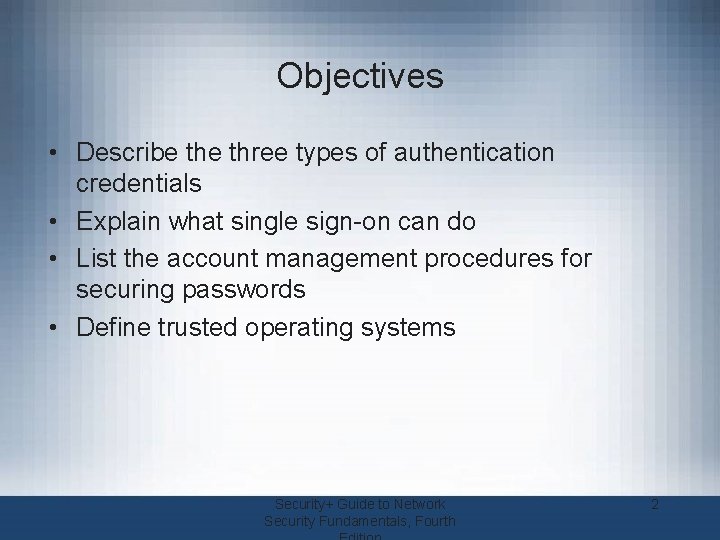
Objectives • Describe three types of authentication credentials • Explain what single sign-on can do • List the account management procedures for securing passwords • Define trusted operating systems Security+ Guide to Network Security Fundamentals, Fourth 2

Introduction • Authentication – Process of ensuring a person desiring to access resources is authentic • Chapter topics – Authentication and secure management of user accounts – Different types of authentication credentials – Single sign-on – Techniques and technology to manage user accounts securely – Trusted operating systems Security+ Guide to Network Security Fundamentals, Fourth 3
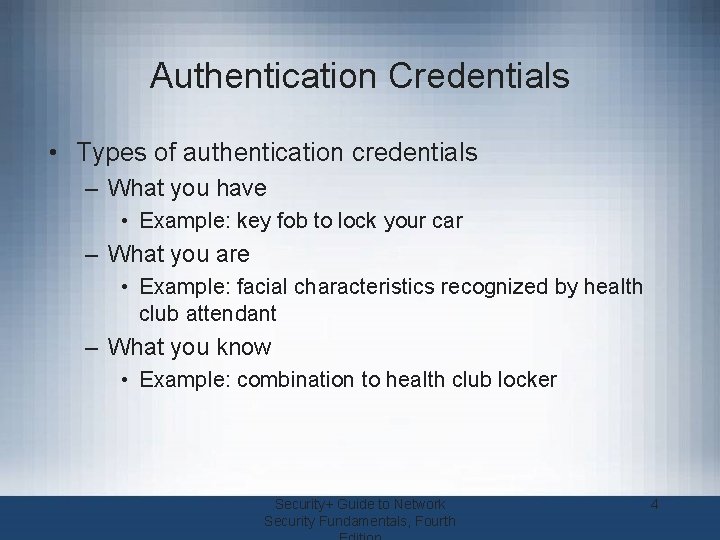
Authentication Credentials • Types of authentication credentials – What you have • Example: key fob to lock your car – What you are • Example: facial characteristics recognized by health club attendant – What you know • Example: combination to health club locker Security+ Guide to Network Security Fundamentals, Fourth 4
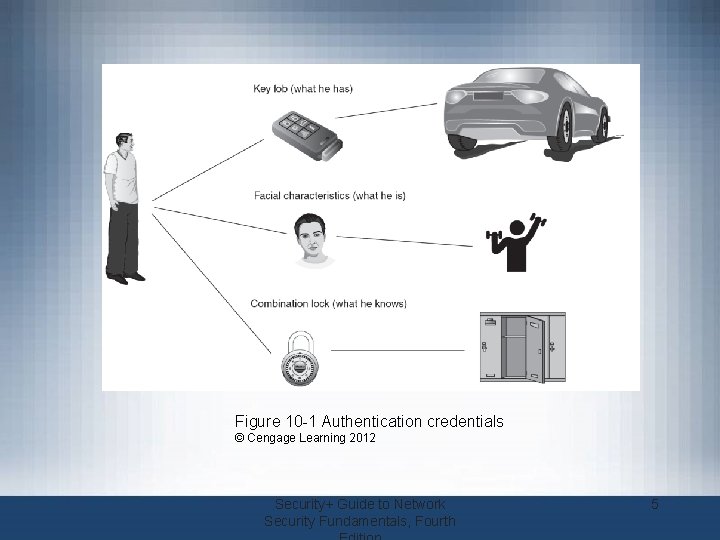
Figure 10 -1 Authentication credentials © Cengage Learning 2012 Security+ Guide to Network Security Fundamentals, Fourth 5
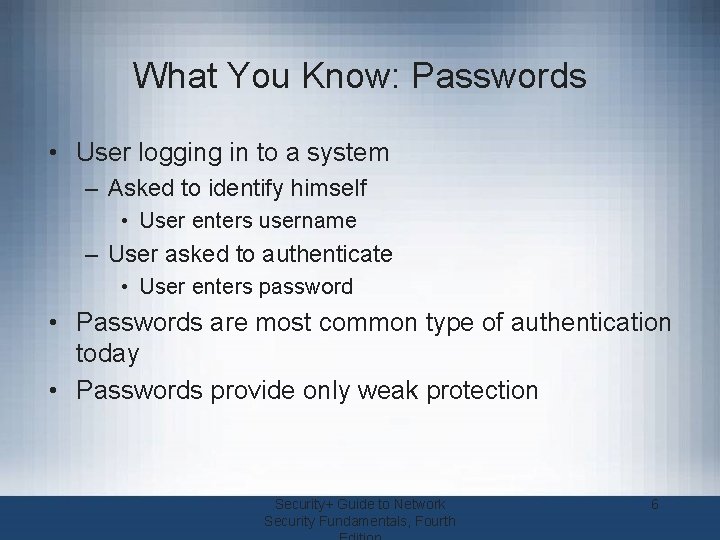
What You Know: Passwords • User logging in to a system – Asked to identify himself • User enters username – User asked to authenticate • User enters password • Passwords are most common type of authentication today • Passwords provide only weak protection Security+ Guide to Network Security Fundamentals, Fourth 6
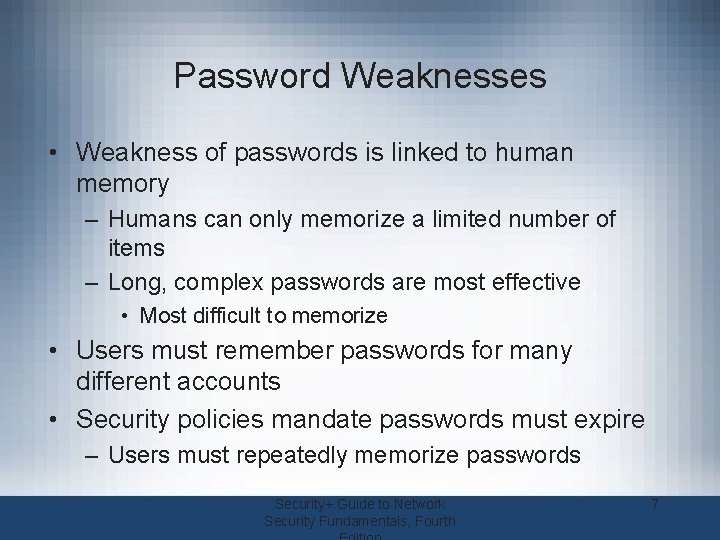
Password Weaknesses • Weakness of passwords is linked to human memory – Humans can only memorize a limited number of items – Long, complex passwords are most effective • Most difficult to memorize • Users must remember passwords for many different accounts • Security policies mandate passwords must expire – Users must repeatedly memorize passwords Security+ Guide to Network Security Fundamentals, Fourth 7
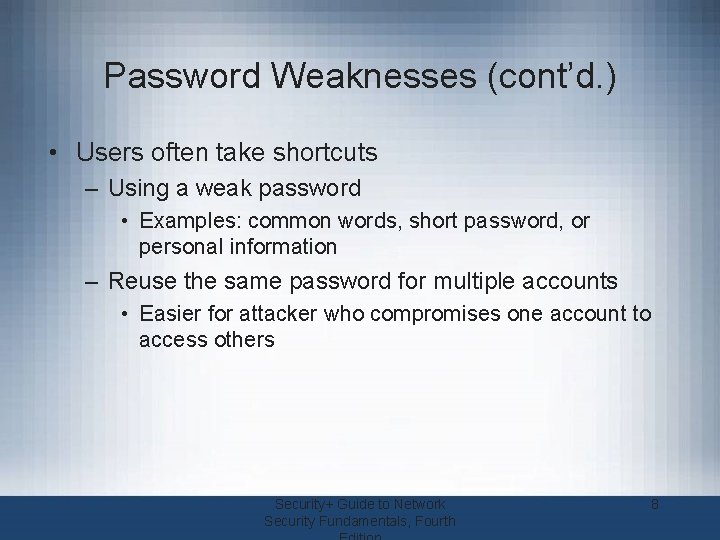
Password Weaknesses (cont’d. ) • Users often take shortcuts – Using a weak password • Examples: common words, short password, or personal information – Reuse the same password for multiple accounts • Easier for attacker who compromises one account to access others Security+ Guide to Network Security Fundamentals, Fourth 8
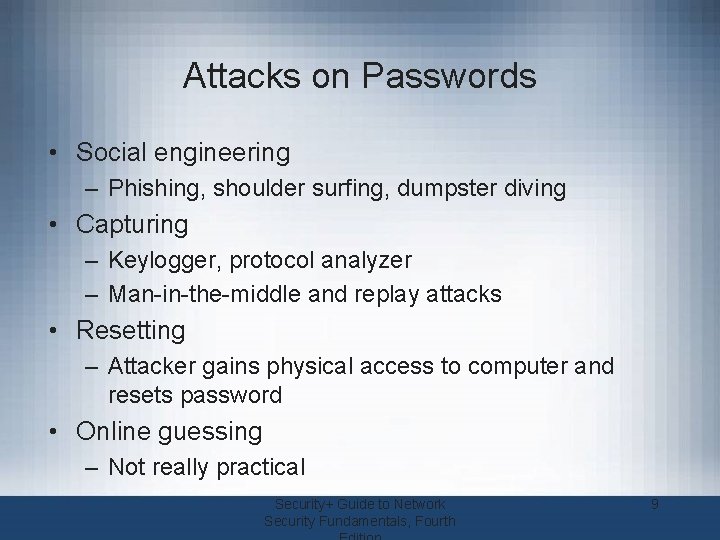
Attacks on Passwords • Social engineering – Phishing, shoulder surfing, dumpster diving • Capturing – Keylogger, protocol analyzer – Man-in-the-middle and replay attacks • Resetting – Attacker gains physical access to computer and resets password • Online guessing – Not really practical Security+ Guide to Network Security Fundamentals, Fourth 9

Attacks on Passwords (cont’d. ) • Offline cracking – Method used by most password attacks today – Attackers steal file with encrypted password • Compare with encrypted passwords they have created • Offline cracking types – Brute force • Every possible combination of letters, numbers, and characters used to create encrypted passwords and matched against stolen file • Slowest, most thorough method Security+ Guide to Network Security Fundamentals, Fourth 10
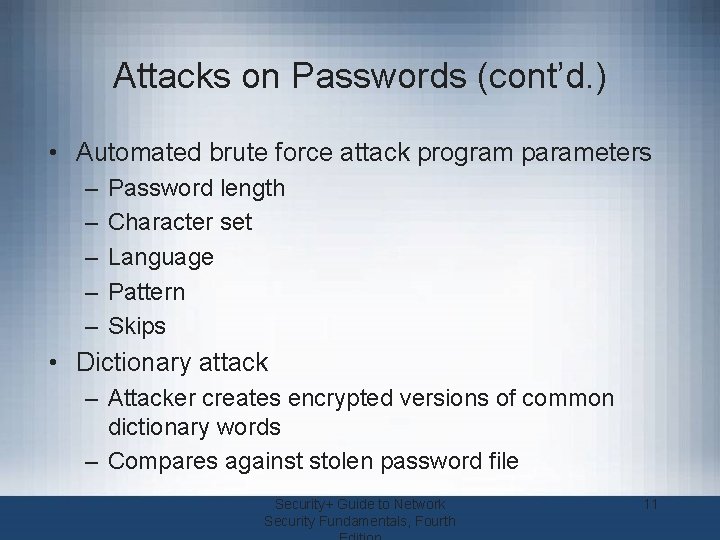
Attacks on Passwords (cont’d. ) • Automated brute force attack program parameters – – – Password length Character set Language Pattern Skips • Dictionary attack – Attacker creates encrypted versions of common dictionary words – Compares against stolen password file Security+ Guide to Network Security Fundamentals, Fourth 11
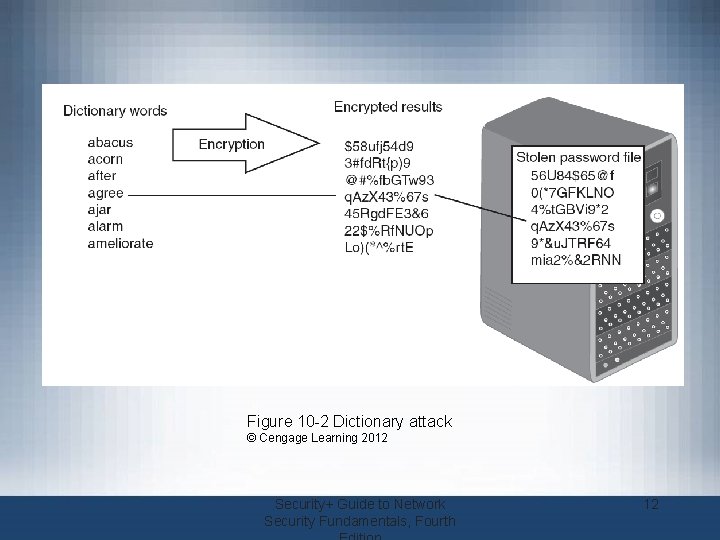
Figure 10 -2 Dictionary attack © Cengage Learning 2012 Security+ Guide to Network Security Fundamentals, Fourth 12
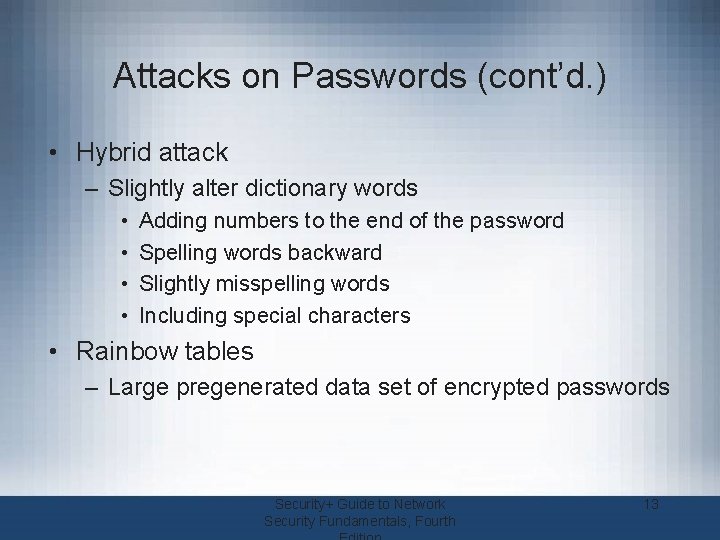
Attacks on Passwords (cont’d. ) • Hybrid attack – Slightly alter dictionary words • • Adding numbers to the end of the password Spelling words backward Slightly misspelling words Including special characters • Rainbow tables – Large pregenerated data set of encrypted passwords Security+ Guide to Network Security Fundamentals, Fourth 13
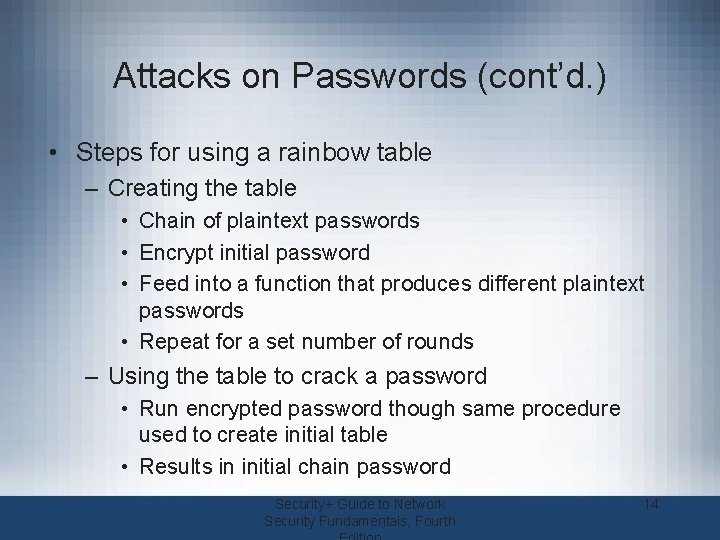
Attacks on Passwords (cont’d. ) • Steps for using a rainbow table – Creating the table • Chain of plaintext passwords • Encrypt initial password • Feed into a function that produces different plaintext passwords • Repeat for a set number of rounds – Using the table to crack a password • Run encrypted password though same procedure used to create initial table • Results in initial chain password Security+ Guide to Network Security Fundamentals, Fourth 14
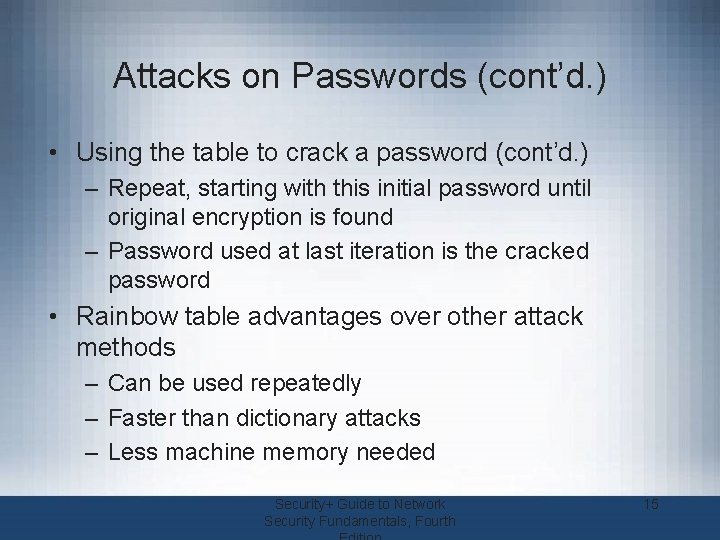
Attacks on Passwords (cont’d. ) • Using the table to crack a password (cont’d. ) – Repeat, starting with this initial password until original encryption is found – Password used at last iteration is the cracked password • Rainbow table advantages over other attack methods – Can be used repeatedly – Faster than dictionary attacks – Less machine memory needed Security+ Guide to Network Security Fundamentals, Fourth 15
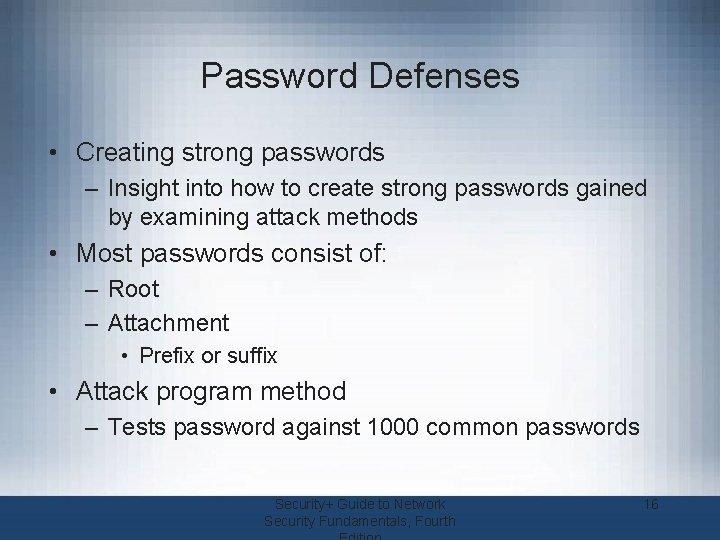
Password Defenses • Creating strong passwords – Insight into how to create strong passwords gained by examining attack methods • Most passwords consist of: – Root – Attachment • Prefix or suffix • Attack program method – Tests password against 1000 common passwords Security+ Guide to Network Security Fundamentals, Fourth 16

Password Defenses (cont’d. ) • Attack program method (cont’d. ) – Combines common passwords with common suffixes – Uses 5000 common dictionary words, 10, 000 names, 100, 000 comprehensive dictionary words – Uses lowercase, initial uppercase, all uppercase, and final character uppercase – Makes common substitutions for letters in the dictionary words • Examples: $ for s, @ for a Security+ Guide to Network Security Fundamentals, Fourth 17
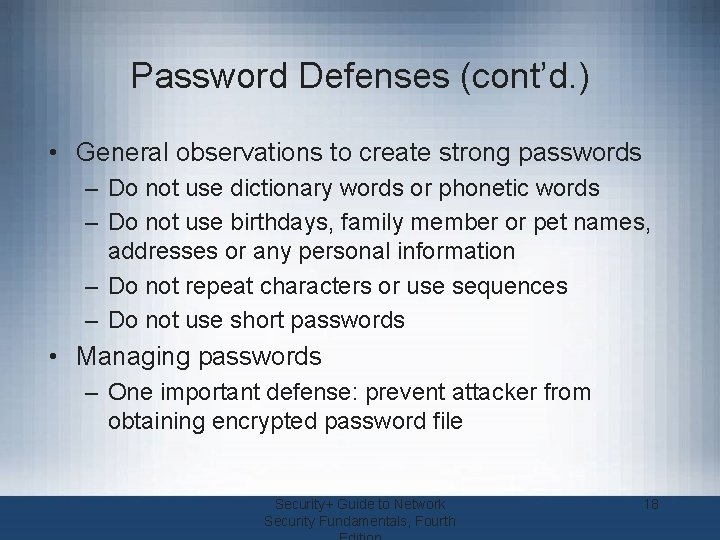
Password Defenses (cont’d. ) • General observations to create strong passwords – Do not use dictionary words or phonetic words – Do not use birthdays, family member or pet names, addresses or any personal information – Do not repeat characters or use sequences – Do not use short passwords • Managing passwords – One important defense: prevent attacker from obtaining encrypted password file Security+ Guide to Network Security Fundamentals, Fourth 18
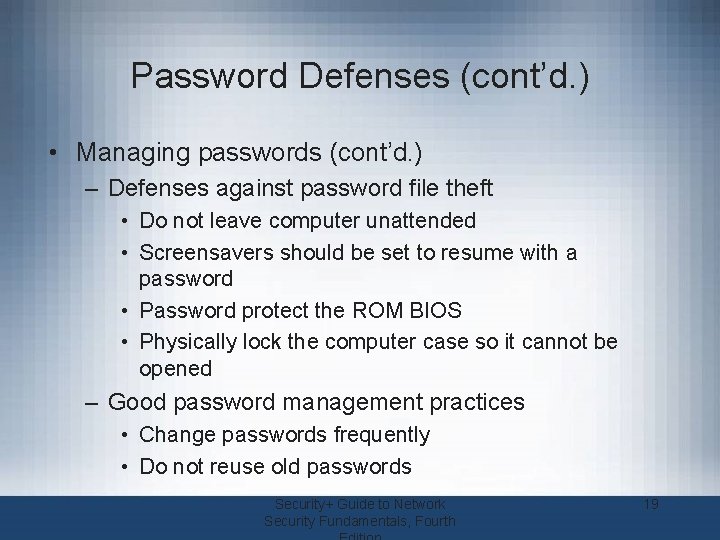
Password Defenses (cont’d. ) • Managing passwords (cont’d. ) – Defenses against password file theft • Do not leave computer unattended • Screensavers should be set to resume with a password • Password protect the ROM BIOS • Physically lock the computer case so it cannot be opened – Good password management practices • Change passwords frequently • Do not reuse old passwords Security+ Guide to Network Security Fundamentals, Fourth 19

Password Defenses (cont’d. ) • Good password management practices (cont’d. ) – Never write password down – Use unique passwords for each account – Set up temporary password for another user’s access – Do not allow computer to automatically sign in to an account – Do not enter passwords on public access computers – Never enter a password while connected to an unencrypted wireless network Security+ Guide to Network Security Fundamentals, Fourth 20
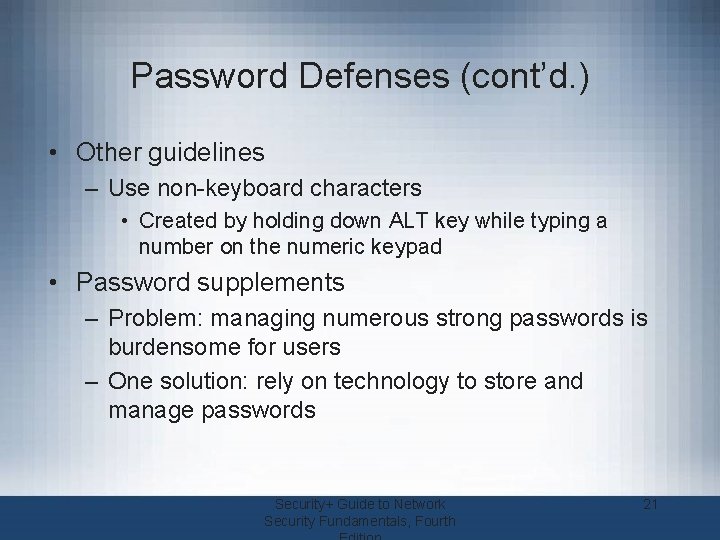
Password Defenses (cont’d. ) • Other guidelines – Use non-keyboard characters • Created by holding down ALT key while typing a number on the numeric keypad • Password supplements – Problem: managing numerous strong passwords is burdensome for users – One solution: rely on technology to store and manage passwords Security+ Guide to Network Security Fundamentals, Fourth 21
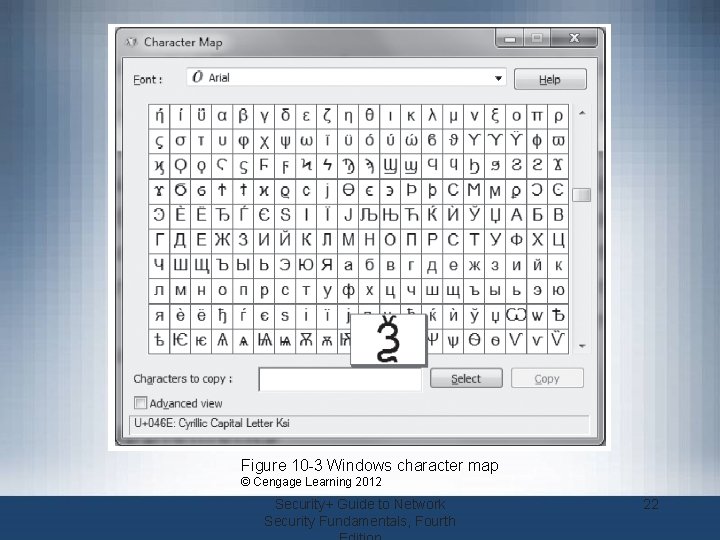
Figure 10 -3 Windows character map © Cengage Learning 2012 Security+ Guide to Network Security Fundamentals, Fourth 22
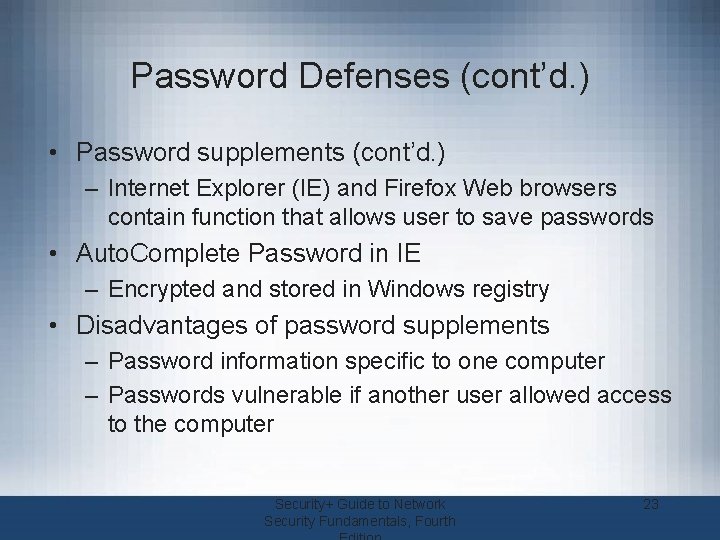
Password Defenses (cont’d. ) • Password supplements (cont’d. ) – Internet Explorer (IE) and Firefox Web browsers contain function that allows user to save passwords • Auto. Complete Password in IE – Encrypted and stored in Windows registry • Disadvantages of password supplements – Password information specific to one computer – Passwords vulnerable if another user allowed access to the computer Security+ Guide to Network Security Fundamentals, Fourth 23
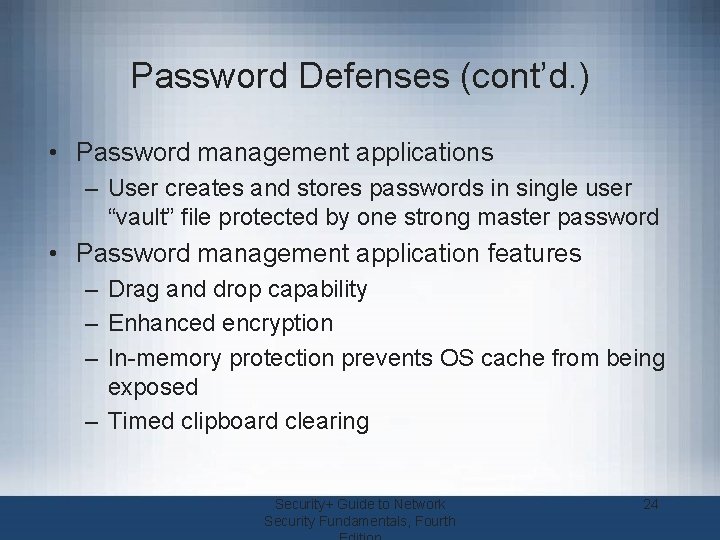
Password Defenses (cont’d. ) • Password management applications – User creates and stores passwords in single user “vault” file protected by one strong master password • Password management application features – Drag and drop capability – Enhanced encryption – In-memory protection prevents OS cache from being exposed – Timed clipboard clearing Security+ Guide to Network Security Fundamentals, Fourth 24

Table 10 -1 Password management applications Security+ Guide to Network Security Fundamentals, Fourth 25

What You Have: Tokens and Cards • Tokens – – Small devices with a window display Synched with an authentication server Code is generated from an algorithm Code changes every 30 to 60 seconds Figure 10 -4 Token © Cengage Learning 2012 Security+ Guide to Network Security Fundamentals, Fourth 26
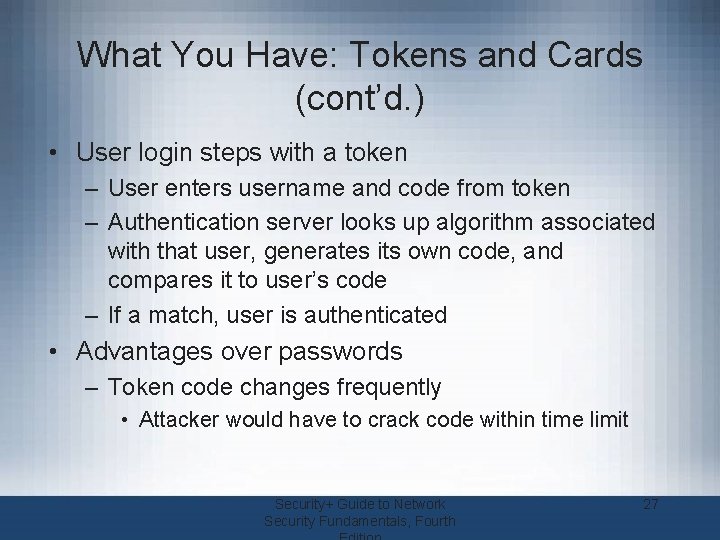
What You Have: Tokens and Cards (cont’d. ) • User login steps with a token – User enters username and code from token – Authentication server looks up algorithm associated with that user, generates its own code, and compares it to user’s code – If a match, user is authenticated • Advantages over passwords – Token code changes frequently • Attacker would have to crack code within time limit Security+ Guide to Network Security Fundamentals, Fourth 27
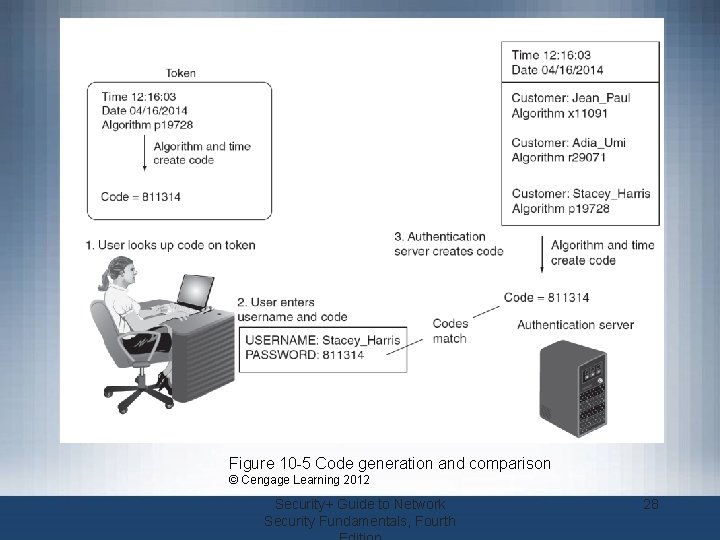
Figure 10 -5 Code generation and comparison © Cengage Learning 2012 Security+ Guide to Network Security Fundamentals, Fourth 28
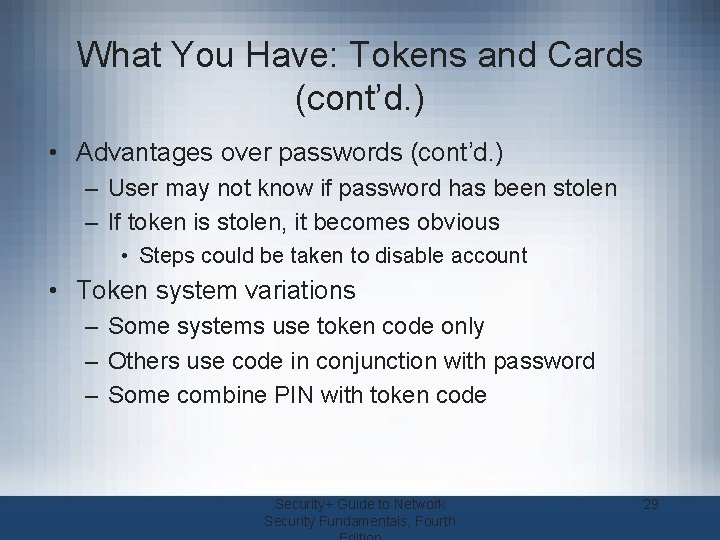
What You Have: Tokens and Cards (cont’d. ) • Advantages over passwords (cont’d. ) – User may not know if password has been stolen – If token is stolen, it becomes obvious • Steps could be taken to disable account • Token system variations – Some systems use token code only – Others use code in conjunction with password – Some combine PIN with token code Security+ Guide to Network Security Fundamentals, Fourth 29

What You Have: Tokens and Cards (cont’d. ) • Cards – Smart card contains integrated circuit chip that holds information – Contact pad allows electronic access to chip contents – Contactless cards • Require no physical access to the card – Common access card (CAC) • Issued by US Department of Defense • Bar code, magnetic strip, and bearer’s picture Security+ Guide to Network Security Fundamentals, Fourth 30
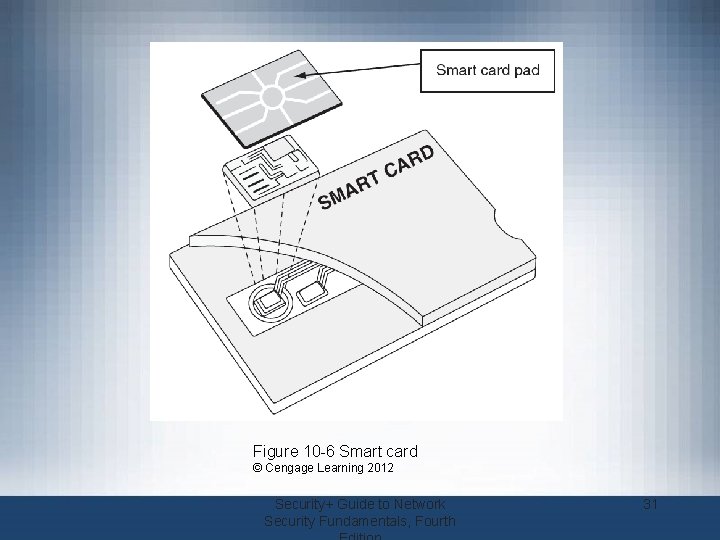
Figure 10 -6 Smart card © Cengage Learning 2012 Security+ Guide to Network Security Fundamentals, Fourth 31
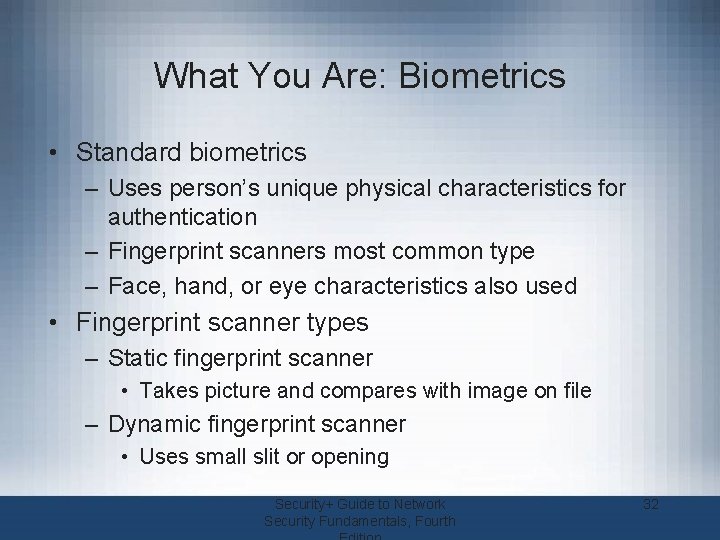
What You Are: Biometrics • Standard biometrics – Uses person’s unique physical characteristics for authentication – Fingerprint scanners most common type – Face, hand, or eye characteristics also used • Fingerprint scanner types – Static fingerprint scanner • Takes picture and compares with image on file – Dynamic fingerprint scanner • Uses small slit or opening Security+ Guide to Network Security Fundamentals, Fourth 32
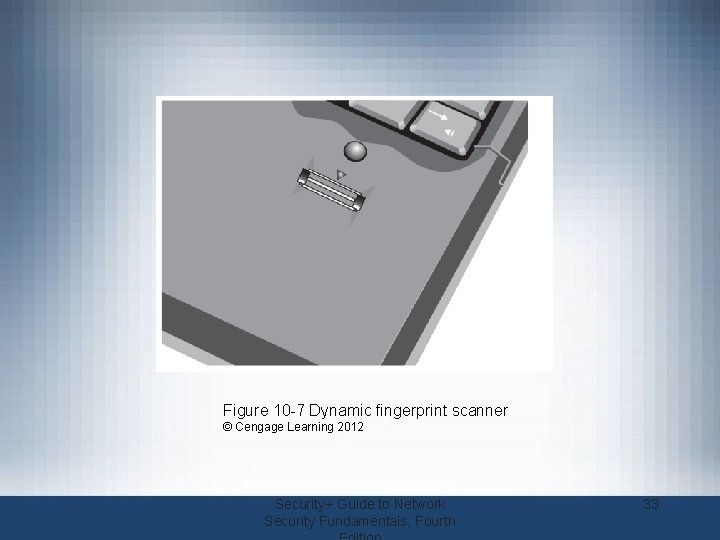
Figure 10 -7 Dynamic fingerprint scanner © Cengage Learning 2012 Security+ Guide to Network Security Fundamentals, Fourth 33
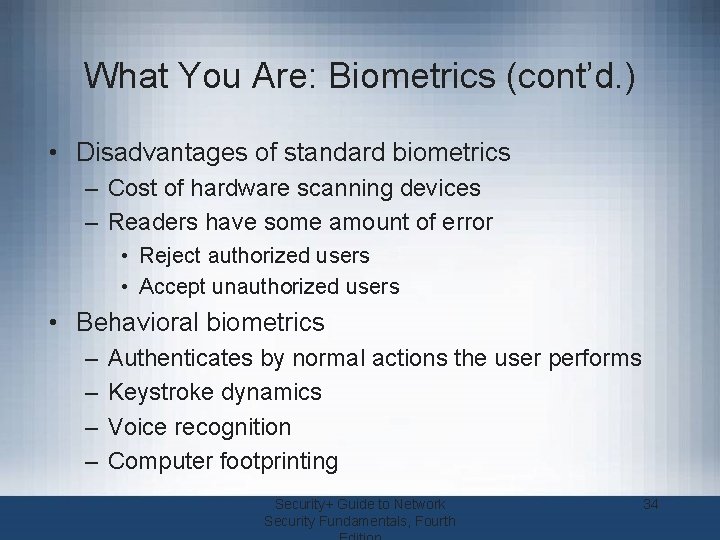
What You Are: Biometrics (cont’d. ) • Disadvantages of standard biometrics – Cost of hardware scanning devices – Readers have some amount of error • Reject authorized users • Accept unauthorized users • Behavioral biometrics – – Authenticates by normal actions the user performs Keystroke dynamics Voice recognition Computer footprinting Security+ Guide to Network Security Fundamentals, Fourth 34
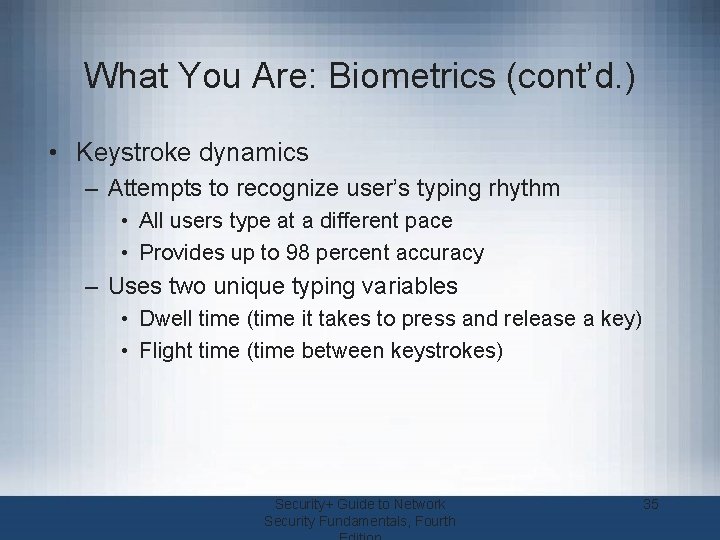
What You Are: Biometrics (cont’d. ) • Keystroke dynamics – Attempts to recognize user’s typing rhythm • All users type at a different pace • Provides up to 98 percent accuracy – Uses two unique typing variables • Dwell time (time it takes to press and release a key) • Flight time (time between keystrokes) Security+ Guide to Network Security Fundamentals, Fourth 35

Figure 10 -8 Typing template © Cengage Learning 2012 Figure 10 -9 Authentication by keystroke dynamics © Cengage Learning 2012 Security+ Guide to Network Security Fundamentals, Fourth 36

What You Are: Biometrics (cont’d. ) • Voice recognition – Several characteristics make each person’s voice unique – Voice template can be created – Difficult for an attacker to authenticate using a recording of user’s voice • Phonetic cadence of putting words together is part of real speech pattern Security+ Guide to Network Security Fundamentals, Fourth 37

What You Are: Biometrics (cont’d. ) • Computer footprinting – – – Relies on typical access patterns Geographic location Time of day Internet service provider Basic PC configuration • Cognitive biometrics – Relates to perception, thought process, and understanding of the user Security+ Guide to Network Security Fundamentals, Fourth 38
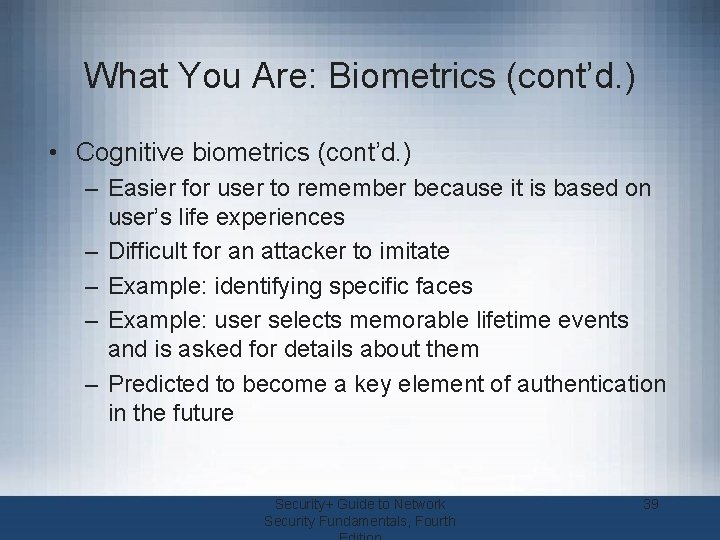
What You Are: Biometrics (cont’d. ) • Cognitive biometrics (cont’d. ) – Easier for user to remember because it is based on user’s life experiences – Difficult for an attacker to imitate – Example: identifying specific faces – Example: user selects memorable lifetime events and is asked for details about them – Predicted to become a key element of authentication in the future Security+ Guide to Network Security Fundamentals, Fourth 39
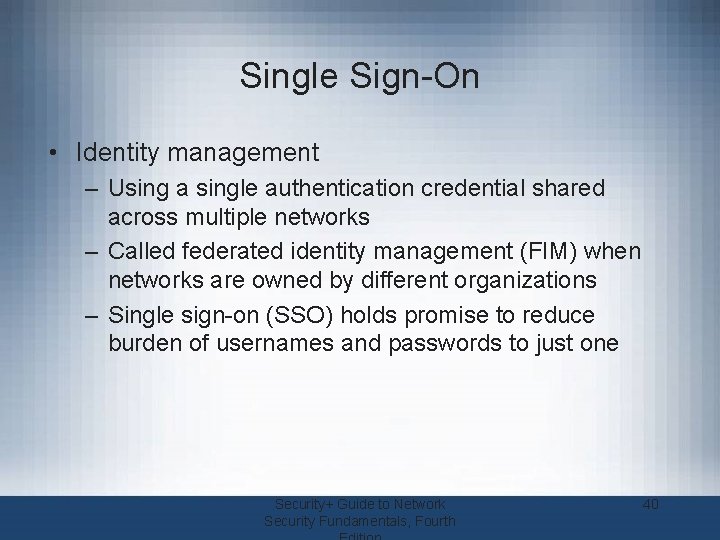
Single Sign-On • Identity management – Using a single authentication credential shared across multiple networks – Called federated identity management (FIM) when networks are owned by different organizations – Single sign-on (SSO) holds promise to reduce burden of usernames and passwords to just one Security+ Guide to Network Security Fundamentals, Fourth 40
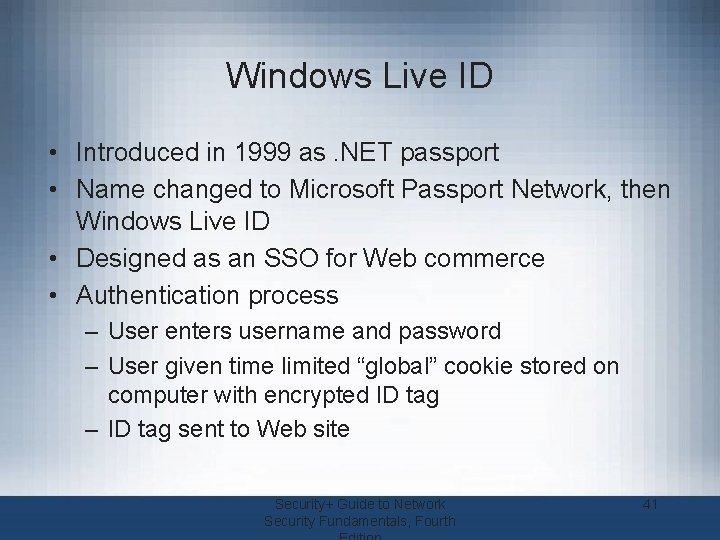
Windows Live ID • Introduced in 1999 as. NET passport • Name changed to Microsoft Passport Network, then Windows Live ID • Designed as an SSO for Web commerce • Authentication process – User enters username and password – User given time limited “global” cookie stored on computer with encrypted ID tag – ID tag sent to Web site Security+ Guide to Network Security Fundamentals, Fourth 41

Windows Live ID (cont’d. ) • Authentication process (cont’d. ) – Web site uses ID tag for authentication – Web site stores encrypted, time-limited “local” cookie on user’s computer • Windows Live ID was not widely supported • Currently used for authentication on: – Windows Live, Office Live, Xbox Live, MSN, and other Microsoft online services Security+ Guide to Network Security Fundamentals, Fourth 42

Open. ID • Decentralized open source FIM • Does not require specific software to be installed on the desktop • URL-based identity system • Open. ID provides a means to prove a user owns the URL • Authentication process – User goes to free site and given Open. ID account of Me. myopen. ID. com Security+ Guide to Network Security Fundamentals, Fourth 43

Open. ID (cont’d. ) • Authentication process (cont’d. ) – User visits Web commerce or other site and signs in using his Open ID – Site redirects user to My. Open. ID. com where he enters password to authenticate – My. Open. ID. com sends him back to Web site, now authenticated • Security weaknesses – Relies on DNS which may have own weaknesses – Not considered strong enough for most banking and e-commerce Web sites Security+ Guide to Network Security Fundamentals, Fourth 44
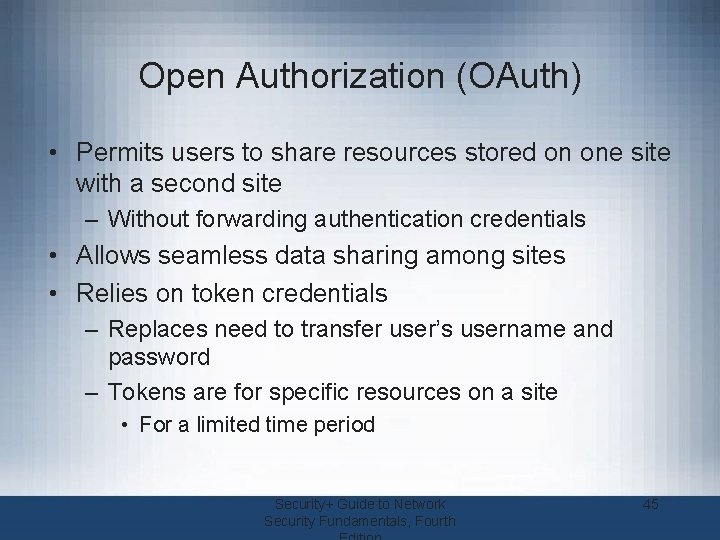
Open Authorization (OAuth) • Permits users to share resources stored on one site with a second site – Without forwarding authentication credentials • Allows seamless data sharing among sites • Relies on token credentials – Replaces need to transfer user’s username and password – Tokens are for specific resources on a site • For a limited time period Security+ Guide to Network Security Fundamentals, Fourth 45
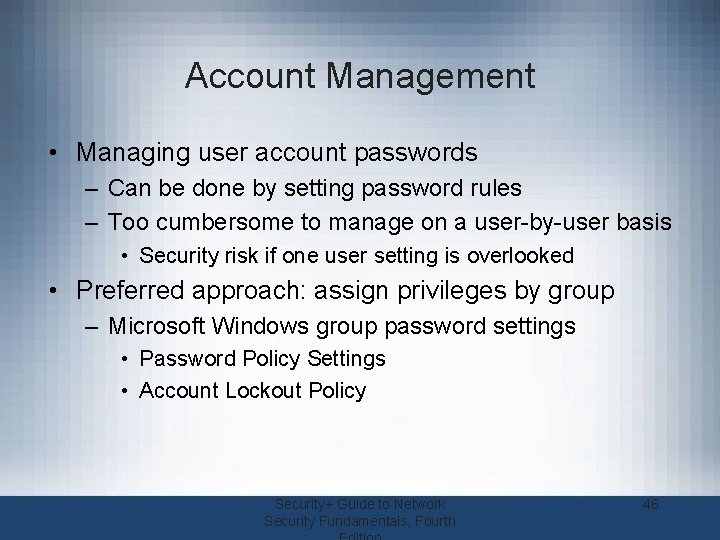
Account Management • Managing user account passwords – Can be done by setting password rules – Too cumbersome to manage on a user-by-user basis • Security risk if one user setting is overlooked • Preferred approach: assign privileges by group – Microsoft Windows group password settings • Password Policy Settings • Account Lockout Policy Security+ Guide to Network Security Fundamentals, Fourth 46
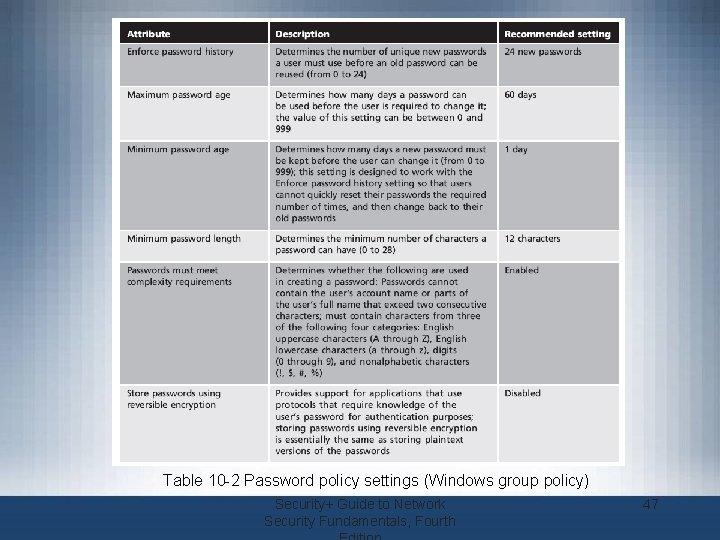
Table 10 -2 Password policy settings (Windows group policy) Security+ Guide to Network Security Fundamentals, Fourth 47

Table 10 -3 Account lockout policy settings (Windows Active Directory) Security+ Guide to Network Security Fundamentals, Fourth 48
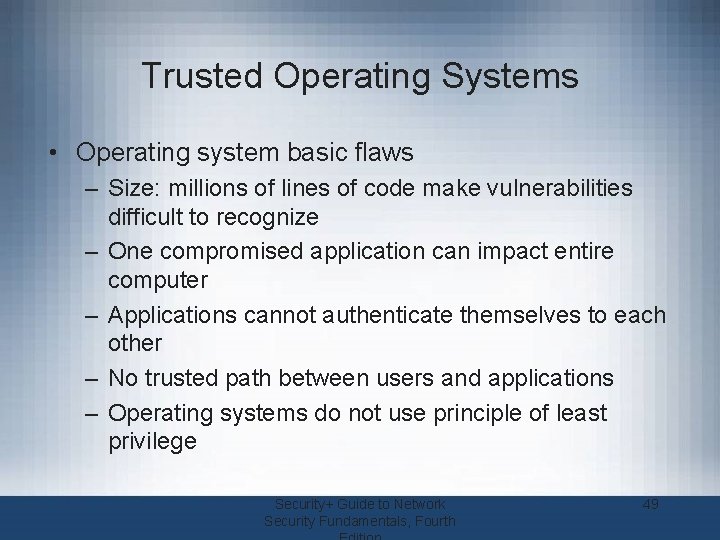
Trusted Operating Systems • Operating system basic flaws – Size: millions of lines of code make vulnerabilities difficult to recognize – One compromised application can impact entire computer – Applications cannot authenticate themselves to each other – No trusted path between users and applications – Operating systems do not use principle of least privilege Security+ Guide to Network Security Fundamentals, Fourth 49
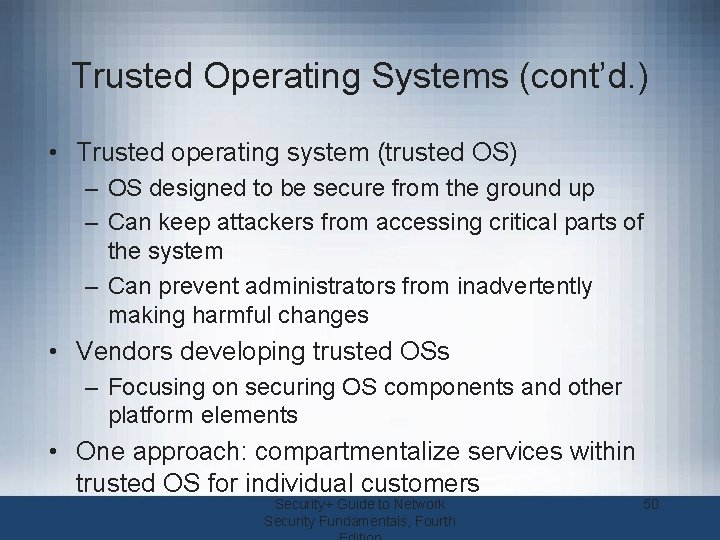
Trusted Operating Systems (cont’d. ) • Trusted operating system (trusted OS) – OS designed to be secure from the ground up – Can keep attackers from accessing critical parts of the system – Can prevent administrators from inadvertently making harmful changes • Vendors developing trusted OSs – Focusing on securing OS components and other platform elements • One approach: compartmentalize services within trusted OS for individual customers Security+ Guide to Network Security Fundamentals, Fourth 50
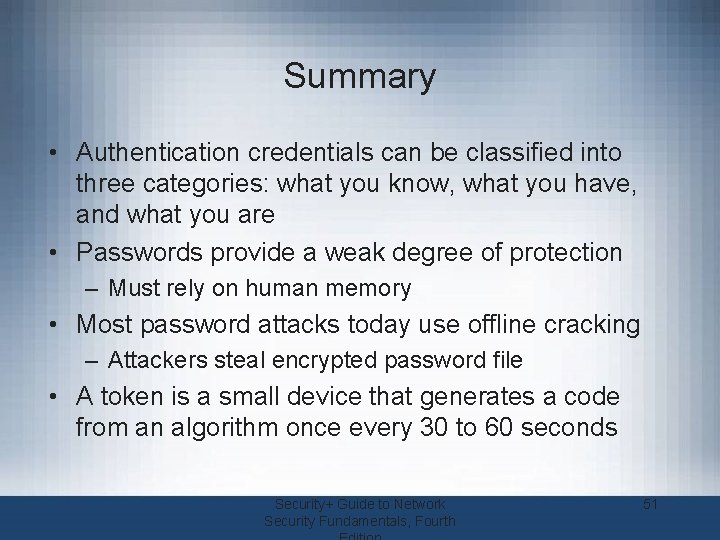
Summary • Authentication credentials can be classified into three categories: what you know, what you have, and what you are • Passwords provide a weak degree of protection – Must rely on human memory • Most password attacks today use offline cracking – Attackers steal encrypted password file • A token is a small device that generates a code from an algorithm once every 30 to 60 seconds Security+ Guide to Network Security Fundamentals, Fourth 51

Summary (cont’d. ) • Biometrics bases authentication on characteristics of an individual – Standard, behavioral, and cognitive biometrics • Single sign-on allows a single username and password to gain access to all accounts • Group Policy settings allow an administrator to set password restrictions for an entire group at once • Trusted operating systems are designed for security from the ground up Security+ Guide to Network Security Fundamentals, Fourth 52
 Security guide to network security fundamentals
Security guide to network security fundamentals Security guide to network security fundamentals
Security guide to network security fundamentals Security guide to network security fundamentals
Security guide to network security fundamentals Computer security fundamentals 4th edition
Computer security fundamentals 4th edition Project 2 fourth edition
Project 2 fourth edition Algebra 2 module 1 answer key
Algebra 2 module 1 answer key Ethics in information technology fourth edition
Ethics in information technology fourth edition Ethics in information technology 6th edition answers
Ethics in information technology 6th edition answers Vertical line code in html
Vertical line code in html Discrete math susanna epp
Discrete math susanna epp Expert systems: principles and programming, fourth edition
Expert systems: principles and programming, fourth edition William stallings network security essentials 5th edition
William stallings network security essentials 5th edition Modulo table
Modulo table Cryptography and network security 6th edition pdf
Cryptography and network security 6th edition pdf Cryptography and network security 4th edition
Cryptography and network security 4th edition Cryptographic systems are generically classified by
Cryptographic systems are generically classified by Cryptography and network security 7th edition
Cryptography and network security 7th edition Fundamentals of information systems 9th edition
Fundamentals of information systems 9th edition Fundamentals of information systems 9th edition
Fundamentals of information systems 9th edition No slip condition
No slip condition Thomas l floyd digital fundamentals 10th edition
Thomas l floyd digital fundamentals 10th edition Machining fundamentals 10th edition
Machining fundamentals 10th edition Fundamentals of organizational communication
Fundamentals of organizational communication Fundamentals of organizational communication 9th edition
Fundamentals of organizational communication 9th edition Fundamentals of corporate finance 3rd canadian edition
Fundamentals of corporate finance 3rd canadian edition Digital fundamentals by floyd 10th edition
Digital fundamentals by floyd 10th edition Digital fundamentals floyd ppt
Digital fundamentals floyd ppt Electronics fundamentals a systems approach
Electronics fundamentals a systems approach Management fundamentals 8th edition
Management fundamentals 8th edition Fundamentals of information systems 9th edition
Fundamentals of information systems 9th edition Fundamentals of corporate finance canadian edition
Fundamentals of corporate finance canadian edition Fundamentals of corporate finance fifth edition
Fundamentals of corporate finance fifth edition Fundamentals of corporate finance 6th edition
Fundamentals of corporate finance 6th edition Lysanx
Lysanx Fundamentals of information systems 9th edition
Fundamentals of information systems 9th edition Fundamentals of heat and mass transfer 4th edition
Fundamentals of heat and mass transfer 4th edition The fundamentals of political science research 2nd edition
The fundamentals of political science research 2nd edition Osi security architecture
Osi security architecture Wireless security in cryptography and network security
Wireless security in cryptography and network security Electronic mail security in network security
Electronic mail security in network security Using mis 10th edition
Using mis 10th edition Using mis 10th edition
Using mis 10th edition Privat security
Privat security Intermediary devices
Intermediary devices Campus network design fundamentals
Campus network design fundamentals Florida real estate broker's guide 6th edition
Florida real estate broker's guide 6th edition Florida real estate broker's guide
Florida real estate broker's guide Pocket guide to public speaking 6th edition
Pocket guide to public speaking 6th edition Guide to wireless communications 4th edition
Guide to wireless communications 4th edition Marking bad clusters data hiding technique
Marking bad clusters data hiding technique Prehospital emergency care 11th edition study guide
Prehospital emergency care 11th edition study guide The no brokerage relationship notice must be disclosed
The no brokerage relationship notice must be disclosed Florida real estate broker's guide 6th edition
Florida real estate broker's guide 6th edition