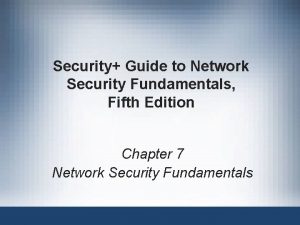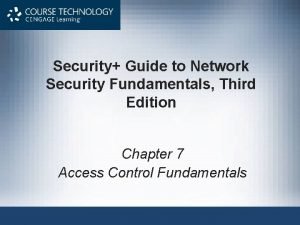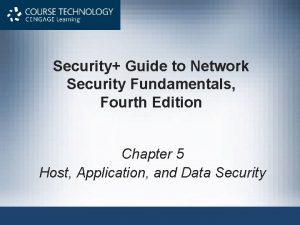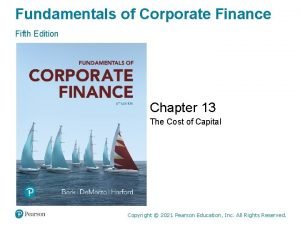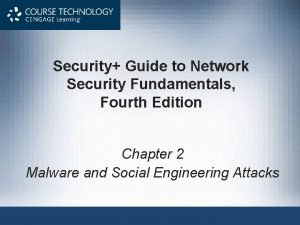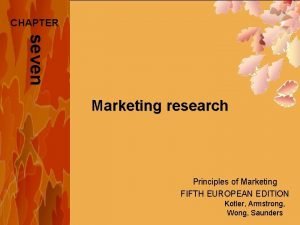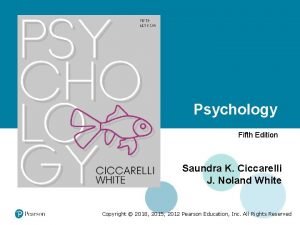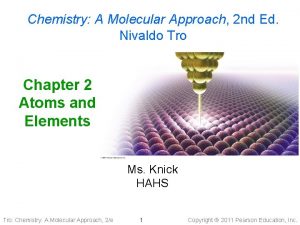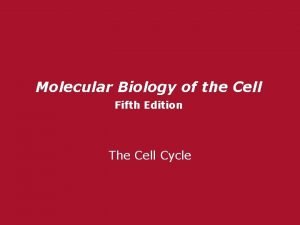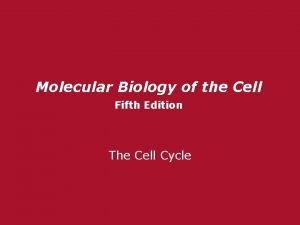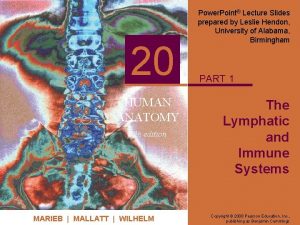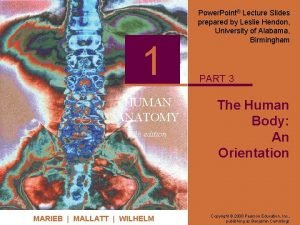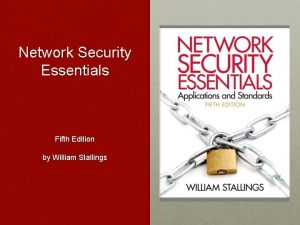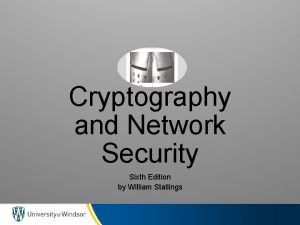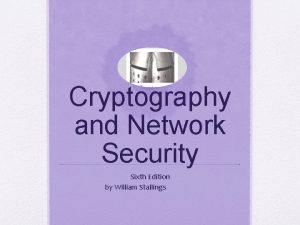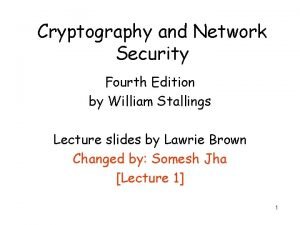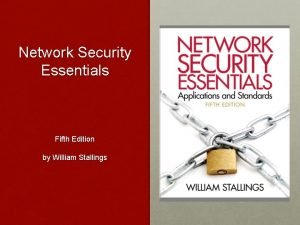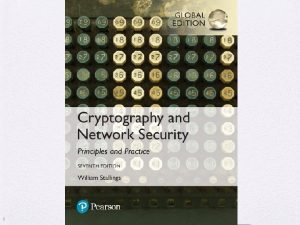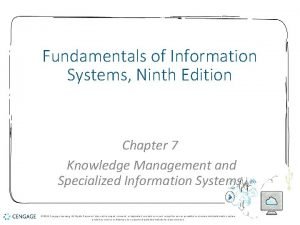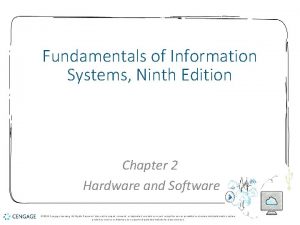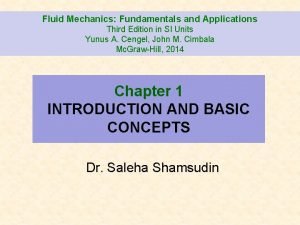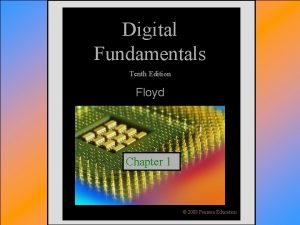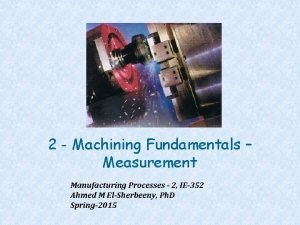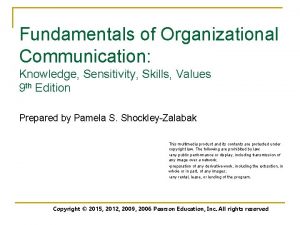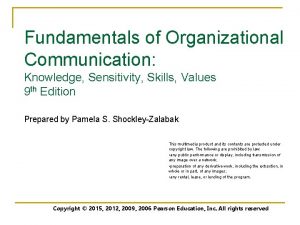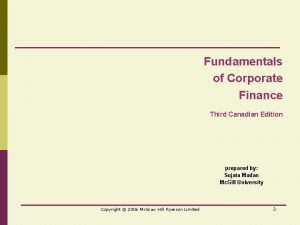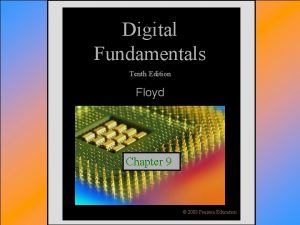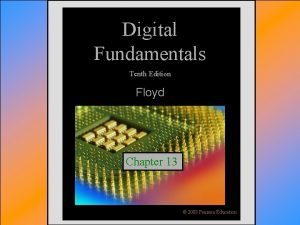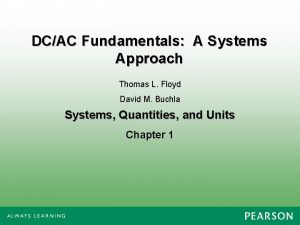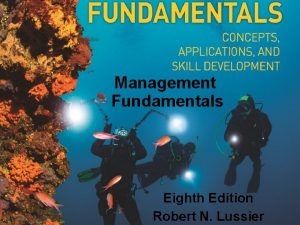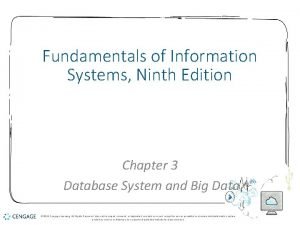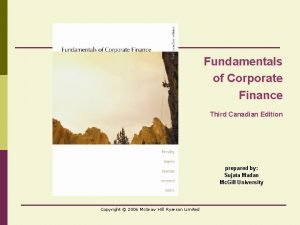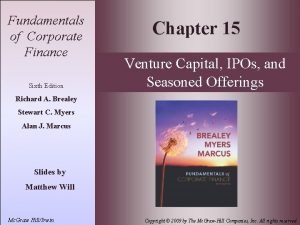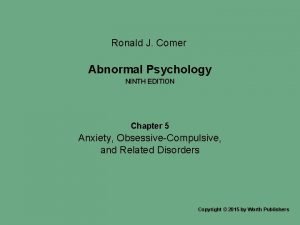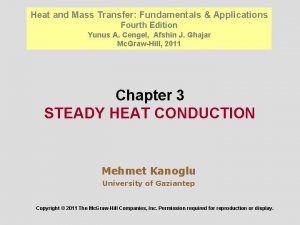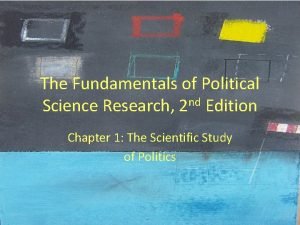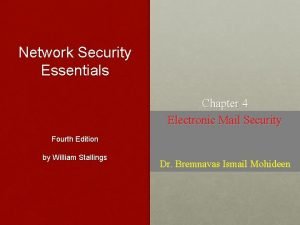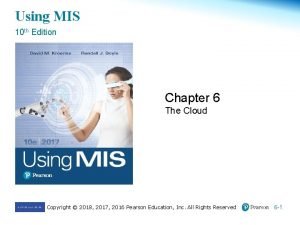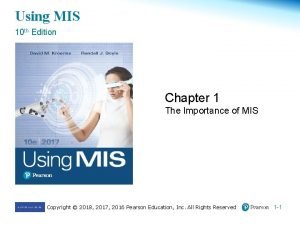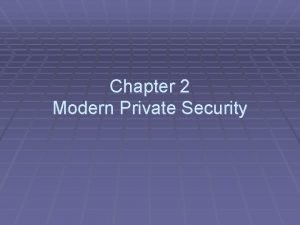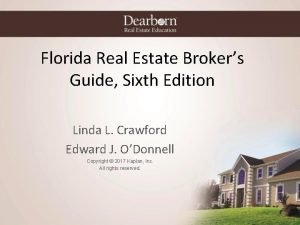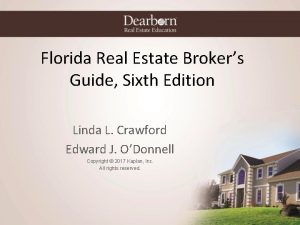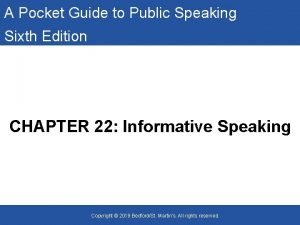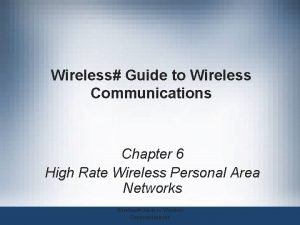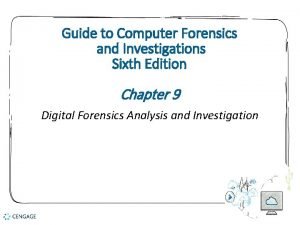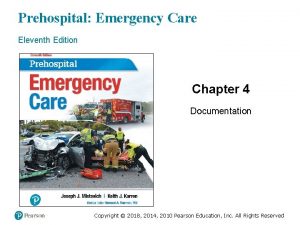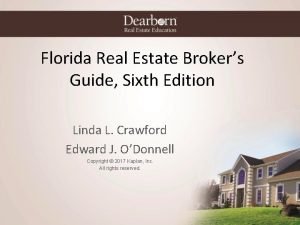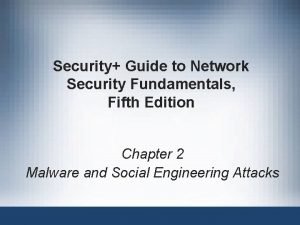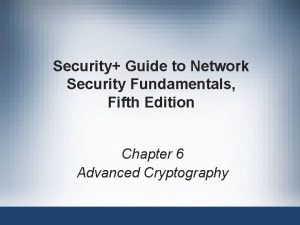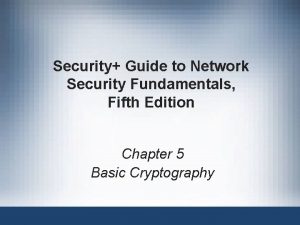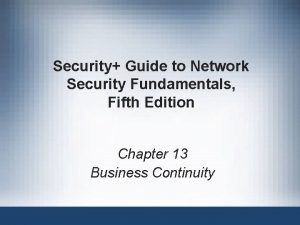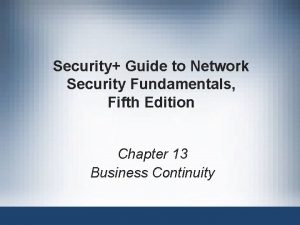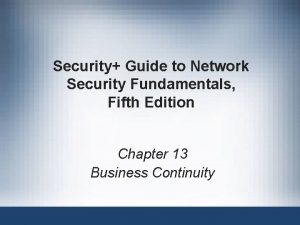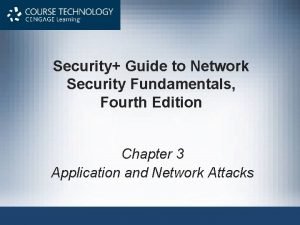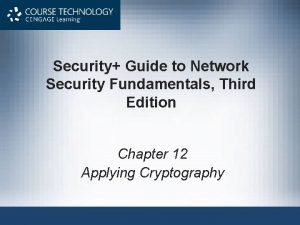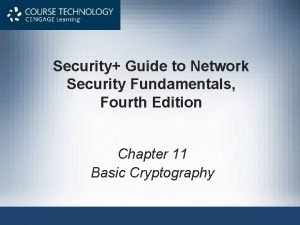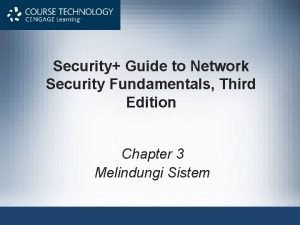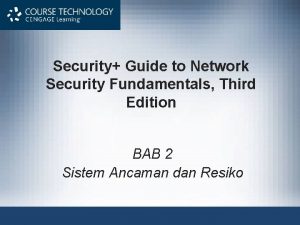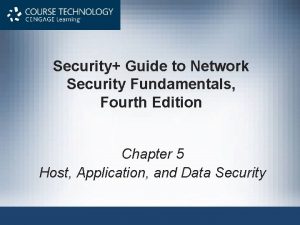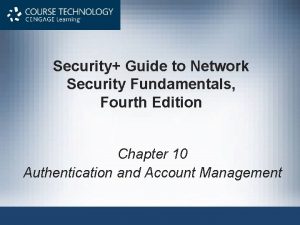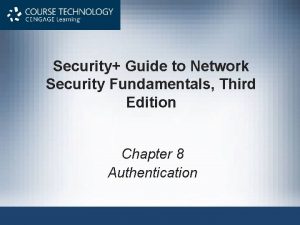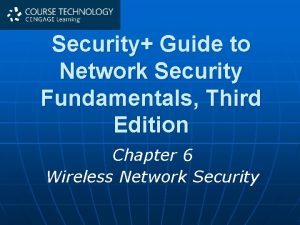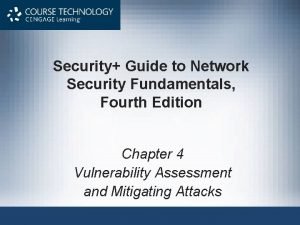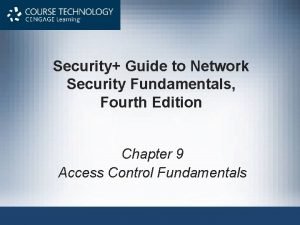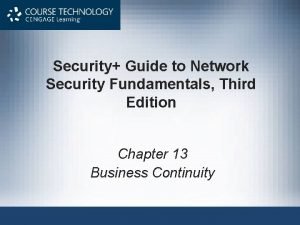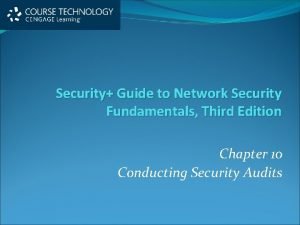Security Guide to Network Security Fundamentals Fifth Edition
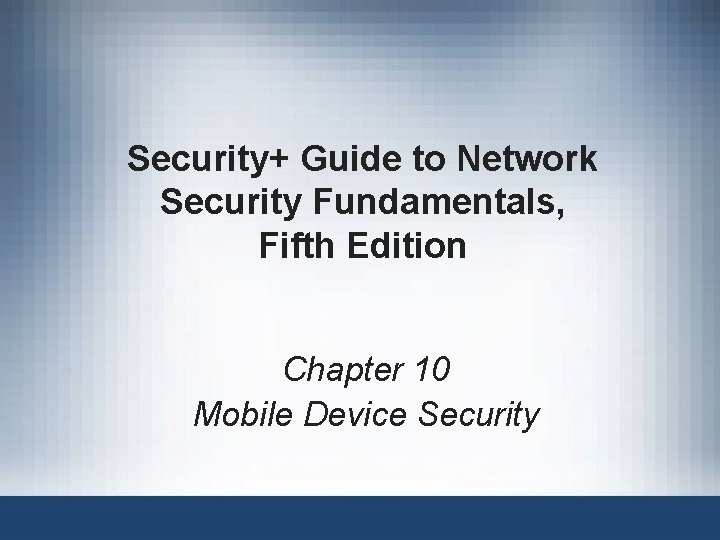
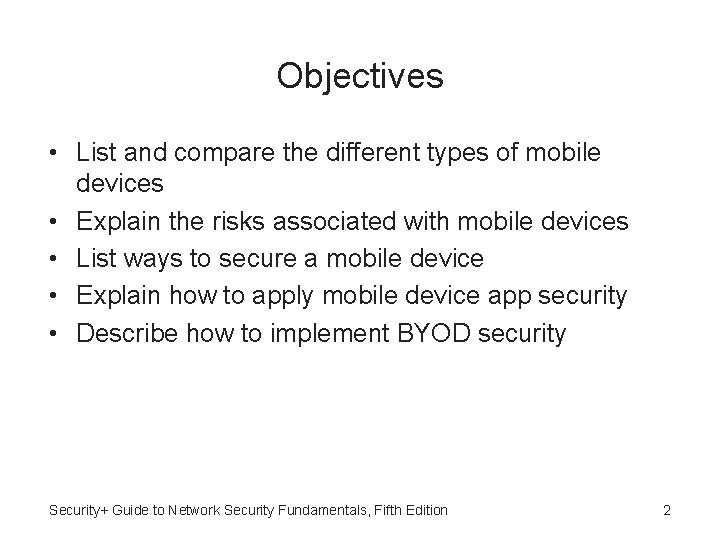
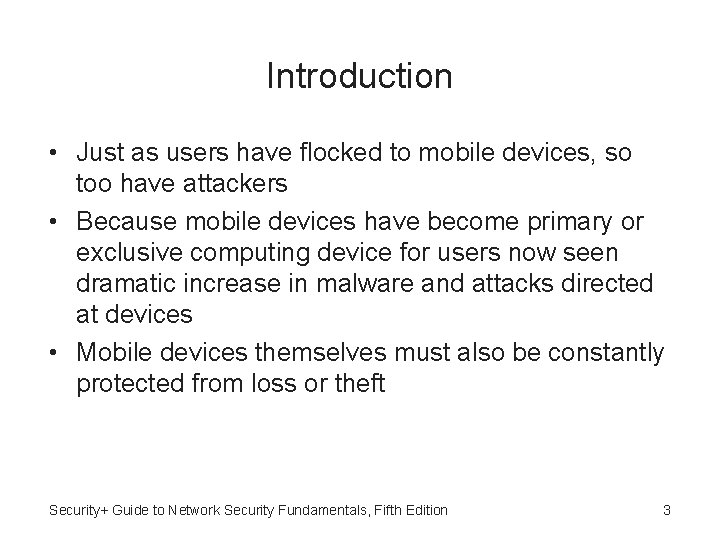
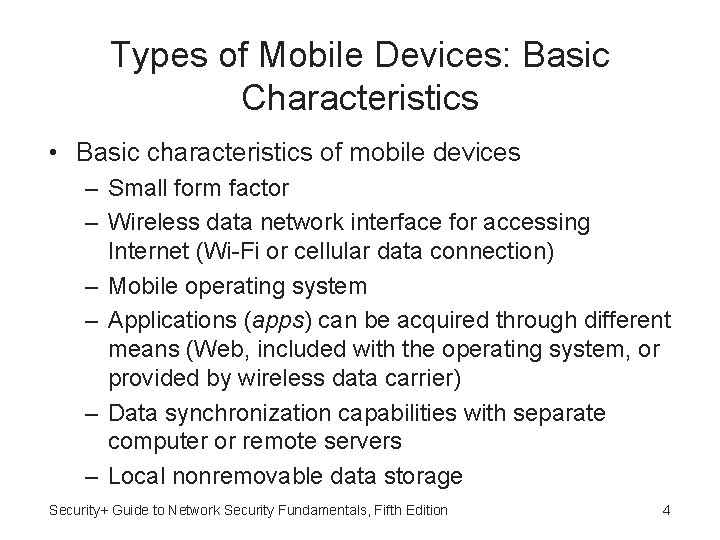
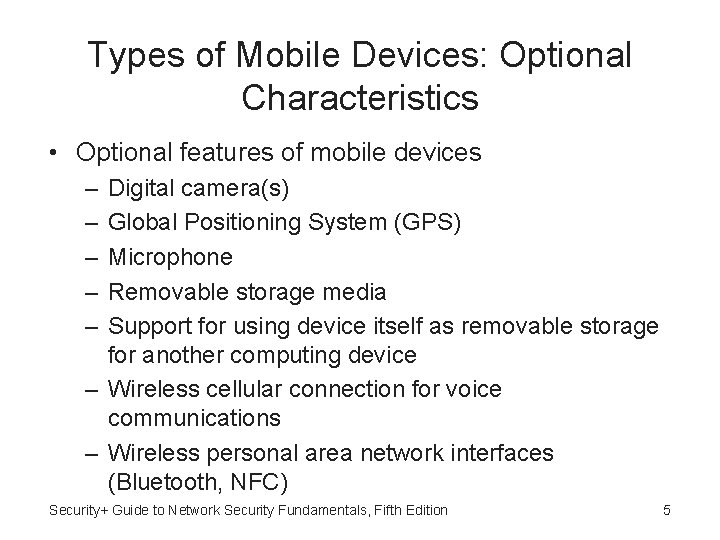
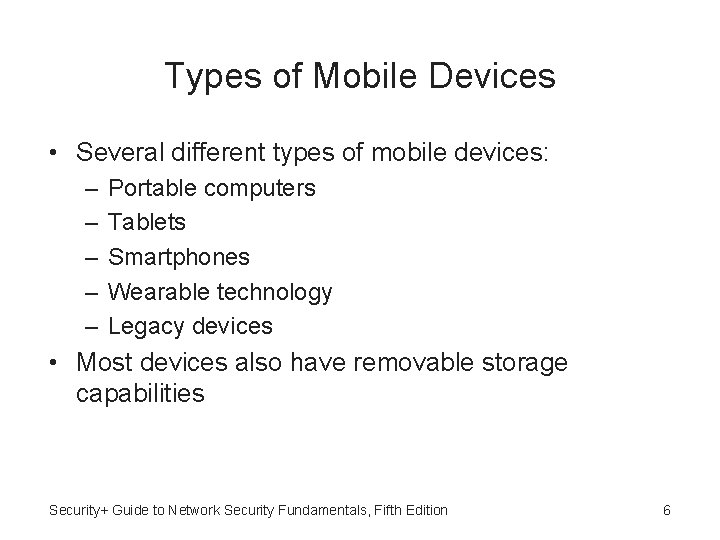
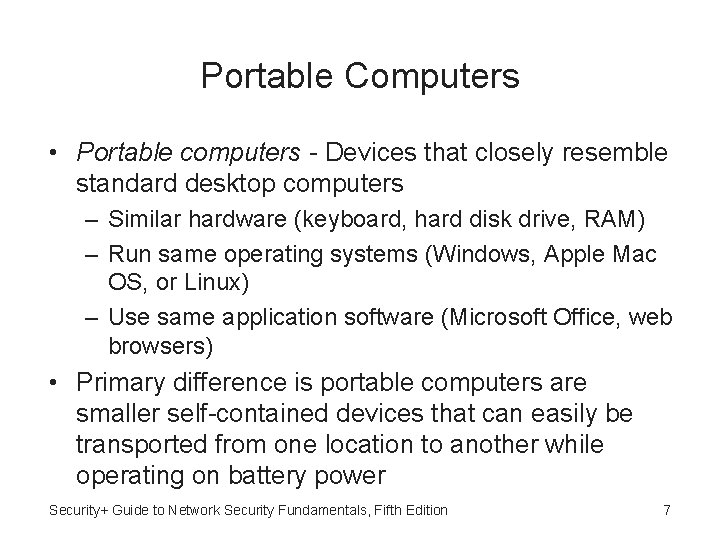
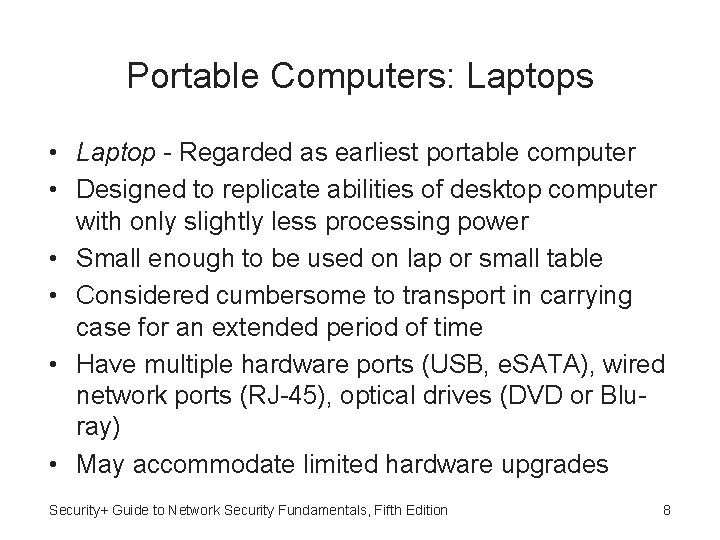
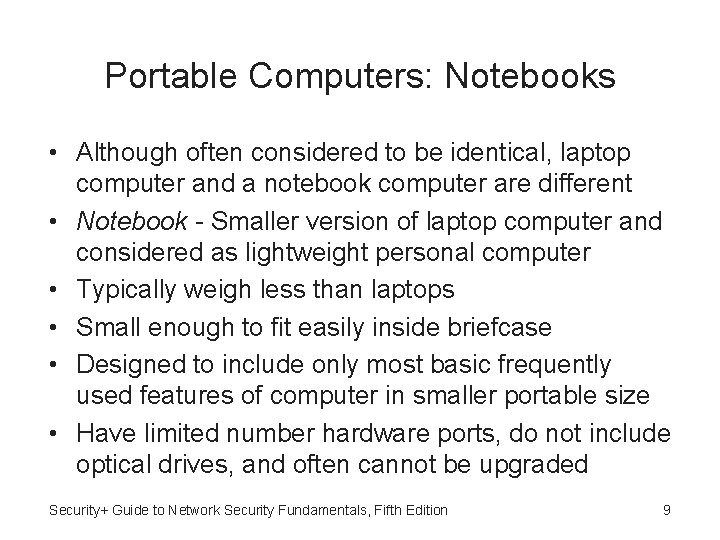
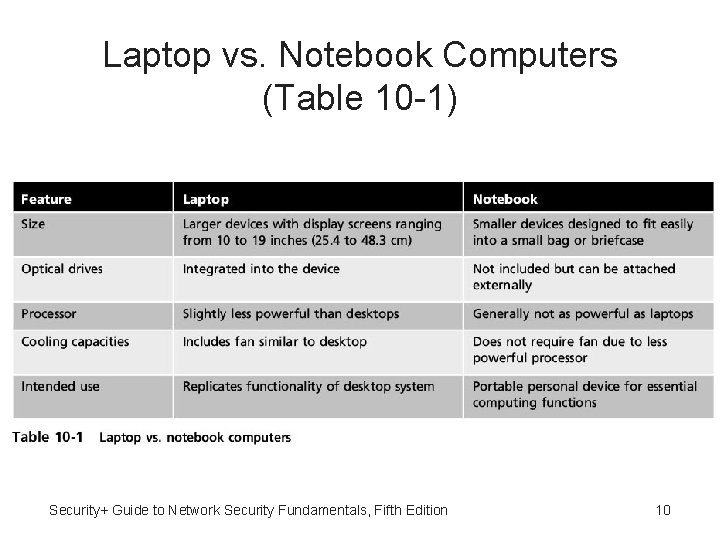
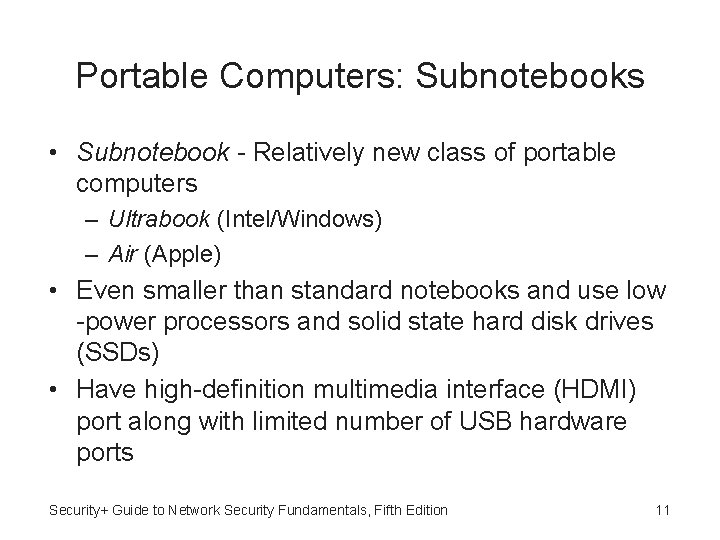
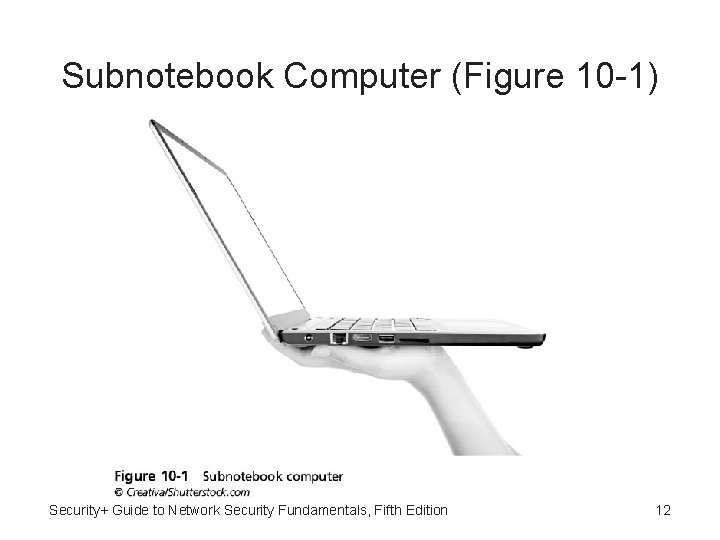
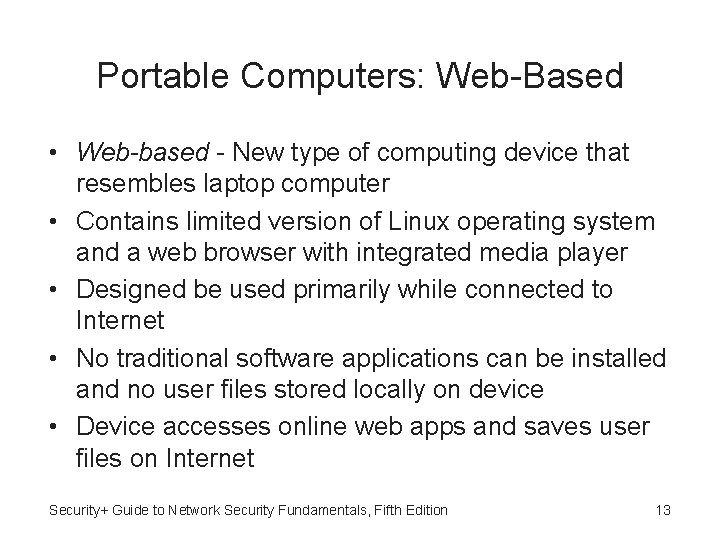

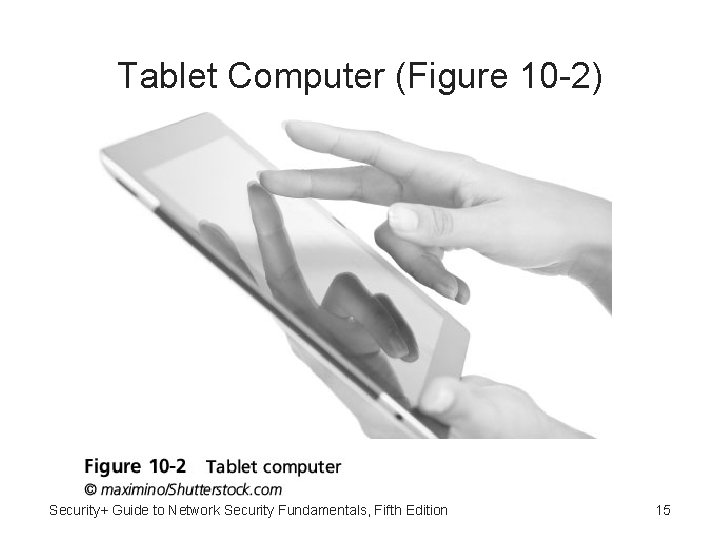
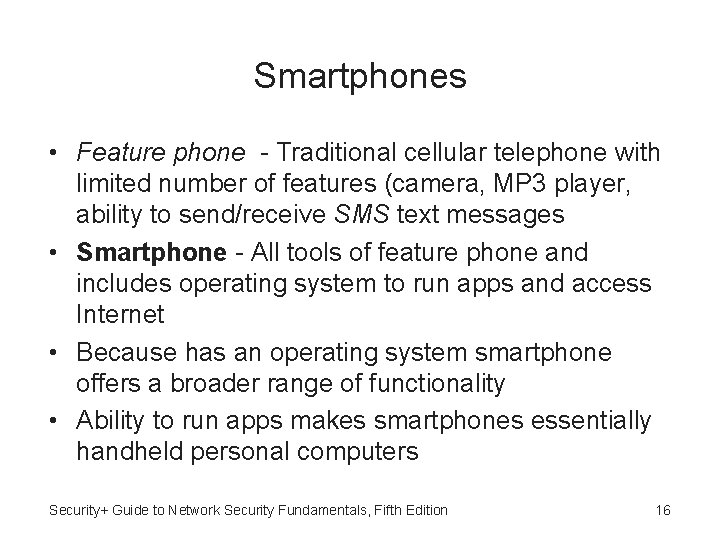

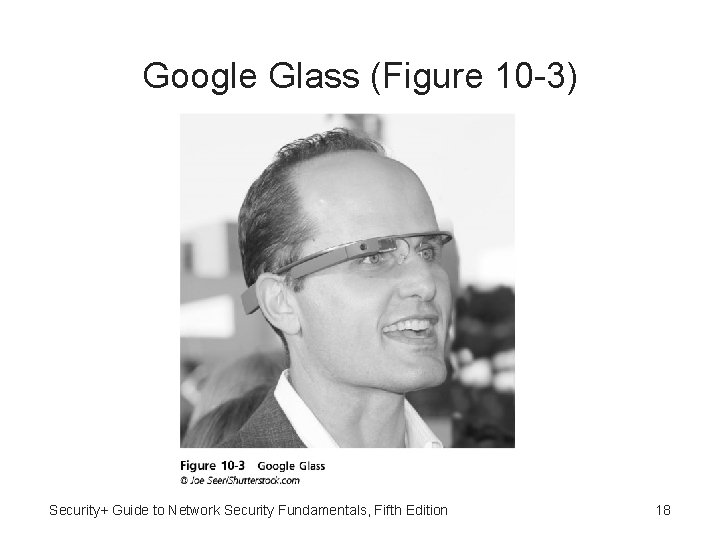
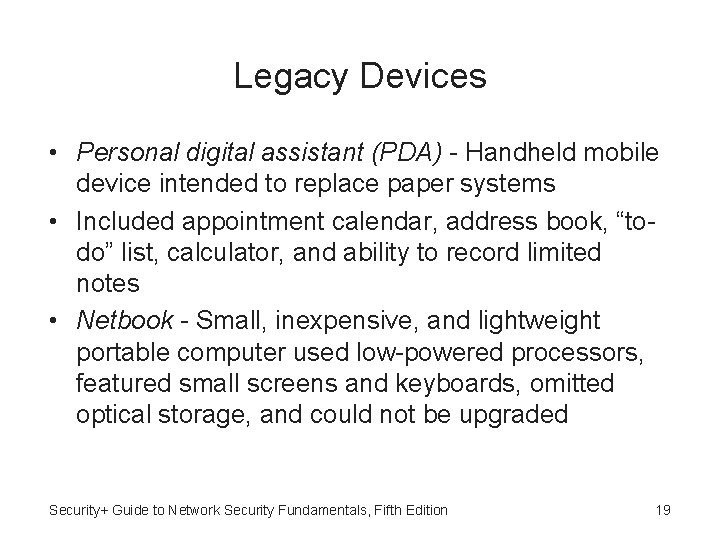
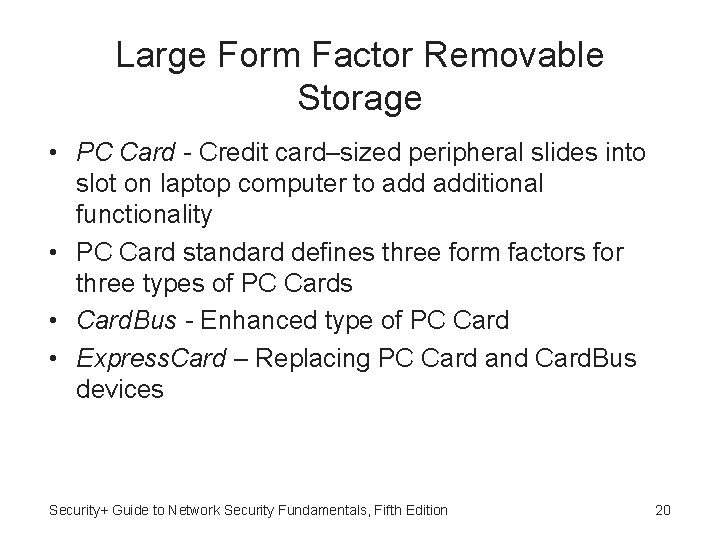
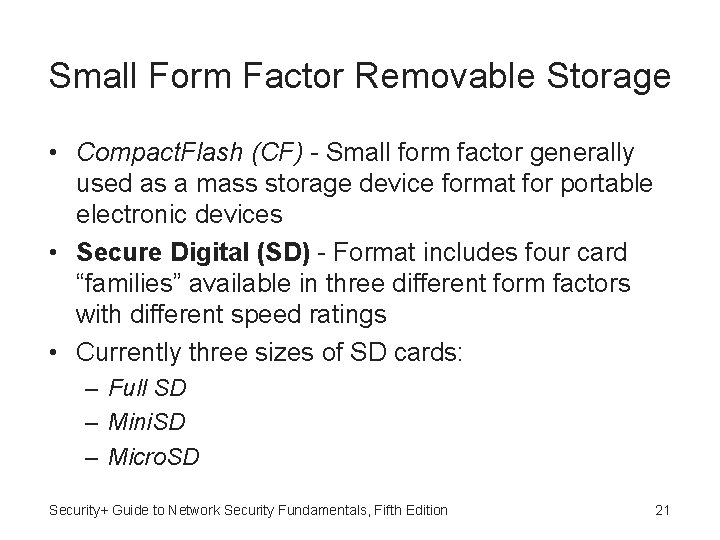

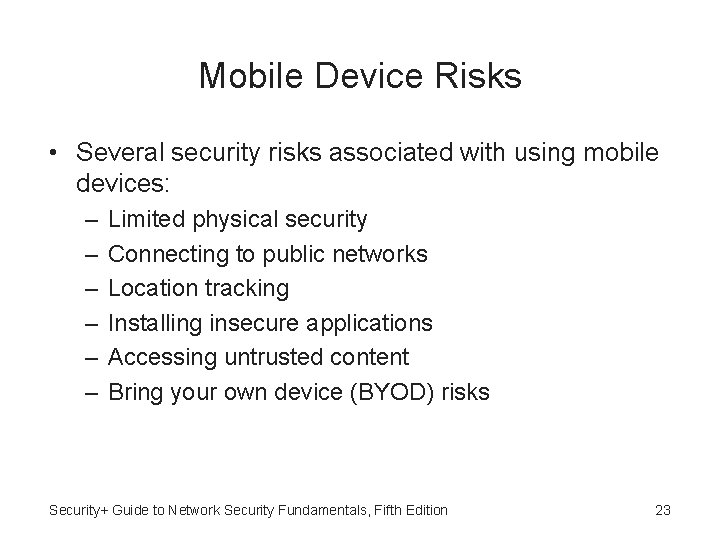

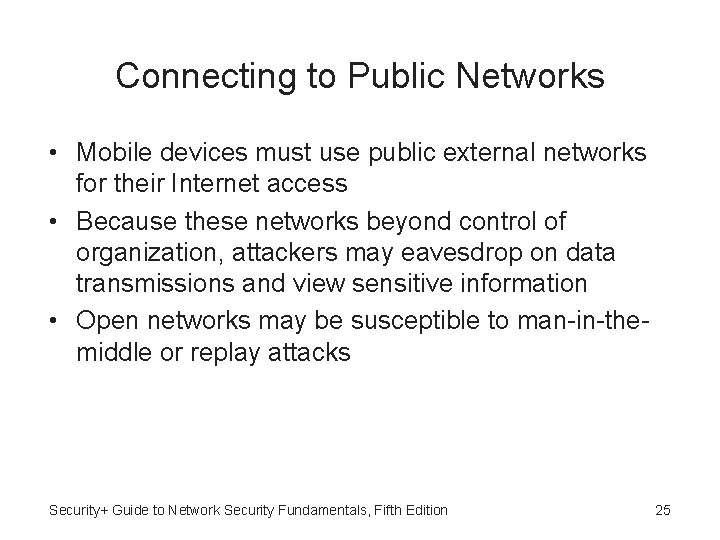

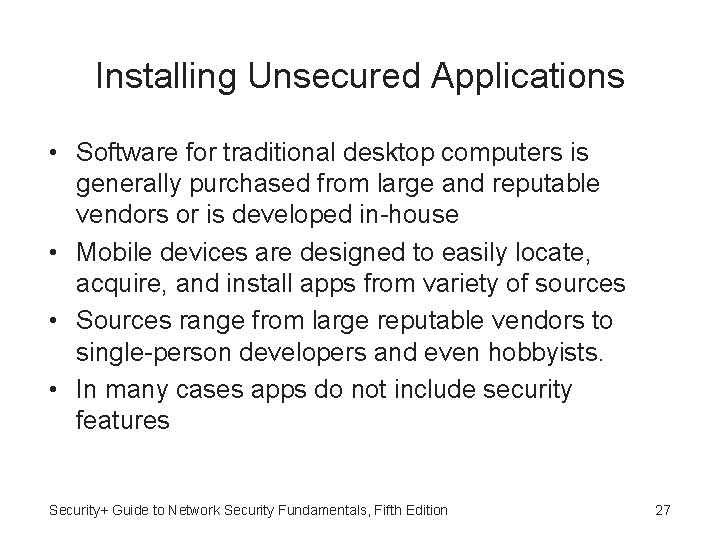
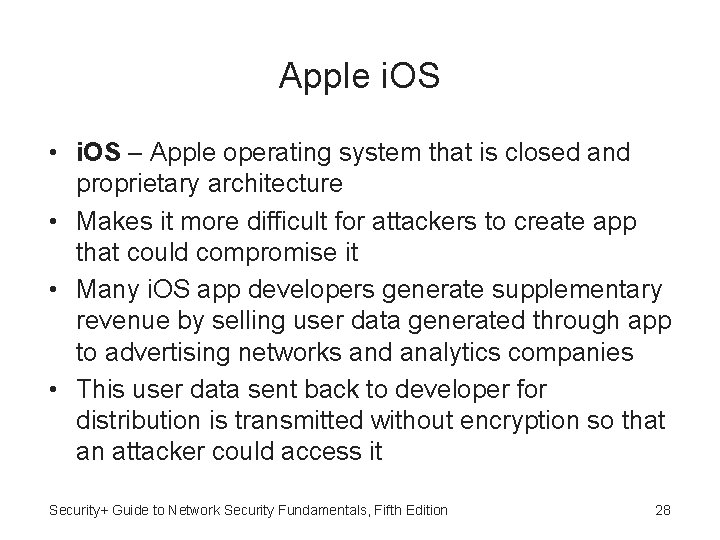
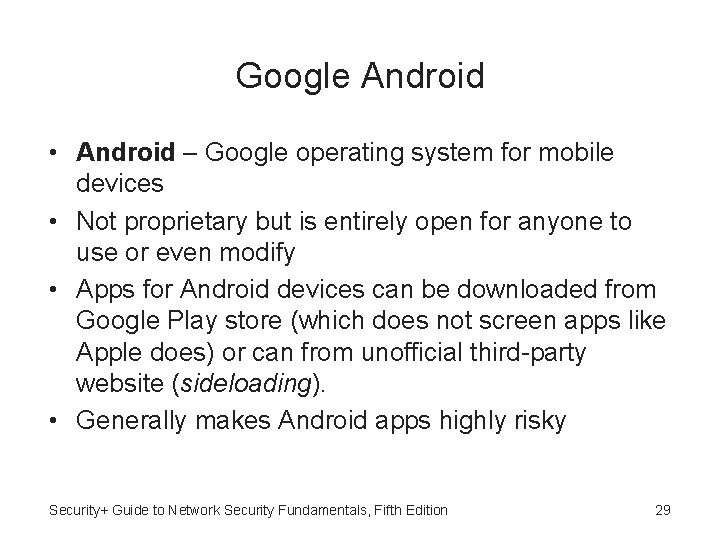
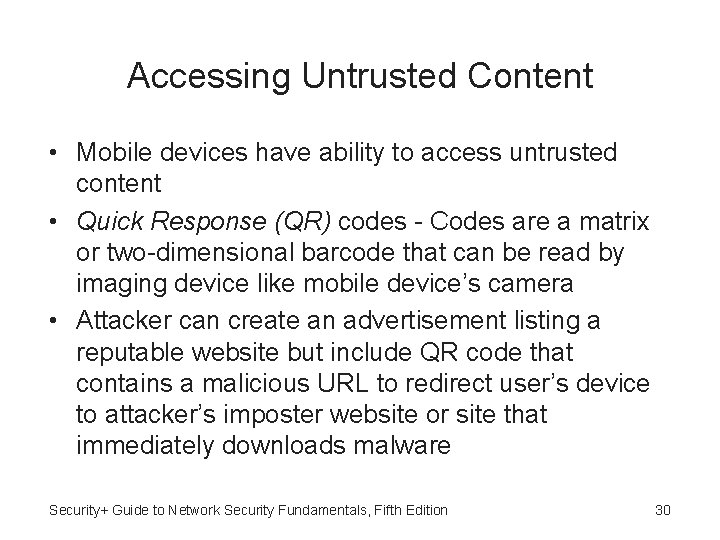
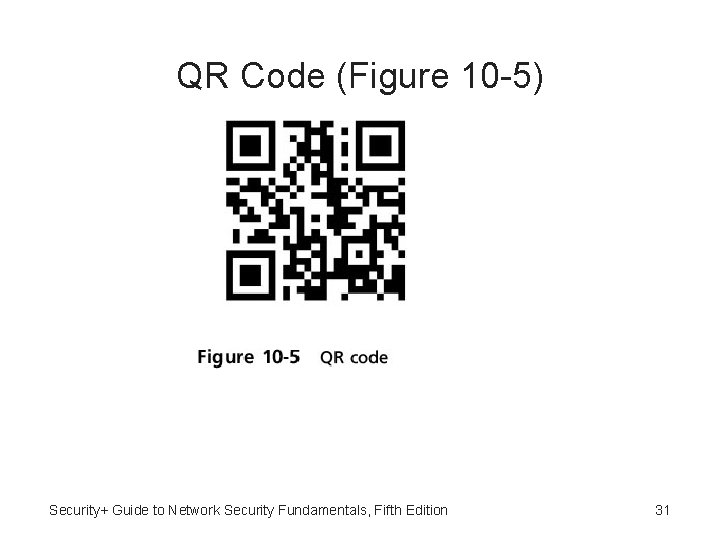
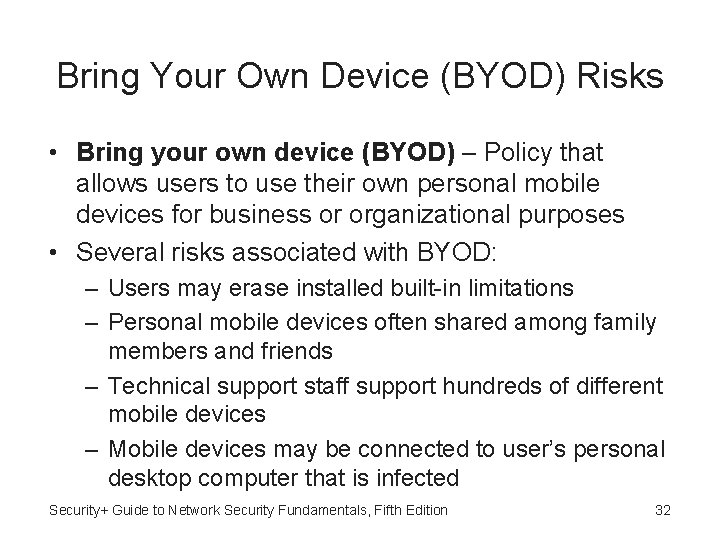
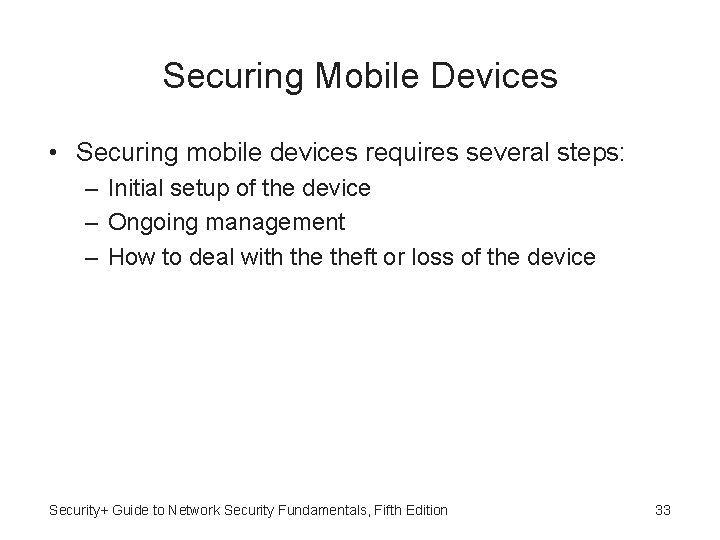
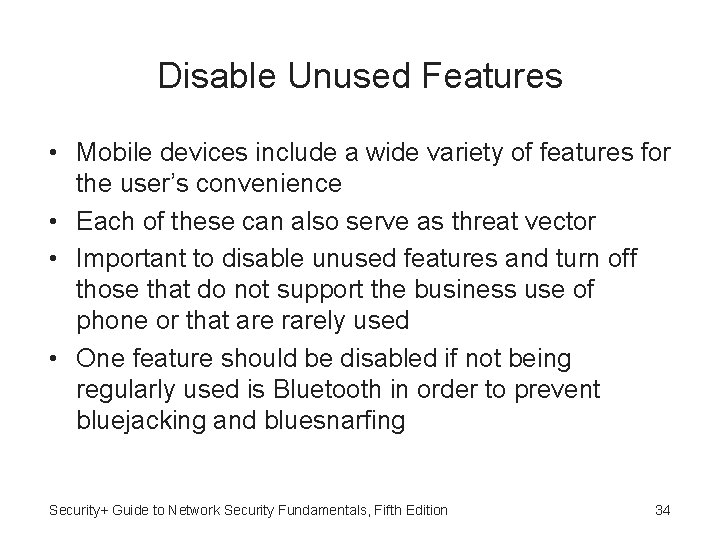

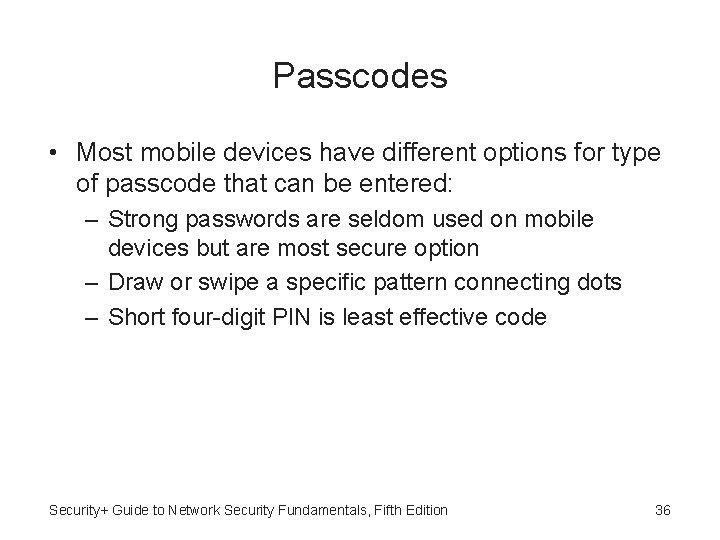
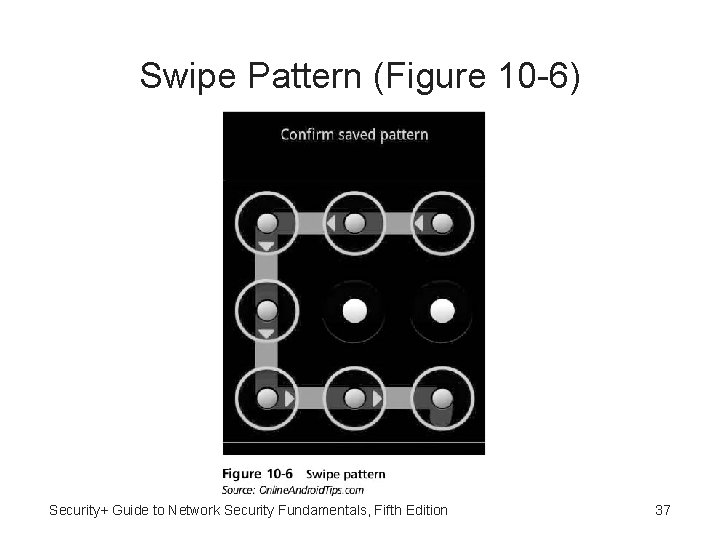
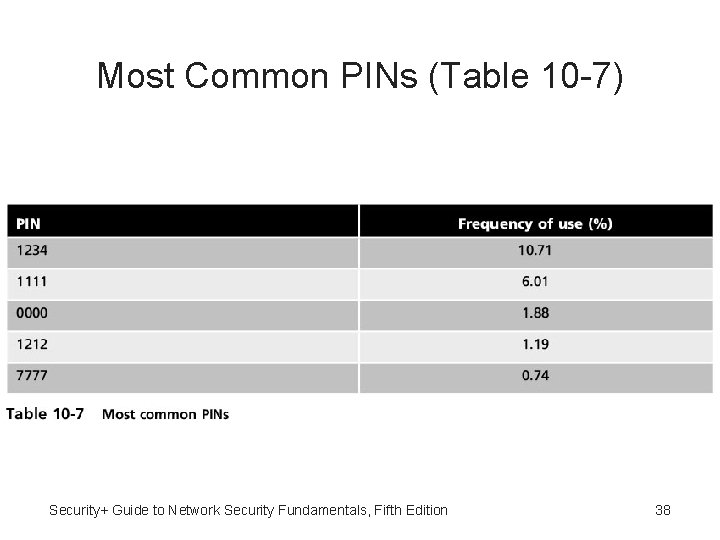


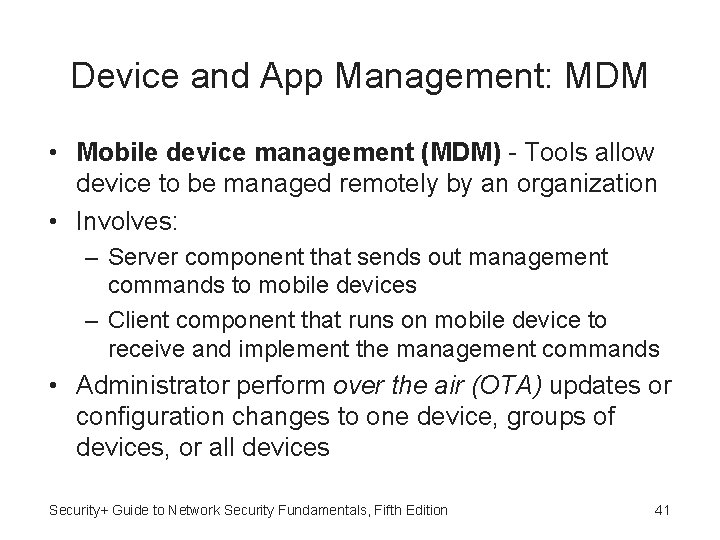
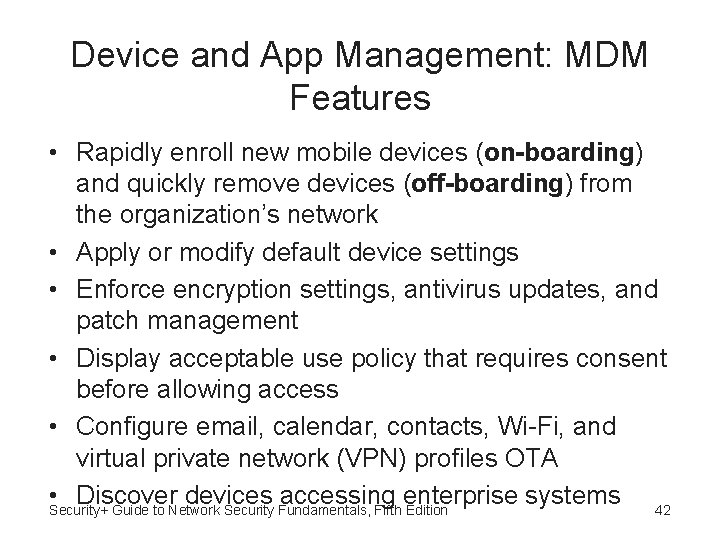
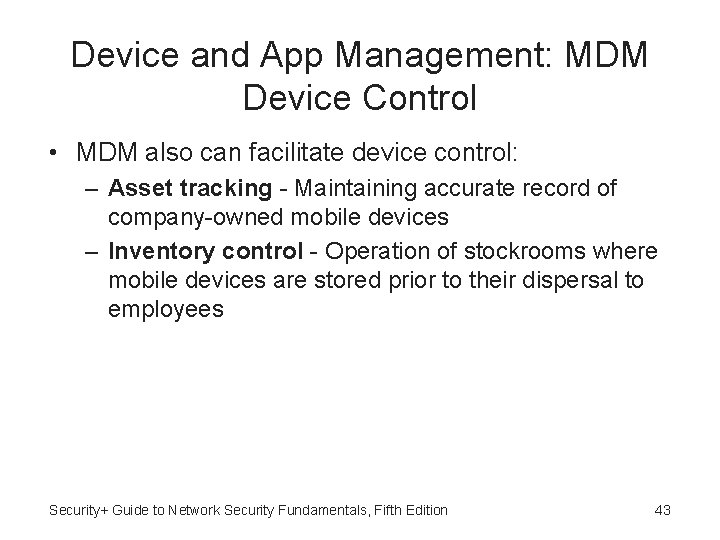

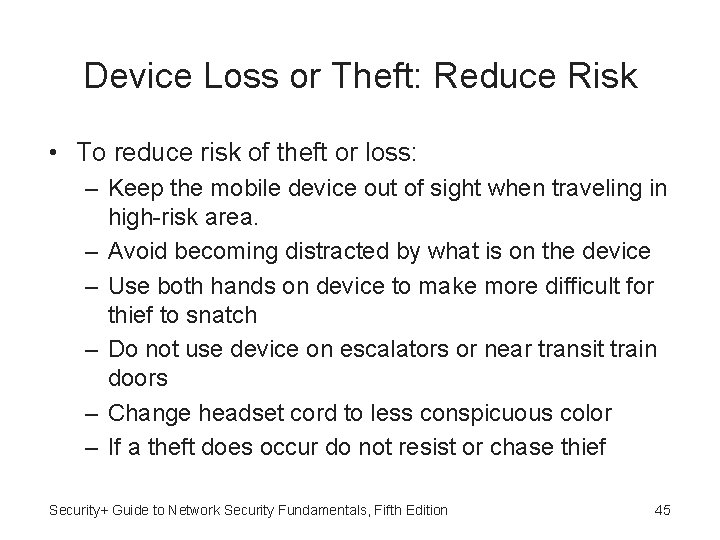
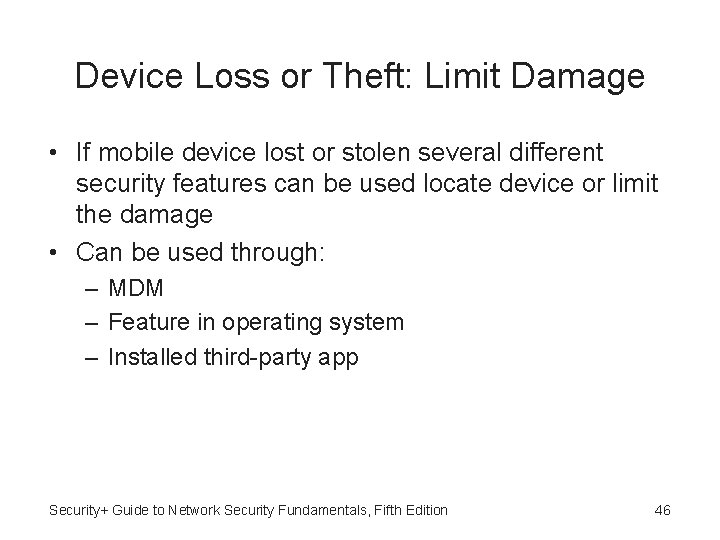

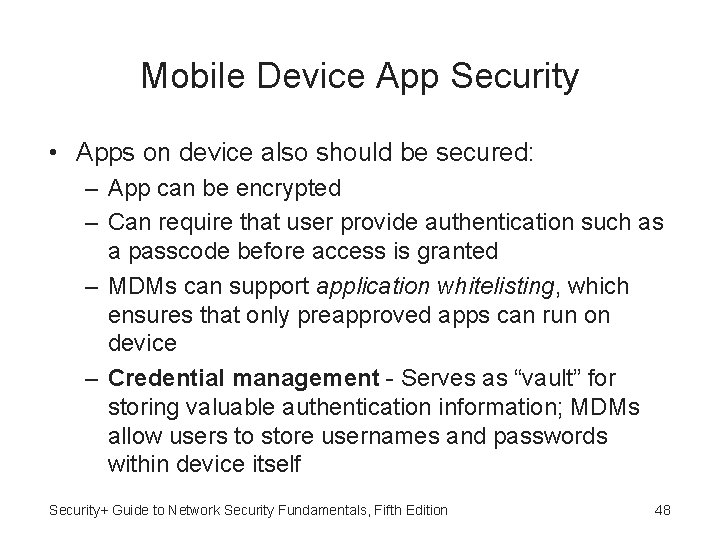

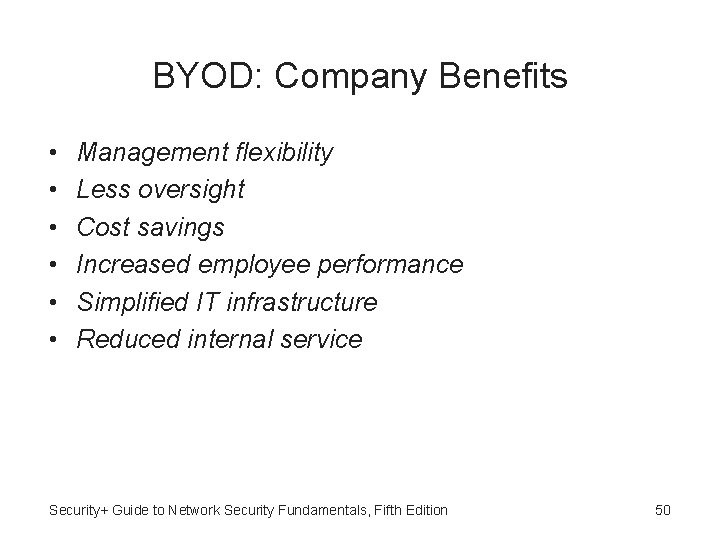
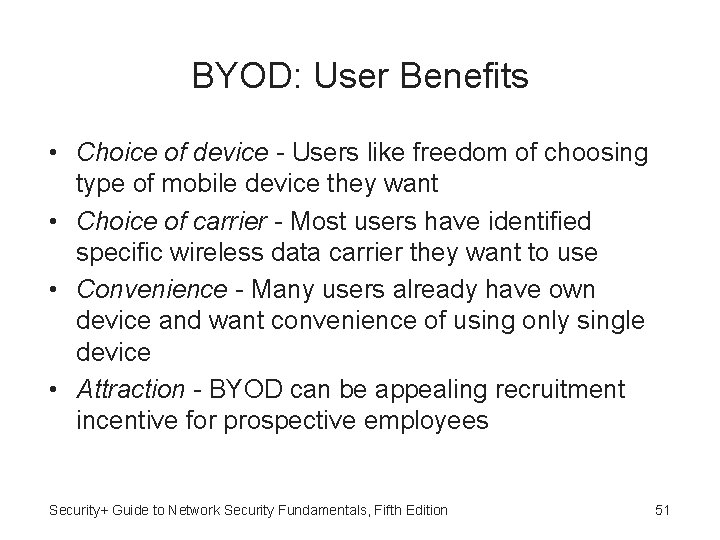
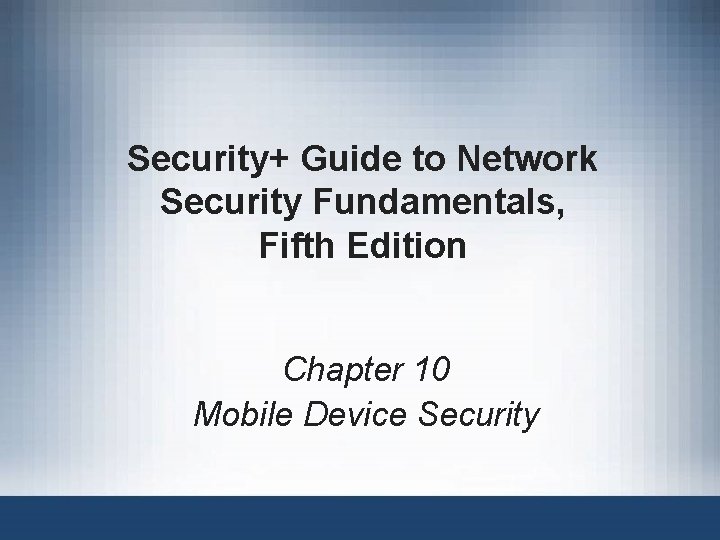
- Slides: 52
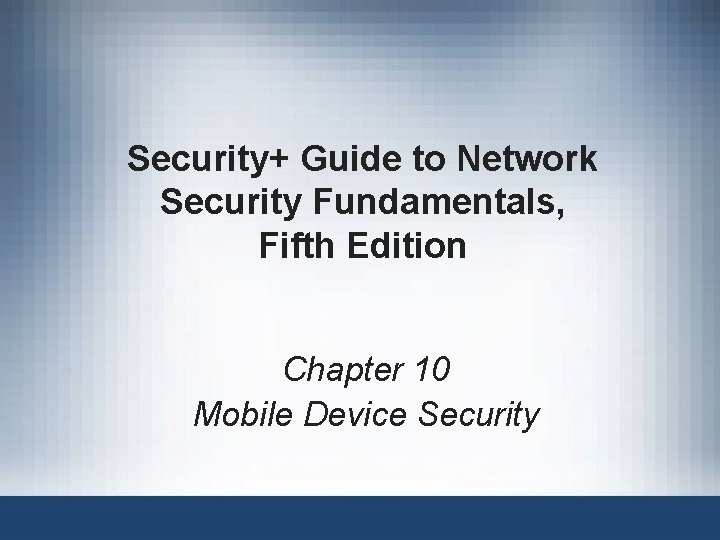
Security+ Guide to Network Security Fundamentals, Fifth Edition Chapter 10 Mobile Device Security
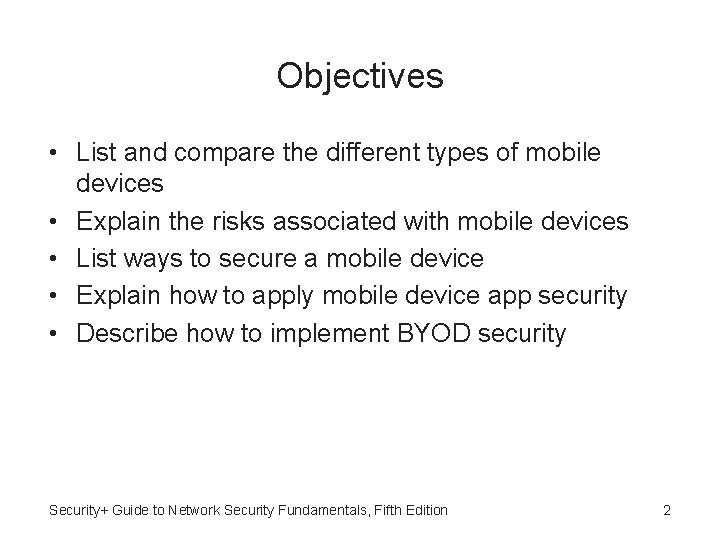
Objectives • List and compare the different types of mobile devices • Explain the risks associated with mobile devices • List ways to secure a mobile device • Explain how to apply mobile device app security • Describe how to implement BYOD security Security+ Guide to Network Security Fundamentals, Fifth Edition 2
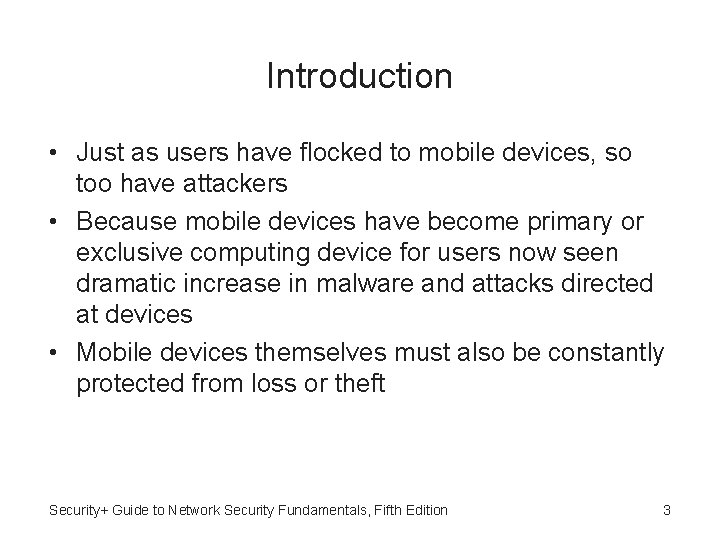
Introduction • Just as users have flocked to mobile devices, so too have attackers • Because mobile devices have become primary or exclusive computing device for users now seen dramatic increase in malware and attacks directed at devices • Mobile devices themselves must also be constantly protected from loss or theft Security+ Guide to Network Security Fundamentals, Fifth Edition 3
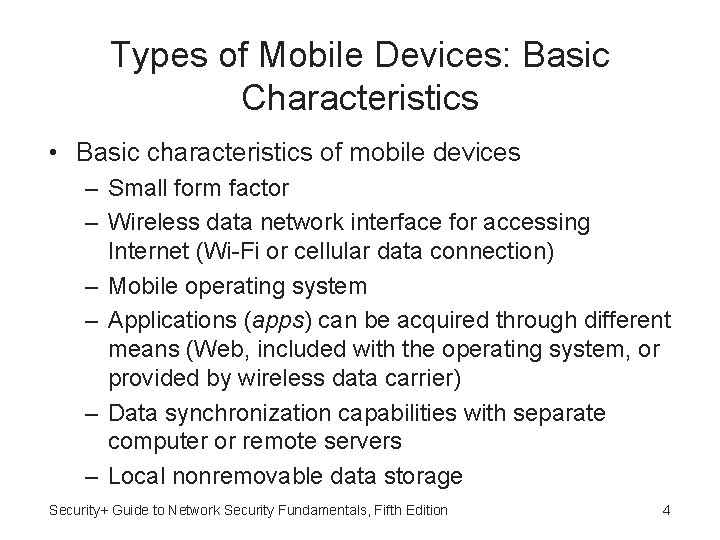
Types of Mobile Devices: Basic Characteristics • Basic characteristics of mobile devices – Small form factor – Wireless data network interface for accessing Internet (Wi-Fi or cellular data connection) – Mobile operating system – Applications (apps) can be acquired through different means (Web, included with the operating system, or provided by wireless data carrier) – Data synchronization capabilities with separate computer or remote servers – Local nonremovable data storage Security+ Guide to Network Security Fundamentals, Fifth Edition 4
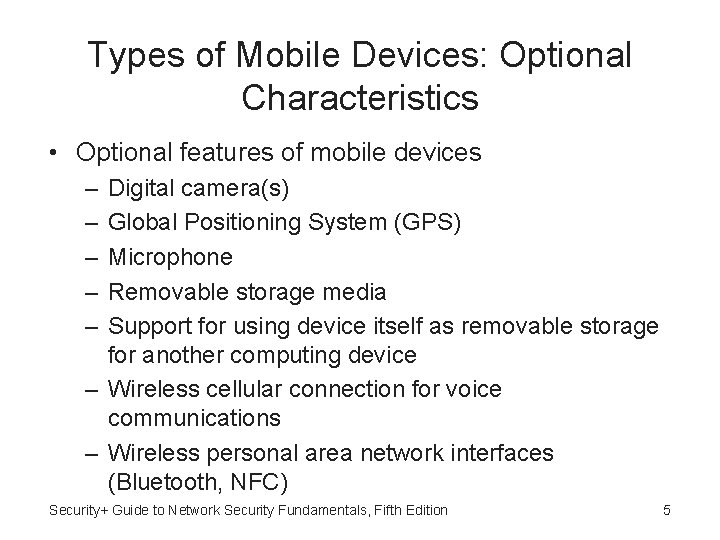
Types of Mobile Devices: Optional Characteristics • Optional features of mobile devices – – – Digital camera(s) Global Positioning System (GPS) Microphone Removable storage media Support for using device itself as removable storage for another computing device – Wireless cellular connection for voice communications – Wireless personal area network interfaces (Bluetooth, NFC) Security+ Guide to Network Security Fundamentals, Fifth Edition 5
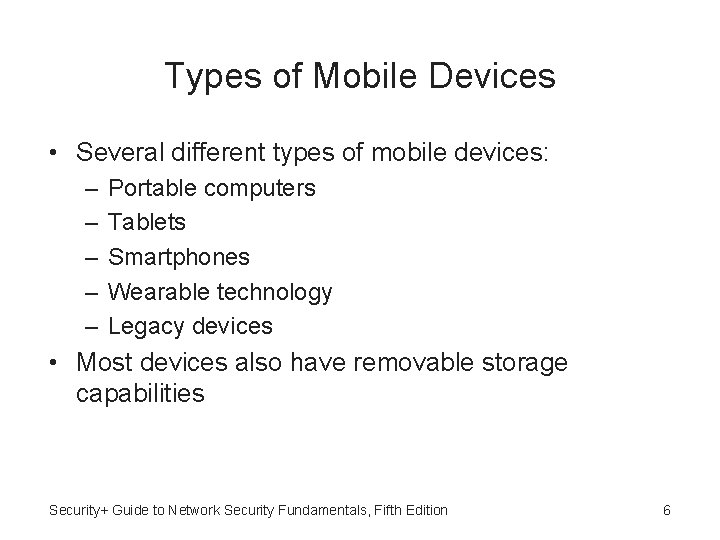
Types of Mobile Devices • Several different types of mobile devices: – – – Portable computers Tablets Smartphones Wearable technology Legacy devices • Most devices also have removable storage capabilities Security+ Guide to Network Security Fundamentals, Fifth Edition 6
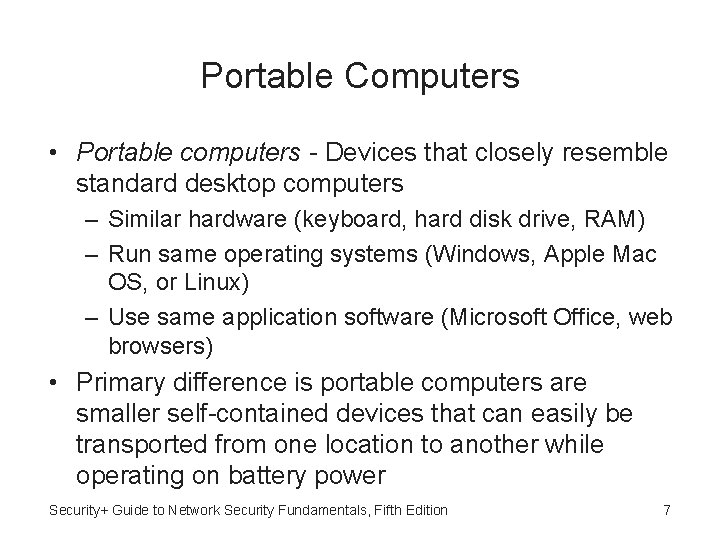
Portable Computers • Portable computers - Devices that closely resemble standard desktop computers – Similar hardware (keyboard, hard disk drive, RAM) – Run same operating systems (Windows, Apple Mac OS, or Linux) – Use same application software (Microsoft Office, web browsers) • Primary difference is portable computers are smaller self-contained devices that can easily be transported from one location to another while operating on battery power Security+ Guide to Network Security Fundamentals, Fifth Edition 7
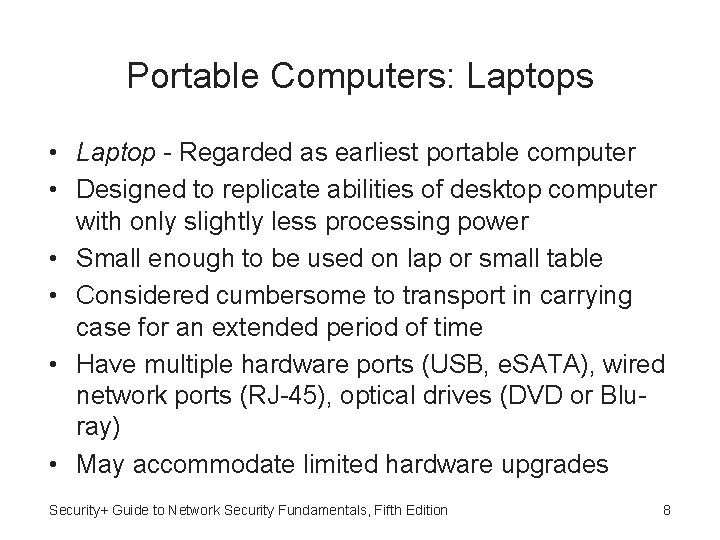
Portable Computers: Laptops • Laptop - Regarded as earliest portable computer • Designed to replicate abilities of desktop computer with only slightly less processing power • Small enough to be used on lap or small table • Considered cumbersome to transport in carrying case for an extended period of time • Have multiple hardware ports (USB, e. SATA), wired network ports (RJ-45), optical drives (DVD or Bluray) • May accommodate limited hardware upgrades Security+ Guide to Network Security Fundamentals, Fifth Edition 8
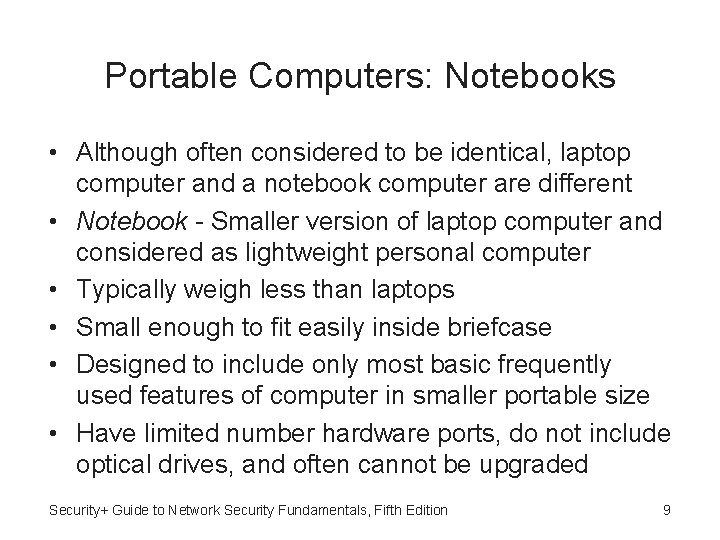
Portable Computers: Notebooks • Although often considered to be identical, laptop computer and a notebook computer are different • Notebook - Smaller version of laptop computer and considered as lightweight personal computer • Typically weigh less than laptops • Small enough to fit easily inside briefcase • Designed to include only most basic frequently used features of computer in smaller portable size • Have limited number hardware ports, do not include optical drives, and often cannot be upgraded Security+ Guide to Network Security Fundamentals, Fifth Edition 9
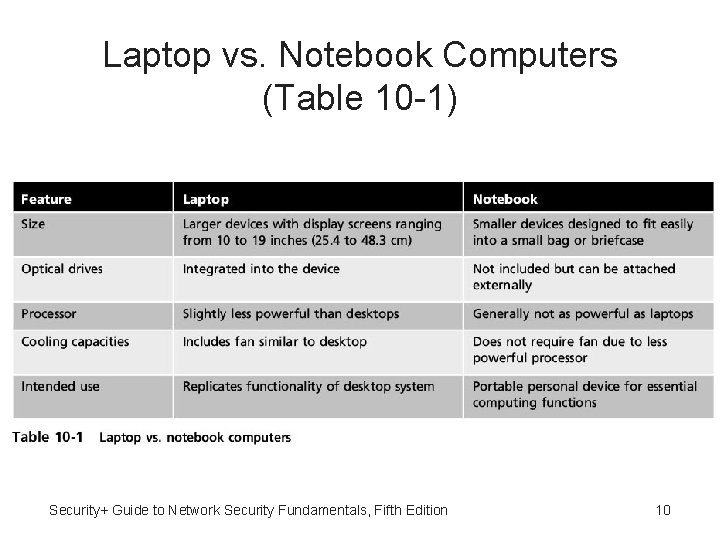
Laptop vs. Notebook Computers (Table 10 -1) Security+ Guide to Network Security Fundamentals, Fifth Edition 10
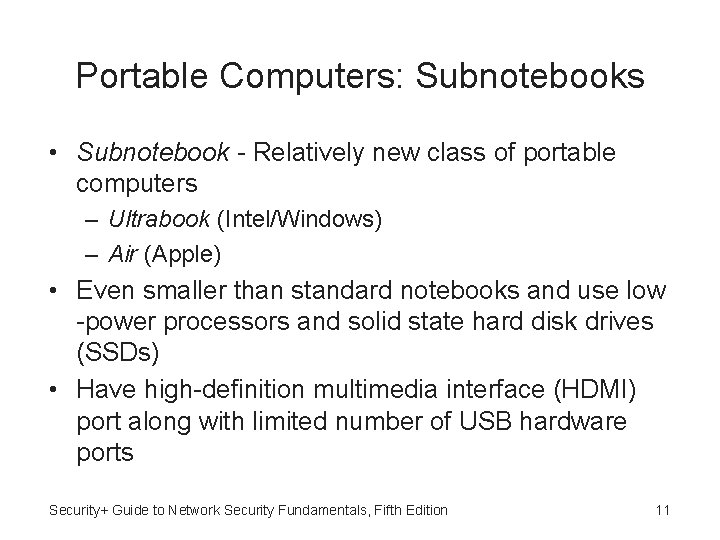
Portable Computers: Subnotebooks • Subnotebook - Relatively new class of portable computers – Ultrabook (Intel/Windows) – Air (Apple) • Even smaller than standard notebooks and use low -power processors and solid state hard disk drives (SSDs) • Have high-definition multimedia interface (HDMI) port along with limited number of USB hardware ports Security+ Guide to Network Security Fundamentals, Fifth Edition 11
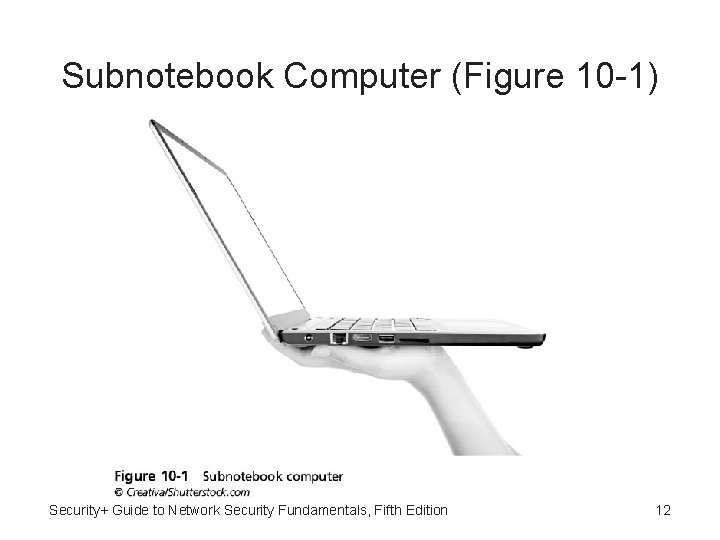
Subnotebook Computer (Figure 10 -1) Security+ Guide to Network Security Fundamentals, Fifth Edition 12
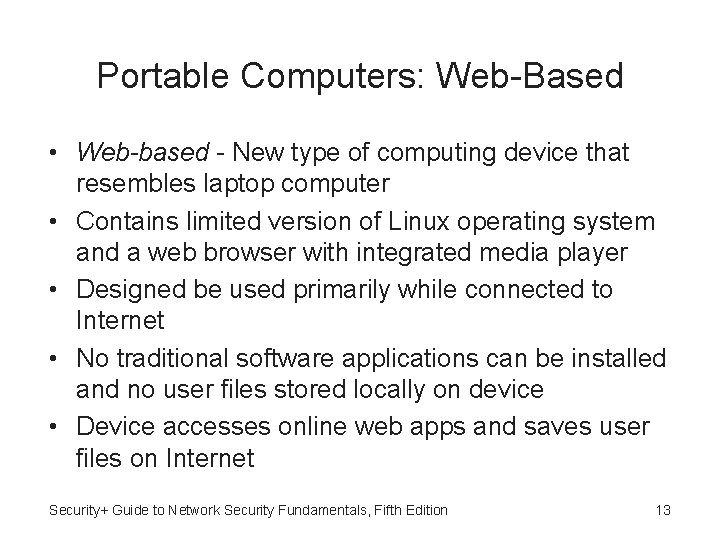
Portable Computers: Web-Based • Web-based - New type of computing device that resembles laptop computer • Contains limited version of Linux operating system and a web browser with integrated media player • Designed be used primarily while connected to Internet • No traditional software applications can be installed and no user files stored locally on device • Device accesses online web apps and saves user files on Internet Security+ Guide to Network Security Fundamentals, Fifth Edition 13

Tablets • Tablets - Portable computing devices generally larger than smartphones and smaller than notebooks but focused on ease of use • Generally lack built-in keyboard and instead rely on touch screen • Tablets often classified by screen size • Thinner, lighter, easier to carry, and more intuitive to use than portable computers • Most popular operating systems for tablets are Apple i. OS, Google Android, and Microsoft Windows Security+ Guide to Network Security Fundamentals, Fifth Edition 14
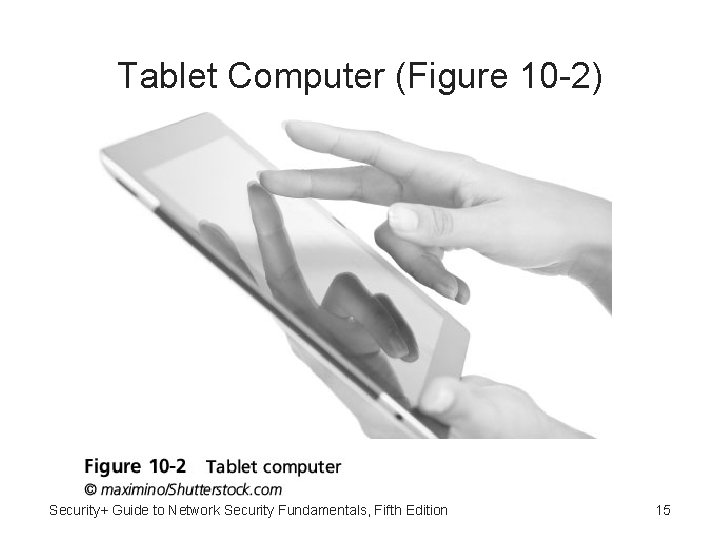
Tablet Computer (Figure 10 -2) Security+ Guide to Network Security Fundamentals, Fifth Edition 15
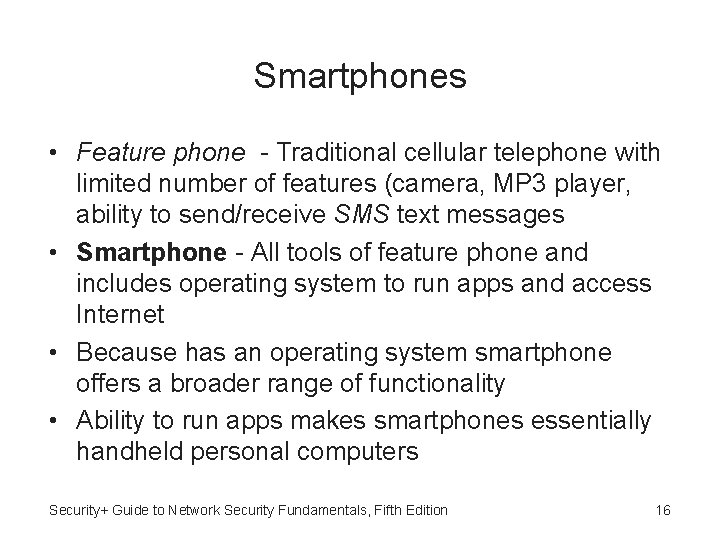
Smartphones • Feature phone - Traditional cellular telephone with limited number of features (camera, MP 3 player, ability to send/receive SMS text messages • Smartphone - All tools of feature phone and includes operating system to run apps and access Internet • Because has an operating system smartphone offers a broader range of functionality • Ability to run apps makes smartphones essentially handheld personal computers Security+ Guide to Network Security Fundamentals, Fifth Edition 16

Wearable Technology • Wearable technology - Mobile technology consists of devices that can be worn by user instead of carried for even greater flexibility and mobility • One wearable technology device is optical headmounted display (most common display is Google Glass) • Smart watch - Device serves as accessory to smartphone so users can easily glance to view messages • May have own set of sensors and software features to function independently Security+ Guide to Network Security Fundamentals, Fifth Edition 17
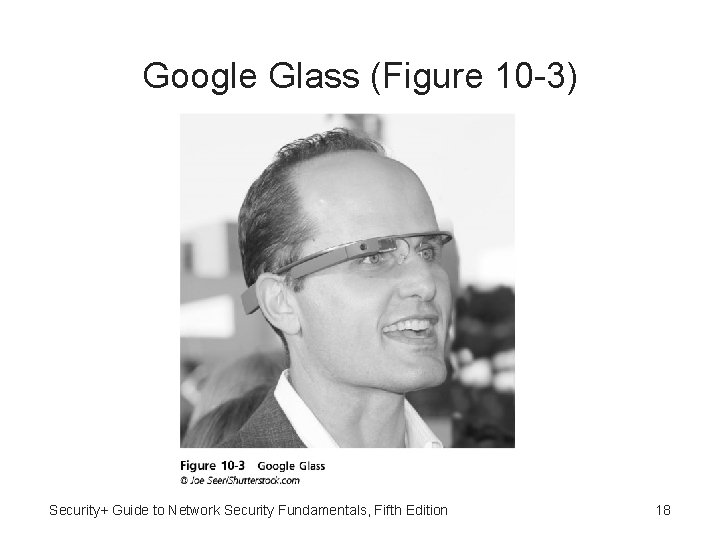
Google Glass (Figure 10 -3) Security+ Guide to Network Security Fundamentals, Fifth Edition 18
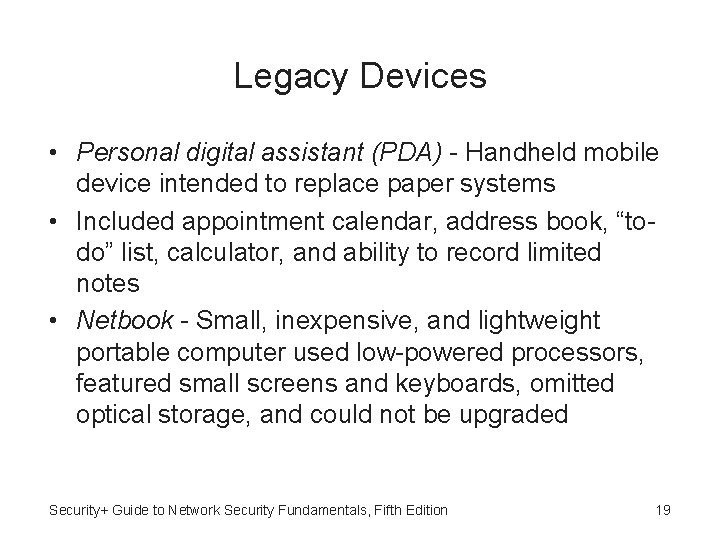
Legacy Devices • Personal digital assistant (PDA) - Handheld mobile device intended to replace paper systems • Included appointment calendar, address book, “todo” list, calculator, and ability to record limited notes • Netbook - Small, inexpensive, and lightweight portable computer used low-powered processors, featured small screens and keyboards, omitted optical storage, and could not be upgraded Security+ Guide to Network Security Fundamentals, Fifth Edition 19
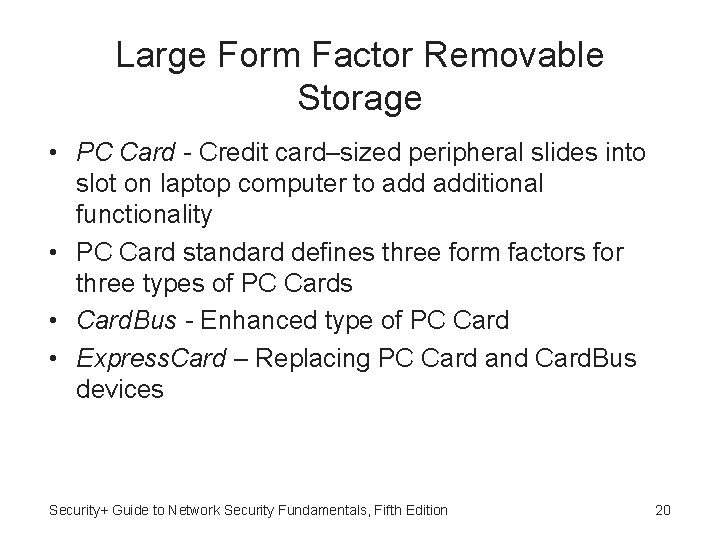
Large Form Factor Removable Storage • PC Card - Credit card‒sized peripheral slides into slot on laptop computer to additional functionality • PC Card standard defines three form factors for three types of PC Cards • Card. Bus - Enhanced type of PC Card • Express. Card – Replacing PC Card and Card. Bus devices Security+ Guide to Network Security Fundamentals, Fifth Edition 20
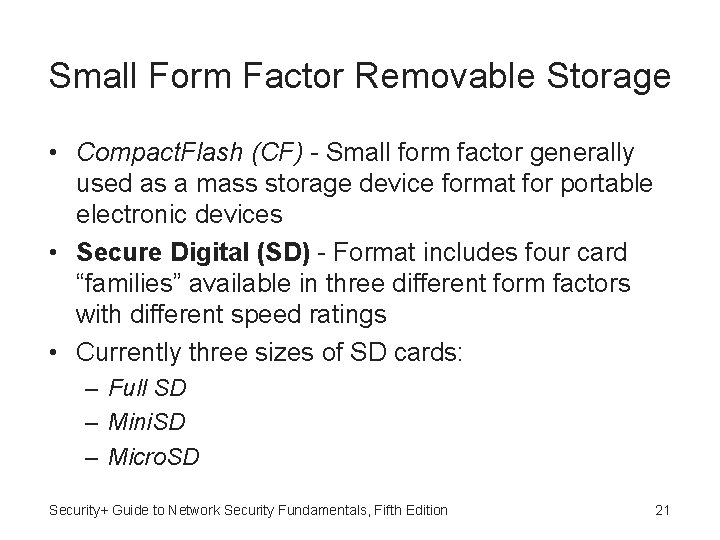
Small Form Factor Removable Storage • Compact. Flash (CF) - Small form factor generally used as a mass storage device format for portable electronic devices • Secure Digital (SD) - Format includes four card “families” available in three different form factors with different speed ratings • Currently three sizes of SD cards: – Full SD – Mini. SD – Micro. SD Security+ Guide to Network Security Fundamentals, Fifth Edition 21

micro. SD Card (Figure 10 -4) Security+ Guide to Network Security Fundamentals, Fifth Edition 22
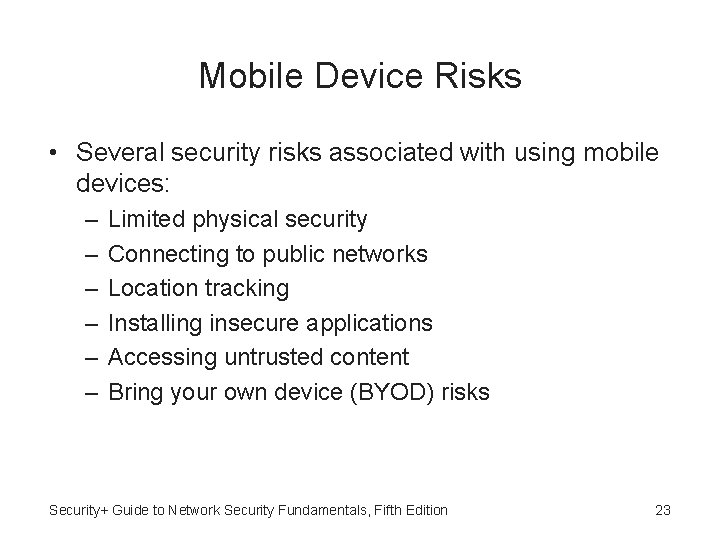
Mobile Device Risks • Several security risks associated with using mobile devices: – – – Limited physical security Connecting to public networks Location tracking Installing insecure applications Accessing untrusted content Bring your own device (BYOD) risks Security+ Guide to Network Security Fundamentals, Fifth Edition 23

Limited Physical Security • Greatest asset of a mobile device—portability—is greatest vulnerability • Devices can easily be lost or stolen, and any unprotected data on the device could be retrieved by thief • Also using mobile device in public area can be considered a risk • Users must guard against shoulder surfing by strangers who want to view sensitive information being displayed on phone Security+ Guide to Network Security Fundamentals, Fifth Edition 24
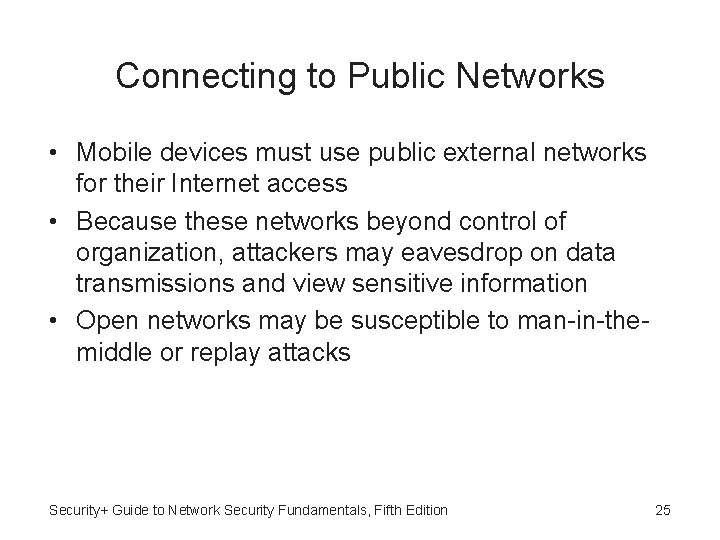
Connecting to Public Networks • Mobile devices must use public external networks for their Internet access • Because these networks beyond control of organization, attackers may eavesdrop on data transmissions and view sensitive information • Open networks may be susceptible to man-in-themiddle or replay attacks Security+ Guide to Network Security Fundamentals, Fifth Edition 25

Location Tracking • Location services - Can identify location of a person carrying a mobile device • Mobile devices using location services are at increased risk of targeted physical attacks: – Attacker can easily determine where user and mobile device are currently located to use information to follow user in order to steal mobile device or inflict harm upon person – Attackers can compile over time a list of people with whom the user associates and types of activities they perform in particular locations in order to craft attacks Security+ Guide to Network Security Fundamentals, Fifth Edition 26
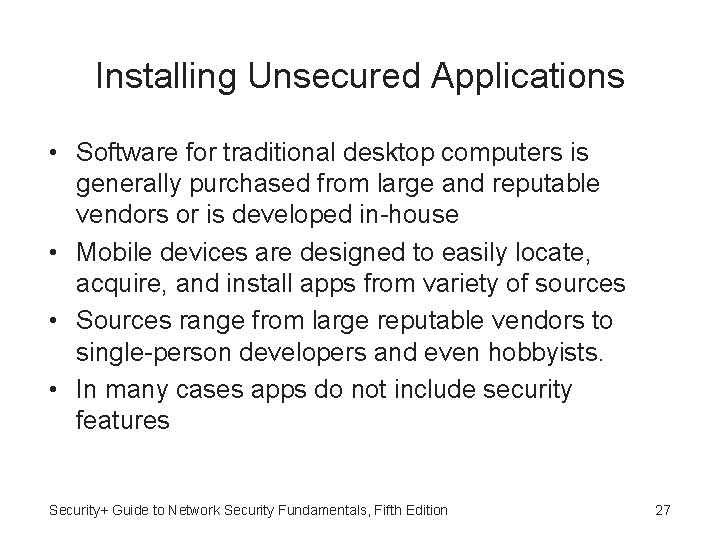
Installing Unsecured Applications • Software for traditional desktop computers is generally purchased from large and reputable vendors or is developed in-house • Mobile devices are designed to easily locate, acquire, and install apps from variety of sources • Sources range from large reputable vendors to single-person developers and even hobbyists. • In many cases apps do not include security features Security+ Guide to Network Security Fundamentals, Fifth Edition 27
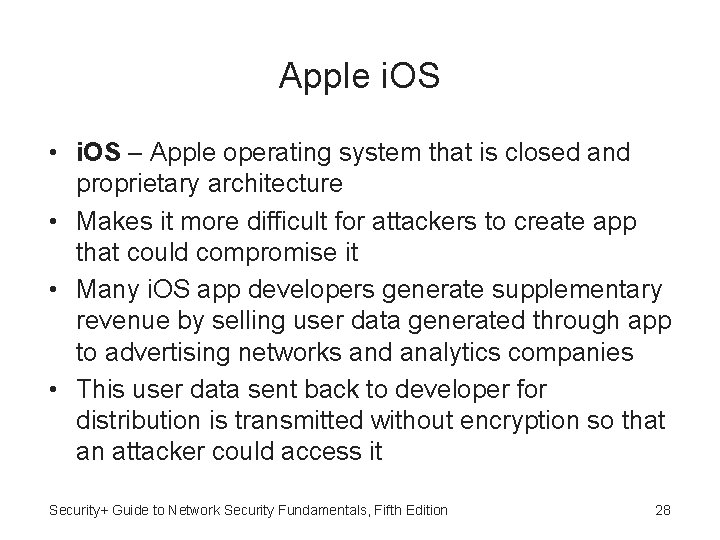
Apple i. OS • i. OS – Apple operating system that is closed and proprietary architecture • Makes it more difficult for attackers to create app that could compromise it • Many i. OS app developers generate supplementary revenue by selling user data generated through app to advertising networks and analytics companies • This user data sent back to developer for distribution is transmitted without encryption so that an attacker could access it Security+ Guide to Network Security Fundamentals, Fifth Edition 28
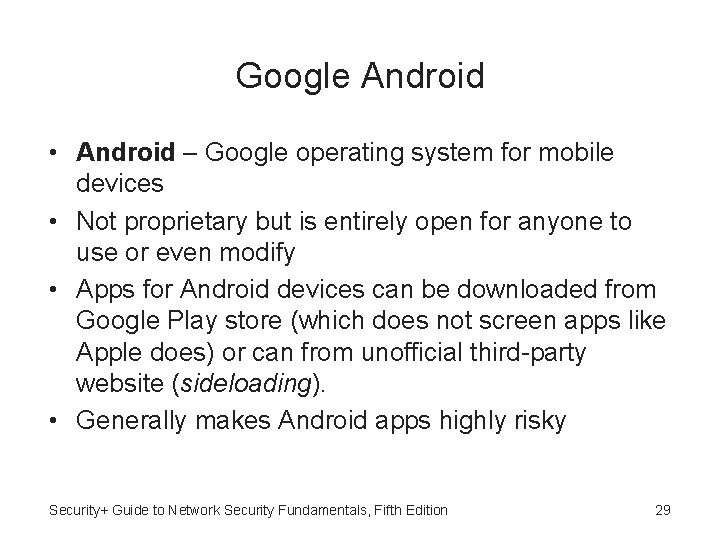
Google Android • Android – Google operating system for mobile devices • Not proprietary but is entirely open for anyone to use or even modify • Apps for Android devices can be downloaded from Google Play store (which does not screen apps like Apple does) or can from unofficial third-party website (sideloading). • Generally makes Android apps highly risky Security+ Guide to Network Security Fundamentals, Fifth Edition 29
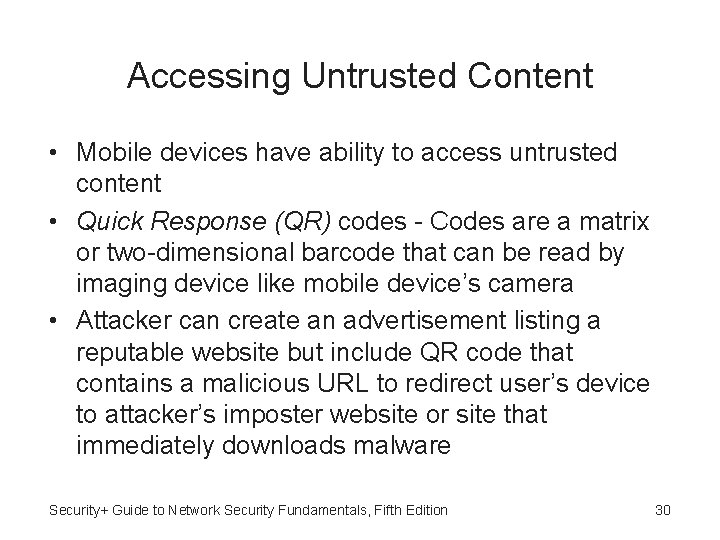
Accessing Untrusted Content • Mobile devices have ability to access untrusted content • Quick Response (QR) codes - Codes are a matrix or two-dimensional barcode that can be read by imaging device like mobile device’s camera • Attacker can create an advertisement listing a reputable website but include QR code that contains a malicious URL to redirect user’s device to attacker’s imposter website or site that immediately downloads malware Security+ Guide to Network Security Fundamentals, Fifth Edition 30
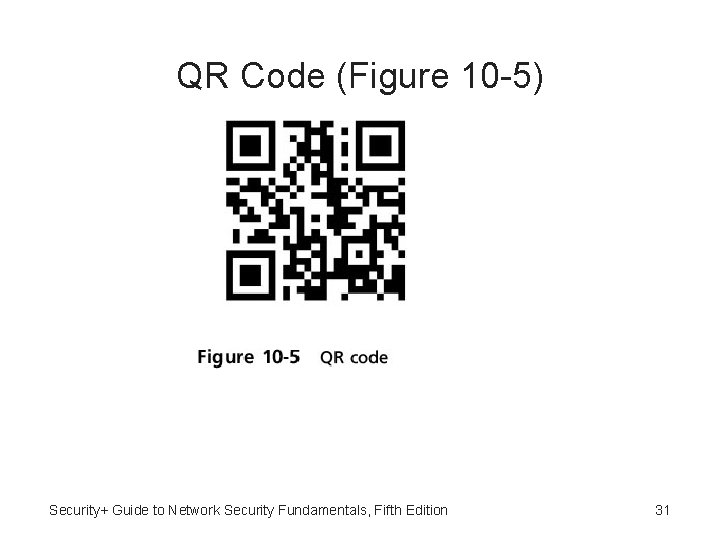
QR Code (Figure 10 -5) Security+ Guide to Network Security Fundamentals, Fifth Edition 31
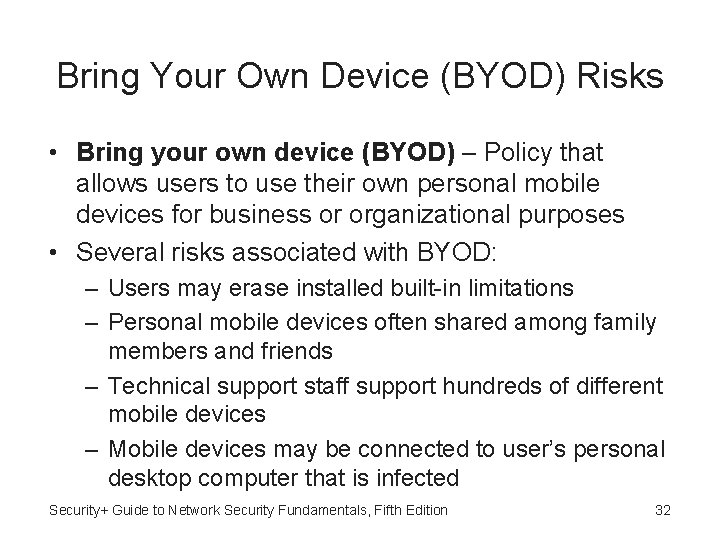
Bring Your Own Device (BYOD) Risks • Bring your own device (BYOD) – Policy that allows users to use their own personal mobile devices for business or organizational purposes • Several risks associated with BYOD: – Users may erase installed built-in limitations – Personal mobile devices often shared among family members and friends – Technical support staff support hundreds of different mobile devices – Mobile devices may be connected to user’s personal desktop computer that is infected Security+ Guide to Network Security Fundamentals, Fifth Edition 32
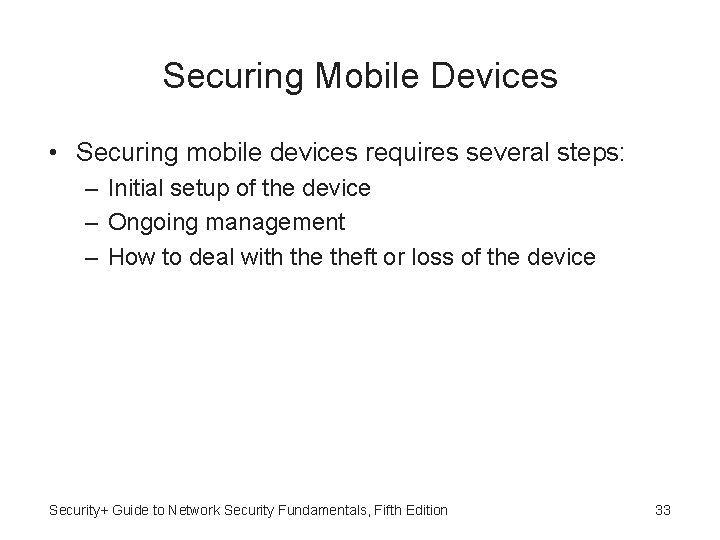
Securing Mobile Devices • Securing mobile devices requires several steps: – Initial setup of the device – Ongoing management – How to deal with theft or loss of the device Security+ Guide to Network Security Fundamentals, Fifth Edition 33
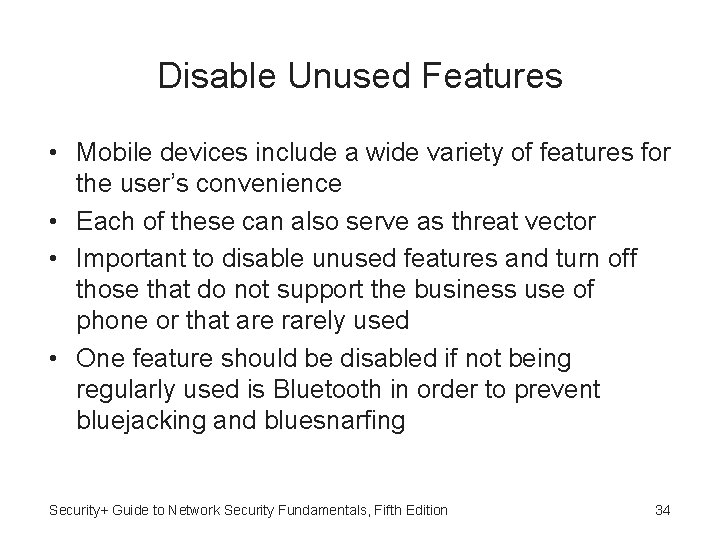
Disable Unused Features • Mobile devices include a wide variety of features for the user’s convenience • Each of these can also serve as threat vector • Important to disable unused features and turn off those that do not support the business use of phone or that are rarely used • One feature should be disabled if not being regularly used is Bluetooth in order to prevent bluejacking and bluesnarfing Security+ Guide to Network Security Fundamentals, Fifth Edition 34

Enable Lock Screen • Lock screen - Prevents mobile device from being used until user enters correct passcode • Lock screens should be configured so that whenever device turned on or left idle for a period of time passcode must be entered • Many devices can be configured for additional security protections: – Extend lockout period – Reset to factory settings Security+ Guide to Network Security Fundamentals, Fifth Edition 35
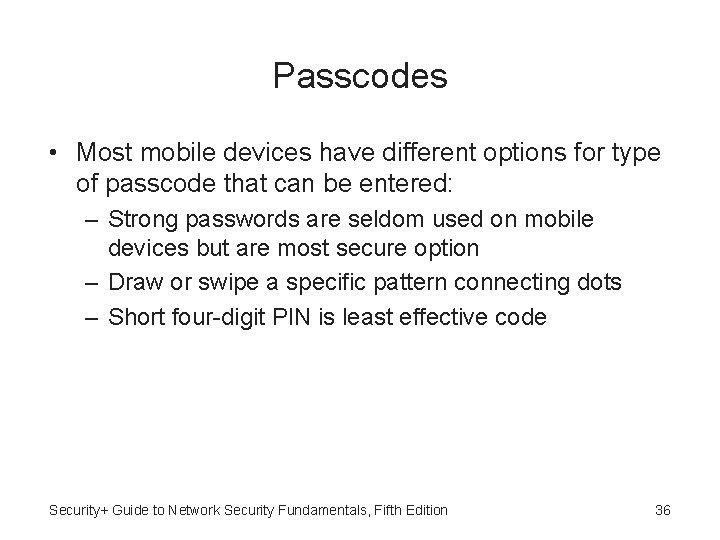
Passcodes • Most mobile devices have different options for type of passcode that can be entered: – Strong passwords are seldom used on mobile devices but are most secure option – Draw or swipe a specific pattern connecting dots – Short four-digit PIN is least effective code Security+ Guide to Network Security Fundamentals, Fifth Edition 36
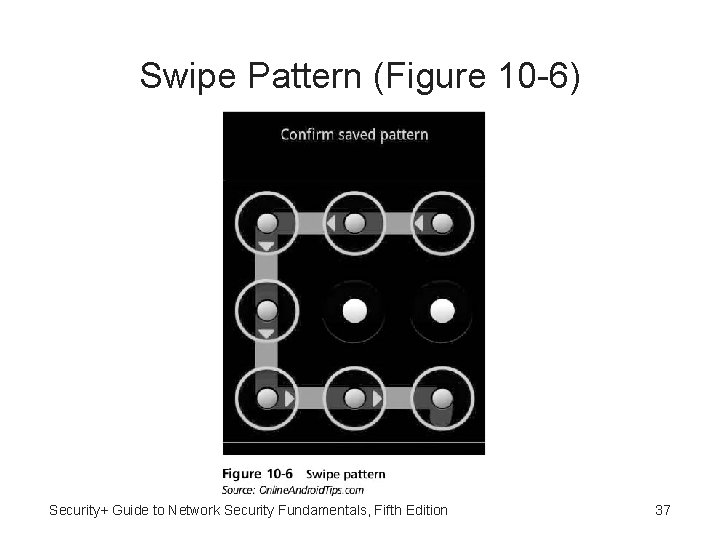
Swipe Pattern (Figure 10 -6) Security+ Guide to Network Security Fundamentals, Fifth Edition 37
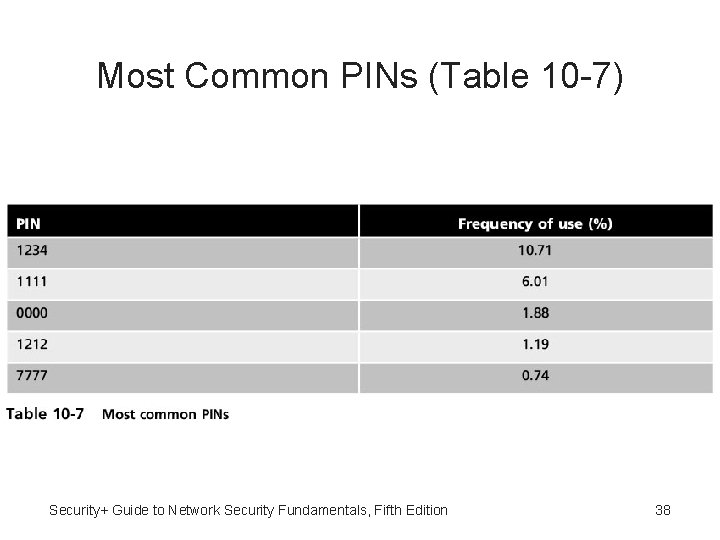
Most Common PINs (Table 10 -7) Security+ Guide to Network Security Fundamentals, Fifth Edition 38

Use Encryption • Mobile devices that contain sensitive data should have data encrypted • Currently neither Apple i. OS nor Google Android provide native cryptography, so third-party encryption apps must be installed • Two encryption options: – Full device encryption can be enabled to apply protection to all data stored on the device – Separating data storage into “containers” and encrypting only sensitive data Security+ Guide to Network Security Fundamentals, Fifth Edition 39

Control Access • Key to securing mobile devices to control access to device and data by limiting who is authorized to use information • At higher corporate level decisions must be made on who can access the data well before it is downloaded onto a mobile device • Organizations are now beginning to focus their efforts on data instead of just device by extending data loss prevention to mobile devices Security+ Guide to Network Security Fundamentals, Fifth Edition 40
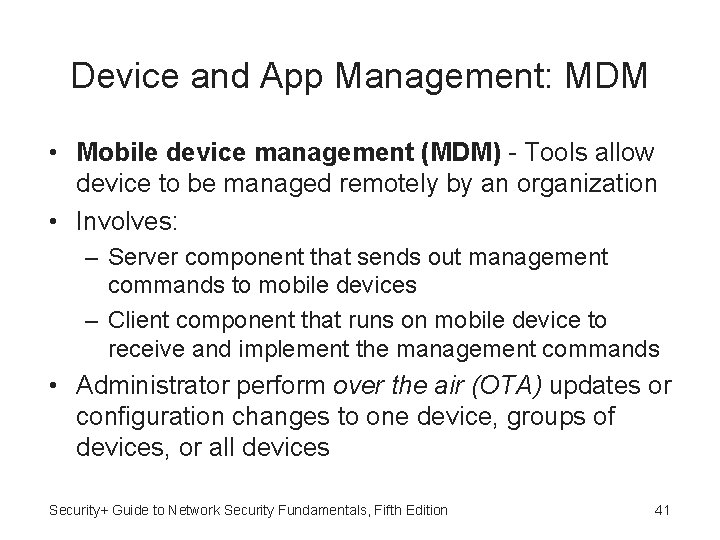
Device and App Management: MDM • Mobile device management (MDM) - Tools allow device to be managed remotely by an organization • Involves: – Server component that sends out management commands to mobile devices – Client component that runs on mobile device to receive and implement the management commands • Administrator perform over the air (OTA) updates or configuration changes to one device, groups of devices, or all devices Security+ Guide to Network Security Fundamentals, Fifth Edition 41
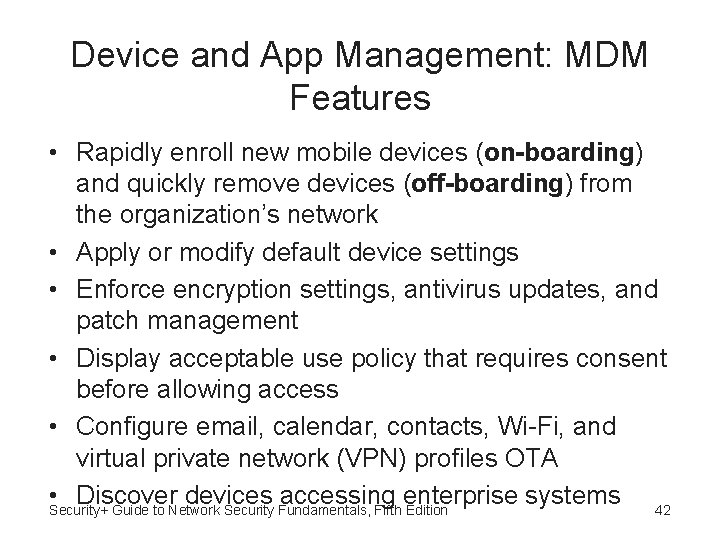
Device and App Management: MDM Features • Rapidly enroll new mobile devices (on-boarding) and quickly remove devices (off-boarding) from the organization’s network • Apply or modify default device settings • Enforce encryption settings, antivirus updates, and patch management • Display acceptable use policy that requires consent before allowing access • Configure email, calendar, contacts, Wi-Fi, and virtual private network (VPN) profiles OTA • Discover devices accessing enterprise systems 42 Security+ Guide to Network Security Fundamentals, Fifth Edition
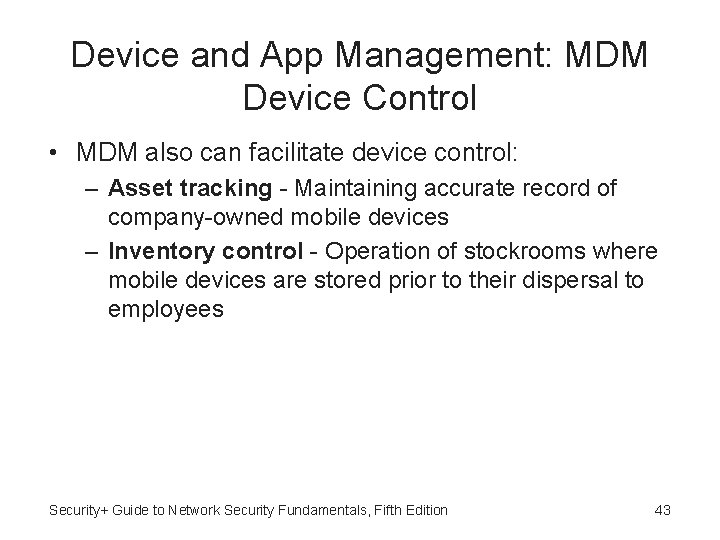
Device and App Management: MDM Device Control • MDM also can facilitate device control: – Asset tracking - Maintaining accurate record of company-owned mobile devices – Inventory control - Operation of stockrooms where mobile devices are stored prior to their dispersal to employees Security+ Guide to Network Security Fundamentals, Fifth Edition 43

Device and App Management: MAM • Mobile application management (MAM) or Application control - Tools and services responsible for distributing and controlling access to apps • Apps can be internally developed or commercially available • MAM initially controlled apps through app wrapping, which sets up a “dynamic” library of software routines and adds to existing program (binary) restrict parts of app Security+ Guide to Network Security Fundamentals, Fifth Edition 44
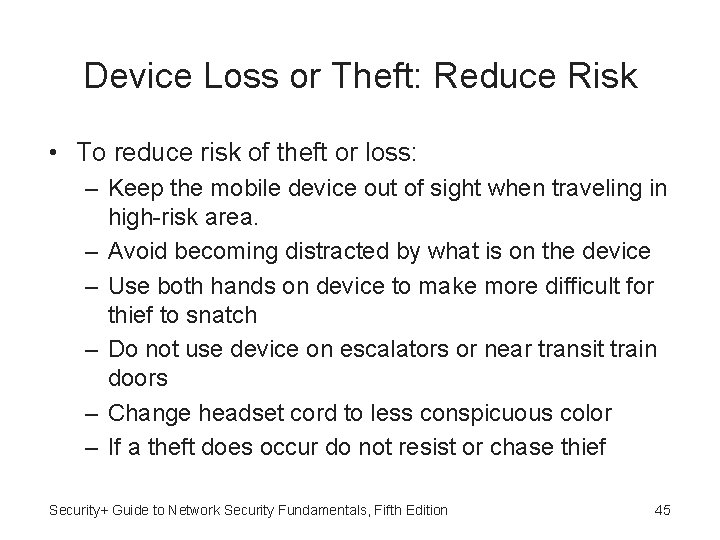
Device Loss or Theft: Reduce Risk • To reduce risk of theft or loss: – Keep the mobile device out of sight when traveling in high-risk area. – Avoid becoming distracted by what is on the device – Use both hands on device to make more difficult for thief to snatch – Do not use device on escalators or near transit train doors – Change headset cord to less conspicuous color – If a theft does occur do not resist or chase thief Security+ Guide to Network Security Fundamentals, Fifth Edition 45
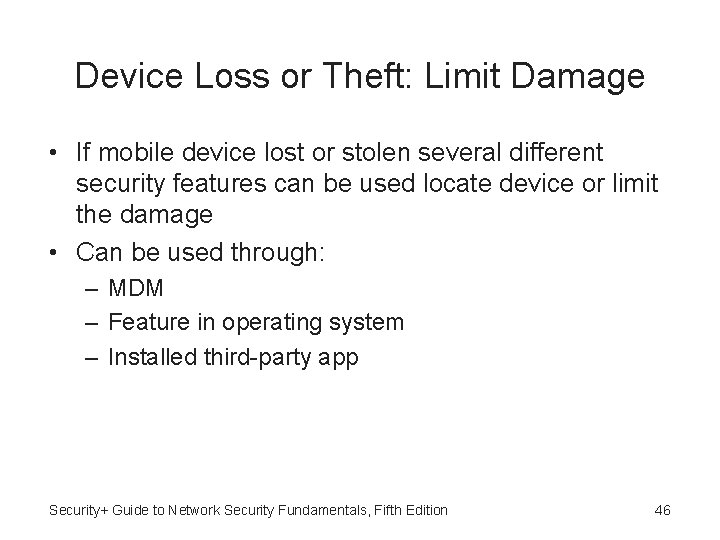
Device Loss or Theft: Limit Damage • If mobile device lost or stolen several different security features can be used locate device or limit the damage • Can be used through: – MDM – Feature in operating system – Installed third-party app Security+ Guide to Network Security Fundamentals, Fifth Edition 46

Security Features For Locating Lost Or Stolen Mobile Devices (Table 10 -8) Security+ Guide to Network Security Fundamentals, Fifth Edition 47
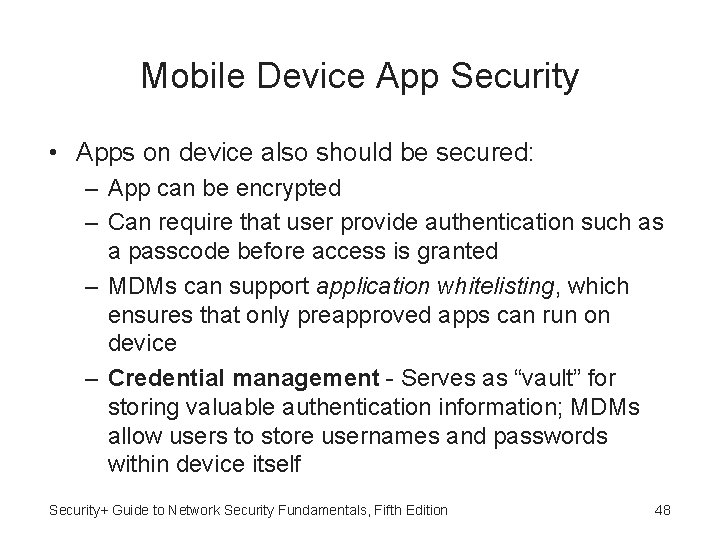
Mobile Device App Security • Apps on device also should be secured: – App can be encrypted – Can require that user provide authentication such as a passcode before access is granted – MDMs can support application whitelisting, which ensures that only preapproved apps can run on device – Credential management - Serves as “vault” for storing valuable authentication information; MDMs allow users to store usernames and passwords within device itself Security+ Guide to Network Security Fundamentals, Fifth Edition 48

Mobile Device App Security: Geo’s • Geo-fencing - Uses device’s GPS to define geographical boundaries where app can be used • For example, tablet containing patient information that leaves hospital grounds can result in alert sent to administrator • Geo-tagging - Adding geographical identification data Security+ Guide to Network Security Fundamentals, Fifth Edition 49
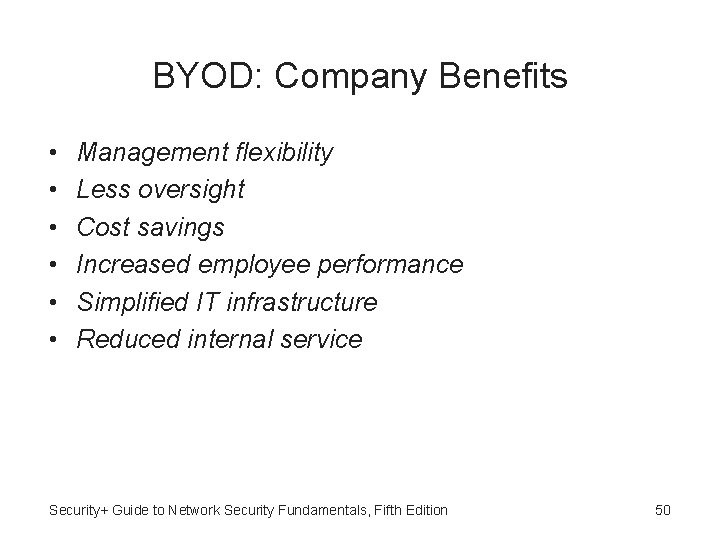
BYOD: Company Benefits • • • Management flexibility Less oversight Cost savings Increased employee performance Simplified IT infrastructure Reduced internal service Security+ Guide to Network Security Fundamentals, Fifth Edition 50
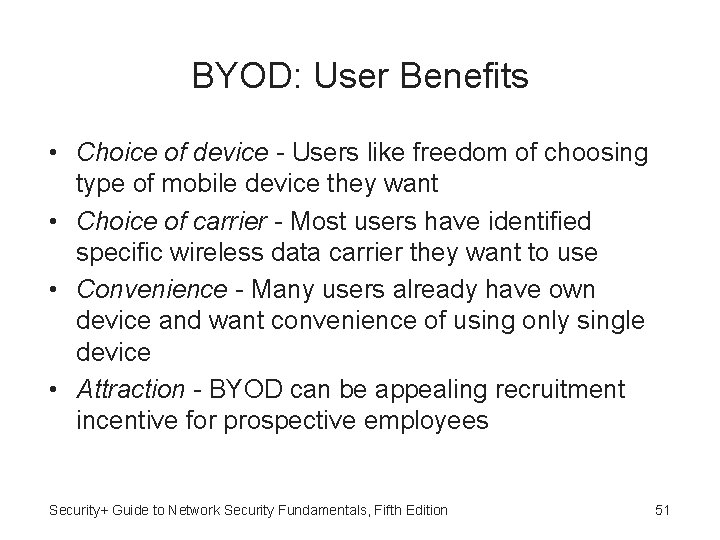
BYOD: User Benefits • Choice of device - Users like freedom of choosing type of mobile device they want • Choice of carrier - Most users have identified specific wireless data carrier they want to use • Convenience - Many users already have own device and want convenience of using only single device • Attraction - BYOD can be appealing recruitment incentive for prospective employees Security+ Guide to Network Security Fundamentals, Fifth Edition 51
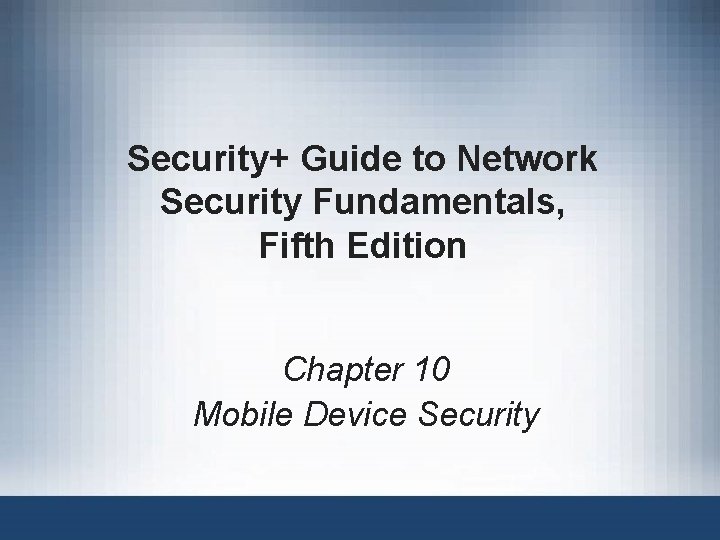
Security+ Guide to Network Security Fundamentals, Fifth Edition Chapter 10 Mobile Device Security
 Security guide to network security fundamentals
Security guide to network security fundamentals Security guide to network security fundamentals
Security guide to network security fundamentals Security guide to network security fundamentals
Security guide to network security fundamentals Fundamentals of corporate finance fifth edition
Fundamentals of corporate finance fifth edition Computer security fundamentals 4th edition
Computer security fundamentals 4th edition Principles of marketing fifth european edition
Principles of marketing fifth european edition Facial feedback hypothesis
Facial feedback hypothesis Democritus atomic model diagram
Democritus atomic model diagram Mitosis
Mitosis Molecular biology of the cell fifth edition
Molecular biology of the cell fifth edition Human anatomy fifth edition
Human anatomy fifth edition Human anatomy fifth edition
Human anatomy fifth edition Network security essentials 5th edition pdf
Network security essentials 5th edition pdf Cryptography and network security 6th edition
Cryptography and network security 6th edition Cryptography and network security 6th edition pdf
Cryptography and network security 6th edition pdf Cryptography and network security 4th edition
Cryptography and network security 4th edition Cryptographic systems are generically classified by
Cryptographic systems are generically classified by Cryptography and network security 7th edition
Cryptography and network security 7th edition Fundamentals of information systems 9th edition
Fundamentals of information systems 9th edition Fundamentals of information systems 9th edition
Fundamentals of information systems 9th edition Fluid mechanics fundamentals and applications
Fluid mechanics fundamentals and applications Digital fundamentals 10th edition
Digital fundamentals 10th edition Machining fundamentals 10th edition
Machining fundamentals 10th edition Fundamentals of organizational communication 9th edition
Fundamentals of organizational communication 9th edition Fundamentals of organizational communication 9th edition
Fundamentals of organizational communication 9th edition Fundamentals of corporate finance, third canadian edition
Fundamentals of corporate finance, third canadian edition Digital fundamentals 10th edition
Digital fundamentals 10th edition Digital fundamentals floyd ppt
Digital fundamentals floyd ppt Electronics fundamentals a systems approach
Electronics fundamentals a systems approach Management fundamentals 8th edition
Management fundamentals 8th edition Fundamentals of information systems 9th edition
Fundamentals of information systems 9th edition Fundamentals of corporate finance third canadian edition
Fundamentals of corporate finance third canadian edition Fundamentals of corporate finance 6th edition
Fundamentals of corporate finance 6th edition Abnormal psychology comer 9th edition
Abnormal psychology comer 9th edition Fundamentals of information systems 9th edition
Fundamentals of information systems 9th edition Thermal conduction resistance
Thermal conduction resistance The fundamentals of political science research 2nd edition
The fundamentals of political science research 2nd edition Osi security architecture model
Osi security architecture model Wireless security in cryptography
Wireless security in cryptography Electronic mail security in network security
Electronic mail security in network security Using mis (10th edition) 10th edition
Using mis (10th edition) 10th edition Report
Report Security private
Security private Ccna exploration network fundamentals
Ccna exploration network fundamentals Campus network design fundamentals
Campus network design fundamentals Florida real estate broker's guide 6th edition
Florida real estate broker's guide 6th edition Florida real estate broker's guide
Florida real estate broker's guide Pocket guide to public speaking 6th edition
Pocket guide to public speaking 6th edition Guide to wireless communications
Guide to wireless communications Guide to computer forensics and investigations 6th edition
Guide to computer forensics and investigations 6th edition Prehospital emergency care 11th edition
Prehospital emergency care 11th edition Florida real estate broker's guide 6th edition
Florida real estate broker's guide 6th edition Florida real estate broker's guide 6th edition
Florida real estate broker's guide 6th edition