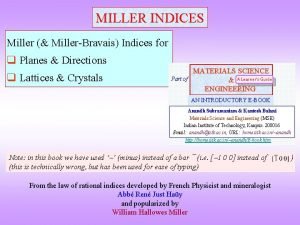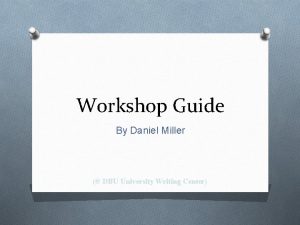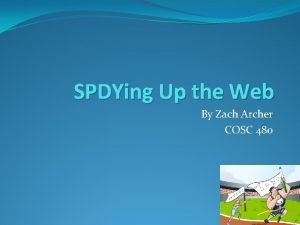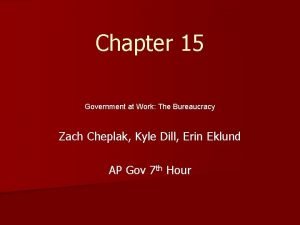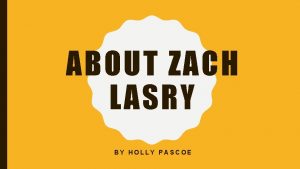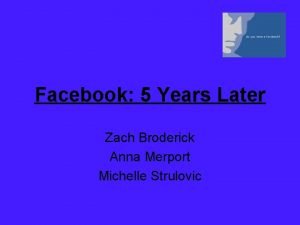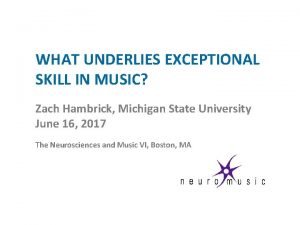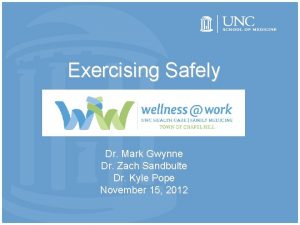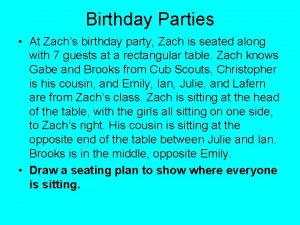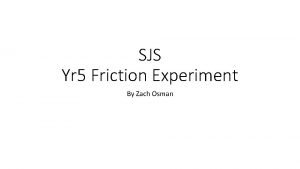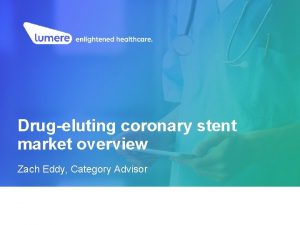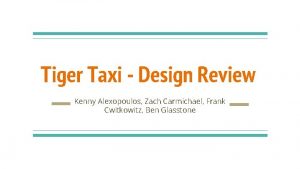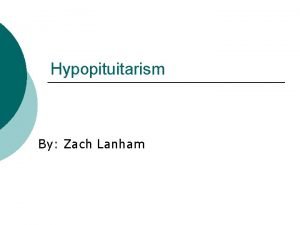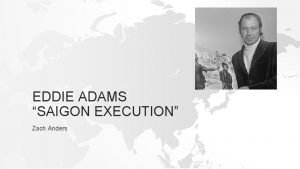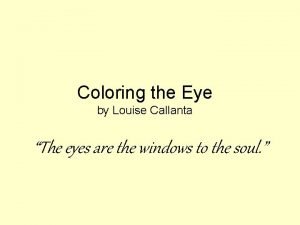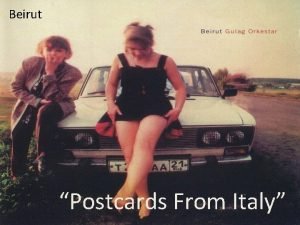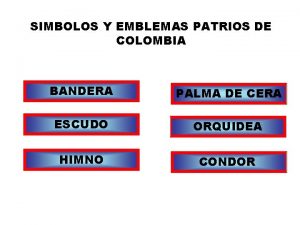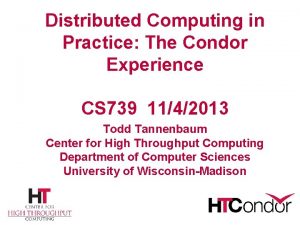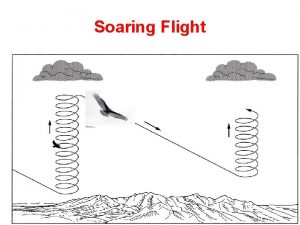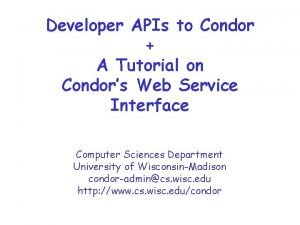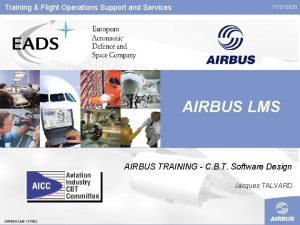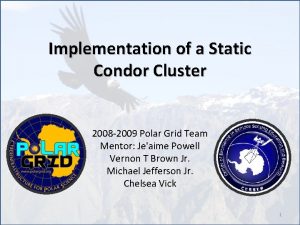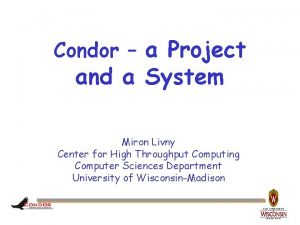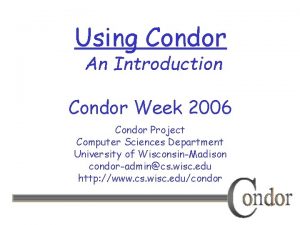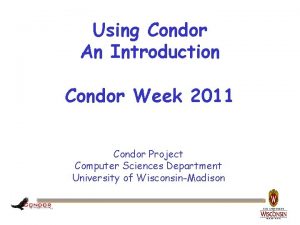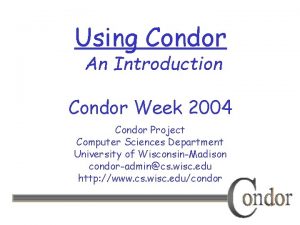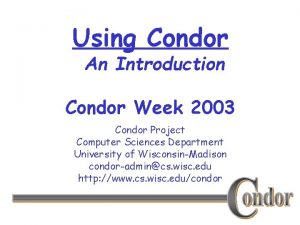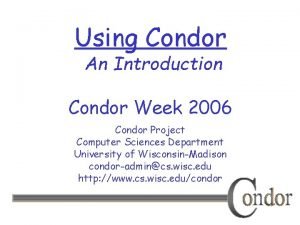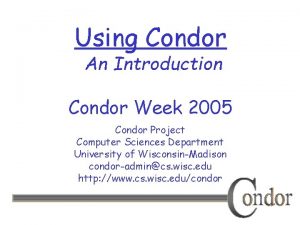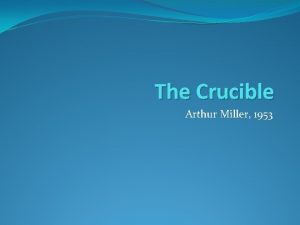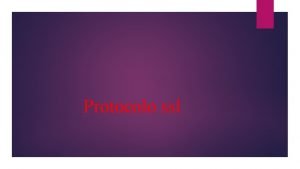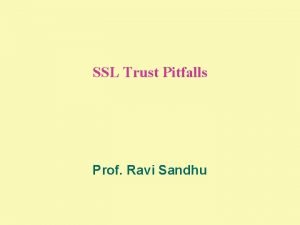Securing Your Condor Pool With SSL Zach Miller
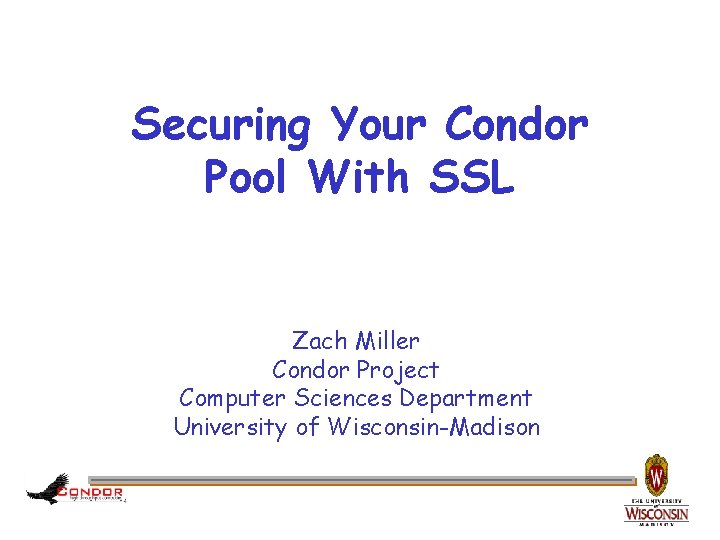
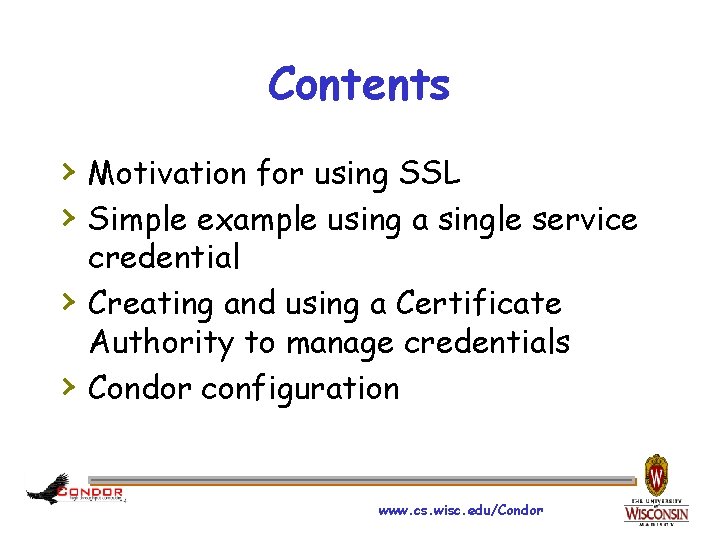
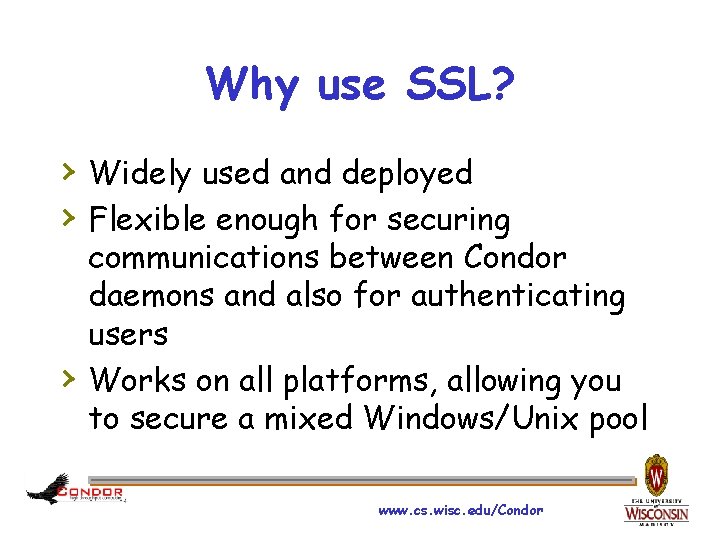
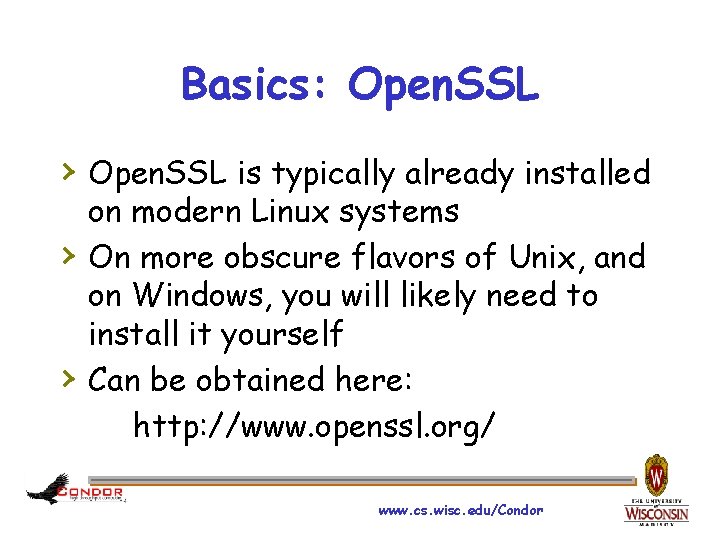
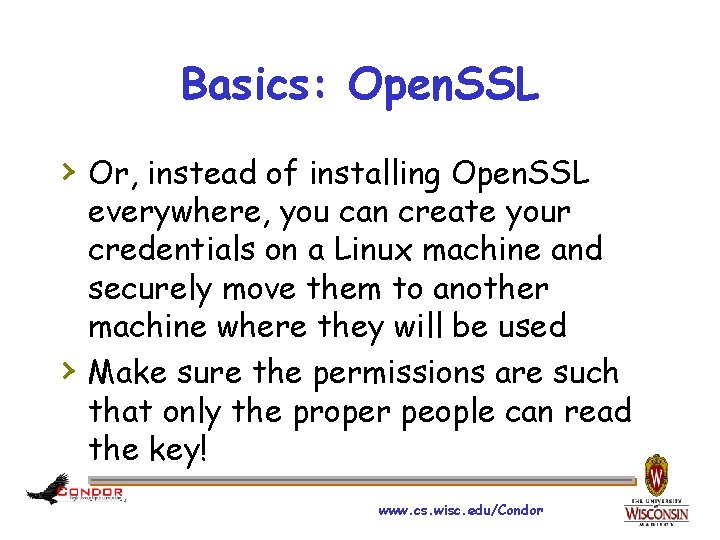
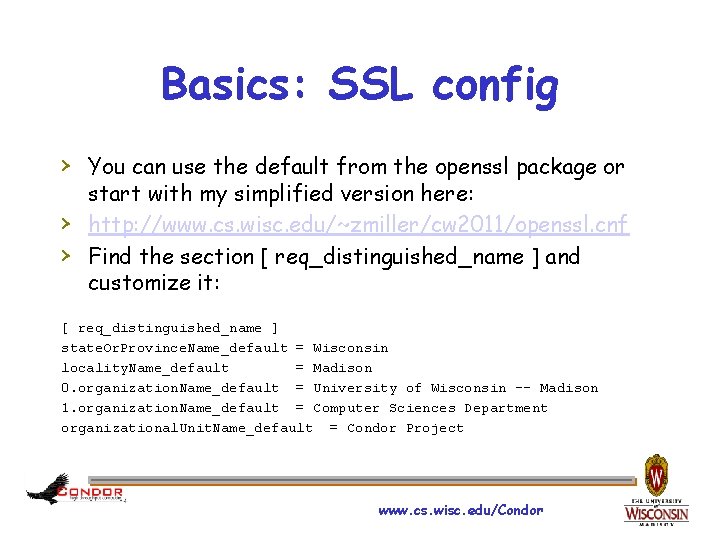
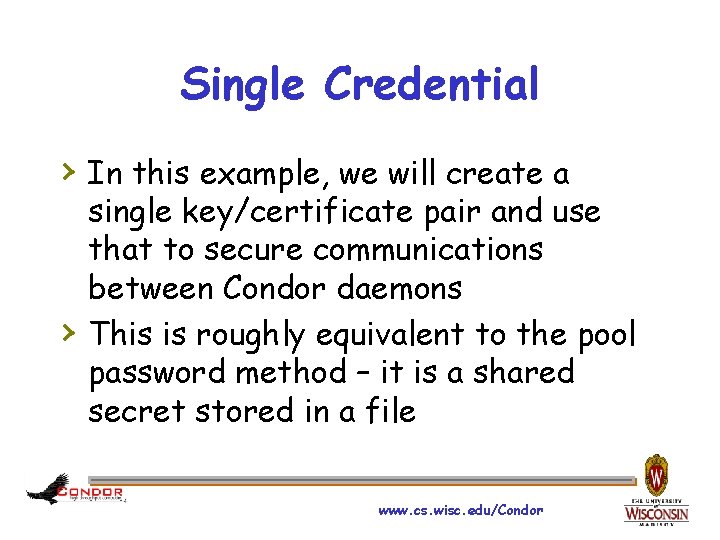
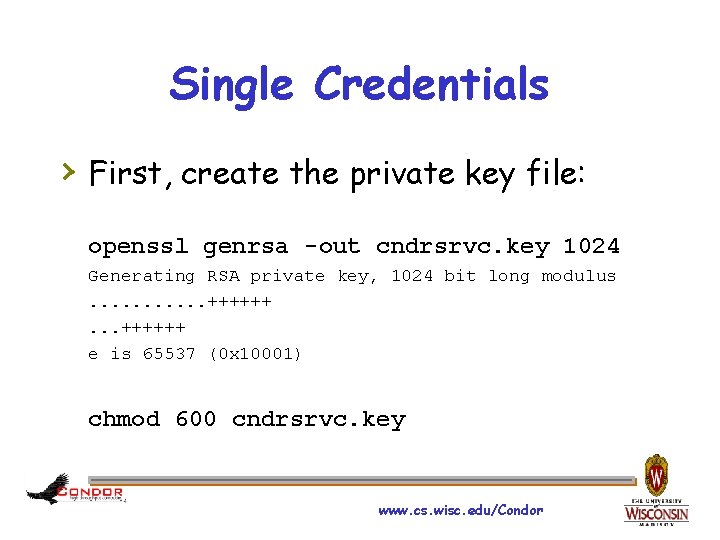
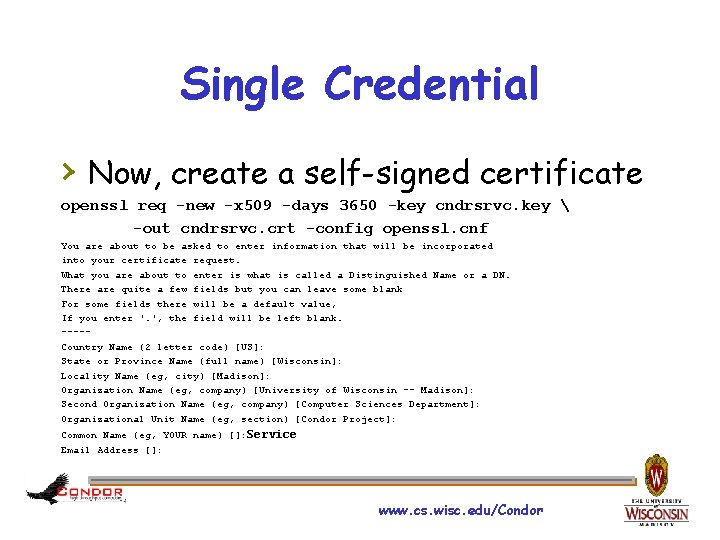
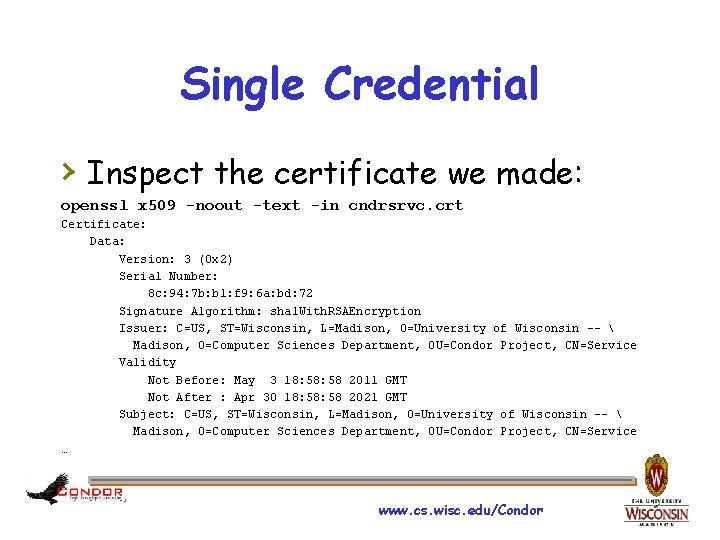
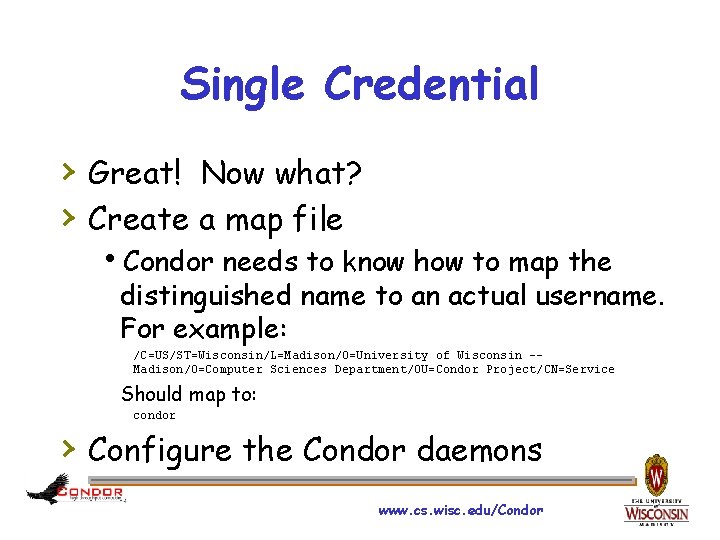
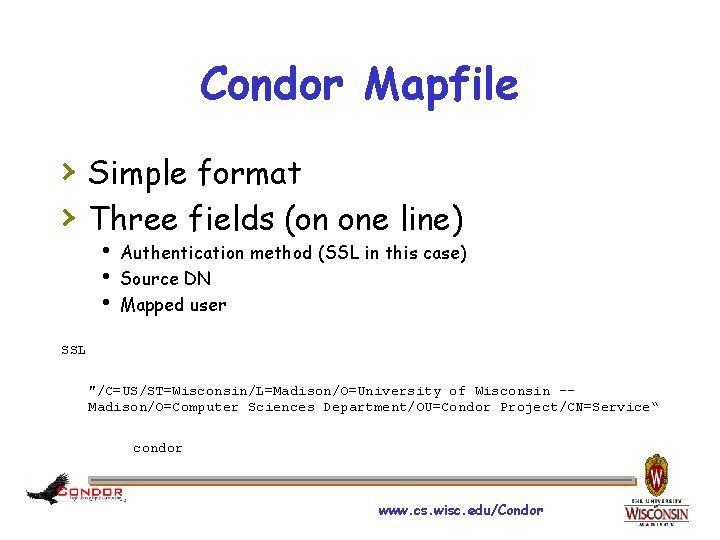
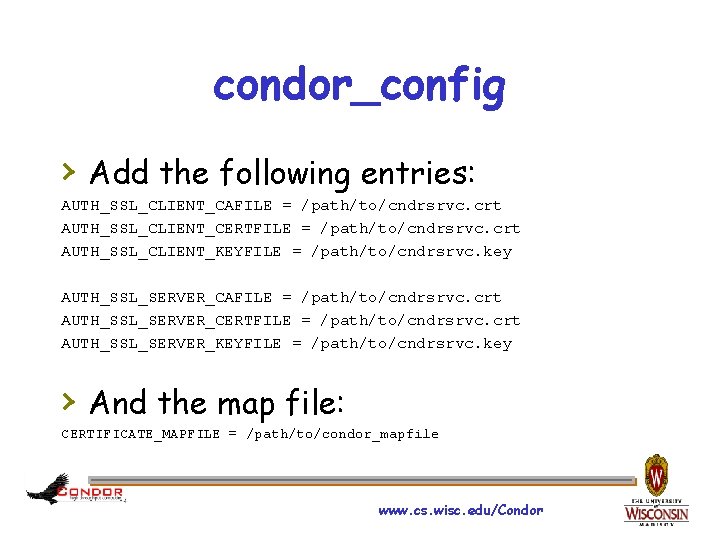
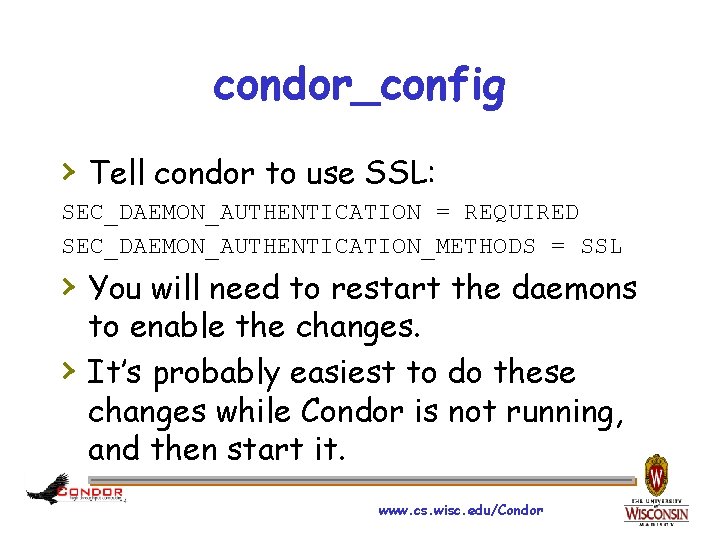
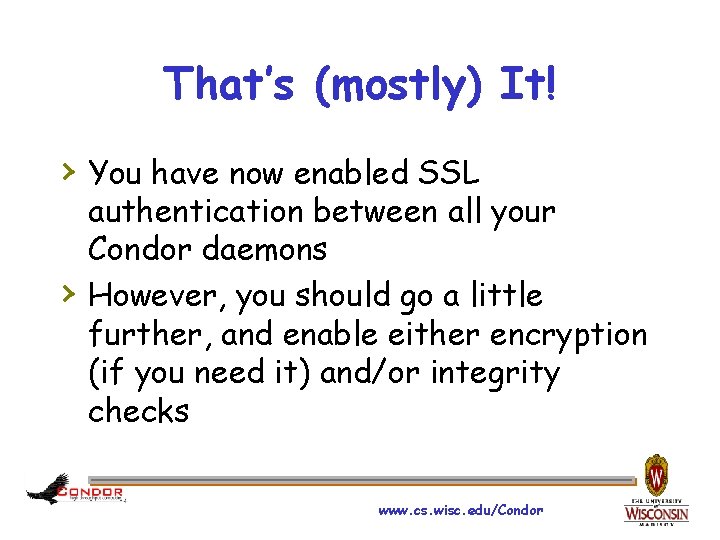
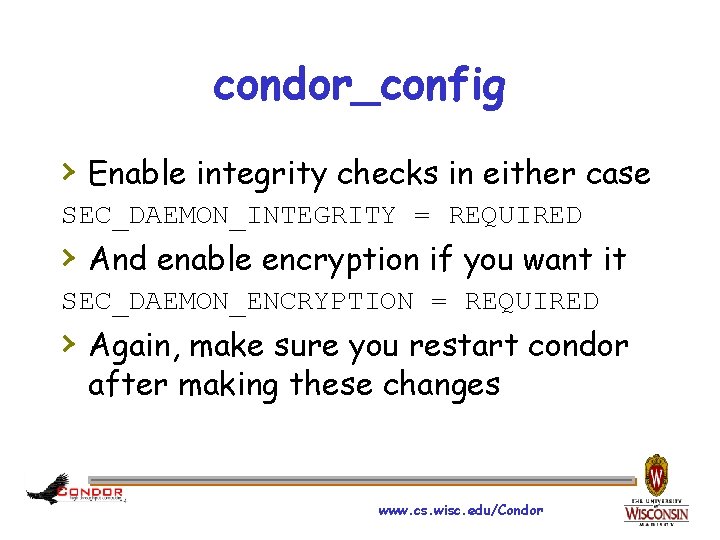
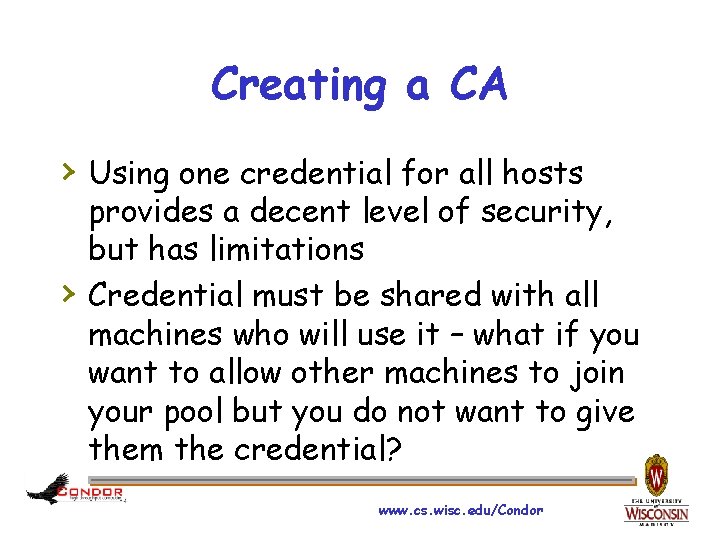
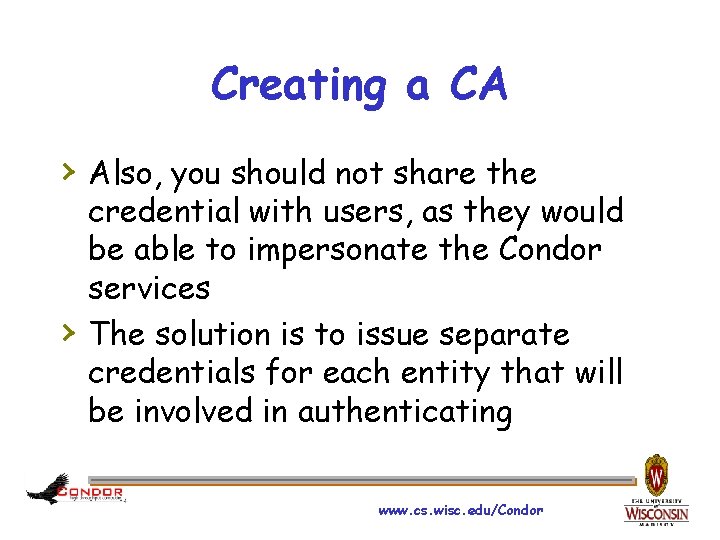
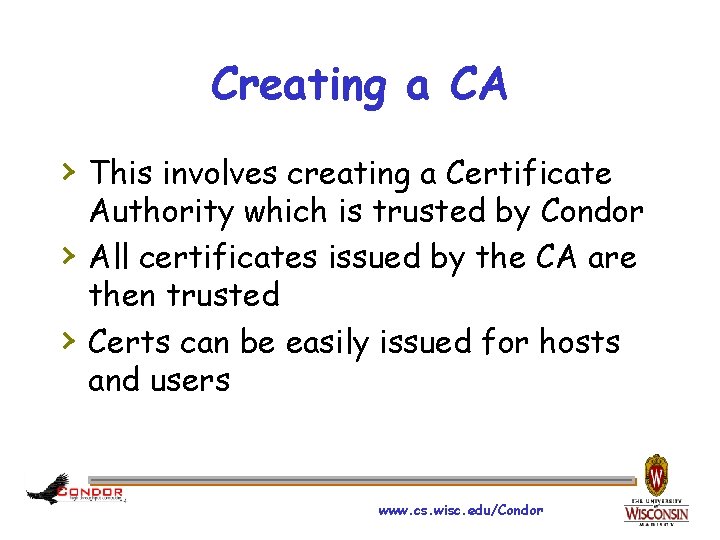
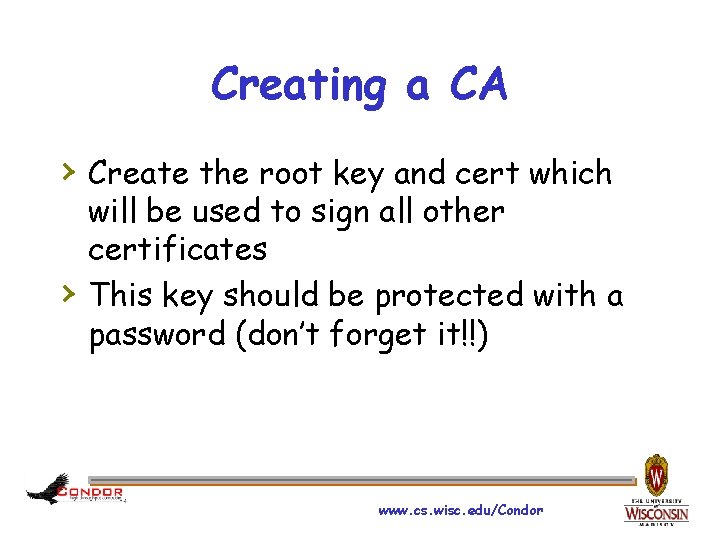

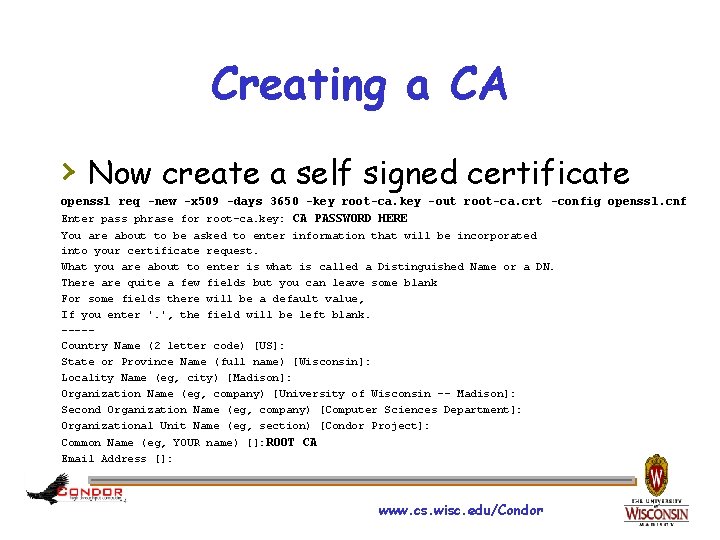
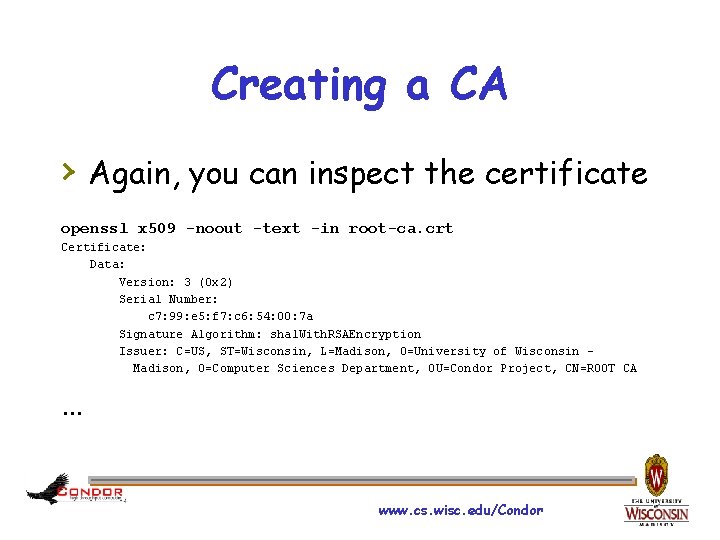
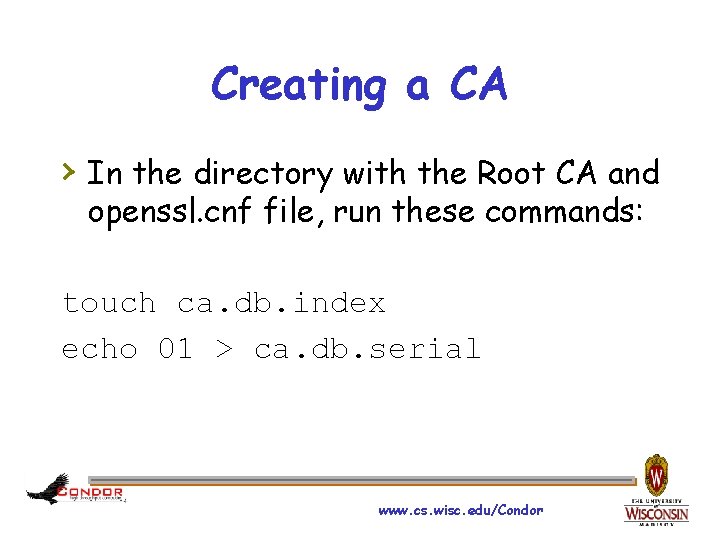
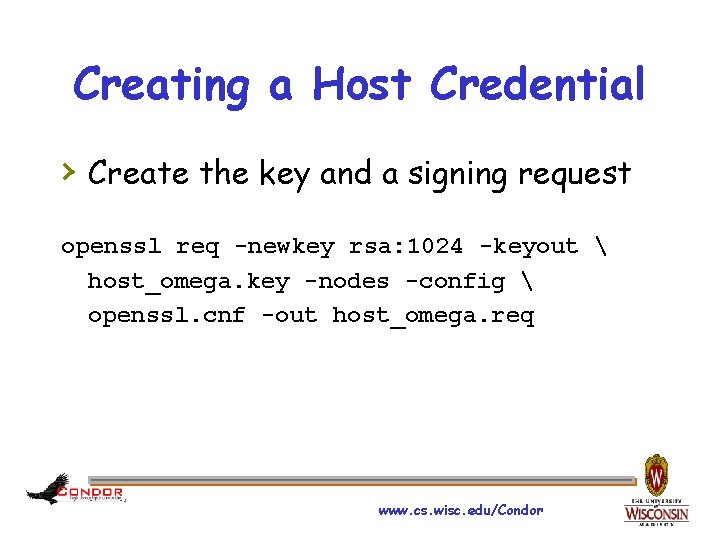
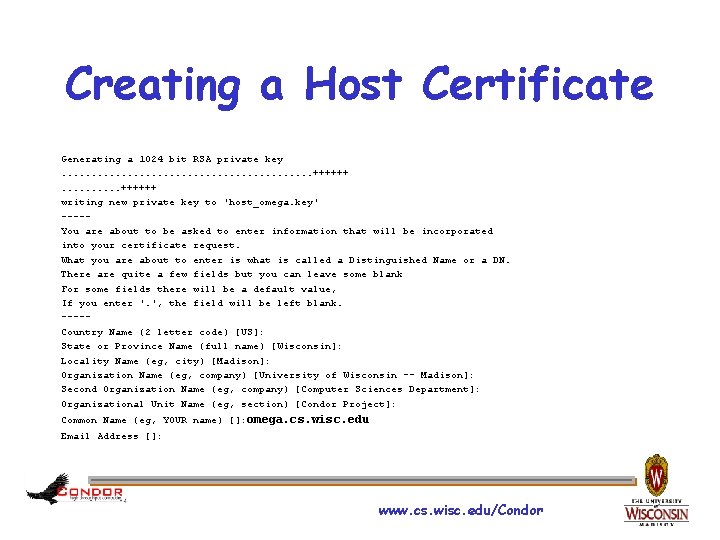
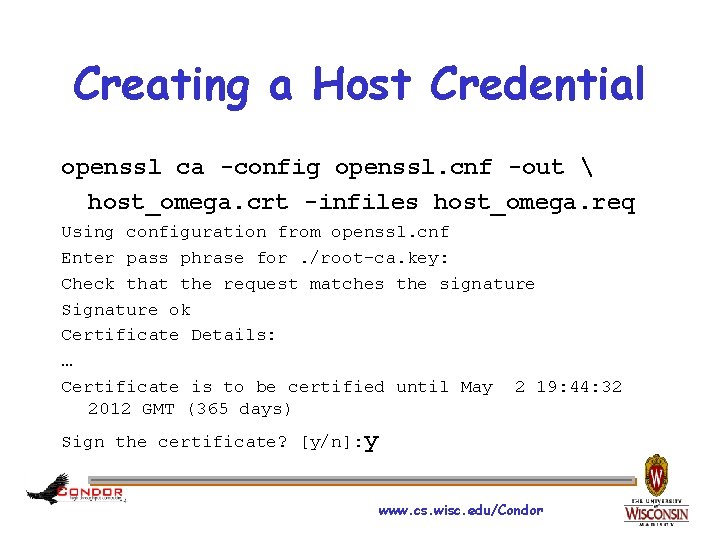
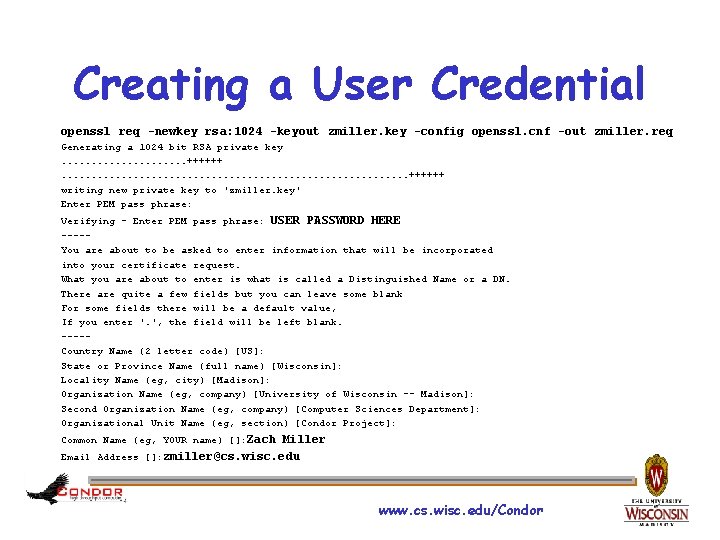
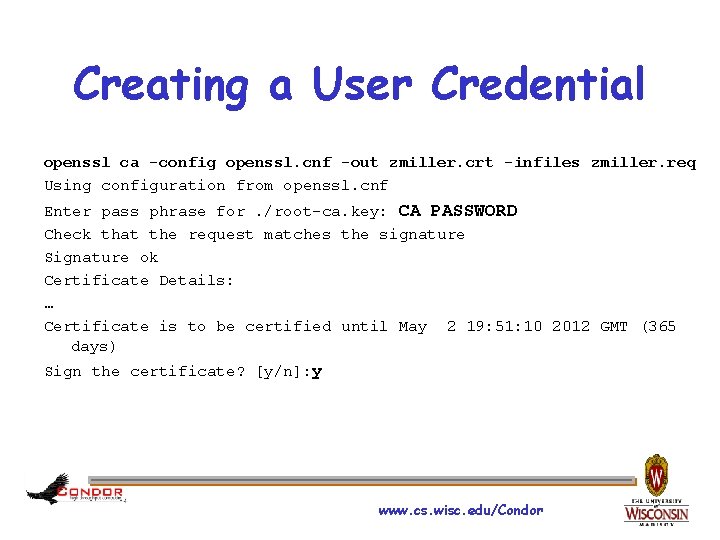
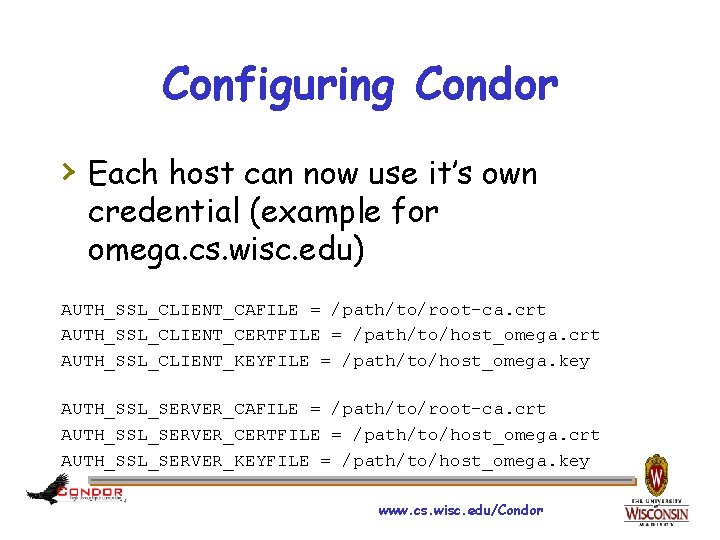
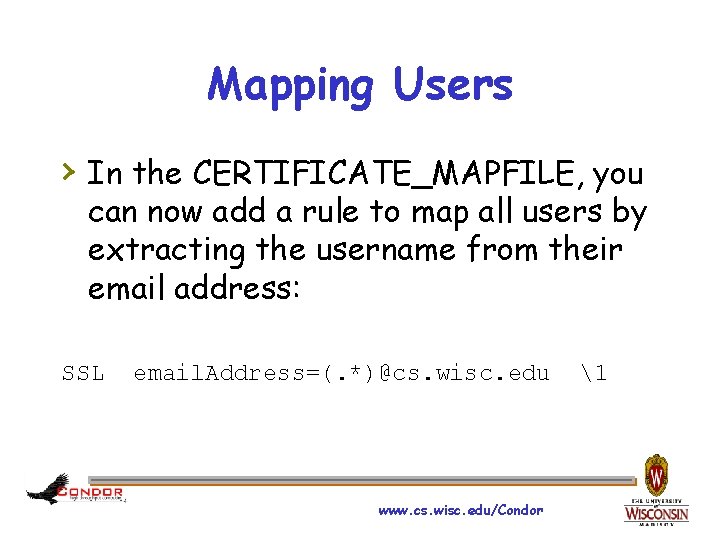
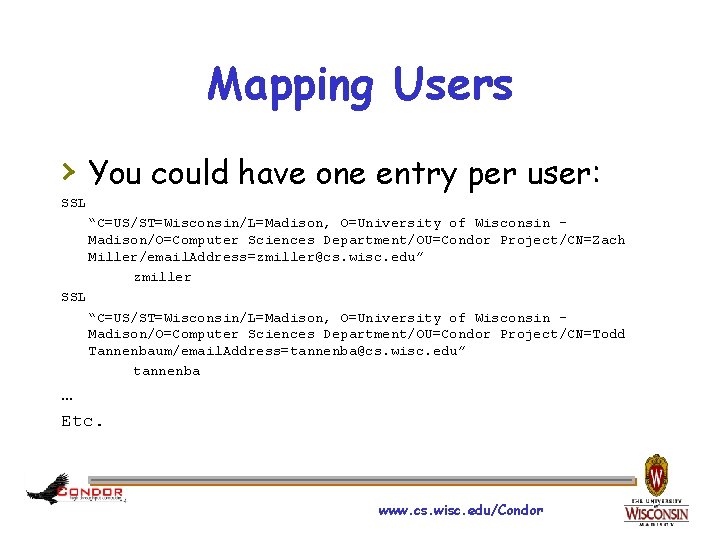
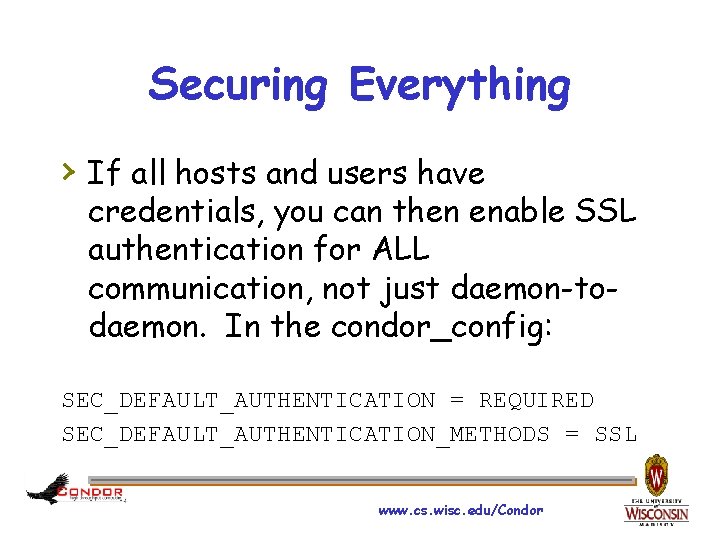
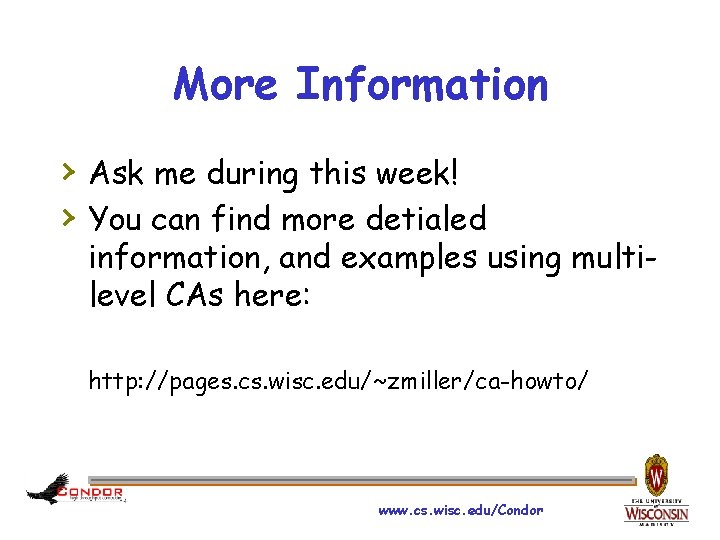
- Slides: 34
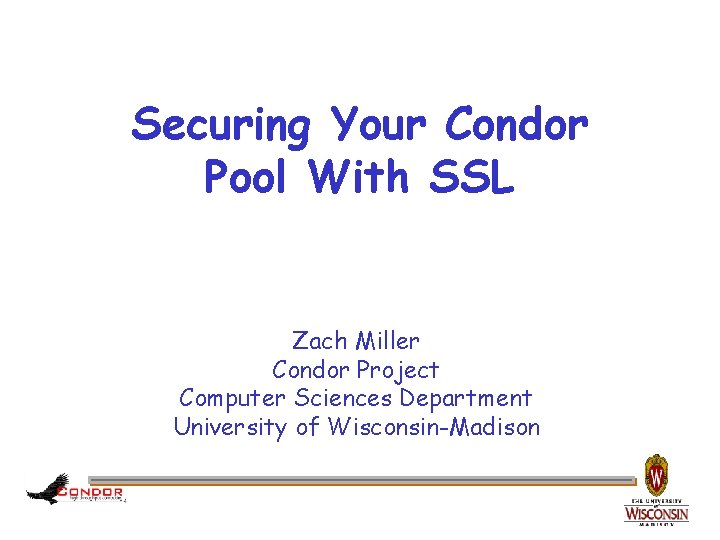
Securing Your Condor Pool With SSL Zach Miller Condor Project Computer Sciences Department University of Wisconsin-Madison
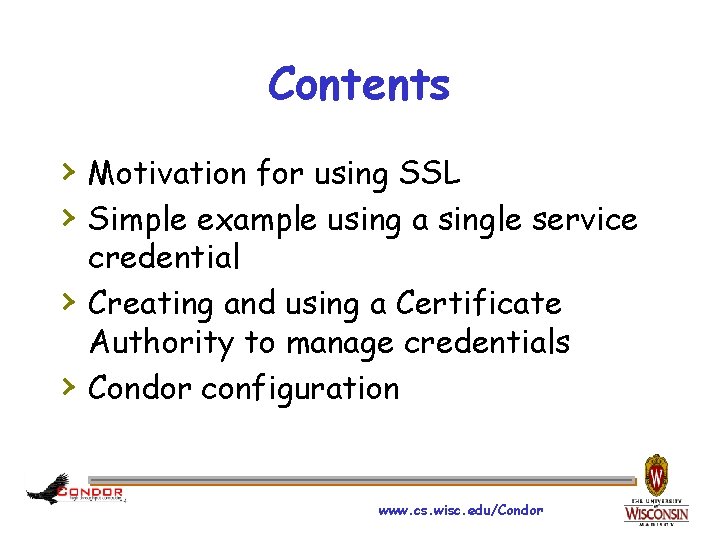
Contents › Motivation for using SSL › Simple example using a single service › › credential Creating and using a Certificate Authority to manage credentials Condor configuration www. cs. wisc. edu/Condor
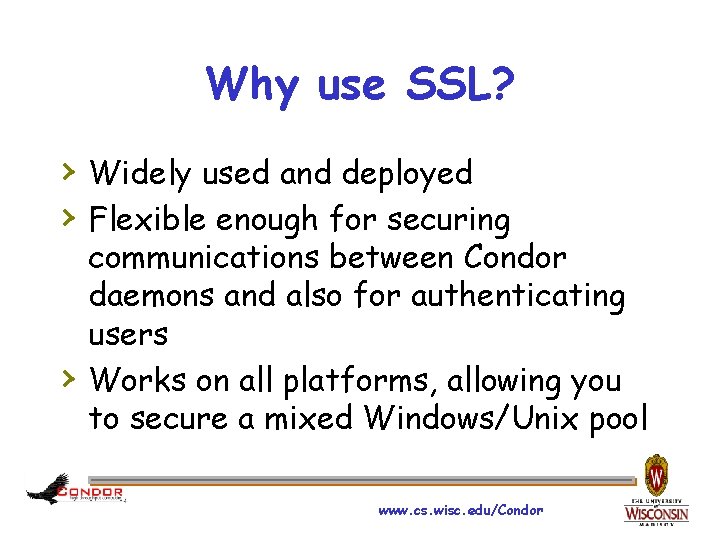
Why use SSL? › Widely used and deployed › Flexible enough for securing › communications between Condor daemons and also for authenticating users Works on all platforms, allowing you to secure a mixed Windows/Unix pool www. cs. wisc. edu/Condor
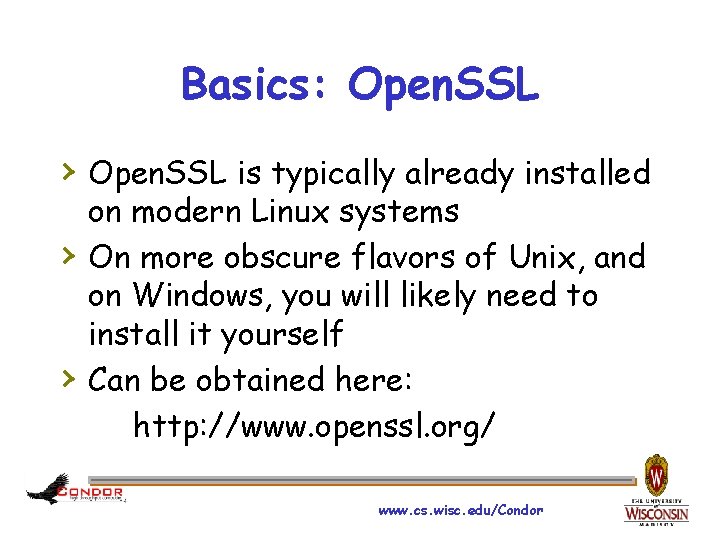
Basics: Open. SSL › Open. SSL is typically already installed › › on modern Linux systems On more obscure flavors of Unix, and on Windows, you will likely need to install it yourself Can be obtained here: http: //www. openssl. org/ www. cs. wisc. edu/Condor
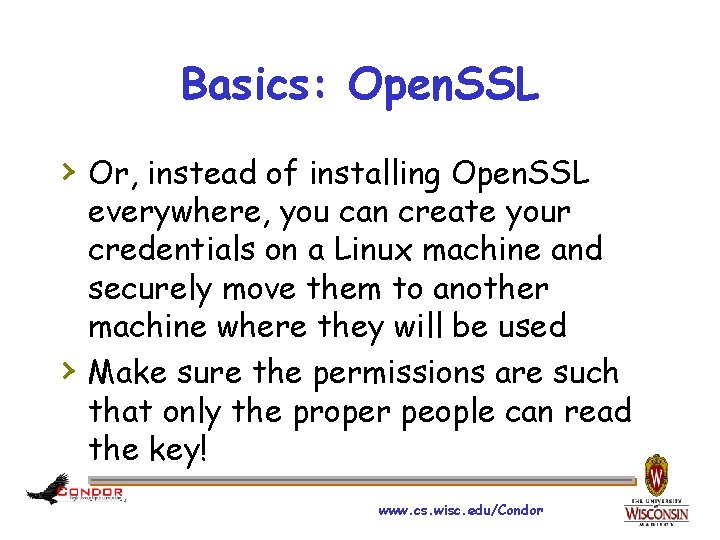
Basics: Open. SSL › Or, instead of installing Open. SSL › everywhere, you can create your credentials on a Linux machine and securely move them to another machine where they will be used Make sure the permissions are such that only the proper people can read the key! www. cs. wisc. edu/Condor
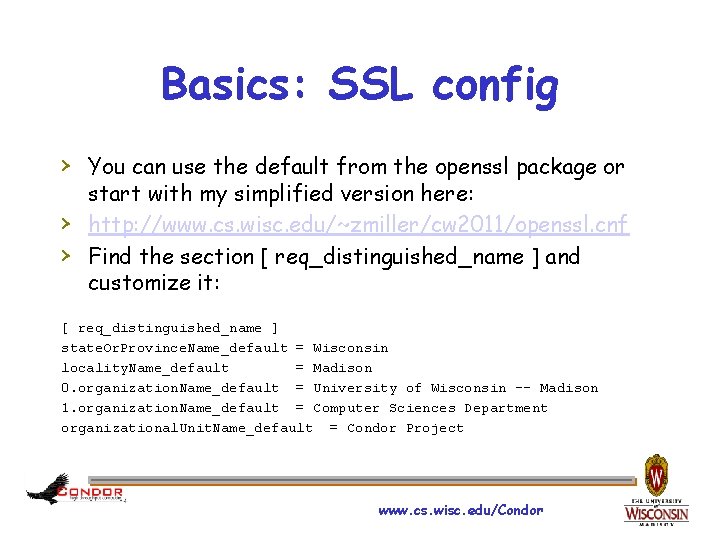
Basics: SSL config › You can use the default from the openssl package or › › start with my simplified version here: http: //www. cs. wisc. edu/~zmiller/cw 2011/openssl. cnf Find the section [ req_distinguished_name ] and customize it: [ req_distinguished_name ] state. Or. Province. Name_default = Wisconsin locality. Name_default = Madison 0. organization. Name_default = University of Wisconsin -- Madison 1. organization. Name_default = Computer Sciences Department organizational. Unit. Name_default = Condor Project www. cs. wisc. edu/Condor
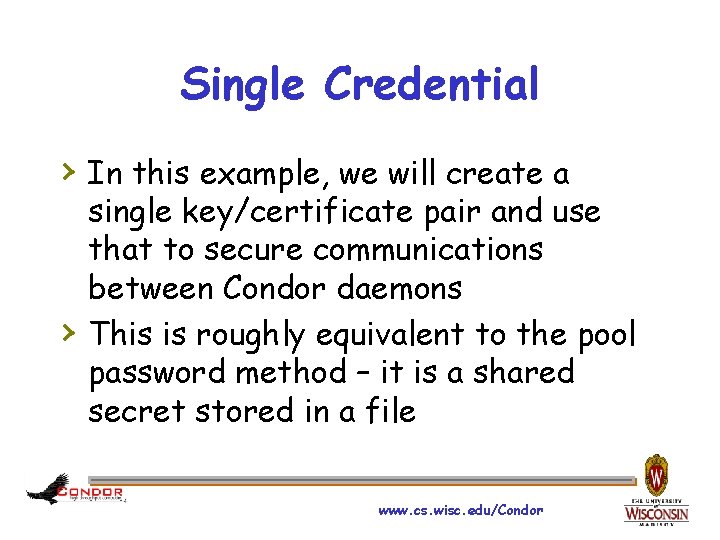
Single Credential › In this example, we will create a › single key/certificate pair and use that to secure communications between Condor daemons This is roughly equivalent to the pool password method – it is a shared secret stored in a file www. cs. wisc. edu/Condor
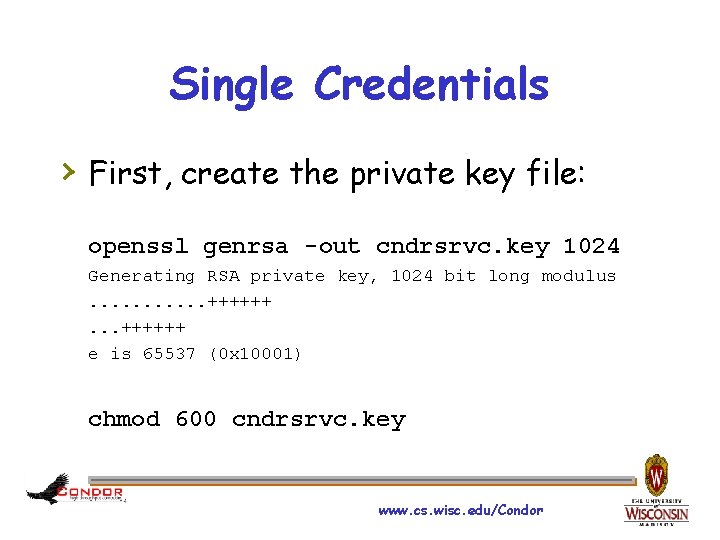
Single Credentials › First, create the private key file: openssl genrsa -out cndrsrvc. key 1024 Generating RSA private key, 1024 bit long modulus. . . ++++++ e is 65537 (0 x 10001) chmod 600 cndrsrvc. key www. cs. wisc. edu/Condor
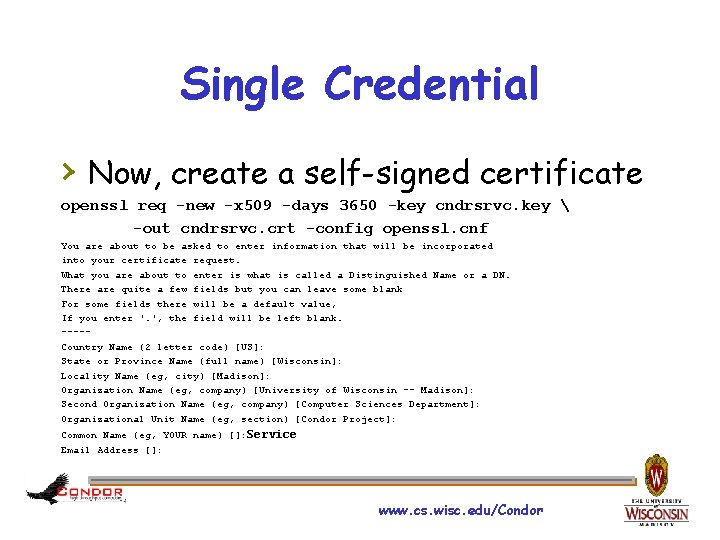
Single Credential › Now, create a self-signed certificate openssl req -new -x 509 -days 3650 -key cndrsrvc. key -out cndrsrvc. crt -config openssl. cnf You are about to be asked to enter information that will be incorporated into your certificate request. What you are about to enter is what is called a Distinguished Name or a DN. There are quite a few fields but you can leave some blank For some fields there will be a default value, If you enter '. ', the field will be left blank. ----Country Name (2 letter code) [US]: State or Province Name (full name) [Wisconsin]: Locality Name (eg, city) [Madison]: Organization Name (eg, company) [University of Wisconsin -- Madison]: Second Organization Name (eg, company) [Computer Sciences Department]: Organizational Unit Name (eg, section) [Condor Project]: Common Name (eg, YOUR name) []: Service Email Address []: www. cs. wisc. edu/Condor
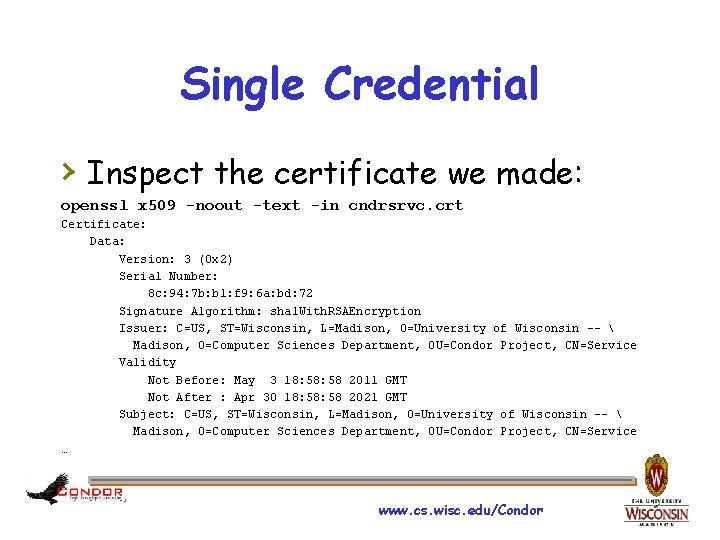
Single Credential › Inspect the certificate we made: openssl x 509 -noout -text -in cndrsrvc. crt Certificate: Data: Version: 3 (0 x 2) Serial Number: 8 c: 94: 7 b: b 1: f 9: 6 a: bd: 72 Signature Algorithm: sha 1 With. RSAEncryption Issuer: C=US, ST=Wisconsin, L=Madison, O=University of Wisconsin -- Madison, O=Computer Sciences Department, OU=Condor Project, CN=Service Validity Not Before: May 3 18: 58 2011 GMT Not After : Apr 30 18: 58 2021 GMT Subject: C=US, ST=Wisconsin, L=Madison, O=University of Wisconsin -- Madison, O=Computer Sciences Department, OU=Condor Project, CN=Service … www. cs. wisc. edu/Condor
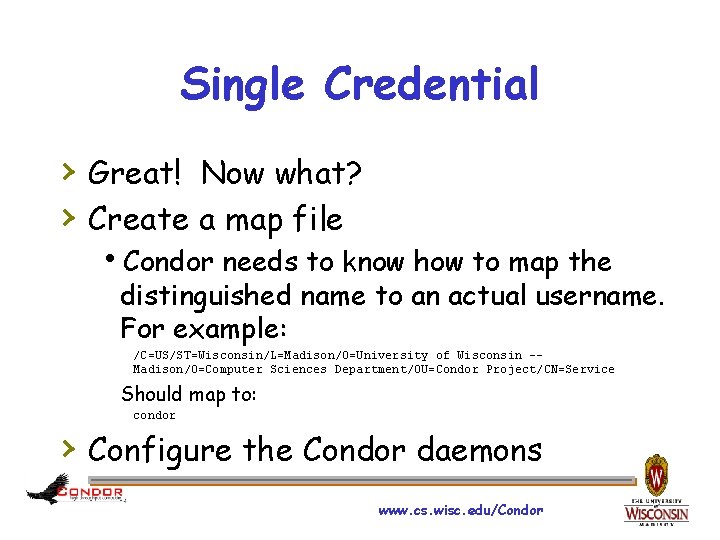
Single Credential › Great! Now what? › Create a map file h. Condor needs to know how to map the distinguished name to an actual username. For example: /C=US/ST=Wisconsin/L=Madison/O=University of Wisconsin -- Madison/O=Computer Sciences Department/OU=Condor Project/CN=Service Should map to: condor › Configure the Condor daemons www. cs. wisc. edu/Condor
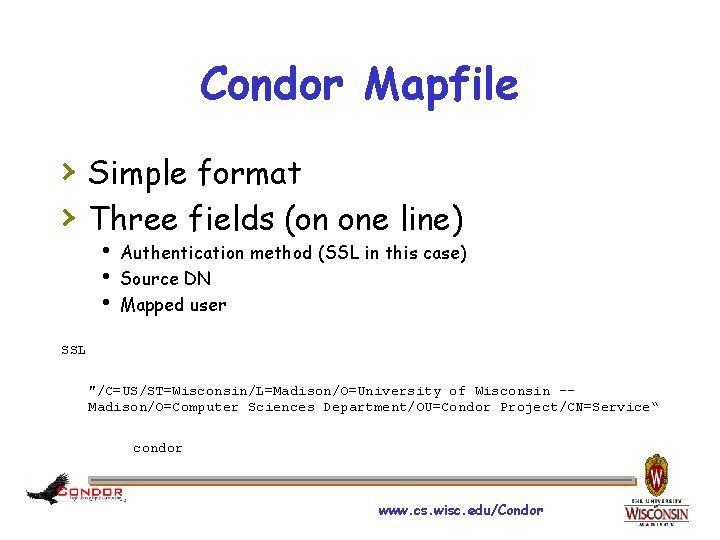
Condor Mapfile › Simple format › Three fields (on one line) h Authentication method (SSL in this case) h Source DN h Mapped user SSL "/C=US/ST=Wisconsin/L=Madison/O=University of Wisconsin -- Madison/O=Computer Sciences Department/OU=Condor Project/CN=Service“ condor www. cs. wisc. edu/Condor
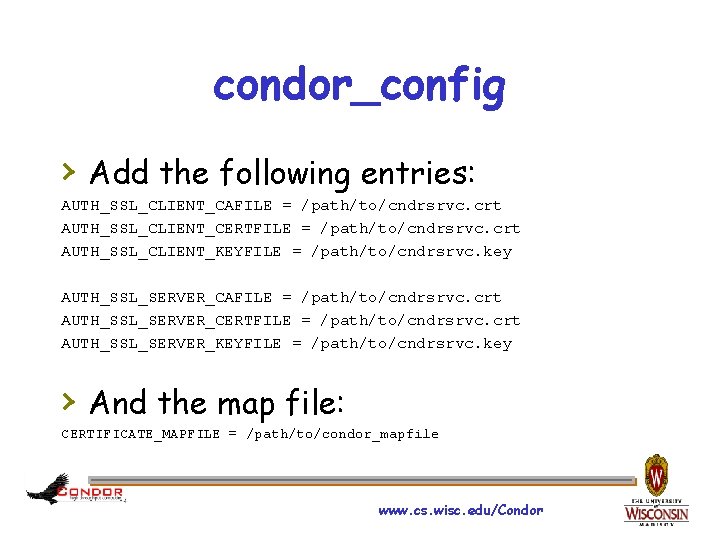
condor_config › Add the following entries: AUTH_SSL_CLIENT_CAFILE = /path/to/cndrsrvc. crt AUTH_SSL_CLIENT_CERTFILE = /path/to/cndrsrvc. crt AUTH_SSL_CLIENT_KEYFILE = /path/to/cndrsrvc. key AUTH_SSL_SERVER_CAFILE = /path/to/cndrsrvc. crt AUTH_SSL_SERVER_CERTFILE = /path/to/cndrsrvc. crt AUTH_SSL_SERVER_KEYFILE = /path/to/cndrsrvc. key › And the map file: CERTIFICATE_MAPFILE = /path/to/condor_mapfile www. cs. wisc. edu/Condor
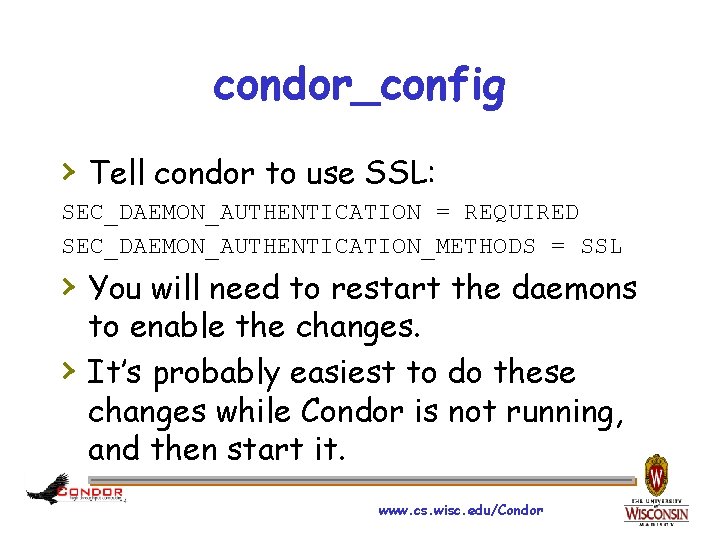
condor_config › Tell condor to use SSL: SEC_DAEMON_AUTHENTICATION = REQUIRED SEC_DAEMON_AUTHENTICATION_METHODS = SSL › You will need to restart the daemons › to enable the changes. It’s probably easiest to do these changes while Condor is not running, and then start it. www. cs. wisc. edu/Condor
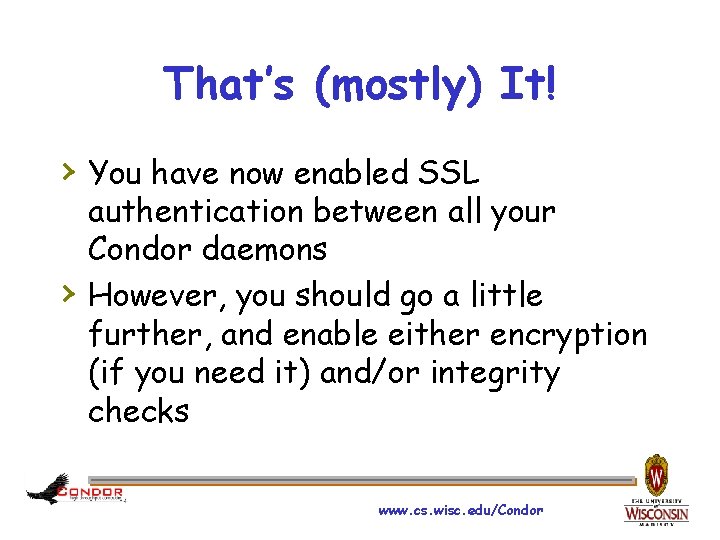
That’s (mostly) It! › You have now enabled SSL › authentication between all your Condor daemons However, you should go a little further, and enable either encryption (if you need it) and/or integrity checks www. cs. wisc. edu/Condor
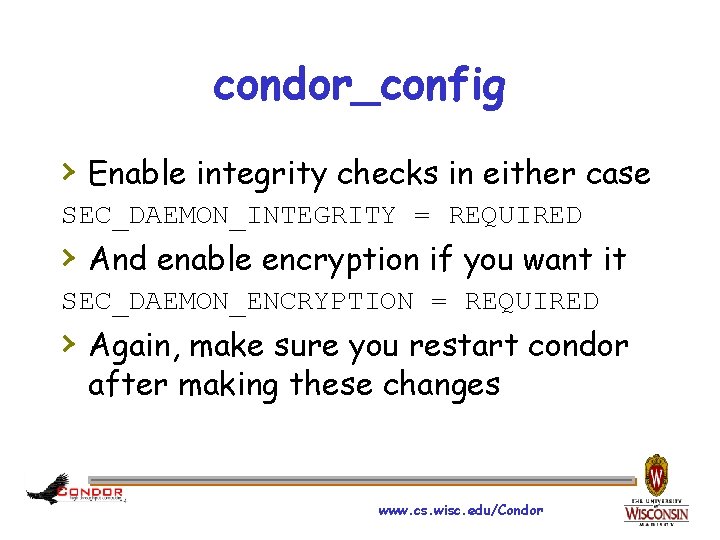
condor_config › Enable integrity checks in either case SEC_DAEMON_INTEGRITY = REQUIRED › And enable encryption if you want it SEC_DAEMON_ENCRYPTION = REQUIRED › Again, make sure you restart condor after making these changes www. cs. wisc. edu/Condor
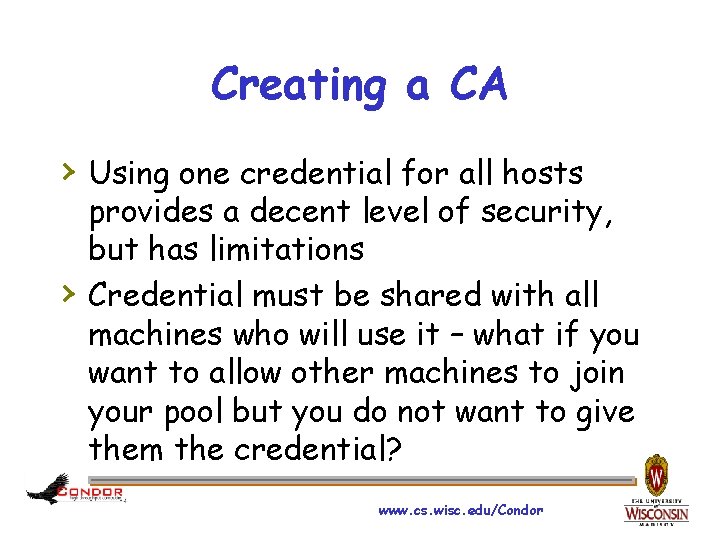
Creating a CA › Using one credential for all hosts › provides a decent level of security, but has limitations Credential must be shared with all machines who will use it – what if you want to allow other machines to join your pool but you do not want to give them the credential? www. cs. wisc. edu/Condor
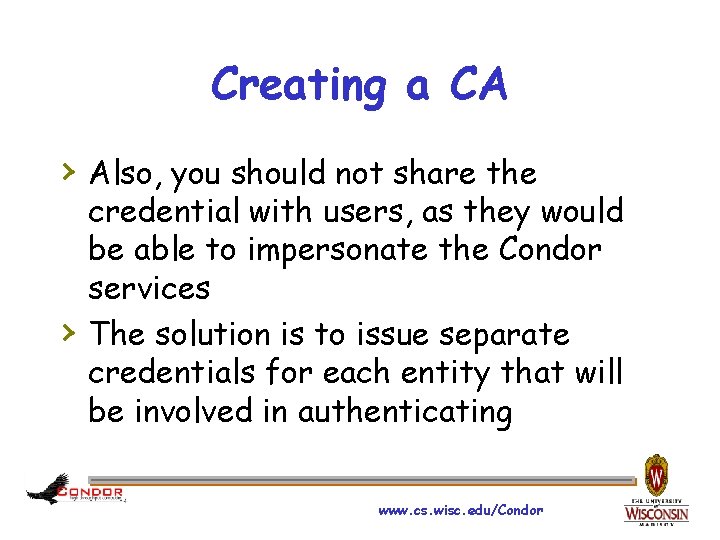
Creating a CA › Also, you should not share the › credential with users, as they would be able to impersonate the Condor services The solution is to issue separate credentials for each entity that will be involved in authenticating www. cs. wisc. edu/Condor
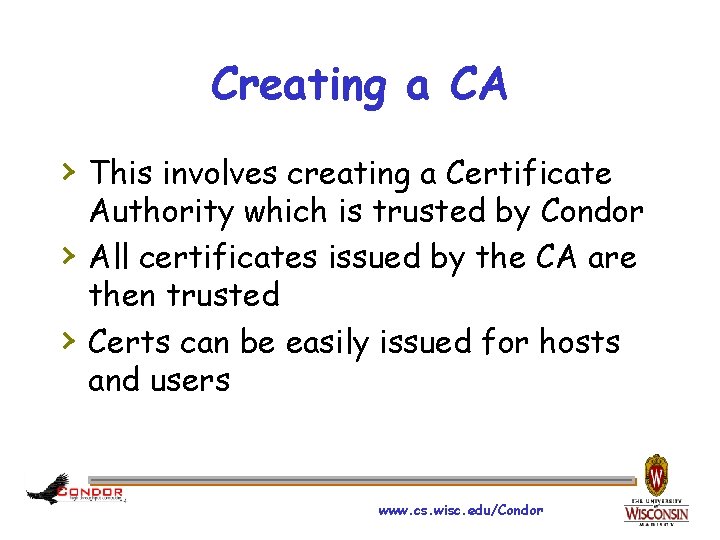
Creating a CA › This involves creating a Certificate › › Authority which is trusted by Condor All certificates issued by the CA are then trusted Certs can be easily issued for hosts and users www. cs. wisc. edu/Condor
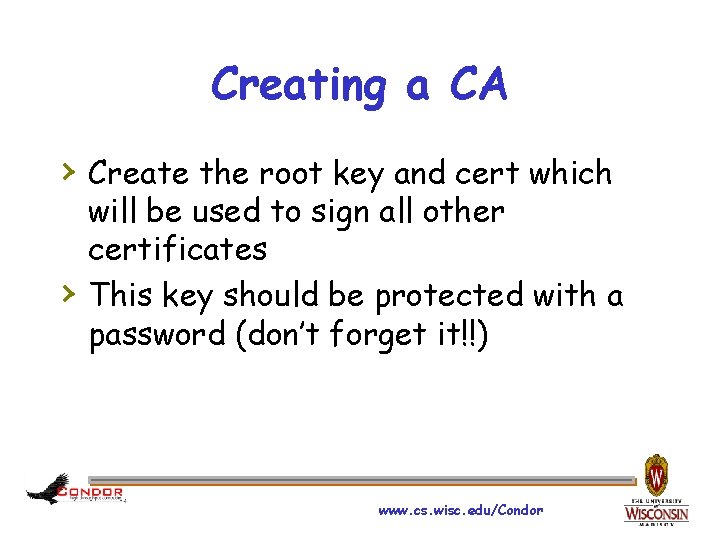
Creating a CA › Create the root key and cert which › will be used to sign all other certificates This key should be protected with a password (don’t forget it!!) www. cs. wisc. edu/Condor

Creating a CA › Generate a key: openssl genrsa -des 3 -out root-ca. key 1024 Generating RSA private key, 1024 bit long modulus. . . . . ++++++ e is 65537 (0 x 10001) Enter pass phrase for root-ca. key: Verifying - Enter pass phrase for root-ca. key: www. cs. wisc. edu/Condor
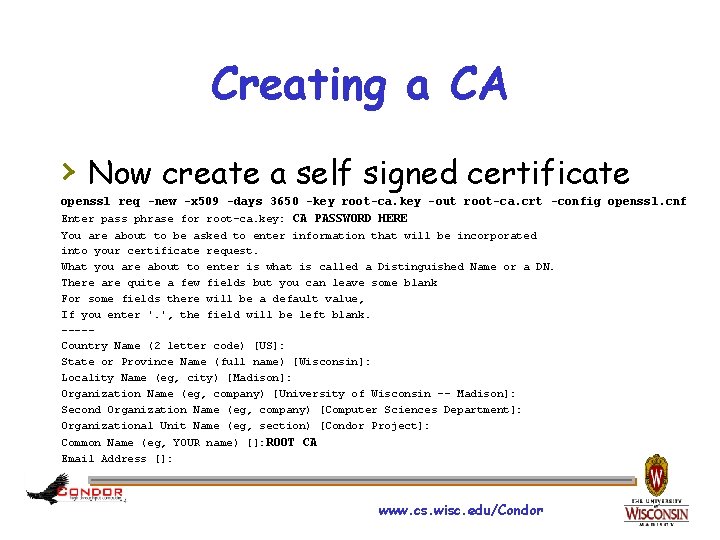
Creating a CA › Now create a self signed certificate openssl req -new -x 509 -days 3650 -key root-ca. key -out root-ca. crt -config openssl. cnf Enter pass phrase for root-ca. key: CA PASSWORD HERE You are about to be asked to enter information that will be incorporated into your certificate request. What you are about to enter is what is called a Distinguished Name or a DN. There are quite a few fields but you can leave some blank For some fields there will be a default value, If you enter '. ', the field will be left blank. ----Country Name (2 letter code) [US]: State or Province Name (full name) [Wisconsin]: Locality Name (eg, city) [Madison]: Organization Name (eg, company) [University of Wisconsin -- Madison]: Second Organization Name (eg, company) [Computer Sciences Department]: Organizational Unit Name (eg, section) [Condor Project]: Common Name (eg, YOUR name) []: ROOT CA Email Address []: www. cs. wisc. edu/Condor
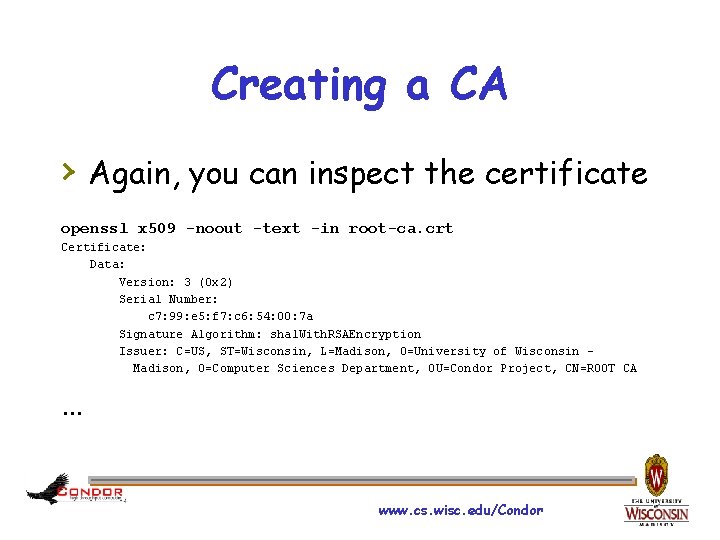
Creating a CA › Again, you can inspect the certificate openssl x 509 -noout -text -in root-ca. crt Certificate: Data: Version: 3 (0 x 2) Serial Number: c 7: 99: e 5: f 7: c 6: 54: 00: 7 a Signature Algorithm: sha 1 With. RSAEncryption Issuer: C=US, ST=Wisconsin, L=Madison, O=University of Wisconsin – Madison, O=Computer Sciences Department, OU=Condor Project, CN=ROOT CA … www. cs. wisc. edu/Condor
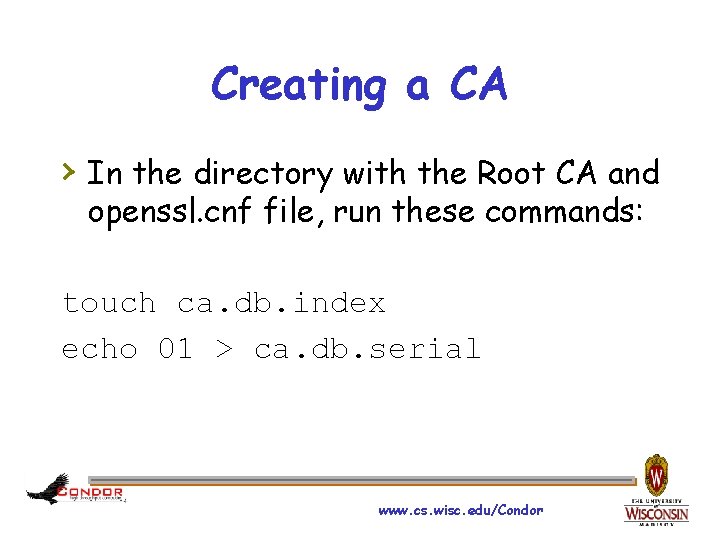
Creating a CA › In the directory with the Root CA and openssl. cnf file, run these commands: touch ca. db. index echo 01 > ca. db. serial www. cs. wisc. edu/Condor
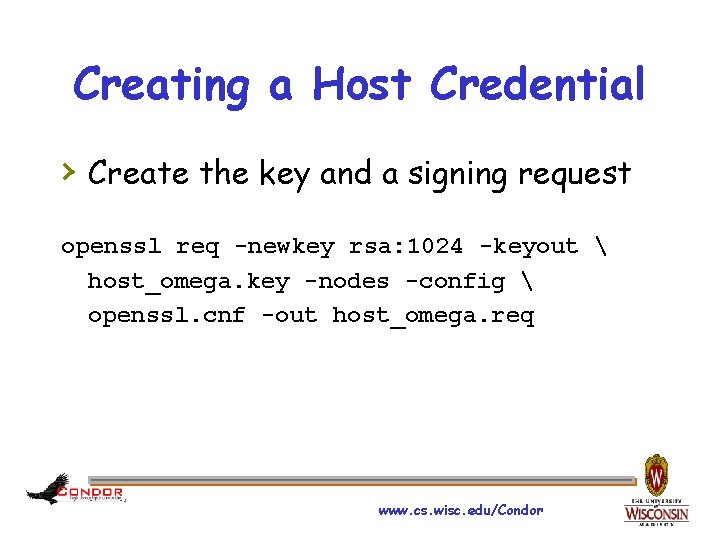
Creating a Host Credential › Create the key and a signing request openssl req -newkey rsa: 1024 -keyout host_omega. key -nodes -config openssl. cnf -out host_omega. req www. cs. wisc. edu/Condor
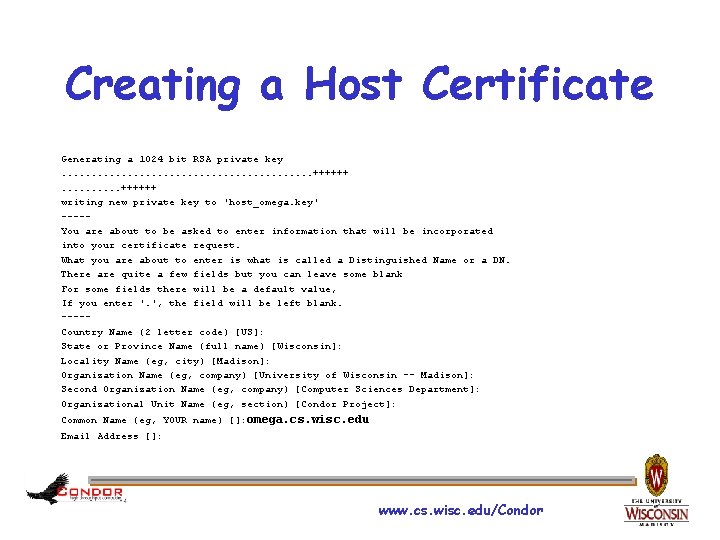
Creating a Host Certificate Generating a 1024 bit RSA private key. . . . . ++++++ writing new private key to 'host_omega. key' ----You are about to be asked to enter information that will be incorporated into your certificate request. What you are about to enter is what is called a Distinguished Name or a DN. There are quite a few fields but you can leave some blank For some fields there will be a default value, If you enter '. ', the field will be left blank. ----Country Name (2 letter code) [US]: State or Province Name (full name) [Wisconsin]: Locality Name (eg, city) [Madison]: Organization Name (eg, company) [University of Wisconsin -- Madison]: Second Organization Name (eg, company) [Computer Sciences Department]: Organizational Unit Name (eg, section) [Condor Project]: Common Name (eg, YOUR name) []: omega. cs. wisc. edu Email Address []: www. cs. wisc. edu/Condor
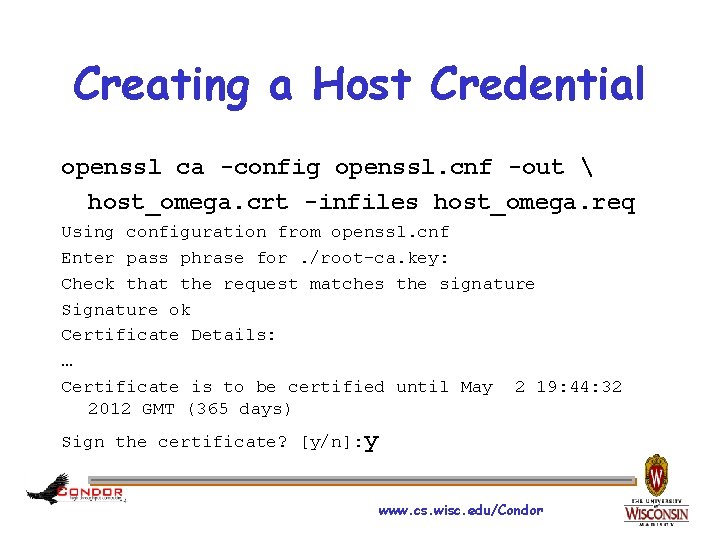
Creating a Host Credential openssl ca -config openssl. cnf -out host_omega. crt -infiles host_omega. req Using configuration from openssl. cnf Enter pass phrase for. /root-ca. key: Check that the request matches the signature Signature ok Certificate Details: … Certificate is to be certified until May 2 19: 44: 32 2012 GMT (365 days) Sign the certificate? [y/n]: y www. cs. wisc. edu/Condor
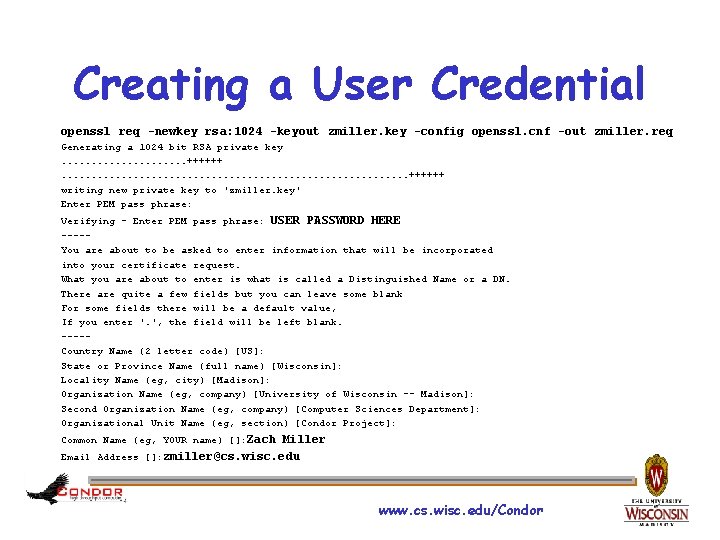
Creating a User Credential openssl req -newkey rsa: 1024 -keyout zmiller. key -config openssl. cnf -out zmiller. req Generating a 1024 bit RSA private key. . . . . ++++++. . . . ++++++ writing new private key to 'zmiller. key' Enter PEM pass phrase: Verifying - Enter PEM pass phrase: USER PASSWORD HERE ----You are about to be asked to enter information that will be incorporated into your certificate request. What you are about to enter is what is called a Distinguished Name or a DN. There are quite a few fields but you can leave some blank For some fields there will be a default value, If you enter '. ', the field will be left blank. ----Country Name (2 letter code) [US]: State or Province Name (full name) [Wisconsin]: Locality Name (eg, city) [Madison]: Organization Name (eg, company) [University of Wisconsin -- Madison]: Second Organization Name (eg, company) [Computer Sciences Department]: Organizational Unit Name (eg, section) [Condor Project]: Common Name (eg, YOUR name) []: Zach Miller Email Address []: zmiller@cs. wisc. edu www. cs. wisc. edu/Condor
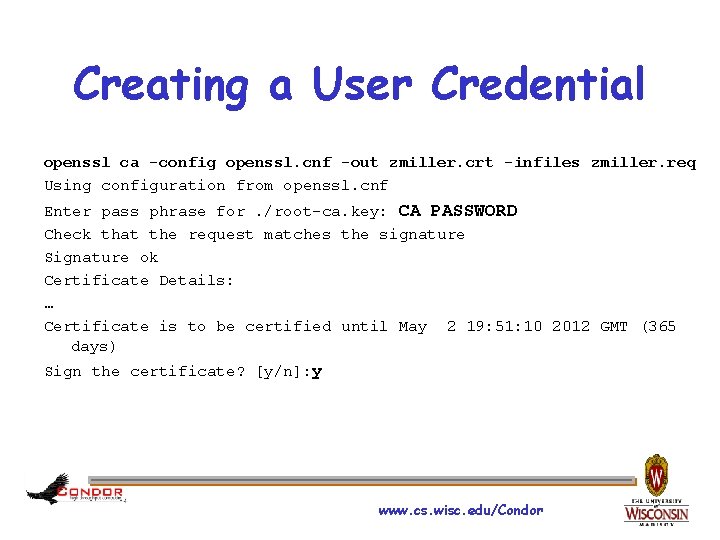
Creating a User Credential openssl ca -config openssl. cnf -out zmiller. crt -infiles zmiller. req Using configuration from openssl. cnf Enter pass phrase for. /root-ca. key: CA PASSWORD Check that the request matches the signature Signature ok Certificate Details: … Certificate is to be certified until May 2 19: 51: 10 2012 GMT (365 days) Sign the certificate? [y/n]: y www. cs. wisc. edu/Condor
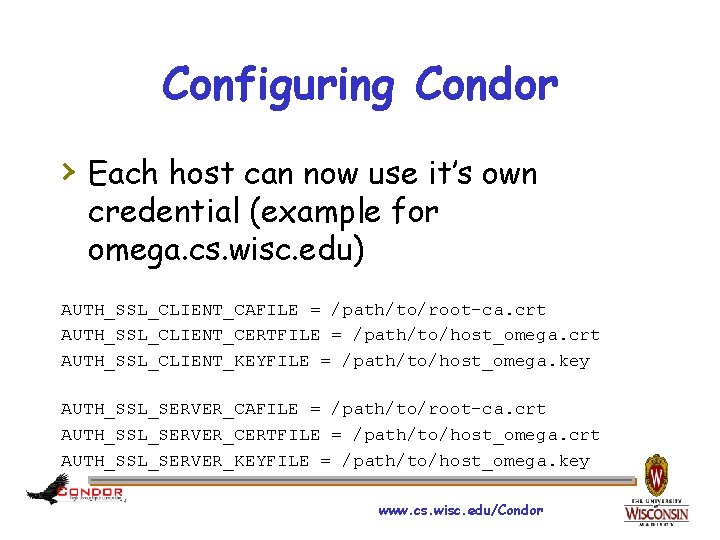
Configuring Condor › Each host can now use it’s own credential (example for omega. cs. wisc. edu) AUTH_SSL_CLIENT_CAFILE = /path/to/root-ca. crt AUTH_SSL_CLIENT_CERTFILE = /path/to/host_omega. crt AUTH_SSL_CLIENT_KEYFILE = /path/to/host_omega. key AUTH_SSL_SERVER_CAFILE = /path/to/root-ca. crt AUTH_SSL_SERVER_CERTFILE = /path/to/host_omega. crt AUTH_SSL_SERVER_KEYFILE = /path/to/host_omega. key www. cs. wisc. edu/Condor
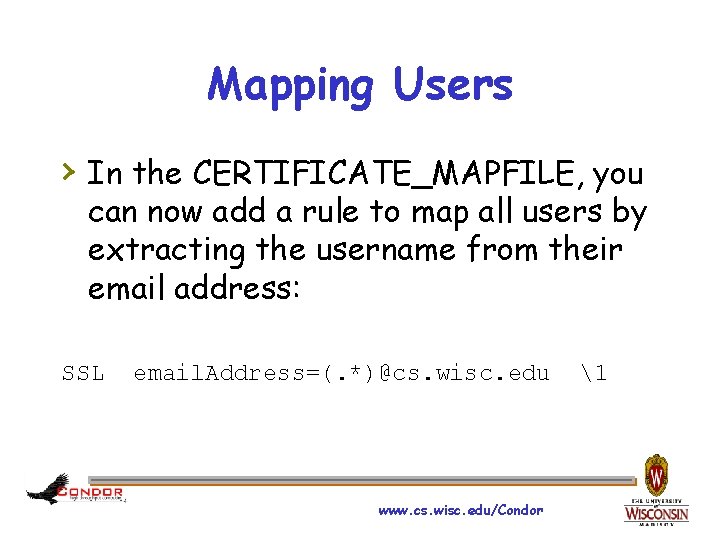
Mapping Users › In the CERTIFICATE_MAPFILE, you can now add a rule to map all users by extracting the username from their email address: SSL email. Address=(. *)@cs. wisc. edu 1 www. cs. wisc. edu/Condor
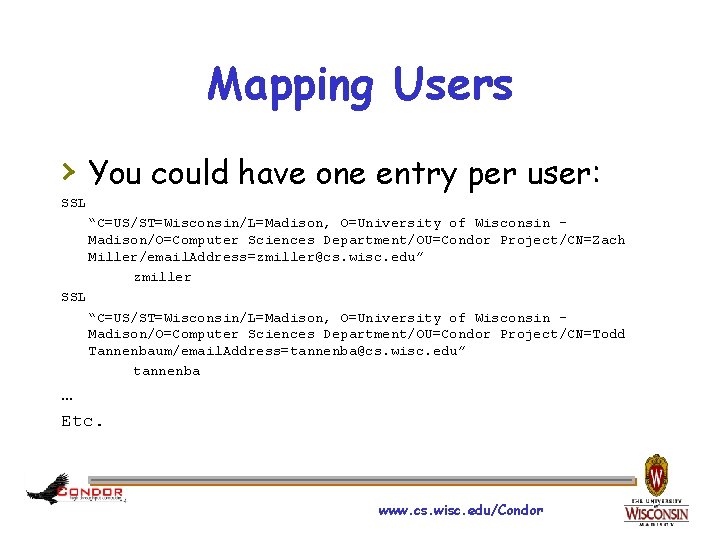
Mapping Users › You could have one entry per user: SSL “C=US/ST=Wisconsin/L=Madison, O=University of Wisconsin – Madison/O=Computer Sciences Department/OU=Condor Project/CN=Zach Miller/email. Address=zmiller@cs. wisc. edu” zmiller SSL “C=US/ST=Wisconsin/L=Madison, O=University of Wisconsin – Madison/O=Computer Sciences Department/OU=Condor Project/CN=Todd Tannenbaum/email. Address=tannenba@cs. wisc. edu” tannenba … Etc. www. cs. wisc. edu/Condor
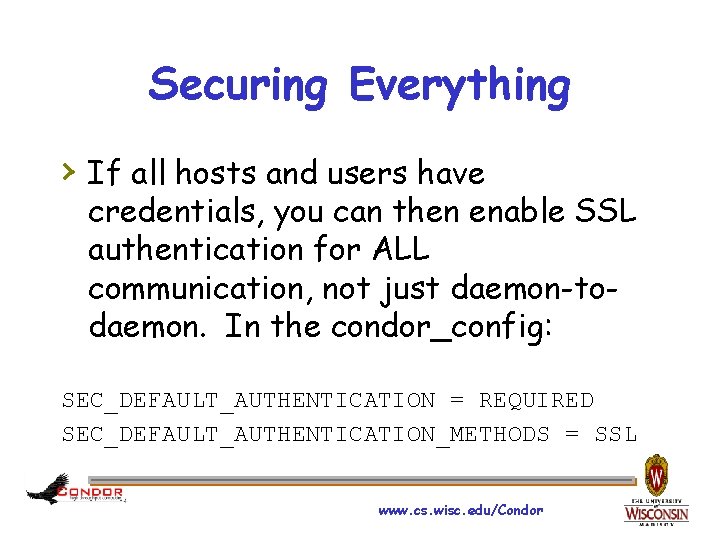
Securing Everything › If all hosts and users have credentials, you can then enable SSL authentication for ALL communication, not just daemon-todaemon. In the condor_config: SEC_DEFAULT_AUTHENTICATION = REQUIRED SEC_DEFAULT_AUTHENTICATION_METHODS = SSL www. cs. wisc. edu/Condor
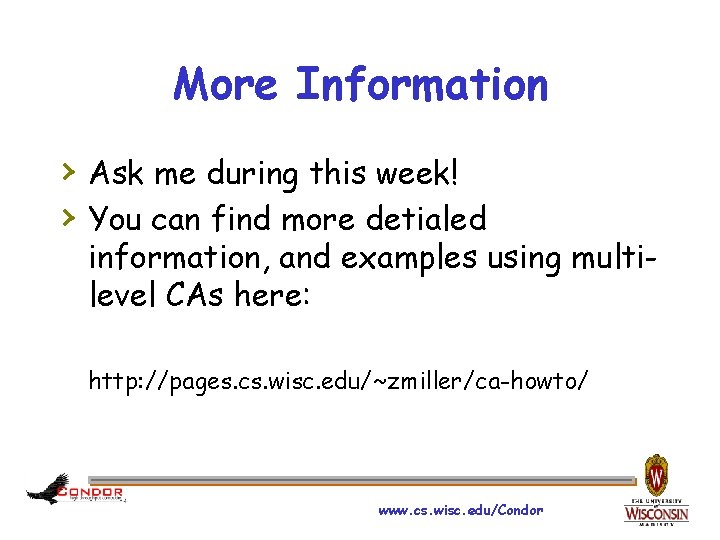
More Information › Ask me during this week! › You can find more detialed information, and examples using multilevel CAs here: http: //pages. cs. wisc. edu/~zmiller/ca-howto/ www. cs. wisc. edu/Condor
 Miller indices (111)
Miller indices (111) Dbu writing center
Dbu writing center Medical plaza miller 131 miller street
Medical plaza miller 131 miller street Firefox twitter
Firefox twitter Zach brenton
Zach brenton Zach powers schooled
Zach powers schooled Zach cheplak
Zach cheplak Zach hawkins actor
Zach hawkins actor Zach broderick
Zach broderick Engle
Engle Zach morgan trainer
Zach morgan trainer Zach scheiner
Zach scheiner Zack olson md
Zack olson md Zach's birthday
Zach's birthday Zach osman
Zach osman Zach eddy
Zach eddy Taxi carmichael
Taxi carmichael Zach lasry
Zach lasry Eddie adams saigon execution
Eddie adams saigon execution Can blue eyes parents have a brown eyed child
Can blue eyes parents have a brown eyed child Beirut postcards from italy ukulele
Beirut postcards from italy ukulele Concepto de simbolos patrios
Concepto de simbolos patrios Dr milena ruiz
Dr milena ruiz The condor experience
The condor experience Condor aero club
Condor aero club Condor wings
Condor wings Bagne de poulo condor
Bagne de poulo condor Apis daten condor
Apis daten condor Condor job flavour
Condor job flavour Airbus lms
Airbus lms The condor cluster
The condor cluster I'd rather be a spider than a snail
I'd rather be a spider than a snail Condor distributed computing
Condor distributed computing Condor de1668
Condor de1668 Condor scheduler
Condor scheduler