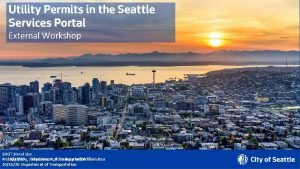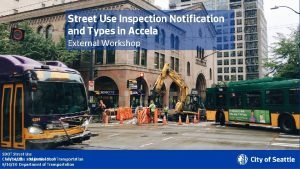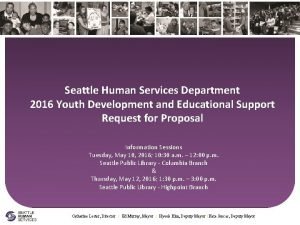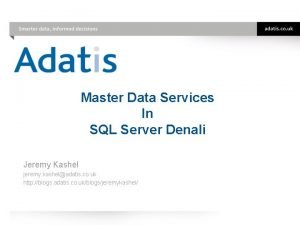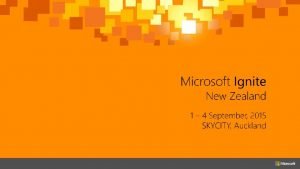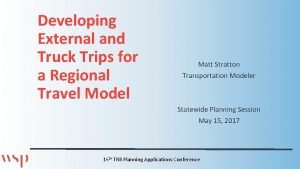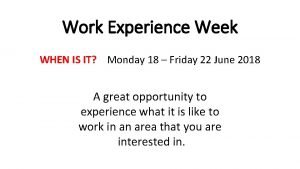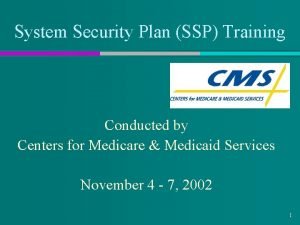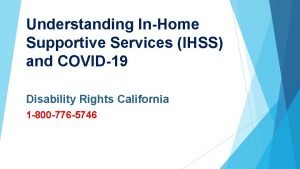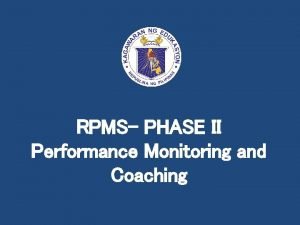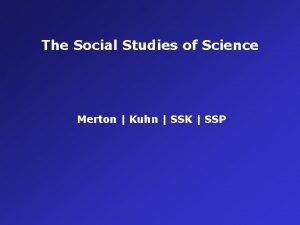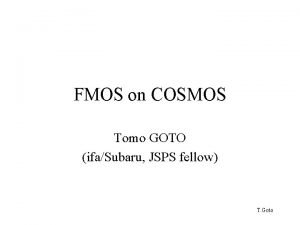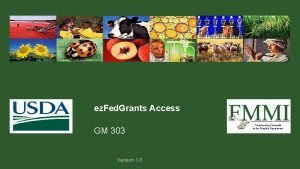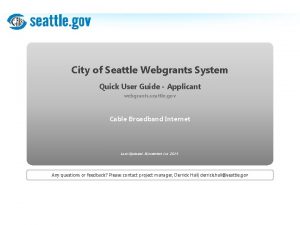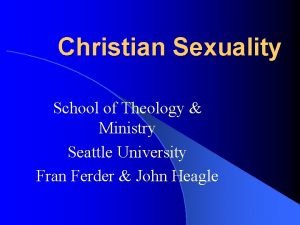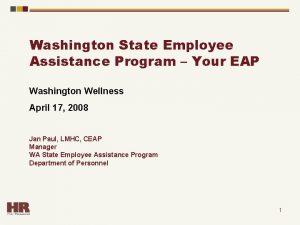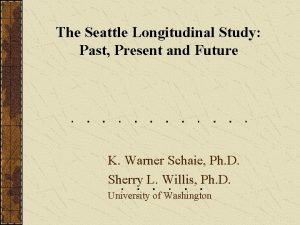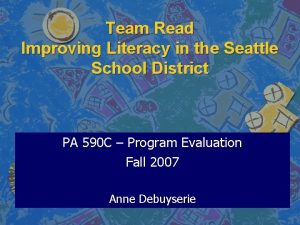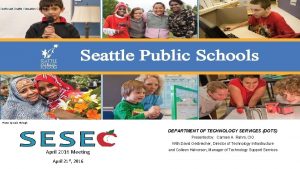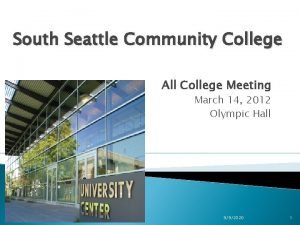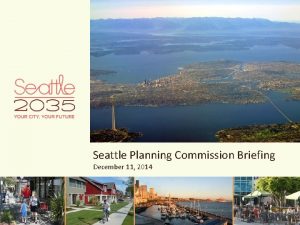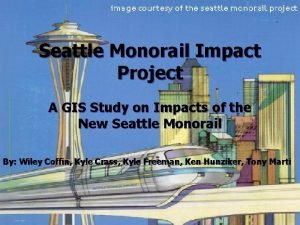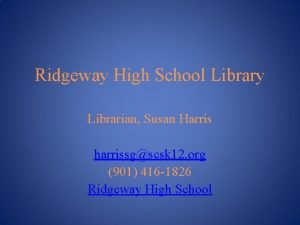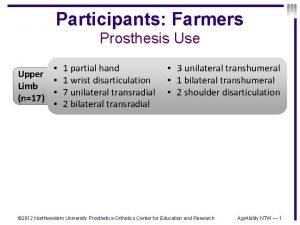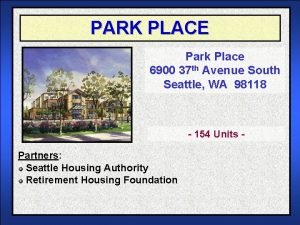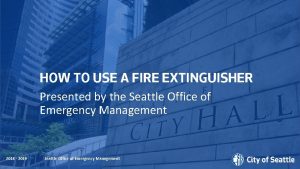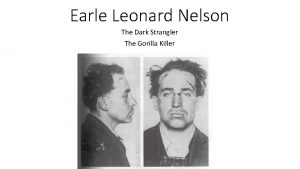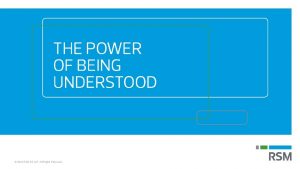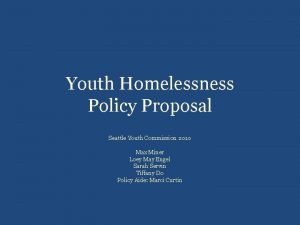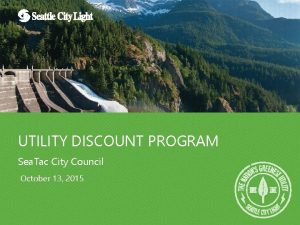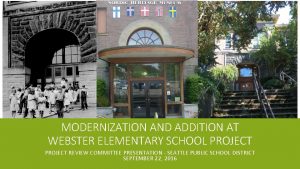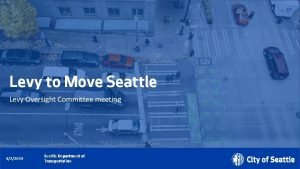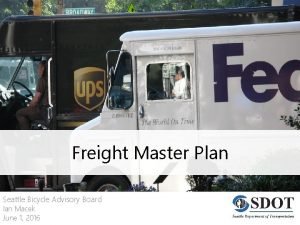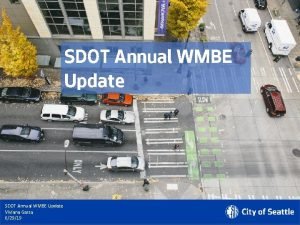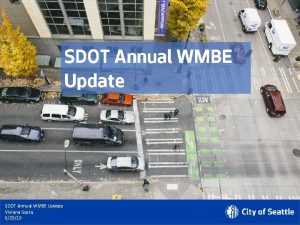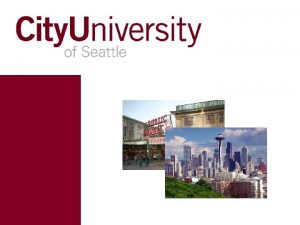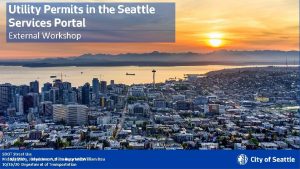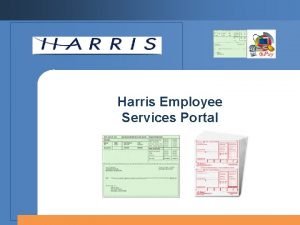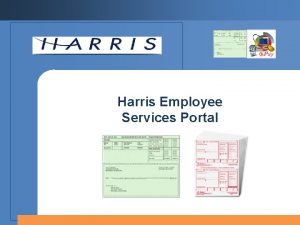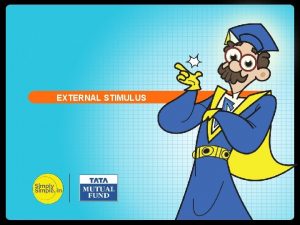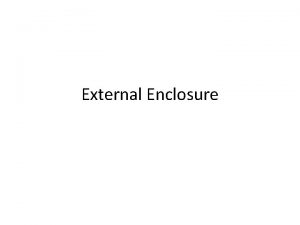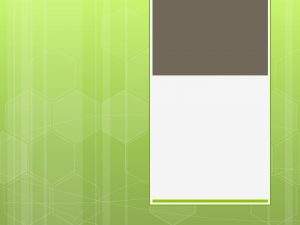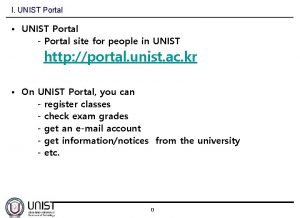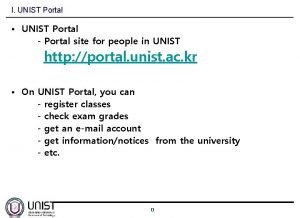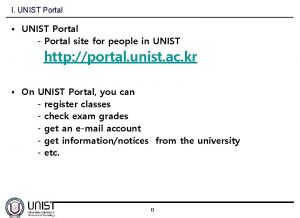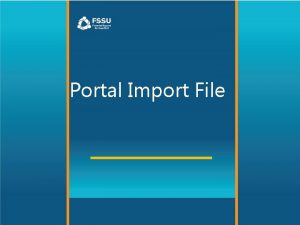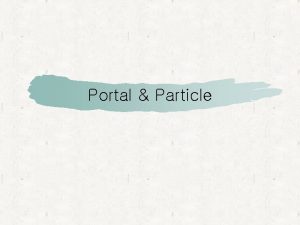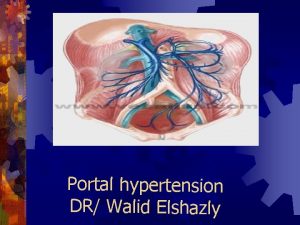Seattle Services Portal SSP Overview External Workshop SDOT
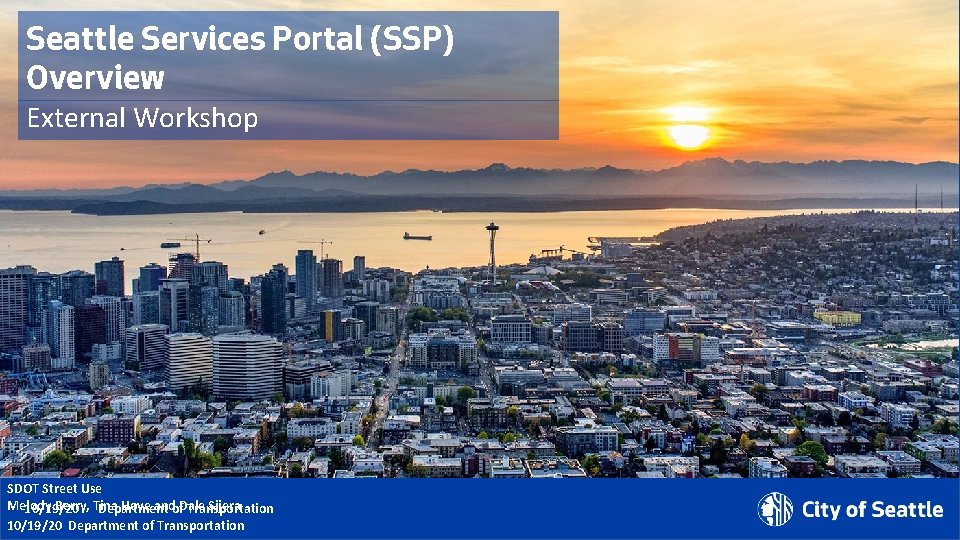
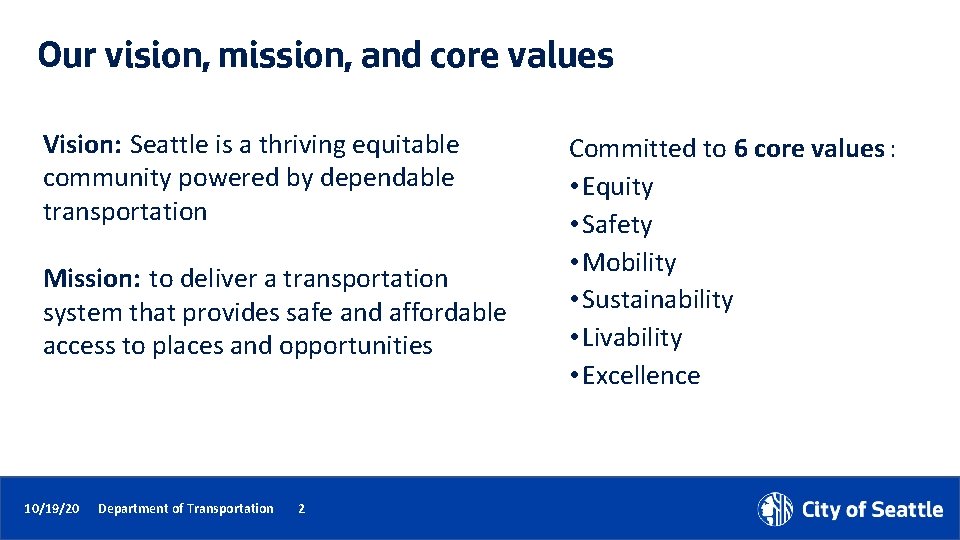

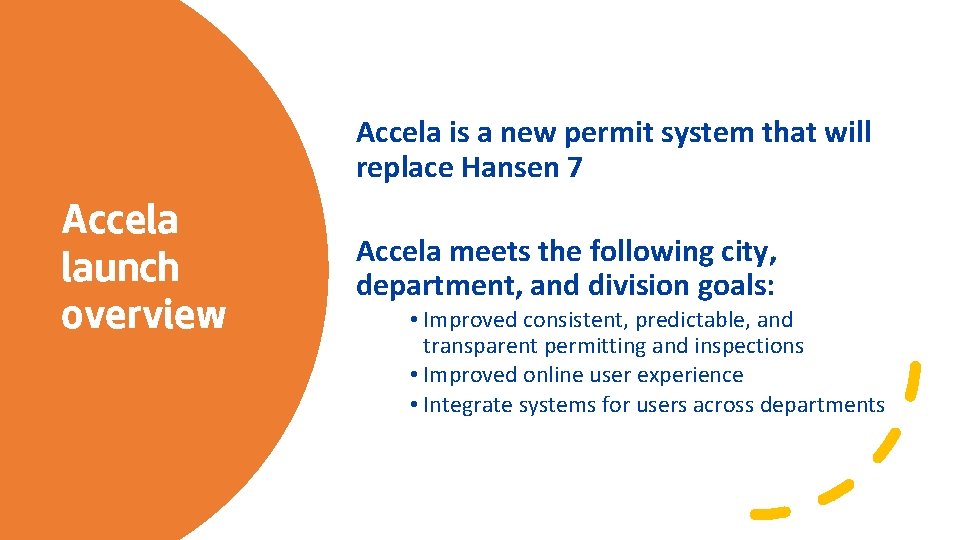
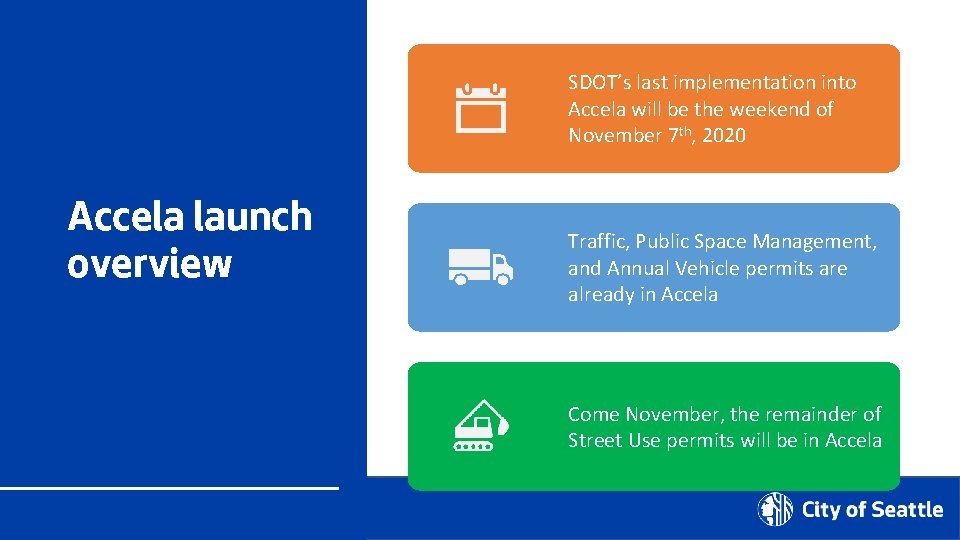
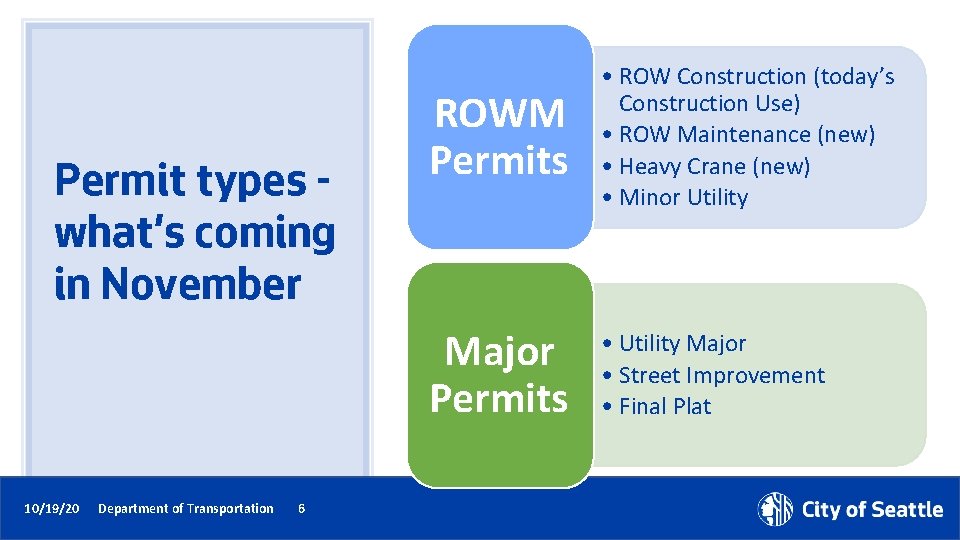
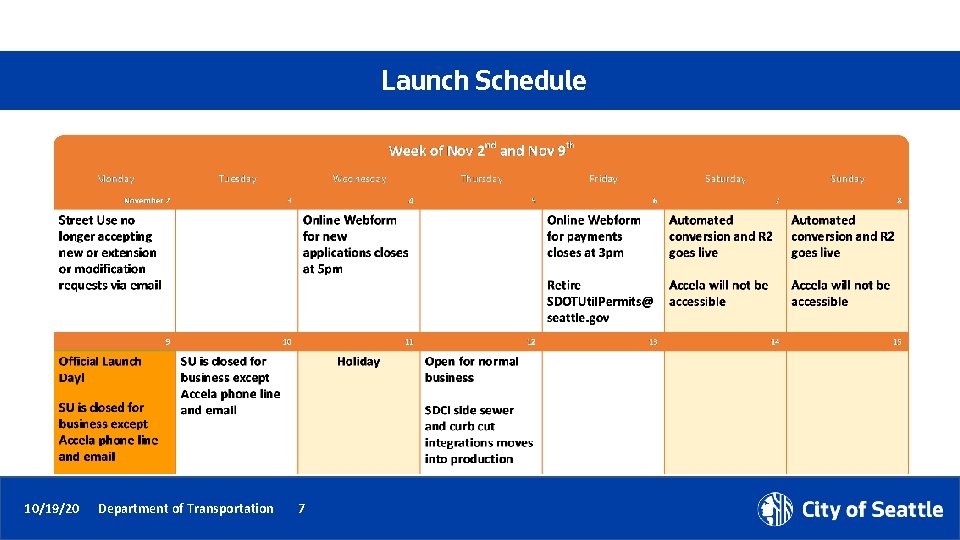
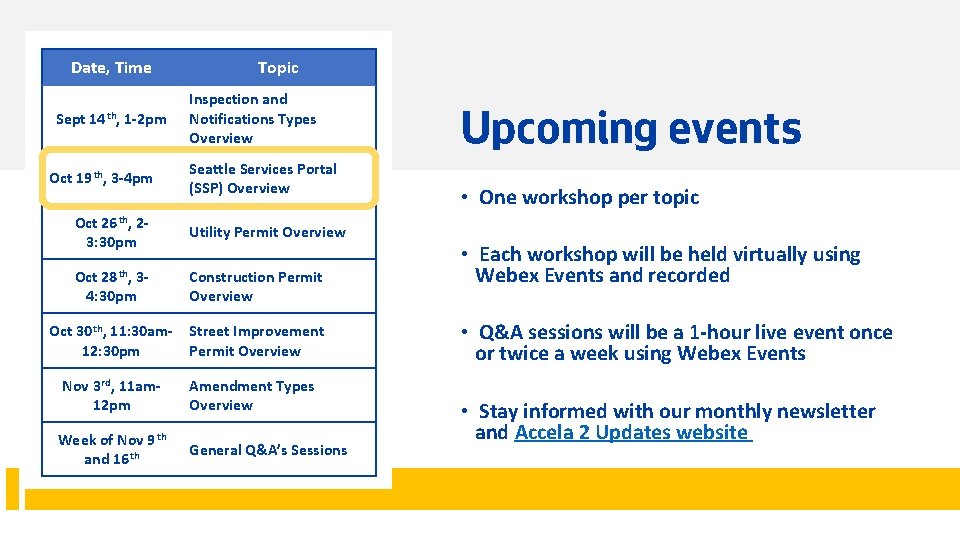
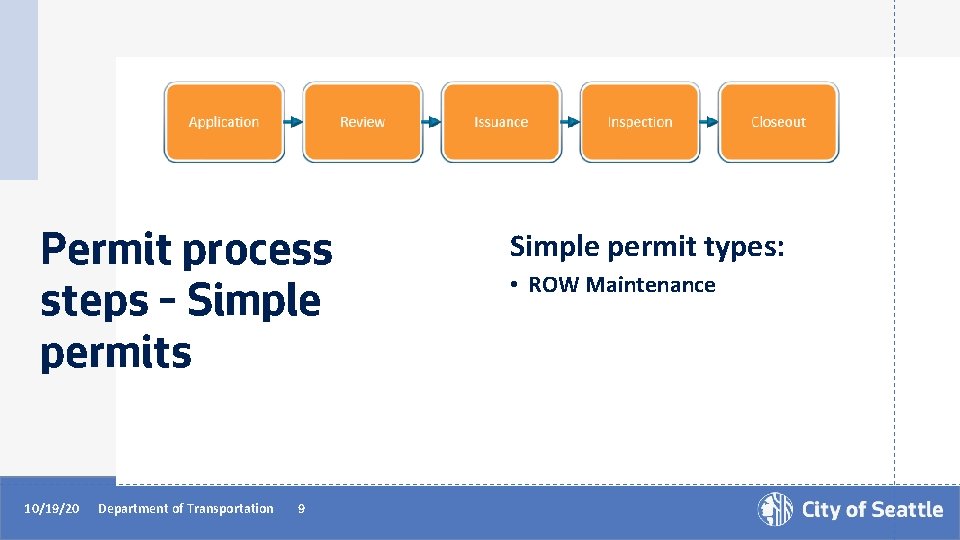
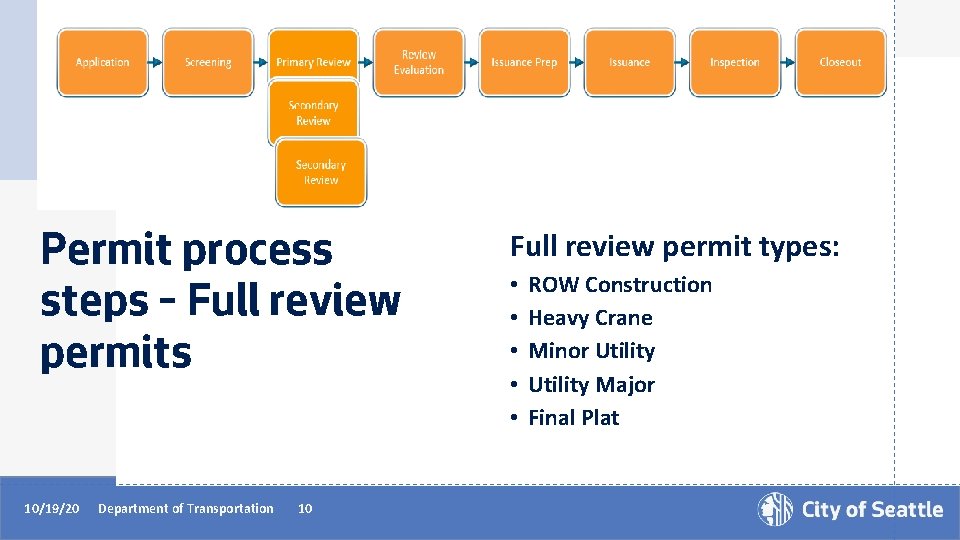
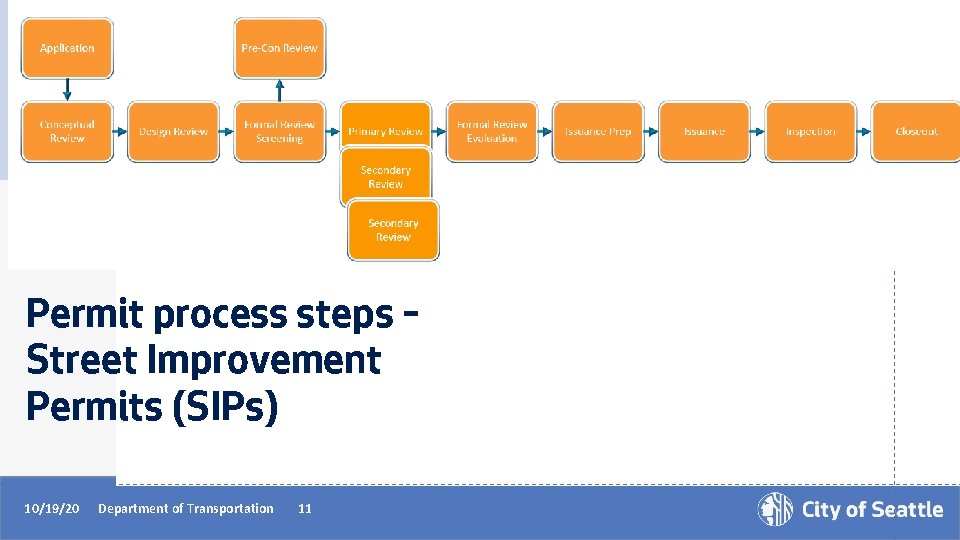
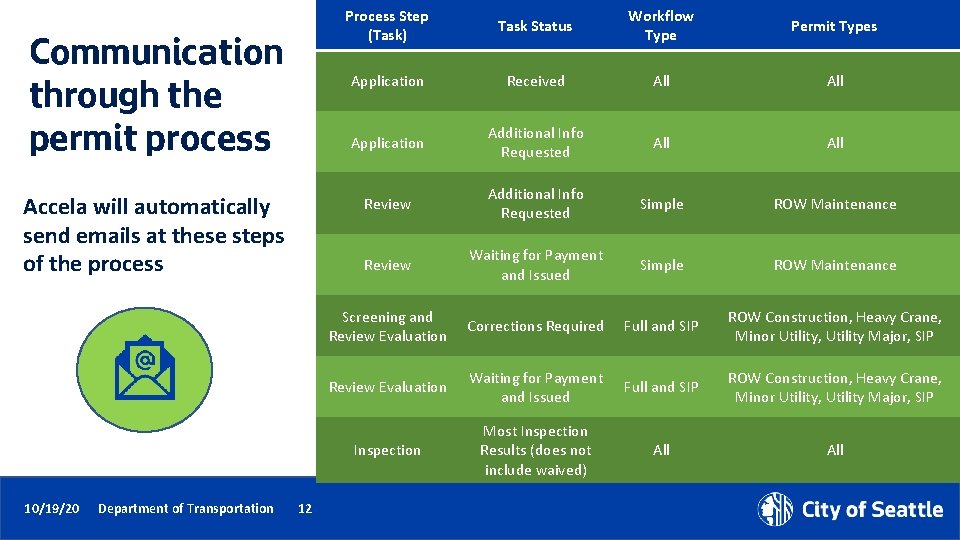
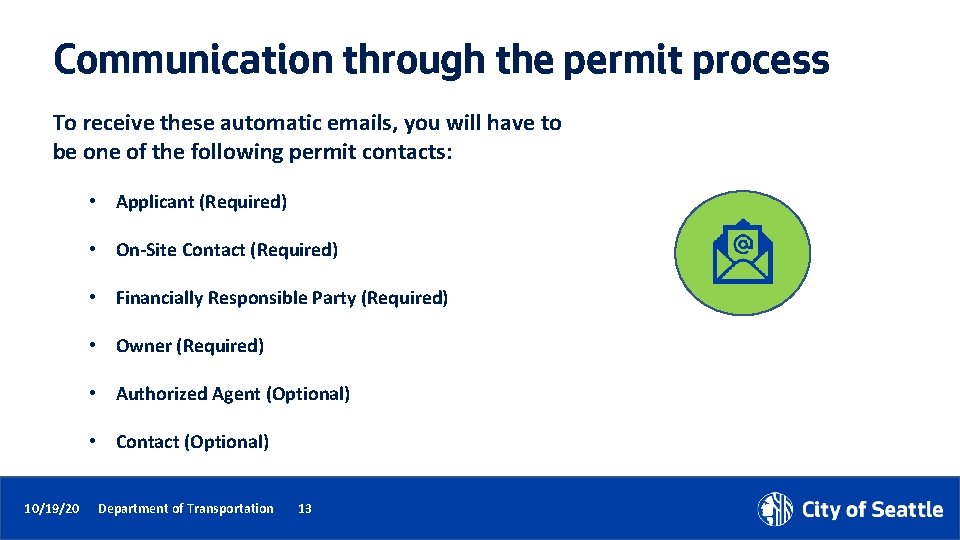
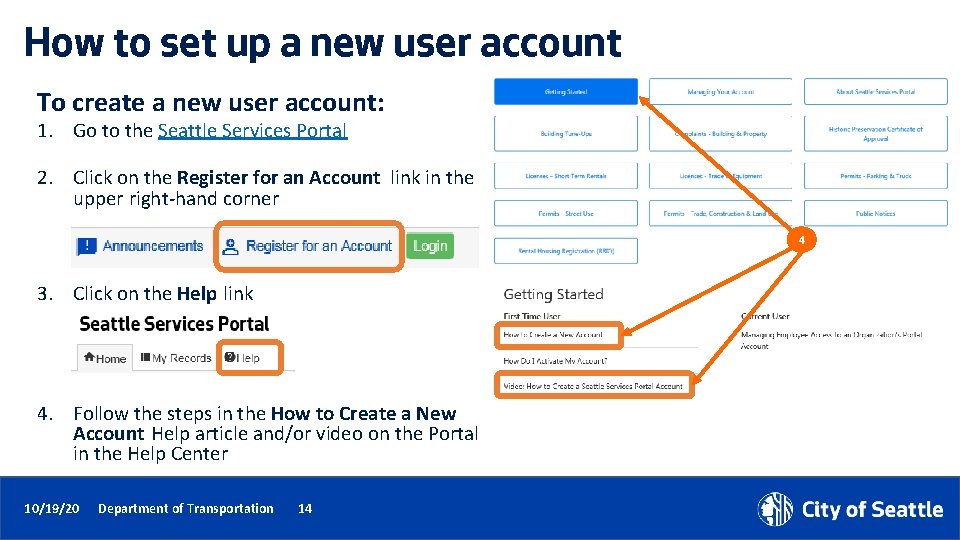
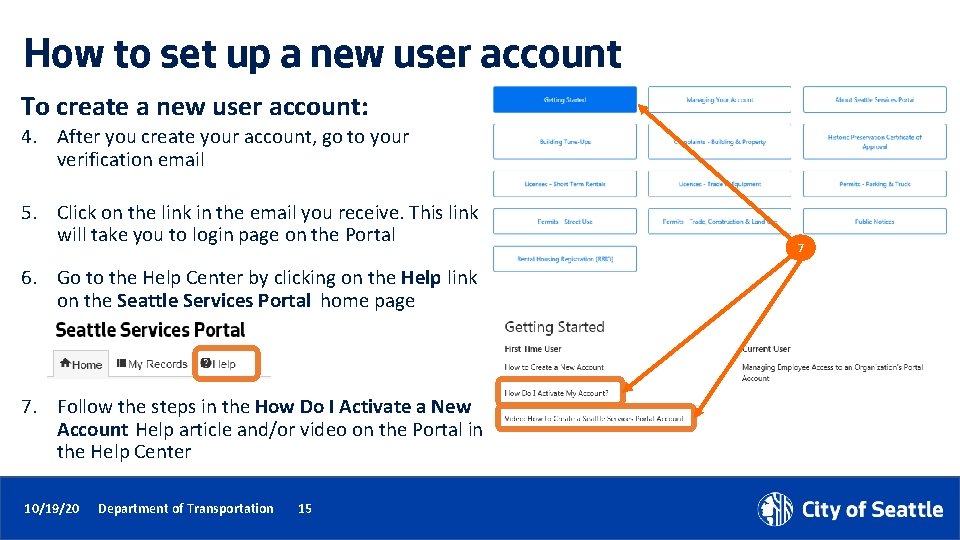
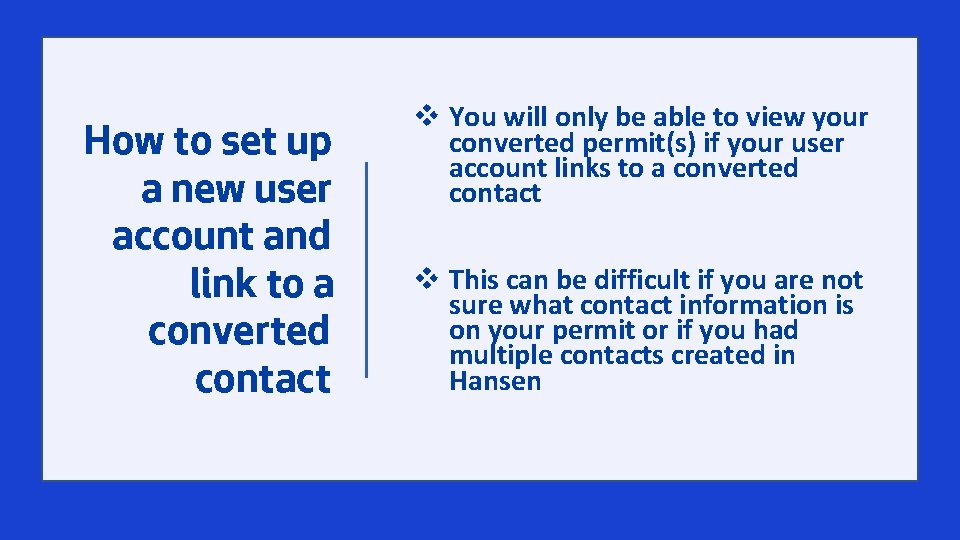
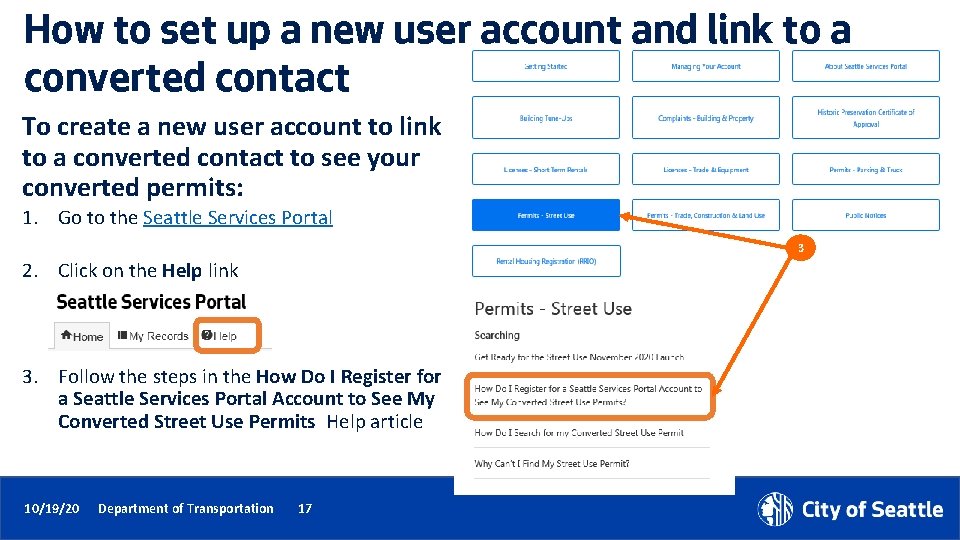
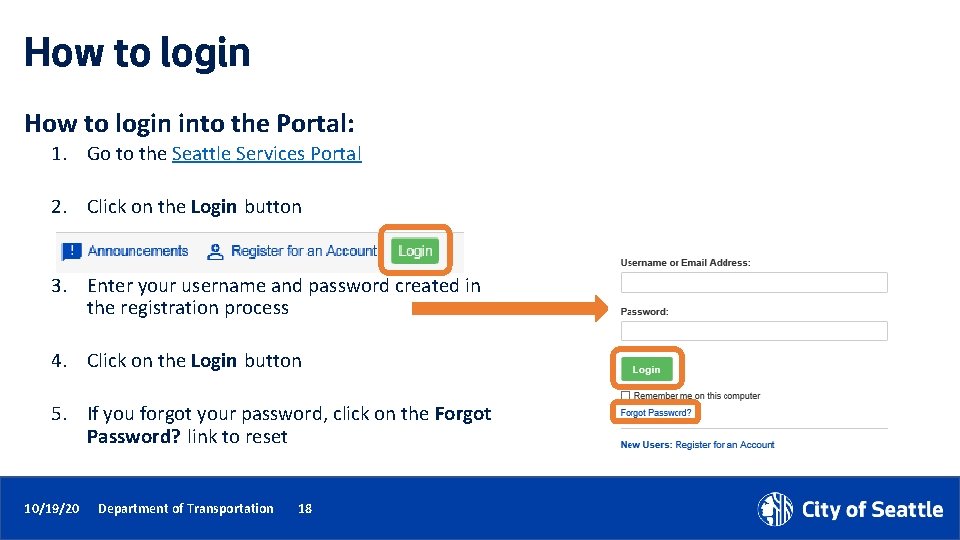
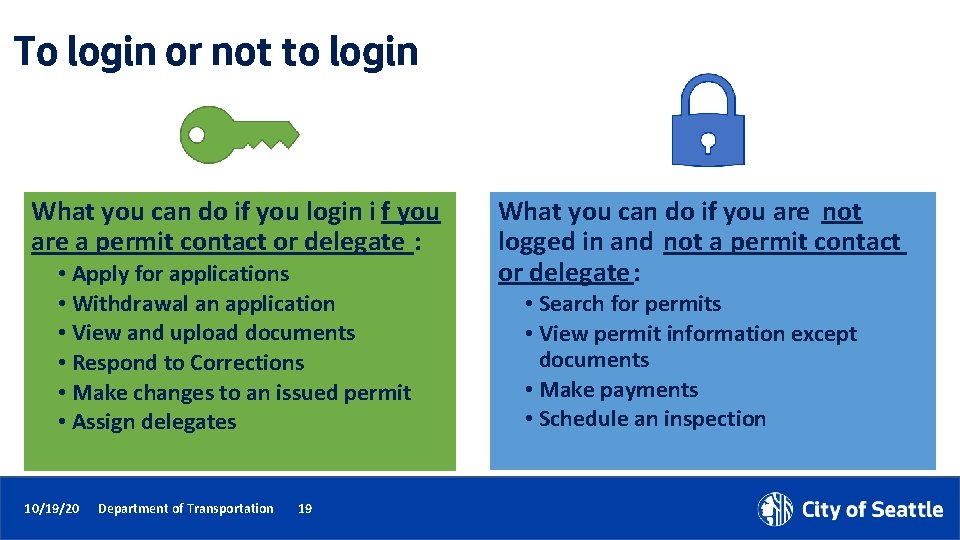
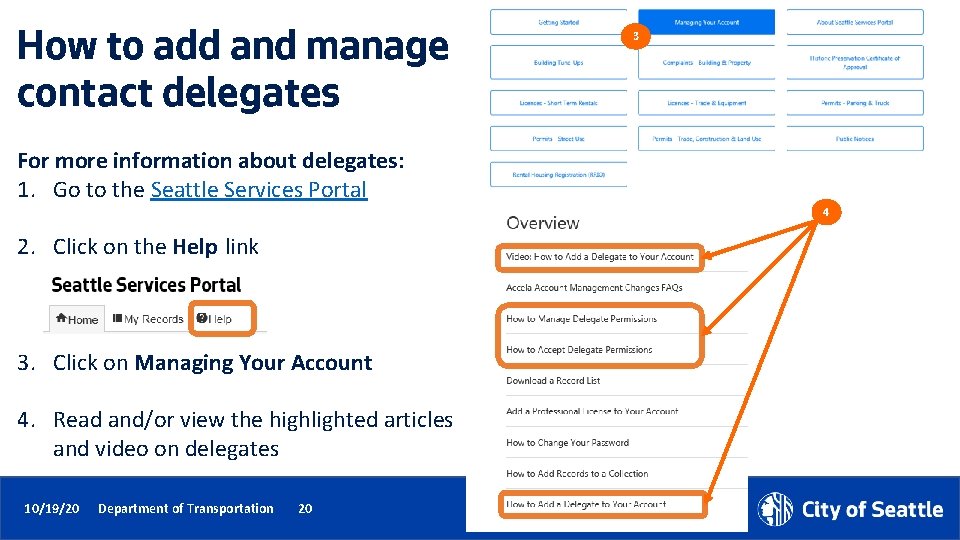
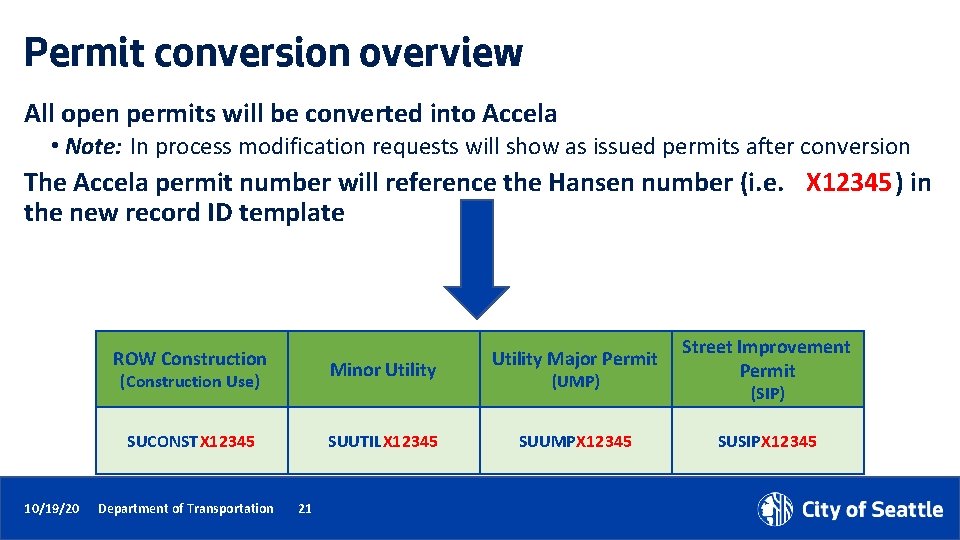
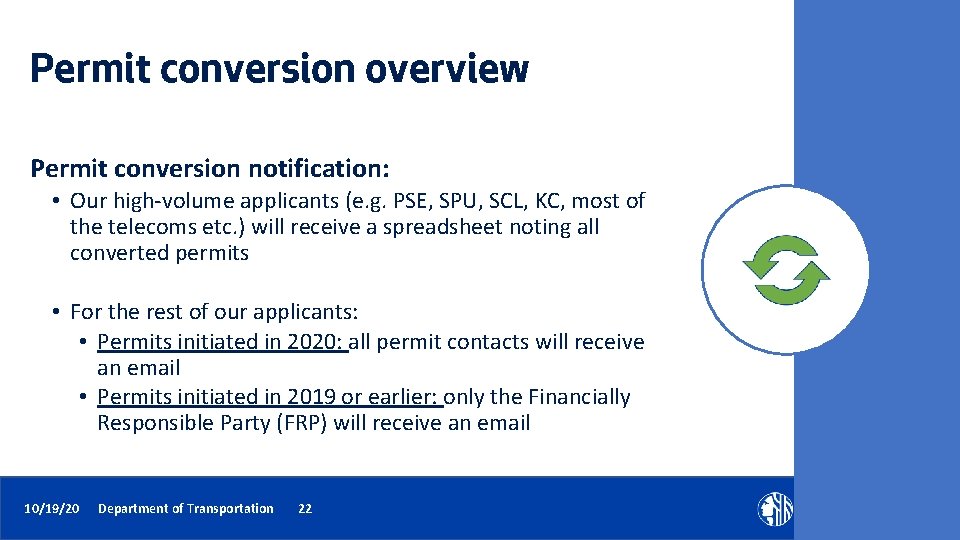
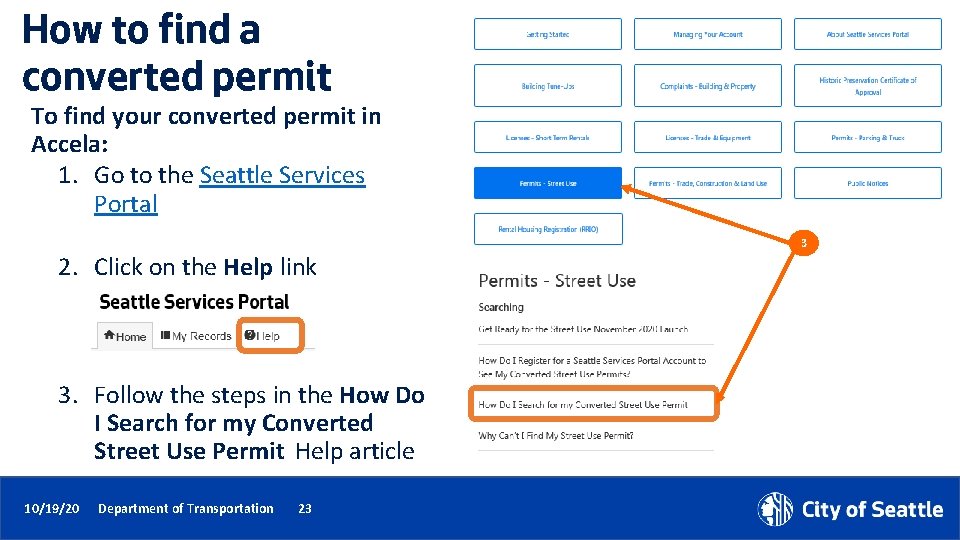
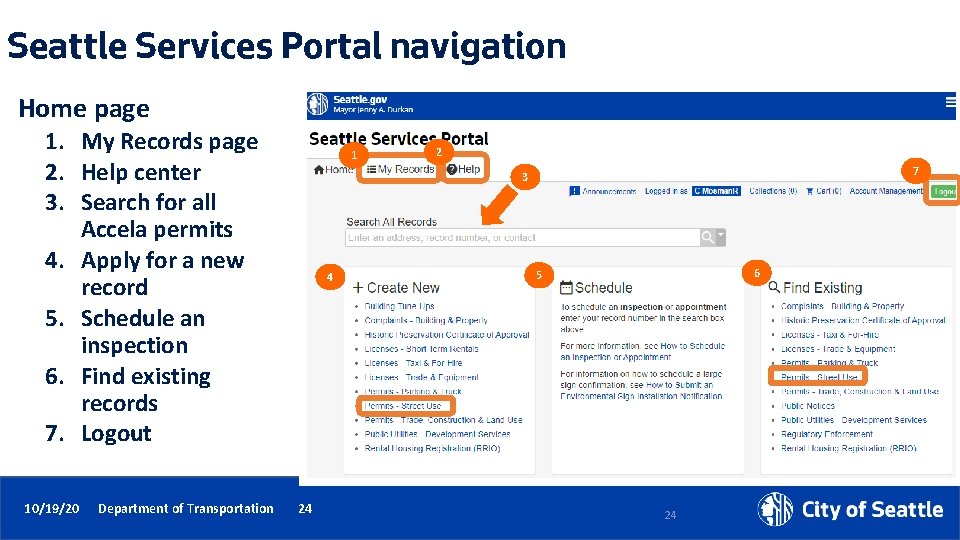
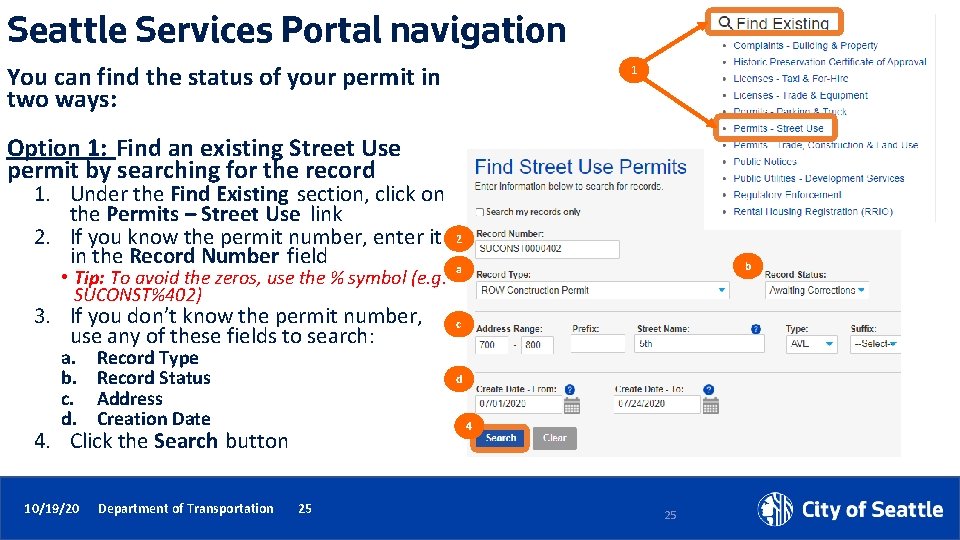
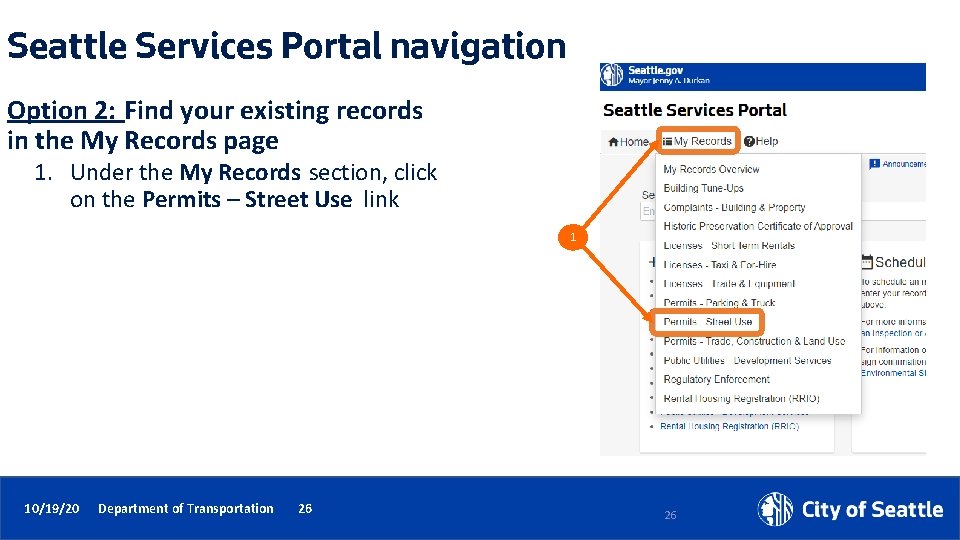
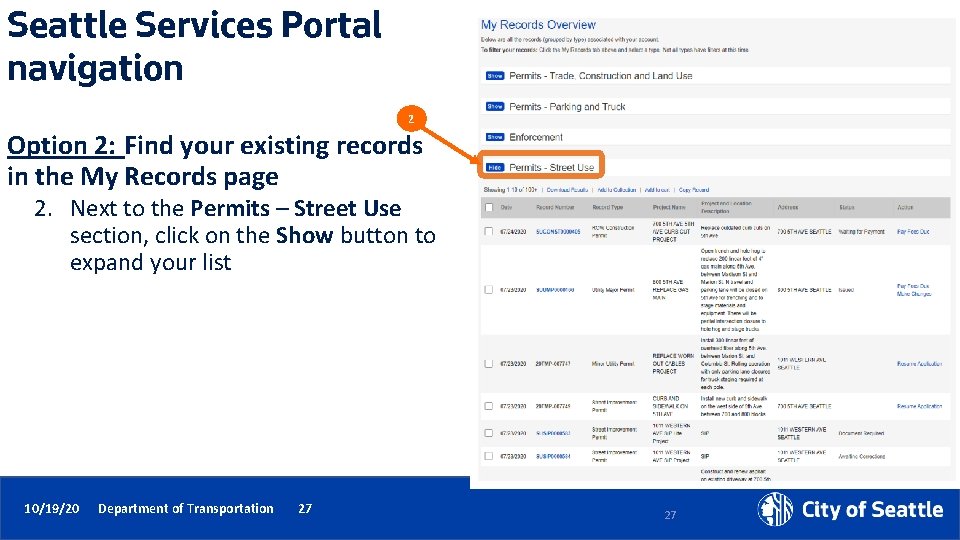
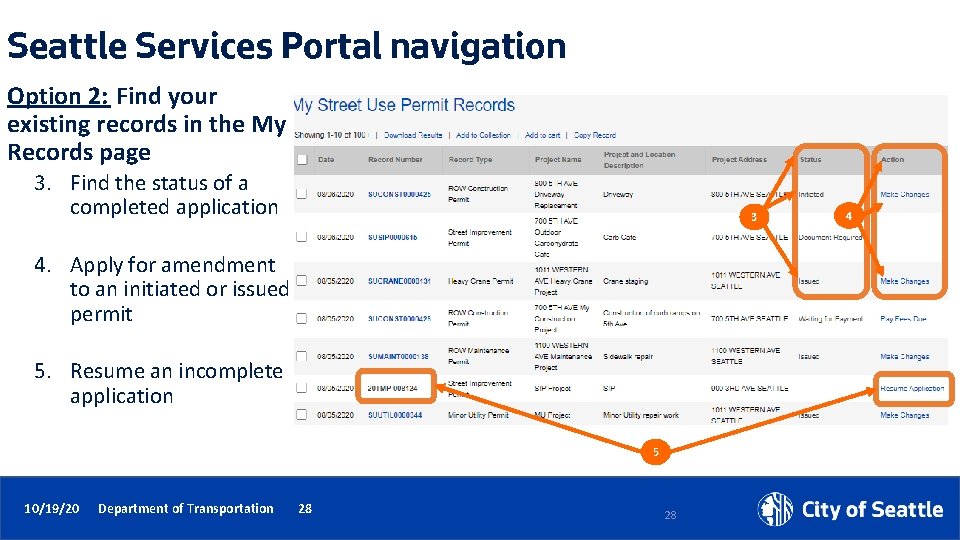
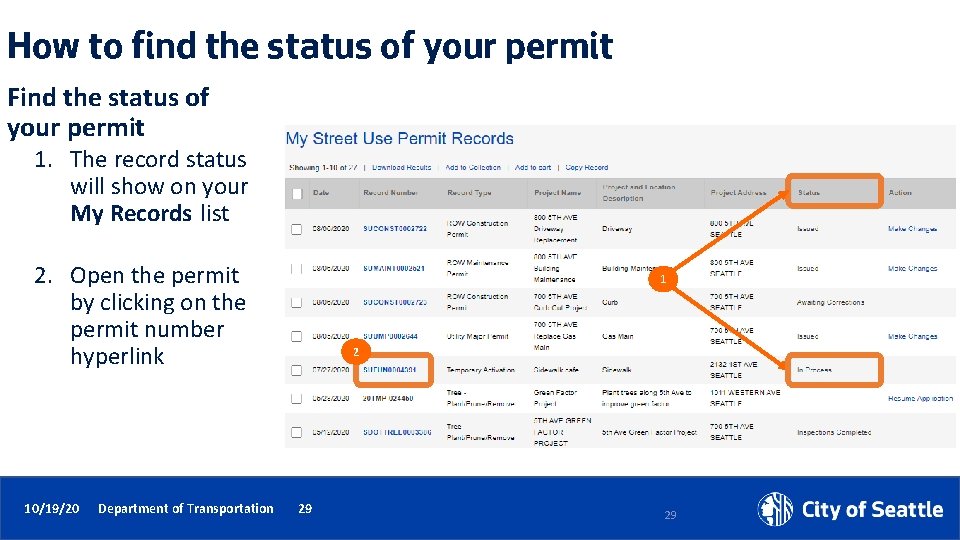
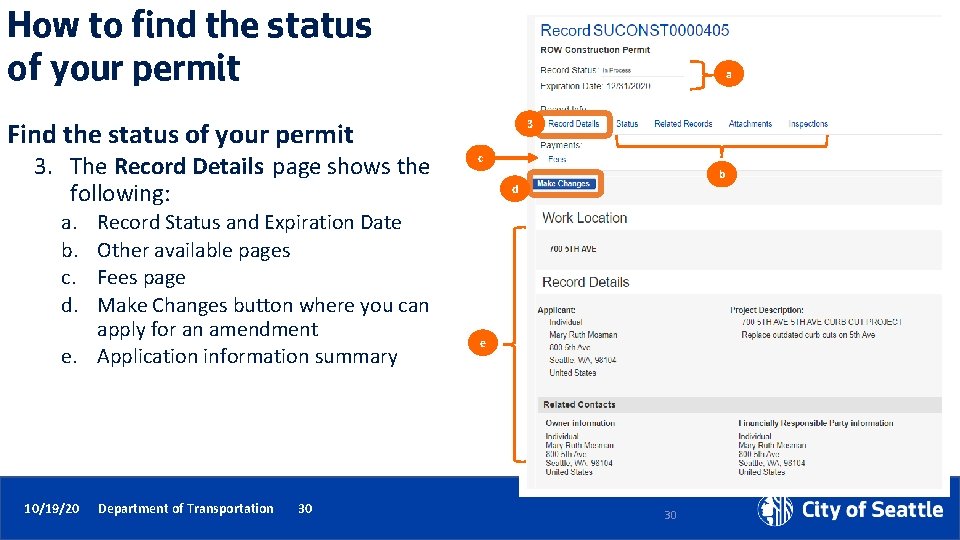
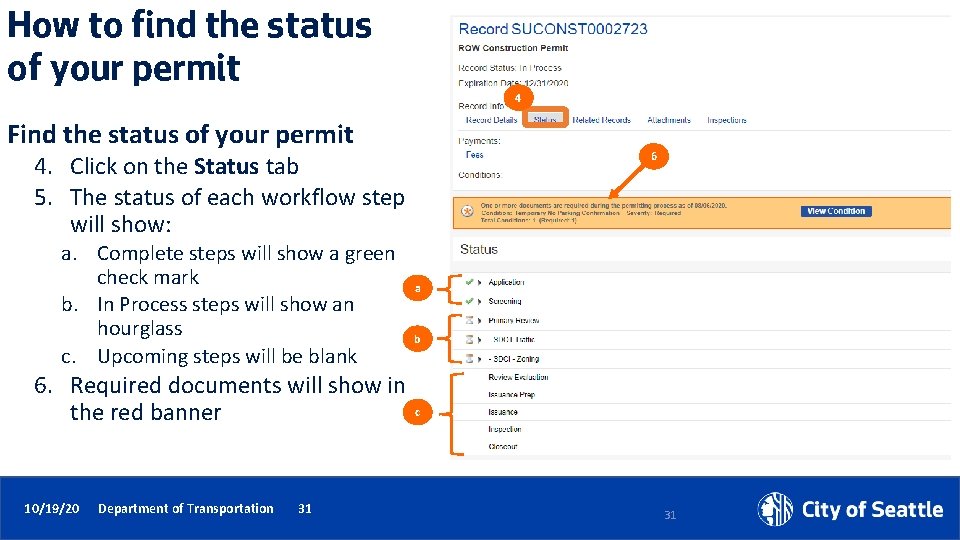
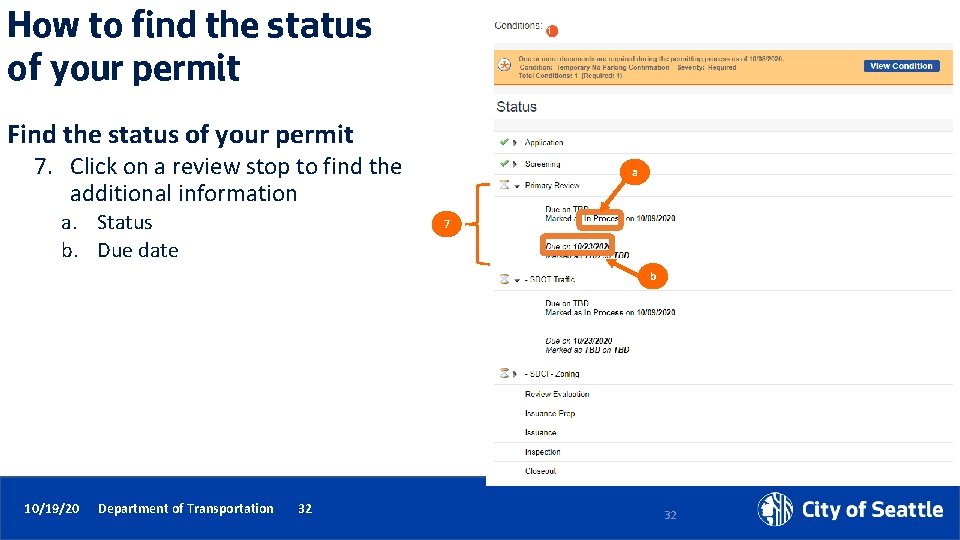
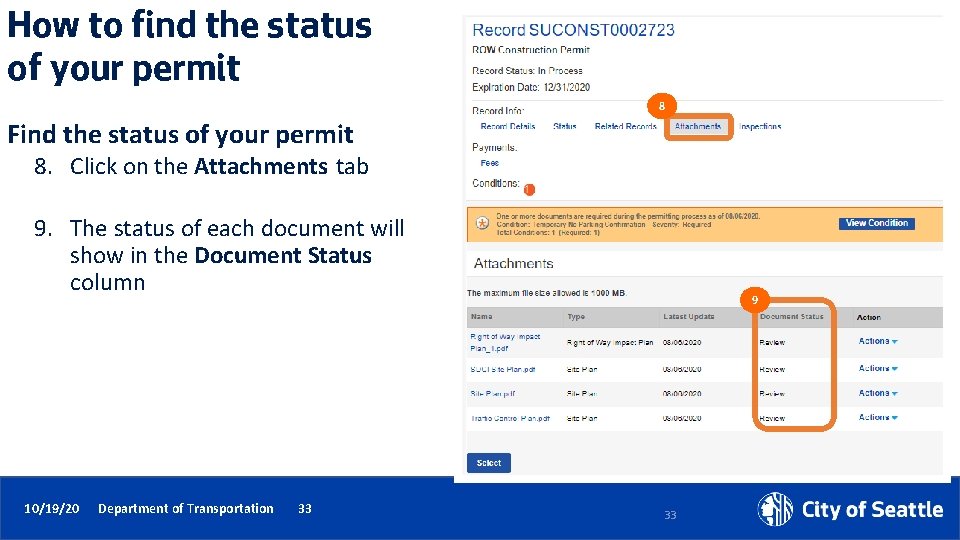
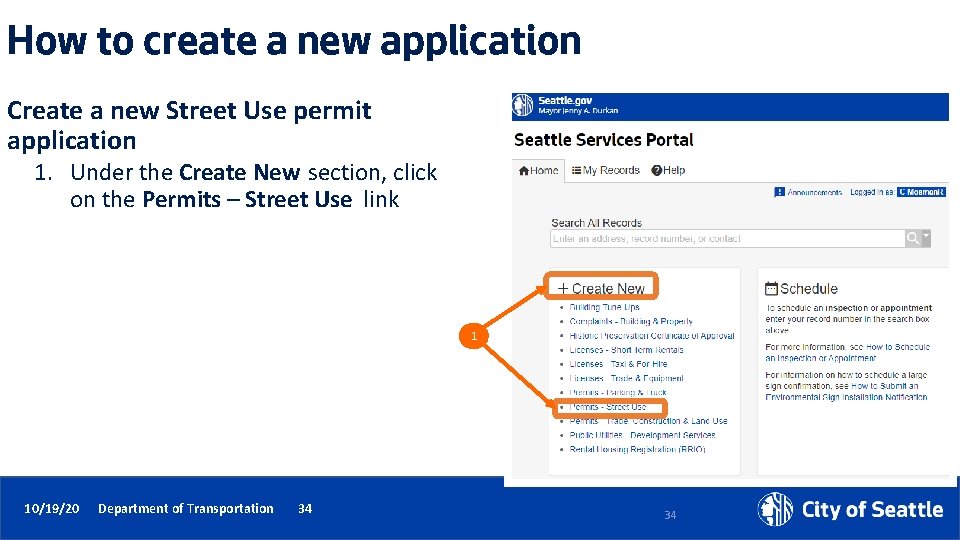
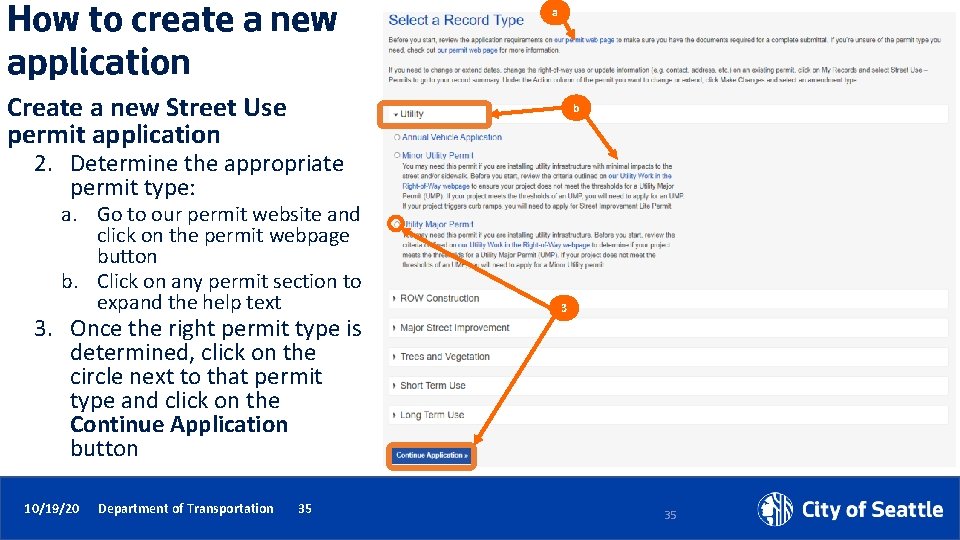
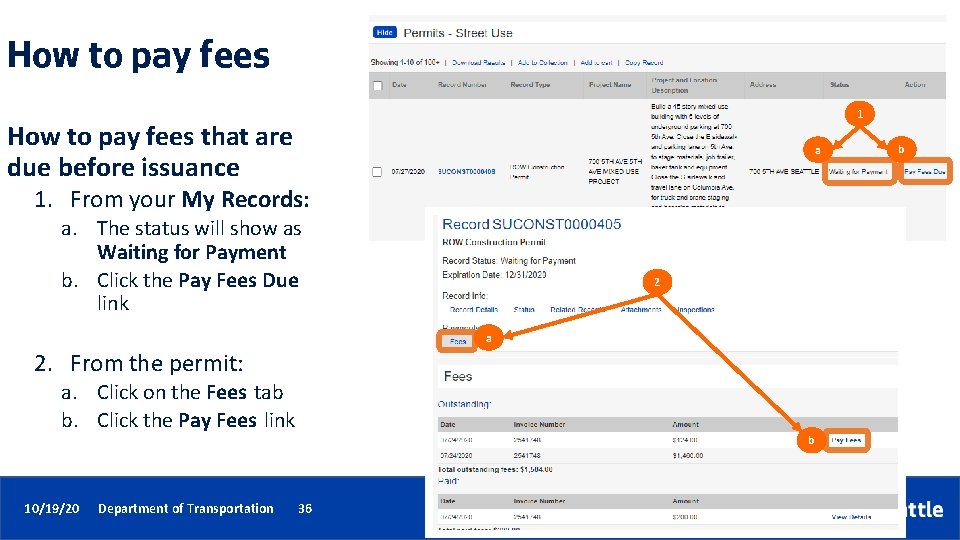
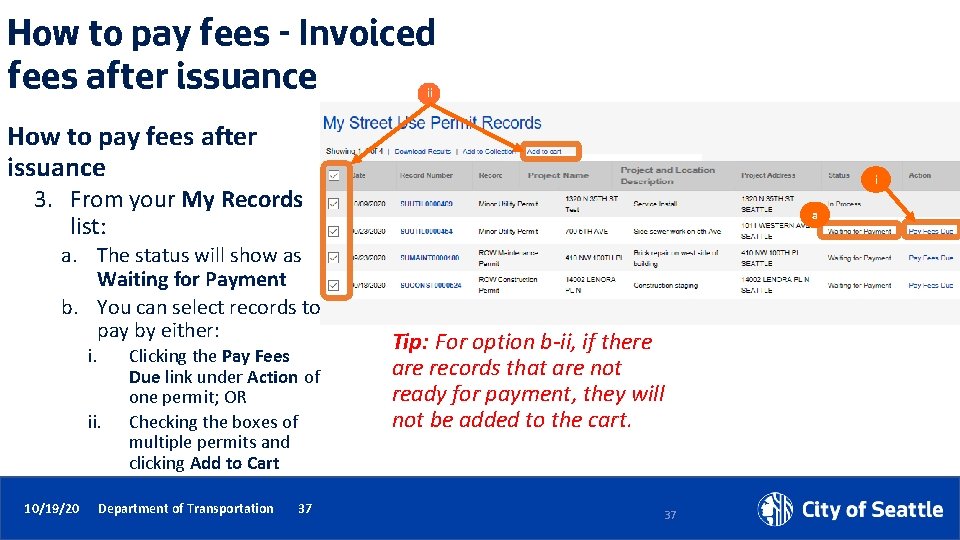
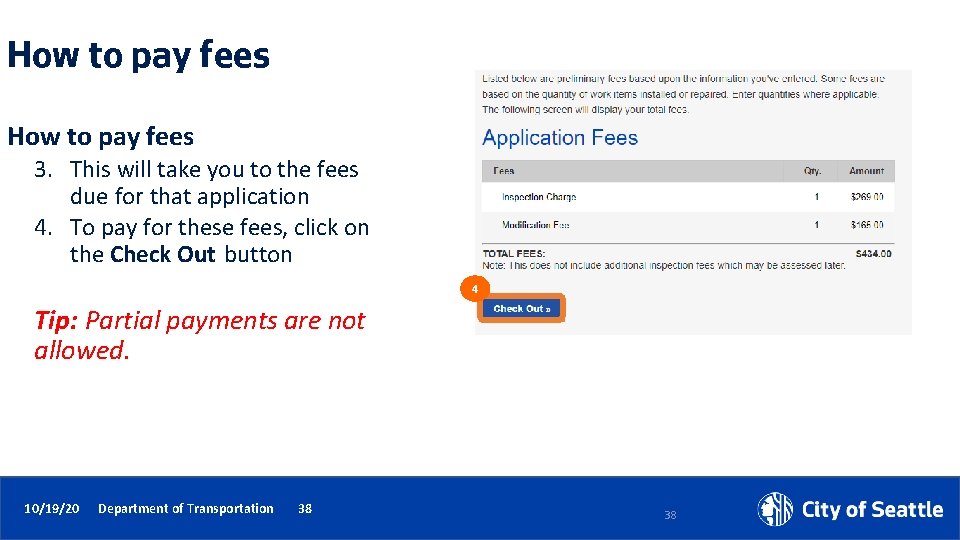
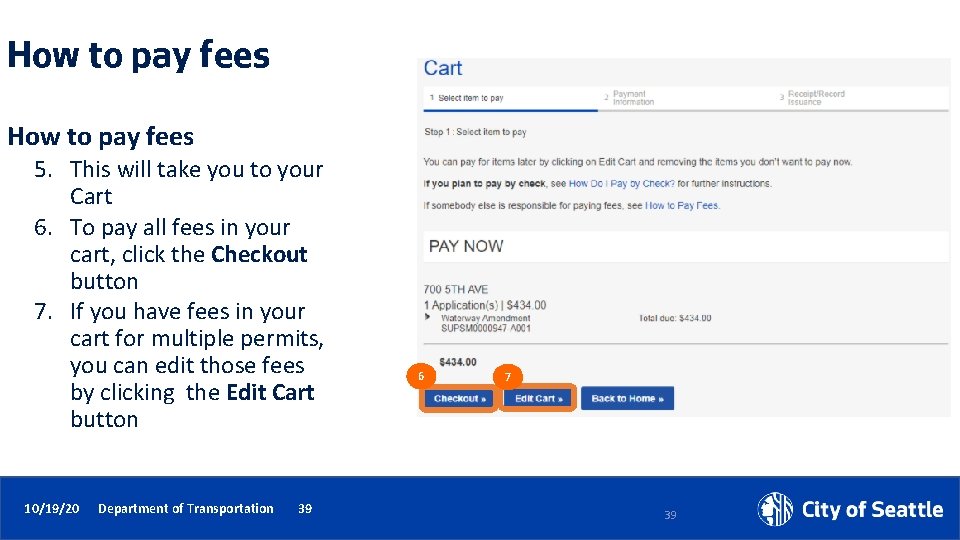
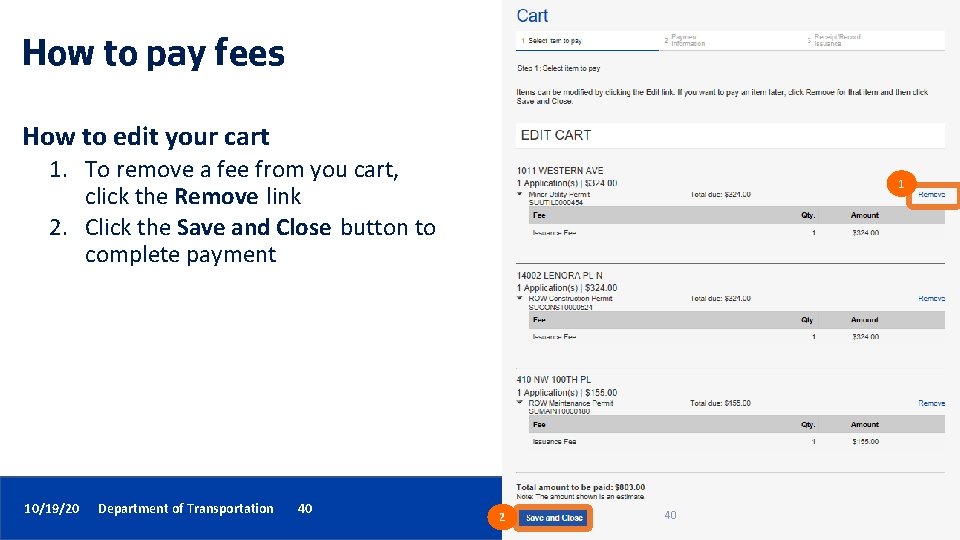
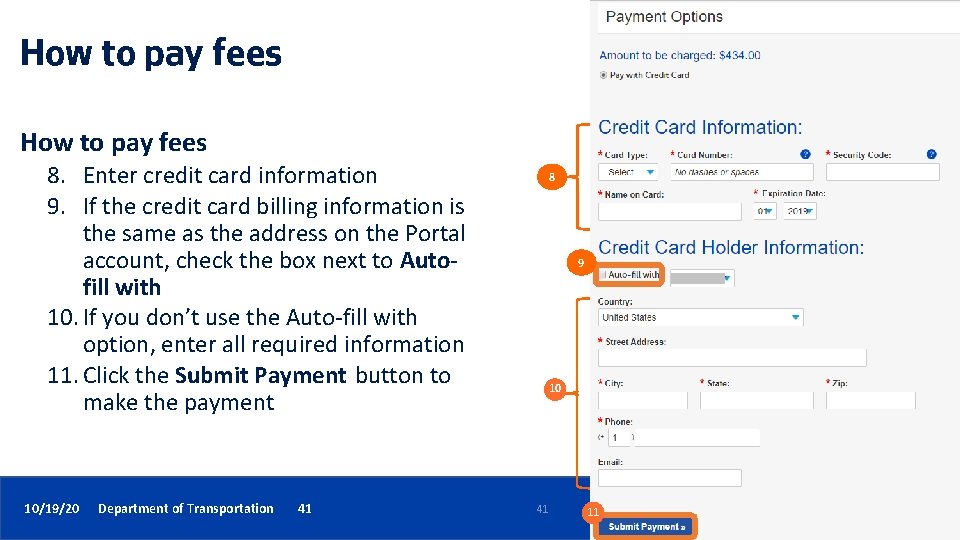
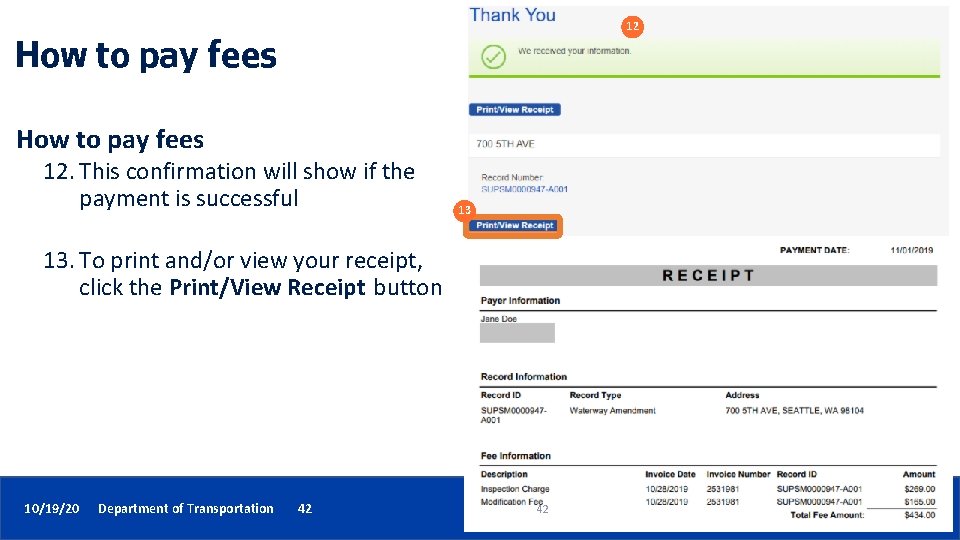
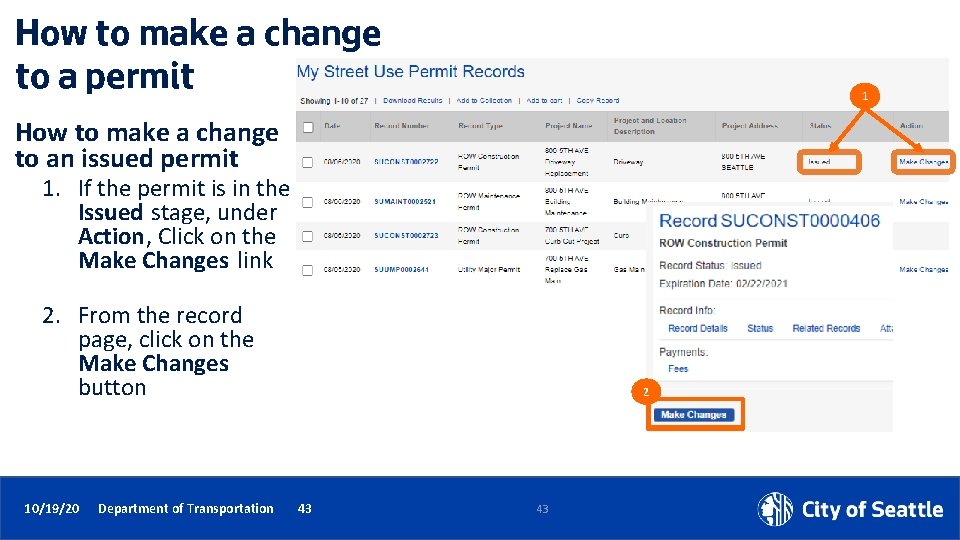
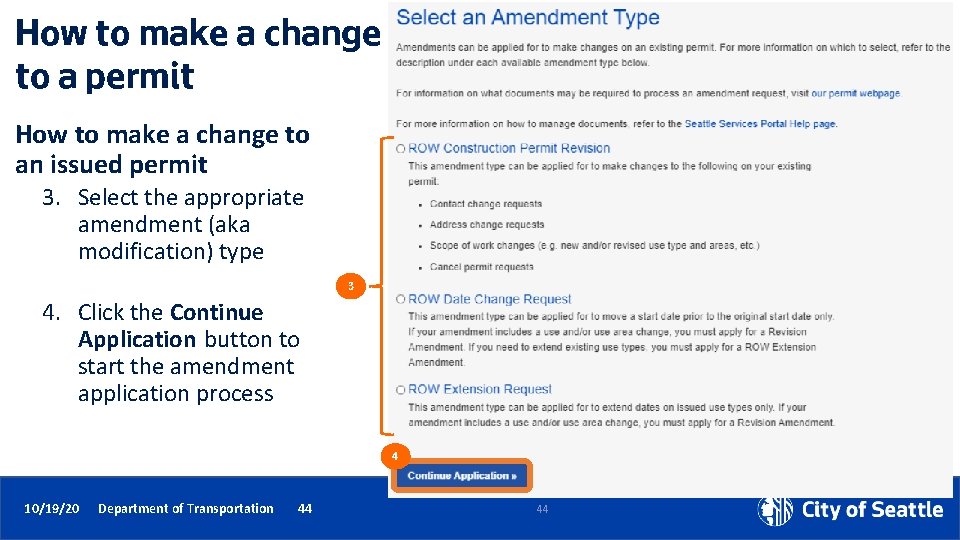
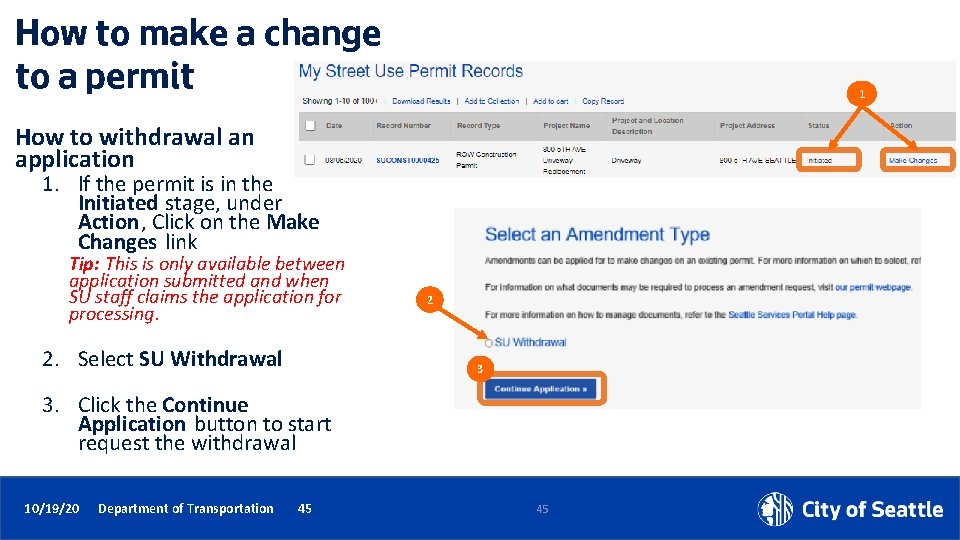
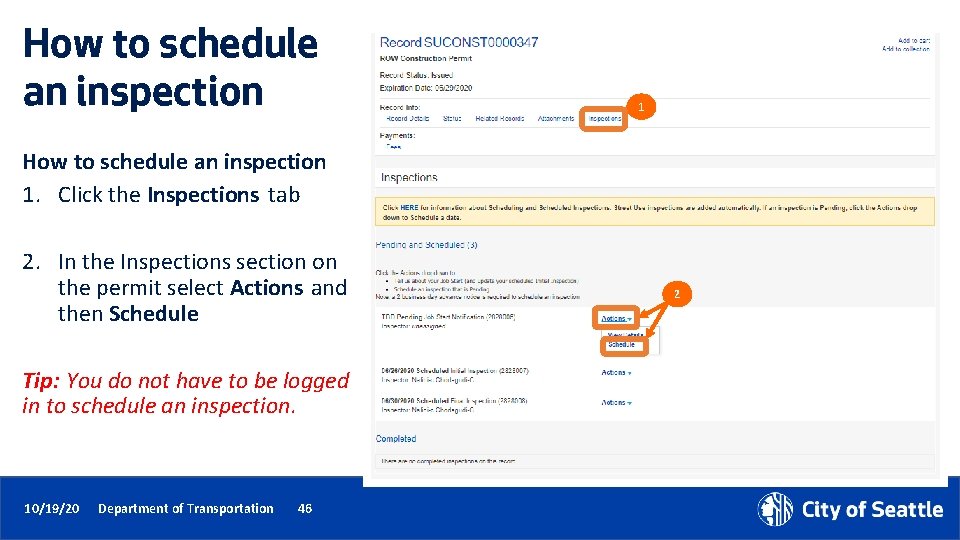
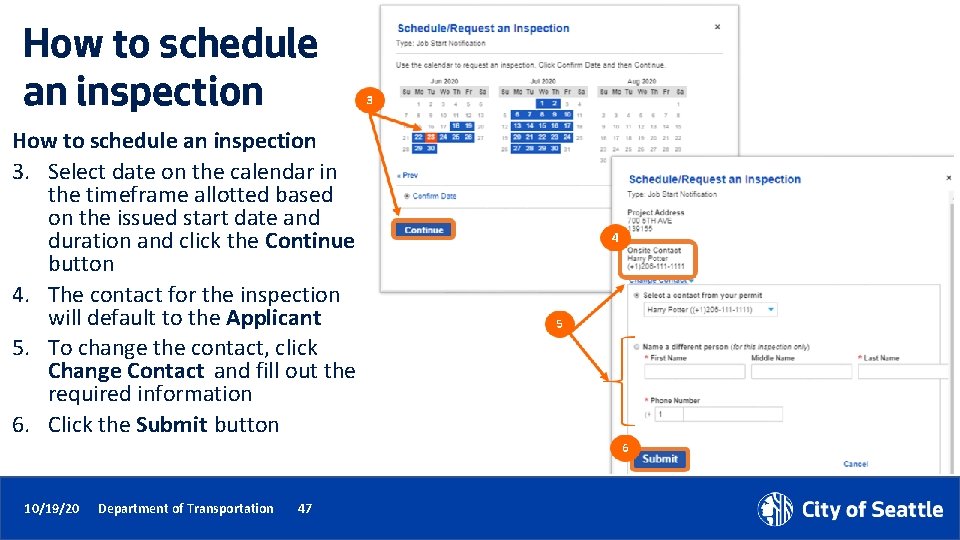

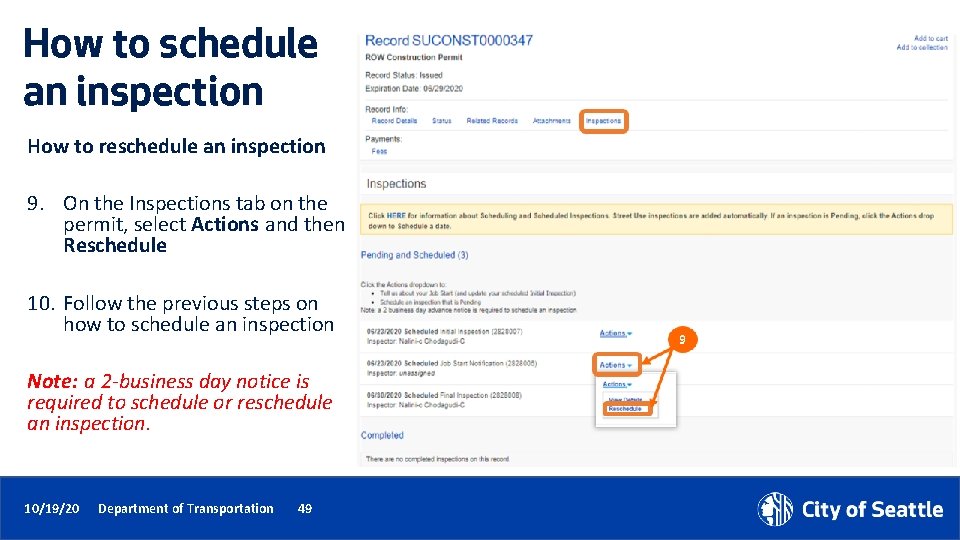
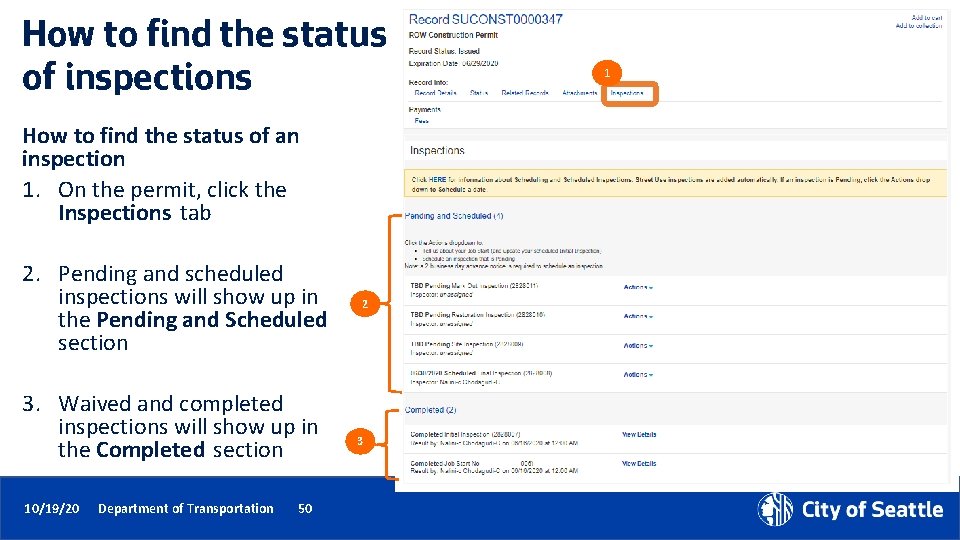
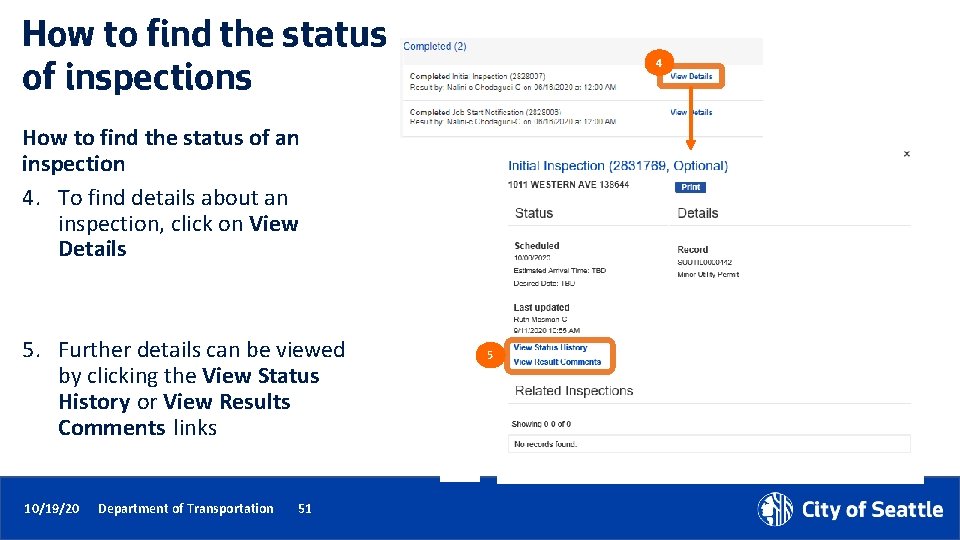
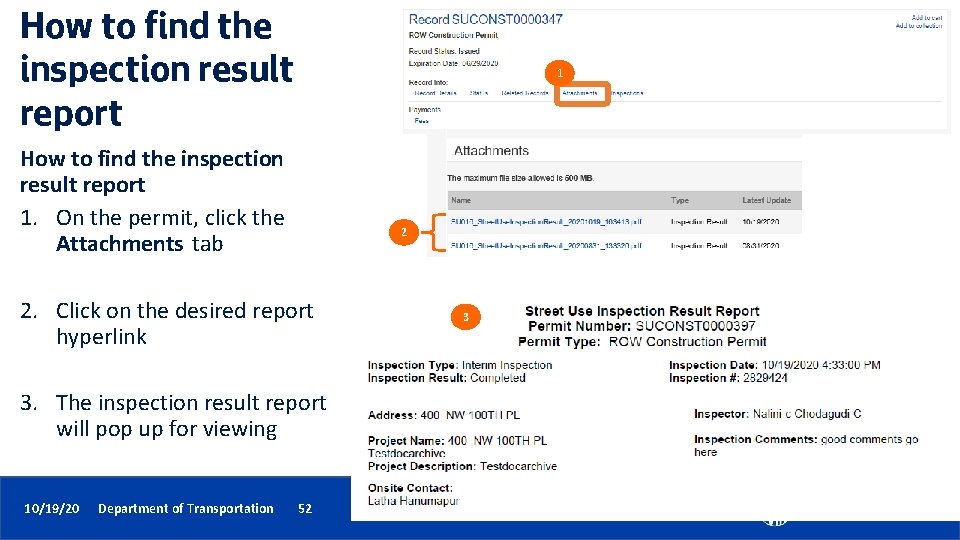

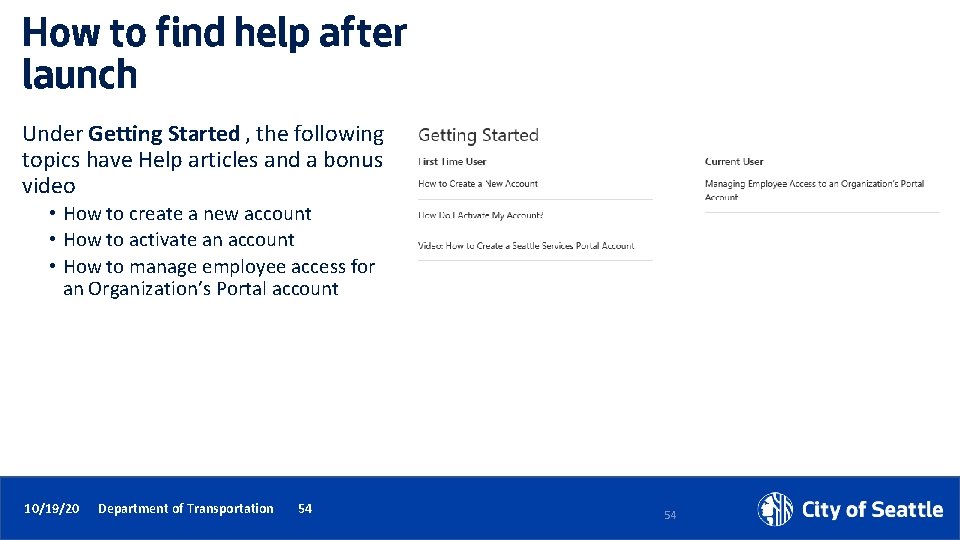
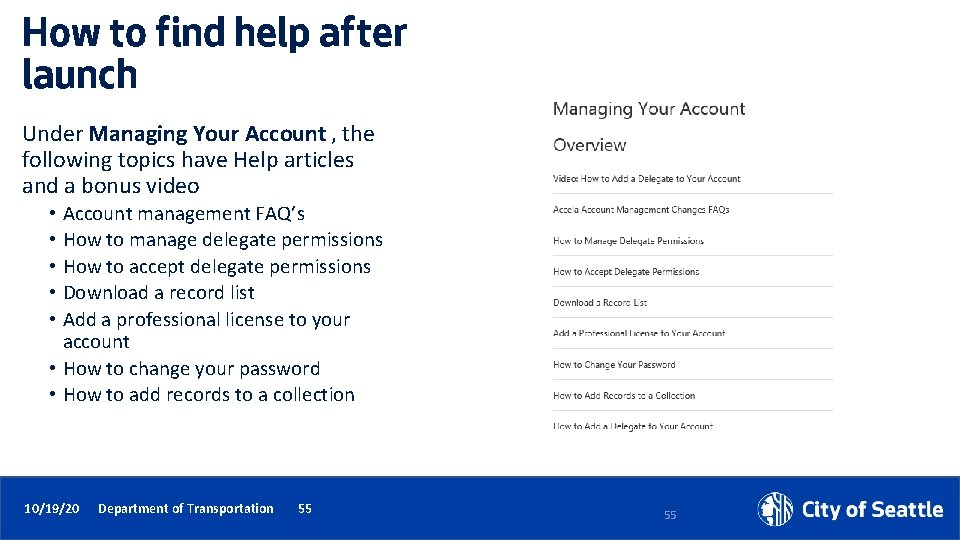
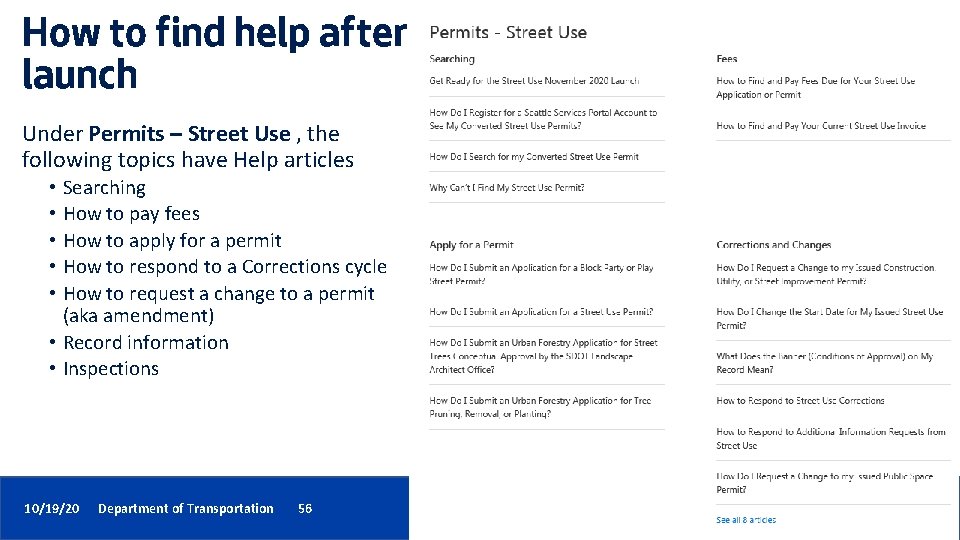
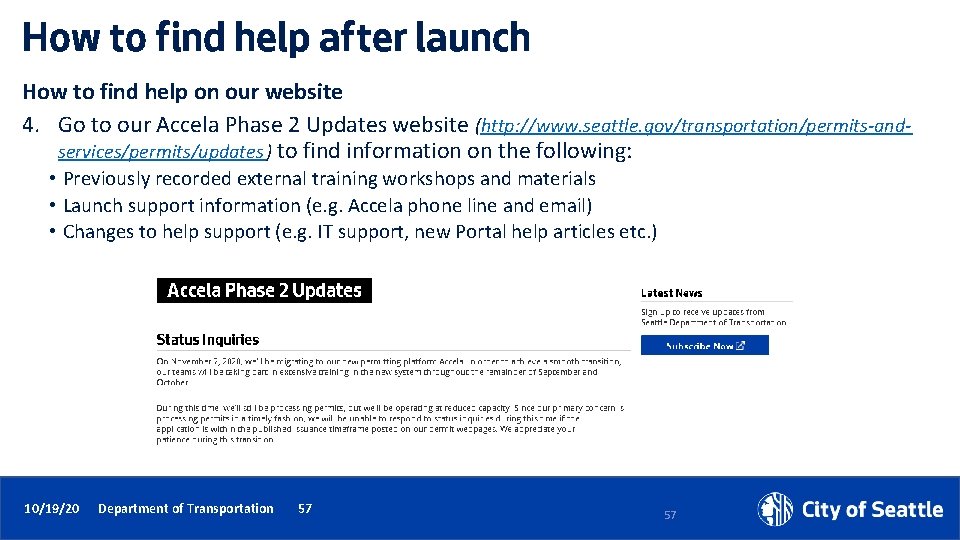
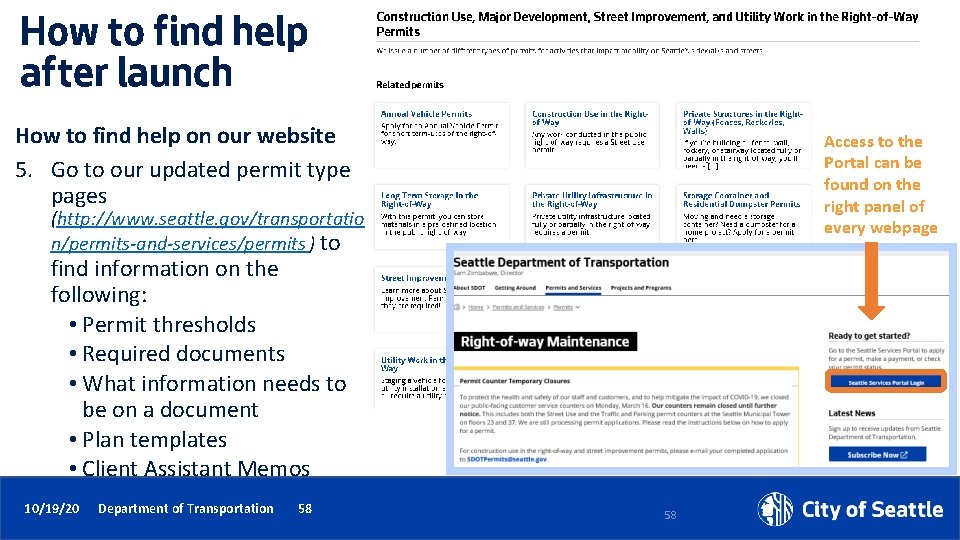
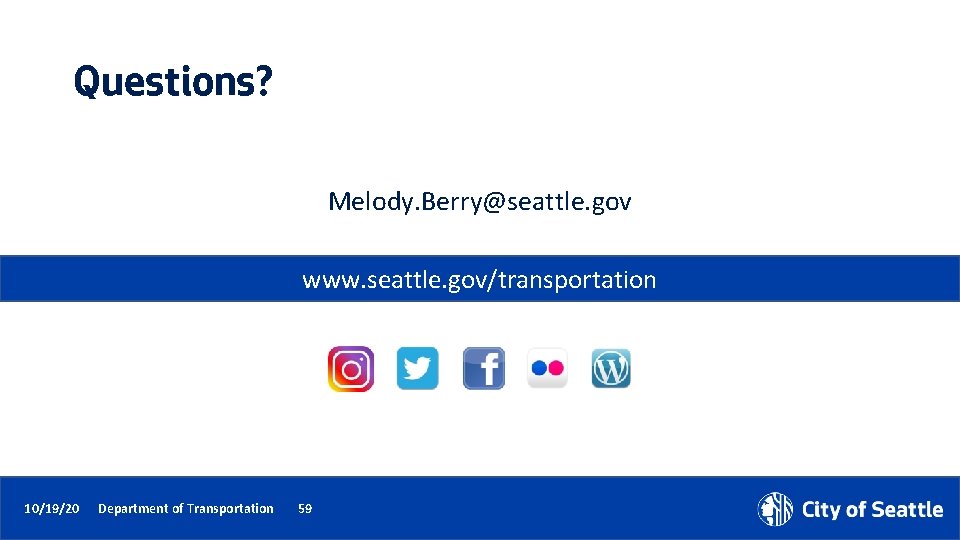
- Slides: 59
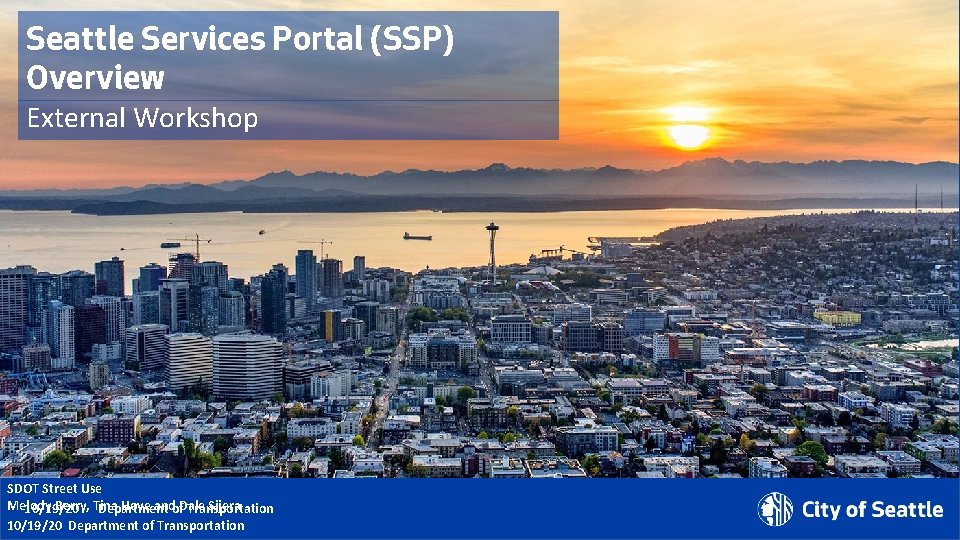
Seattle Services Portal (SSP) Overview External Workshop SDOT Street Use Melody Berry, Tina Hove andof. Dale Sijera 10/19/20 Department Transportation 10/19/20 Department of Transportation
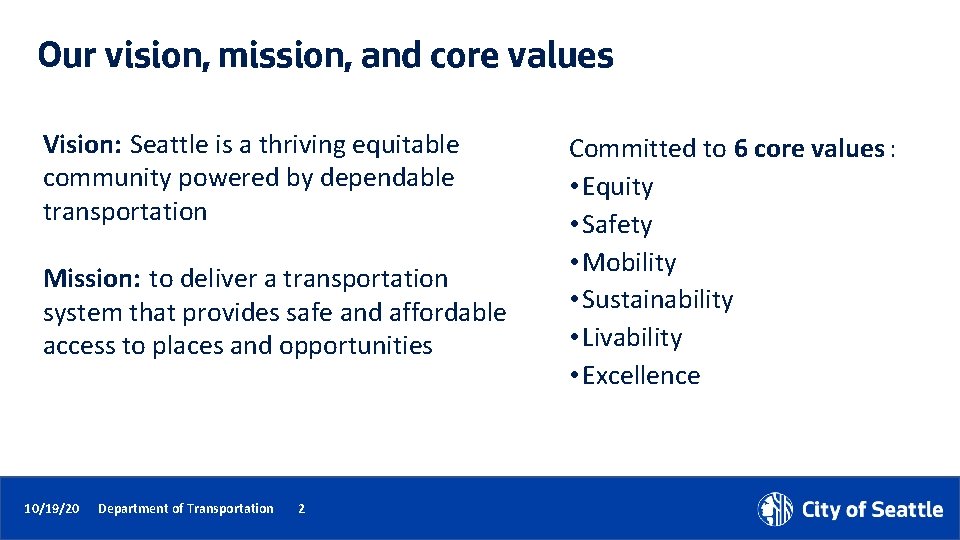
Our vision, mission, and core values Vision: Seattle is a thriving equitable community powered by dependable transportation Mission: to deliver a transportation system that provides safe and affordable access to places and opportunities 10/19/20 Department of Transportation 2 Committed to 6 core values : • Equity • Safety • Mobility • Sustainability • Livability • Excellence

Accela launch overview Upcoming events Permit process steps Communication through the permit process How to set up a new user account and link to a converted contact Workshop overview Login overview and contact delegates Permit conversion overview Seattle Services Portal navigation overview How to find the status of a permit How to create a new permit application How to pay fees How to make a change to a permit How to schedule an inspection How to find the status of an inspection 10/19/20 Department of Transportation 3 How to get help after launch
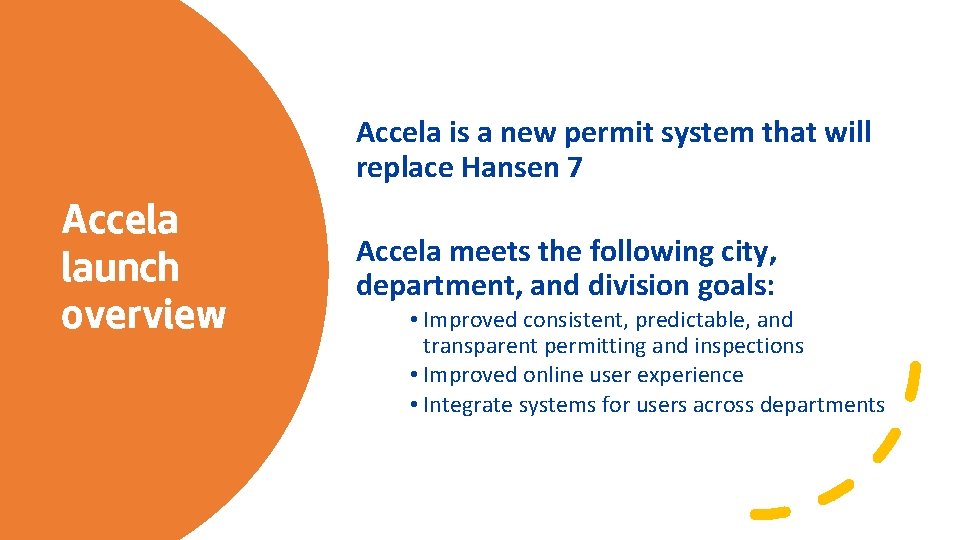
Accela is a new permit system that will replace Hansen 7 Accela launch overview 10/19/20 Department of Transportation Accela meets the following city, department, and division goals: • Improved consistent, predictable, and transparent permitting and inspections • Improved online user experience • Integrate systems for users across departments 4
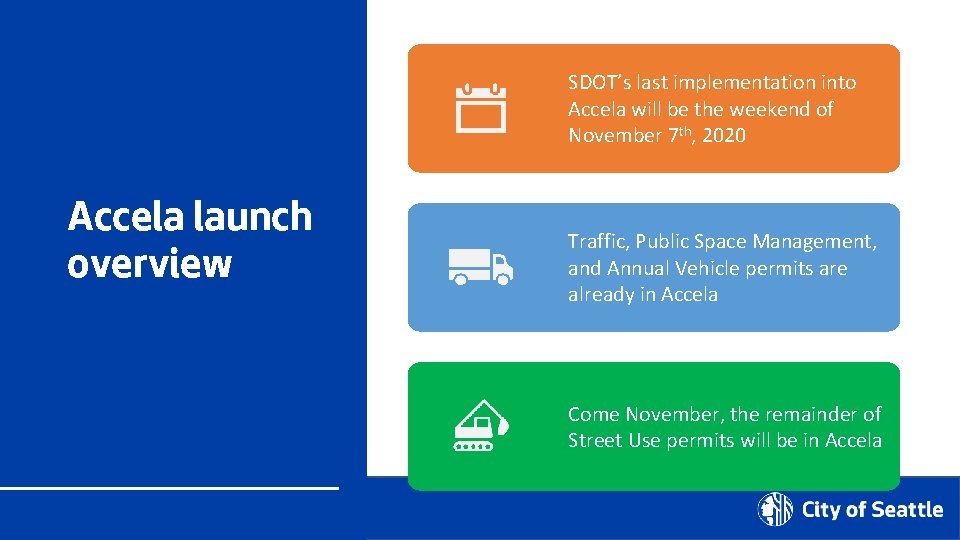
SDOT’s last implementation into Accela will be the weekend of November 7 th, 2020 Accela launch overview Traffic, Public Space Management, and Annual Vehicle permits are already in Accela Come November, the remainder of Street Use permits will be in Accela 10/19/20 Department of Transportation 5
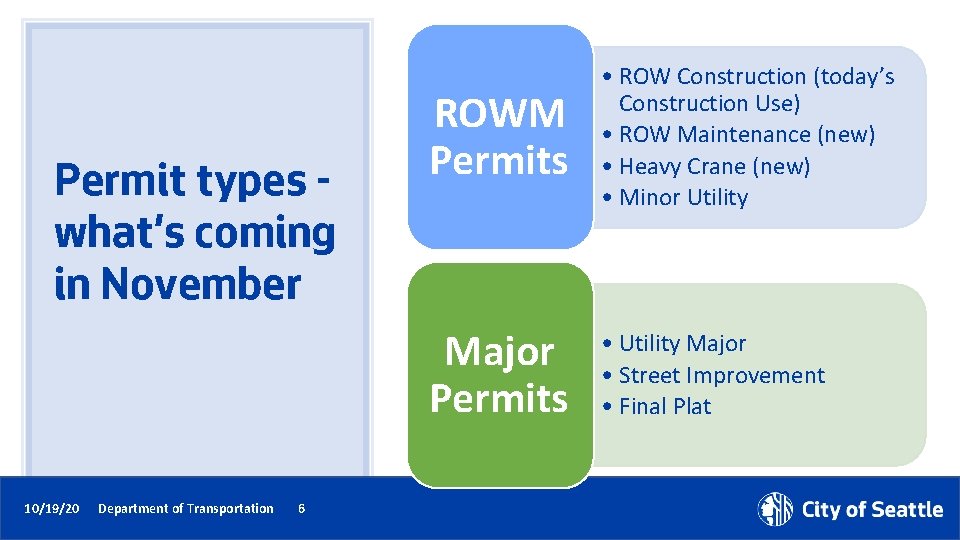
Permit types what’s coming in November 10/19/20 Department of Transportation 6 ROWM Permits • ROW Construction (today’s Construction Use) • ROW Maintenance (new) • Heavy Crane (new) • Minor Utility Major Permits • Utility Major • Street Improvement • Final Plat
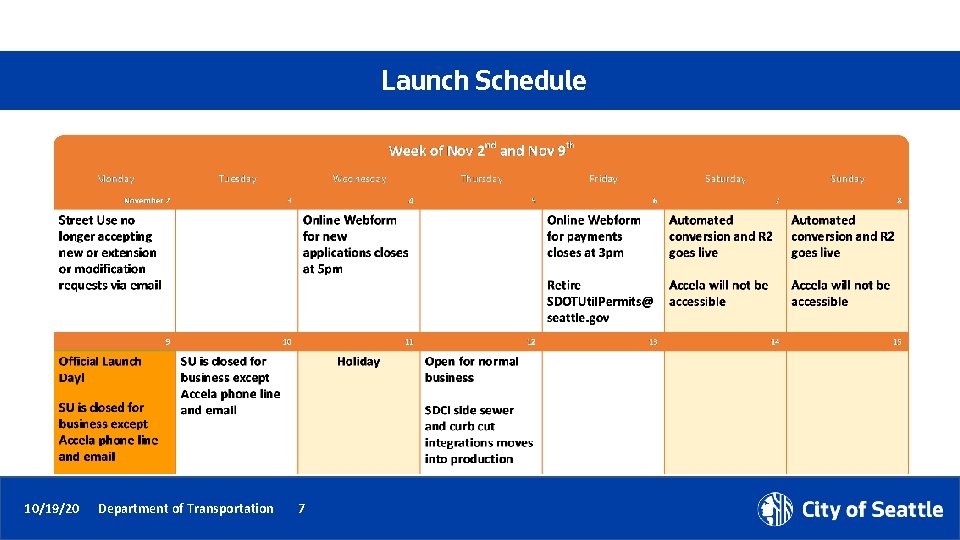
Launch Schedule 10/19/20 Department of Transportation 7
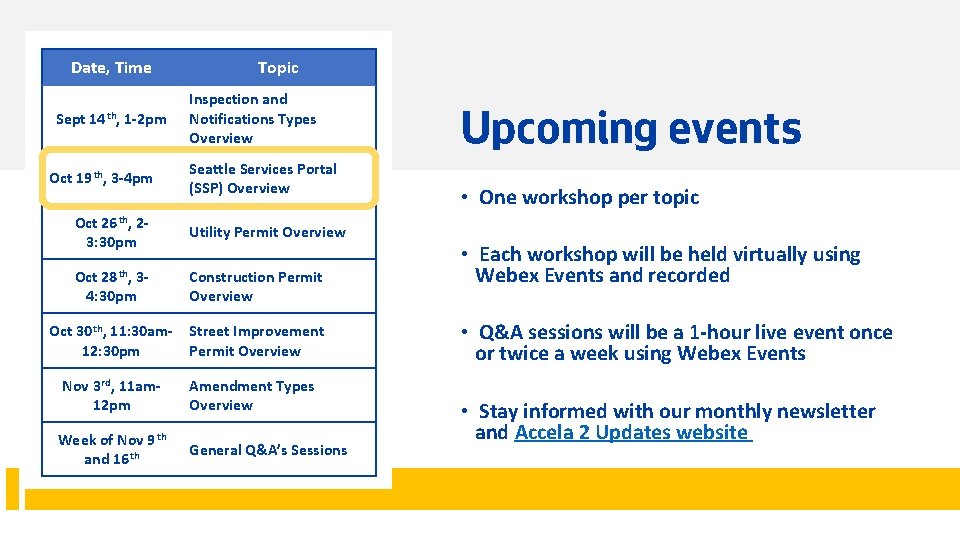
Date, Time Sept 14 th, 1 -2 pm Oct 19 th, 3 -4 pm Topic Inspection and Notifications Types Overview Seattle Services Portal (SSP) Overview Oct 26 th, 23: 30 pm Utility Permit Overview Oct 28 th, 34: 30 pm Construction Permit Overview Oct 30 th, 11: 30 am 12: 30 pm Street Improvement Permit Overview Nov 3 rd, 11 am 12 pm Amendment Types Overview Week of Nov 9 th and 16 th General Q&A’s Sessions 10/19/20 Department of Transportation 8 Upcoming events • One workshop per topic • Each workshop will be held virtually using Webex Events and recorded • Q&A sessions will be a 1 -hour live event once or twice a week using Webex Events • Stay informed with our monthly newsletter and Accela 2 Updates website
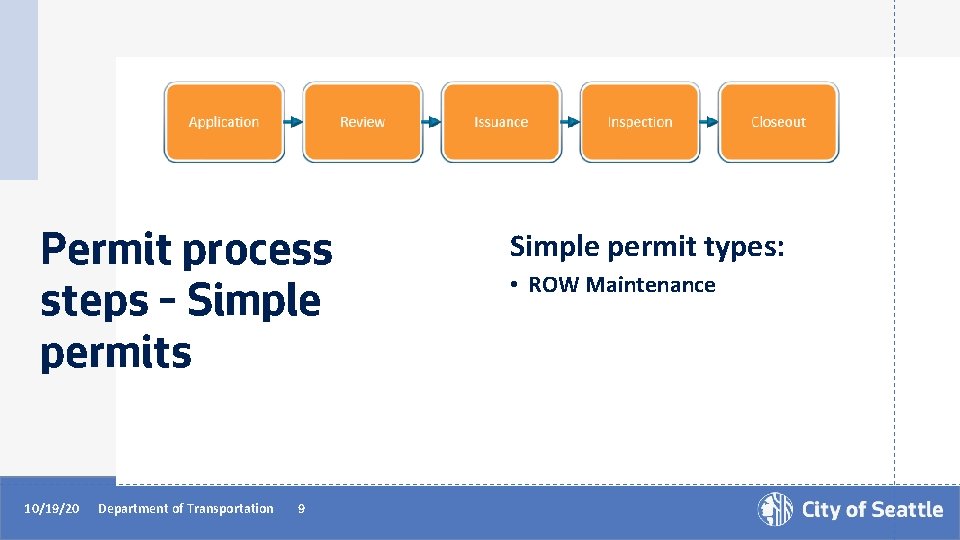
Permit process steps – Simple permits 10/19/20 Department of Transportation 9 Simple permit types: • ROW Maintenance
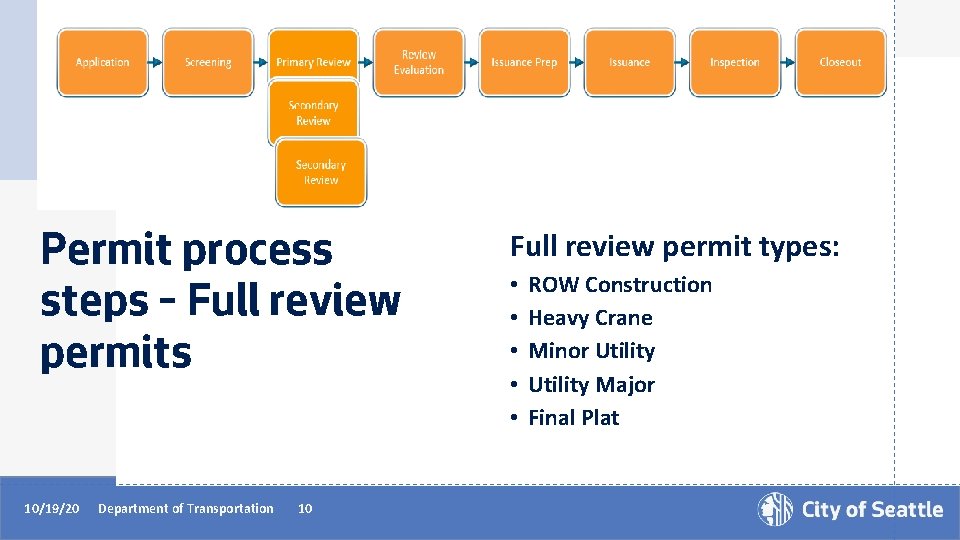
Permit process steps – Full review permits 10/19/20 Department of Transportation 10 Full review permit types: • • • ROW Construction Heavy Crane Minor Utility Major Final Plat
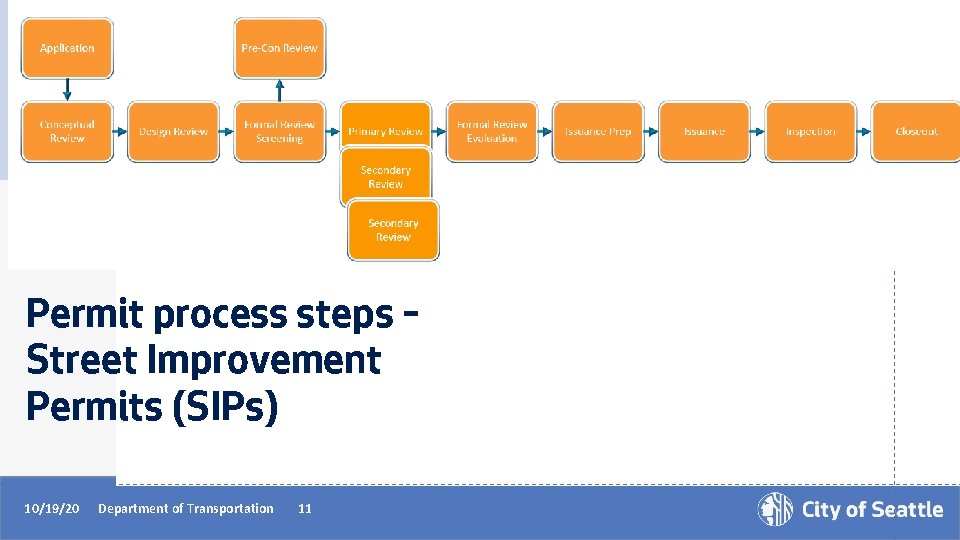
Permit process steps – Street Improvement Permits (SIPs) 10/19/20 Department of Transportation 11
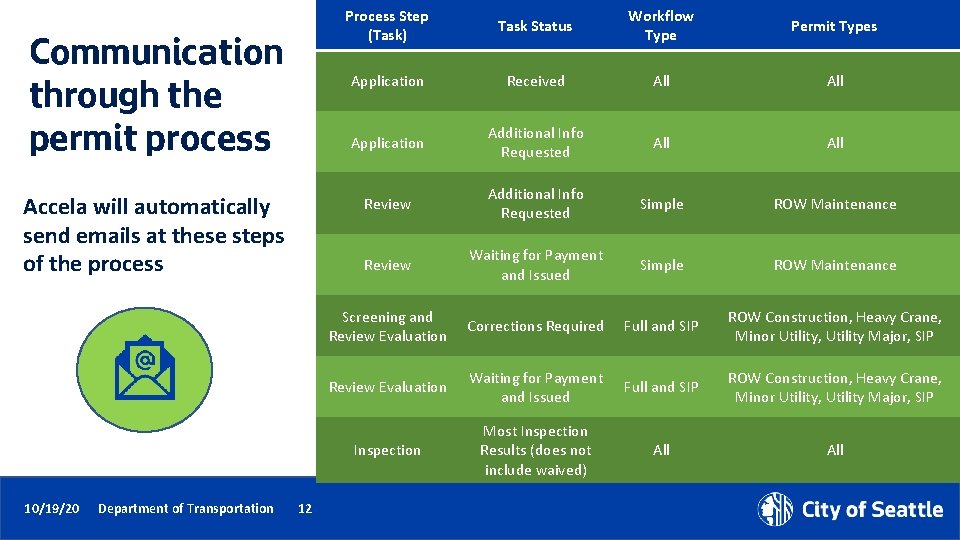
Communication through the permit process Accela will automatically send emails at these steps of the process 10/19/20 Department of Transportation 12 Process Step (Task) Task Status Workflow Type Permit Types Application Received All Application Additional Info Requested All Review Additional Info Requested Simple ROW Maintenance Review Waiting for Payment and Issued Simple ROW Maintenance Screening and Review Evaluation Corrections Required Full and SIP ROW Construction, Heavy Crane, Minor Utility, Utility Major, SIP Review Evaluation Waiting for Payment and Issued Full and SIP ROW Construction, Heavy Crane, Minor Utility, Utility Major, SIP Inspection Most Inspection Results (does not include waived) All
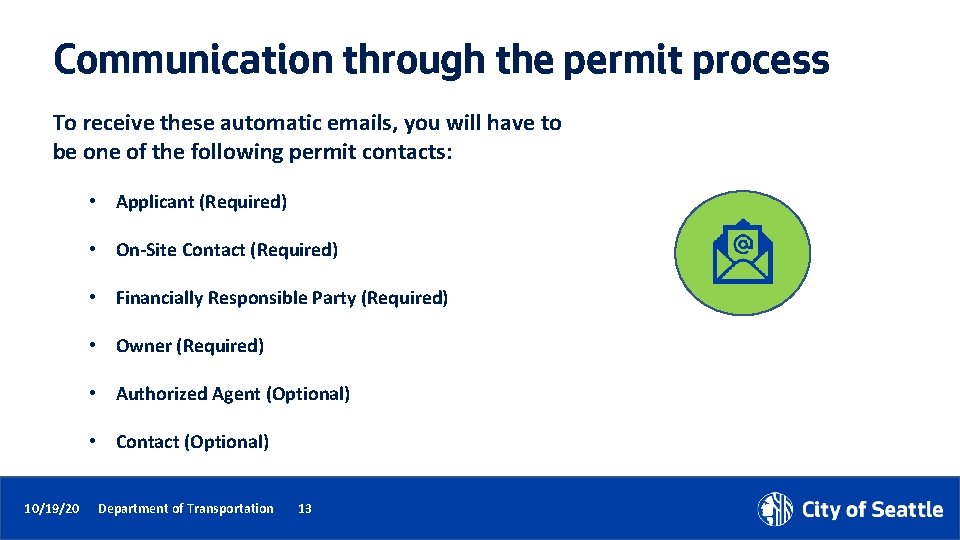
Communication through the permit process To receive these automatic emails, you will have to be one of the following permit contacts: • Applicant (Required) • On-Site Contact (Required) • Financially Responsible Party (Required) • Owner (Required) • Authorized Agent (Optional) • Contact (Optional) 10/19/20 Department of Transportation 13
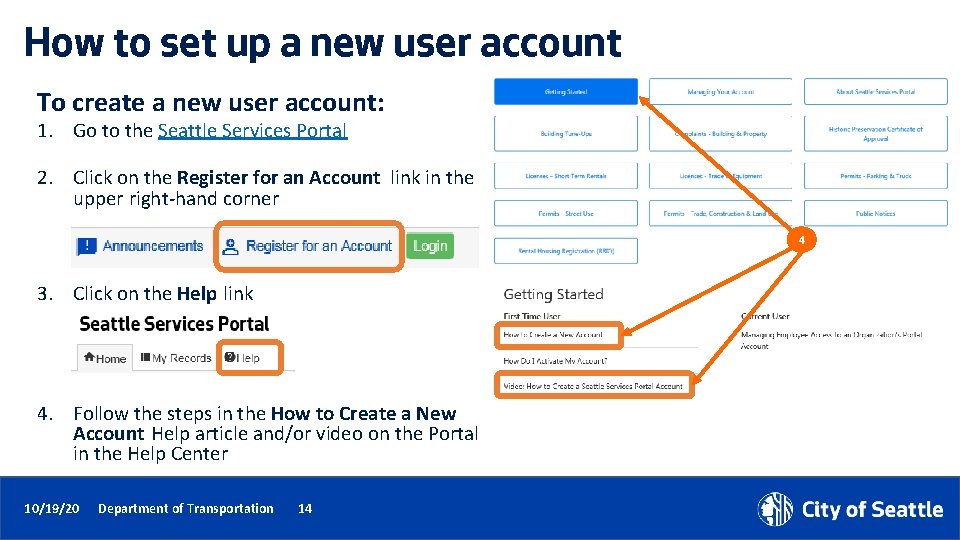
How to set up a new user account To create a new user account: 1. Go to the Seattle Services Portal 2. Click on the Register for an Account link in the upper right-hand corner 4 3. Click on the Help link 4. Follow the steps in the How to Create a New Account Help article and/or video on the Portal in the Help Center 10/19/20 Department of Transportation 14
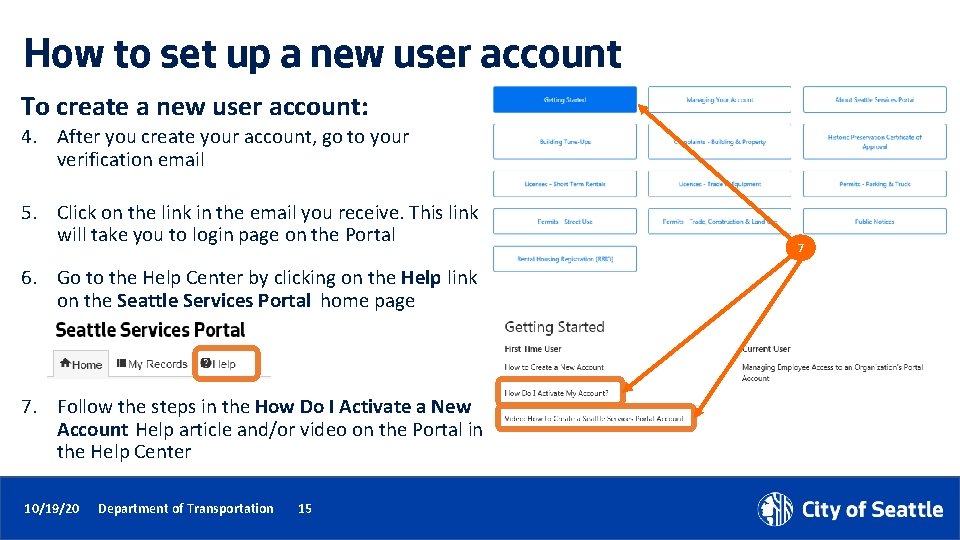
How to set up a new user account To create a new user account: 4. After you create your account, go to your verification email 5. Click on the link in the email you receive. This link will take you to login page on the Portal 6. Go to the Help Center by clicking on the Help link on the Seattle Services Portal home page 7. Follow the steps in the How Do I Activate a New Account Help article and/or video on the Portal in the Help Center 10/19/20 Department of Transportation 15 7
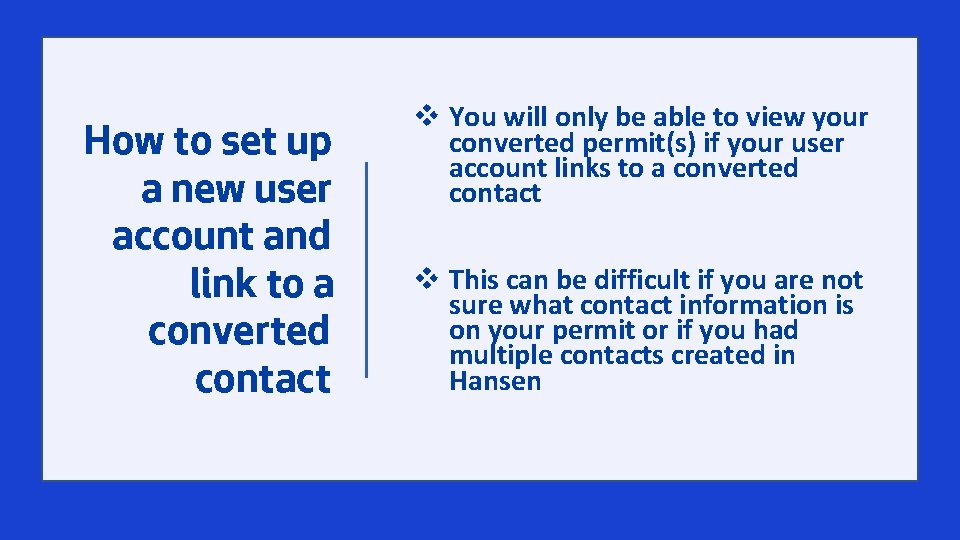
How to set up a new user account and link to a converted contact 10/19/20 Department of Transportation 16 v You will only be able to view your converted permit(s) if your user account links to a converted contact v This can be difficult if you are not sure what contact information is on your permit or if you had multiple contacts created in Hansen
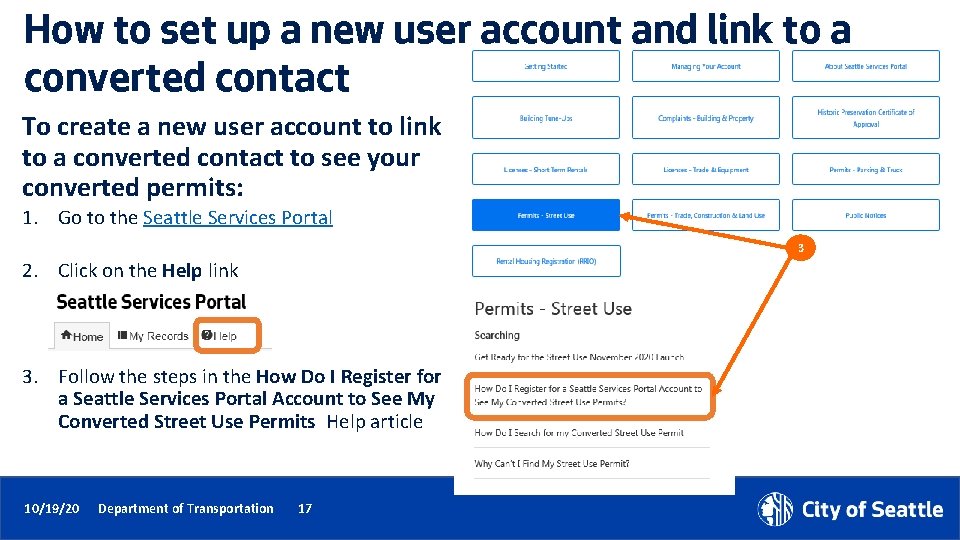
How to set up a new user account and link to a converted contact To create a new user account to link to a converted contact to see your converted permits: 1. Go to the Seattle Services Portal 3 2. Click on the Help link 3. Follow the steps in the How Do I Register for a Seattle Services Portal Account to See My Converted Street Use Permits Help article 10/19/20 Department of Transportation 17
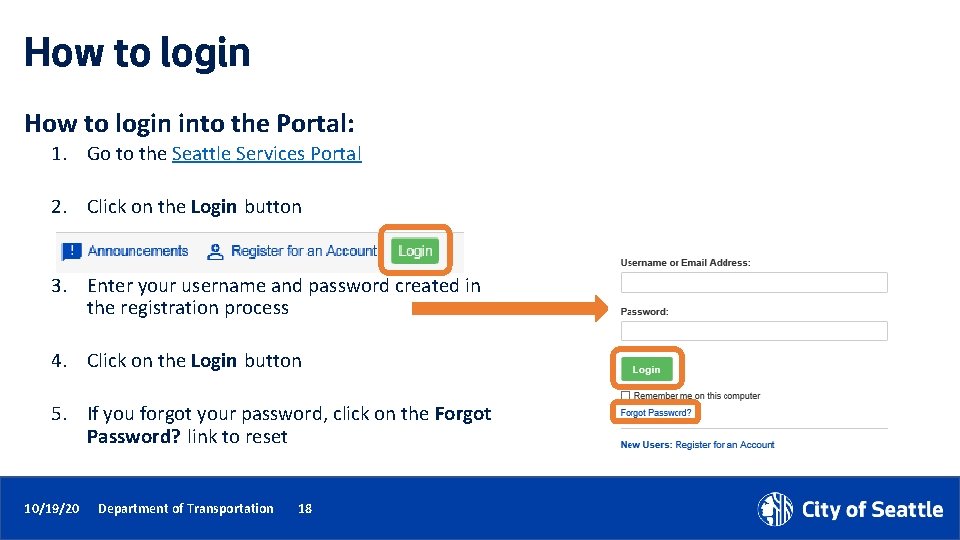
How to login into the Portal: 1. Go to the Seattle Services Portal 2. Click on the Login button 3. Enter your username and password created in the registration process 4. Click on the Login button 5. If you forgot your password, click on the Forgot Password? link to reset 10/19/20 Department of Transportation 18
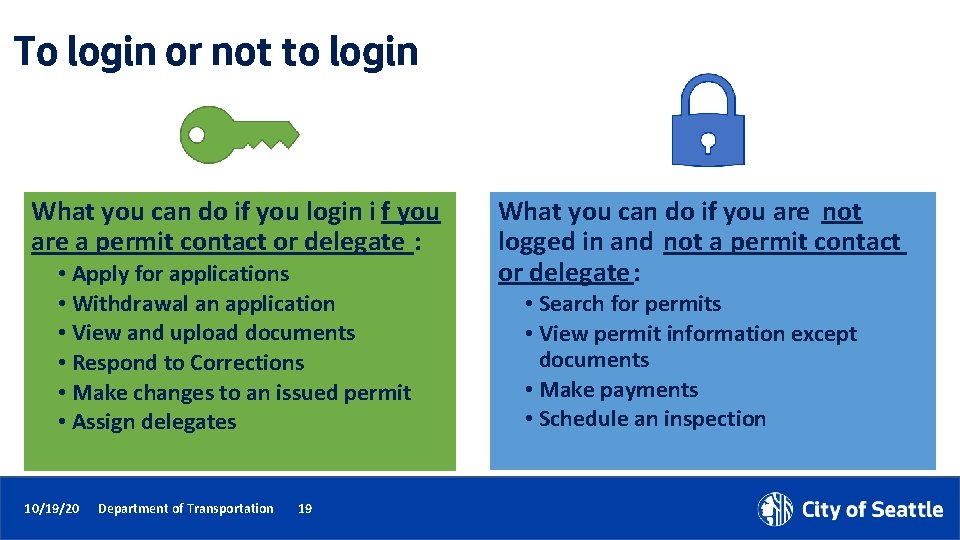
To login or not to login What you can do if you login i f you are a permit contact or delegate : • Apply for applications • Withdrawal an application • View and upload documents • Respond to Corrections • Make changes to an issued permit • Assign delegates 10/19/20 Department of Transportation 19 What you can do if you are not logged in and not a permit contact or delegate : • Search for permits • View permit information except documents • Make payments • Schedule an inspection
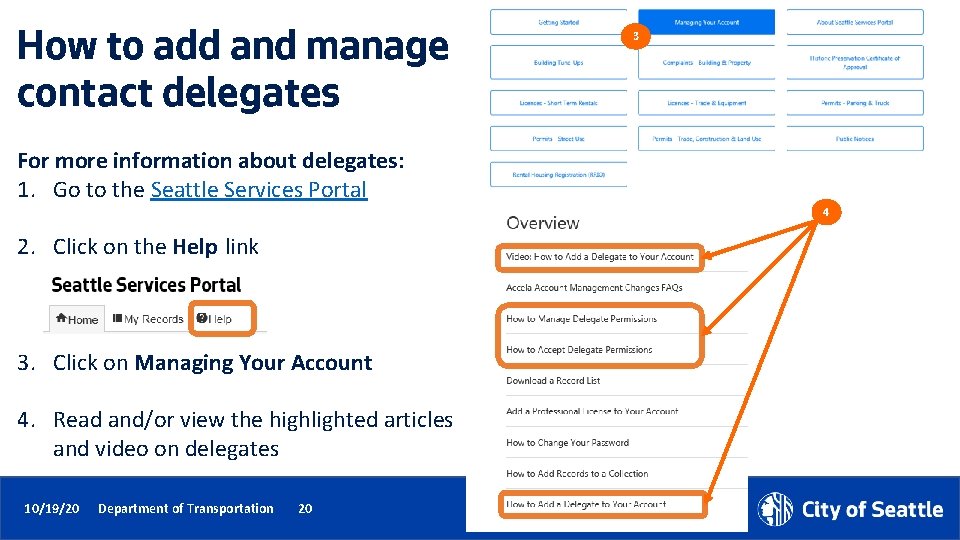
How to add and manage contact delegates 3 For more information about delegates: 1. Go to the Seattle Services Portal 4 2. Click on the Help link 3. Click on Managing Your Account 4. Read and/or view the highlighted articles and video on delegates 10/19/20 Department of Transportation 20
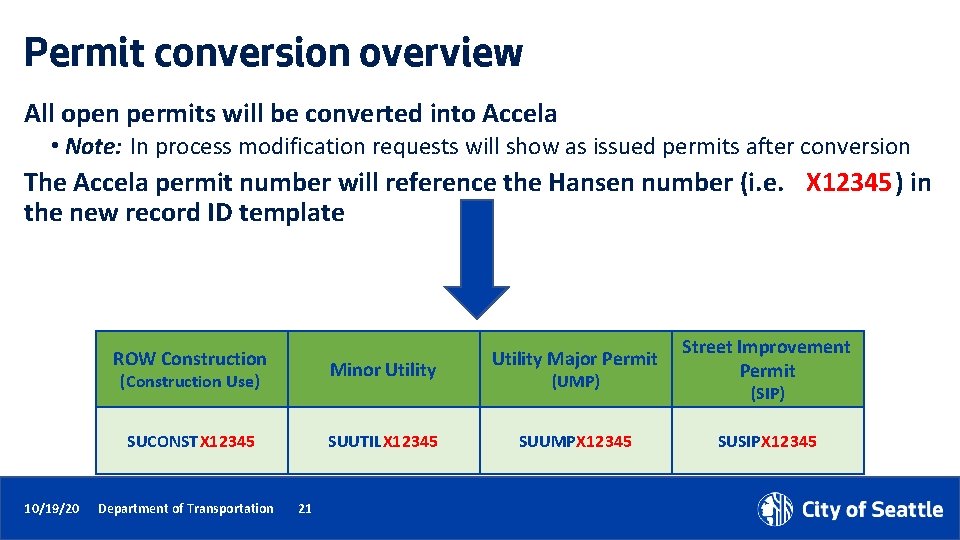
Permit conversion overview All open permits will be converted into Accela • Note: In process modification requests will show as issued permits after conversion The Accela permit number will reference the Hansen number (i. e. X 12345) in the new record ID template ROW Construction Minor Utility (Construction Use) SUCONSTX 12345 10/19/20 Department of Transportation SUUTILX 12345 21 Utility Major Permit (UMP) SUUMPX 12345 Street Improvement Permit (SIP) SUSIPX 12345
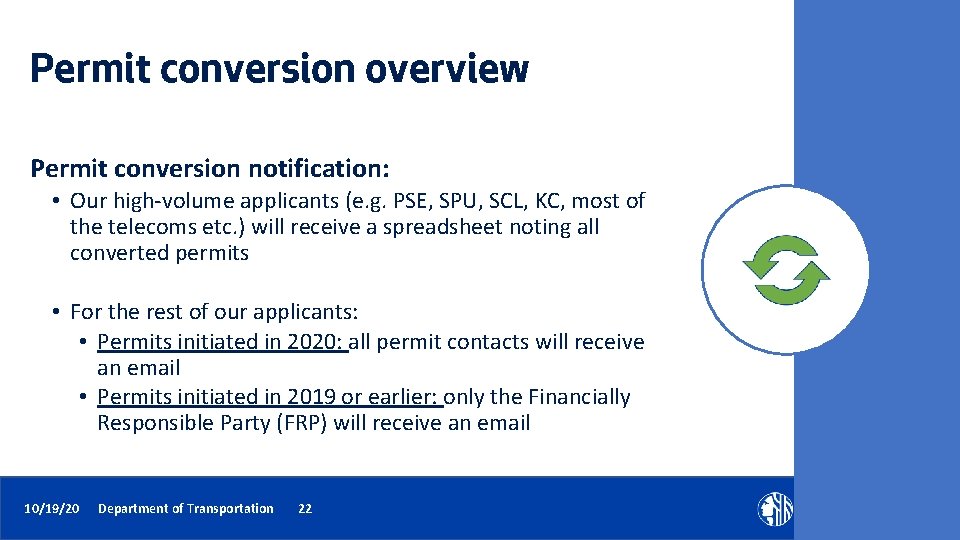
Permit conversion overview Permit conversion notification: • Our high-volume applicants (e. g. PSE, SPU, SCL, KC, most of the telecoms etc. ) will receive a spreadsheet noting all converted permits • For the rest of our applicants: • Permits initiated in 2020: all permit contacts will receive an email • Permits initiated in 2019 or earlier: only the Financially Responsible Party (FRP) will receive an email 10/19/20 Department of Transportation 22
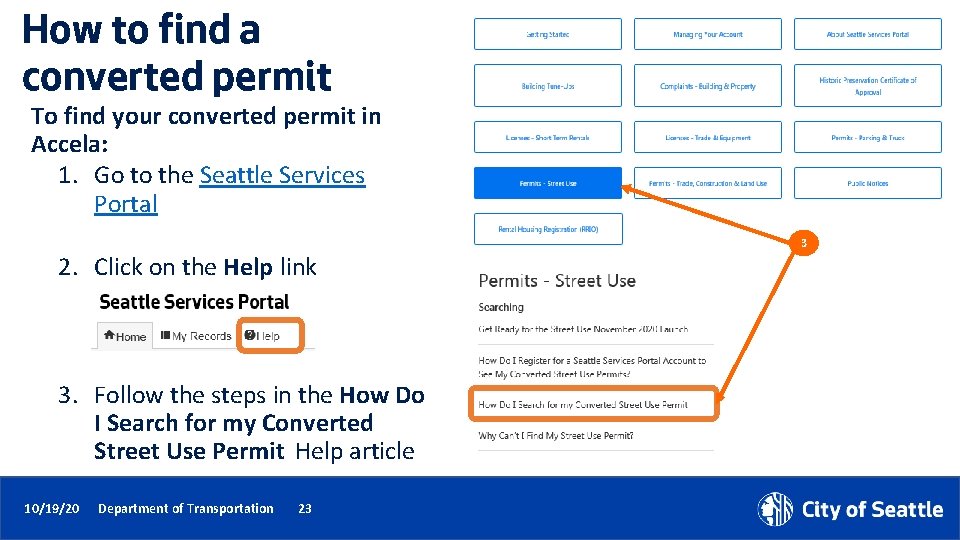
How to find a converted permit To find your converted permit in Accela: 1. Go to the Seattle Services Portal 2. Click on the Help link 3. Follow the steps in the How Do I Search for my Converted Street Use Permit Help article 10/19/20 Department of Transportation 23 3
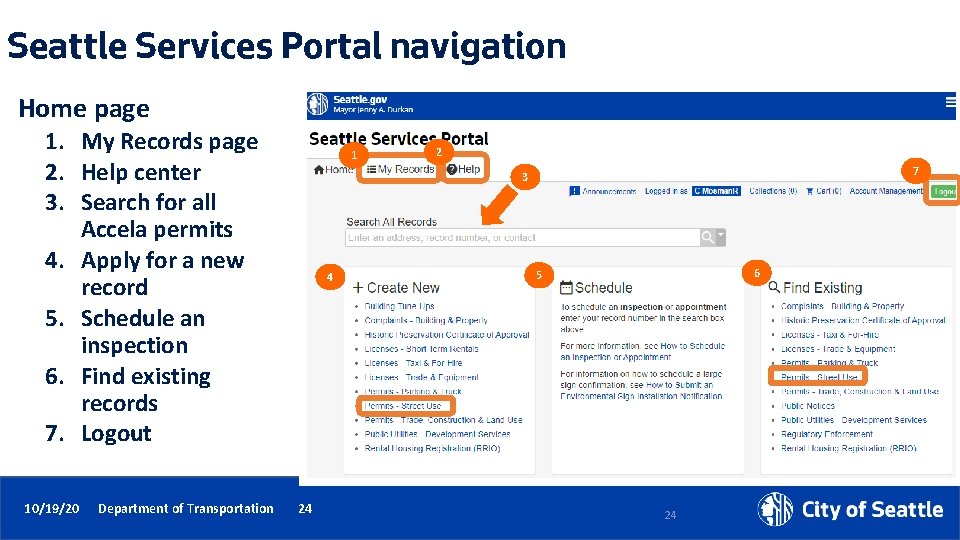
Seattle Services Portal navigation Home page 1. My Records page 2. Help center 3. Search for all Accela permits 4. Apply for a new record 5. Schedule an inspection 6. Find existing records 7. Logout 10/19/20 Department of Transportation 1 2 7 3 4 24 6 5 24
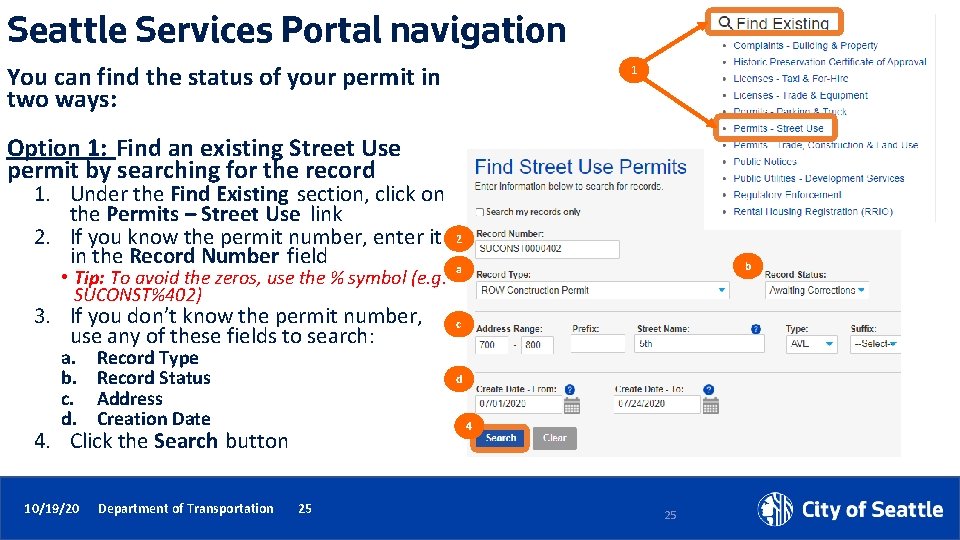
Seattle Services Portal navigation You can find the status of your permit in two ways: 1 Option 1: Find an existing Street Use permit by searching for the record 1. Under the Find Existing section, click on the Permits – Street Use link 2. If you know the permit number, enter it in the Record Number field • Tip: To avoid the zeros, use the % symbol (e. g. SUCONST%402) 3. If you don’t know the permit number, use any of these fields to search: a. b. c. d. Record Type Record Status Address Creation Date Department of Transportation b a c d 4 4. Click the Search button 10/19/20 2 25 25
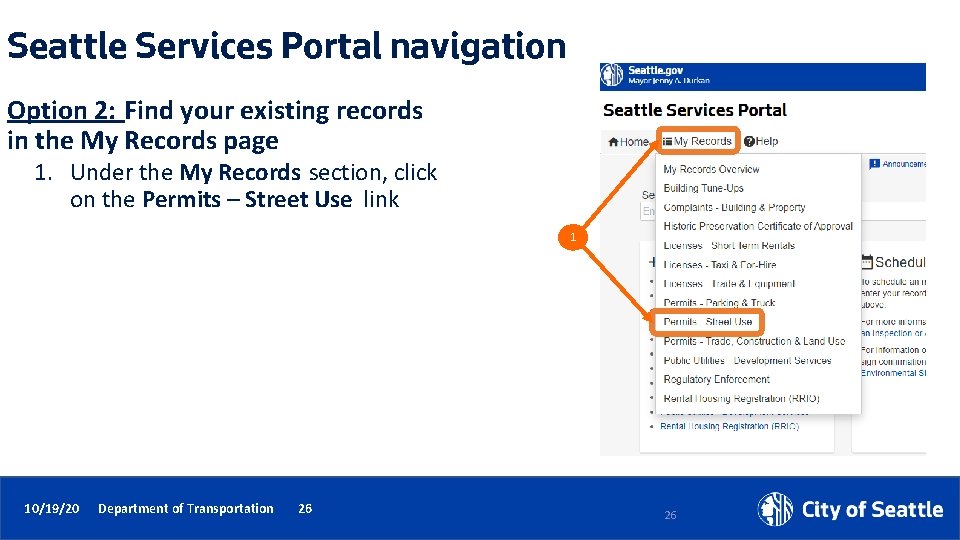
Seattle Services Portal navigation Option 2: Find your existing records in the My Records page 1. Under the My Records section, click on the Permits – Street Use link 1 10/19/20 Department of Transportation 26 26
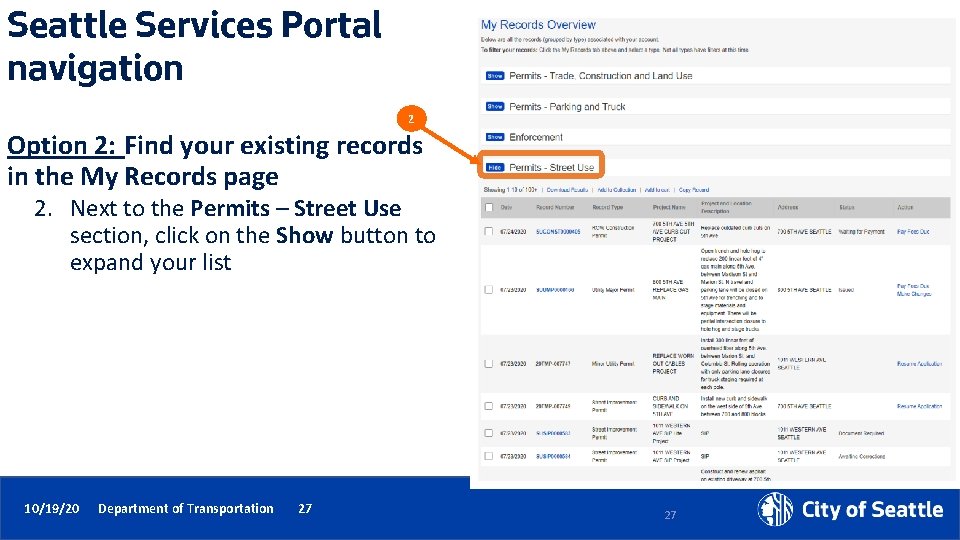
Seattle Services Portal navigation 2 Option 2: Find your existing records in the My Records page 2. Next to the Permits – Street Use section, click on the Show button to expand your list 10/19/20 Department of Transportation 27 27
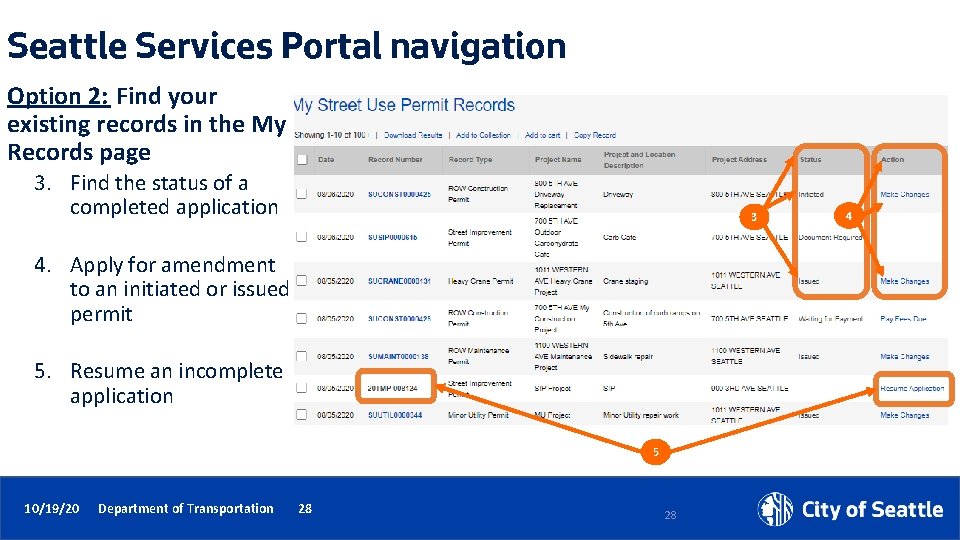
Seattle Services Portal navigation Option 2: Find your existing records in the My Records page 3. Find the status of a completed application 3 4. Apply for amendment to an initiated or issued permit 5. Resume an incomplete application 5 10/19/20 Department of Transportation 28 28 4
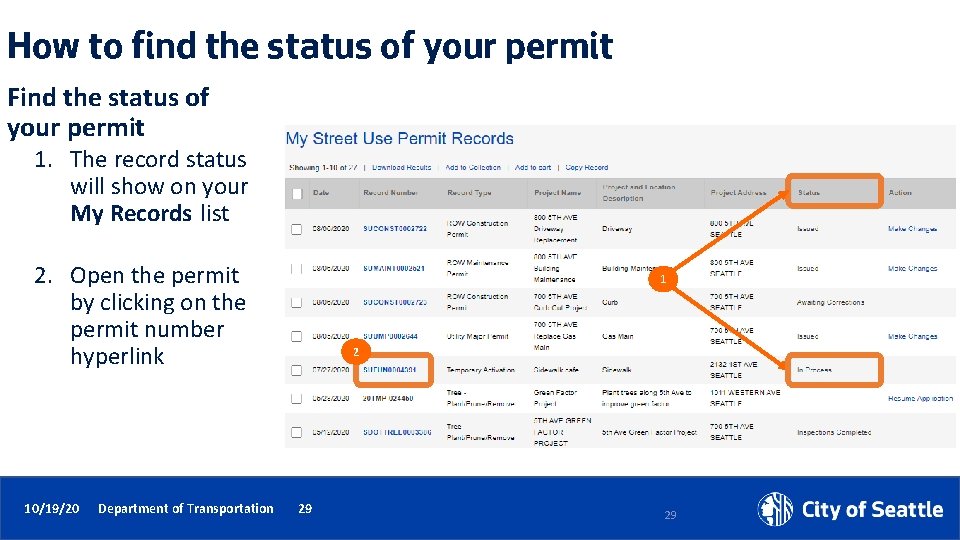
How to find the status of your permit Find the status of your permit 1. The record status will show on your My Records list 2. Open the permit by clicking on the permit number hyperlink 10/19/20 Department of Transportation 1 2 29 29
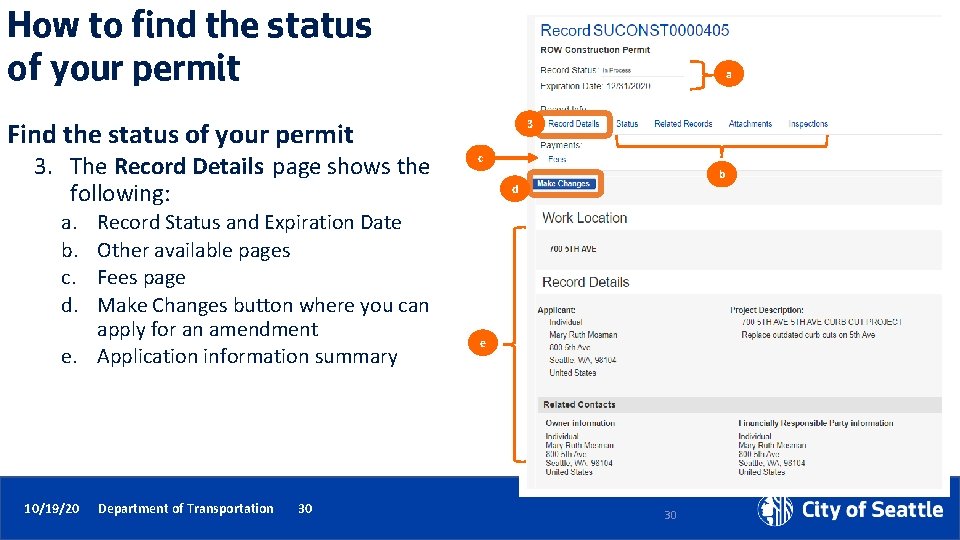
How to find the status of your permit a Find the status of your permit 3. The Record Details page shows the following: 3 c b d a. b. c. d. Record Status and Expiration Date Other available pages Fees page Make Changes button where you can apply for an amendment e. Application information summary 10/19/20 Department of Transportation 30 e 30
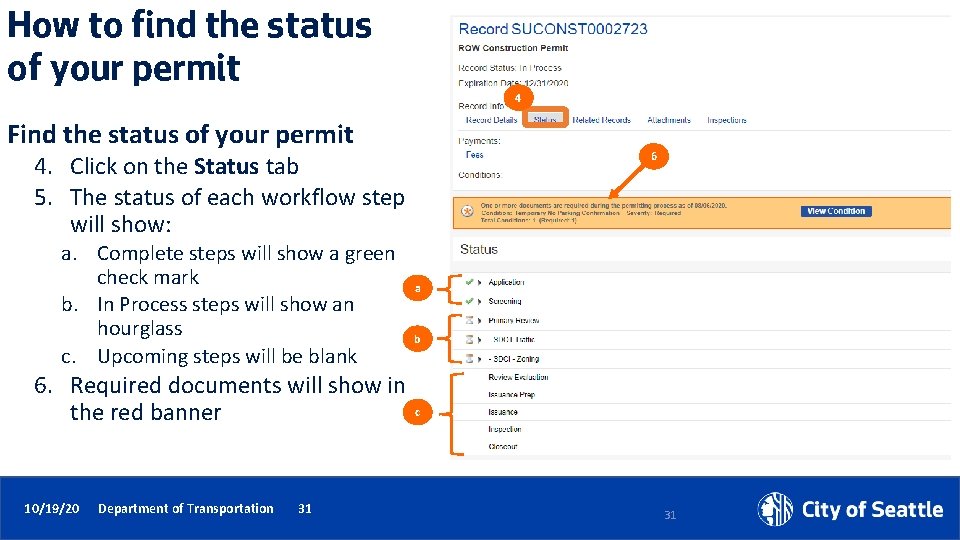
How to find the status of your permit 4 Find the status of your permit 6 4. Click on the Status tab 5. The status of each workflow step will show: a. Complete steps will show a green check mark b. In Process steps will show an hourglass c. Upcoming steps will be blank 6. Required documents will show in the red banner 10/19/20 Department of Transportation 31 a b c 31
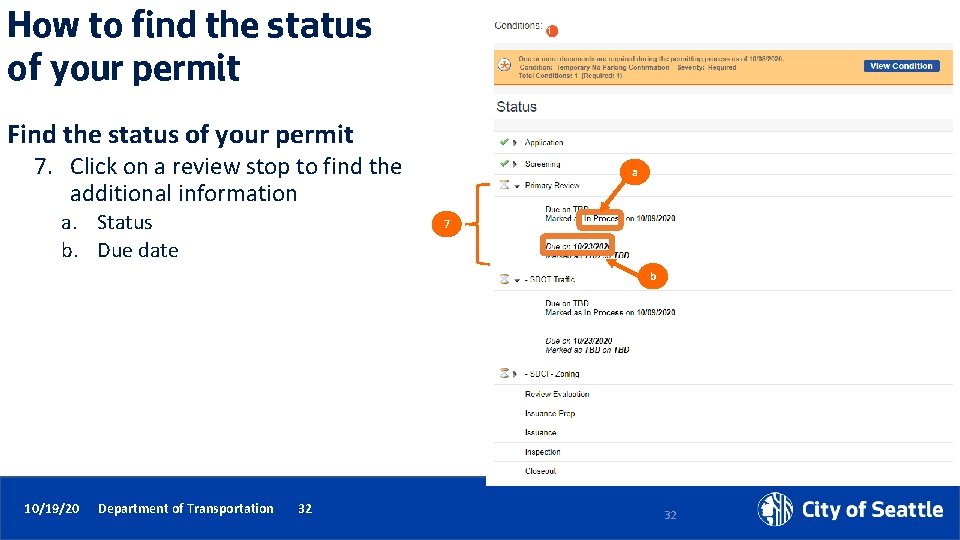
How to find the status of your permit Find the status of your permit 7. Click on a review stop to find the additional information a. Status b. Due date a 7 b 10/19/20 Department of Transportation 32 32
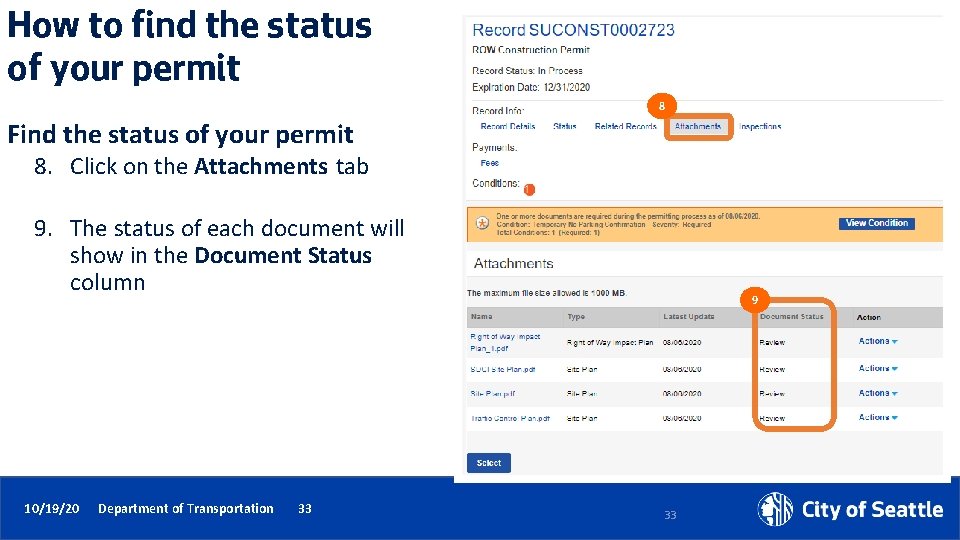
How to find the status of your permit 8 Find the status of your permit 8. Click on the Attachments tab 9. The status of each document will show in the Document Status column 10/19/20 Department of Transportation 33 9 33
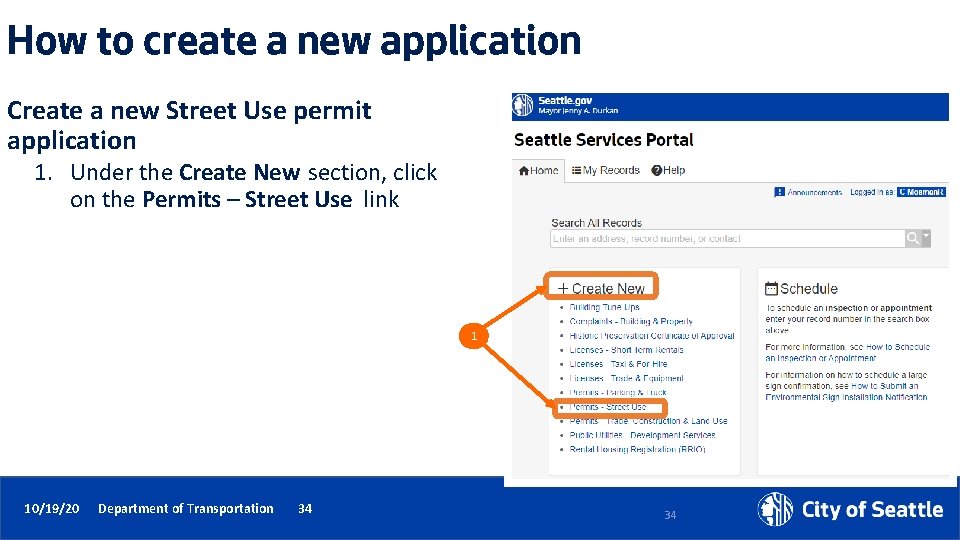
How to create a new application Create a new Street Use permit application 1. Under the Create New section, click on the Permits – Street Use link 1 10/19/20 Department of Transportation 34 34
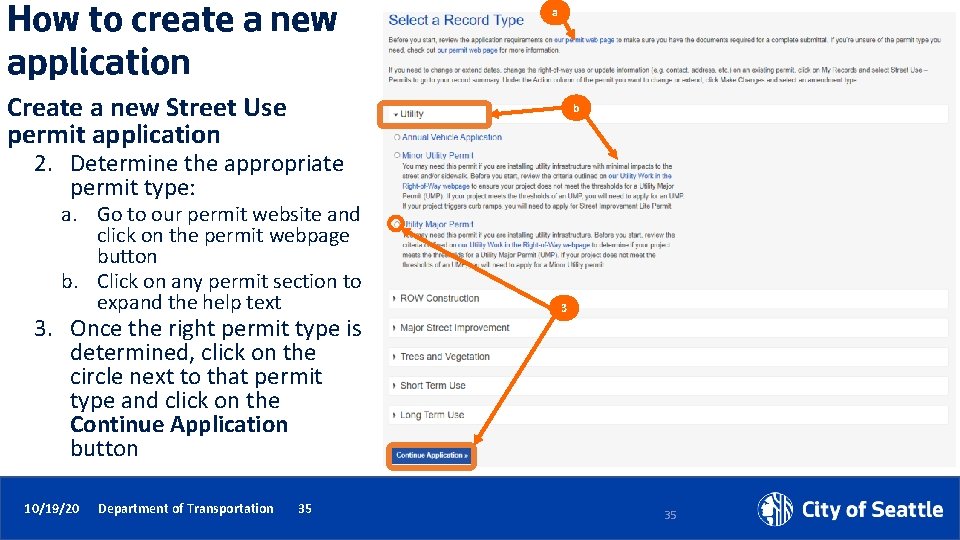
How to create a new application a Create a new Street Use permit application b 2. Determine the appropriate permit type: a. Go to our permit website and click on the permit webpage button b. Click on any permit section to expand the help text 3. Once the right permit type is determined, click on the circle next to that permit type and click on the Continue Application button 10/19/20 Department of Transportation 35 3 35
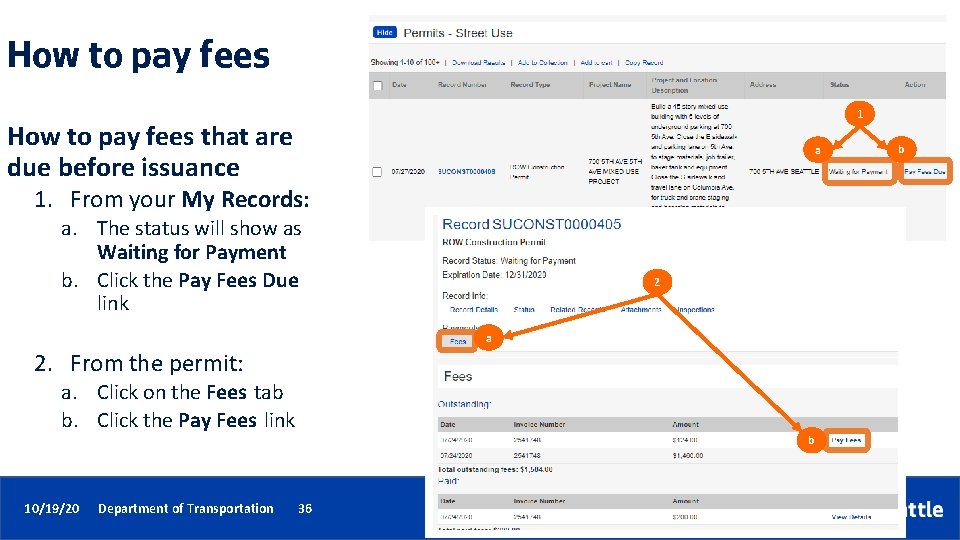
How to pay fees 1 How to pay fees that are due before issuance a 1. From your My Records: a. The status will show as Waiting for Payment b. Click the Pay Fees Due link 2 a 2. From the permit: a. Click on the Fees tab b. Click the Pay Fees link b 10/19/20 Department of Transportation 36 36 b
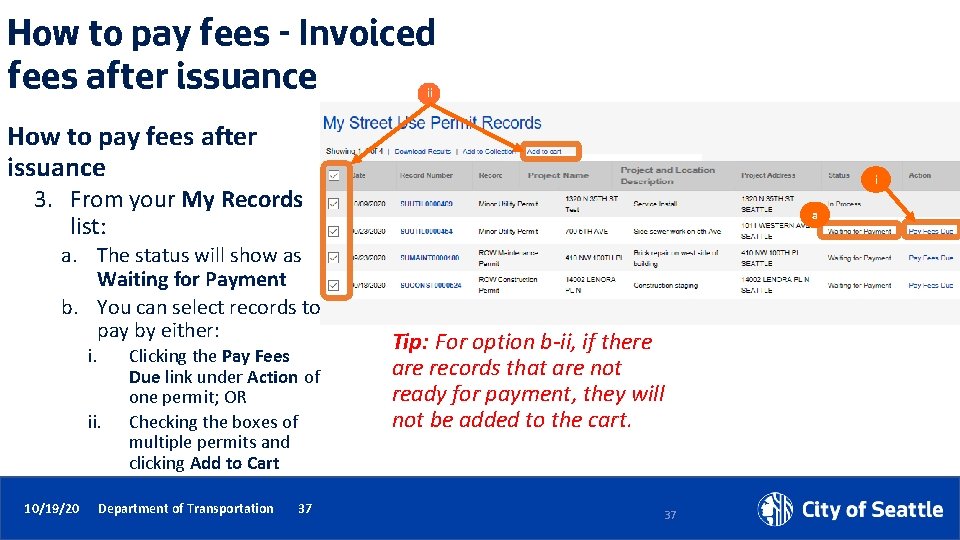
How to pay fees - Invoiced fees after issuance ii How to pay fees after issuance i 3. From your My Records list: a. The status will show as Waiting for Payment b. You can select records to pay by either: i. ii. 10/19/20 Clicking the Pay Fees Due link under Action of one permit; OR Checking the boxes of multiple permits and clicking Add to Cart Department of Transportation 37 a Tip: For option b-ii, if there are records that are not ready for payment, they will not be added to the cart. 37
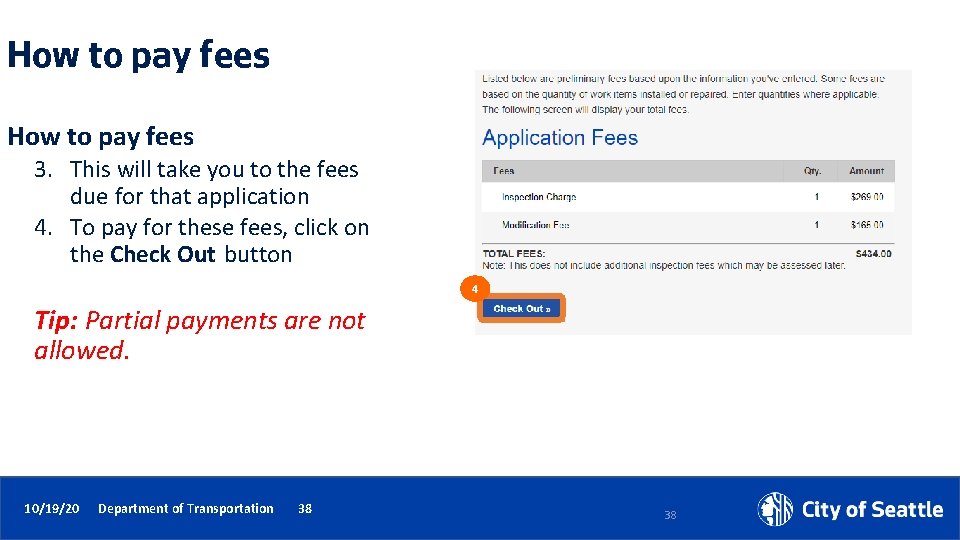
How to pay fees 3. This will take you to the fees due for that application 4. To pay for these fees, click on the Check Out button 4 Tip: Partial payments are not allowed. 10/19/20 Department of Transportation 38 38
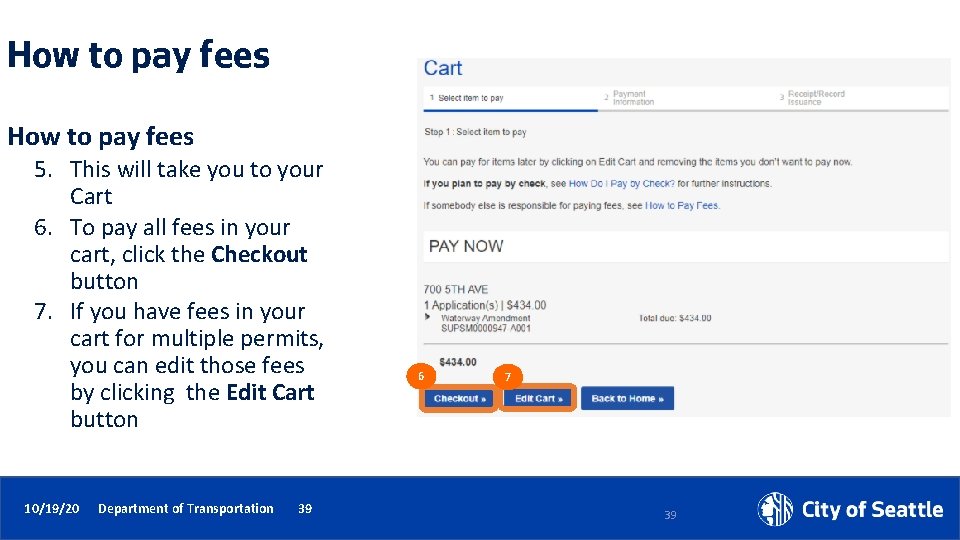
How to pay fees 5. This will take you to your Cart 6. To pay all fees in your cart, click the Checkout button 7. If you have fees in your cart for multiple permits, you can edit those fees by clicking the Edit Cart button 10/19/20 Department of Transportation 39 6 7 39
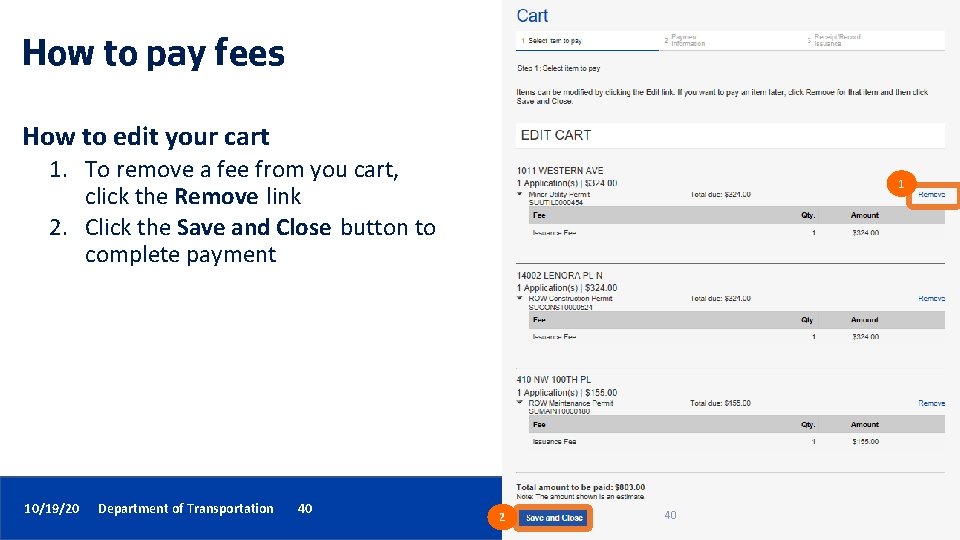
How to pay fees How to edit your cart 1. To remove a fee from you cart, click the Remove link 2. Click the Save and Close button to complete payment 10/19/20 Department of Transportation 40 1 2 40
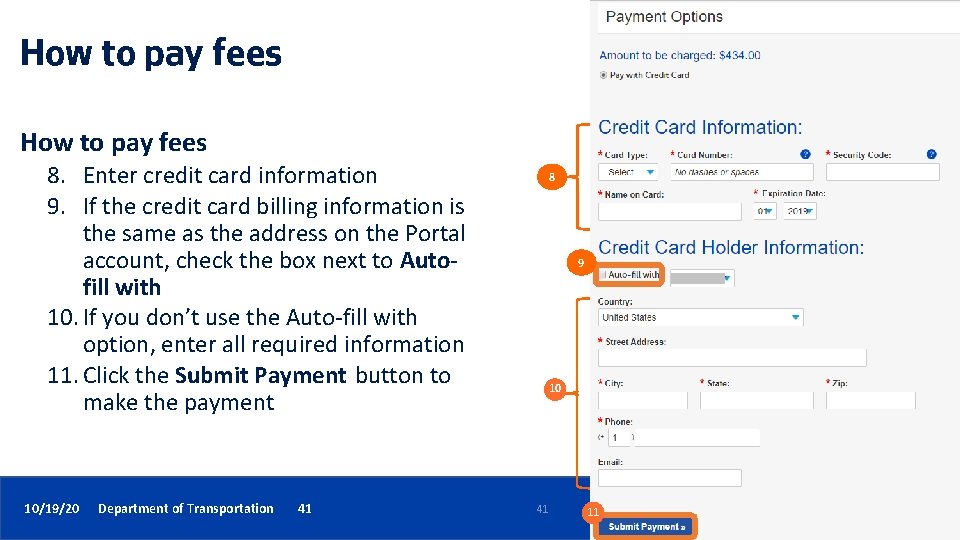
How to pay fees 8. Enter credit card information 9. If the credit card billing information is the same as the address on the Portal account, check the box next to Autofill with 10. If you don’t use the Auto-fill with option, enter all required information 11. Click the Submit Payment button to make the payment 10/19/20 Department of Transportation 41 8 9 10 41 11
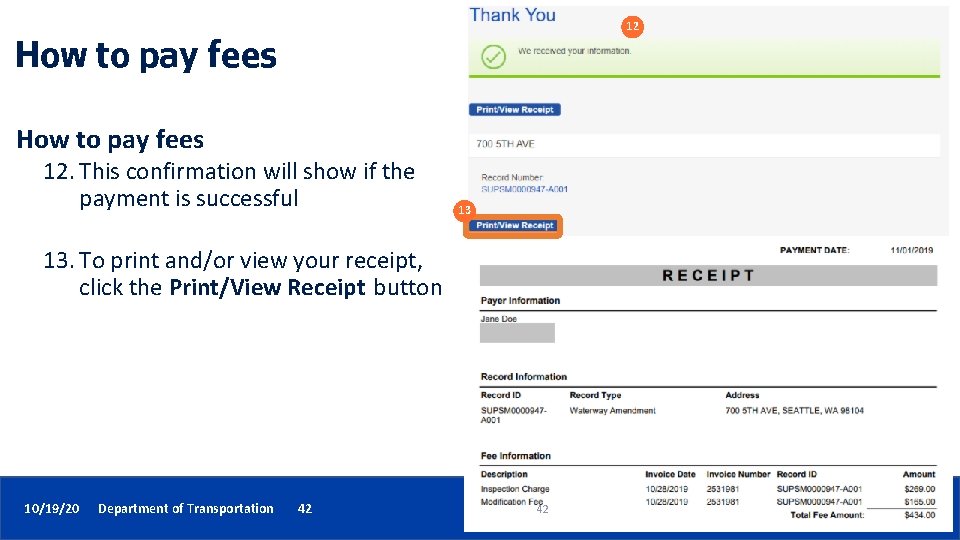
12 How to pay fees 12. This confirmation will show if the payment is successful 13 13. To print and/or view your receipt, click the Print/View Receipt button 10/19/20 Department of Transportation 42 42
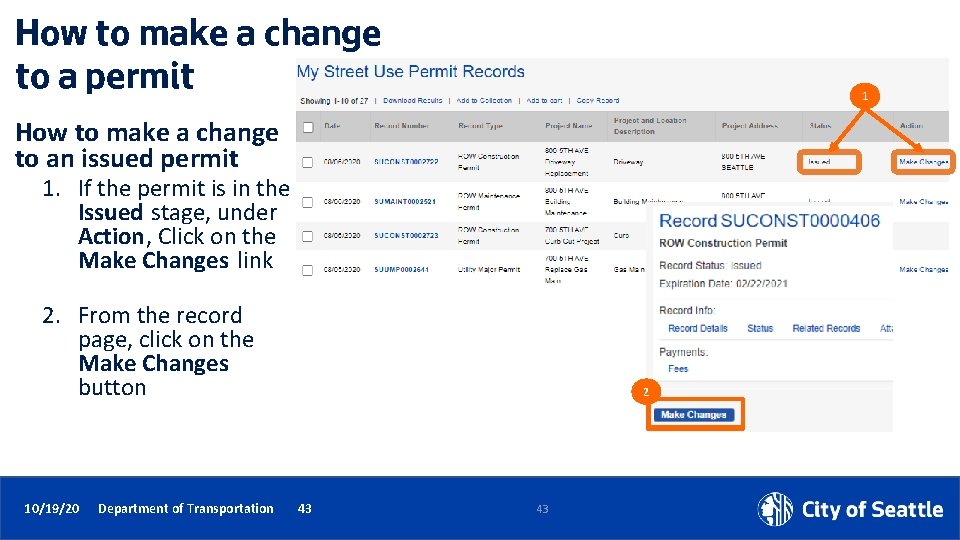
How to make a change to a permit 1 How to make a change to an issued permit 1. If the permit is in the Issued stage, under Action, Click on the Make Changes link 2. From the record page, click on the Make Changes button 10/19/20 Department of Transportation 2 43 43
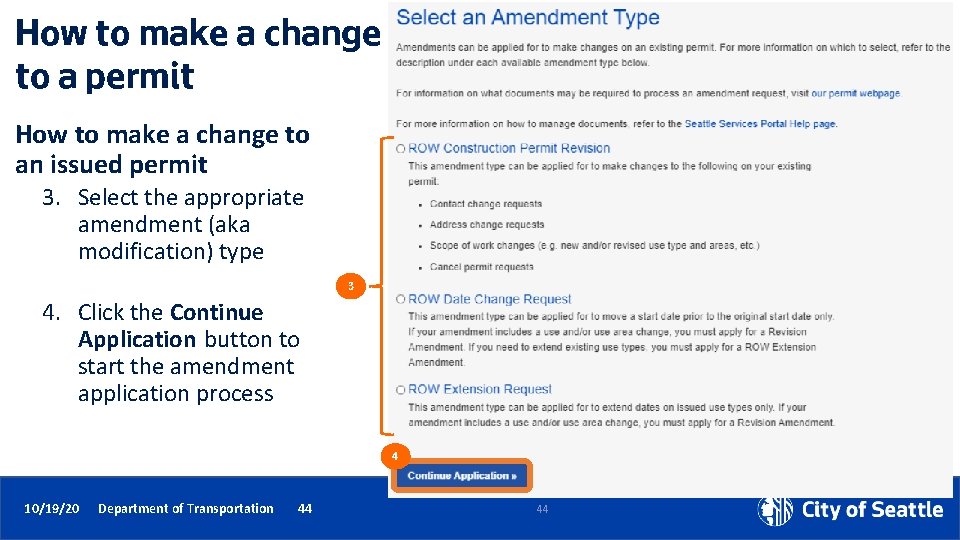
How to make a change to a permit How to make a change to an issued permit 3. Select the appropriate amendment (aka modification) type 3 4. Click the Continue Application button to start the amendment application process 4 10/19/20 Department of Transportation 44 44
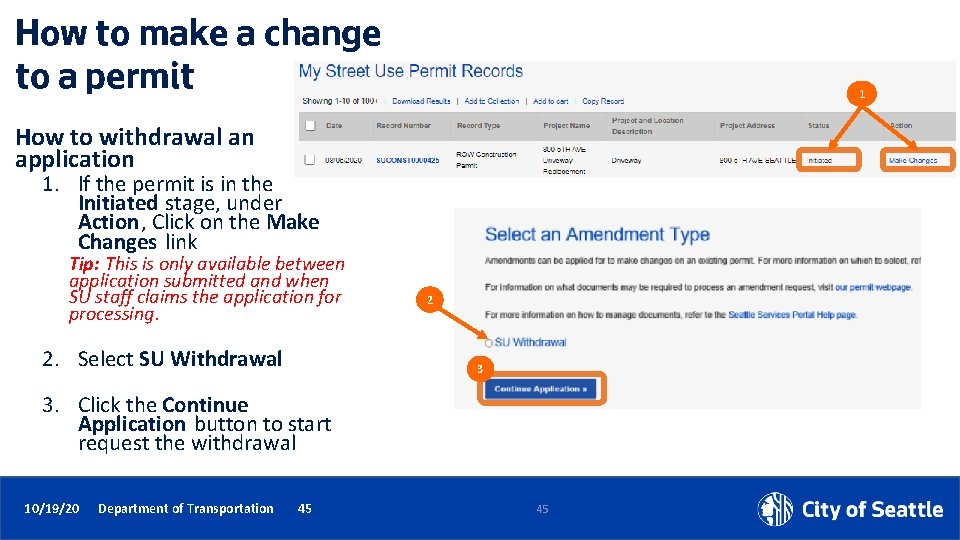
How to make a change to a permit 1 How to withdrawal an application 1. If the permit is in the Initiated stage, under Action, Click on the Make Changes link Tip: This is only available between application submitted and when SU staff claims the application for processing. 2. Select SU Withdrawal 2 3 3. Click the Continue Application button to start request the withdrawal 10/19/20 Department of Transportation 45 45
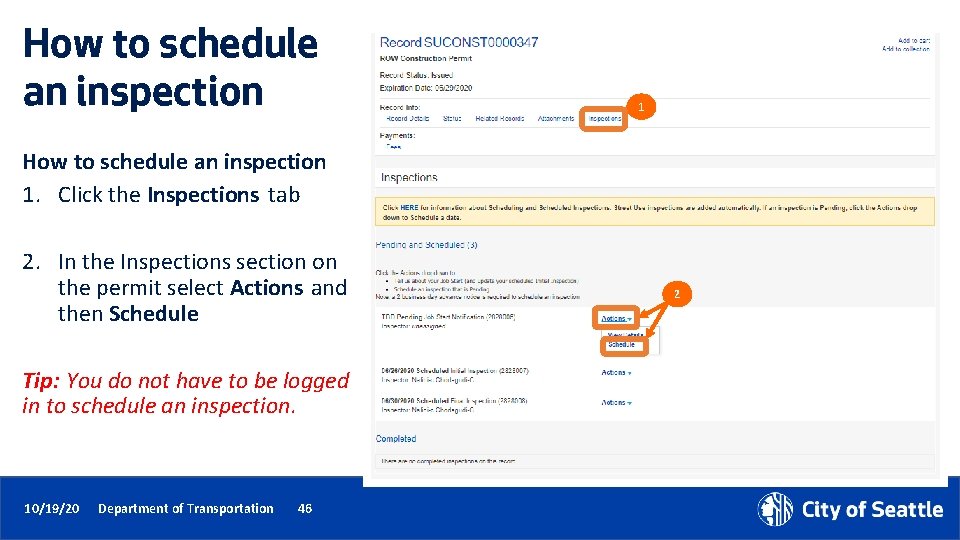
How to schedule an inspection 1. Click the Inspections tab 2. In the Inspections section on the permit select Actions and then Schedule Tip: You do not have to be logged in to schedule an inspection. 10/19/20 Department of Transportation 46 2
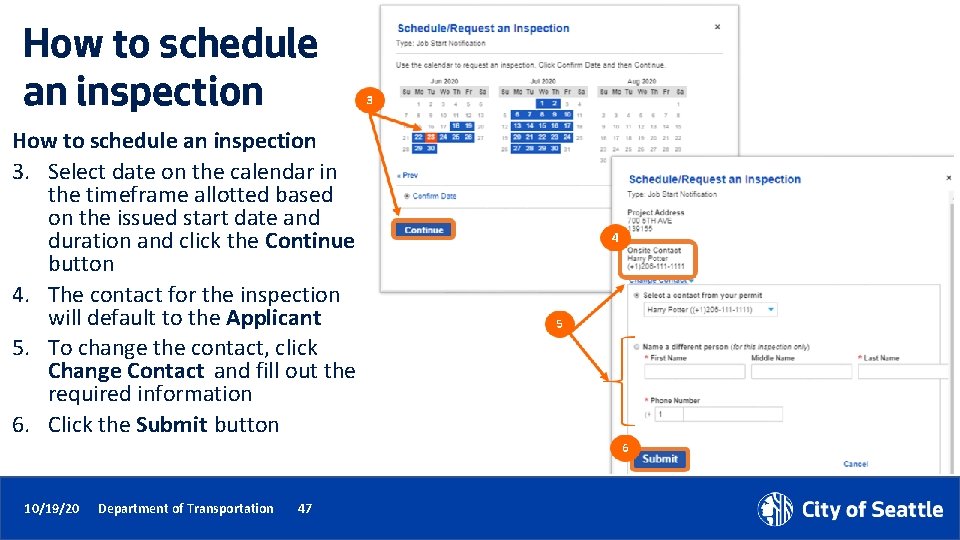
How to schedule an inspection 3. Select date on the calendar in the timeframe allotted based on the issued start date and duration and click the Continue button 4. The contact for the inspection will default to the Applicant 5. To change the contact, click Change Contact and fill out the required information 6. Click the Submit button 10/19/20 Department of Transportation 47

How to schedule an inspection 7. Add notes for the inspector (e. g. time of day, details of work etc. ) 8. Click the Finish button 10/19/20 Department of Transportation 48
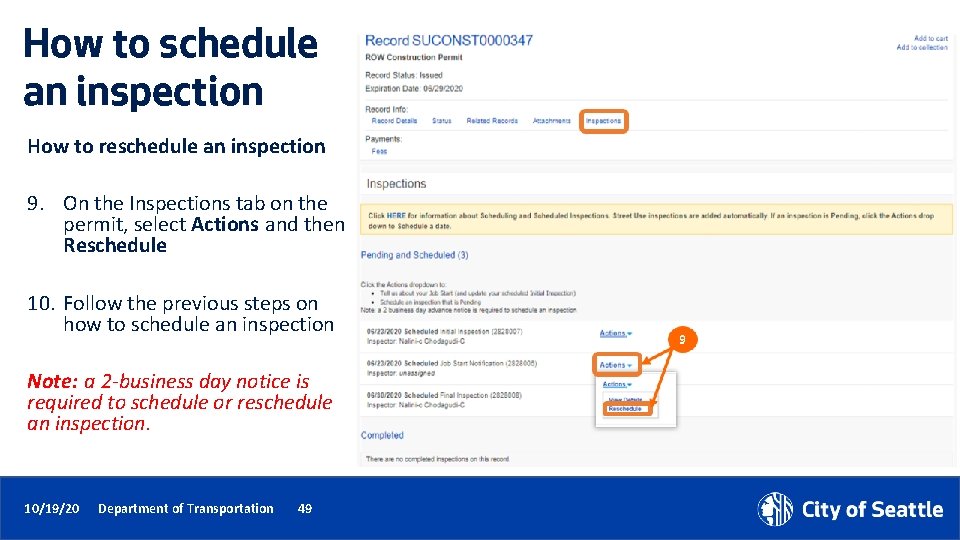
How to schedule an inspection How to reschedule an inspection 9. On the Inspections tab on the permit, select Actions and then Reschedule 10. Follow the previous steps on how to schedule an inspection Note: a 2 -business day notice is required to schedule or reschedule an inspection. 10/19/20 Department of Transportation 49
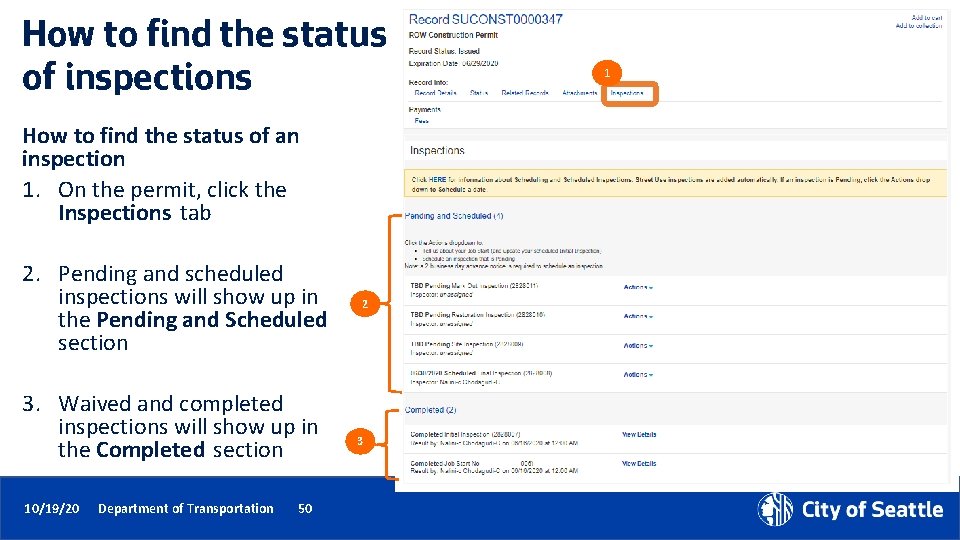
How to find the status of inspections How to find the status of an inspection 1. On the permit, click the Inspections tab 2. Pending and scheduled inspections will show up in the Pending and Scheduled section 3. Waived and completed inspections will show up in the Completed section 10/19/20 Department of Transportation 50 2 3 1
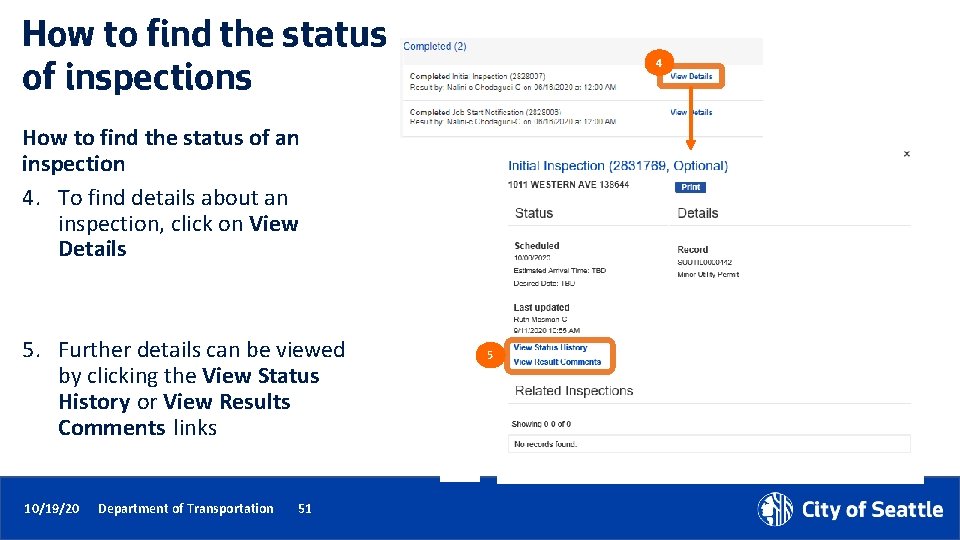
How to find the status of inspections 4 How to find the status of an inspection 4. To find details about an inspection, click on View Details 5. Further details can be viewed by clicking the View Status History or View Results Comments links 10/19/20 Department of Transportation 51 5
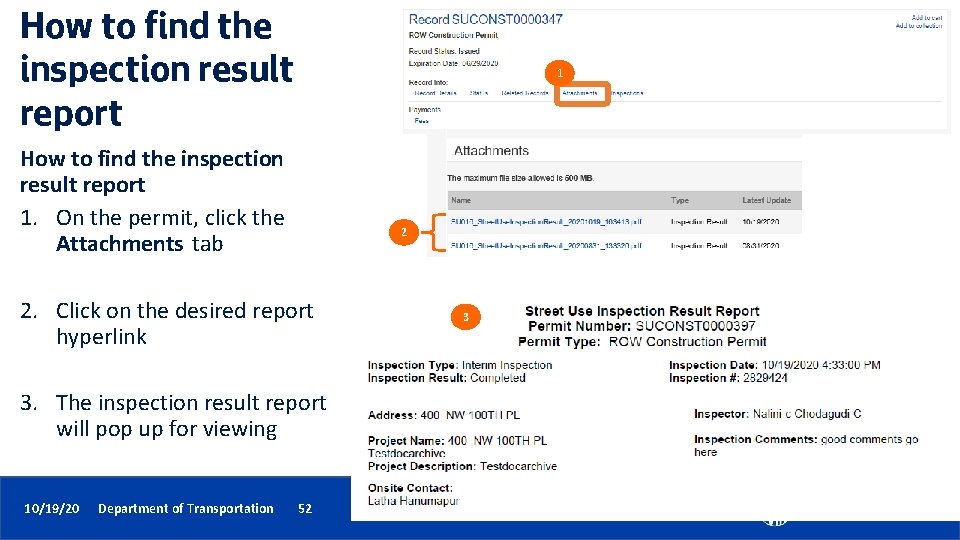
How to find the inspection result report 1. On the permit, click the Attachments tab 2 2. Click on the desired report hyperlink 3. The inspection result report will pop up for viewing 10/19/20 Department of Transportation 52 3

How to find help after launch 1 How to find help on the Portal 1. From the Seattle Services Portal home page, click on Help 2. Click on any of these pages: • Getting Started • Managing Your Account • Permits - Street Use 2 10/19/20 Department of Transportation 53 53
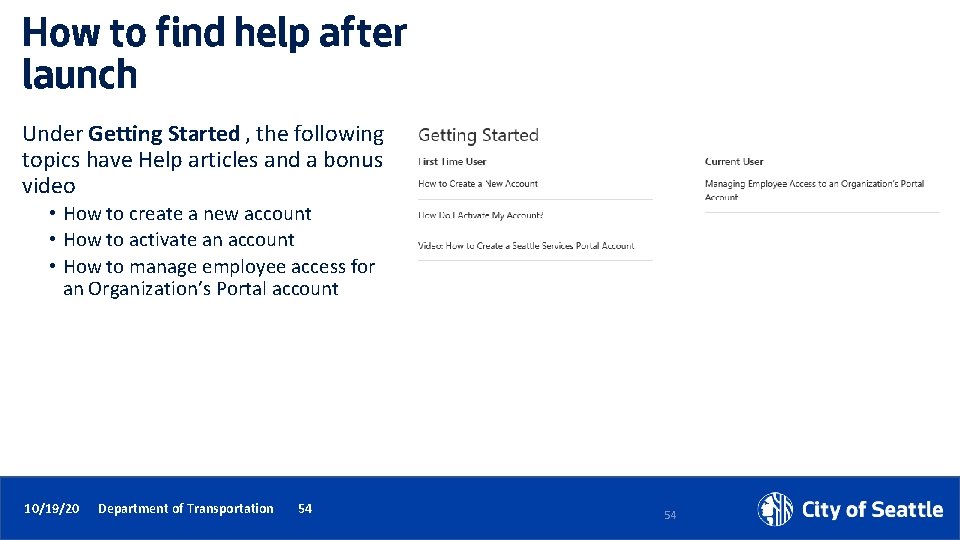
How to find help after launch Under Getting Started , the following topics have Help articles and a bonus video • How to create a new account • How to activate an account • How to manage employee access for an Organization’s Portal account 10/19/20 Department of Transportation 54 54
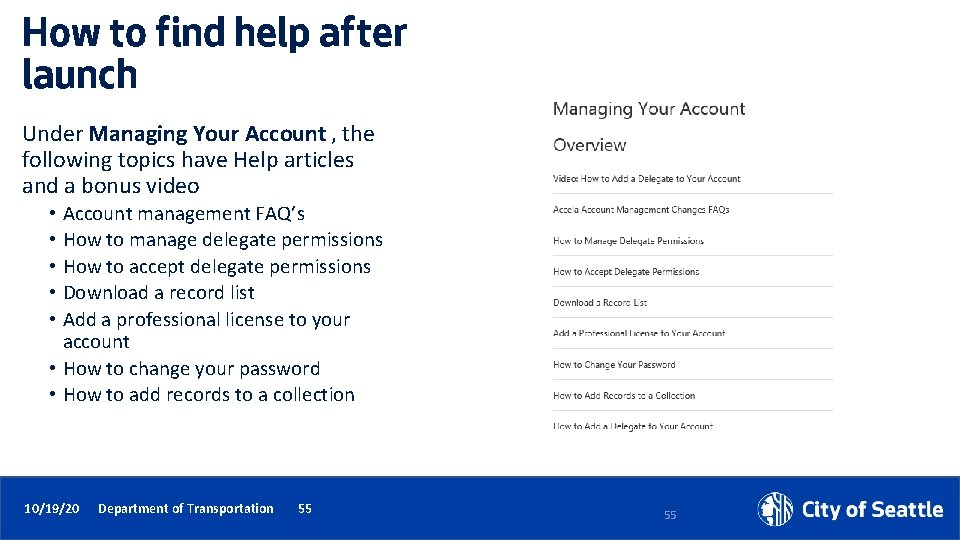
How to find help after launch Under Managing Your Account , the following topics have Help articles and a bonus video • Account management FAQ’s • How to manage delegate permissions • How to accept delegate permissions • Download a record list • Add a professional license to your account • How to change your password • How to add records to a collection 10/19/20 Department of Transportation 55 55
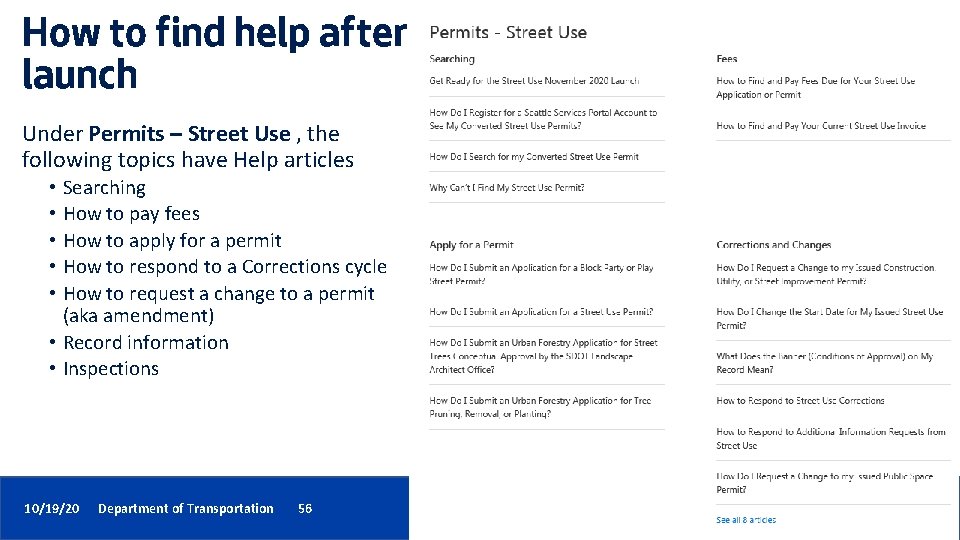
How to find help after launch Under Permits – Street Use , the following topics have Help articles • Searching • How to pay fees • How to apply for a permit • How to respond to a Corrections cycle • How to request a change to a permit (aka amendment) • Record information • Inspections 10/19/20 Department of Transportation 56 56
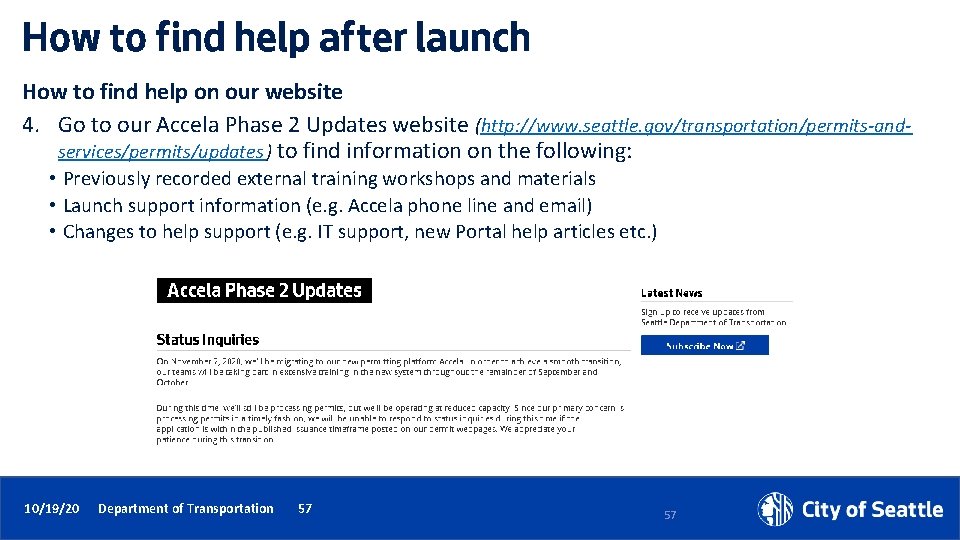
How to find help after launch How to find help on our website 4. Go to our Accela Phase 2 Updates website (http: //www. seattle. gov/transportation/permits-andservices/permits/updates ) to find information on the following: • Previously recorded external training workshops and materials • Launch support information (e. g. Accela phone line and email) • Changes to help support (e. g. IT support, new Portal help articles etc. ) 10/19/20 Department of Transportation 57 57
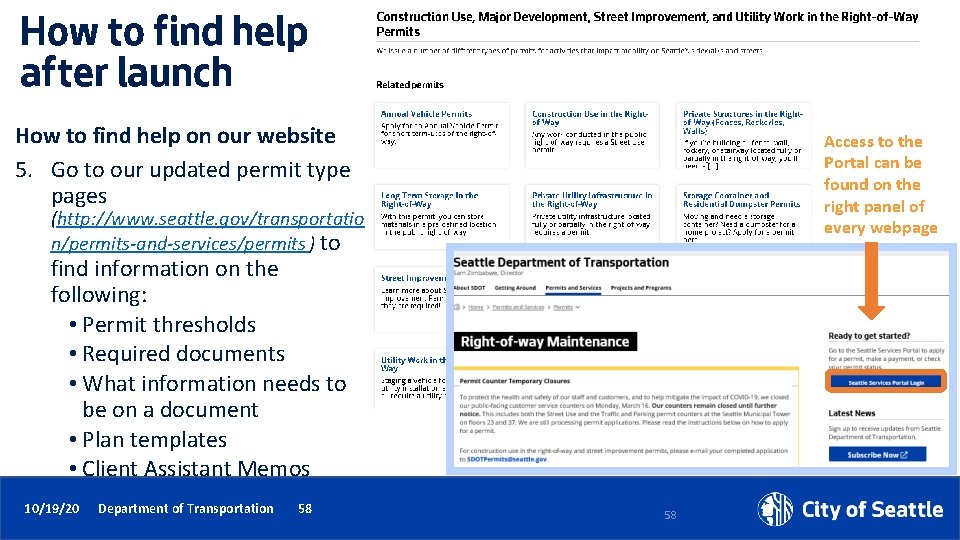
How to find help after launch How to find help on our website 5. Go to our updated permit type pages Access to the Portal can be found on the right panel of every webpage (http: //www. seattle. gov/transportatio n/permits-and-services/permits ) to find information on the following: • Permit thresholds • Required documents • What information needs to be on a document • Plan templates • Client Assistant Memos 10/19/20 Department of Transportation 58 58
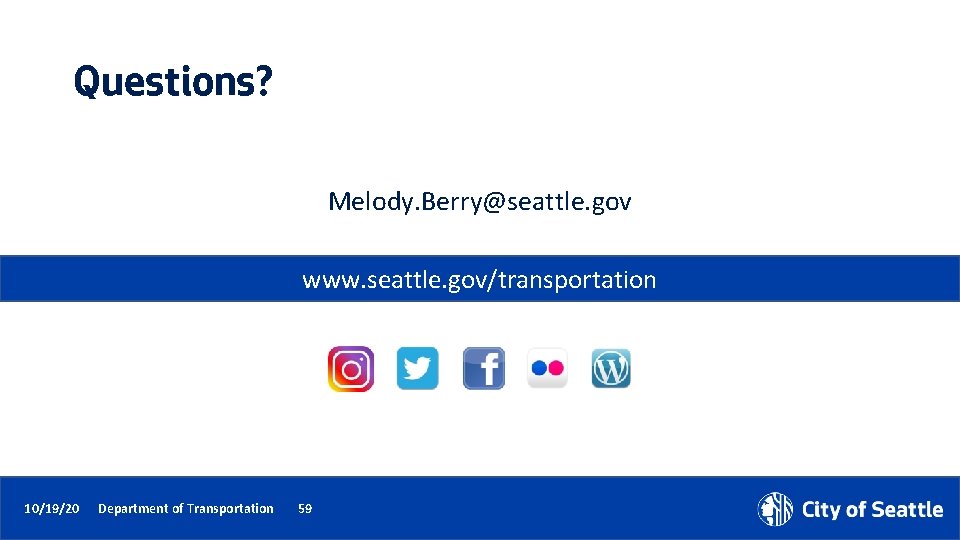
Questions? Melody. Berry@seattle. gov www. seattle. gov/transportation 10/19/20 Department of Transportation 59
 Seattle services portal login
Seattle services portal login Seattle services portal
Seattle services portal Ssp.post matric.karnataka.gov.in/cis/
Ssp.post matric.karnataka.gov.in/cis/ Street use permit
Street use permit Seattle human services department
Seattle human services department Master data services overview
Master data services overview Sql server enterprise master data management
Sql server enterprise master data management External-external trips
External-external trips Ssp.learnaboutwork
Ssp.learnaboutwork Contoh ssp
Contoh ssp Sample system security plan
Sample system security plan Ssp dobiesławice
Ssp dobiesławice Ssp provias
Ssp provias Ssp adalah
Ssp adalah Sikat saka program (ssp)
Sikat saka program (ssp) Ssp 52005
Ssp 52005 Ssp adalah
Ssp adalah Saginata
Saginata Angeles university foundation tuition fees
Angeles university foundation tuition fees Ssp module
Ssp module Ihss provider login
Ihss provider login Star method for interview
Star method for interview Ssp rcp
Ssp rcp Ssk science
Ssk science Pswsman
Pswsman Mycobacterium avium ssp. paratuberculosis
Mycobacterium avium ssp. paratuberculosis Cosmos ssp
Cosmos ssp Career cruising ssp
Career cruising ssp Hunggo
Hunggo Ezfed
Ezfed Seattle va pharmacy hours
Seattle va pharmacy hours Jonah in sleepless in seattle
Jonah in sleepless in seattle Albers school of business
Albers school of business Seattle frank gehry
Seattle frank gehry Seattle webgrants
Seattle webgrants Seattle university school of theology and ministry
Seattle university school of theology and ministry Washington state eap
Washington state eap Va seattle regional office
Va seattle regional office Seattle longitudinal study findings
Seattle longitudinal study findings Team read seattle
Team read seattle Southeast seattle education coalition
Southeast seattle education coalition South seattle community college
South seattle community college Seattle university endowment
Seattle university endowment Seattle planning commission
Seattle planning commission Seattle monorail map
Seattle monorail map Ridgeway high school seattle
Ridgeway high school seattle Durosleev
Durosleev Park place assisted living seattle
Park place assisted living seattle Fire extinguisher anatomy
Fire extinguisher anatomy Seattle to virgin islands
Seattle to virgin islands Gorilla killer
Gorilla killer Seattle office of labor standards
Seattle office of labor standards Rsm seattle
Rsm seattle Seattle youth commission
Seattle youth commission Utility discount program
Utility discount program School modernization seattle
School modernization seattle Seattle parking app
Seattle parking app Move seattle levy
Move seattle levy Seattle bicycle advisory board
Seattle bicycle advisory board Manifiesto ambiental de noah sealth
Manifiesto ambiental de noah sealth