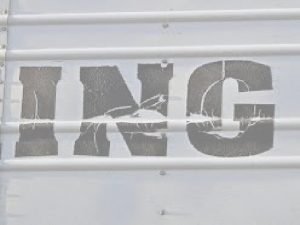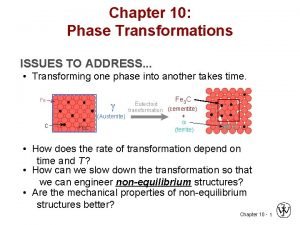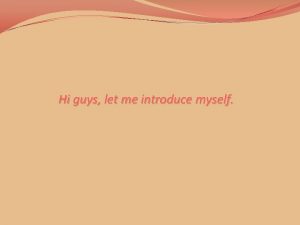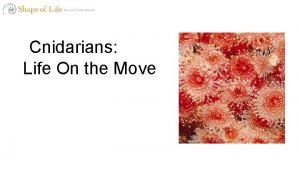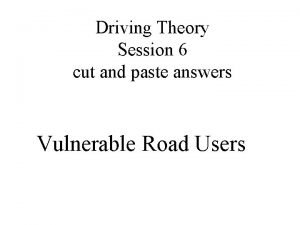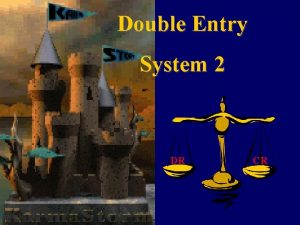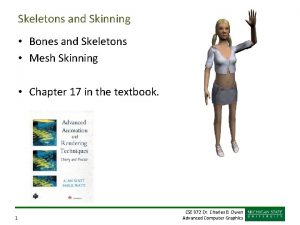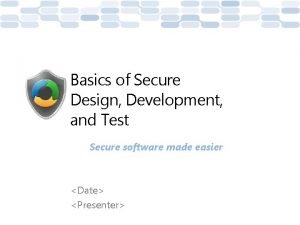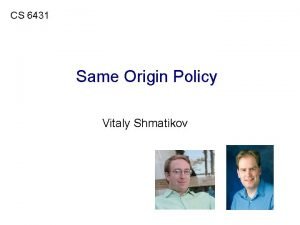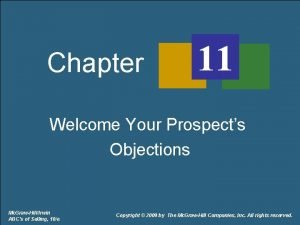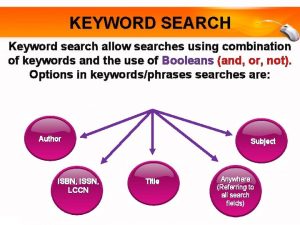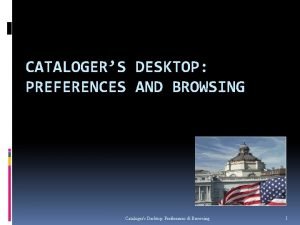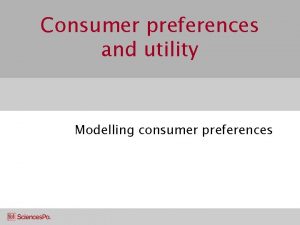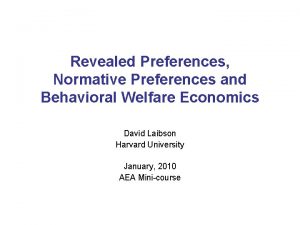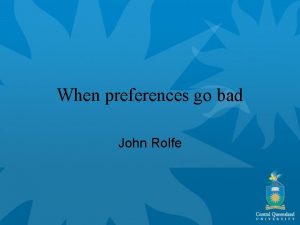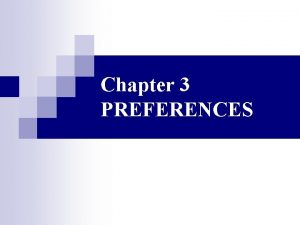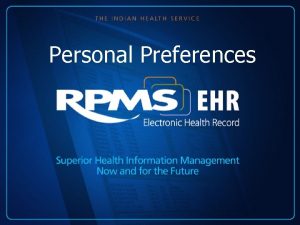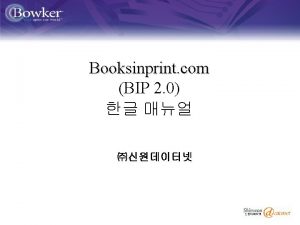Search Preferences Search Preferences What Search Preferences allow
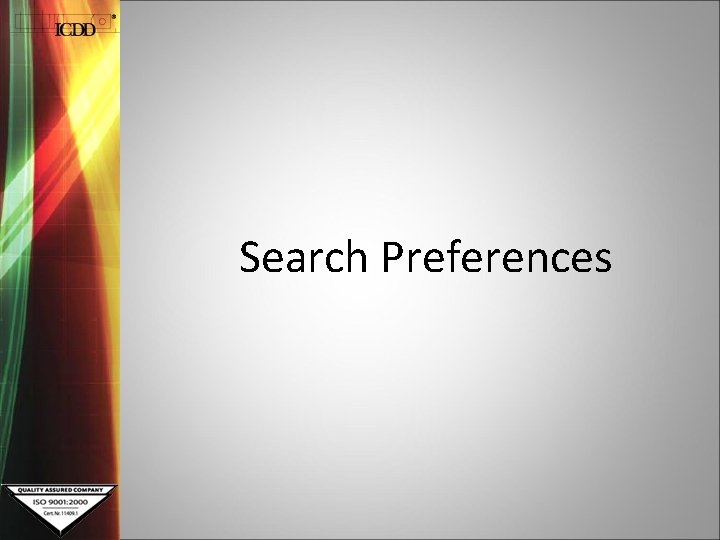
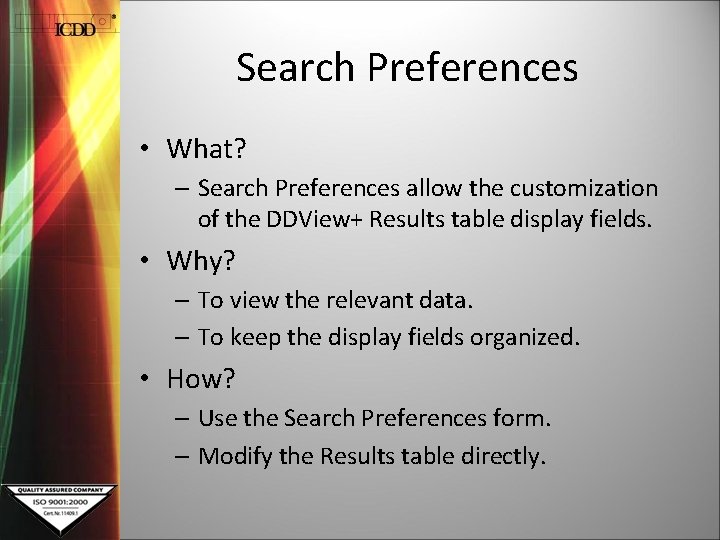
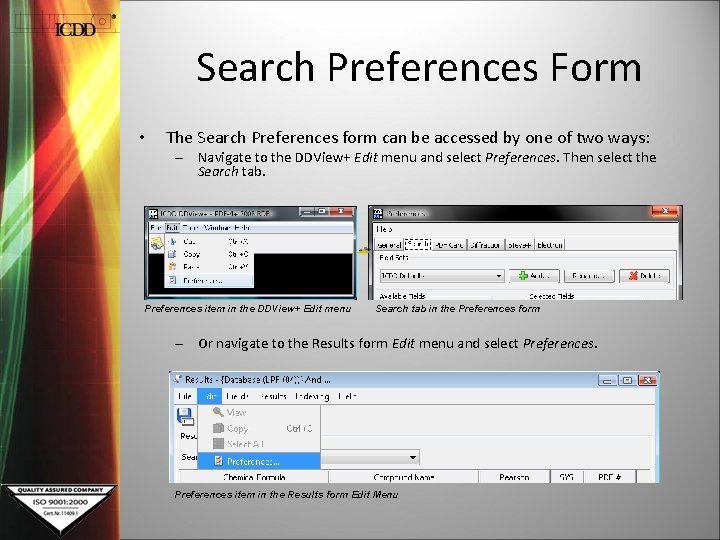
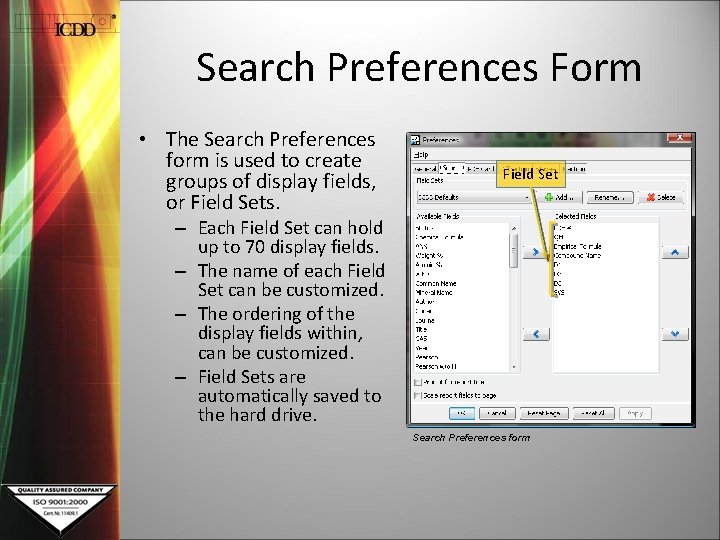
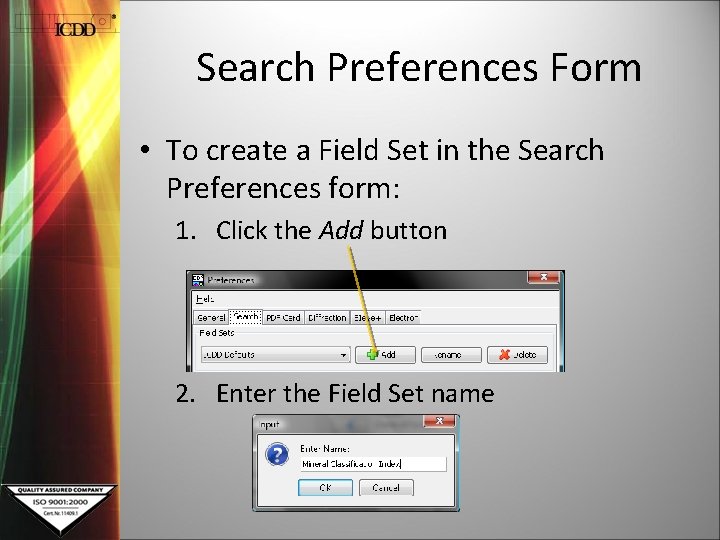
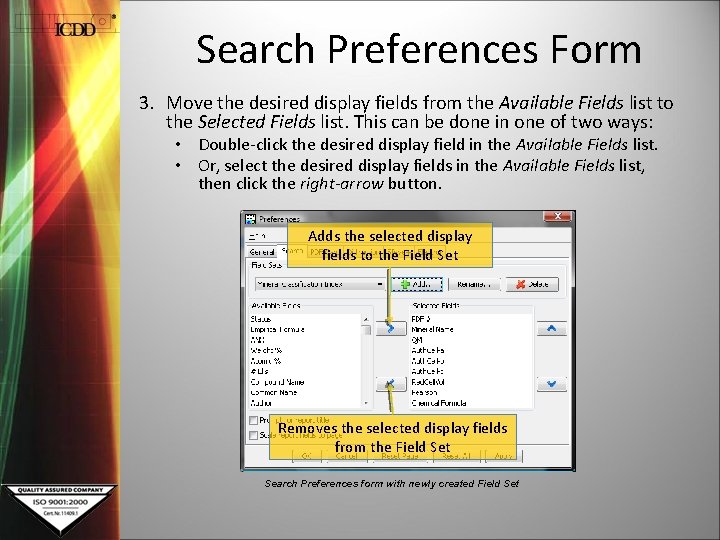
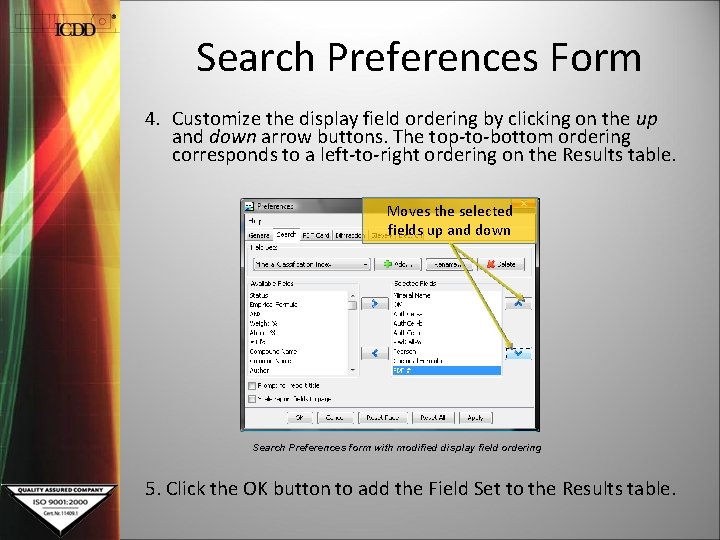
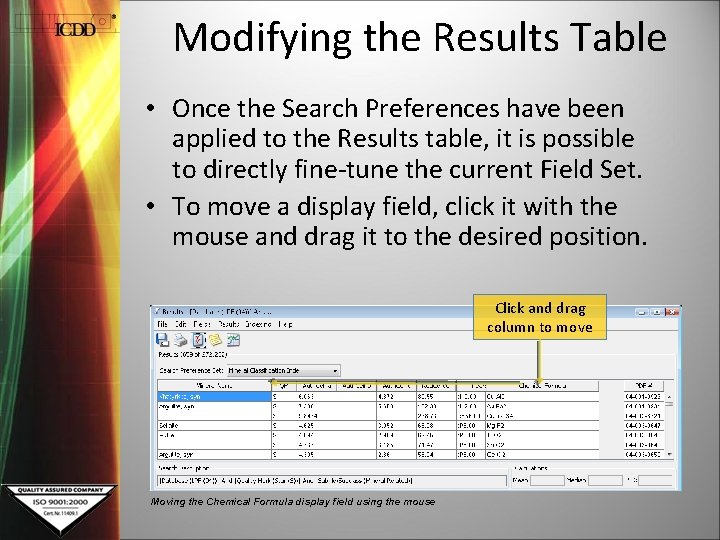
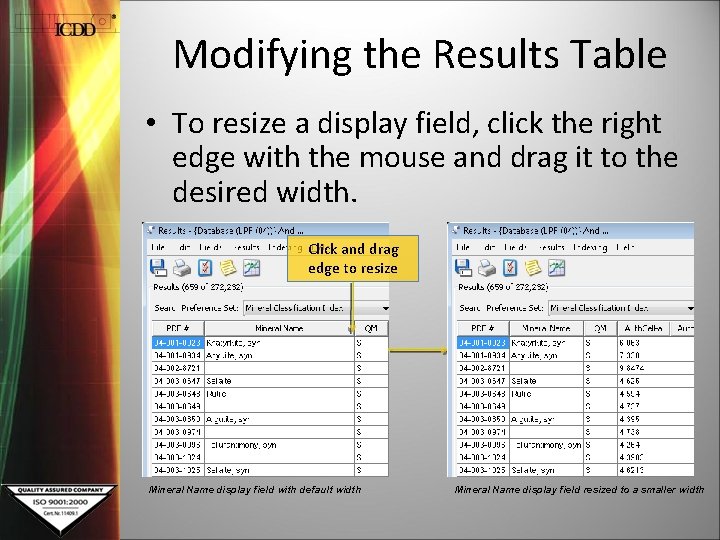
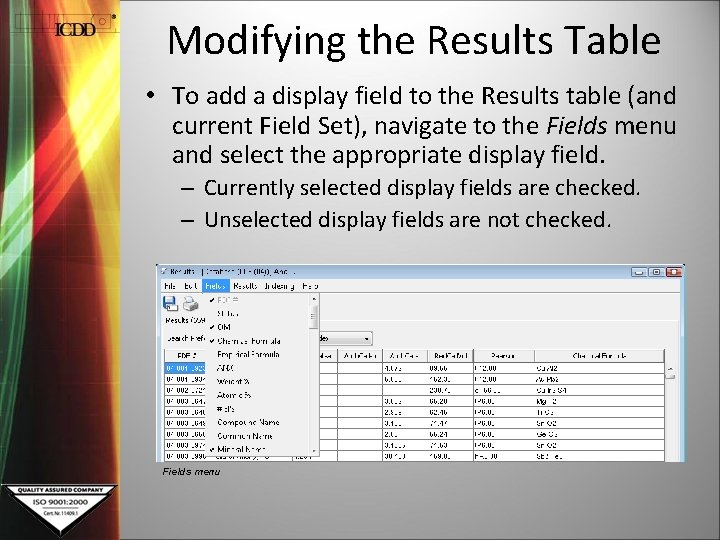
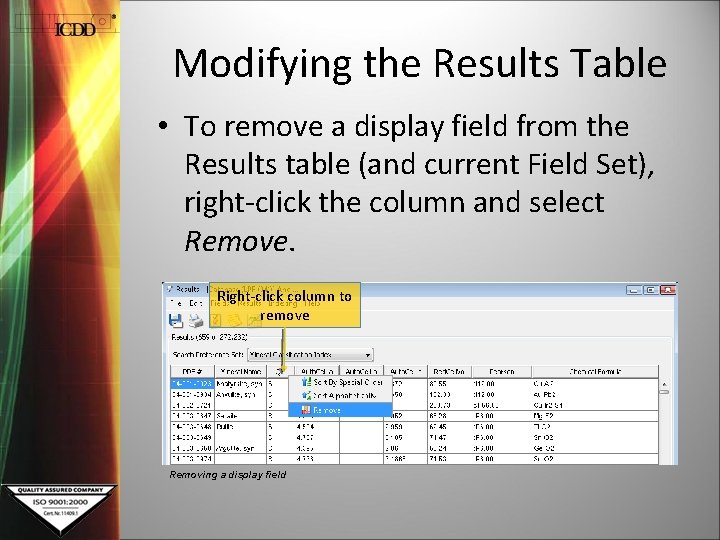
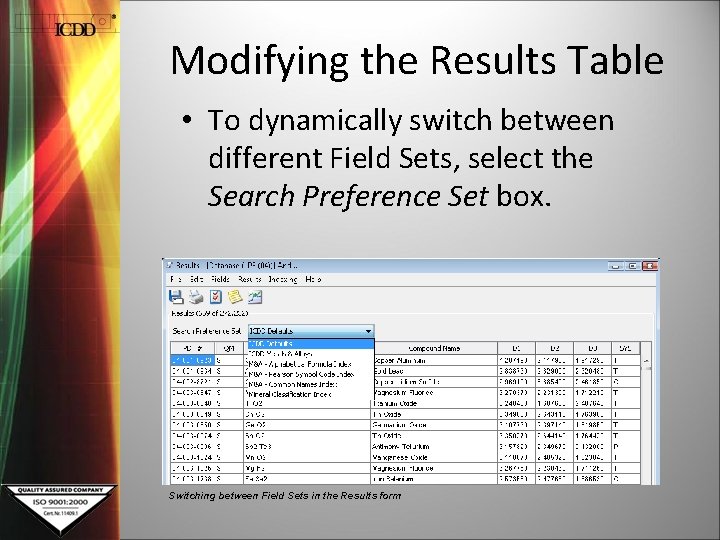
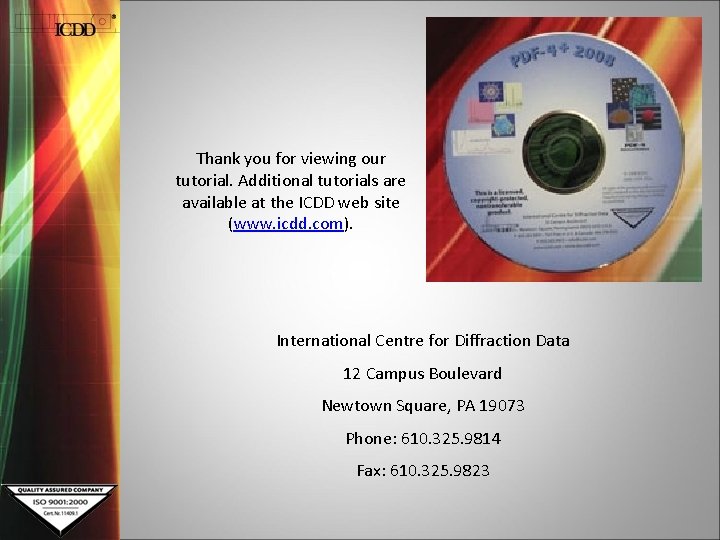
- Slides: 13
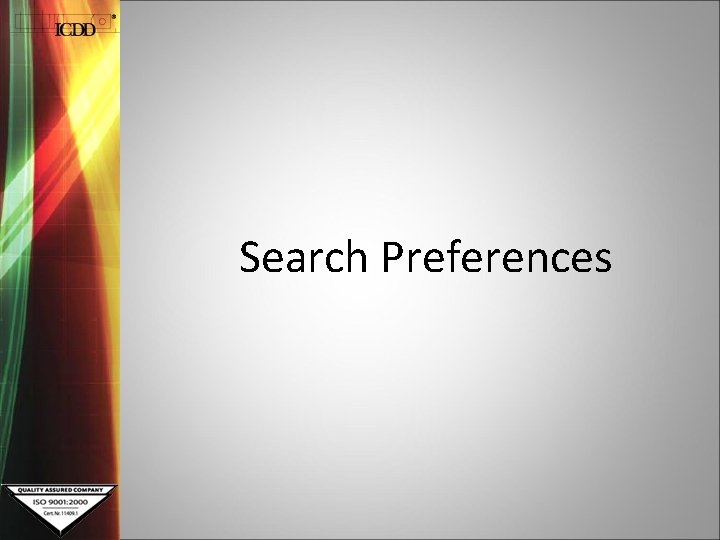
Search Preferences
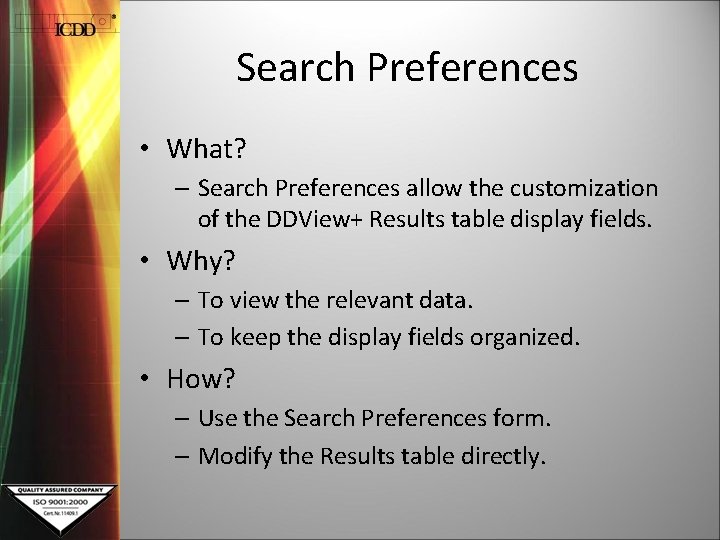
Search Preferences • What? – Search Preferences allow the customization of the DDView+ Results table display fields. • Why? – To view the relevant data. – To keep the display fields organized. • How? – Use the Search Preferences form. – Modify the Results table directly.
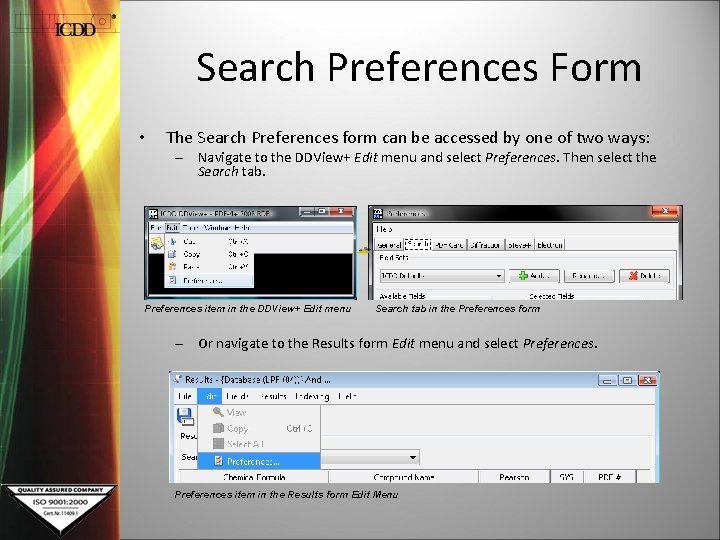
Search Preferences Form • The Search Preferences form can be accessed by one of two ways: – Navigate to the DDView+ Edit menu and select Preferences. Then select the Search tab. Preferences item in the DDView+ Edit menu Search tab in the Preferences form – Or navigate to the Results form Edit menu and select Preferences item in the Results form Edit Menu
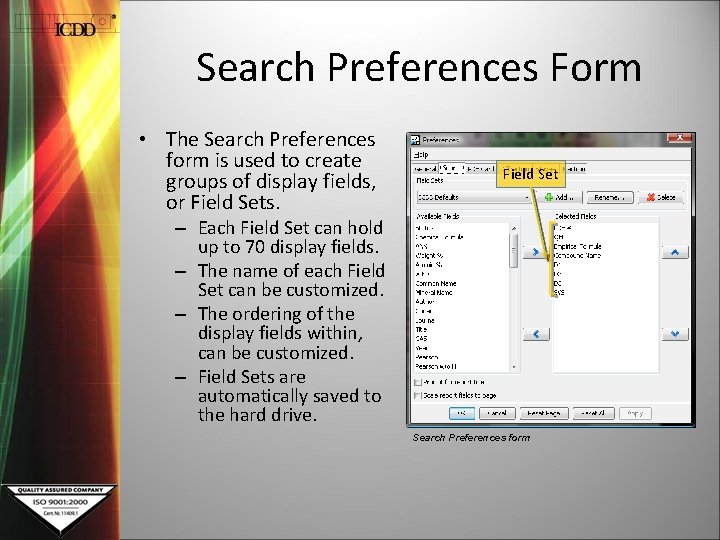
Search Preferences Form • The Search Preferences form is used to create groups of display fields, or Field Sets. Field Set – Each Field Set can hold up to 70 display fields. – The name of each Field Set can be customized. – The ordering of the display fields within, can be customized. – Field Sets are automatically saved to the hard drive. Search Preferences form
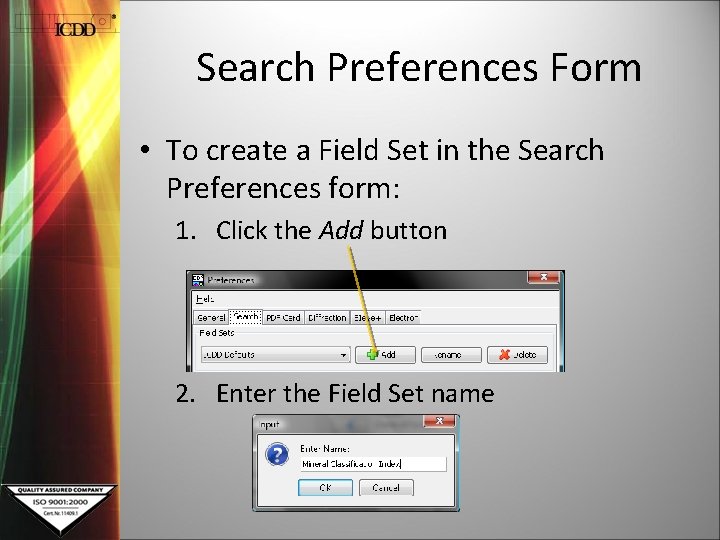
Search Preferences Form • To create a Field Set in the Search Preferences form: 1. Click the Add button 2. Enter the Field Set name
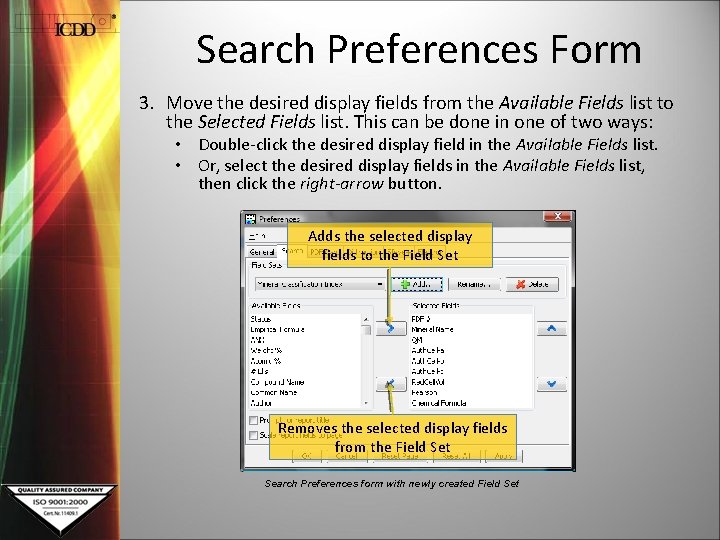
Search Preferences Form 3. Move the desired display fields from the Available Fields list to the Selected Fields list. This can be done in one of two ways: • Double-click the desired display field in the Available Fields list. • Or, select the desired display fields in the Available Fields list, then click the right-arrow button. Adds the selected display fields to the Field Set Removes the selected display fields from the Field Set Search Preferences form with newly created Field Set
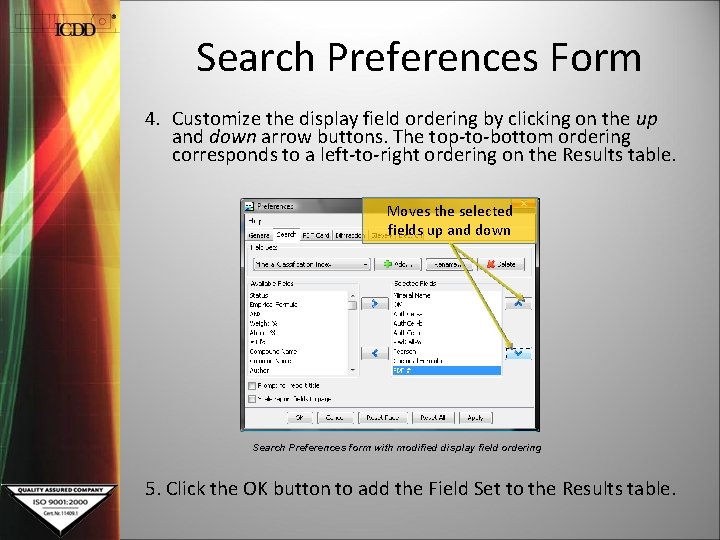
Search Preferences Form 4. Customize the display field ordering by clicking on the up and down arrow buttons. The top-to-bottom ordering corresponds to a left-to-right ordering on the Results table. Moves the selected fields up and down Search Preferences form with modified display field ordering 5. Click the OK button to add the Field Set to the Results table.
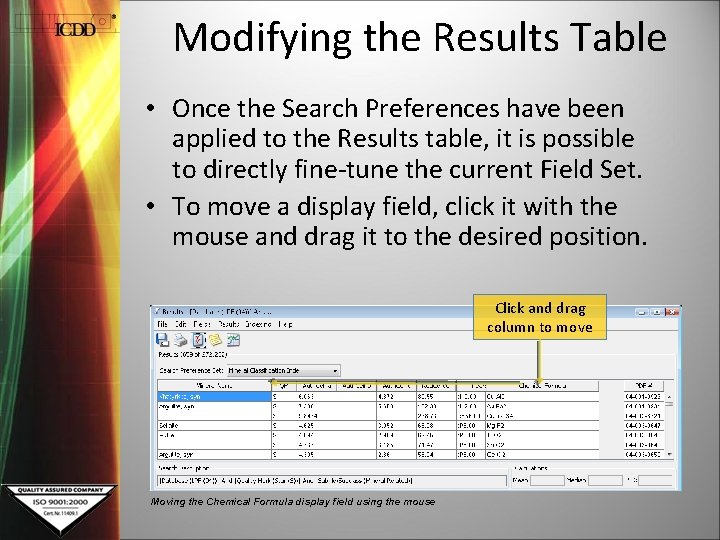
Modifying the Results Table • Once the Search Preferences have been applied to the Results table, it is possible to directly fine-tune the current Field Set. • To move a display field, click it with the mouse and drag it to the desired position. Click and drag column to move Moving the Chemical Formula display field using the mouse
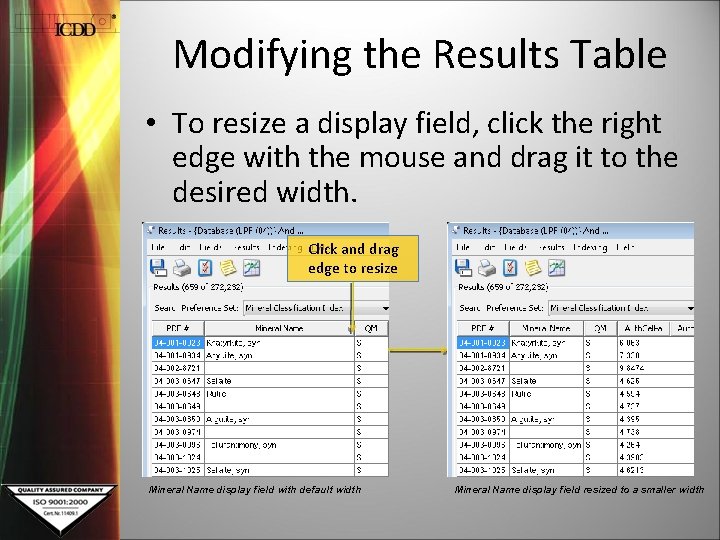
Modifying the Results Table • To resize a display field, click the right edge with the mouse and drag it to the desired width. Click and drag edge to resize Mineral Name display field with default width Mineral Name display field resized to a smaller width
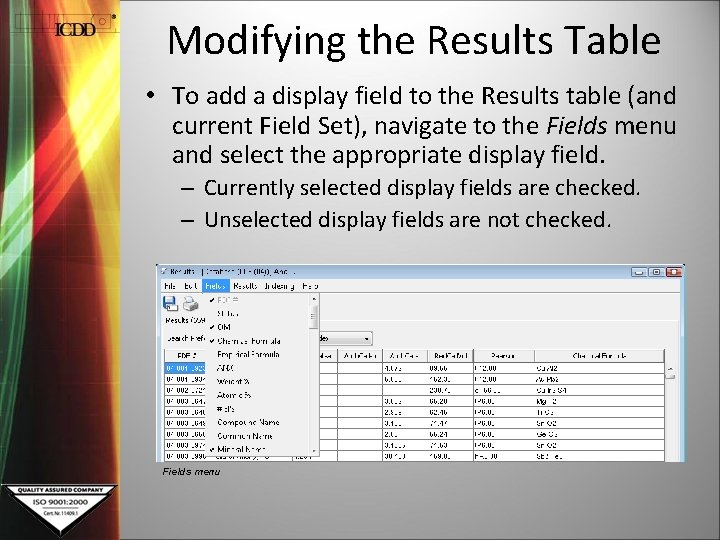
Modifying the Results Table • To add a display field to the Results table (and current Field Set), navigate to the Fields menu and select the appropriate display field. – Currently selected display fields are checked. – Unselected display fields are not checked. Fields menu
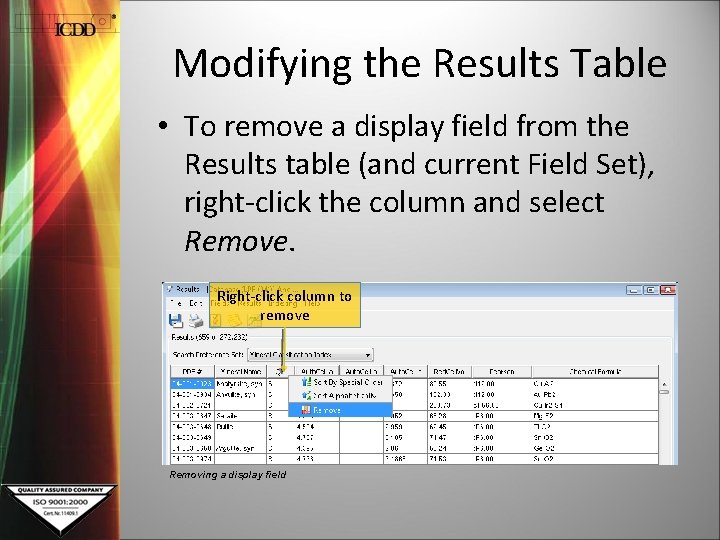
Modifying the Results Table • To remove a display field from the Results table (and current Field Set), right-click the column and select Remove. Right-click column to remove Removing a display field
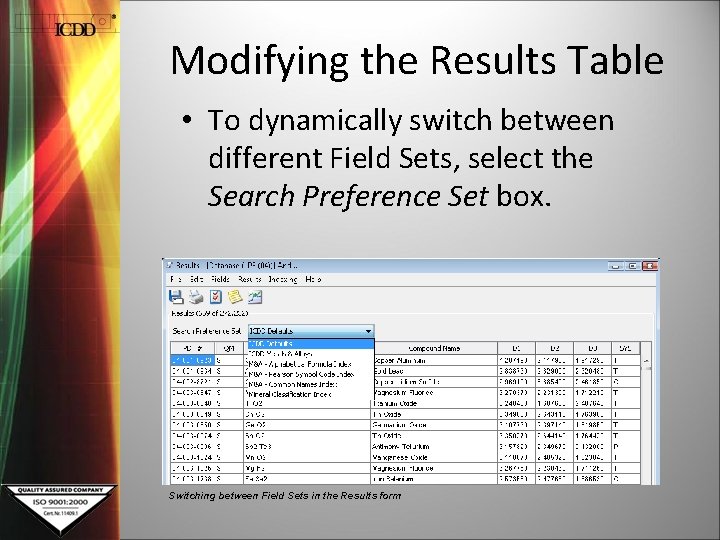
Modifying the Results Table • To dynamically switch between different Field Sets, select the Search Preference Set box. Switching between Field Sets in the Results form
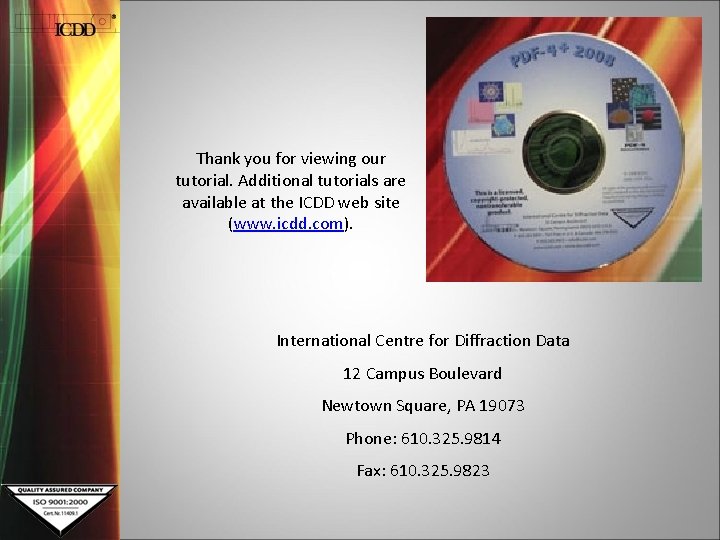
Thank you for viewing our tutorial. Additional tutorials are available at the ICDD web site (www. icdd. com). International Centre for Diffraction Data 12 Campus Boulevard Newtown Square, PA 19073 Phone: 610. 325. 9814 Fax: 610. 325. 9823
 Allow 목적어
Allow 목적어 It provides a common framework to allow data to be shared
It provides a common framework to allow data to be shared I allow transformation i flow with each phase
I allow transformation i flow with each phase Hello let me introduce myself song
Hello let me introduce myself song Cnidaria symmetry
Cnidaria symmetry At night you see a pedestrian wearing
At night you see a pedestrian wearing Discount entries
Discount entries Allow
Allow Inferential statistics allow us to
Inferential statistics allow us to That assembly does not allow partially trusted callers
That assembly does not allow partially trusted callers Lawn allow drawing swimmer
Lawn allow drawing swimmer Corel ventura illustrator are examples of
Corel ventura illustrator are examples of Allow
Allow Stalling objection example
Stalling objection example