SE 320 Introduction to Game Development Lecture 5
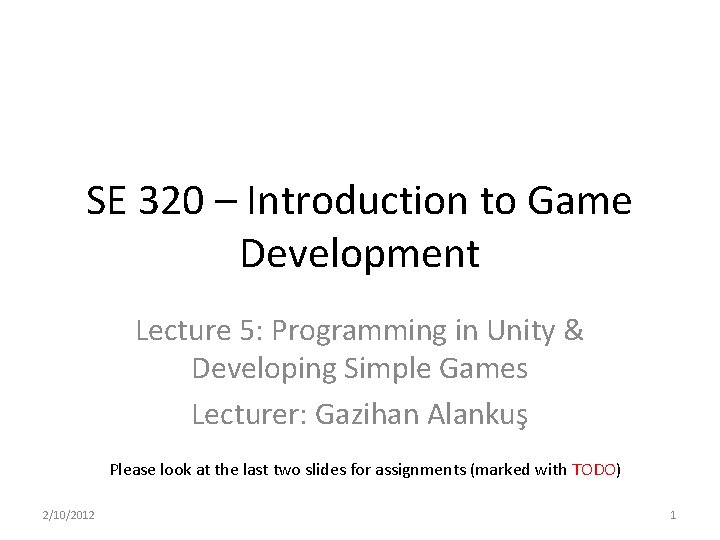
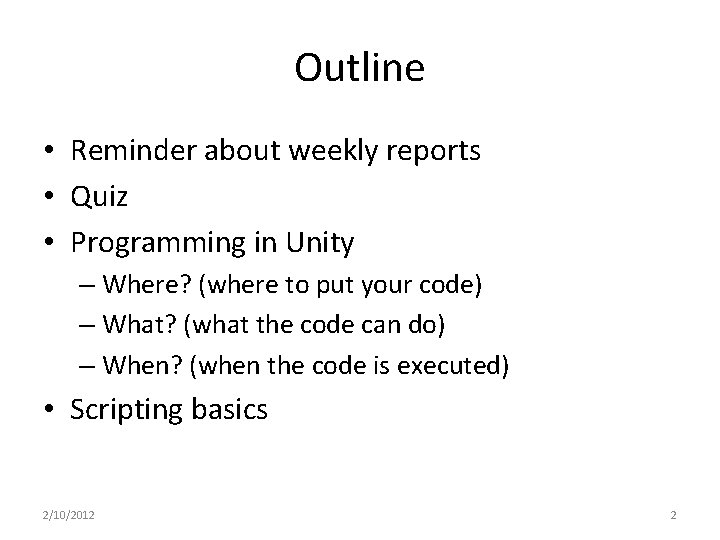
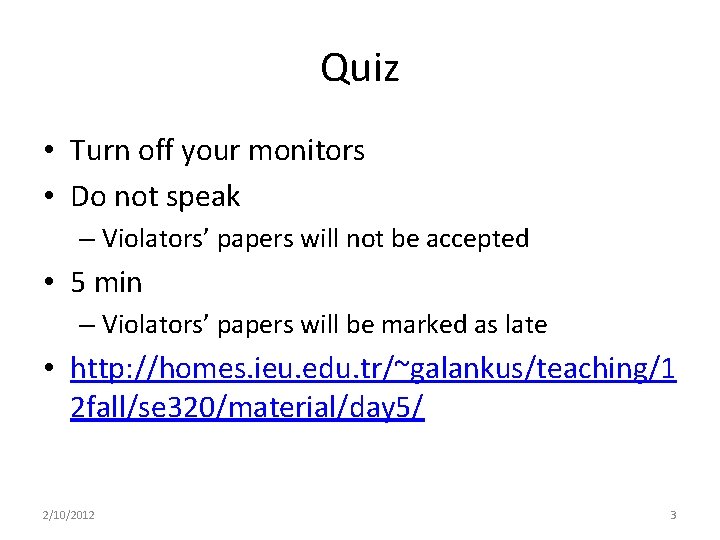
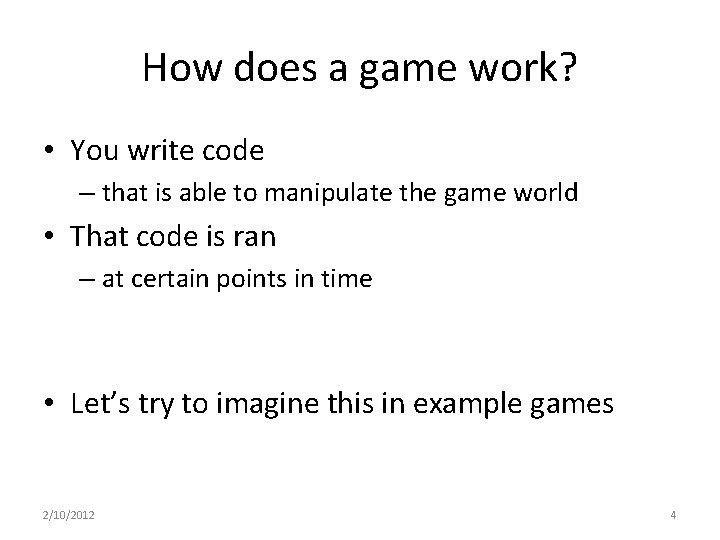
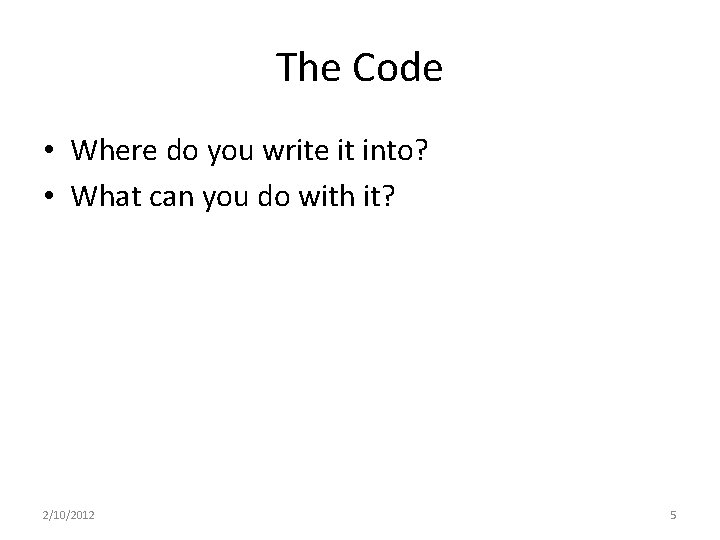
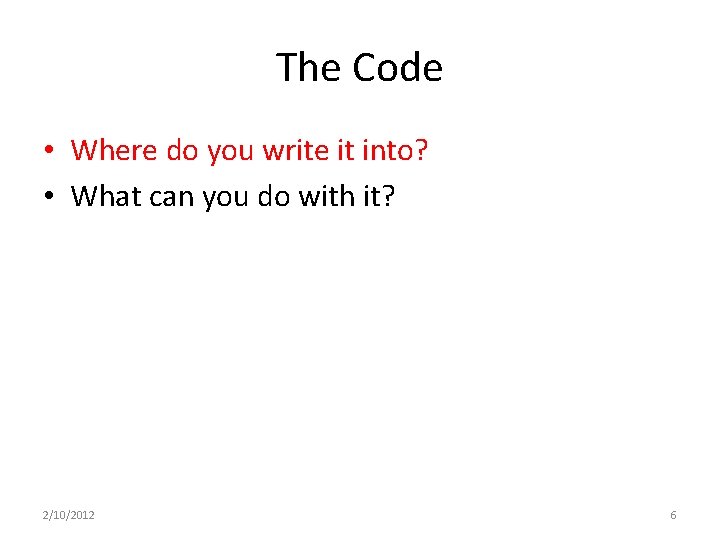
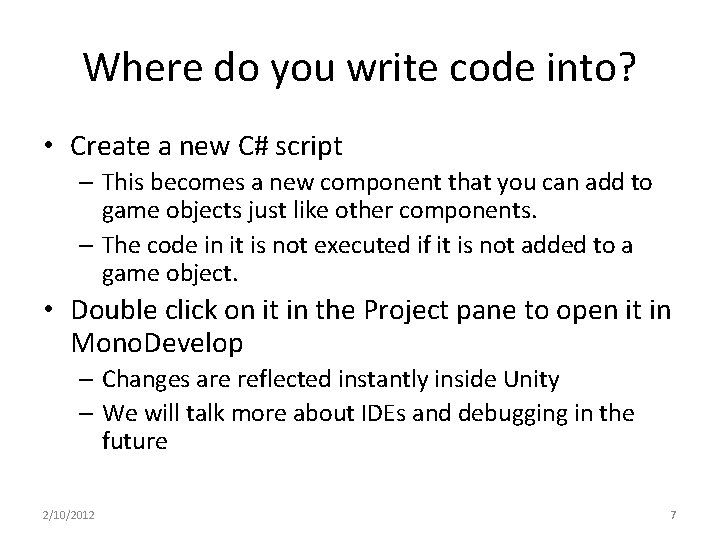
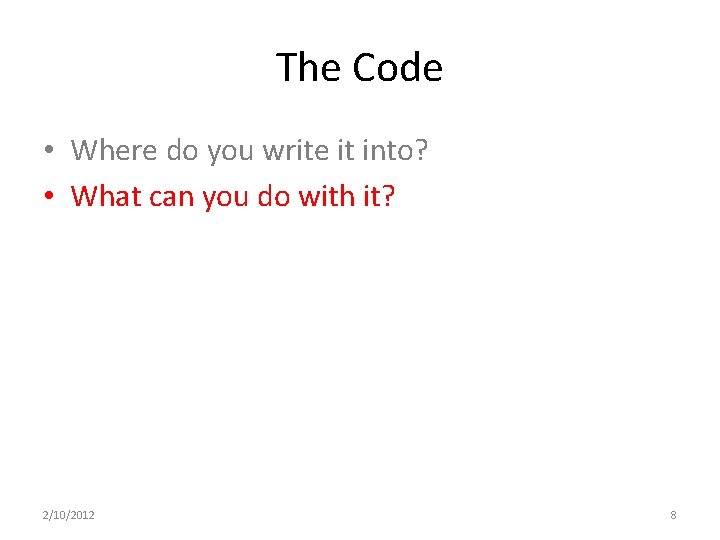
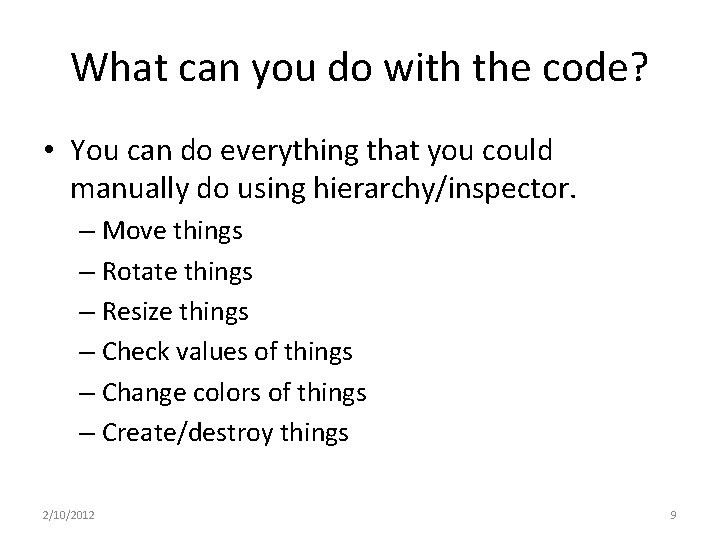
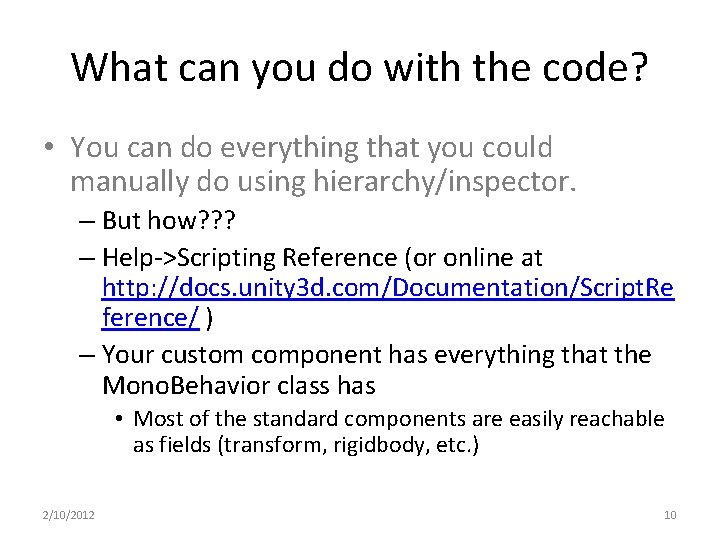
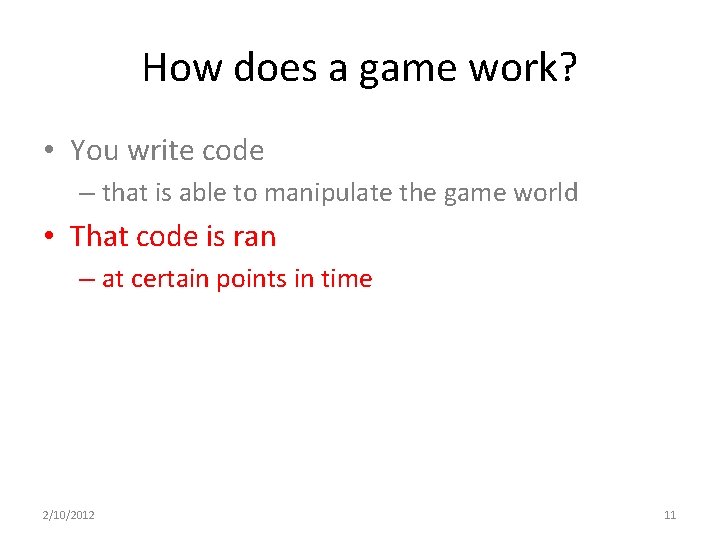
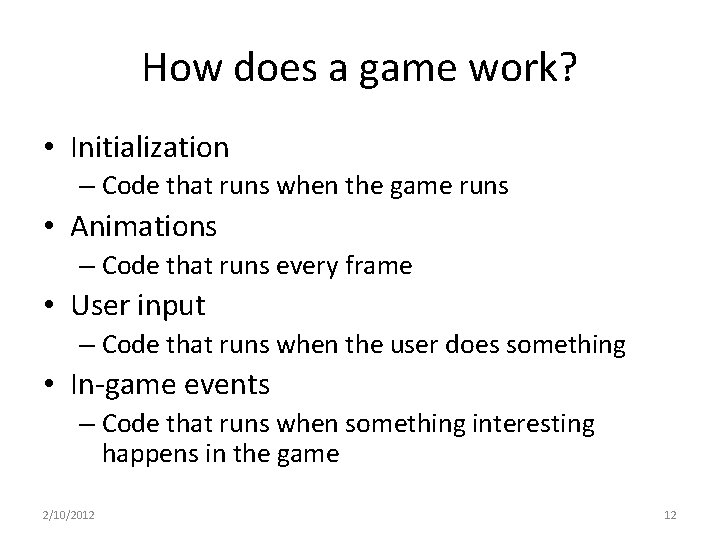
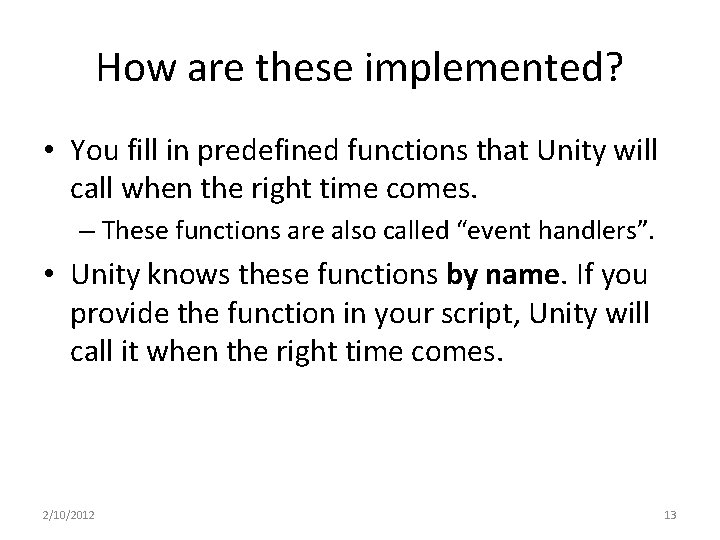
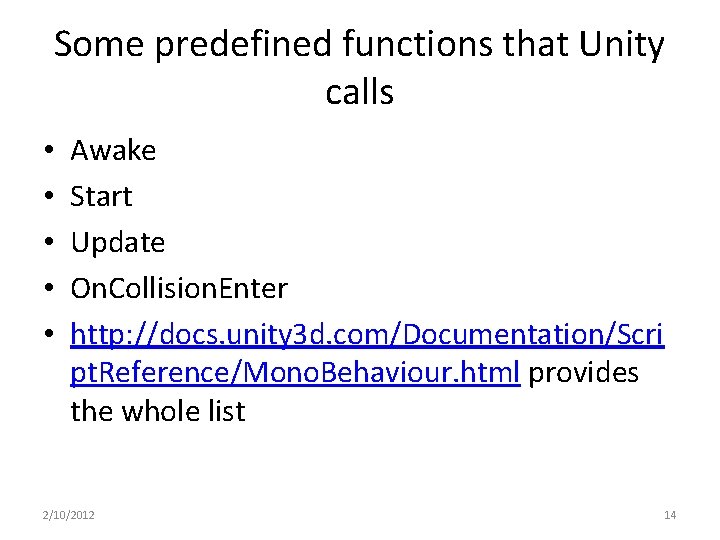
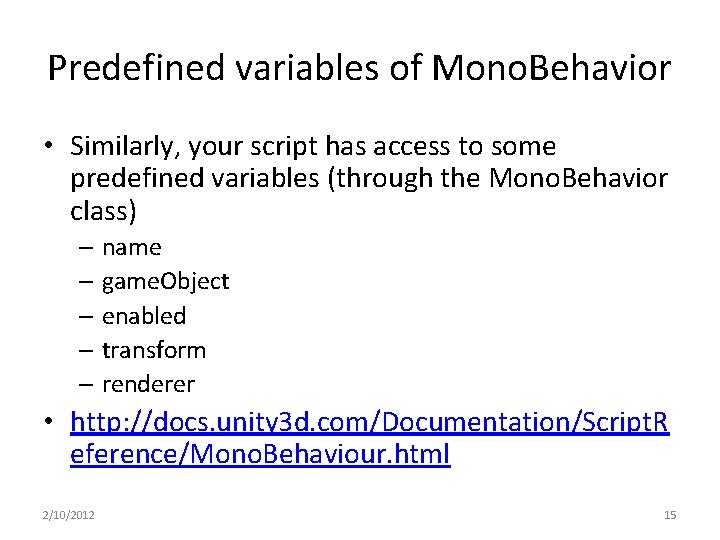
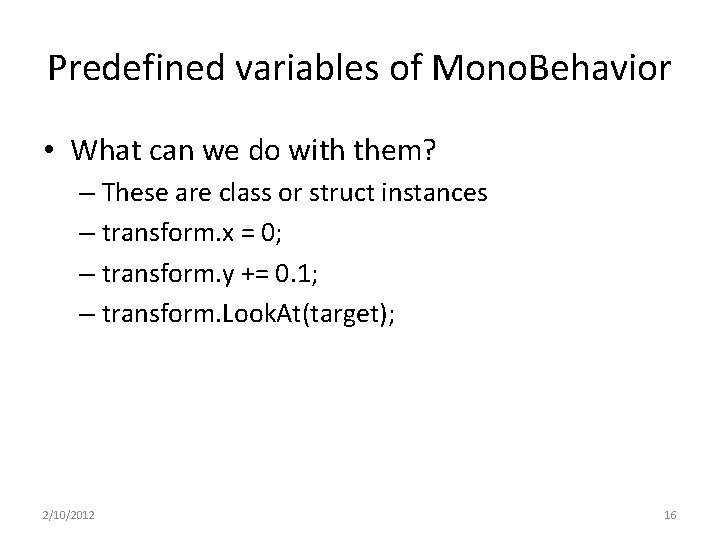
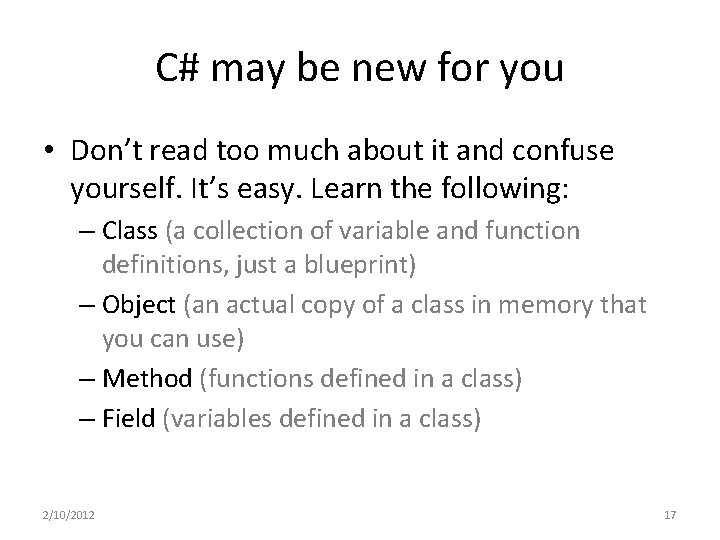
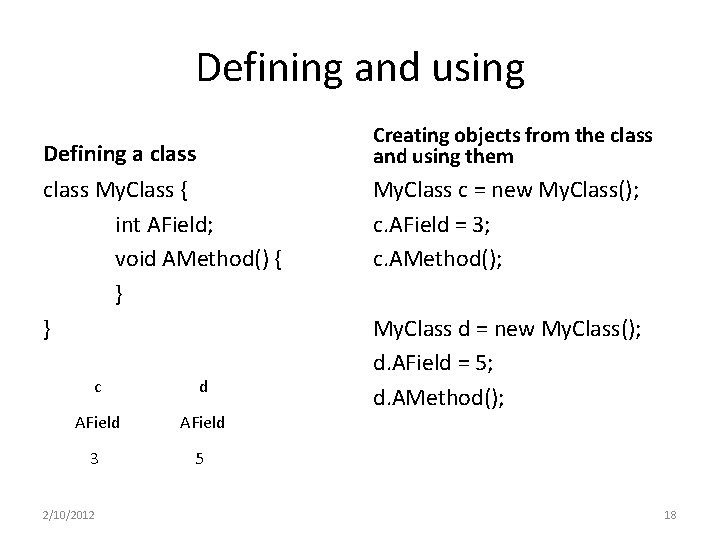
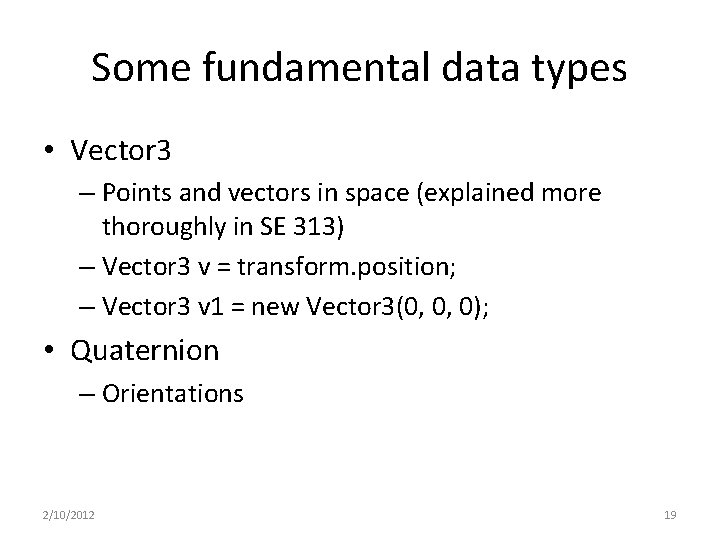
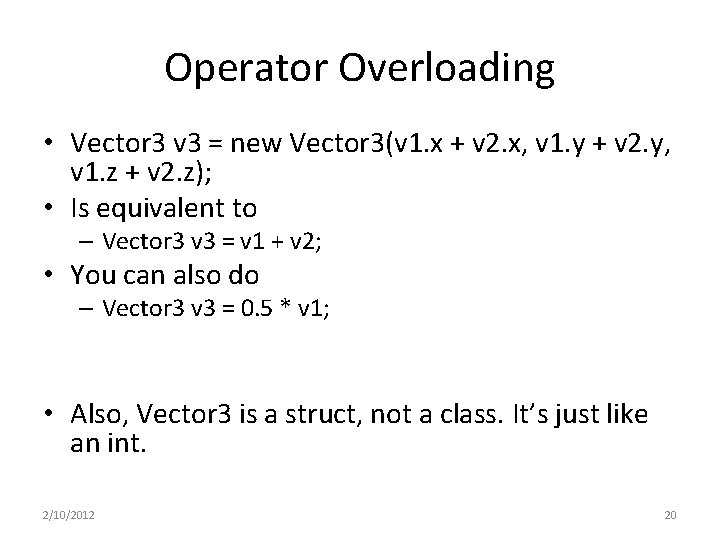

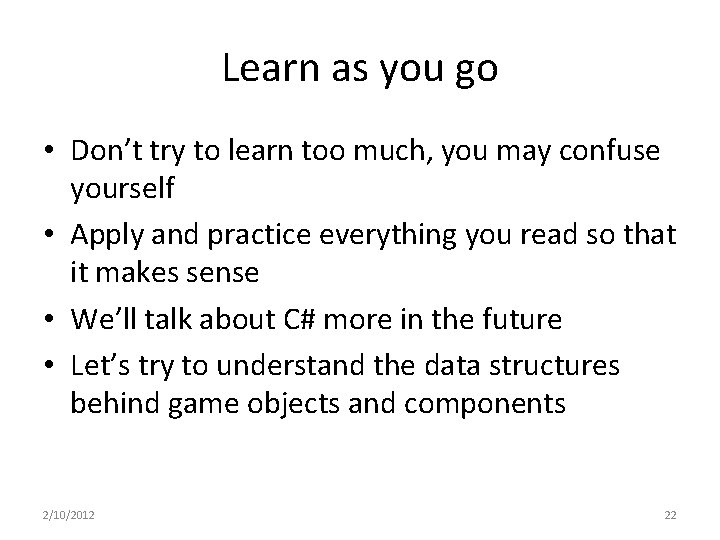
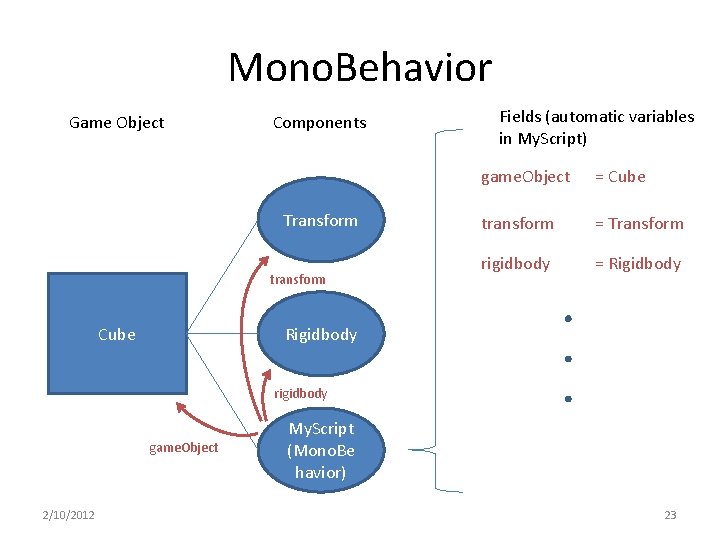
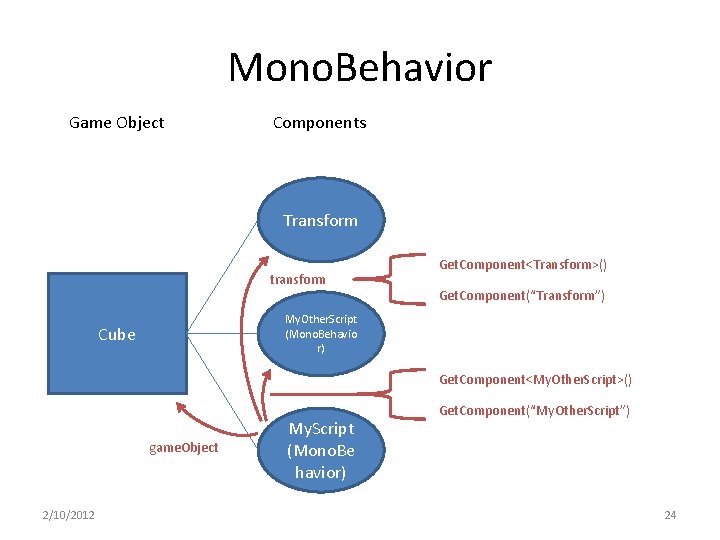
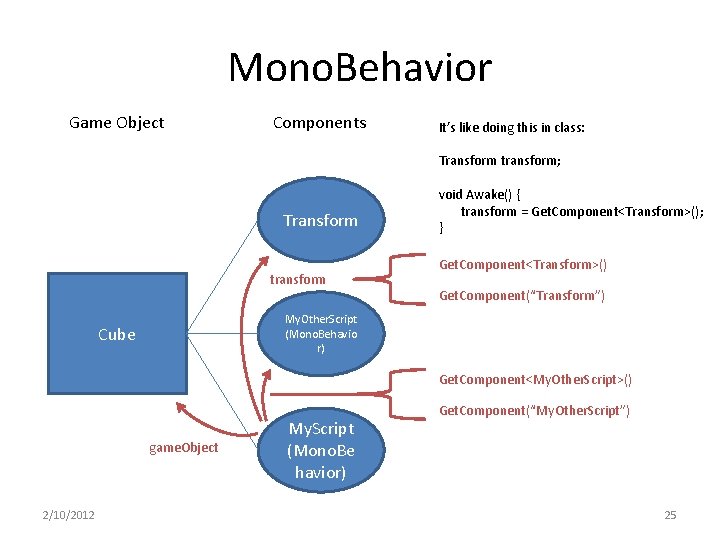
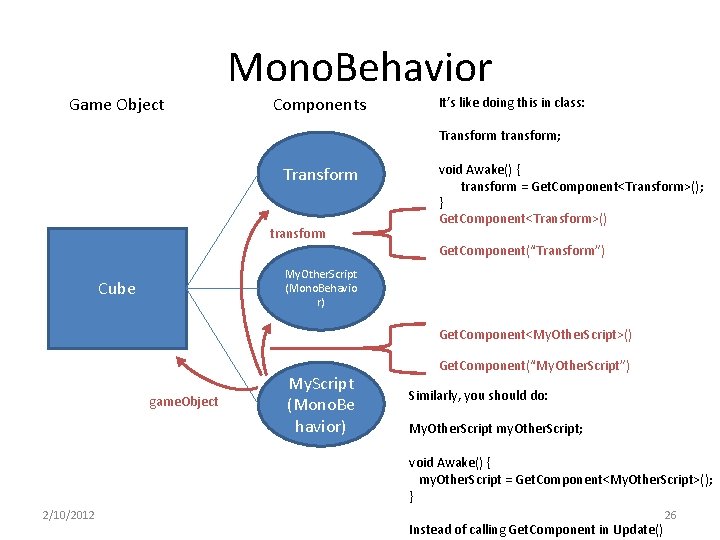
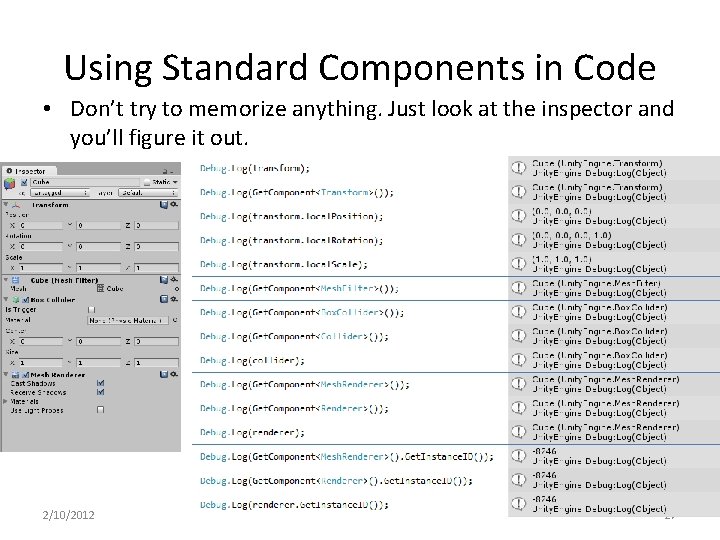
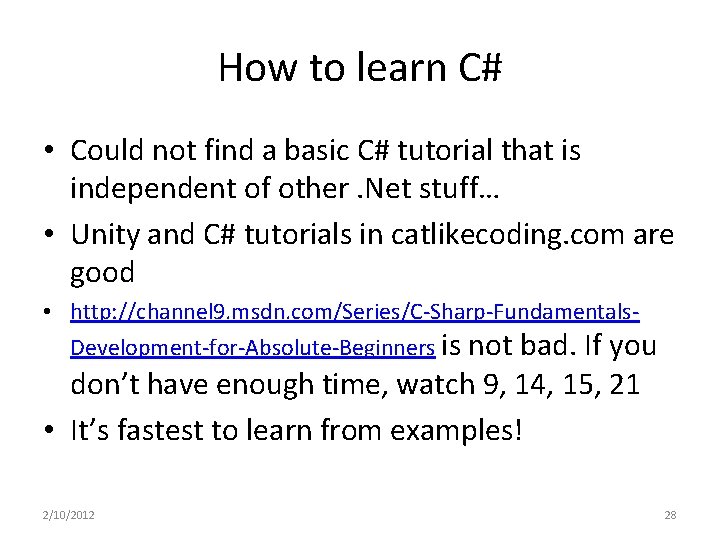
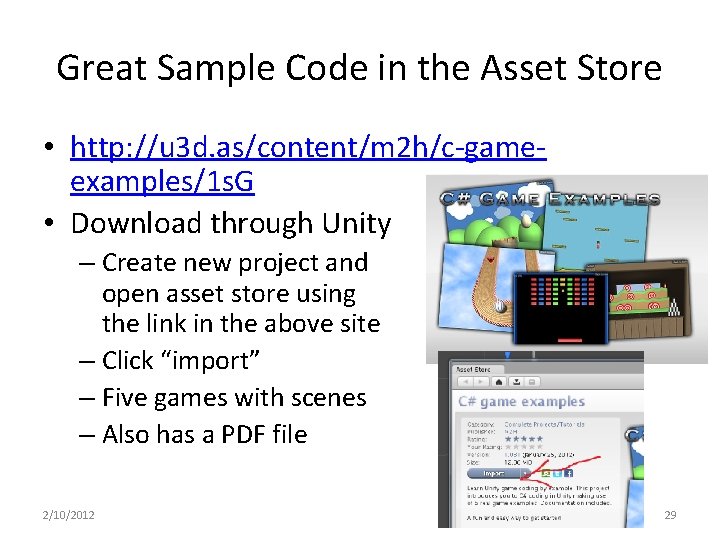
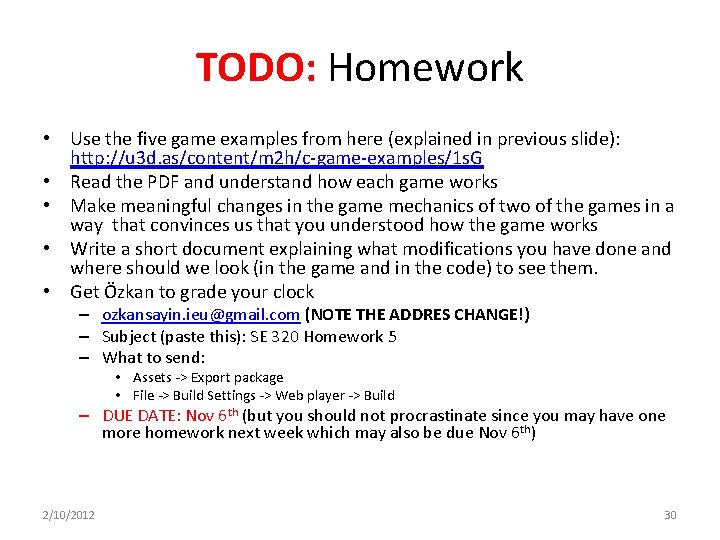
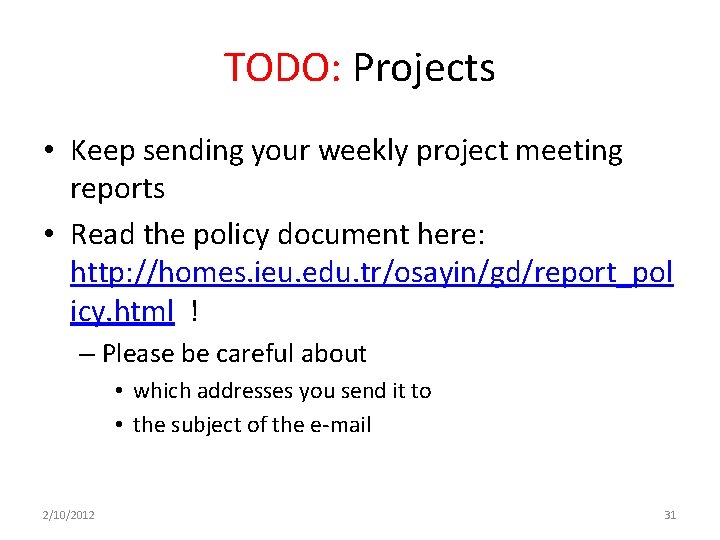
- Slides: 31
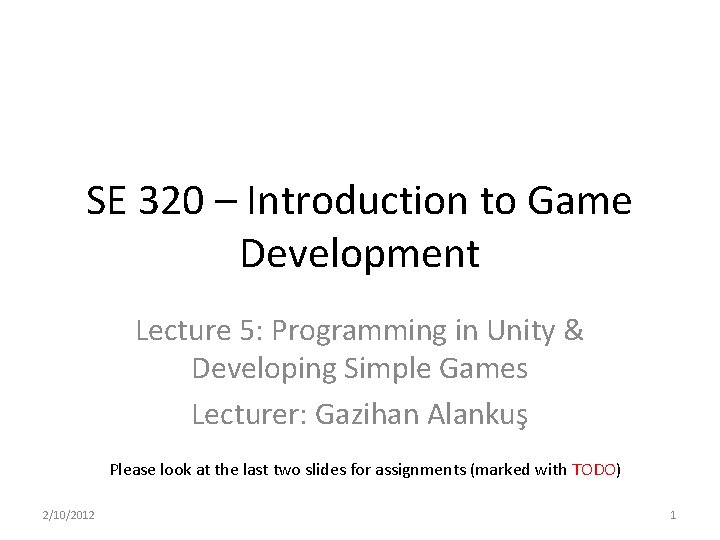
SE 320 – Introduction to Game Development Lecture 5: Programming in Unity & Developing Simple Games Lecturer: Gazihan Alankuş Please look at the last two slides for assignments (marked with TODO) 2/10/2012 1
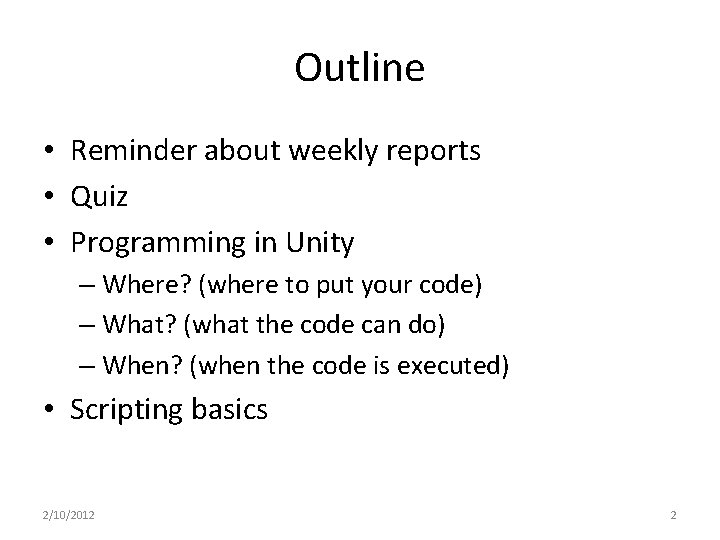
Outline • Reminder about weekly reports • Quiz • Programming in Unity – Where? (where to put your code) – What? (what the code can do) – When? (when the code is executed) • Scripting basics 2/10/2012 2
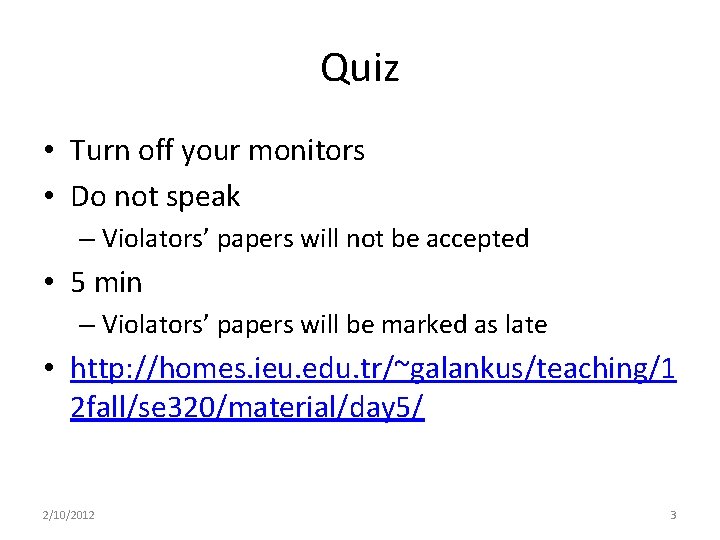
Quiz • Turn off your monitors • Do not speak – Violators’ papers will not be accepted • 5 min – Violators’ papers will be marked as late • http: //homes. ieu. edu. tr/~galankus/teaching/1 2 fall/se 320/material/day 5/ 2/10/2012 3
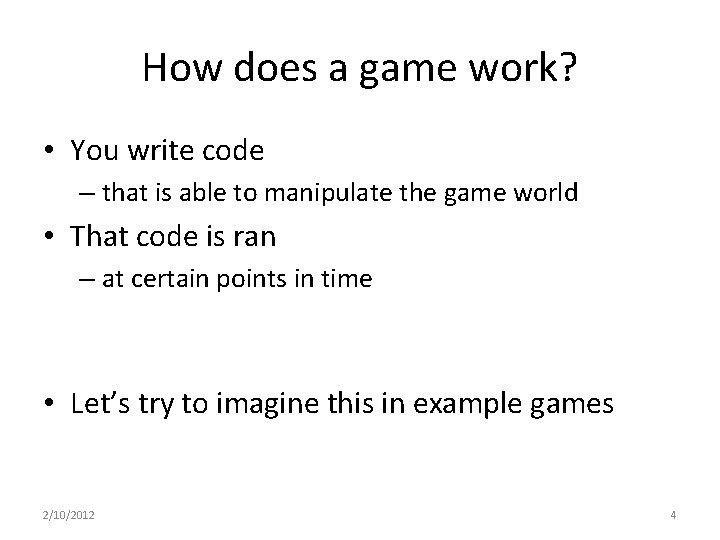
How does a game work? • You write code – that is able to manipulate the game world • That code is ran – at certain points in time • Let’s try to imagine this in example games 2/10/2012 4
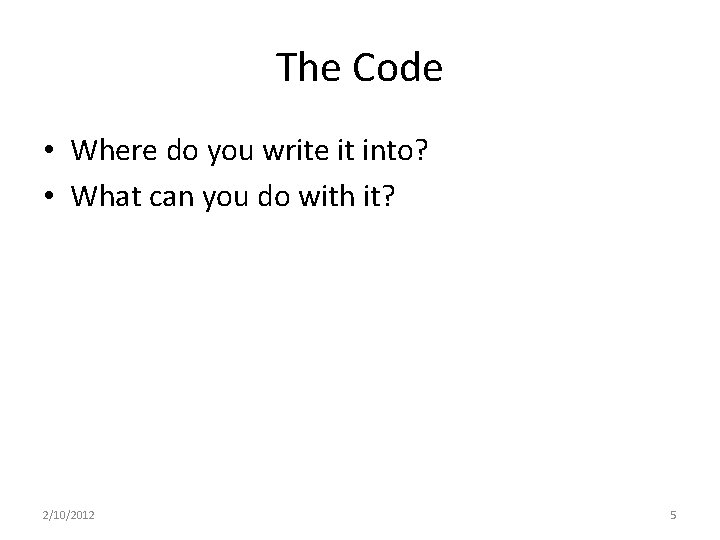
The Code • Where do you write it into? • What can you do with it? 2/10/2012 5
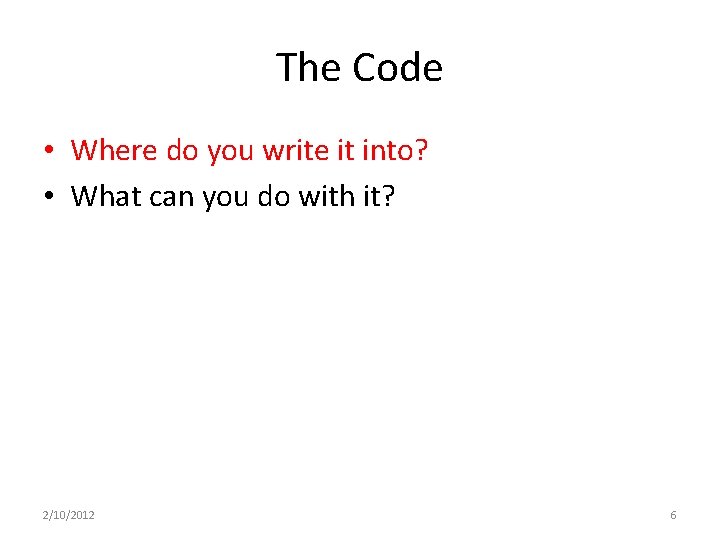
The Code • Where do you write it into? • What can you do with it? 2/10/2012 6
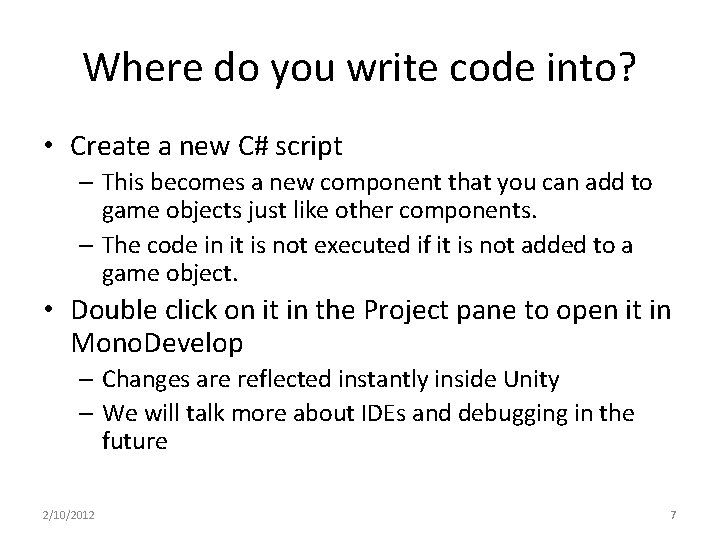
Where do you write code into? • Create a new C# script – This becomes a new component that you can add to game objects just like other components. – The code in it is not executed if it is not added to a game object. • Double click on it in the Project pane to open it in Mono. Develop – Changes are reflected instantly inside Unity – We will talk more about IDEs and debugging in the future 2/10/2012 7
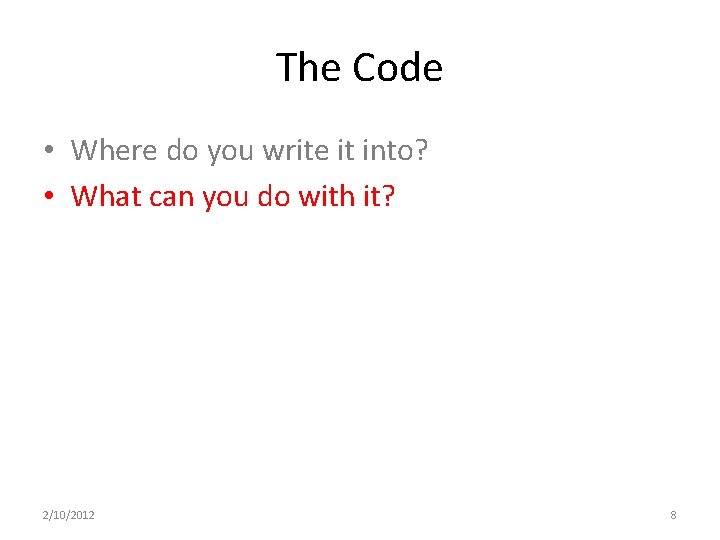
The Code • Where do you write it into? • What can you do with it? 2/10/2012 8
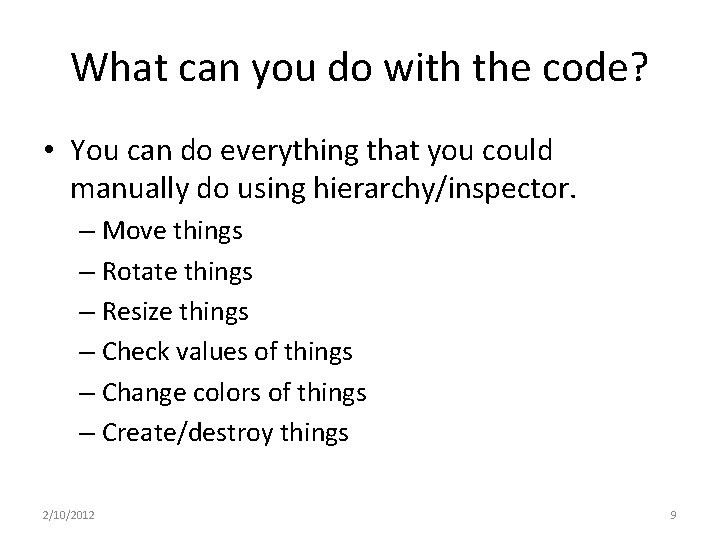
What can you do with the code? • You can do everything that you could manually do using hierarchy/inspector. – Move things – Rotate things – Resize things – Check values of things – Change colors of things – Create/destroy things 2/10/2012 9
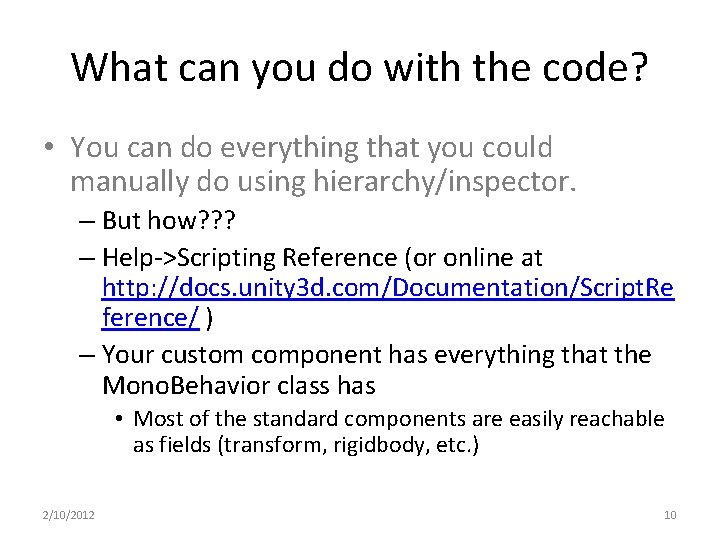
What can you do with the code? • You can do everything that you could manually do using hierarchy/inspector. – But how? ? ? – Help->Scripting Reference (or online at http: //docs. unity 3 d. com/Documentation/Script. Re ference/ ) – Your custom component has everything that the Mono. Behavior class has • Most of the standard components are easily reachable as fields (transform, rigidbody, etc. ) 2/10/2012 10
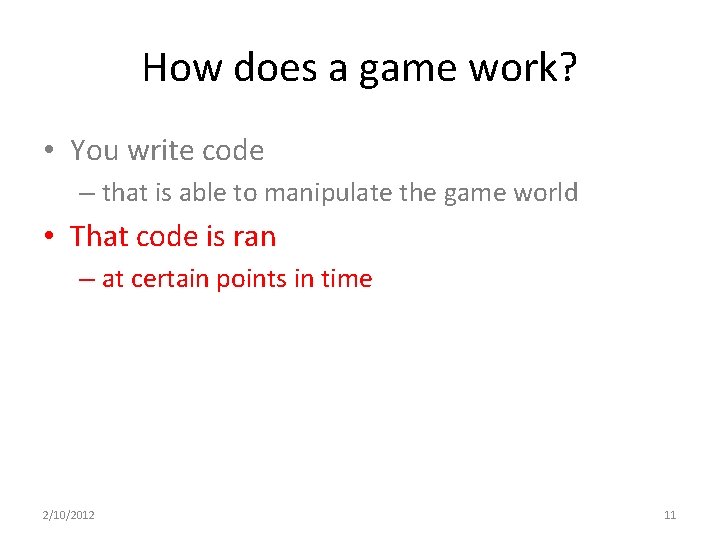
How does a game work? • You write code – that is able to manipulate the game world • That code is ran – at certain points in time 2/10/2012 11
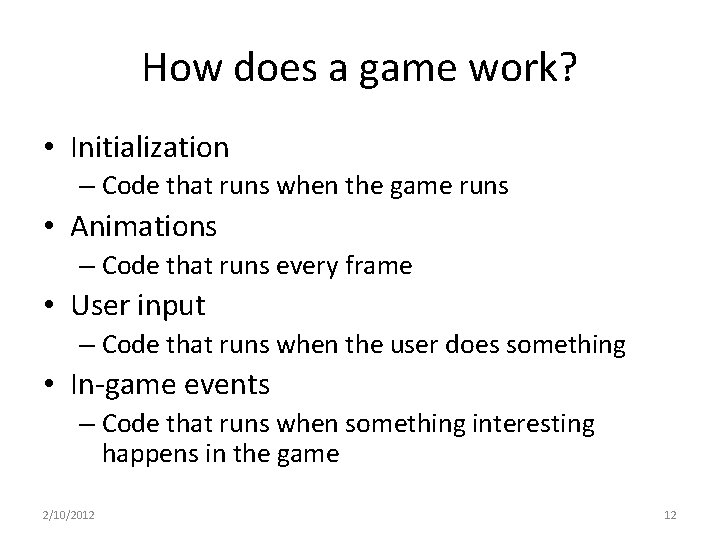
How does a game work? • Initialization – Code that runs when the game runs • Animations – Code that runs every frame • User input – Code that runs when the user does something • In-game events – Code that runs when something interesting happens in the game 2/10/2012 12
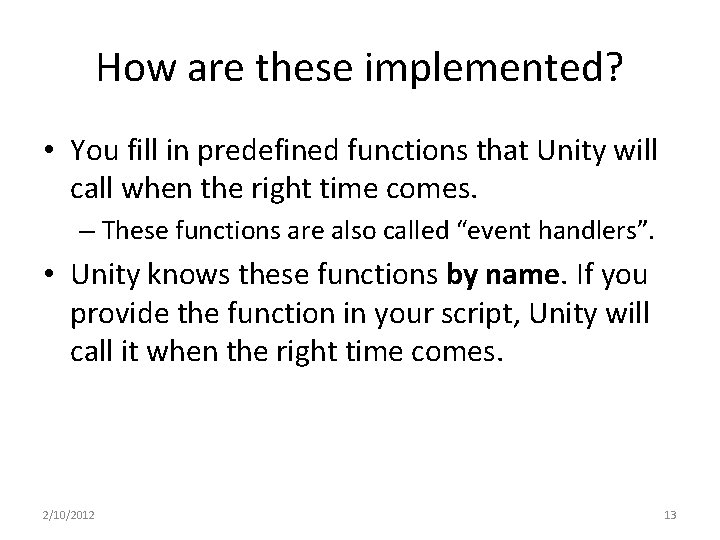
How are these implemented? • You fill in predefined functions that Unity will call when the right time comes. – These functions are also called “event handlers”. • Unity knows these functions by name. If you provide the function in your script, Unity will call it when the right time comes. 2/10/2012 13
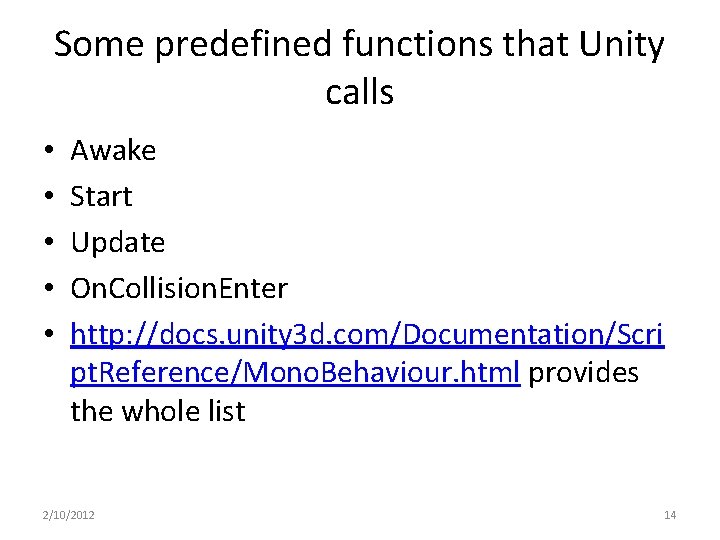
Some predefined functions that Unity calls • • • Awake Start Update On. Collision. Enter http: //docs. unity 3 d. com/Documentation/Scri pt. Reference/Mono. Behaviour. html provides the whole list 2/10/2012 14
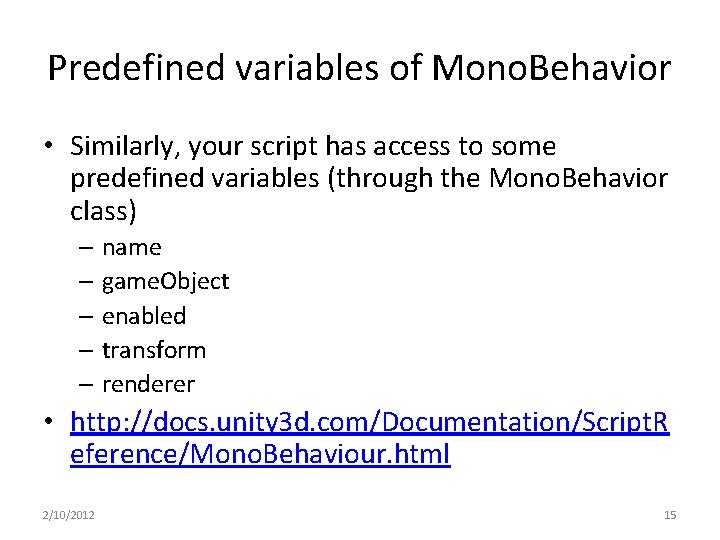
Predefined variables of Mono. Behavior • Similarly, your script has access to some predefined variables (through the Mono. Behavior class) – name – game. Object – enabled – transform – renderer • http: //docs. unity 3 d. com/Documentation/Script. R eference/Mono. Behaviour. html 2/10/2012 15
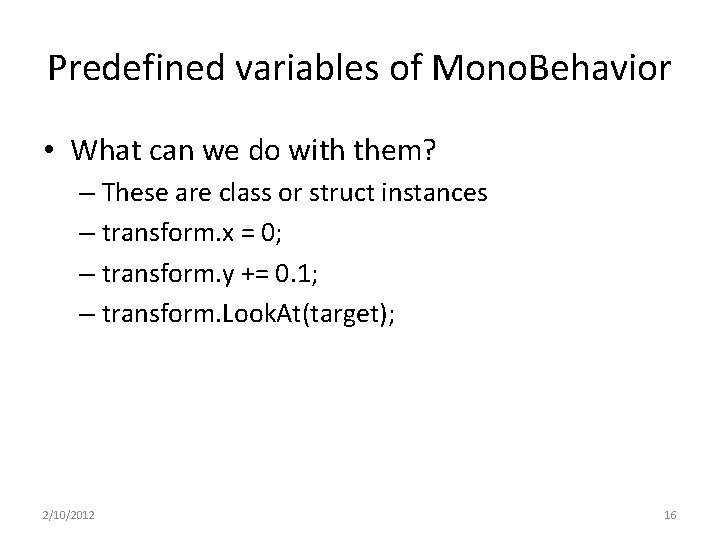
Predefined variables of Mono. Behavior • What can we do with them? – These are class or struct instances – transform. x = 0; – transform. y += 0. 1; – transform. Look. At(target); 2/10/2012 16
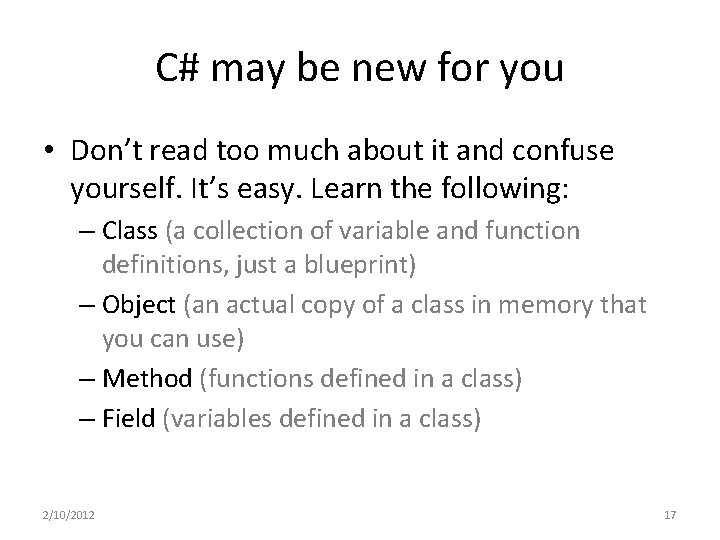
C# may be new for you • Don’t read too much about it and confuse yourself. It’s easy. Learn the following: – Class (a collection of variable and function definitions, just a blueprint) – Object (an actual copy of a class in memory that you can use) – Method (functions defined in a class) – Field (variables defined in a class) 2/10/2012 17
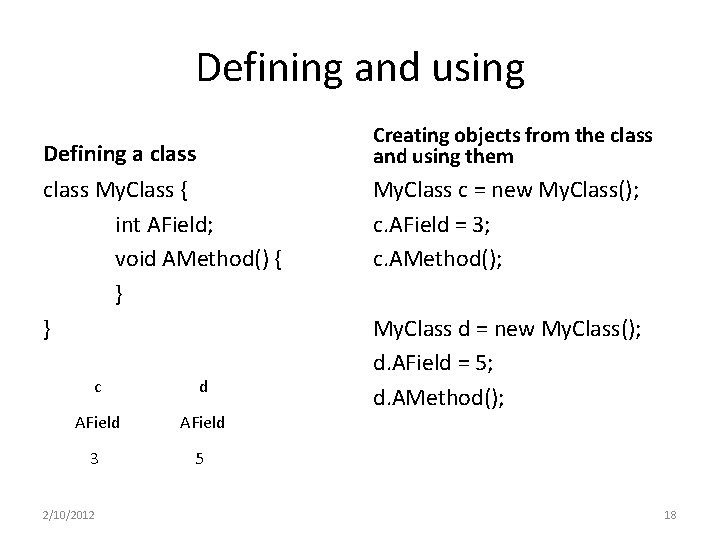
Defining and using Creating objects from the class and using them Defining a class My. Class { int AField; void AMethod() { } } c d AField 3 5 2/10/2012 My. Class c = new My. Class(); c. AField = 3; c. AMethod(); My. Class d = new My. Class(); d. AField = 5; d. AMethod(); 18
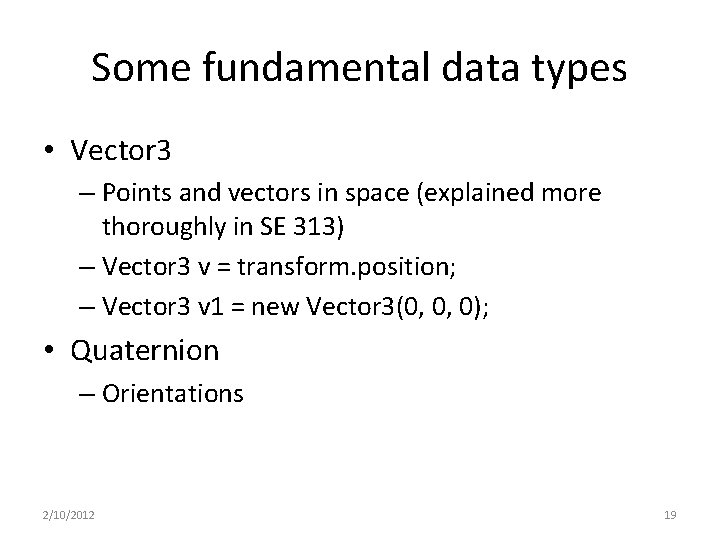
Some fundamental data types • Vector 3 – Points and vectors in space (explained more thoroughly in SE 313) – Vector 3 v = transform. position; – Vector 3 v 1 = new Vector 3(0, 0, 0); • Quaternion – Orientations 2/10/2012 19
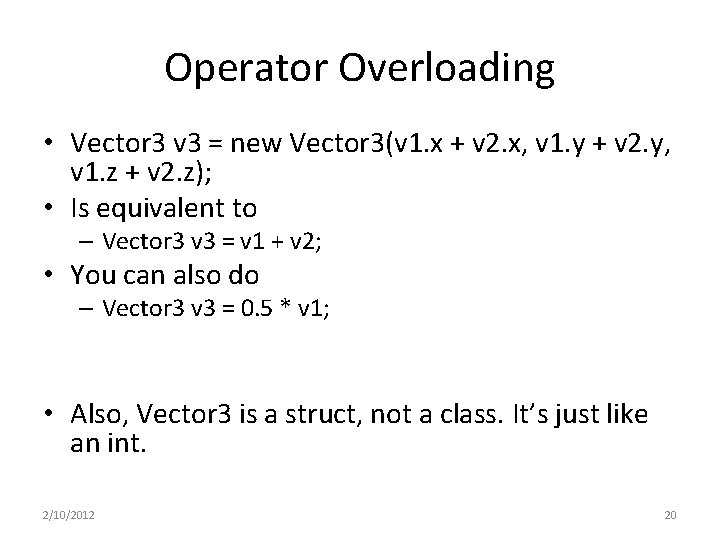
Operator Overloading • Vector 3 v 3 = new Vector 3(v 1. x + v 2. x, v 1. y + v 2. y, v 1. z + v 2. z); • Is equivalent to – Vector 3 v 3 = v 1 + v 2; • You can also do – Vector 3 v 3 = 0. 5 * v 1; • Also, Vector 3 is a struct, not a class. It’s just like an int. 2/10/2012 20

How to go about working with code • Access what you are interested in – Easy, just use the inspector as a guide • Get the value, it will probably be an object of a class or struct – For example: Vector 3 • Read about it in the script reference – http: //unity 3 d. com/support/documentation/Script. Ref erence/ • Also, search for random stuff in the script reference. It’s likely to lead in the right direction. 2/10/2012 21
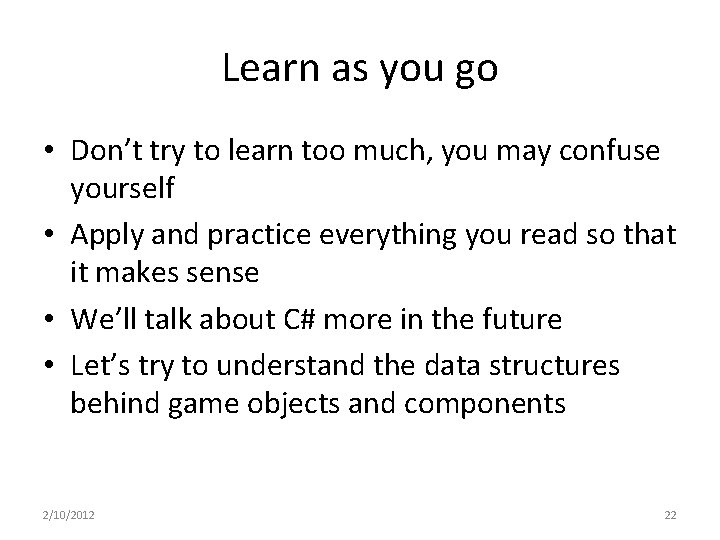
Learn as you go • Don’t try to learn too much, you may confuse yourself • Apply and practice everything you read so that it makes sense • We’ll talk about C# more in the future • Let’s try to understand the data structures behind game objects and components 2/10/2012 22
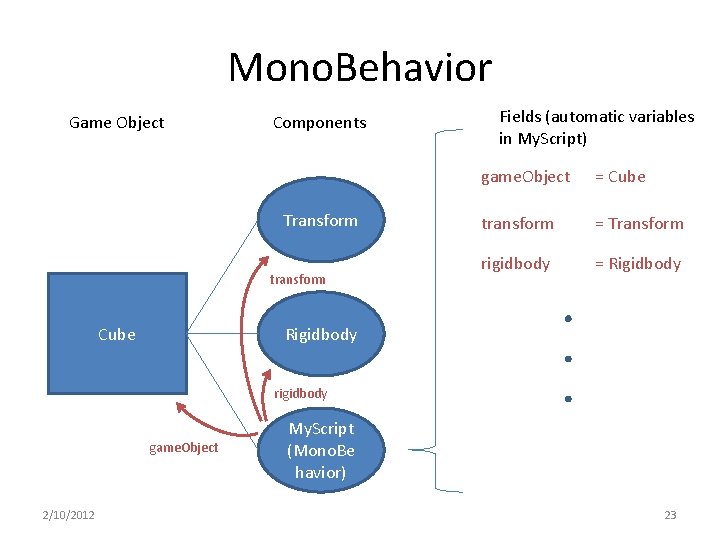
Mono. Behavior Game Object Components Transform transform Fields (automatic variables in My. Script) game. Object = Cube transform = Transform rigidbody = Rigidbody Cube rigidbody game. Object 2/10/2012 My. Script (Mono. Be havior) 23
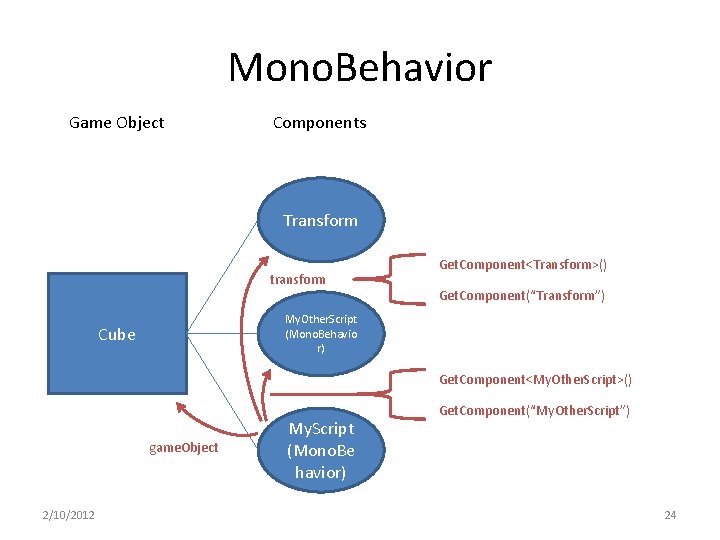
Mono. Behavior Game Object Components Transform transform Get. Component<Transform>() Get. Component(“Transform”) My. Other. Script (Mono. Behavio r) Cube Get. Component<My. Other. Script>() game. Object 2/10/2012 My. Script (Mono. Be havior) Get. Component(“My. Other. Script”) 24
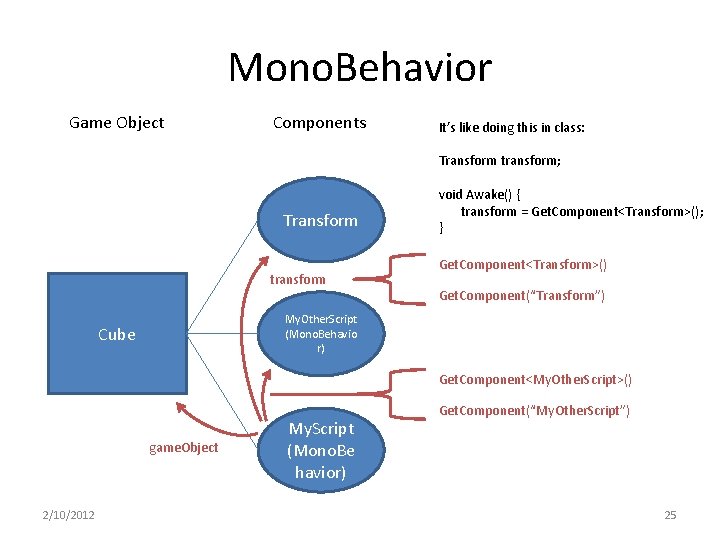
Mono. Behavior Game Object Components It’s like doing this in class: Transform transform; Transform transform void Awake() { transform = Get. Component<Transform>(); } Get. Component<Transform>() Get. Component(“Transform”) My. Other. Script (Mono. Behavio r) Cube Get. Component<My. Other. Script>() game. Object 2/10/2012 My. Script (Mono. Be havior) Get. Component(“My. Other. Script”) 25
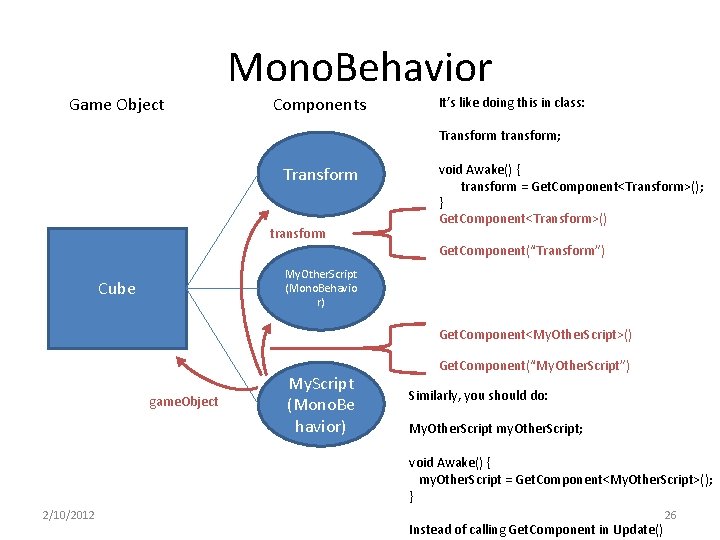
Mono. Behavior Game Object Components It’s like doing this in class: Transform transform; Transform transform void Awake() { transform = Get. Component<Transform>(); } Get. Component<Transform>() Get. Component(“Transform”) My. Other. Script (Mono. Behavio r) Cube Get. Component<My. Other. Script>() game. Object My. Script (Mono. Be havior) Get. Component(“My. Other. Script”) Similarly, you should do: My. Other. Script my. Other. Script; void Awake() { my. Other. Script = Get. Component<My. Other. Script>(); } 2/10/2012 Instead of calling Get. Component in Update() 26
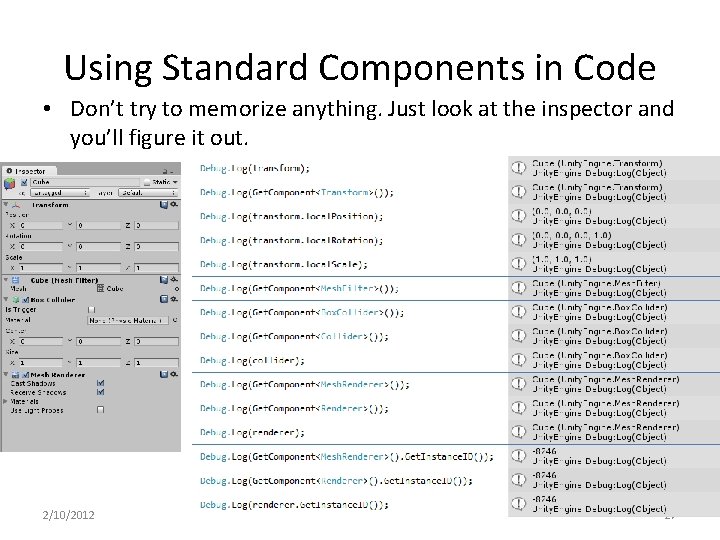
Using Standard Components in Code • Don’t try to memorize anything. Just look at the inspector and you’ll figure it out. 2/10/2012 27
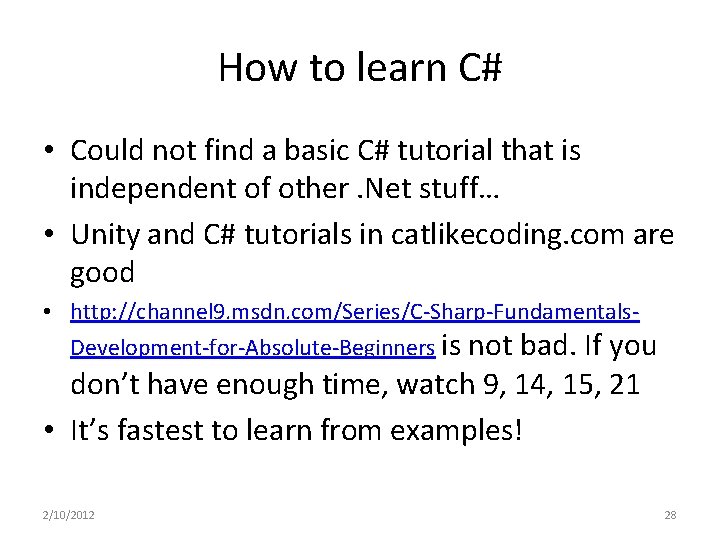
How to learn C# • Could not find a basic C# tutorial that is independent of other. Net stuff… • Unity and C# tutorials in catlikecoding. com are good • http: //channel 9. msdn. com/Series/C-Sharp-Fundamentals. Development-for-Absolute-Beginners is not bad. If you don’t have enough time, watch 9, 14, 15, 21 • It’s fastest to learn from examples! 2/10/2012 28
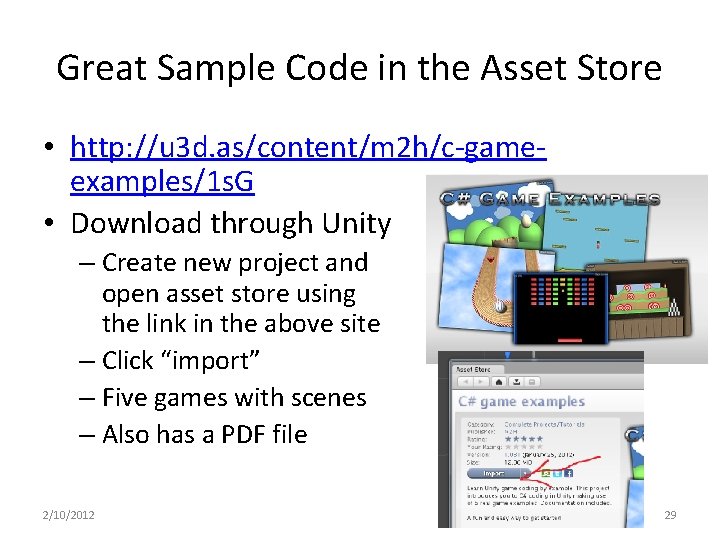
Great Sample Code in the Asset Store • http: //u 3 d. as/content/m 2 h/c-gameexamples/1 s. G • Download through Unity – Create new project and open asset store using the link in the above site – Click “import” – Five games with scenes – Also has a PDF file 2/10/2012 29
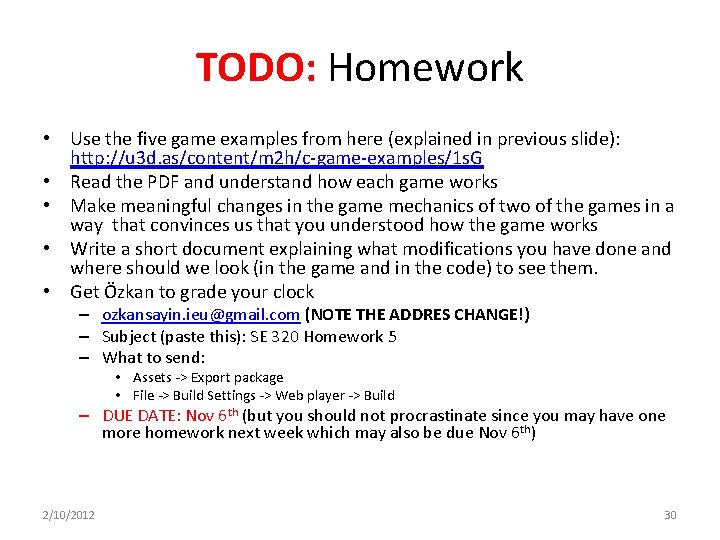
TODO: Homework • Use the five game examples from here (explained in previous slide): http: //u 3 d. as/content/m 2 h/c-game-examples/1 s. G • Read the PDF and understand how each game works • Make meaningful changes in the game mechanics of two of the games in a way that convinces us that you understood how the game works • Write a short document explaining what modifications you have done and where should we look (in the game and in the code) to see them. • Get Özkan to grade your clock – ozkansayin. ieu@gmail. com (NOTE THE ADDRES CHANGE!) – Subject (paste this): SE 320 Homework 5 – What to send: • Assets -> Export package • File -> Build Settings -> Web player -> Build – DUE DATE: Nov 6 th (but you should not procrastinate since you may have one more homework next week which may also be due Nov 6 th) 2/10/2012 30
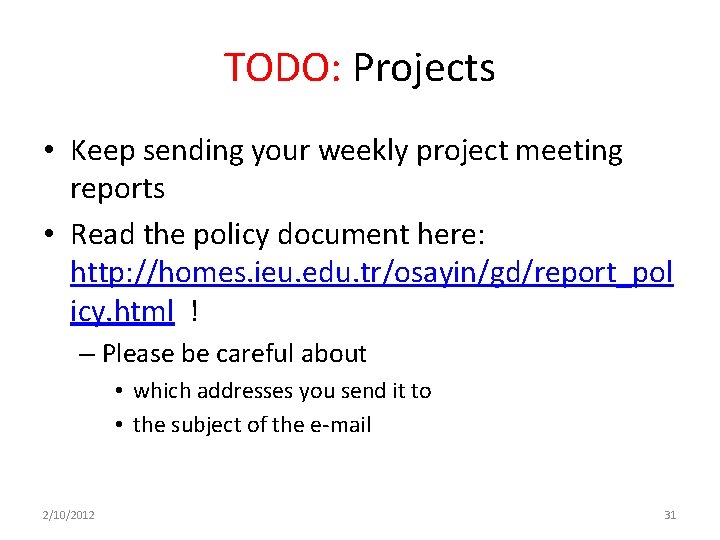
TODO: Projects • Keep sending your weekly project meeting reports • Read the policy document here: http: //homes. ieu. edu. tr/osayin/gd/report_pol icy. html ! – Please be careful about • which addresses you send it to • the subject of the e-mail 2/10/2012 31