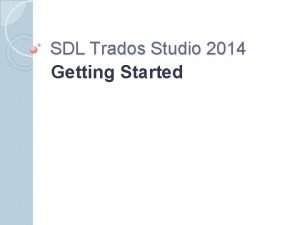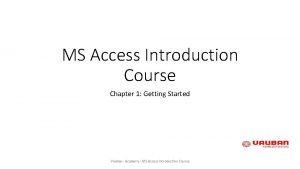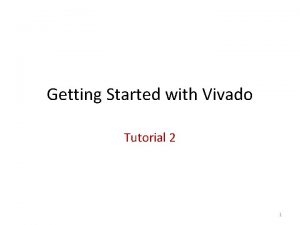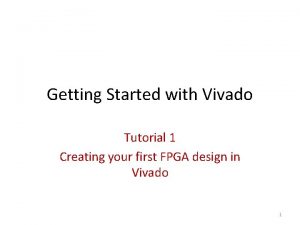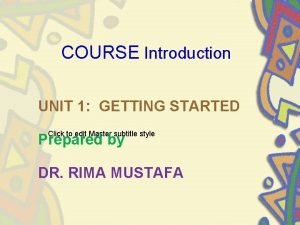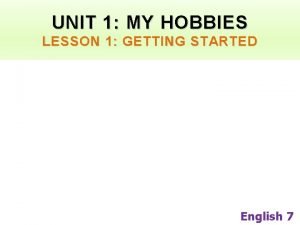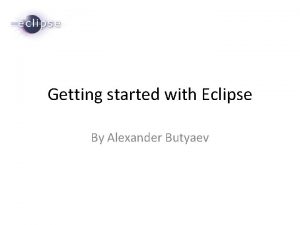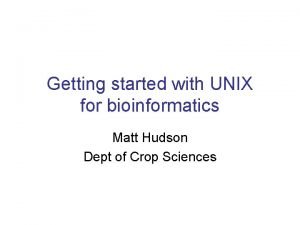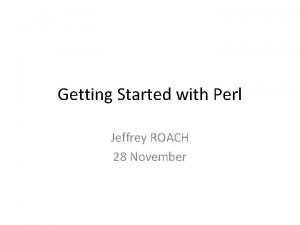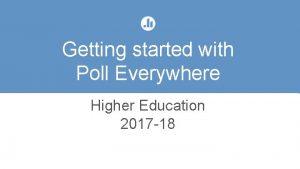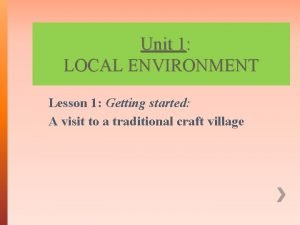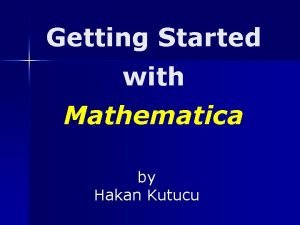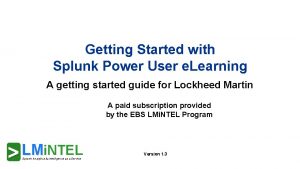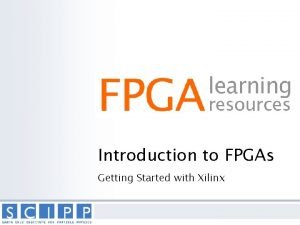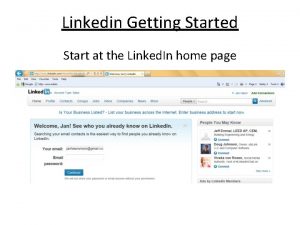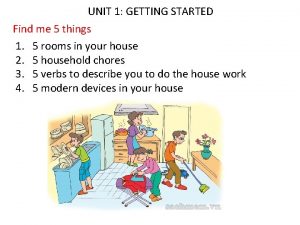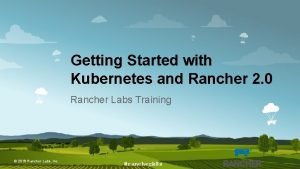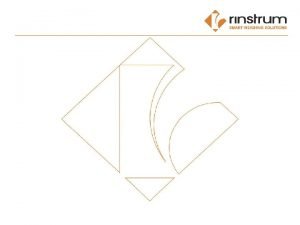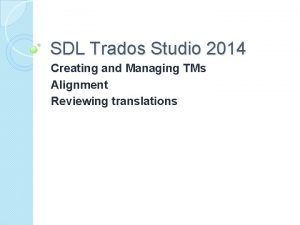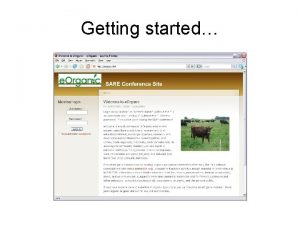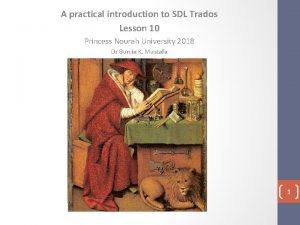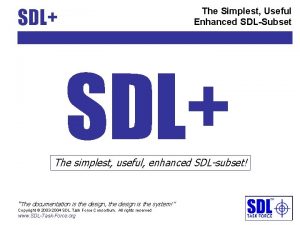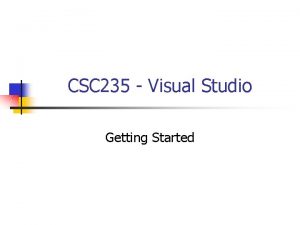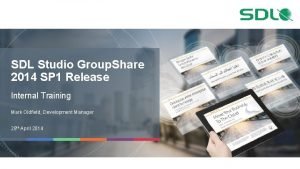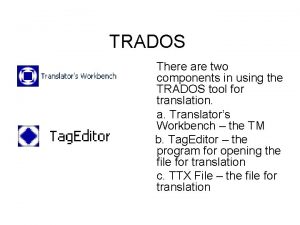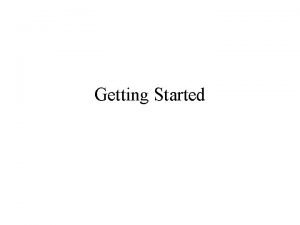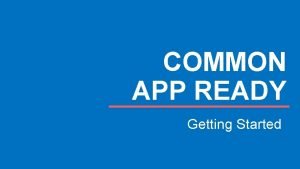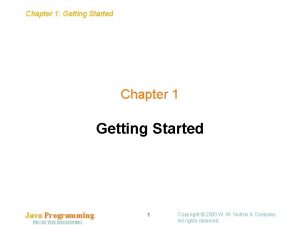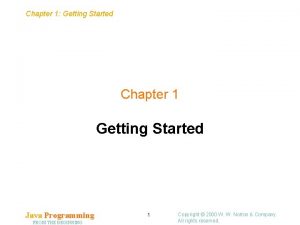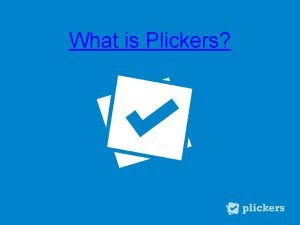SDL Trados Studio 2014 Getting Started Components of
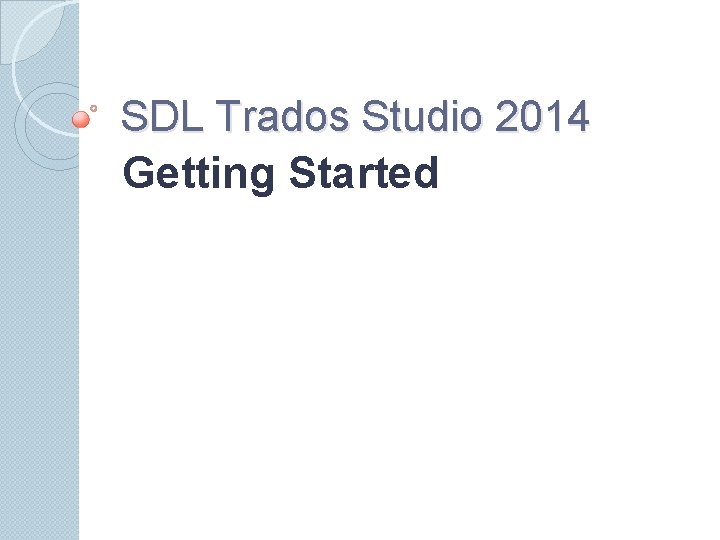
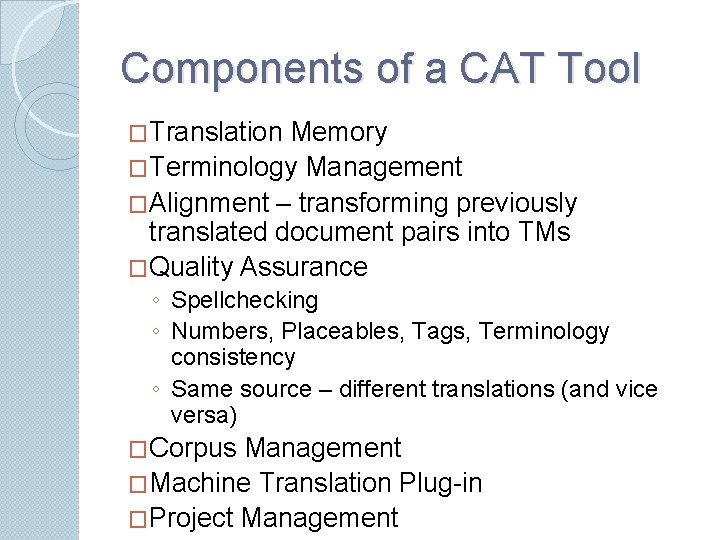
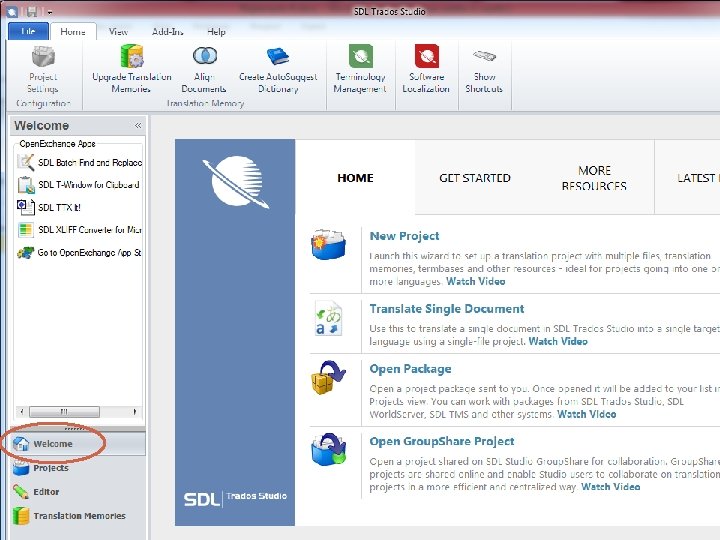
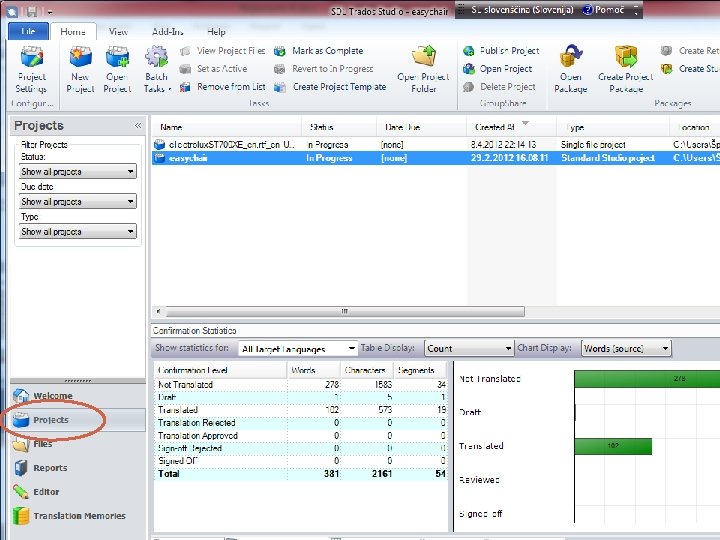
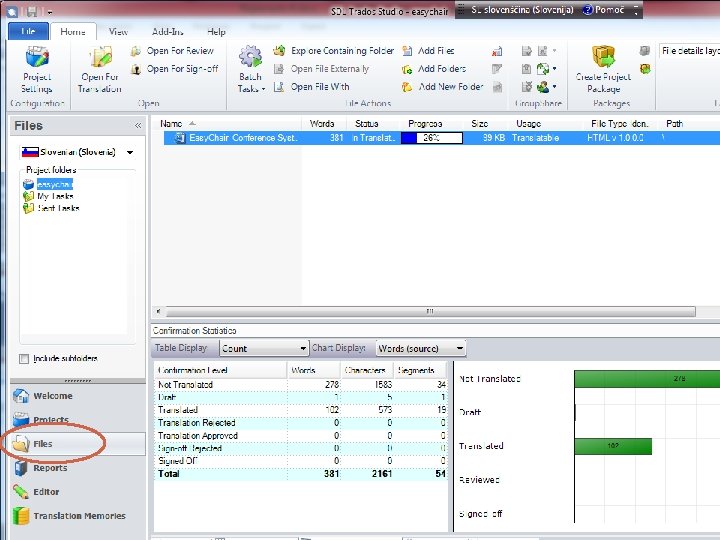
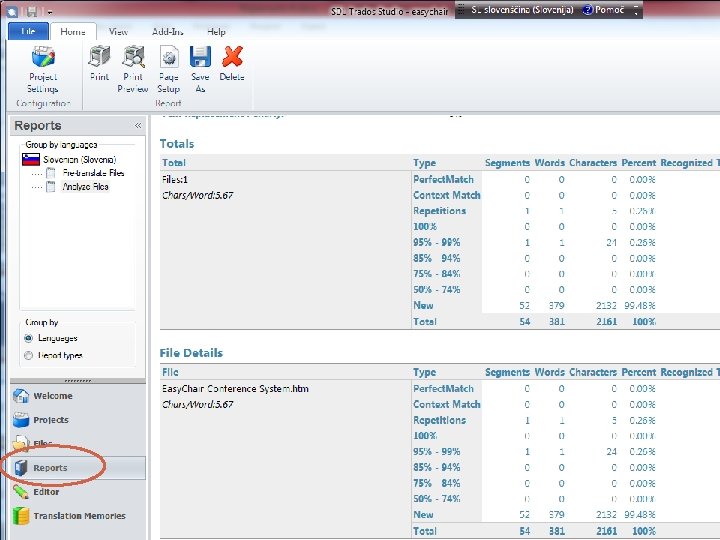

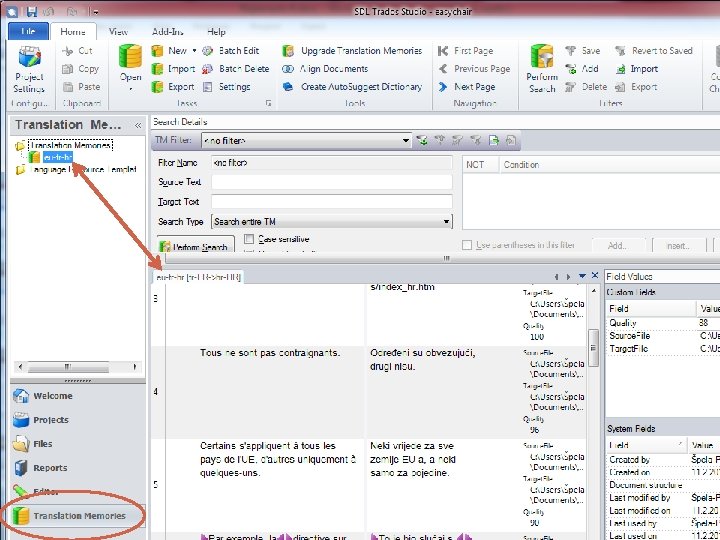
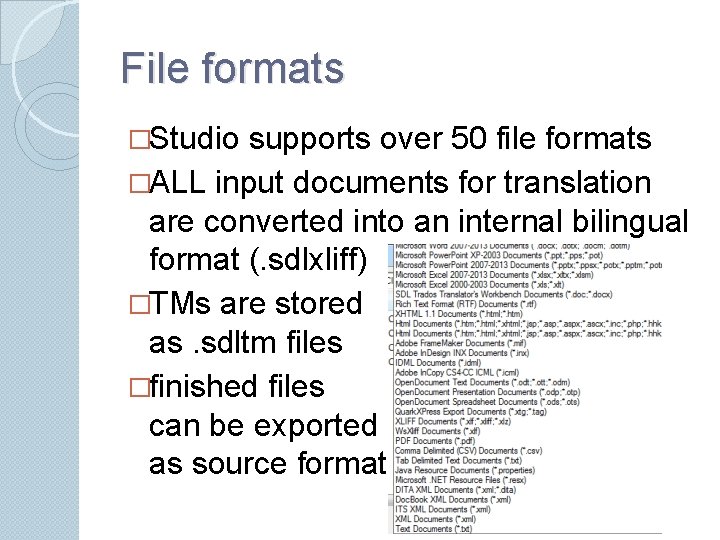
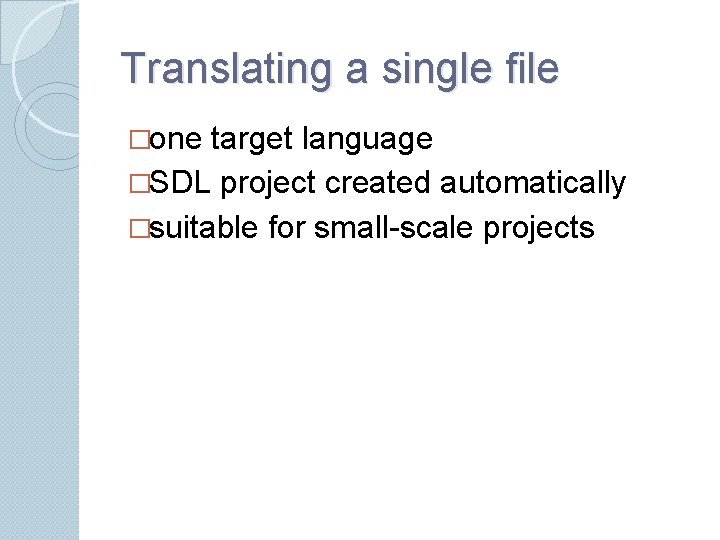
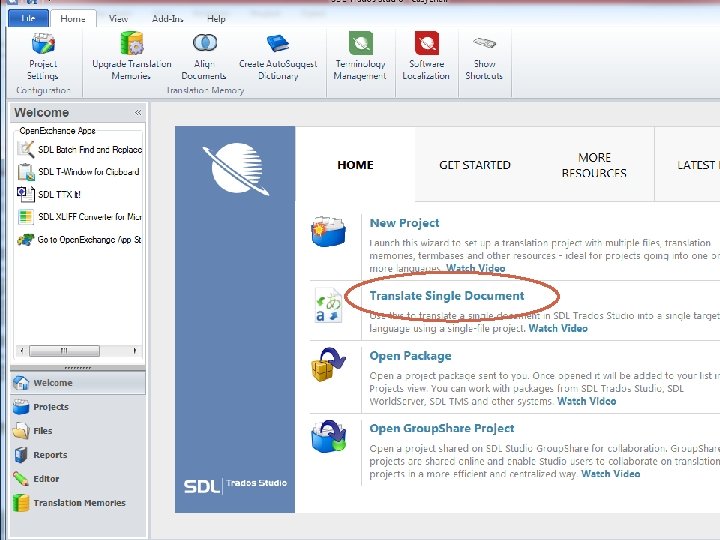
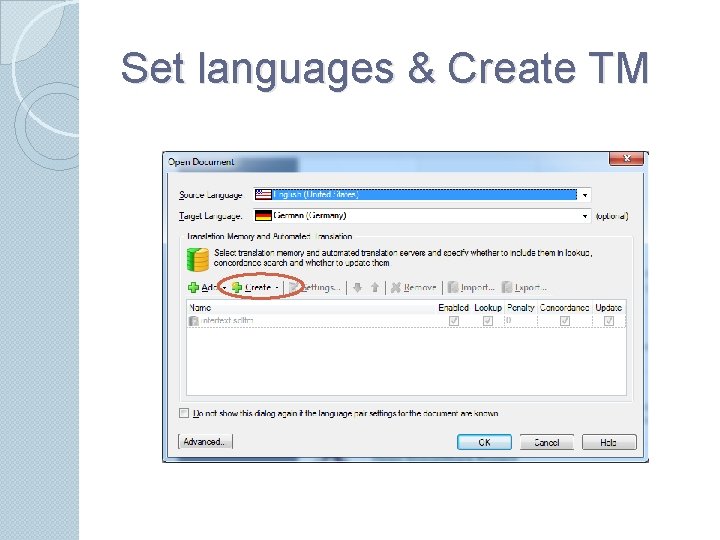
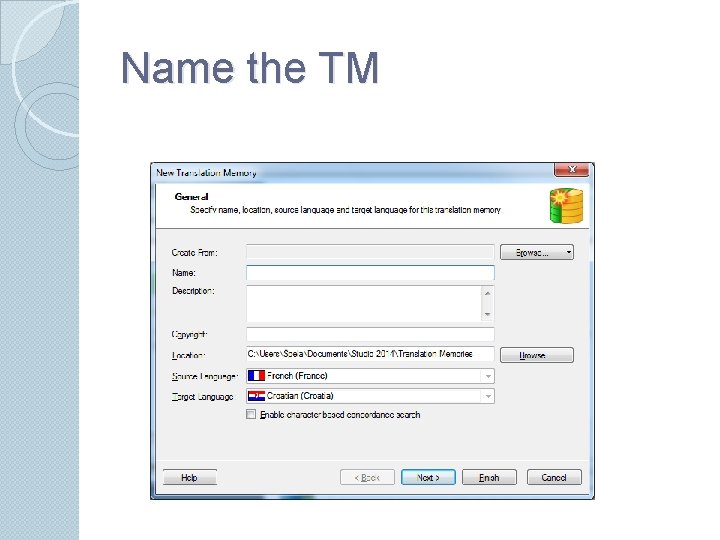
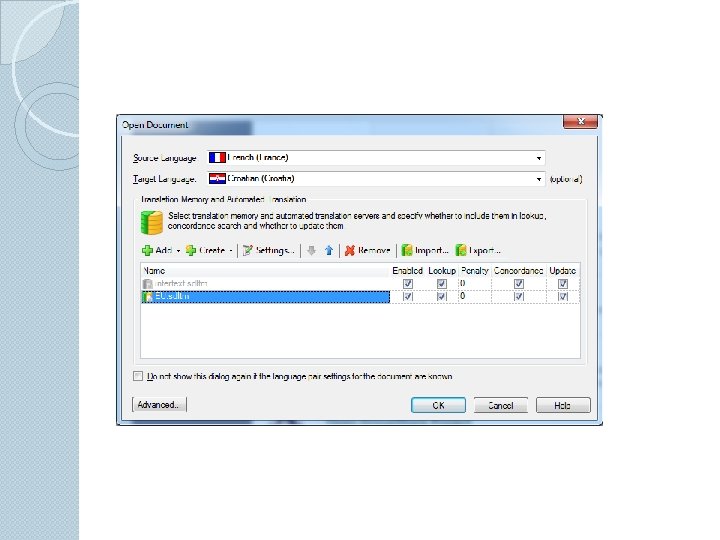
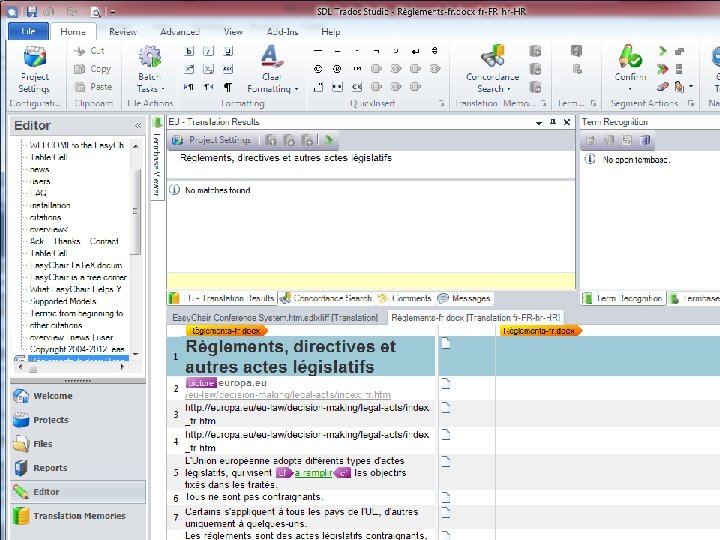
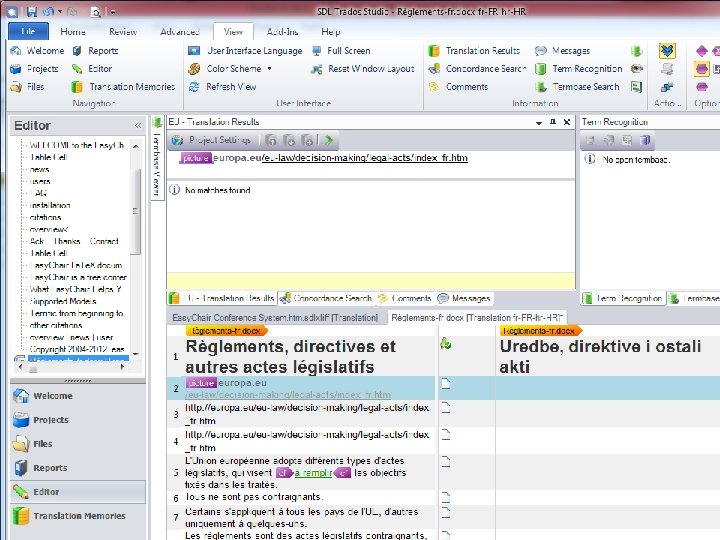
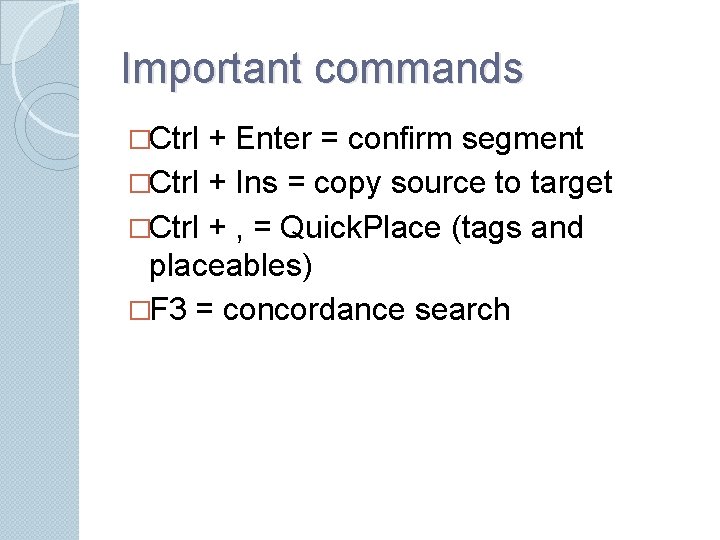
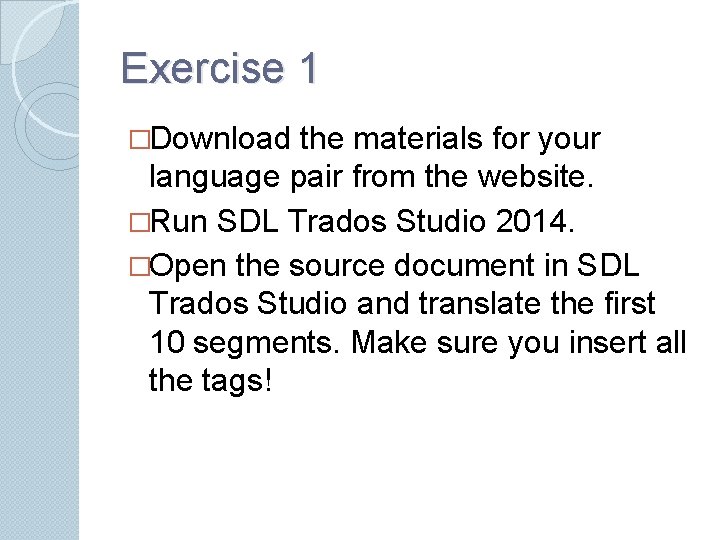
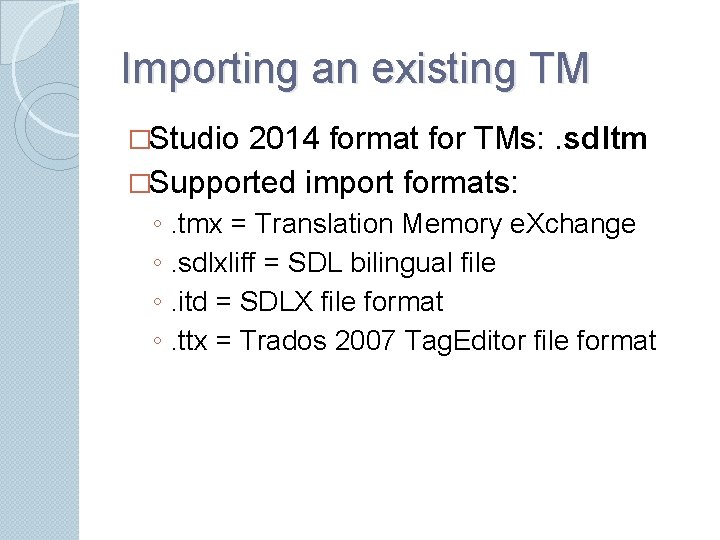
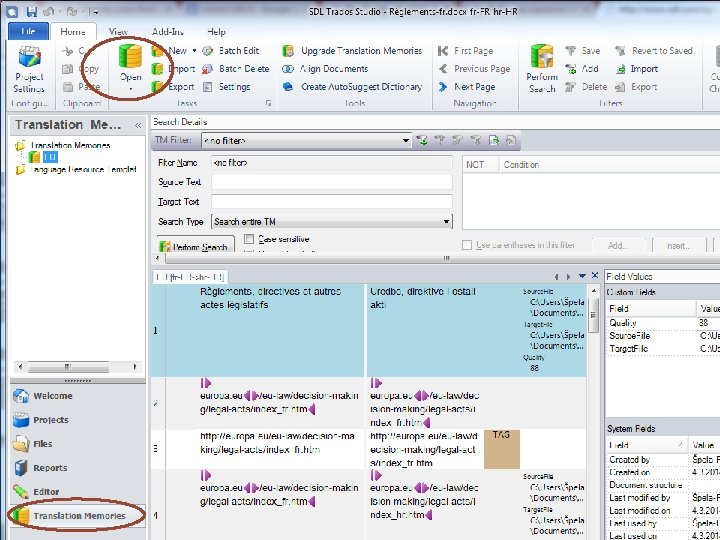
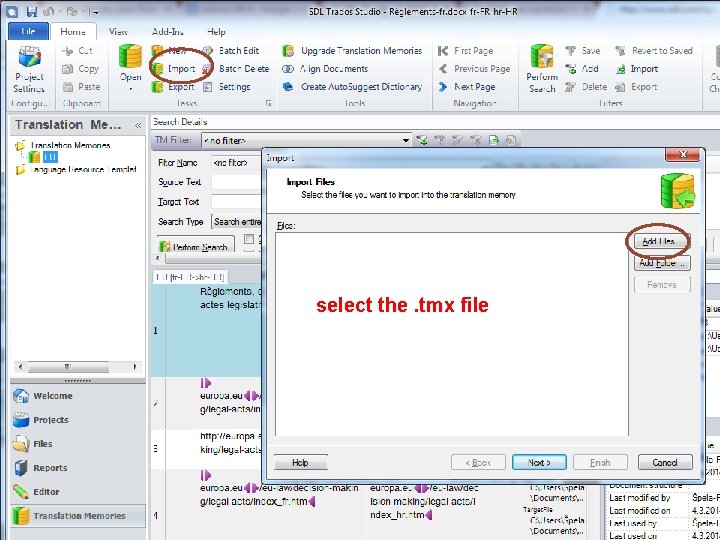
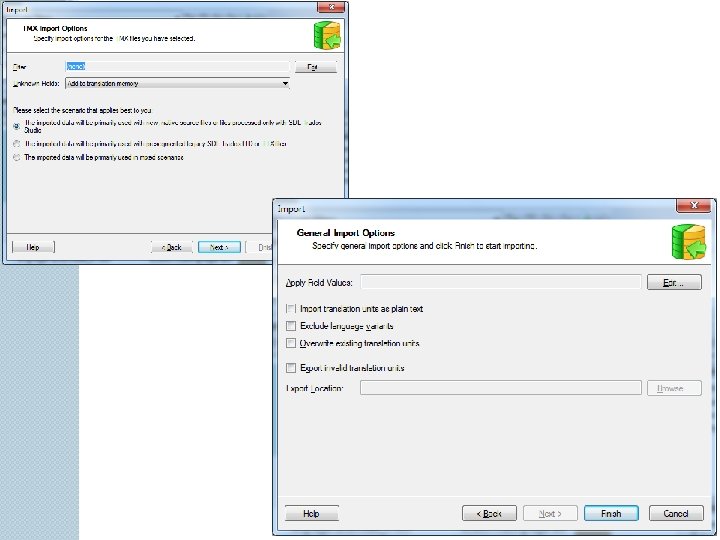
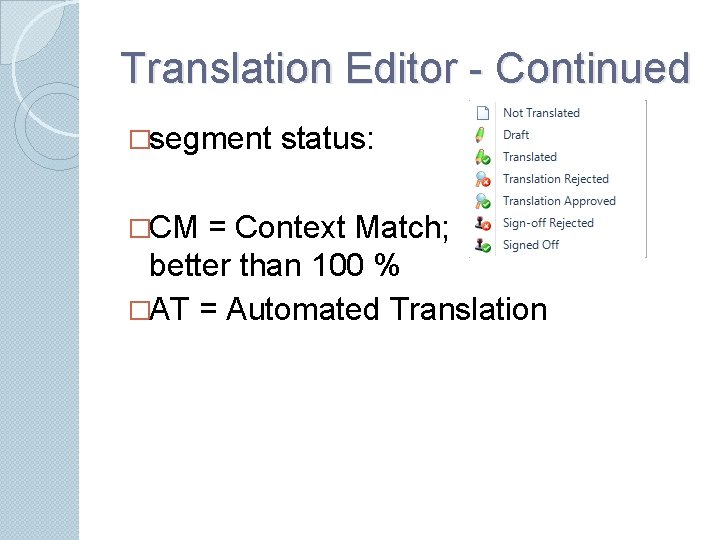
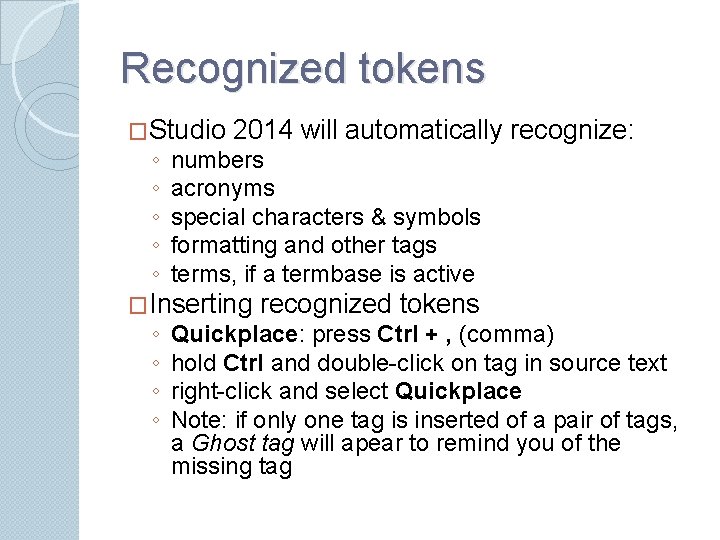
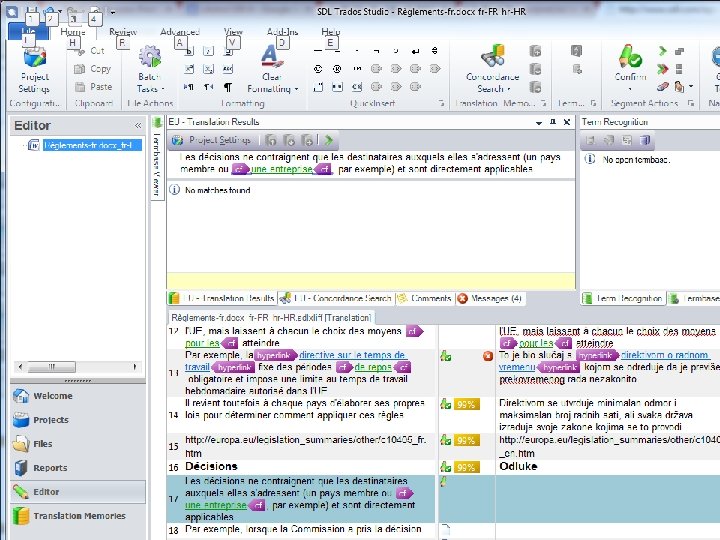
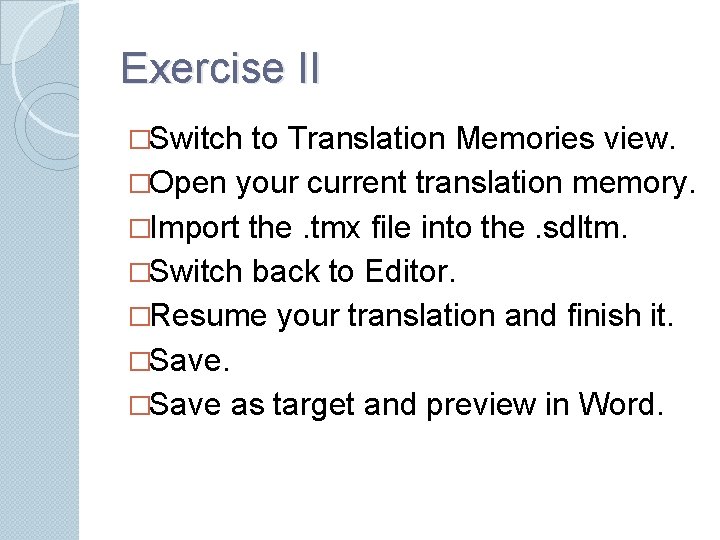
- Slides: 26
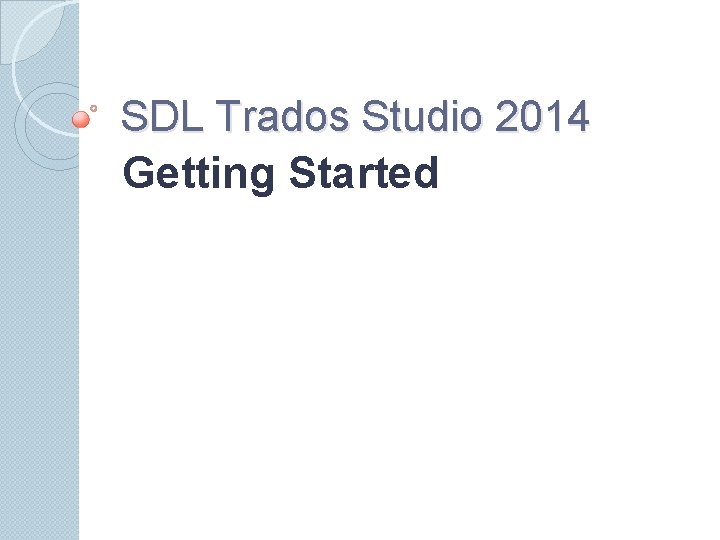
SDL Trados Studio 2014 Getting Started
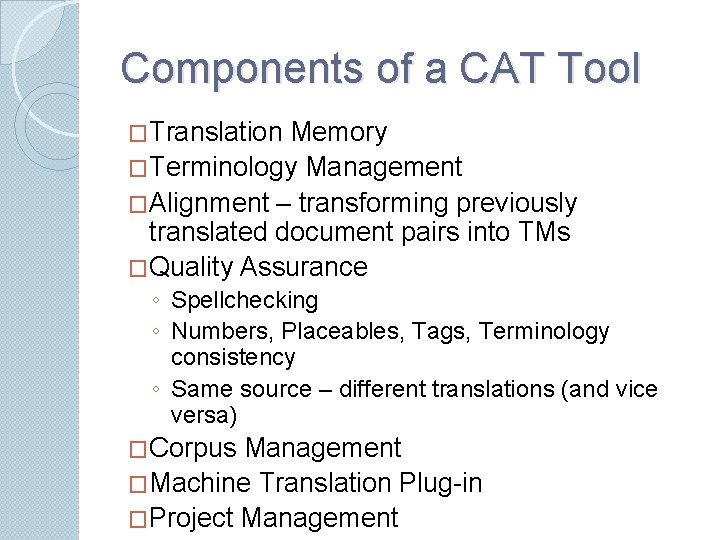
Components of a CAT Tool �Translation Memory �Terminology Management �Alignment – transforming previously translated document pairs into TMs �Quality Assurance ◦ Spellchecking ◦ Numbers, Placeables, Tags, Terminology consistency ◦ Same source – different translations (and vice versa) �Corpus Management �Machine Translation Plug-in �Project Management
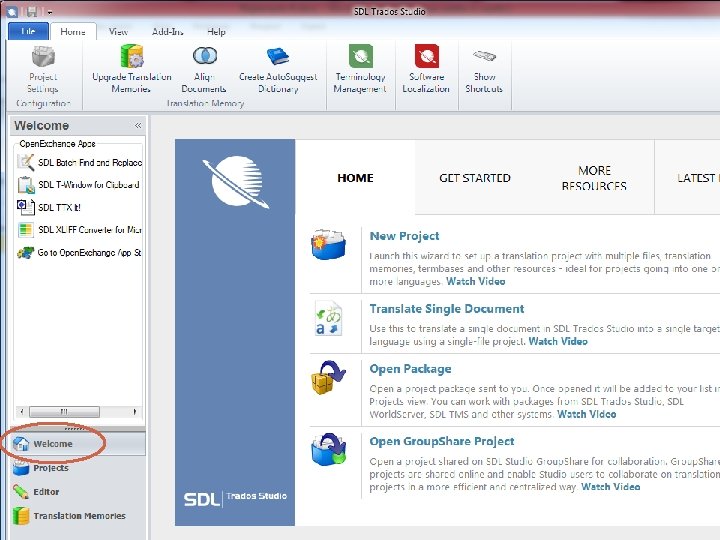
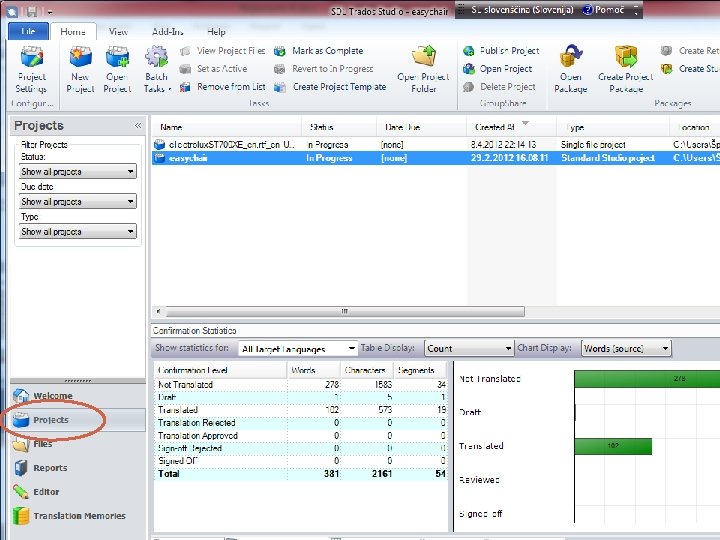
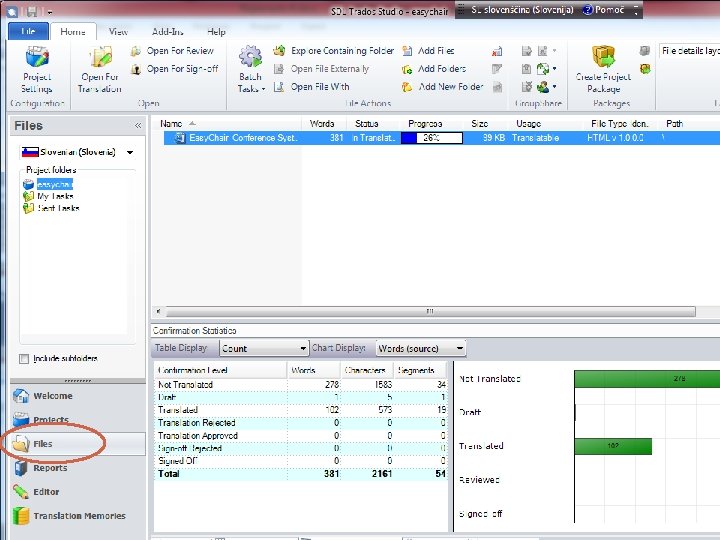
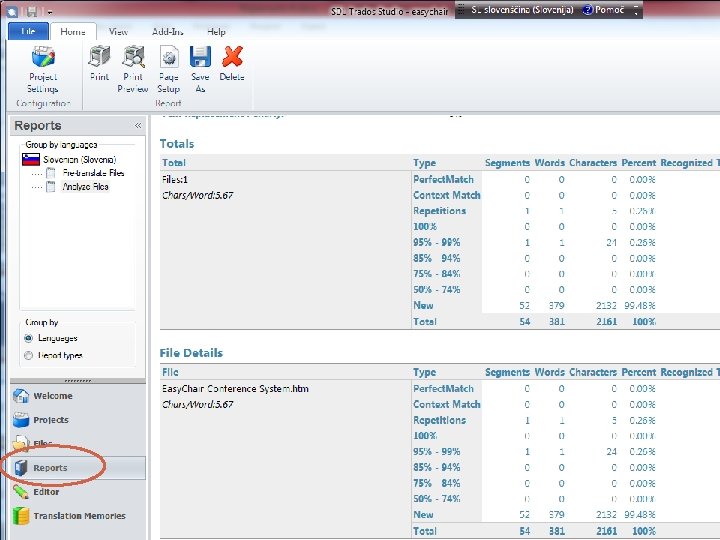

Hits from Translation Memory Main editing area Hits from Termbase
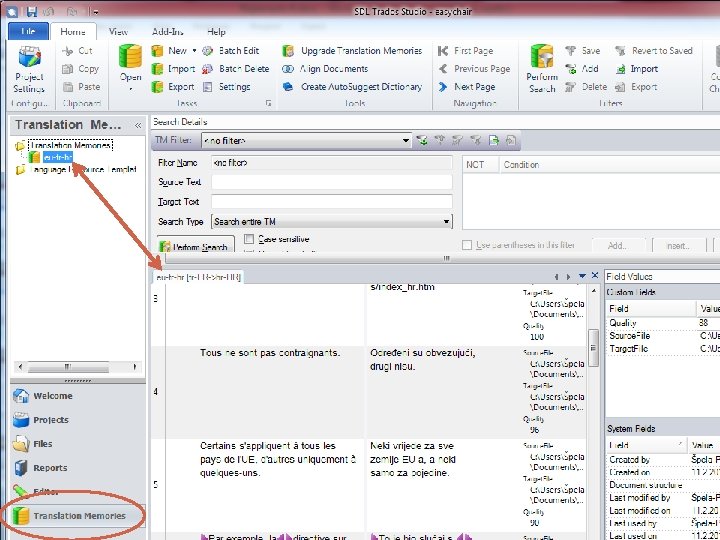
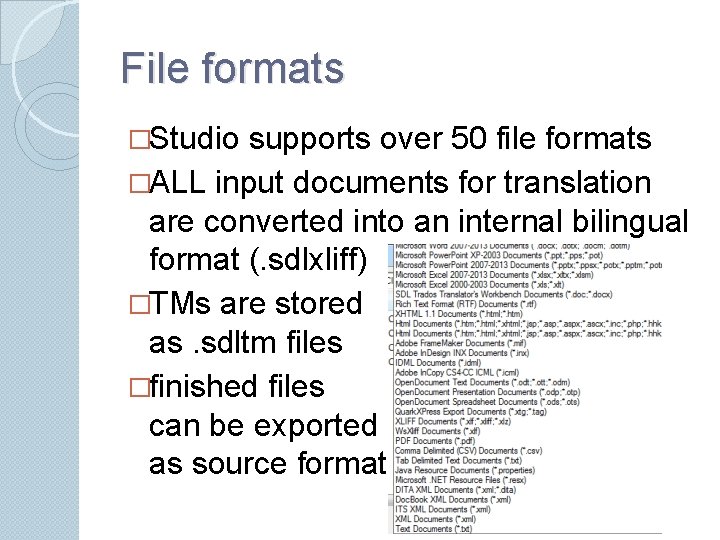
File formats �Studio supports over 50 file formats �ALL input documents for translation are converted into an internal bilingual format (. sdlxliff) �TMs are stored as. sdltm files �finished files can be exported as source format
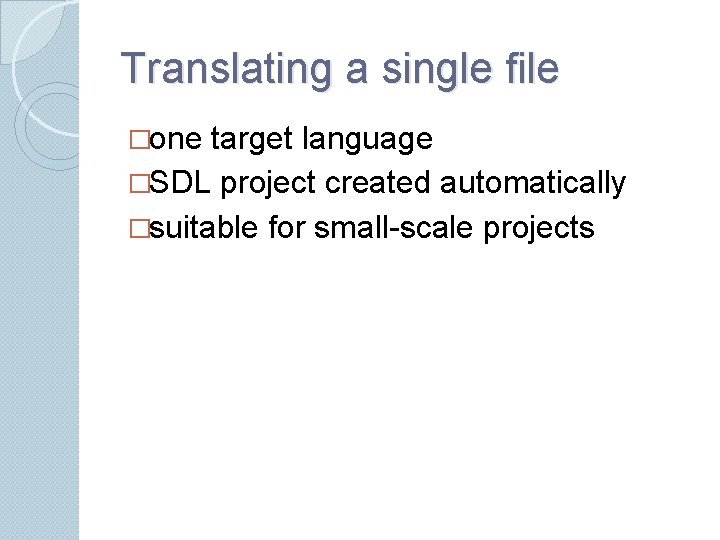
Translating a single file �one target language �SDL project created automatically �suitable for small-scale projects
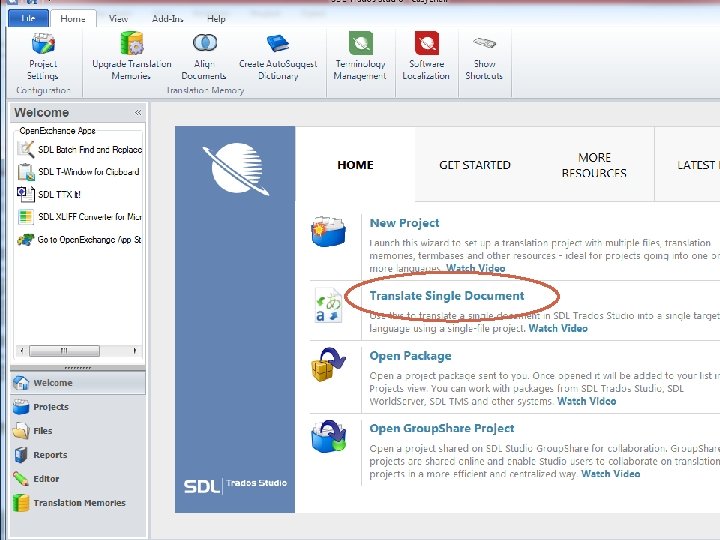
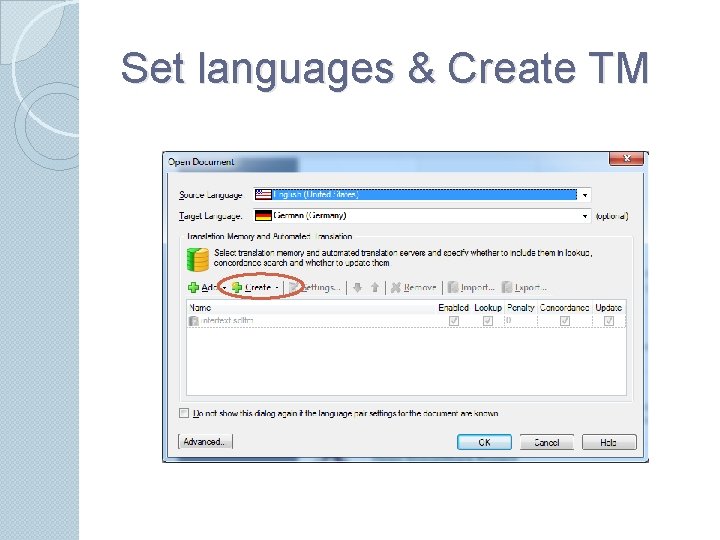
Set languages & Create TM
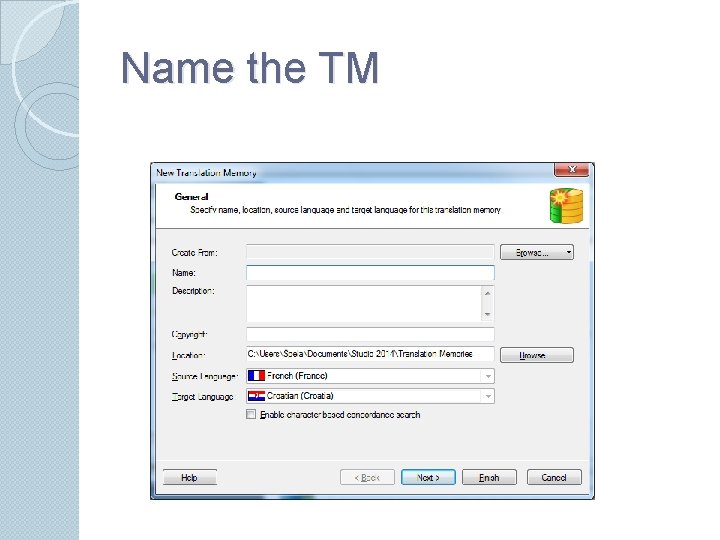
Name the TM
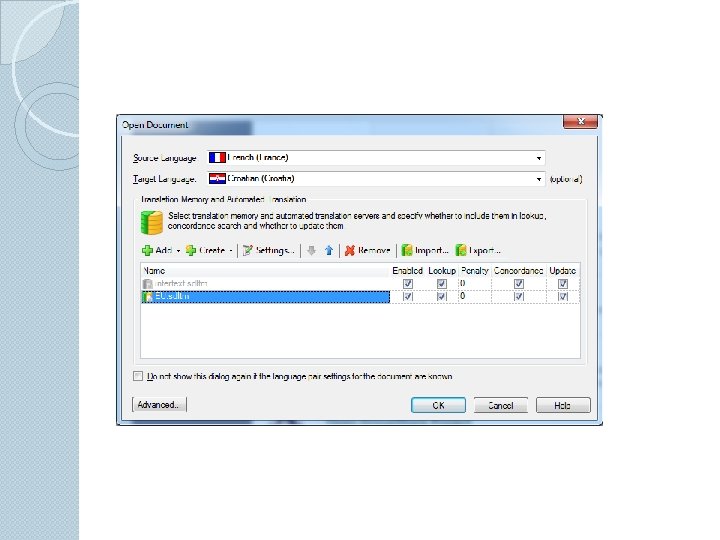
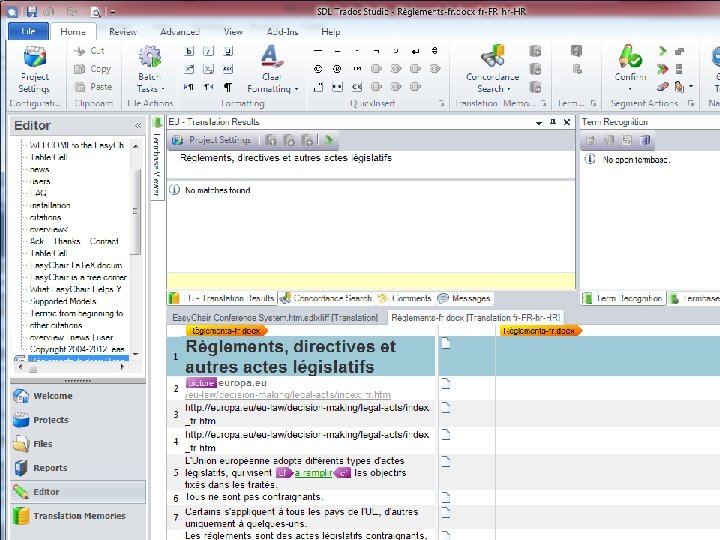
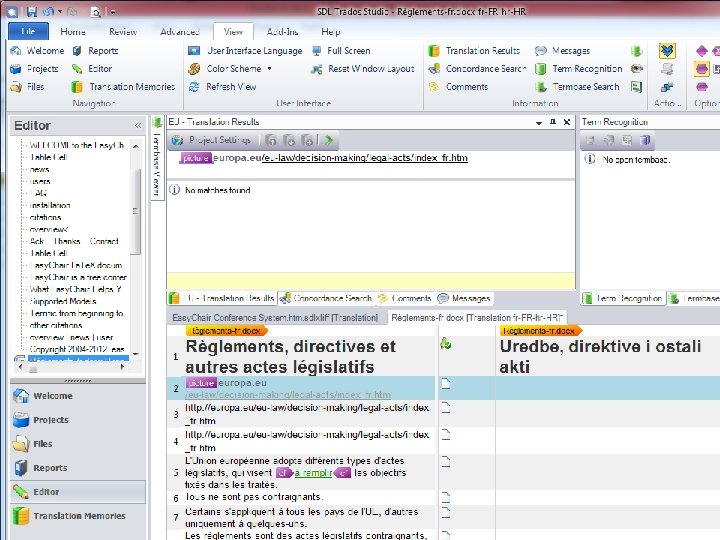
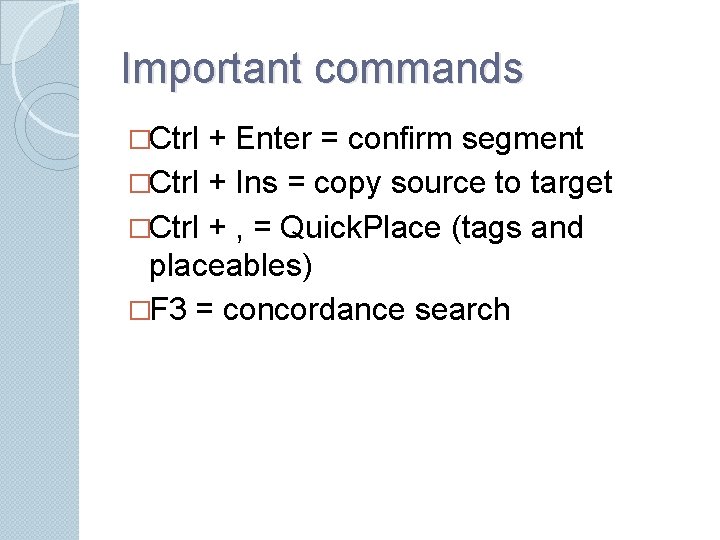
Important commands �Ctrl + Enter = confirm segment �Ctrl + Ins = copy source to target �Ctrl + , = Quick. Place (tags and placeables) �F 3 = concordance search
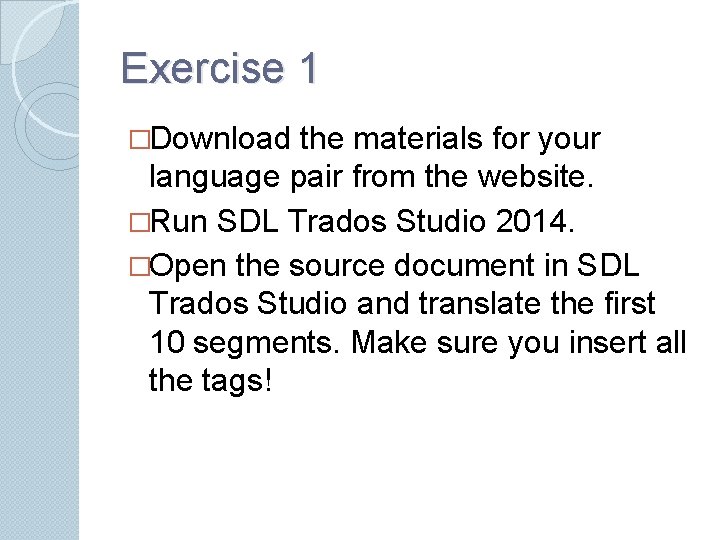
Exercise 1 �Download the materials for your language pair from the website. �Run SDL Trados Studio 2014. �Open the source document in SDL Trados Studio and translate the first 10 segments. Make sure you insert all the tags!
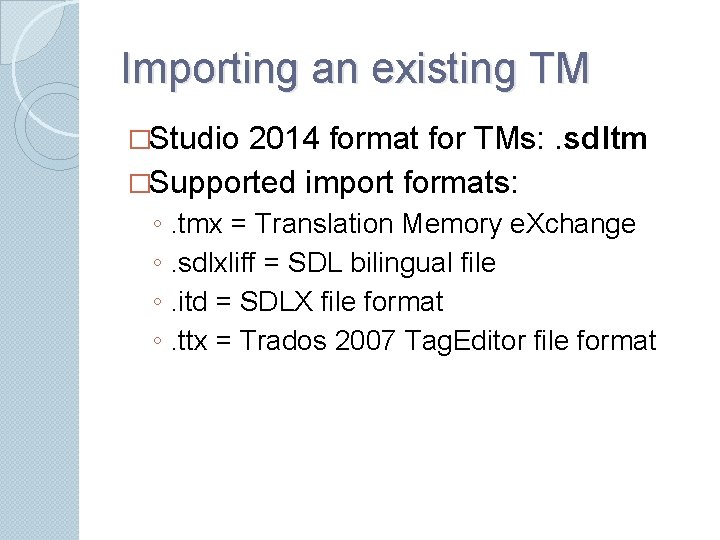
Importing an existing TM �Studio 2014 format for TMs: . sdltm �Supported import formats: ◦ ◦ . tmx = Translation Memory e. Xchange. sdlxliff = SDL bilingual file. itd = SDLX file format. ttx = Trados 2007 Tag. Editor file format
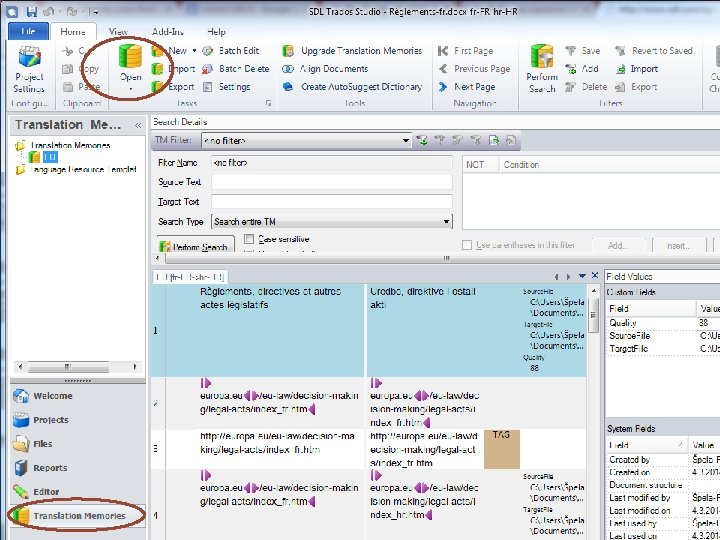
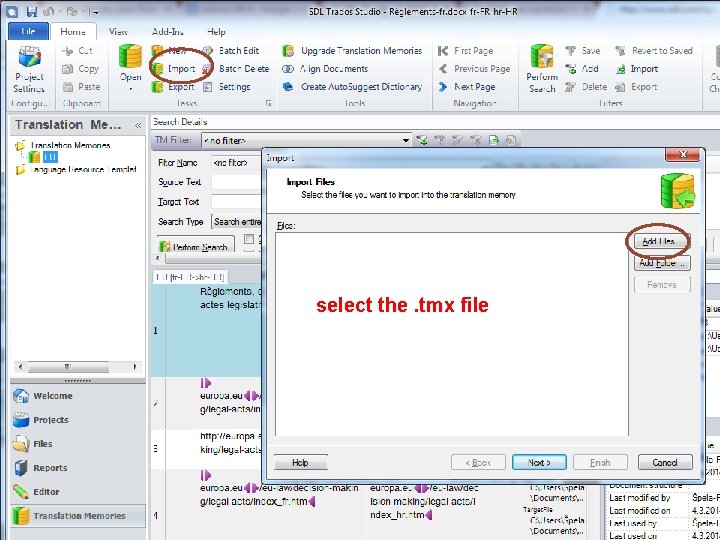
select the. tmx file
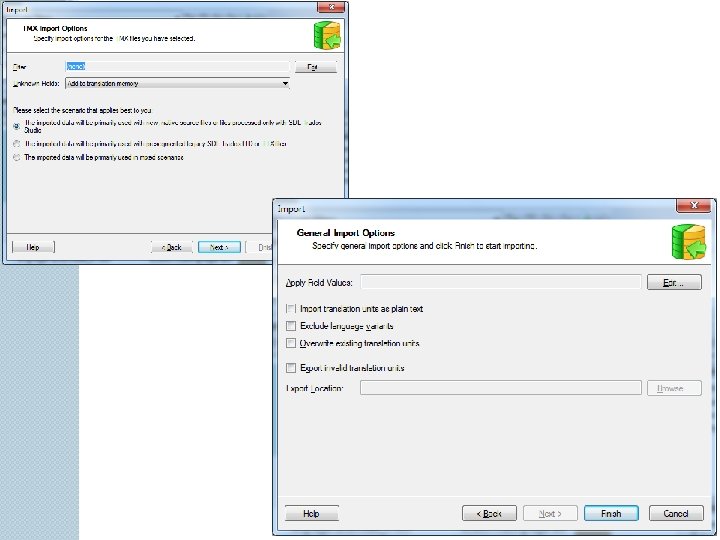
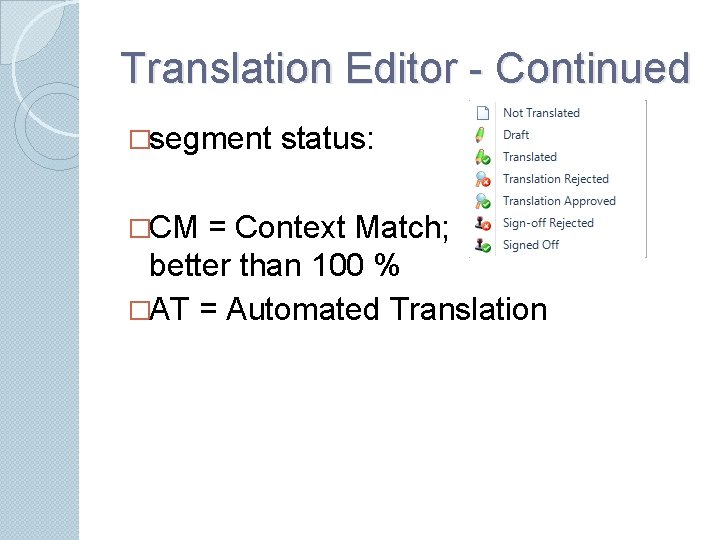
Translation Editor - Continued �segment �CM status: = Context Match; better than 100 % �AT = Automated Translation
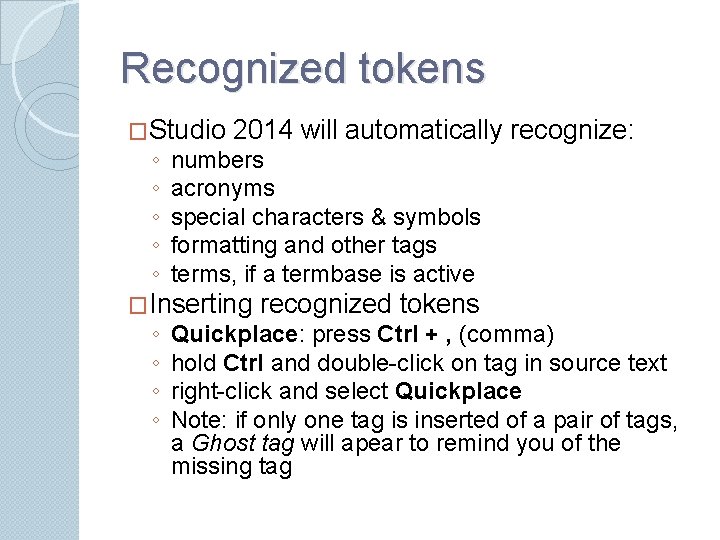
Recognized tokens �Studio ◦ ◦ ◦ 2014 will automatically recognize: numbers acronyms special characters & symbols formatting and other tags terms, if a termbase is active �Inserting ◦ ◦ recognized tokens Quickplace: press Ctrl + , (comma) hold Ctrl and double-click on tag in source text right-click and select Quickplace Note: if only one tag is inserted of a pair of tags, a Ghost tag will apear to remind you of the missing tag
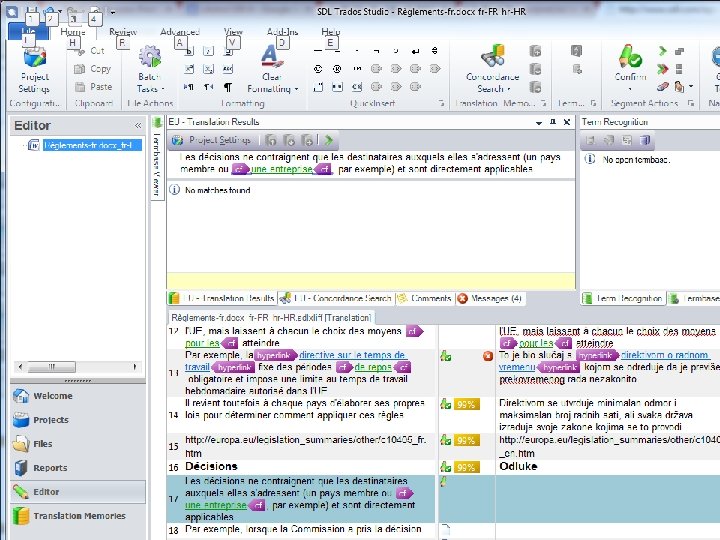
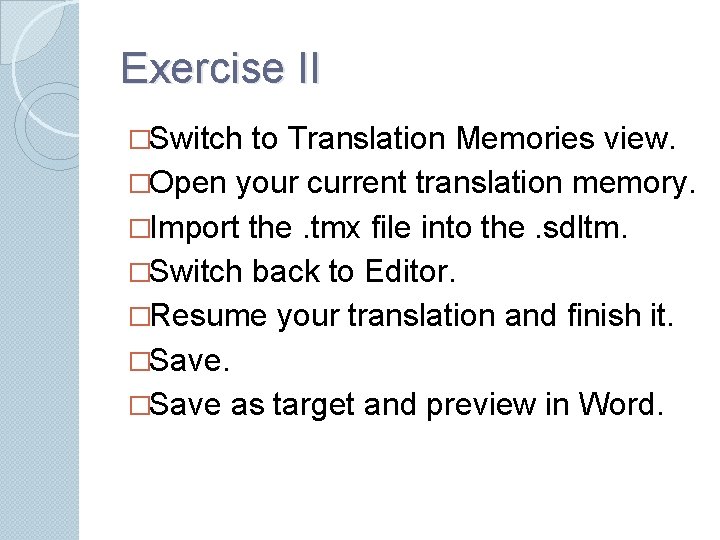
Exercise II �Switch to Translation Memories view. �Open your current translation memory. �Import the. tmx file into the. sdltm. �Switch back to Editor. �Resume your translation and finish it. �Save as target and preview in Word.
 Trados studio 2014
Trados studio 2014 The secret of getting ahead is getting started
The secret of getting ahead is getting started Dr pela
Dr pela Trados store
Trados store Getting started with access
Getting started with access Getting started with vivado
Getting started with vivado Getting started with vivado
Getting started with vivado Getting started with excel
Getting started with excel Unit 1 getting started
Unit 1 getting started When does elena receive dolls from her family members
When does elena receive dolls from her family members Getting started with eclipse
Getting started with eclipse Getting started with unix
Getting started with unix Perl read_file
Perl read_file Outlook tutorial 2010
Outlook tutorial 2010 Getting started with poll everywhere
Getting started with poll everywhere Unit 1 local environment getting started
Unit 1 local environment getting started Mathematica getting started
Mathematica getting started Splunk getting started
Splunk getting started Getting started with ft8
Getting started with ft8 Counter code
Counter code Android development getting started
Android development getting started Linkedin getting started
Linkedin getting started Unit 1 getting started
Unit 1 getting started Rancher slack channel
Rancher slack channel English 9 unit 3 getting started
English 9 unit 3 getting started Getting started with lua
Getting started with lua Xna game studio visual studio 2017
Xna game studio visual studio 2017