SCREENCASTIFY SETUP AND USE TRAINING Press the spacebar
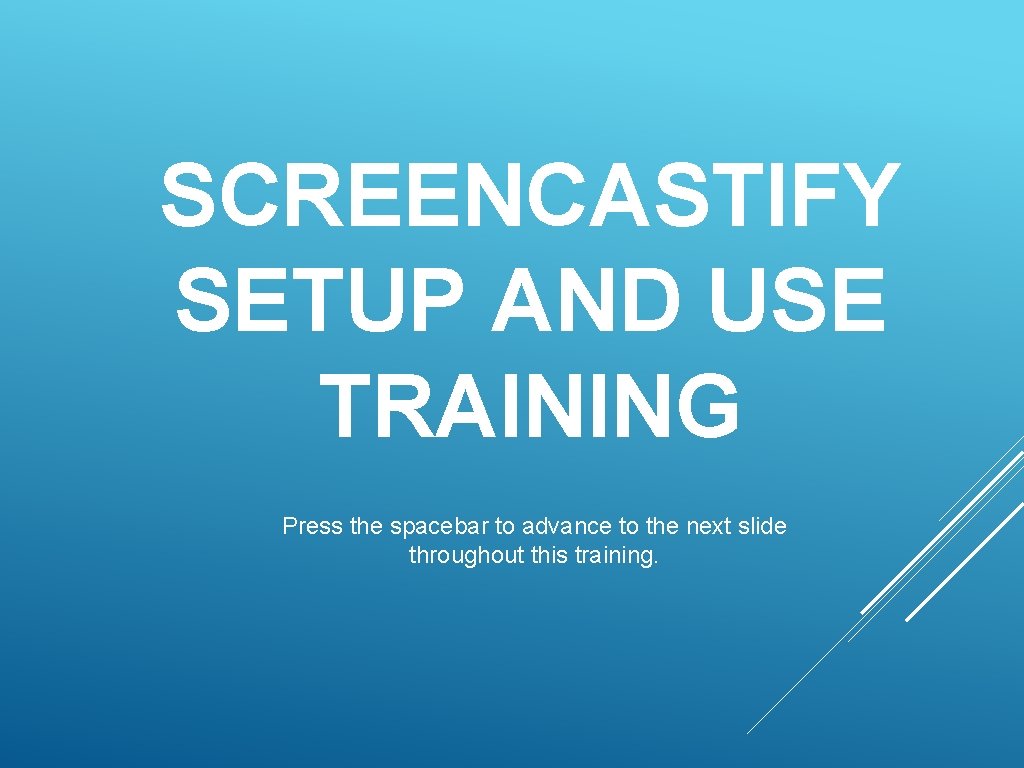
SCREENCASTIFY SETUP AND USE TRAINING Press the spacebar to advance to the next slide throughout this training.
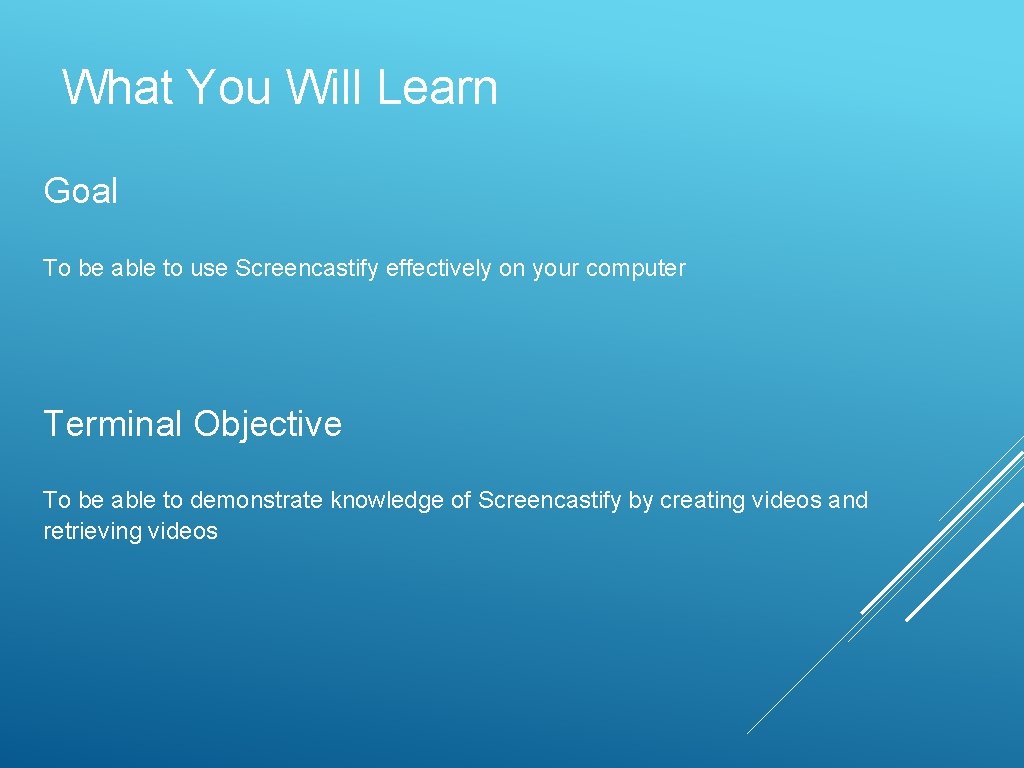
What You Will Learn Goal To be able to use Screencastify effectively on your computer Terminal Objective To be able to demonstrate knowledge of Screencastify by creating videos and retrieving videos
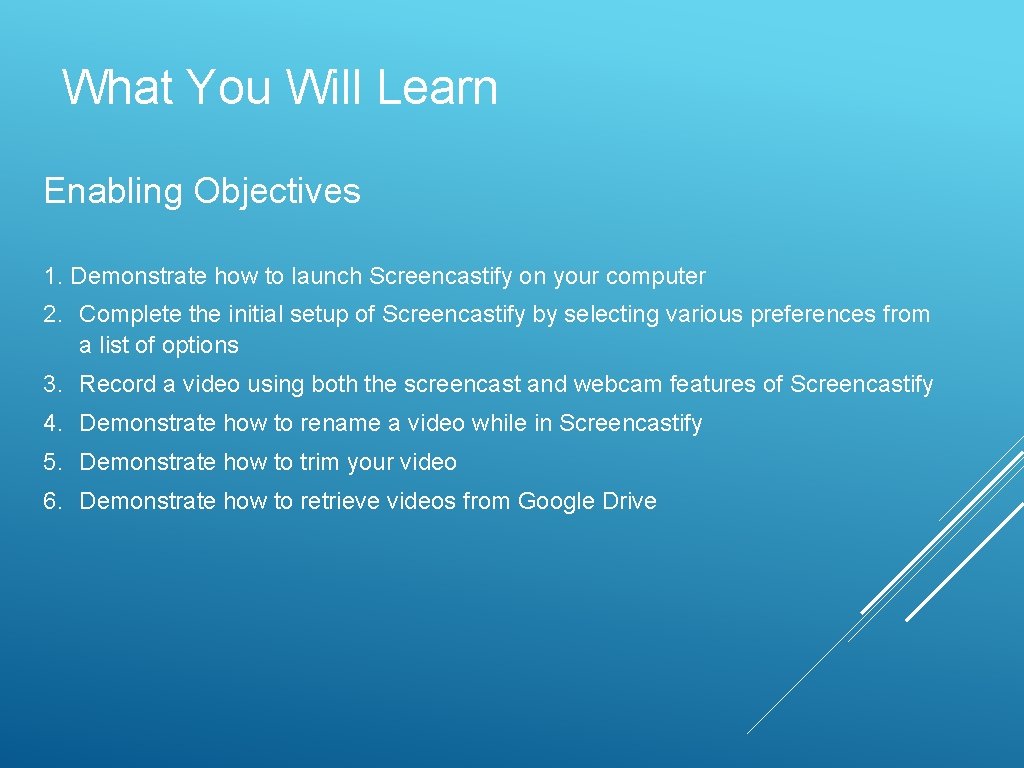
What You Will Learn Enabling Objectives 1. Demonstrate how to launch Screencastify on your computer 2. Complete the initial setup of Screencastify by selecting various preferences from a list of options 3. Record a video using both the screencast and webcam features of Screencastify 4. Demonstrate how to rename a video while in Screencastify 5. Demonstrate how to trim your video 6. Demonstrate how to retrieve videos from Google Drive
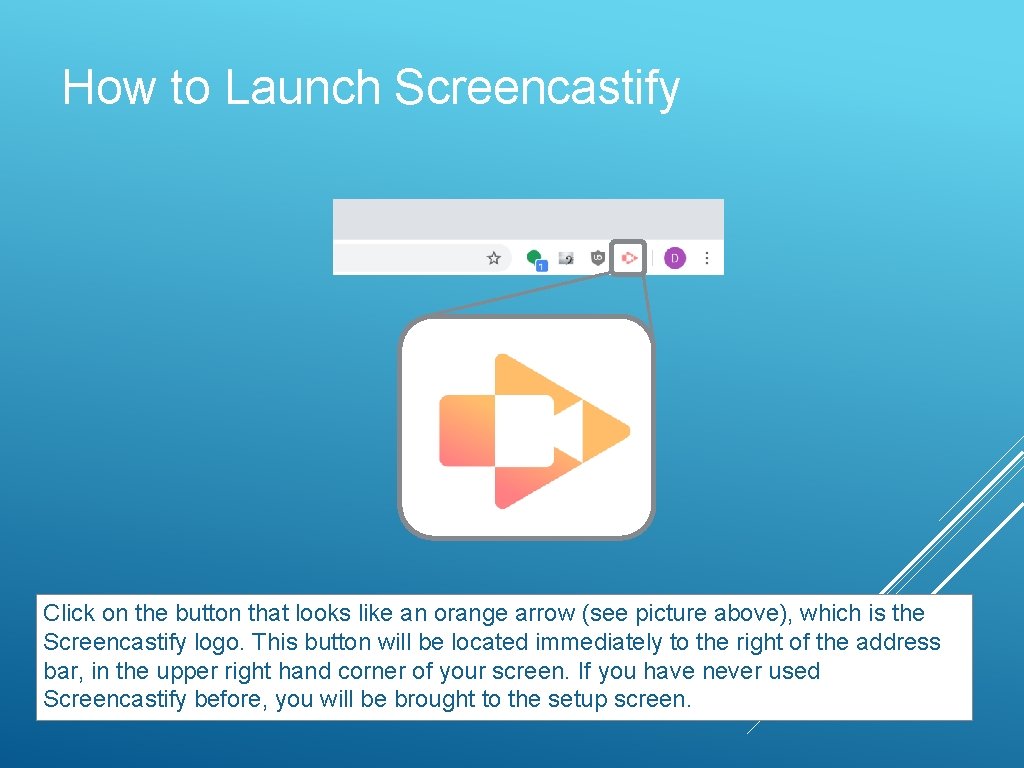
How to Launch Screencastify Click on the button that looks like an orange arrow (see picture above), which is the Screencastify logo. This button will be located immediately to the right of the address bar, in the upper right hand corner of your screen. If you have never used Screencastify before, you will be brought to the setup screen.
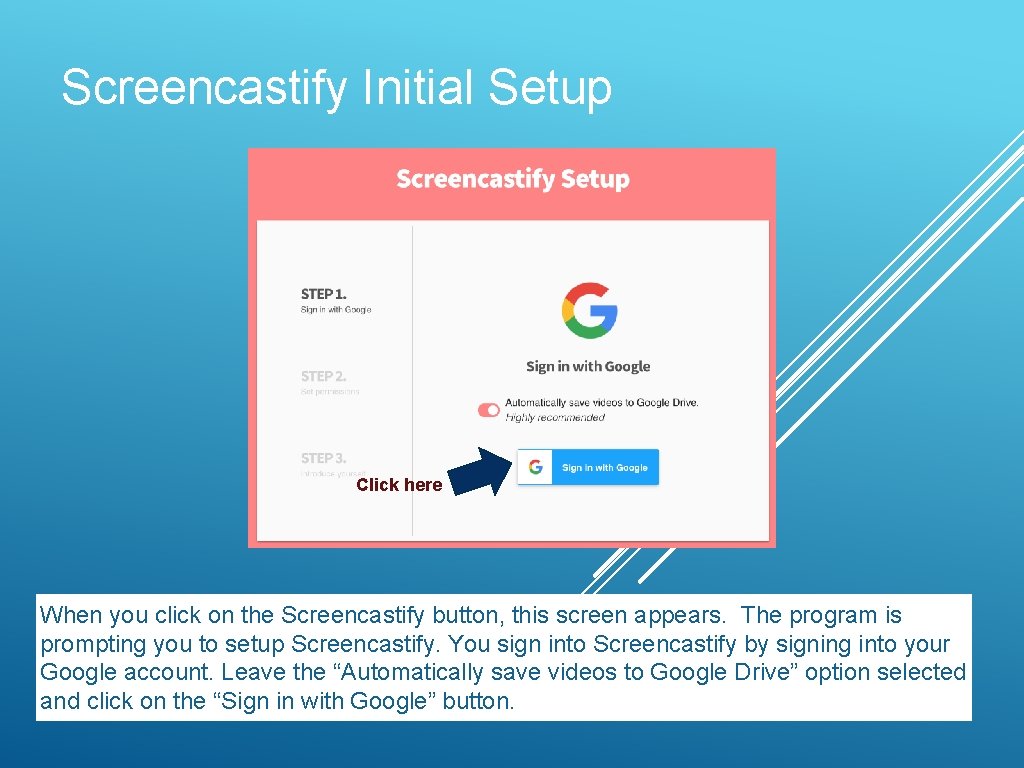
Screencastify Initial Setup Click here When you click on the Screencastify button, this screen appears. The program is prompting you to setup Screencastify. You sign into Screencastify by signing into your Google account. Leave the “Automatically save videos to Google Drive” option selected and click on the “Sign in with Google” button.

Screencastify Initial Setup Once you have clicked on the “Sign in with Google” button from the previous slide, the above screen appears. You must click on the “Sign in with Google” button again.
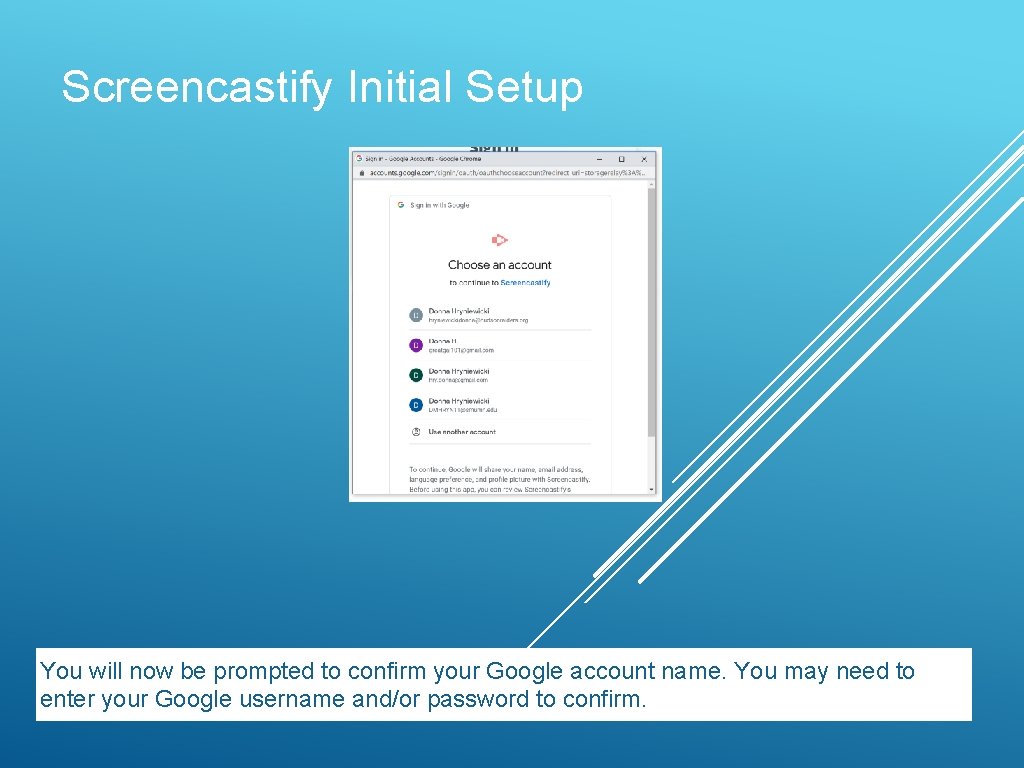
Screencastify Initial Setup You will now be prompted to confirm your Google account name. You may need to enter your Google username and/or password to confirm.
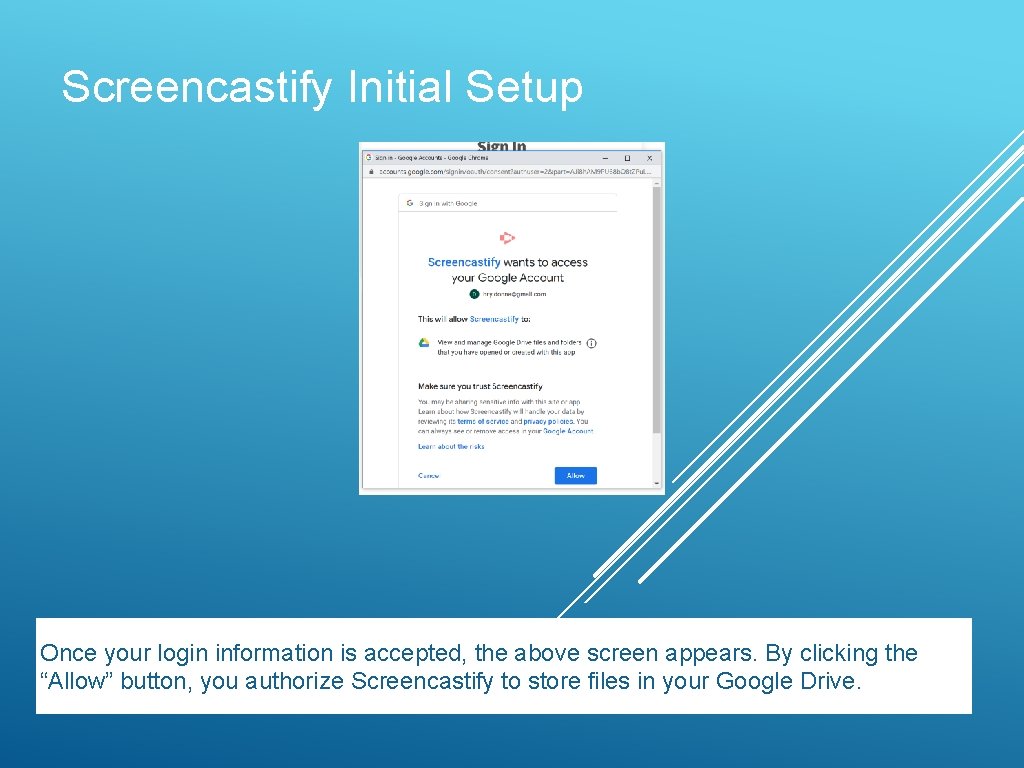
Screencastify Initial Setup Once your login information is accepted, the above screen appears. By clicking the “Allow” button, you authorize Screencastify to store files in your Google Drive.
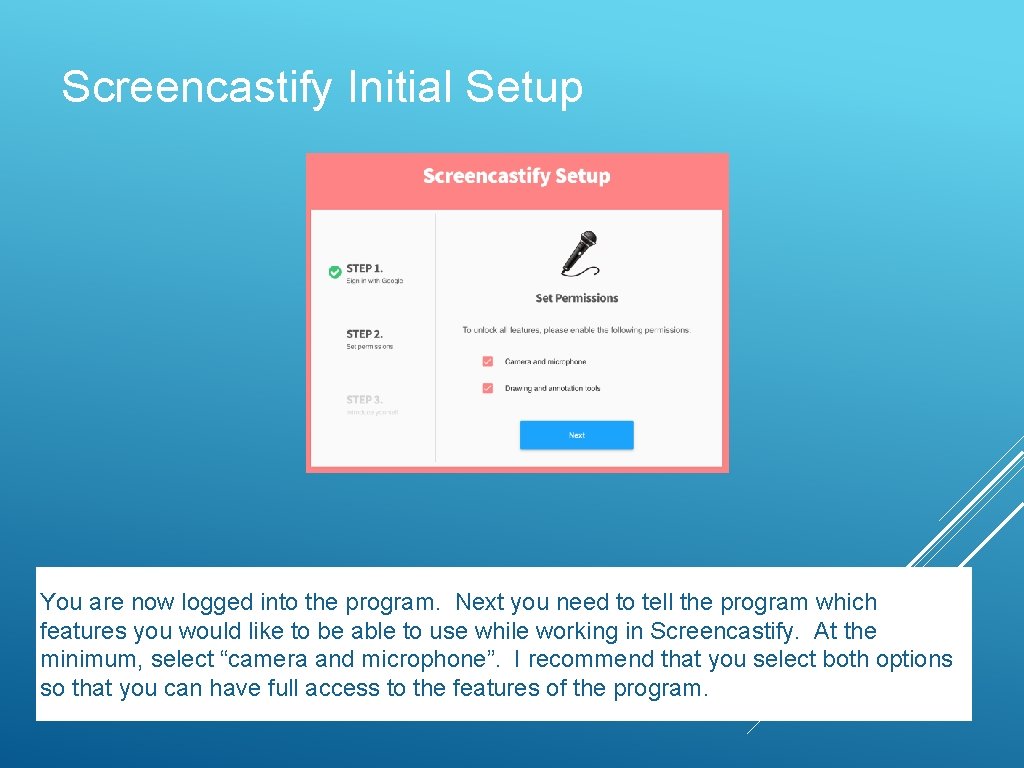
Screencastify Initial Setup You are now logged into the program. Next you need to tell the program which features you would like to be able to use while working in Screencastify. At the minimum, select “camera and microphone”. I recommend that you select both options so that you can have full access to the features of the program.
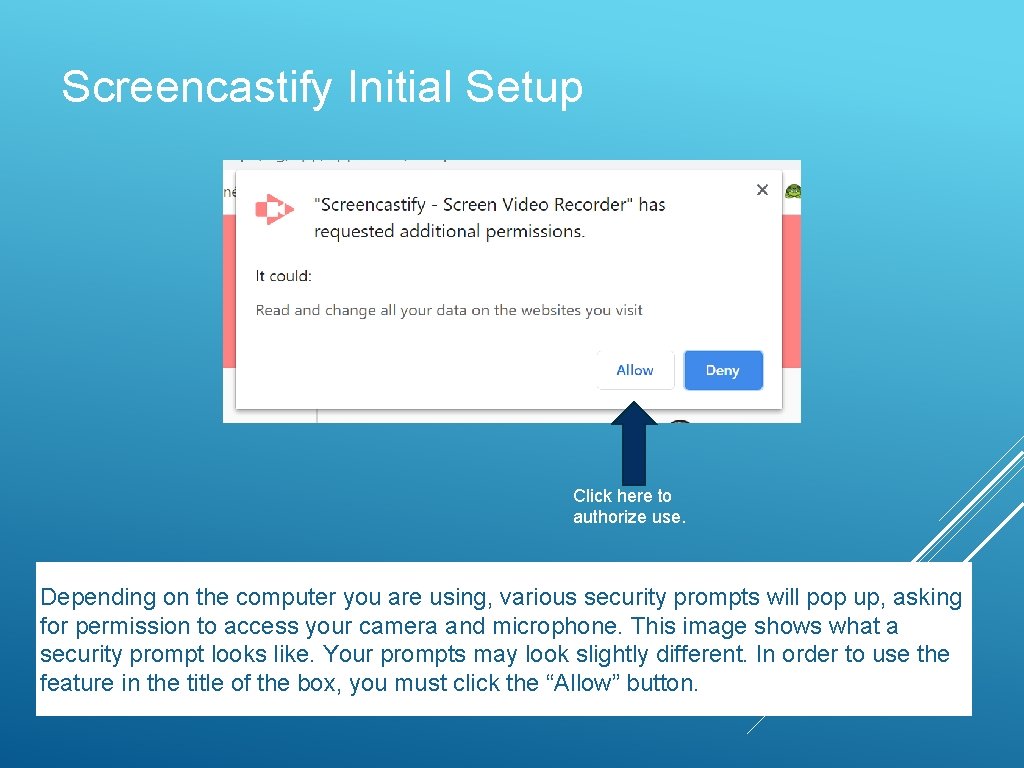
Screencastify Initial Setup Click here to authorize use. Depending on the computer you are using, various security prompts will pop up, asking for permission to access your camera and microphone. This image shows what a security prompt looks like. Your prompts may look slightly different. In order to use the feature in the title of the box, you must click the “Allow” button.
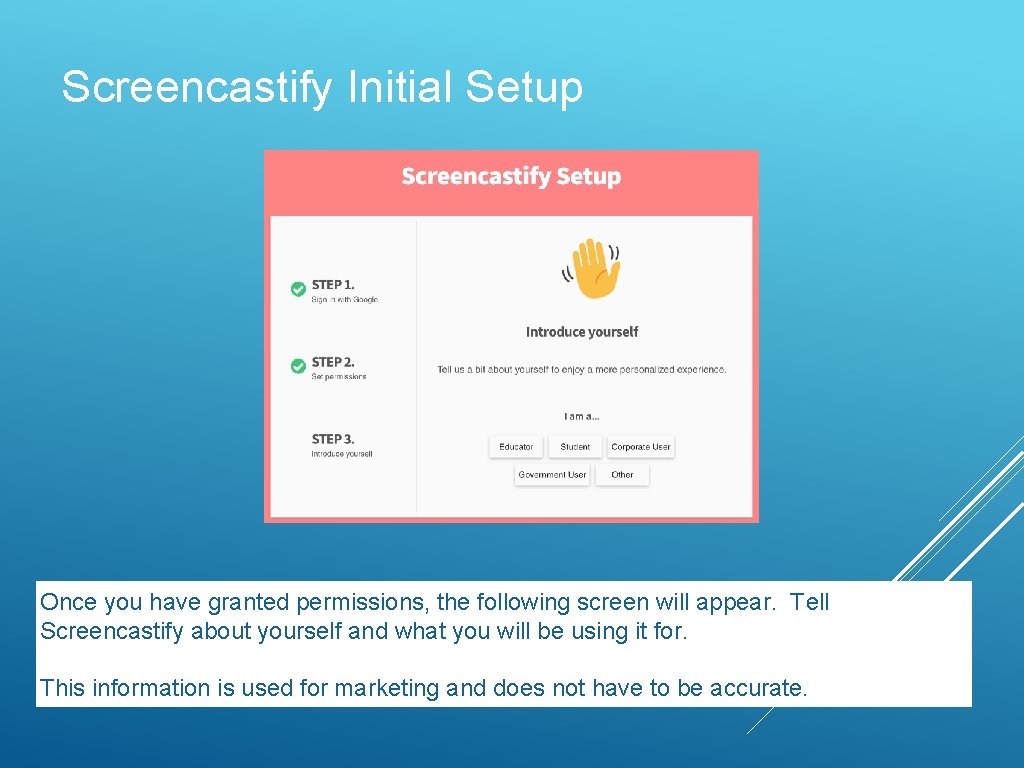
Screencastify Initial Setup Once you have granted permissions, the following screen will appear. Tell Screencastify about yourself and what you will be using it for. This information is used for marketing and does not have to be accurate.
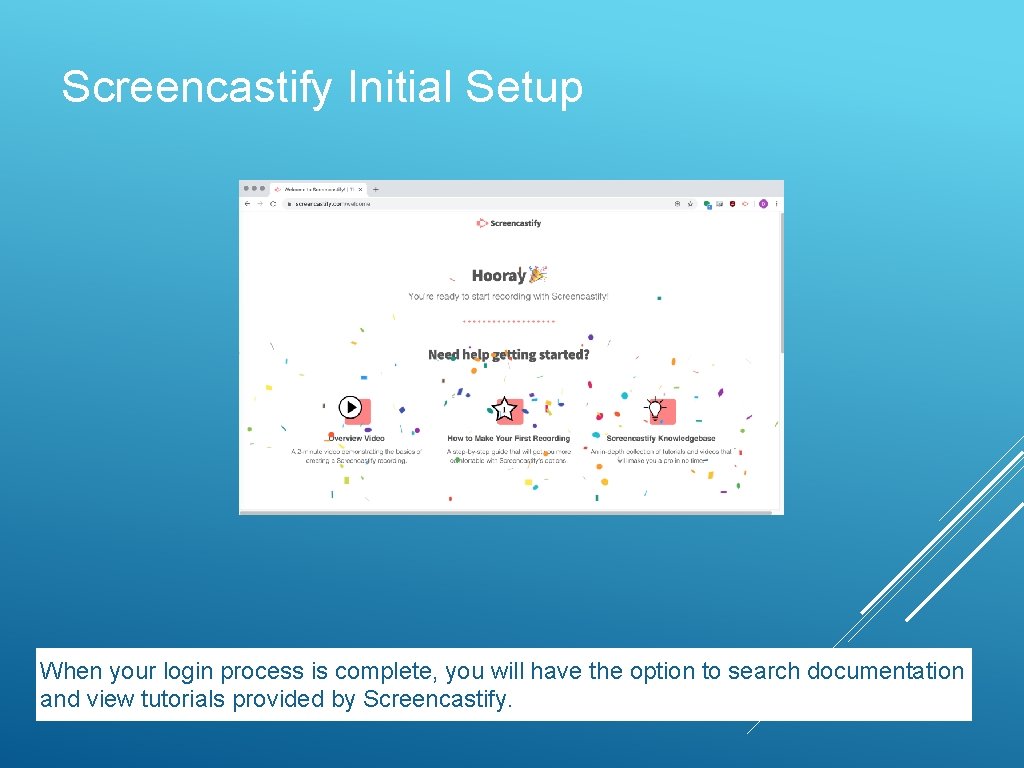
Screencastify Initial Setup When your login process is complete, you will have the option to search documentation and view tutorials provided by Screencastify.
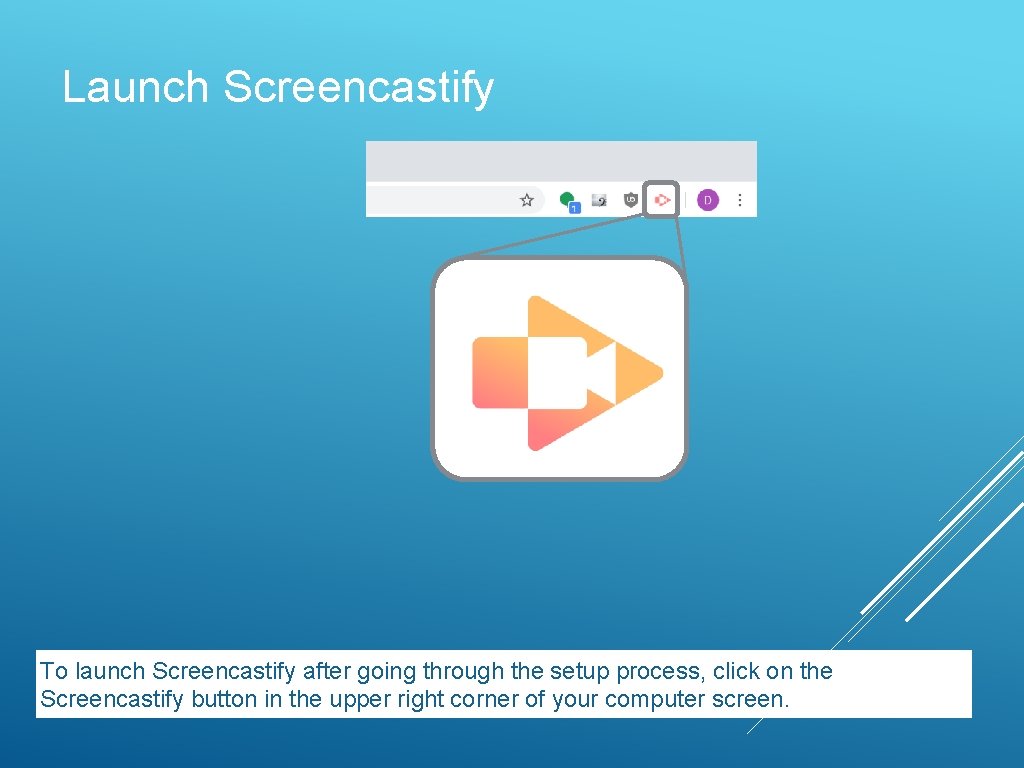
Launch Screencastify To launch Screencastify after going through the setup process, click on the Screencastify button in the upper right corner of your computer screen.
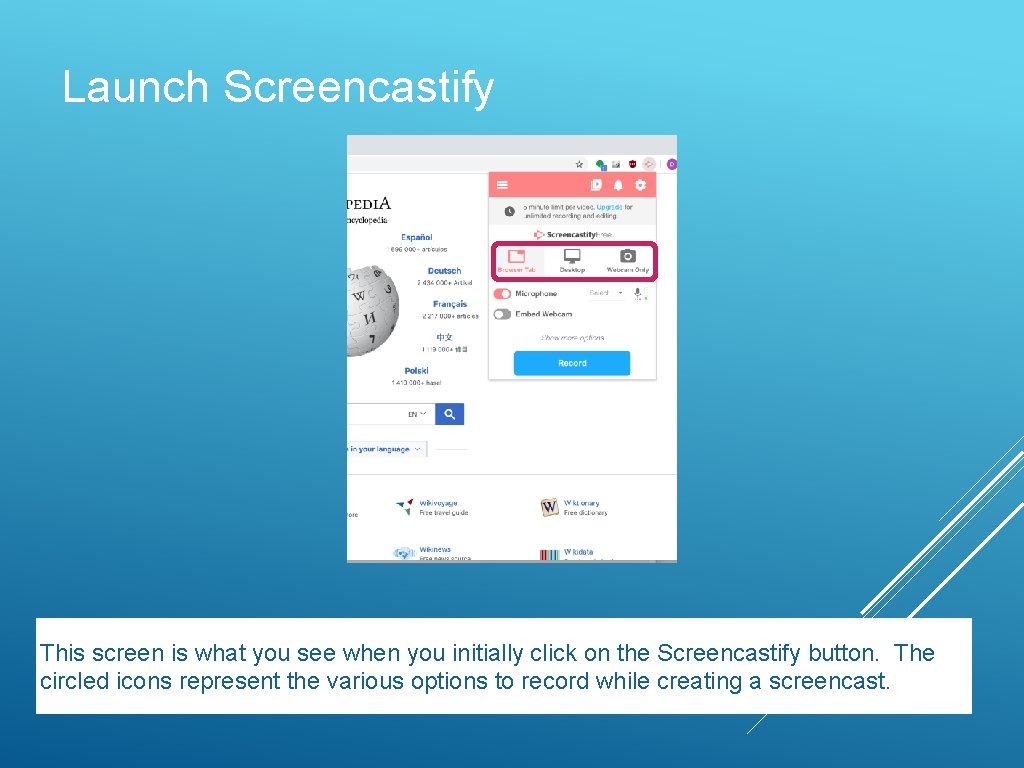
Launch Screencastify This screen is what you see when you initially click on the Screencastify button. The circled icons represent the various options to record while creating a screencast.
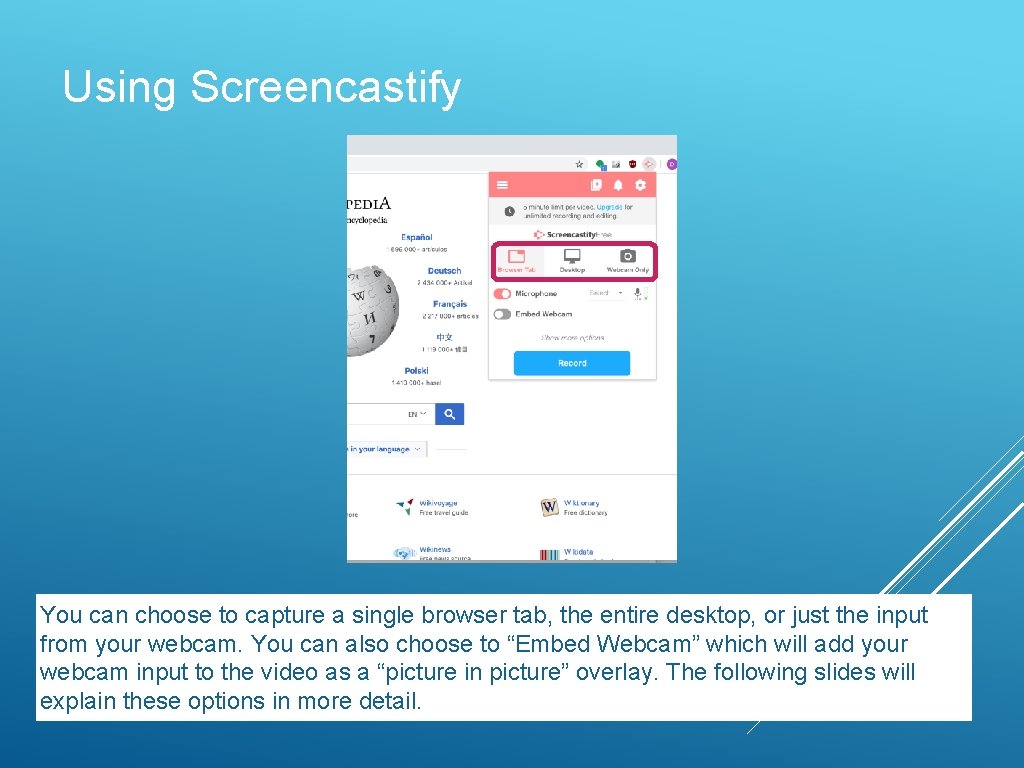
Using Screencastify You can choose to capture a single browser tab, the entire desktop, or just the input from your webcam. You can also choose to “Embed Webcam” which will add your webcam input to the video as a “picture in picture” overlay. The following slides will explain these options in more detail.
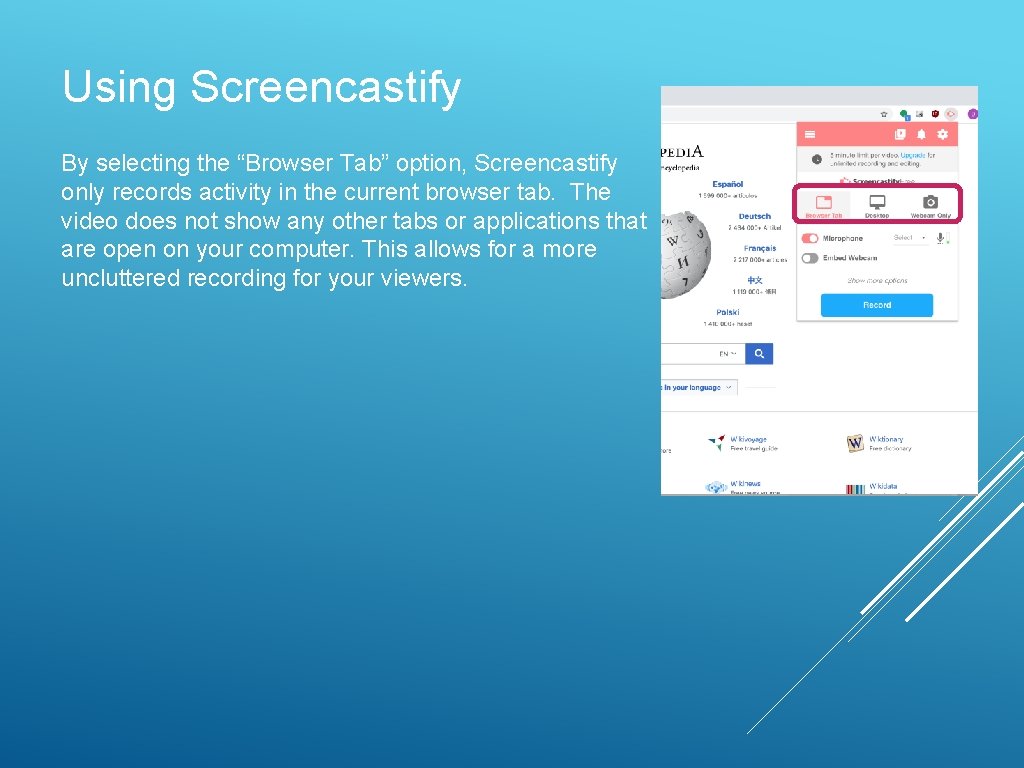
Using Screencastify By selecting the “Browser Tab” option, Screencastify only records activity in the current browser tab. The video does not show any other tabs or applications that are open on your computer. This allows for a more uncluttered recording for your viewers.
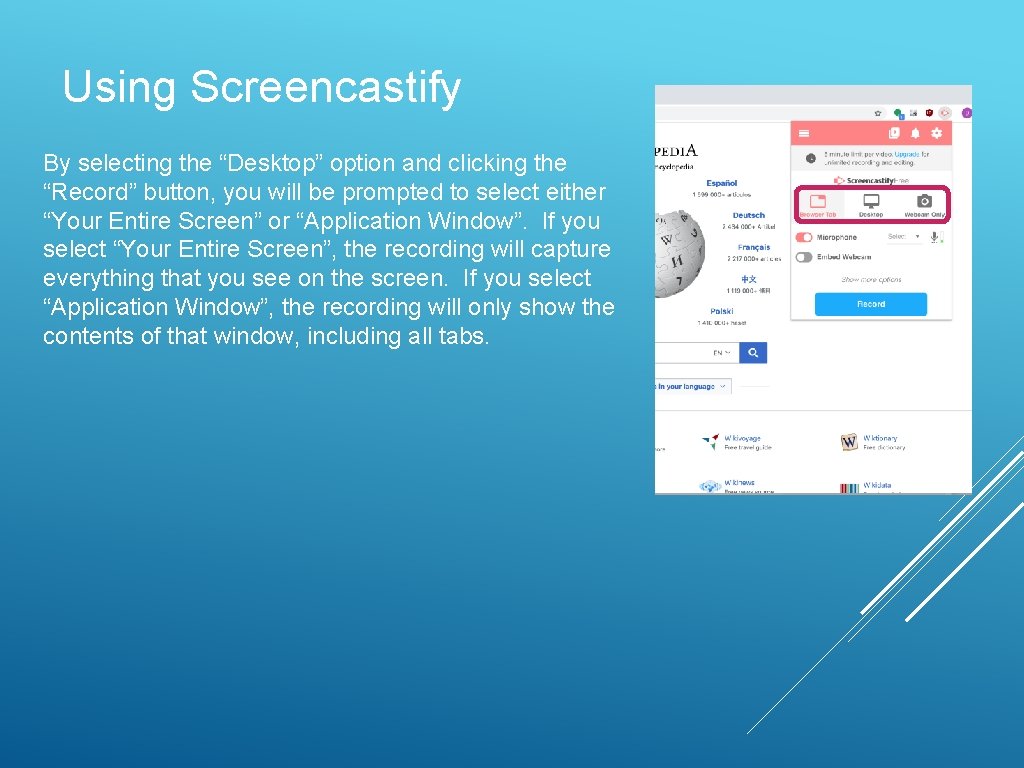
Using Screencastify By selecting the “Desktop” option and clicking the “Record” button, you will be prompted to select either “Your Entire Screen” or “Application Window”. If you select “Your Entire Screen”, the recording will capture everything that you see on the screen. If you select “Application Window”, the recording will only show the contents of that window, including all tabs.
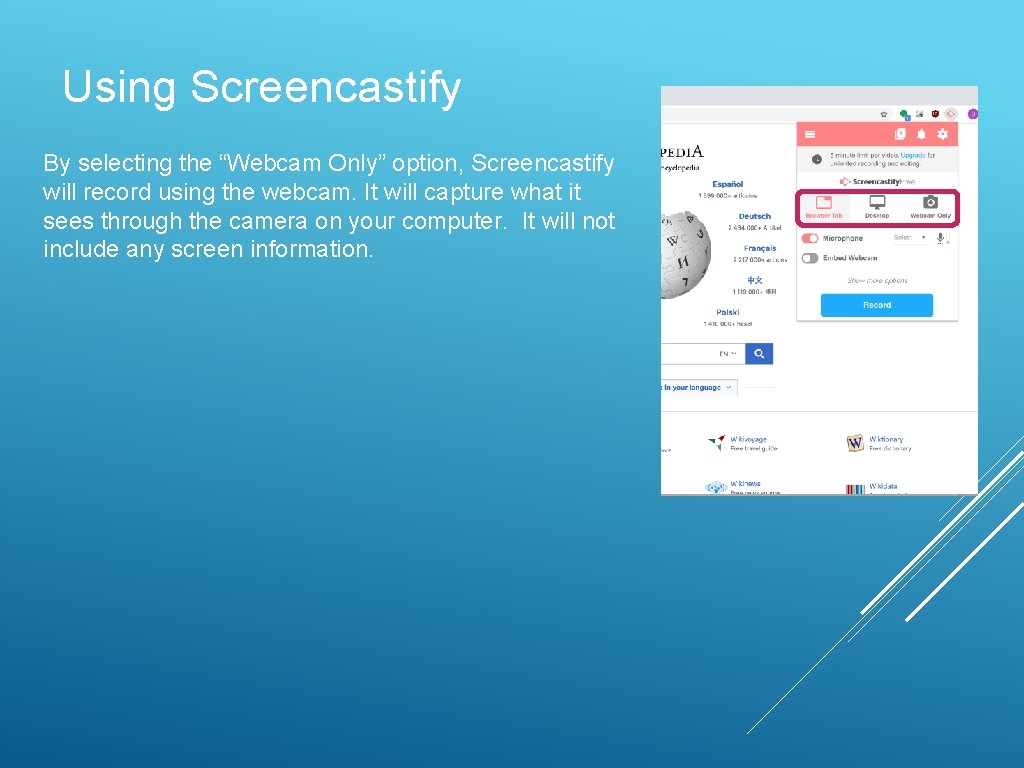
Using Screencastify By selecting the “Webcam Only” option, Screencastify will record using the webcam. It will capture what it sees through the camera on your computer. It will not include any screen information.
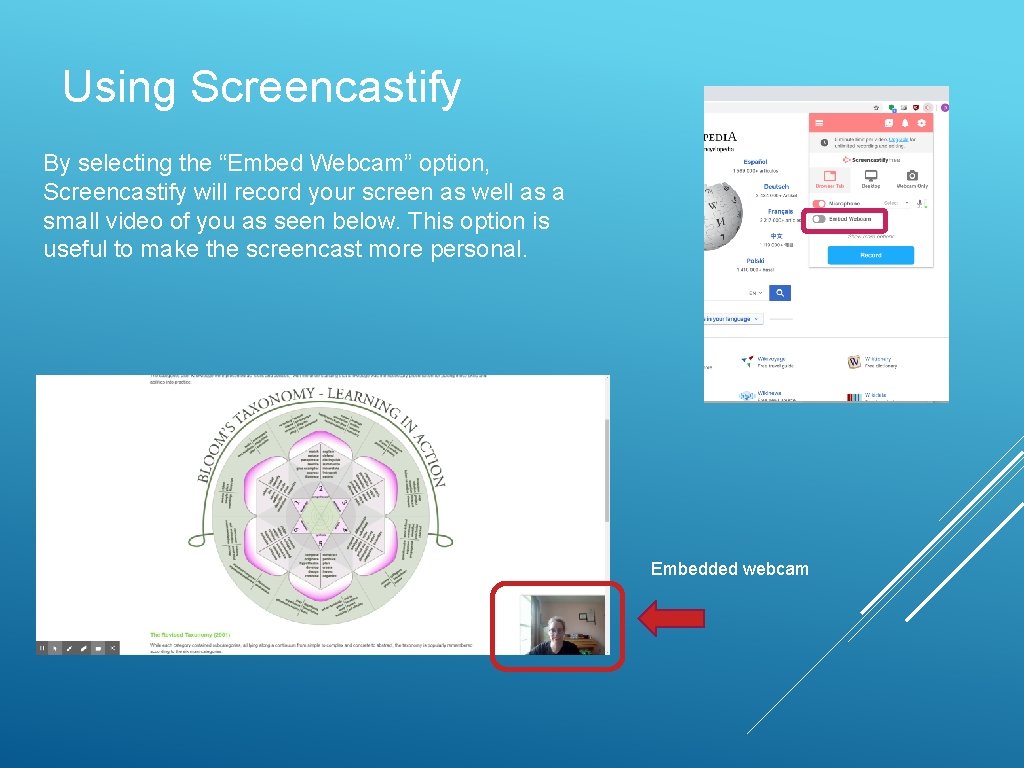
Using Screencastify By selecting the “Embed Webcam” option, Screencastify will record your screen as well as a small video of you as seen below. This option is useful to make the screencast more personal. Embedded webcam
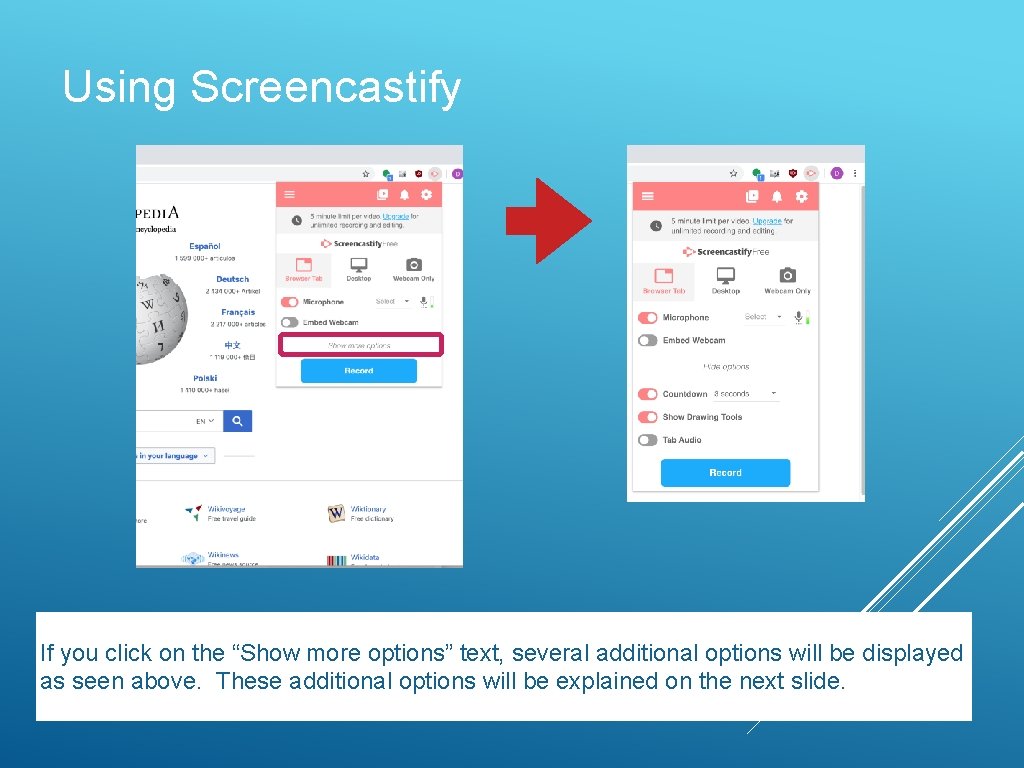
Using Screencastify If you click on the “Show more options” text, several additional options will be displayed as seen above. These additional options will be explained on the next slide.
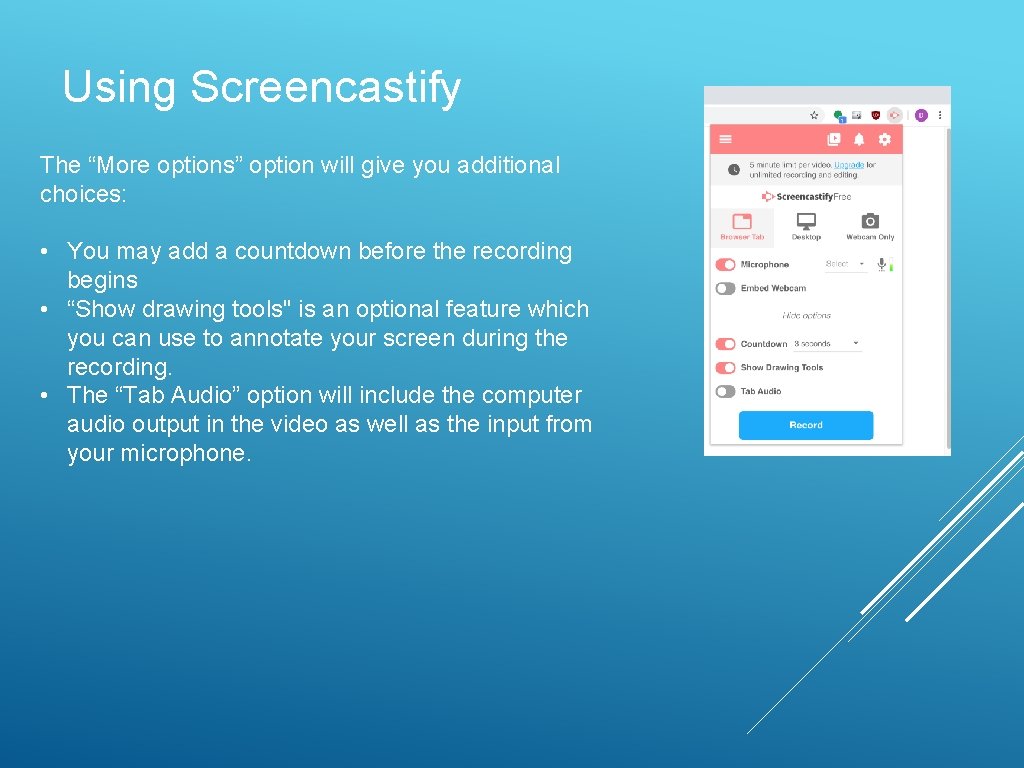
Using Screencastify The “More options” option will give you additional choices: • You may add a countdown before the recording begins • “Show drawing tools" is an optional feature which you can use to annotate your screen during the recording. • The “Tab Audio” option will include the computer audio output in the video as well as the input from your microphone.
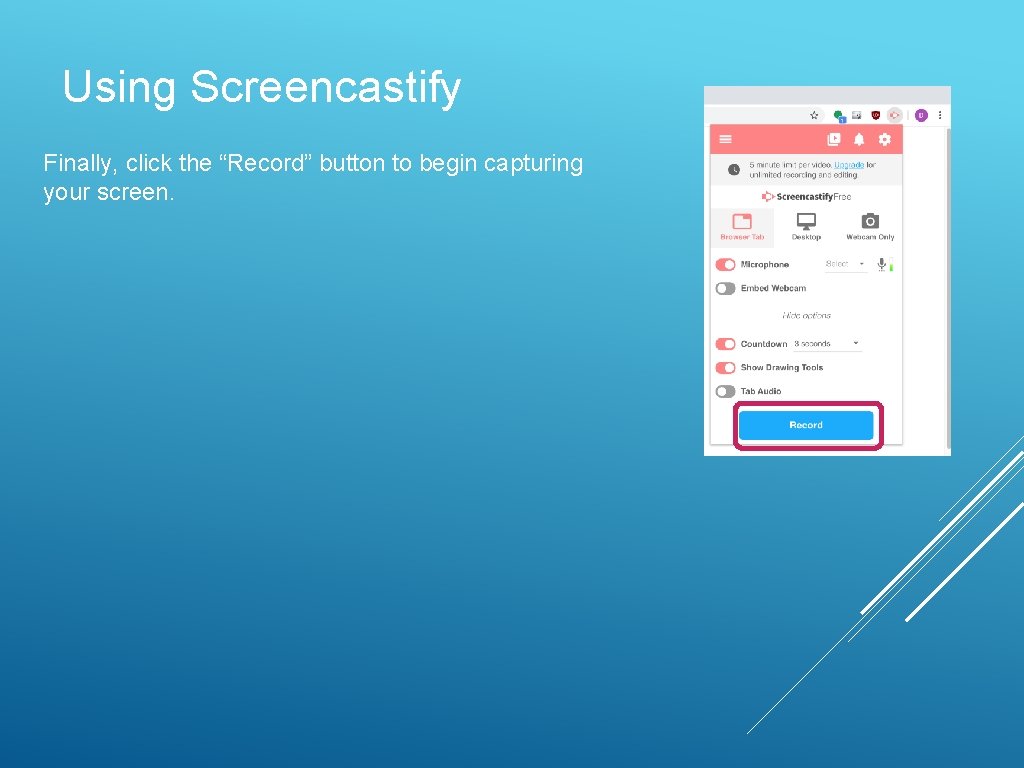
Using Screencastify Finally, click the “Record” button to begin capturing your screen.
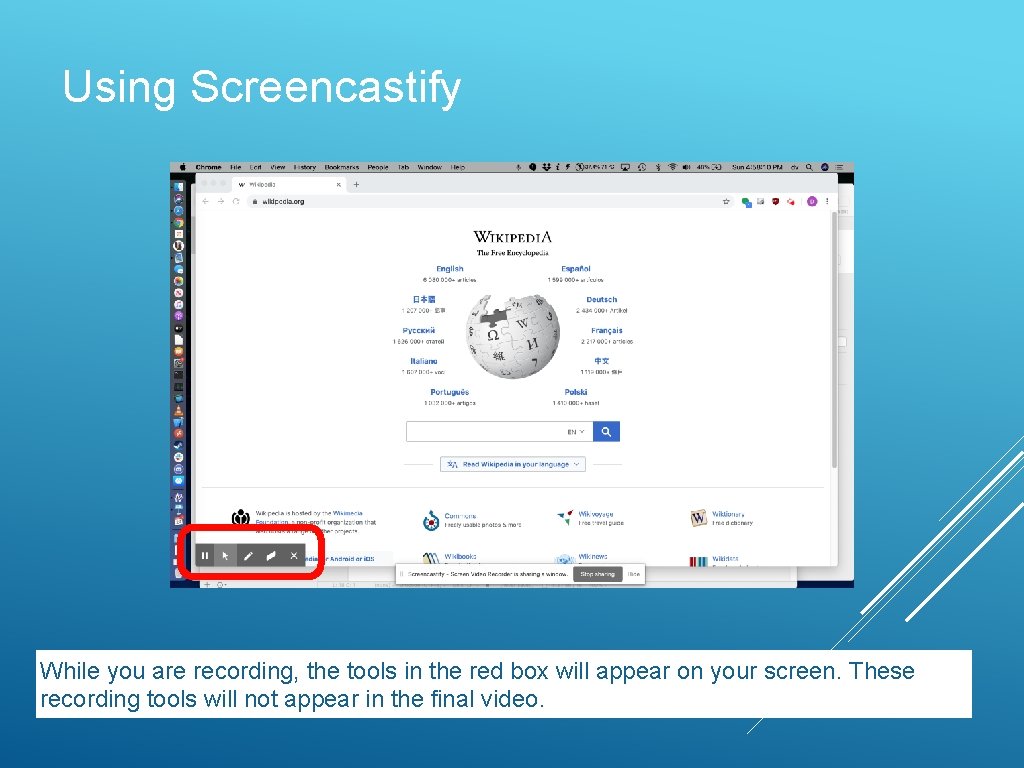
Using Screencastify While you are recording, the tools in the red box will appear on your screen. These recording tools will not appear in the final video.
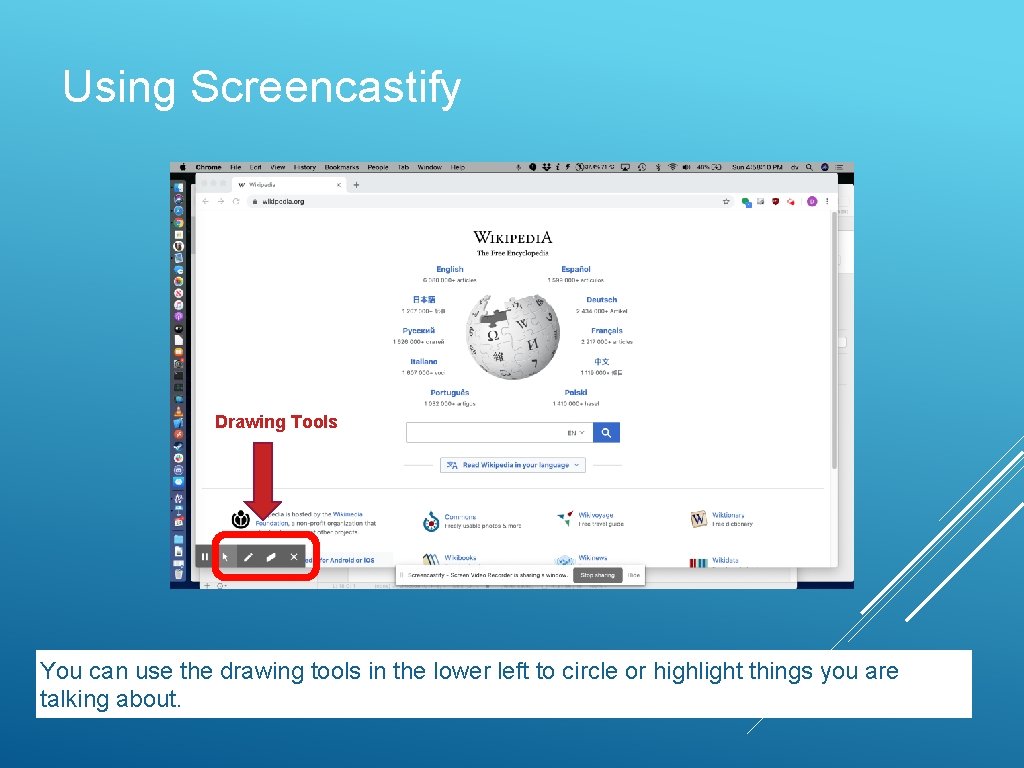
Using Screencastify Drawing Tools You can use the drawing tools in the lower left to circle or highlight things you are talking about.
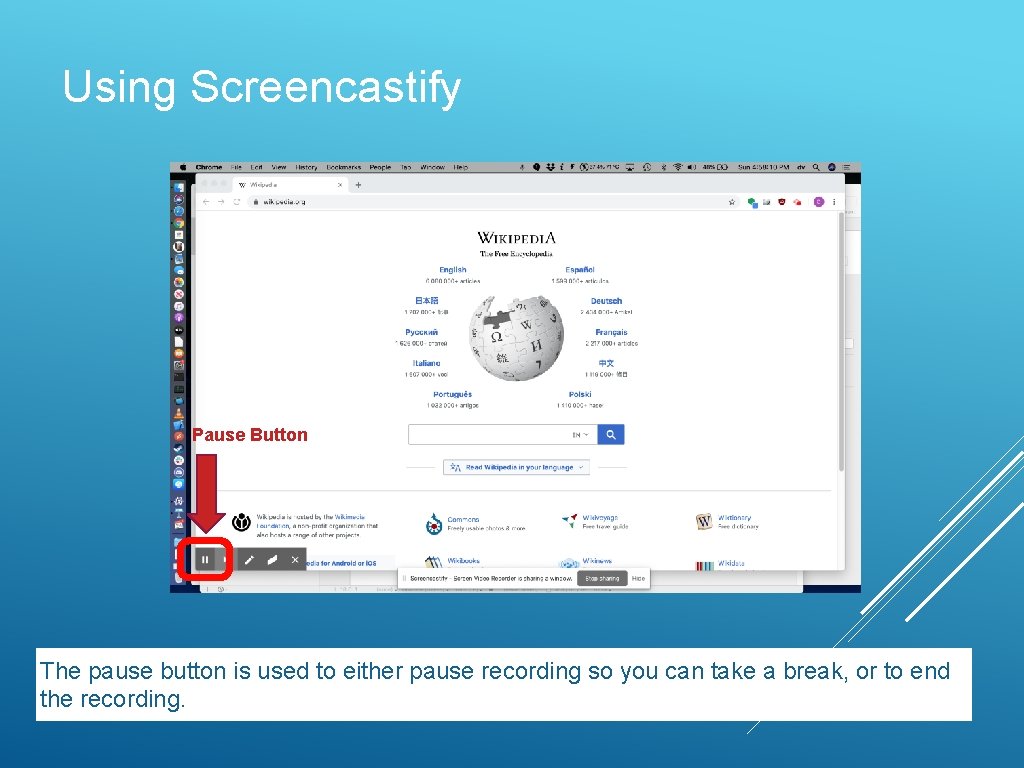
Using Screencastify Pause Button The pause button is used to either pause recording so you can take a break, or to end the recording.
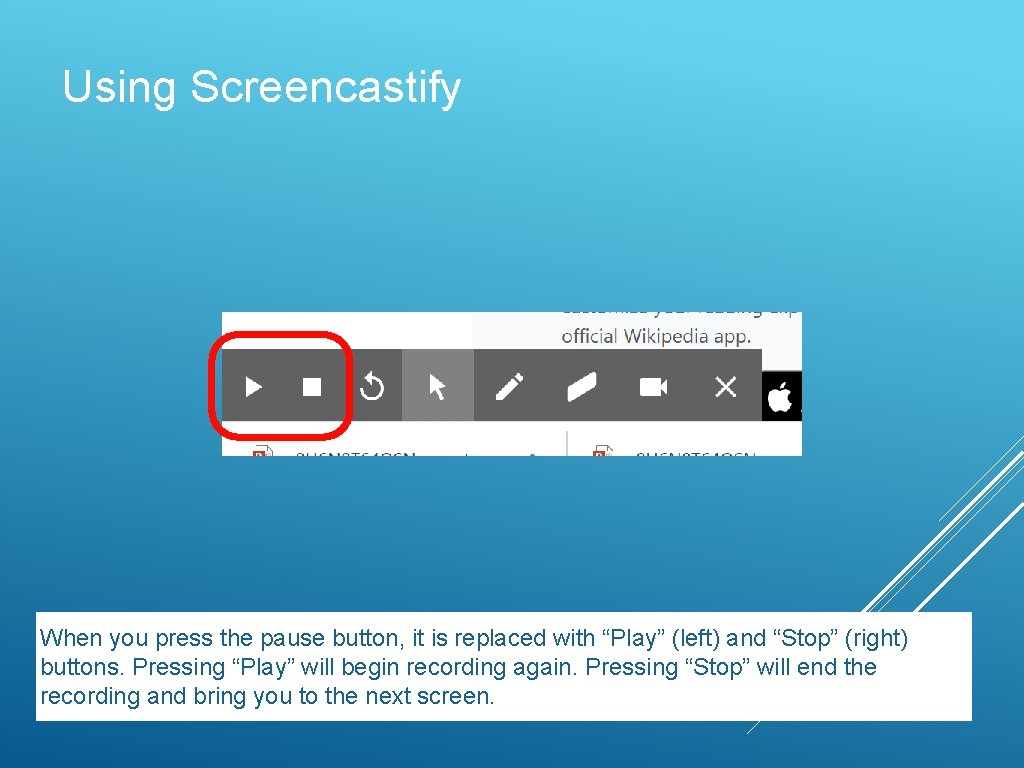
Using Screencastify When you press the pause button, it is replaced with “Play” (left) and “Stop” (right) buttons. Pressing “Play” will begin recording again. Pressing “Stop” will end the recording and bring you to the next screen.
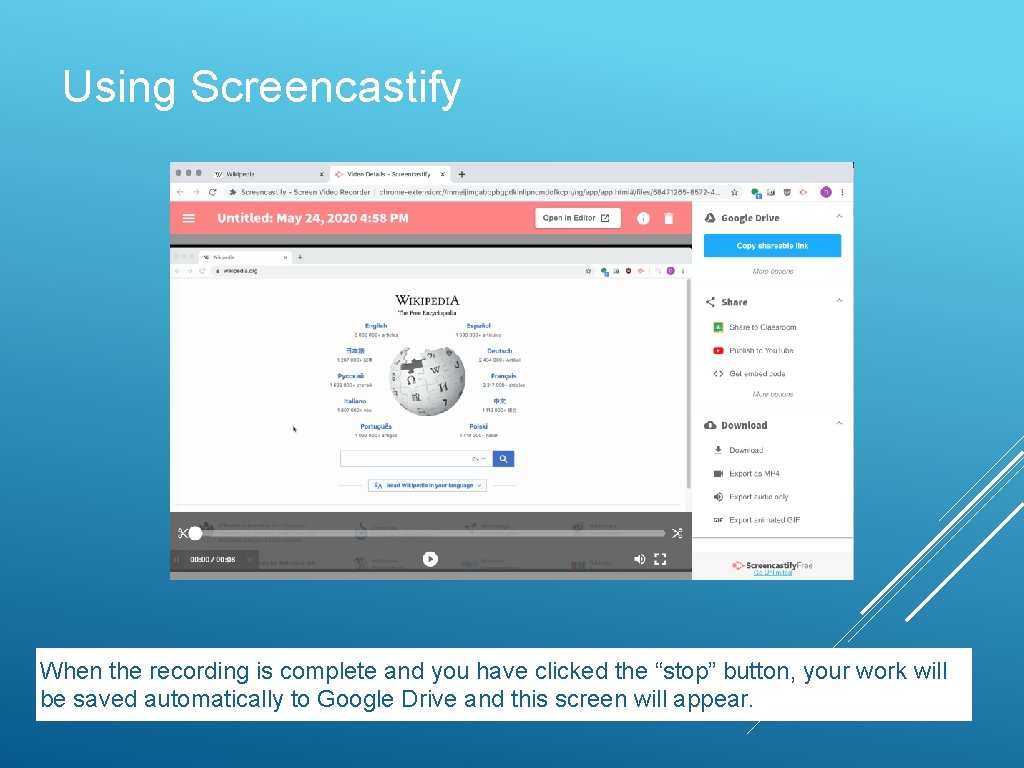
Using Screencastify When the recording is complete and you have clicked the “stop” button, your work will be saved automatically to Google Drive and this screen will appear.
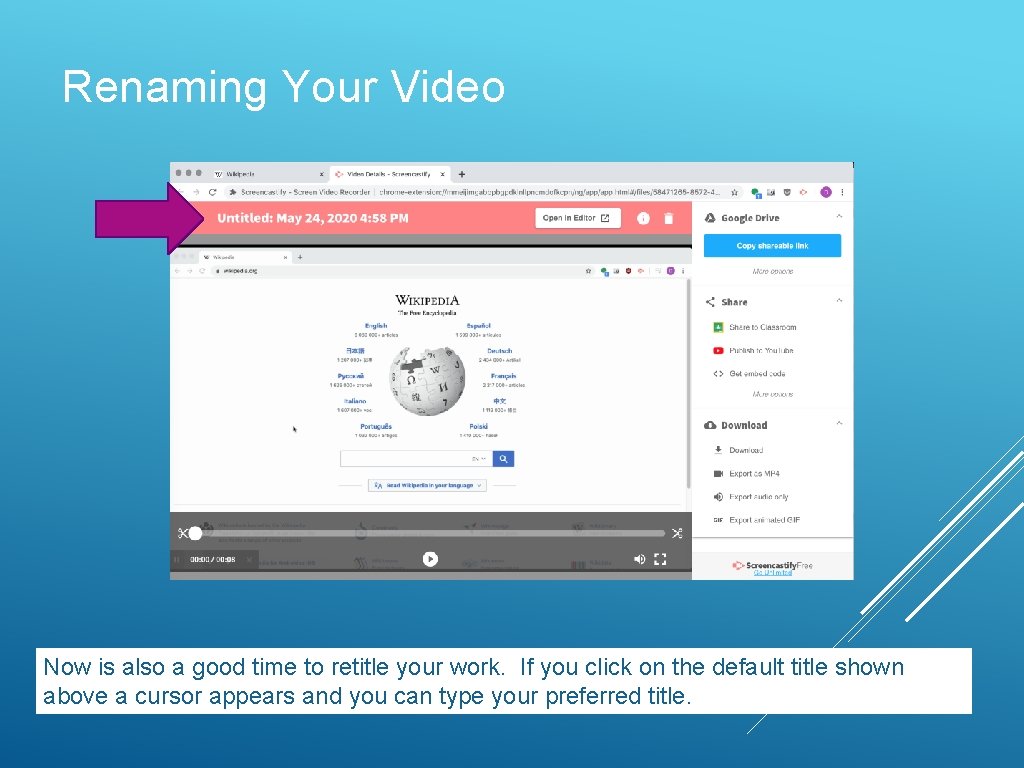
Renaming Your Video Now is also a good time to retitle your work. If you click on the default title shown above a cursor appears and you can type your preferred title.
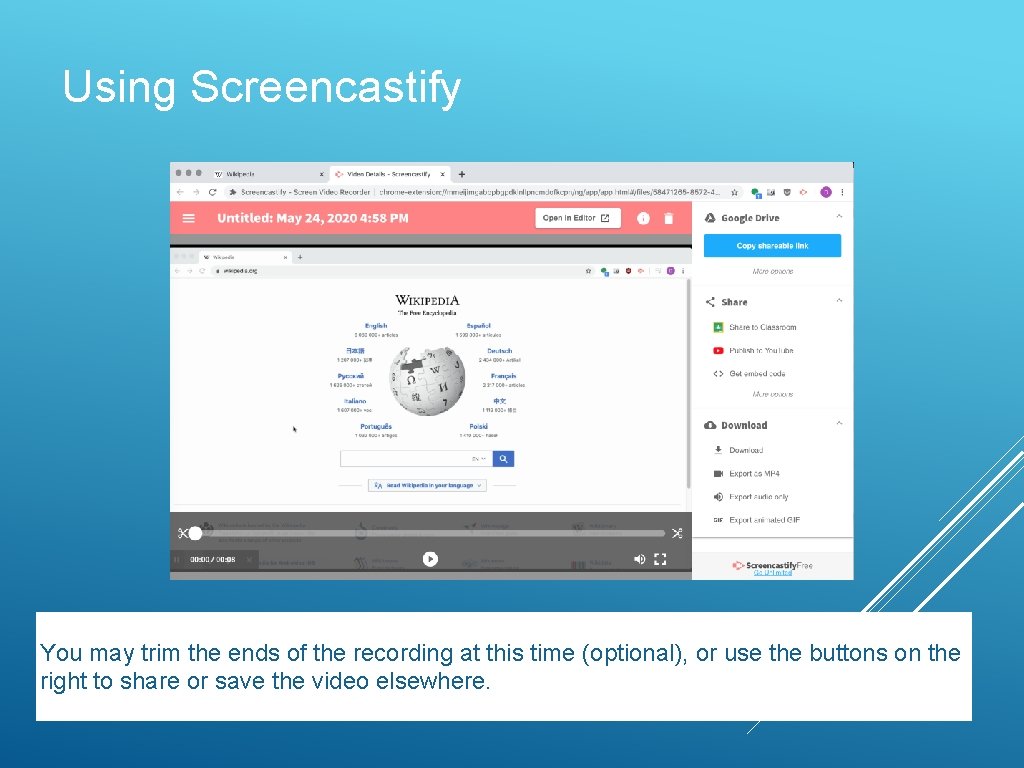
Using Screencastify You may trim the ends of the recording at this time (optional), or use the buttons on the right to share or save the video elsewhere.
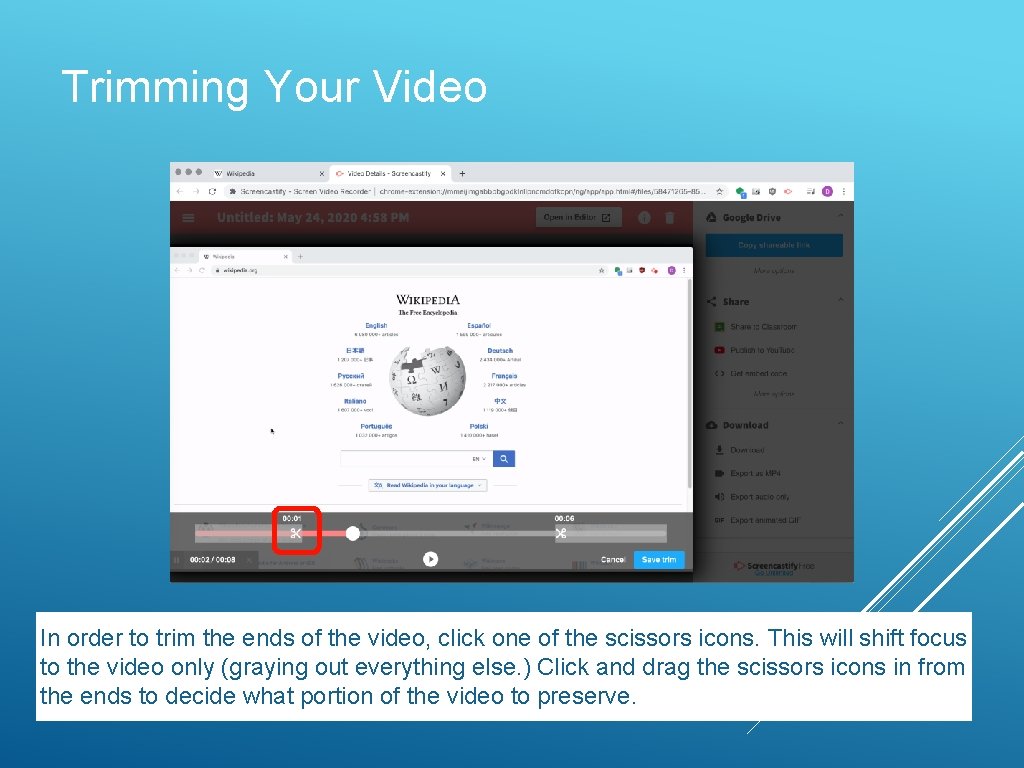
Trimming Your Video In order to trim the ends of the video, click one of the scissors icons. This will shift focus to the video only (graying out everything else. ) Click and drag the scissors icons in from the ends to decide what portion of the video to preserve.
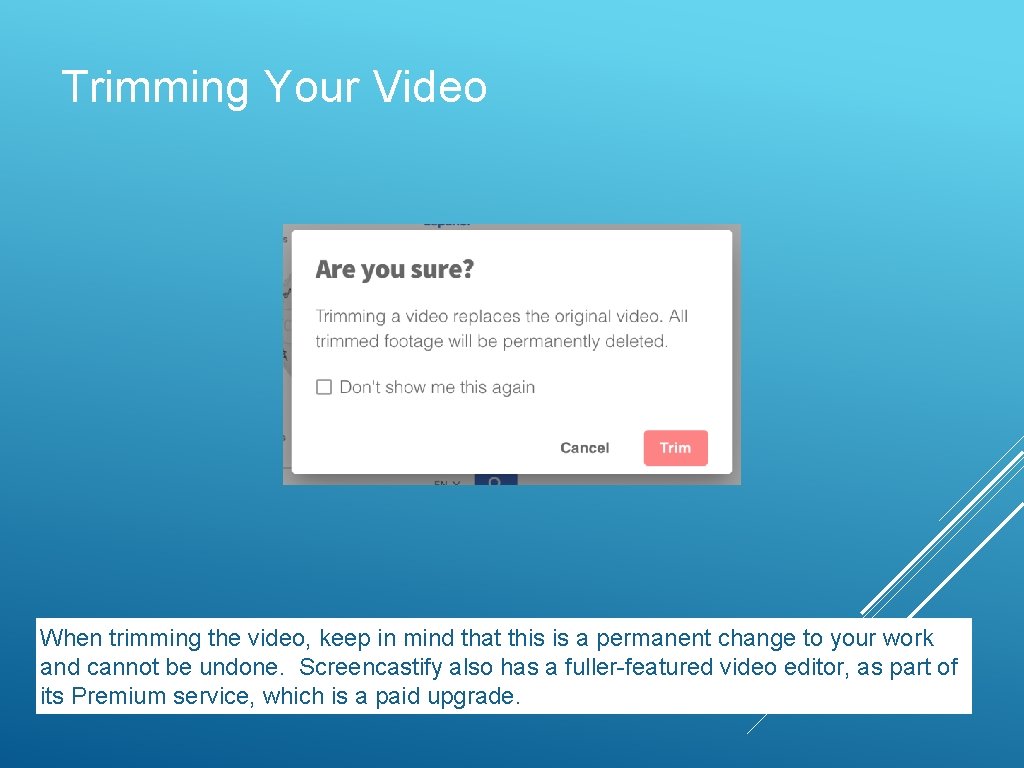
Trimming Your Video When trimming the video, keep in mind that this is a permanent change to your work and cannot be undone. Screencastify also has a fuller-featured video editor, as part of its Premium service, which is a paid upgrade.
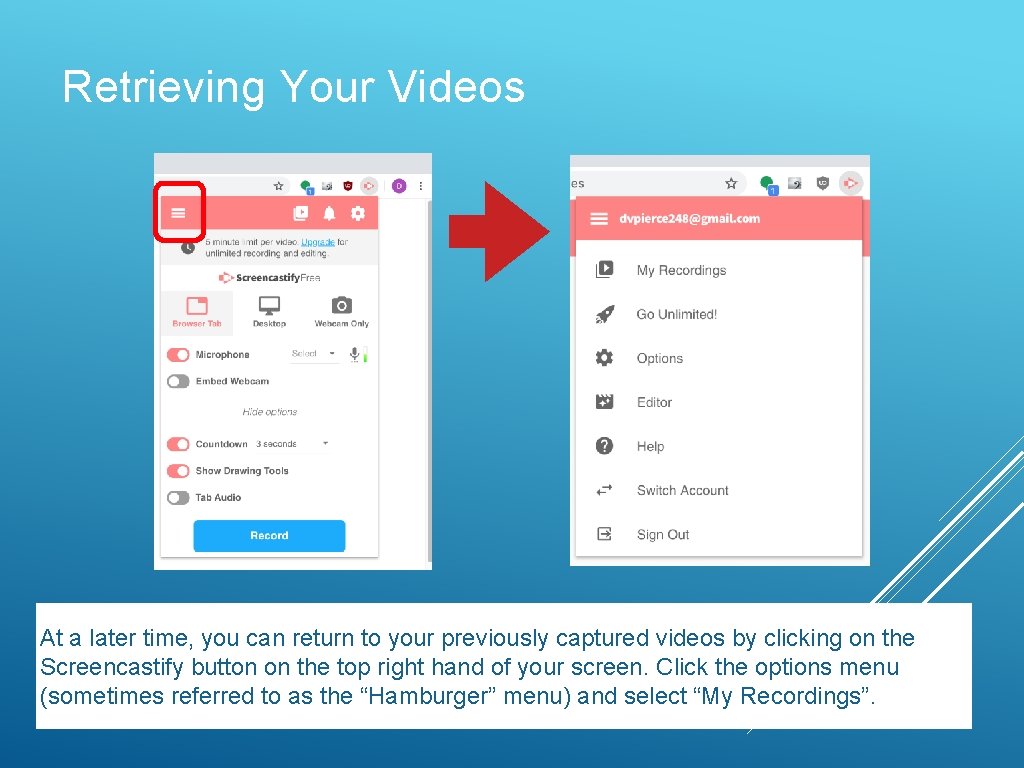
Retrieving Your Videos At a later time, you can return to your previously captured videos by clicking on the Screencastify button on the top right hand of your screen. Click the options menu (sometimes referred to as the “Hamburger” menu) and select “My Recordings”.
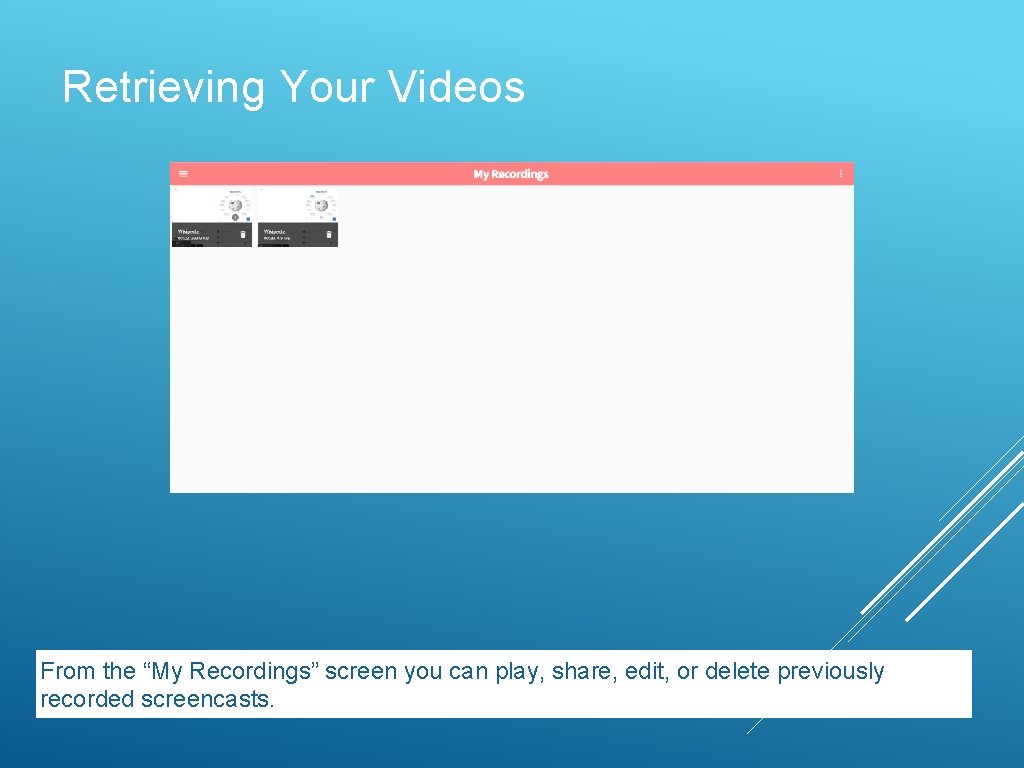
Retrieving Your Videos From the “My Recordings” screen you can play, share, edit, or delete previously recorded screencasts.
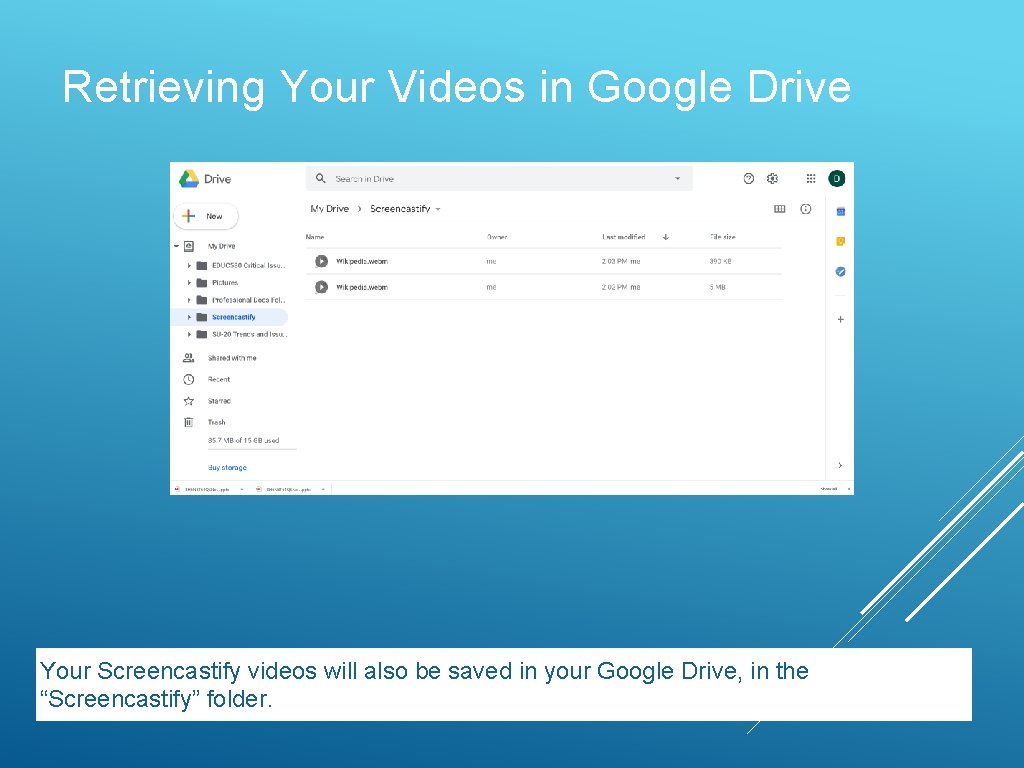
Retrieving Your Videos in Google Drive Your Screencastify videos will also be saved in your Google Drive, in the “Screencastify” folder.
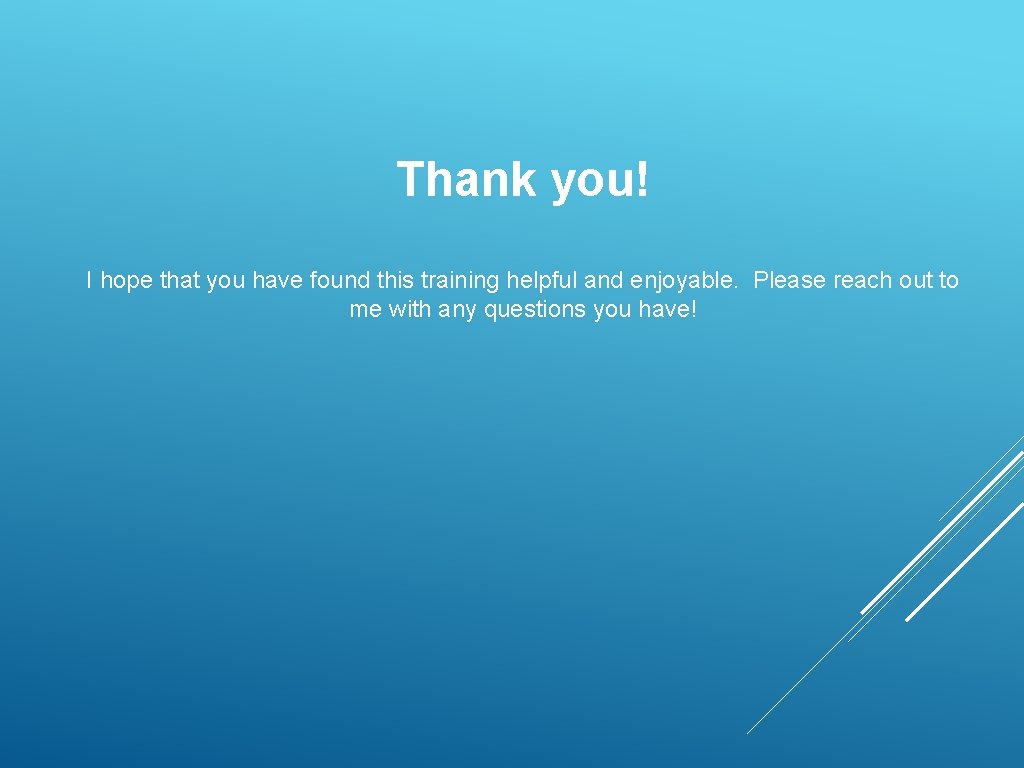
Thank you! I hope that you have found this training helpful and enjoyable. Please reach out to me with any questions you have!
- Slides: 35