Scratch What is Scratch programming An overview of
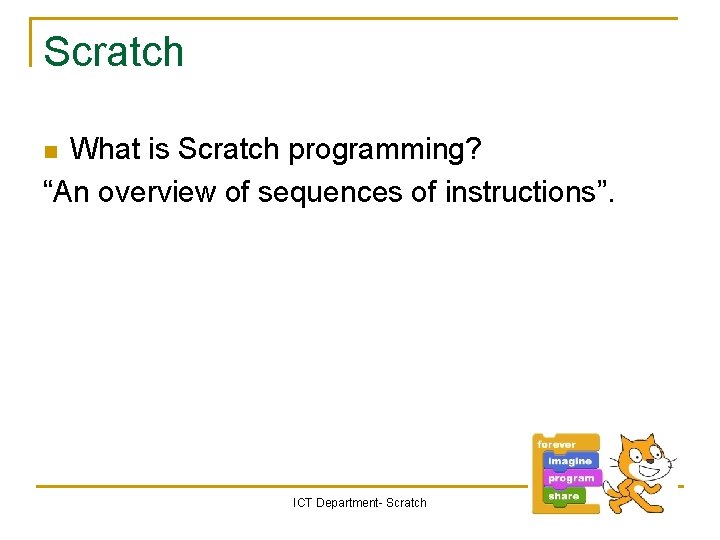
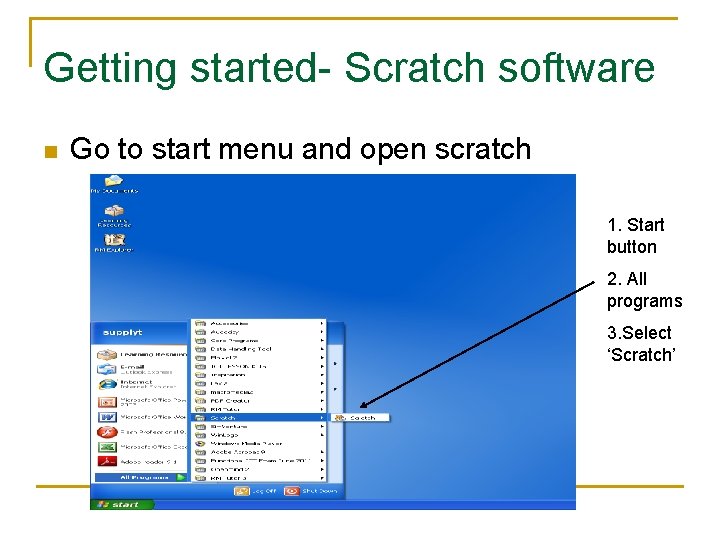
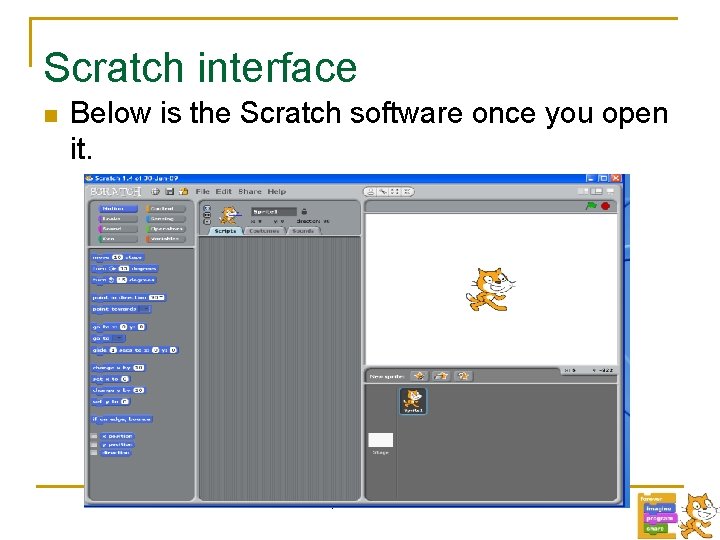
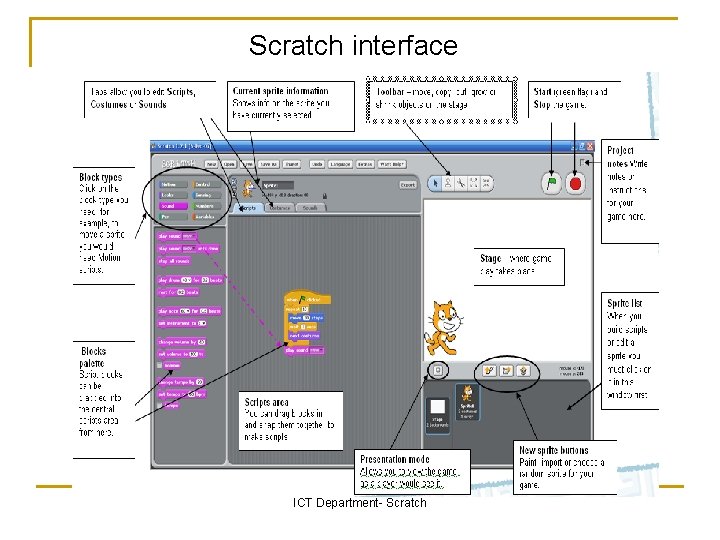
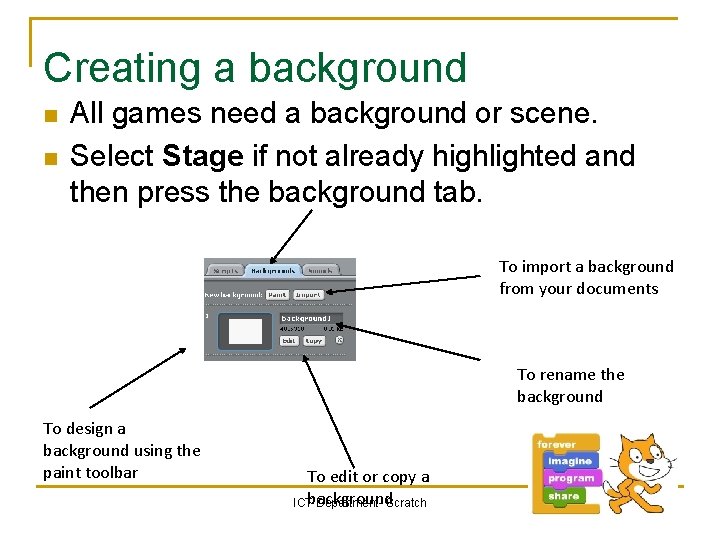
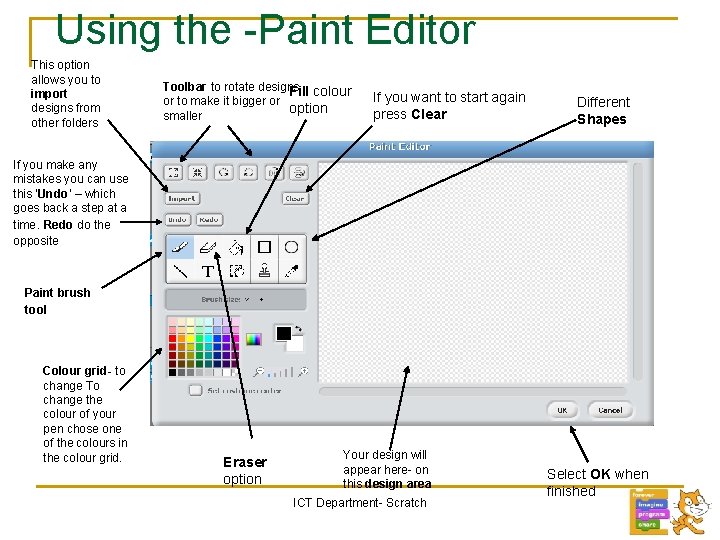
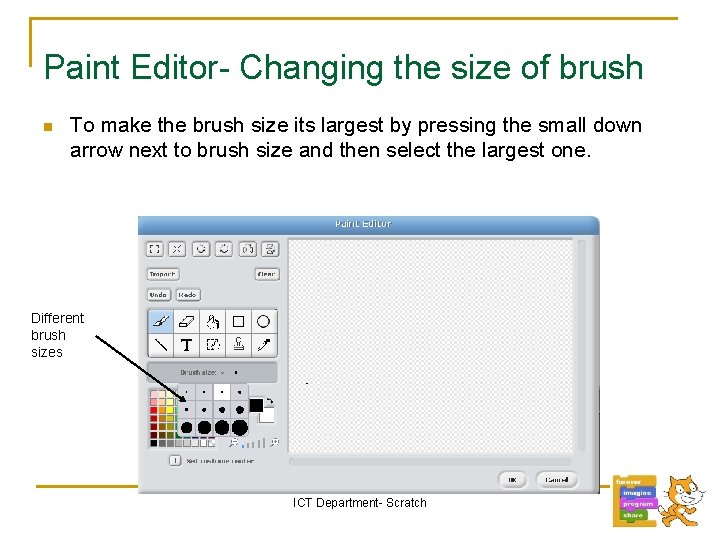
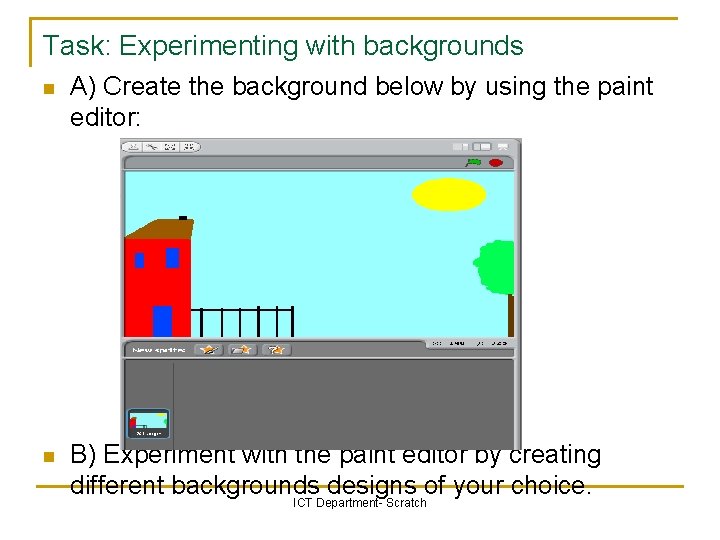
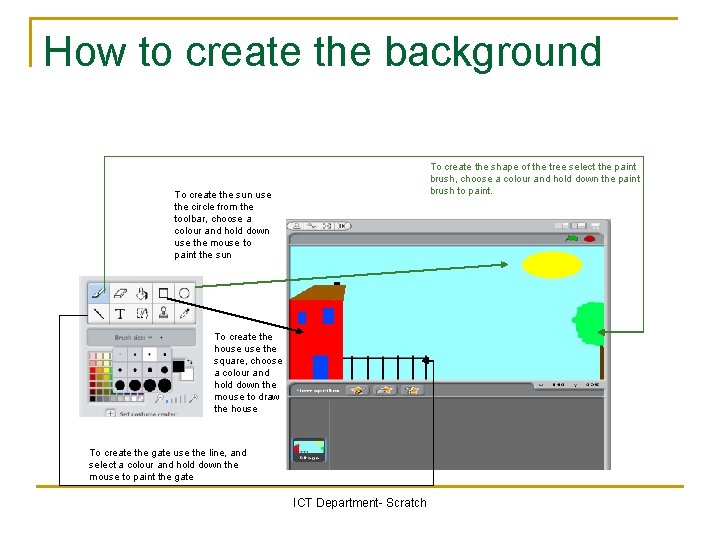
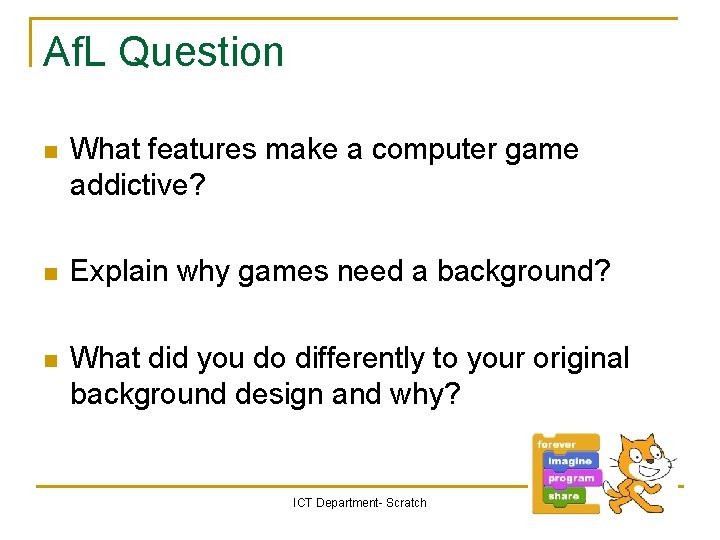
- Slides: 10
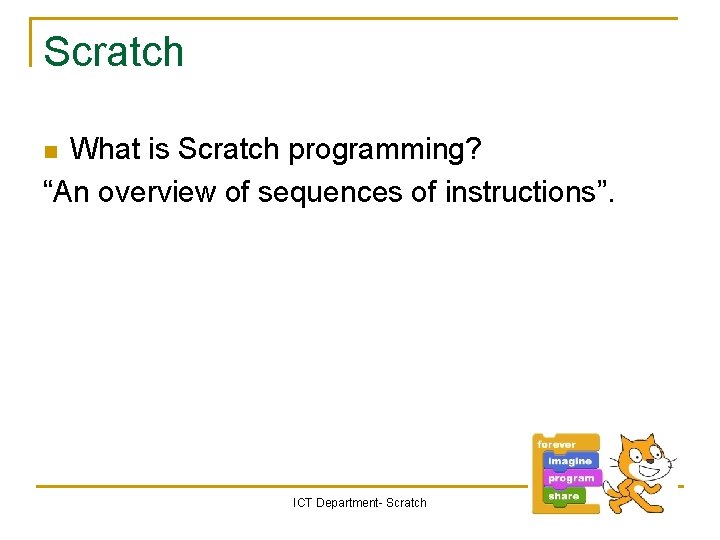
Scratch What is Scratch programming? “An overview of sequences of instructions”. n ICT Department- Scratch
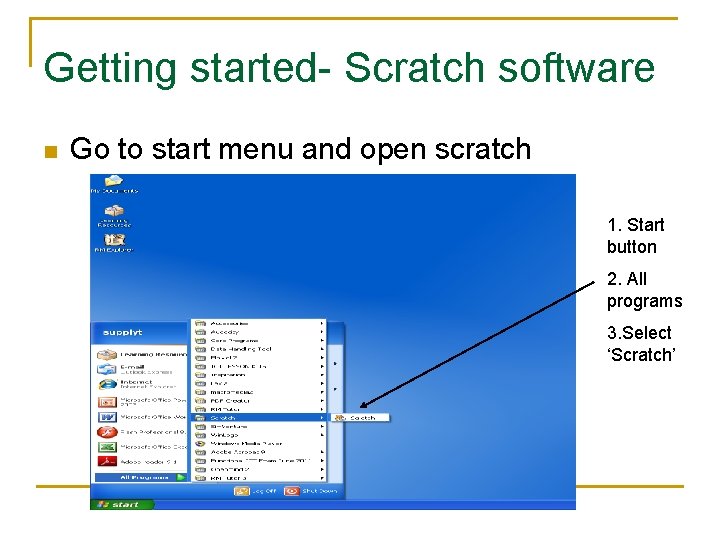
Getting started- Scratch software n Go to start menu and open scratch 1. Start button 2. All programs 3. Select ‘Scratch’ ICT Department- Scratch
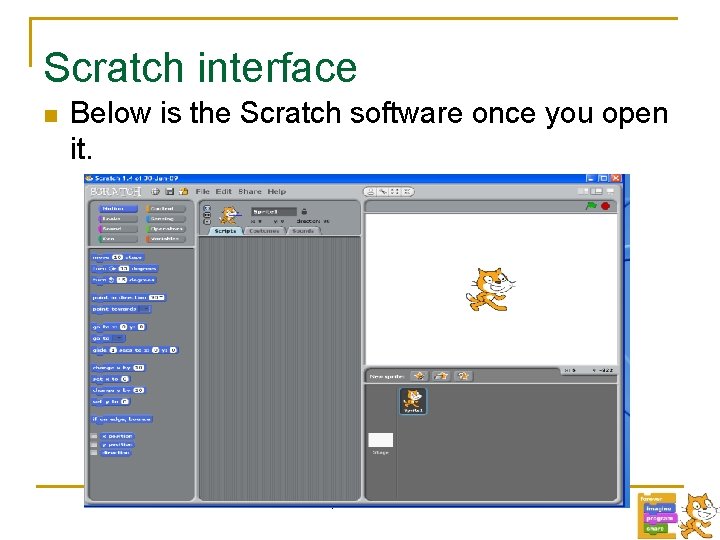
Scratch interface n Below is the Scratch software once you open it. ICT Department- Scratch
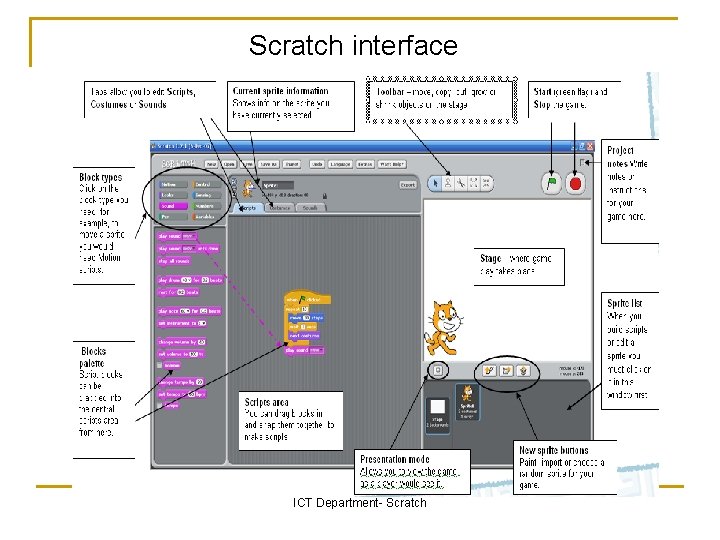
Scratch interface ICT Department- Scratch
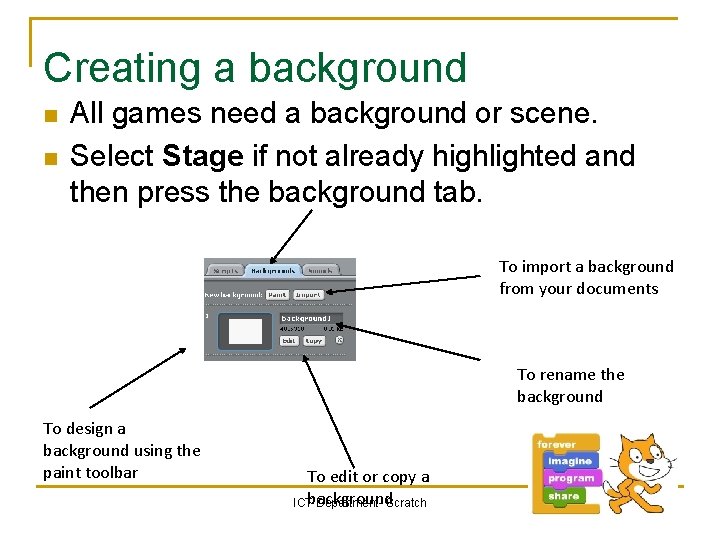
Creating a background n n All games need a background or scene. Select Stage if not already highlighted and then press the background tab. To import a background from your documents To rename the background To design a background using the paint toolbar To edit or copy a ICTbackground Department- Scratch
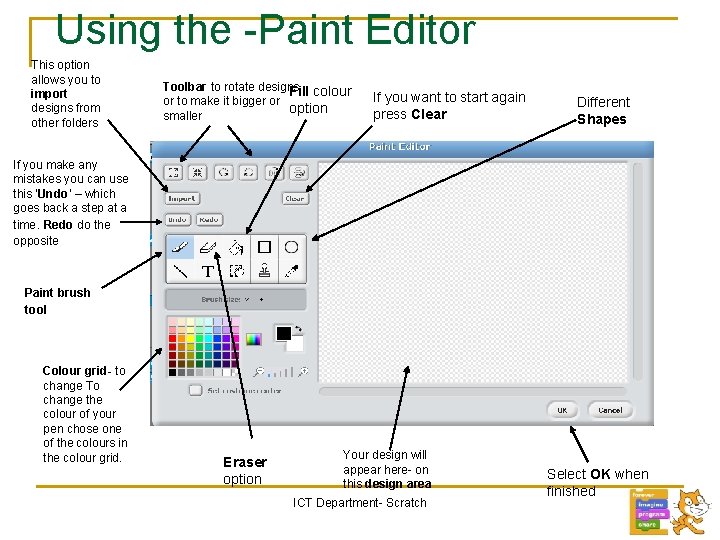
Using the -Paint Editor This option allows you to import designs from other folders Toolbar to rotate designs Fill colour or to make it bigger or option smaller If you want to start again press Clear Different Shapes If you make any mistakes you can use this ‘Undo’ – which goes back a step at a time. Redo do the opposite Paint brush tool Colour grid- to change To change the colour of your pen chose one of the colours in the colour grid. Eraser option Your design will appear here- on this design area ICT Department- Scratch Select OK when finished
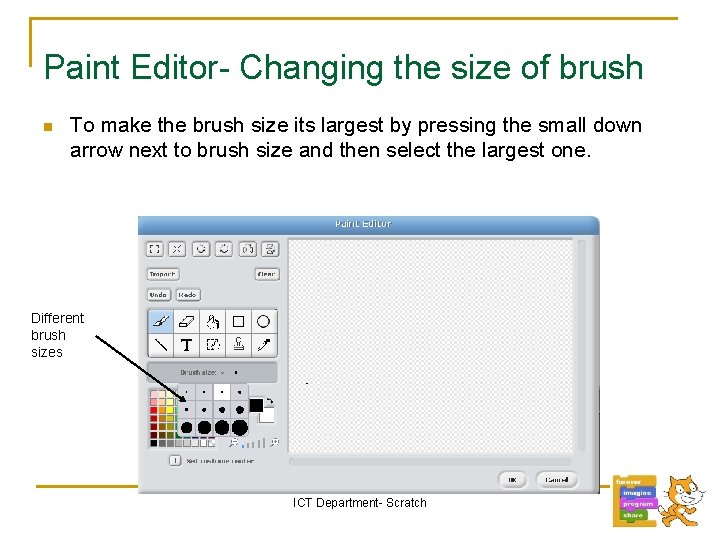
Paint Editor- Changing the size of brush n To make the brush size its largest by pressing the small down arrow next to brush size and then select the largest one. Different brush sizes ICT Department- Scratch
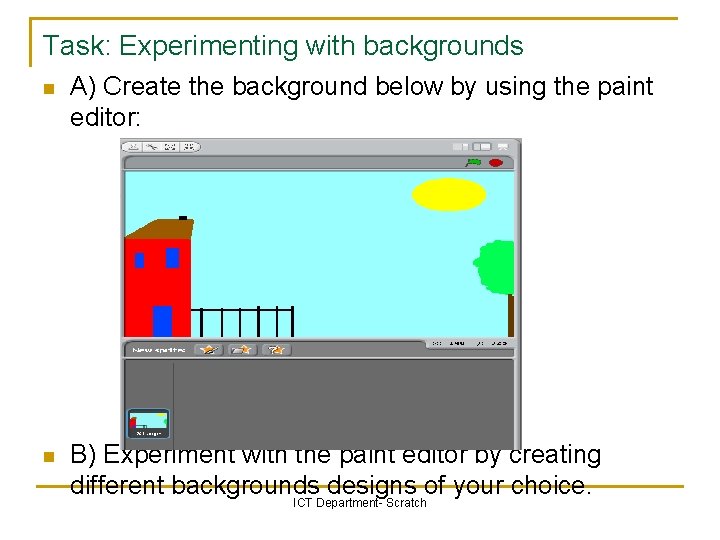
Task: Experimenting with backgrounds n A) Create the background below by using the paint editor: n B) Experiment with the paint editor by creating different backgrounds designs of your choice. ICT Department- Scratch
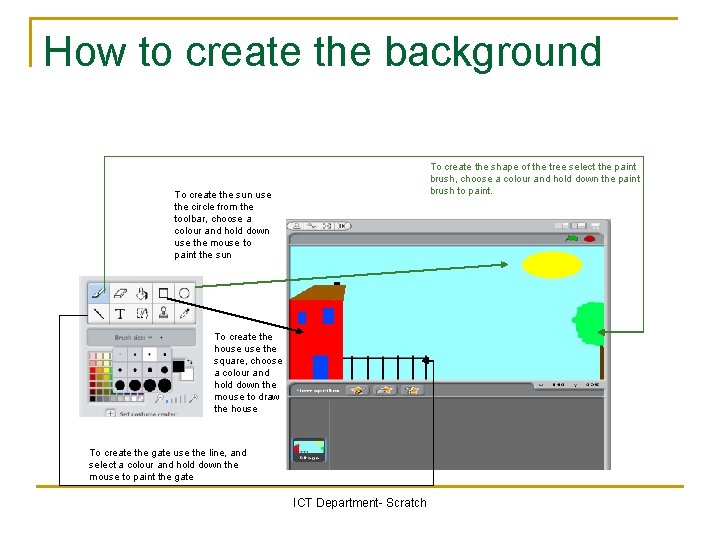
How to create the background To create the shape of the tree select the paint brush, choose a colour and hold down the paint brush to paint. To create the sun use the circle from the toolbar, choose a colour and hold down use the mouse to paint the sun To create the house the square, choose a colour and hold down the mouse to draw the house To create the gate use the line, and select a colour and hold down the mouse to paint the gate ICT Department- Scratch
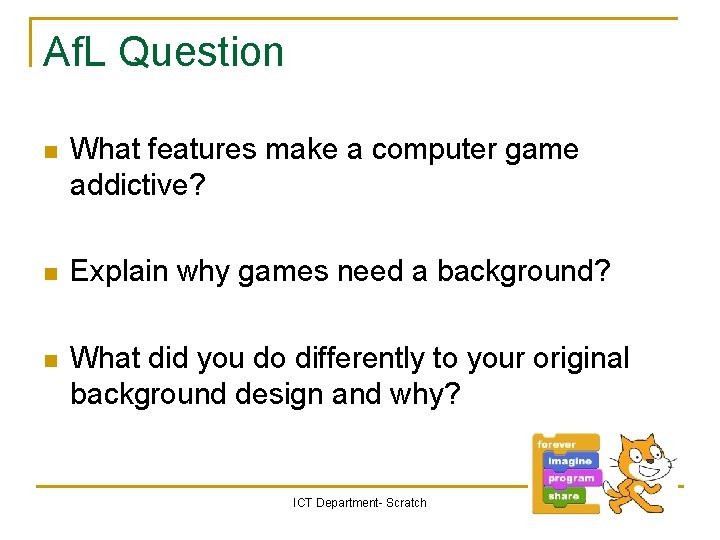
Af. L Question n What features make a computer game addictive? n Explain why games need a background? n What did you do differently to your original background design and why? ICT Department- Scratch