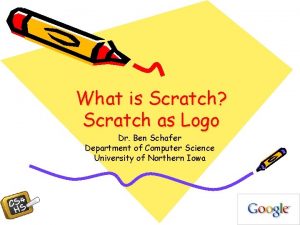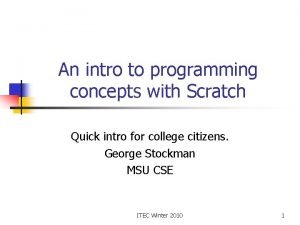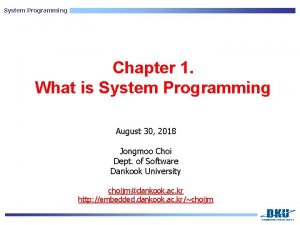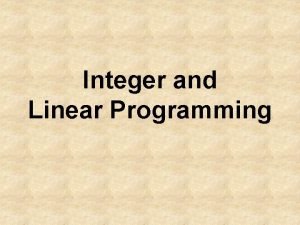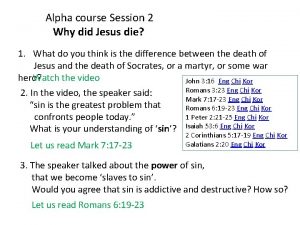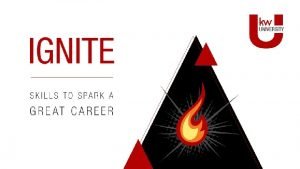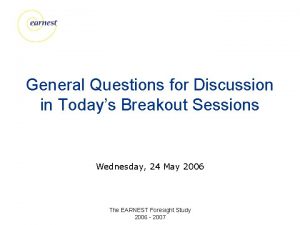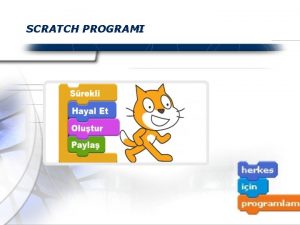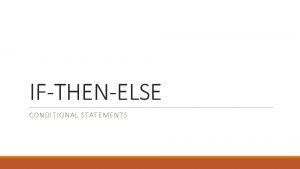Scratch Programming Session 6 of 10 Ifthenelse statements
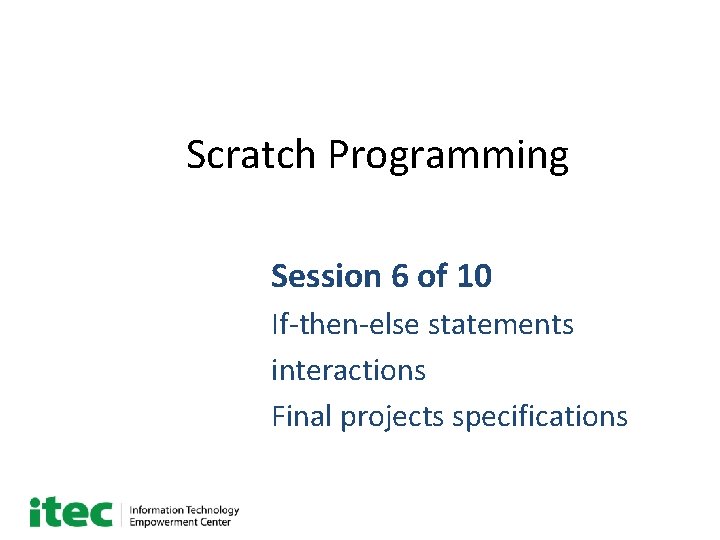
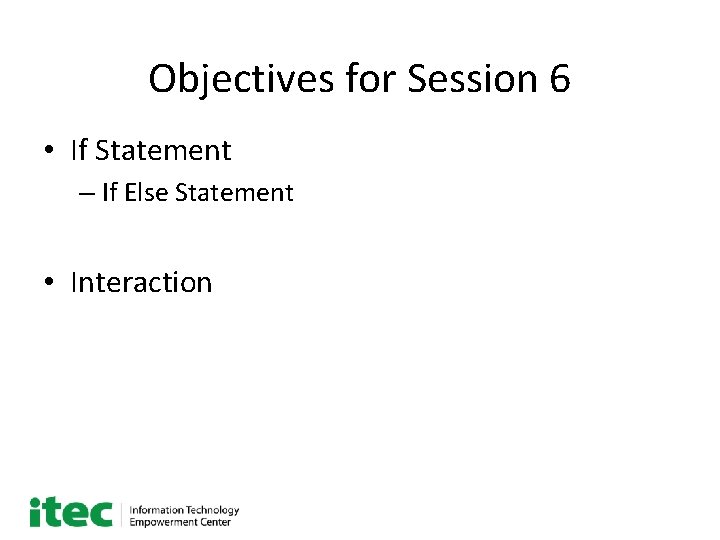
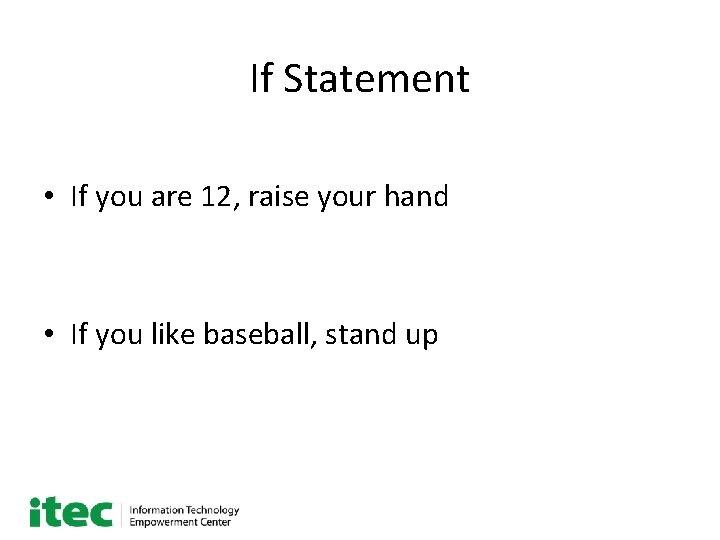
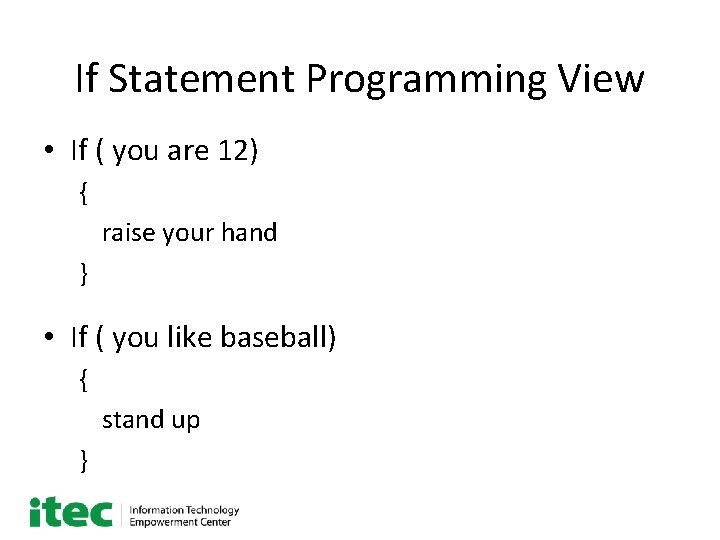
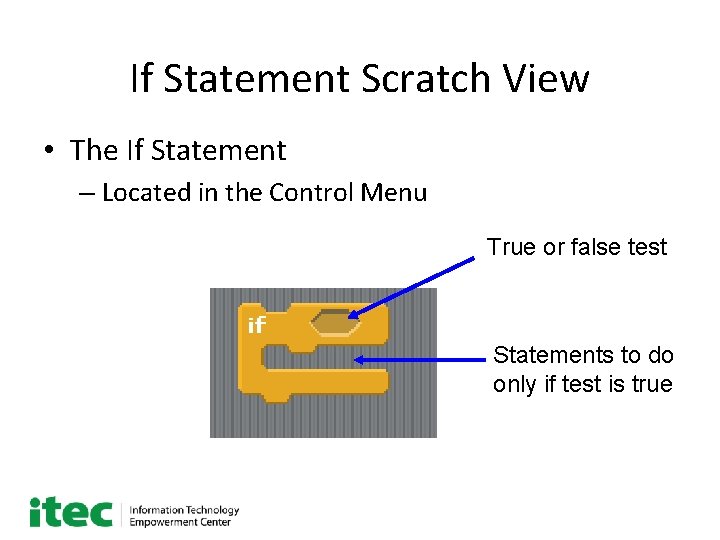
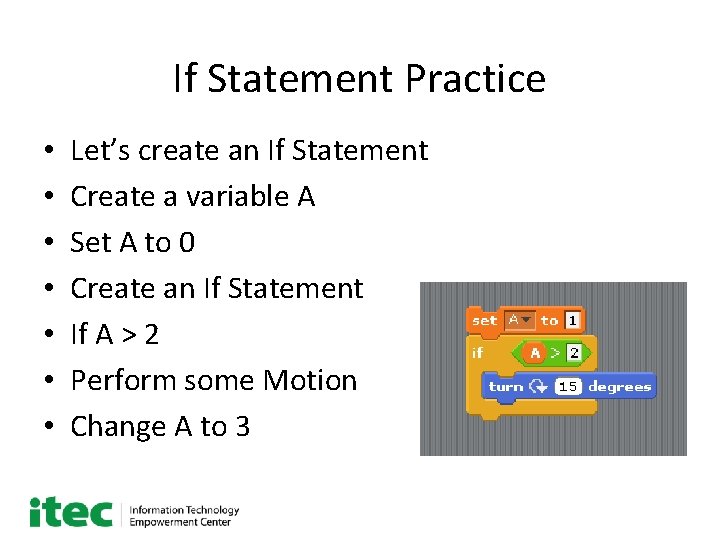
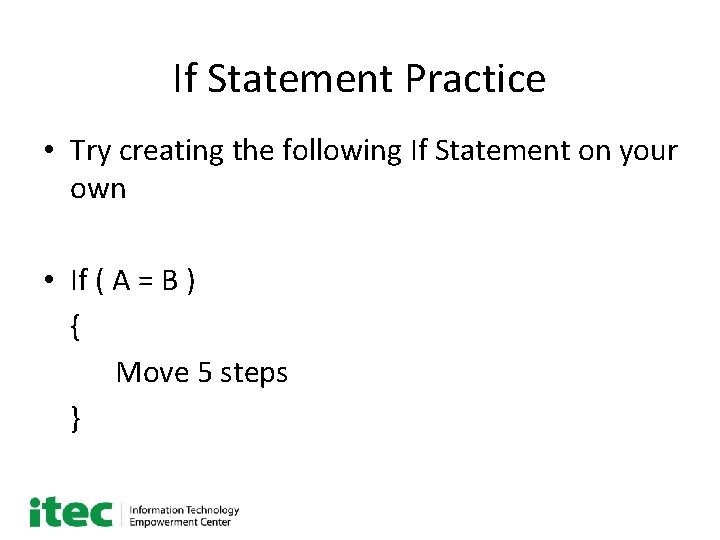
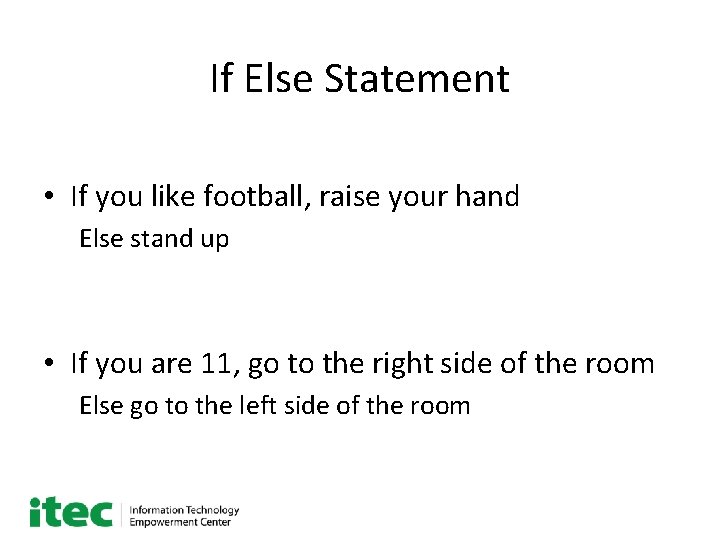
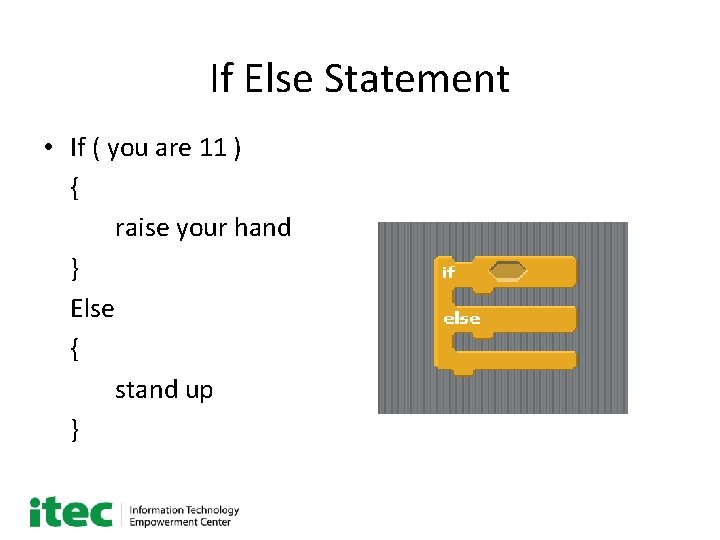
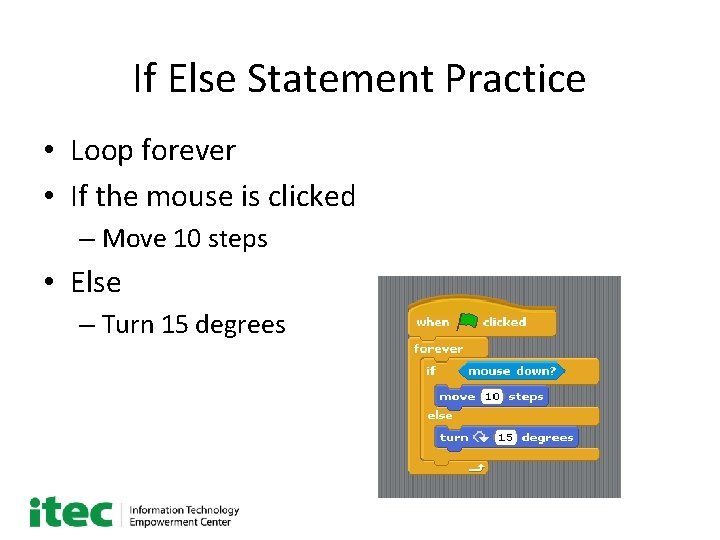
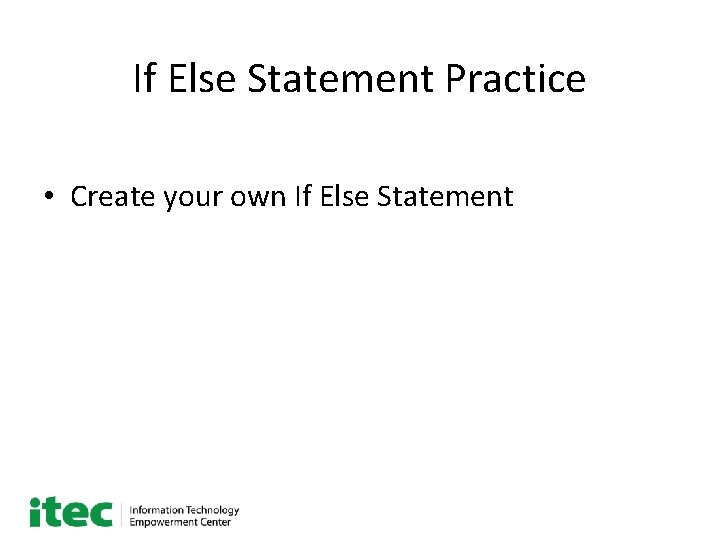
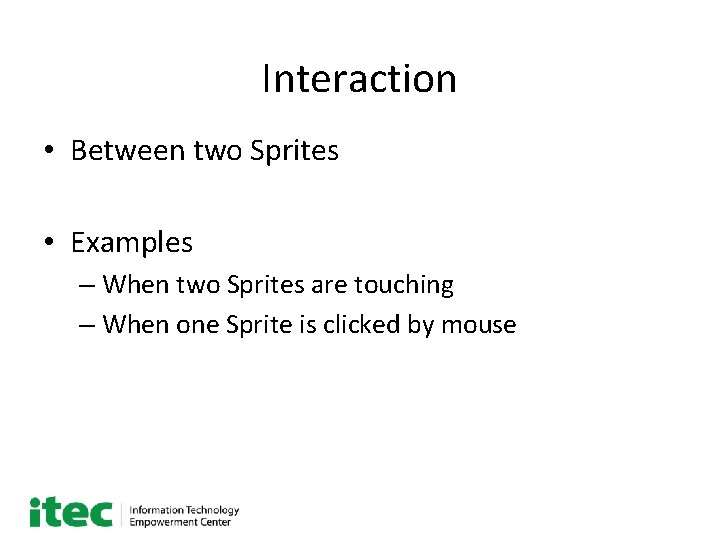
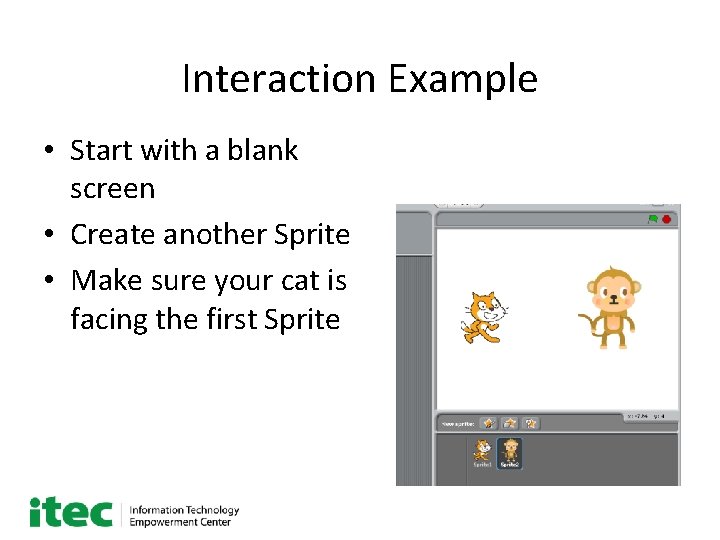
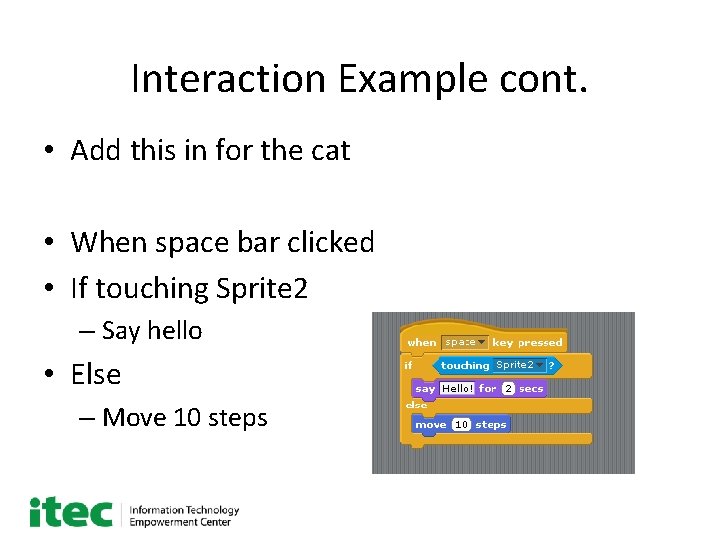
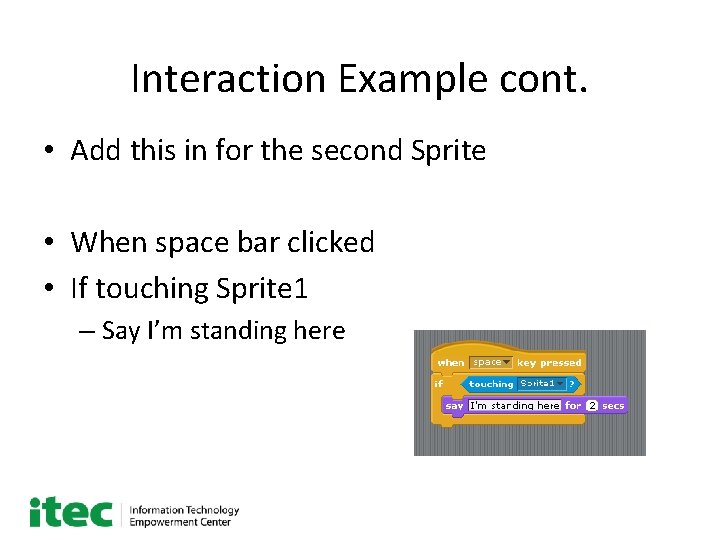
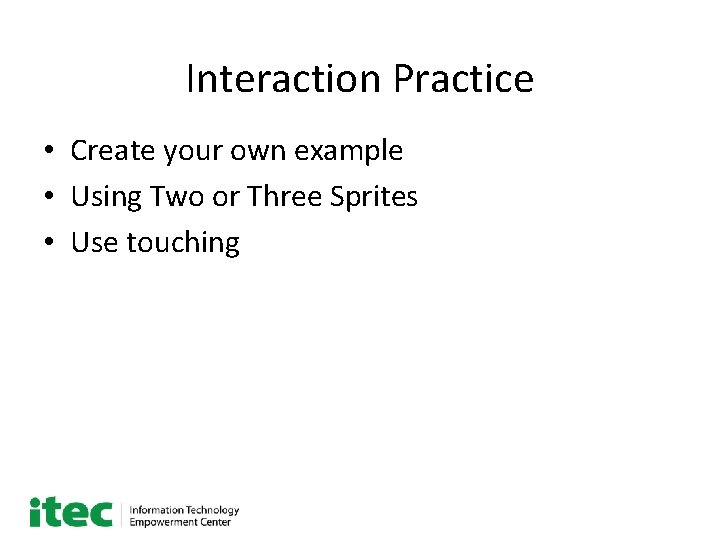
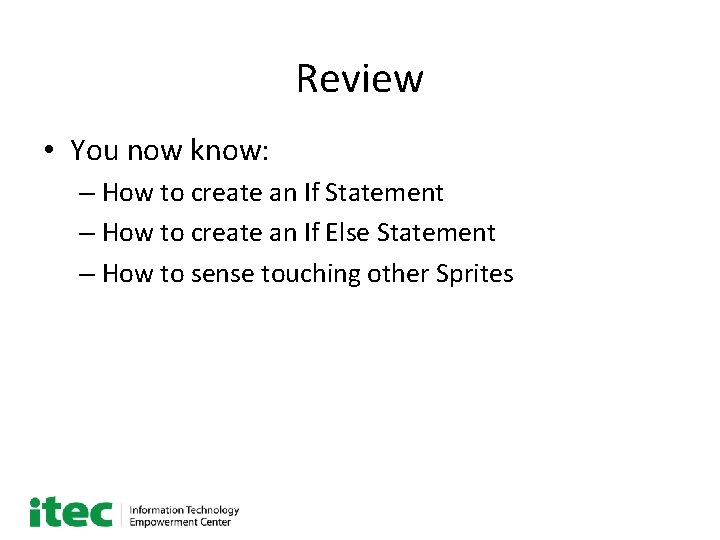
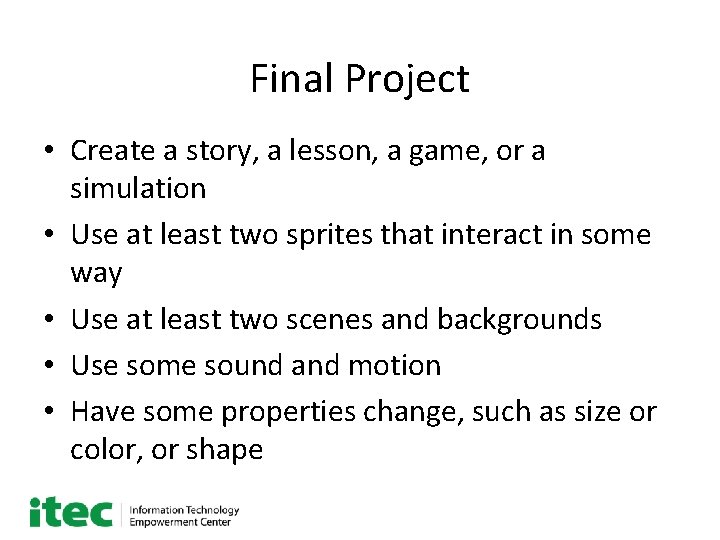
- Slides: 18
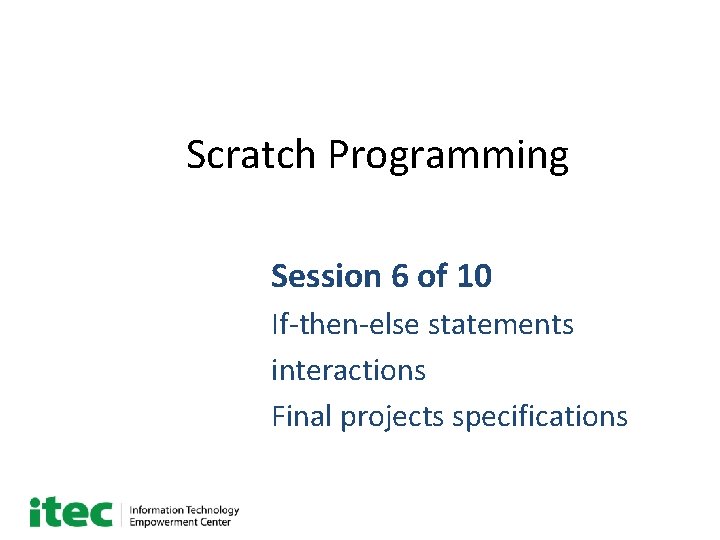
Scratch Programming Session 6 of 10 If-then-else statements interactions Final projects specifications
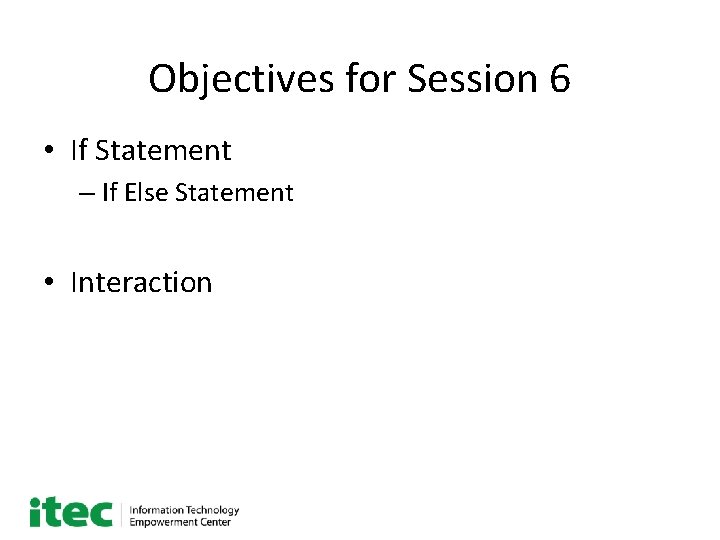
Objectives for Session 6 • If Statement – If Else Statement • Interaction
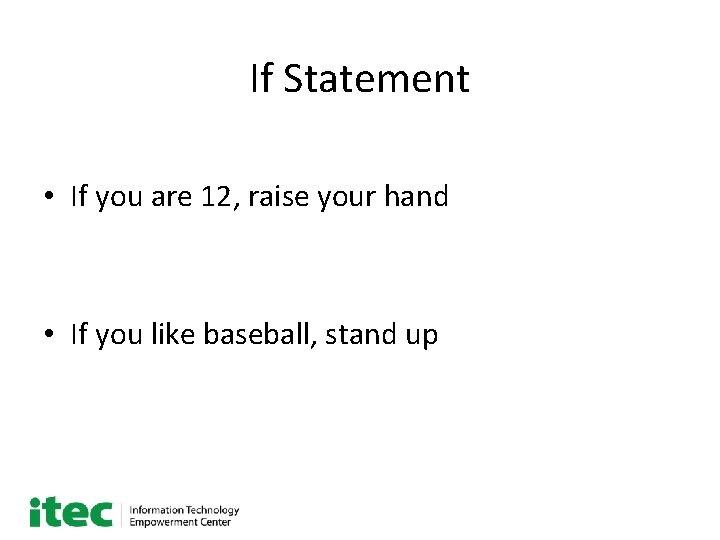
If Statement • If you are 12, raise your hand • If you like baseball, stand up
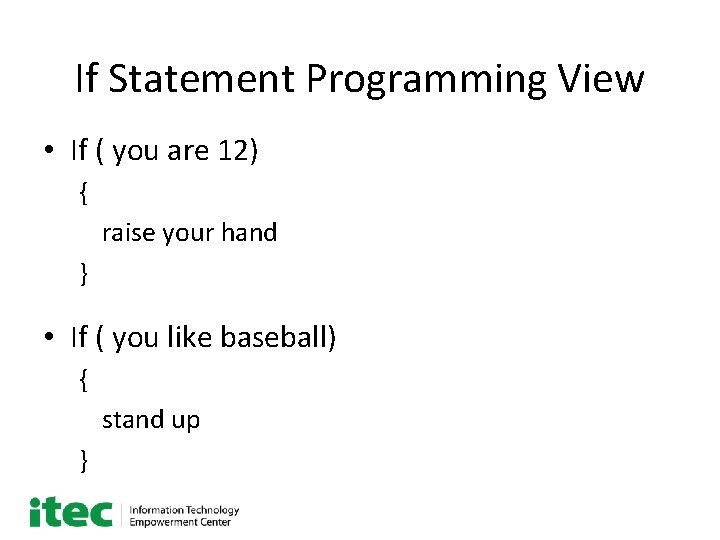
If Statement Programming View • If ( you are 12) { raise your hand } • If ( you like baseball) { stand up }
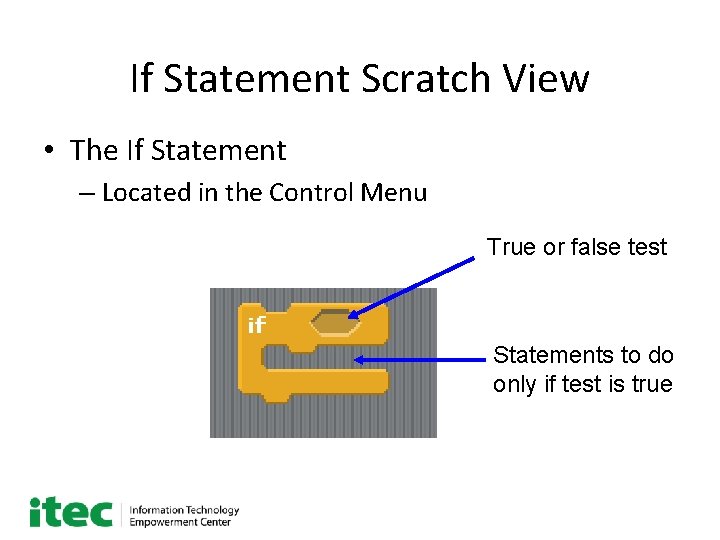
If Statement Scratch View • The If Statement – Located in the Control Menu True or false test Statements to do only if test is true
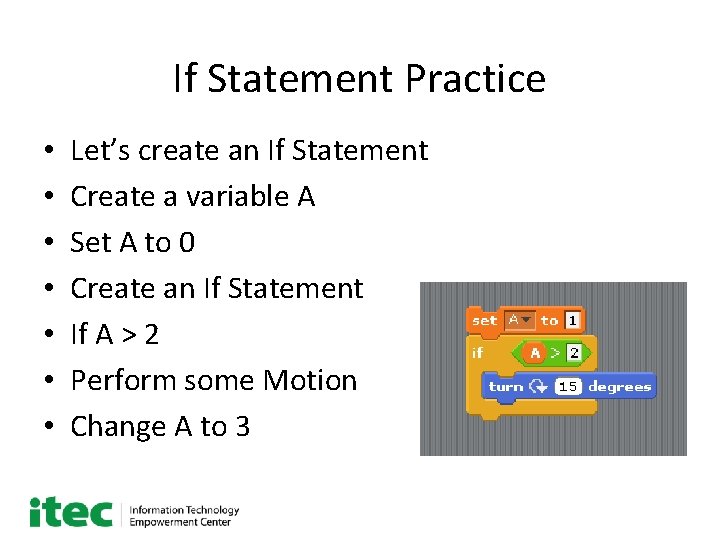
If Statement Practice • • Let’s create an If Statement Create a variable A Set A to 0 Create an If Statement If A > 2 Perform some Motion Change A to 3
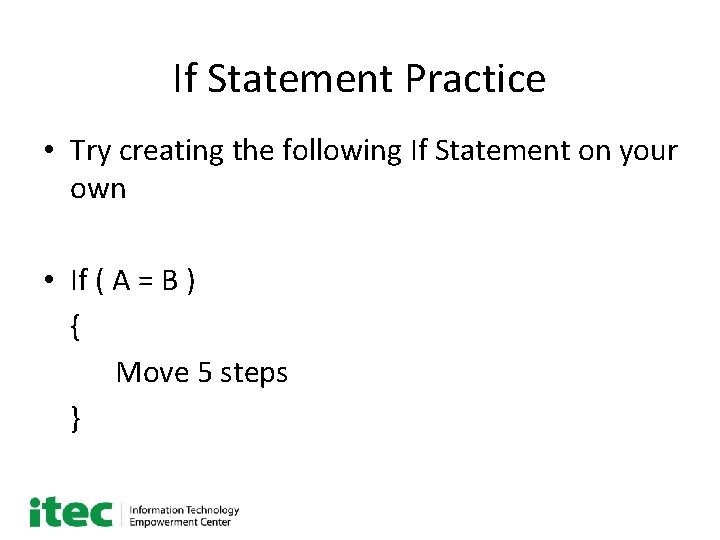
If Statement Practice • Try creating the following If Statement on your own • If ( A = B ) { Move 5 steps }
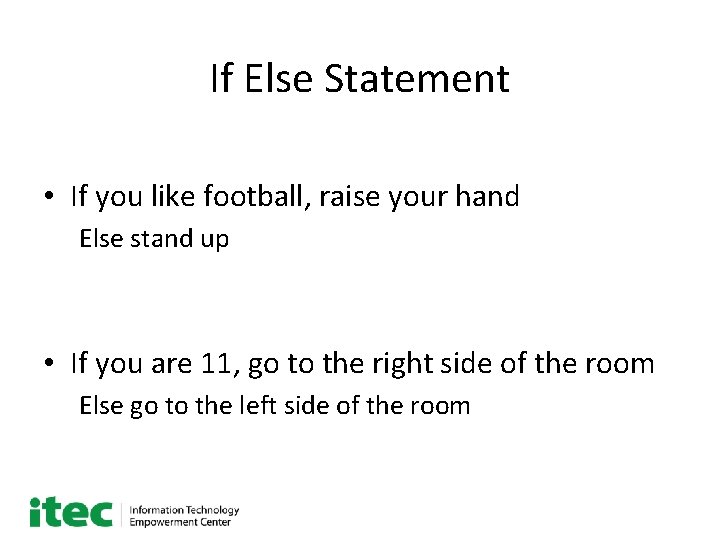
If Else Statement • If you like football, raise your hand Else stand up • If you are 11, go to the right side of the room Else go to the left side of the room
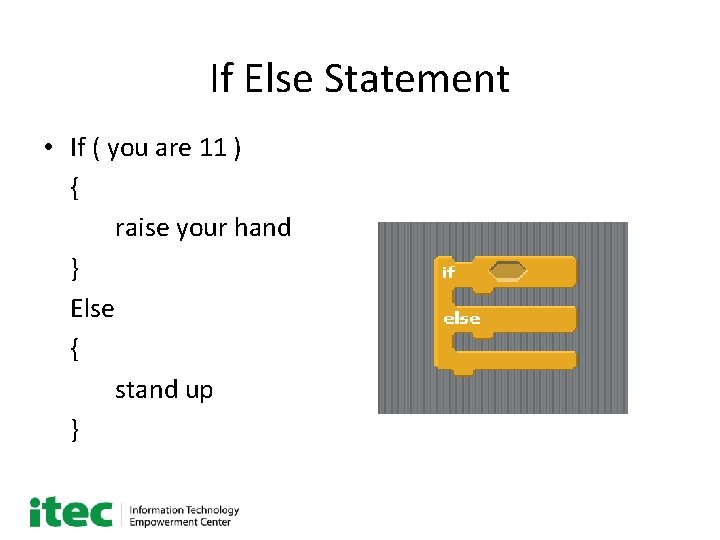
If Else Statement • If ( you are 11 ) { raise your hand } Else { stand up }
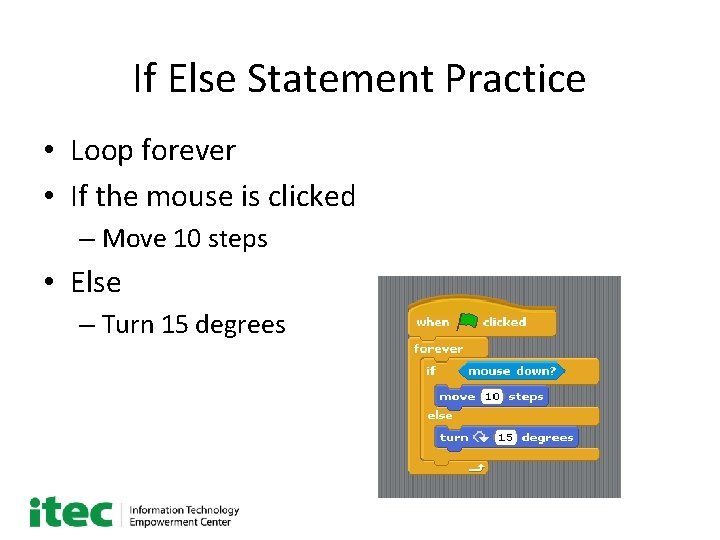
If Else Statement Practice • Loop forever • If the mouse is clicked – Move 10 steps • Else – Turn 15 degrees
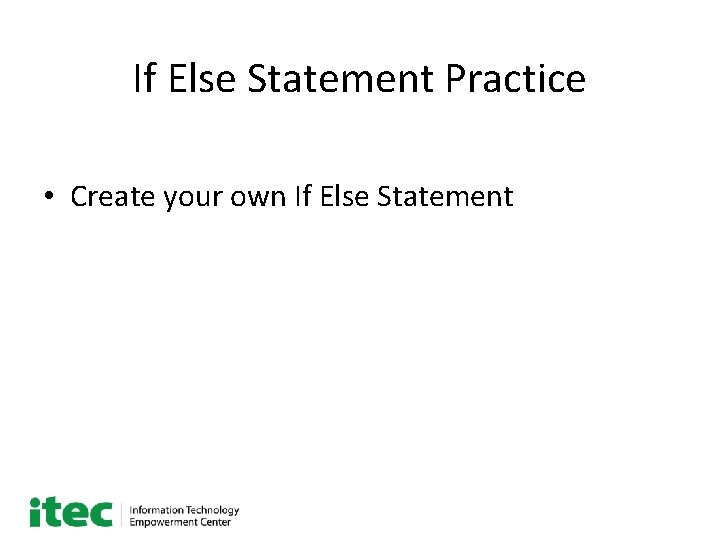
If Else Statement Practice • Create your own If Else Statement
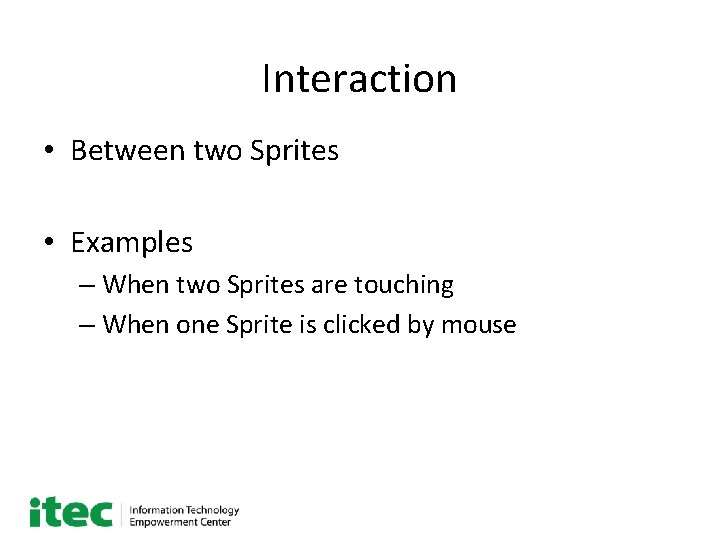
Interaction • Between two Sprites • Examples – When two Sprites are touching – When one Sprite is clicked by mouse
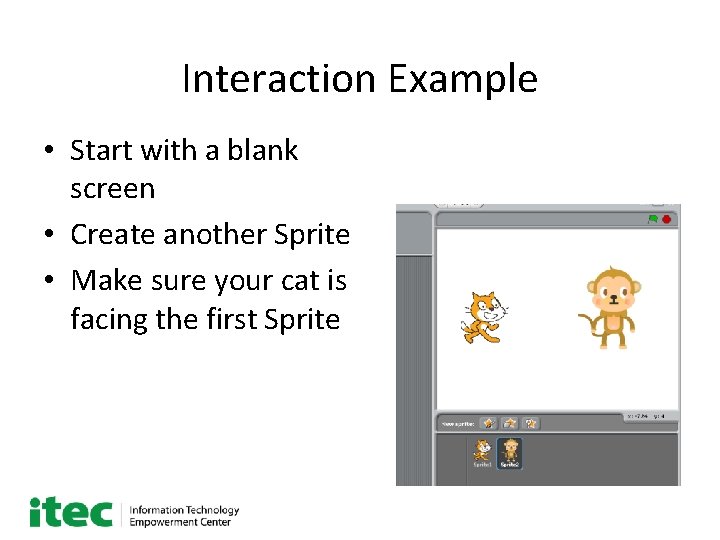
Interaction Example • Start with a blank screen • Create another Sprite • Make sure your cat is facing the first Sprite
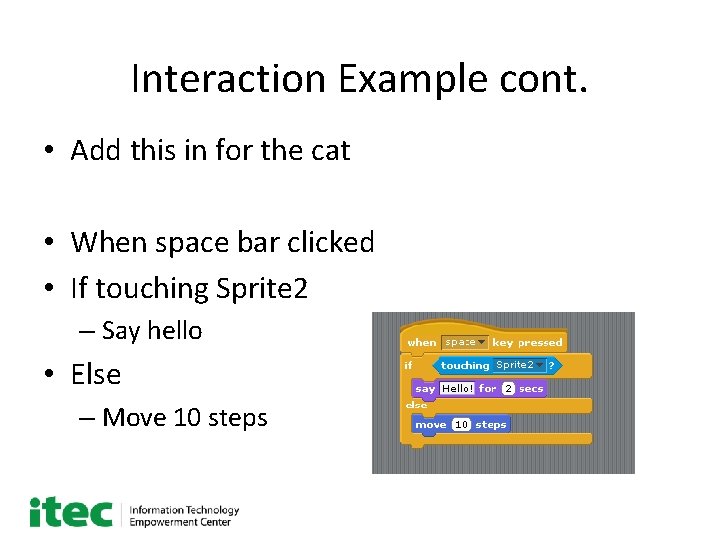
Interaction Example cont. • Add this in for the cat • When space bar clicked • If touching Sprite 2 – Say hello • Else – Move 10 steps
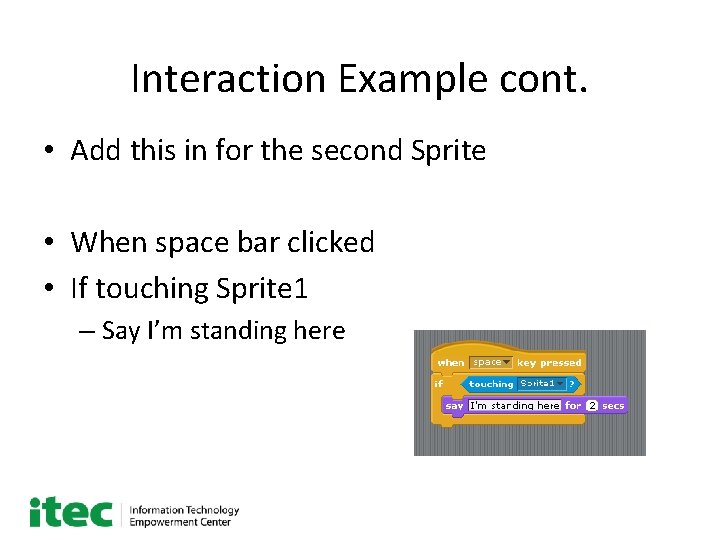
Interaction Example cont. • Add this in for the second Sprite • When space bar clicked • If touching Sprite 1 – Say I’m standing here
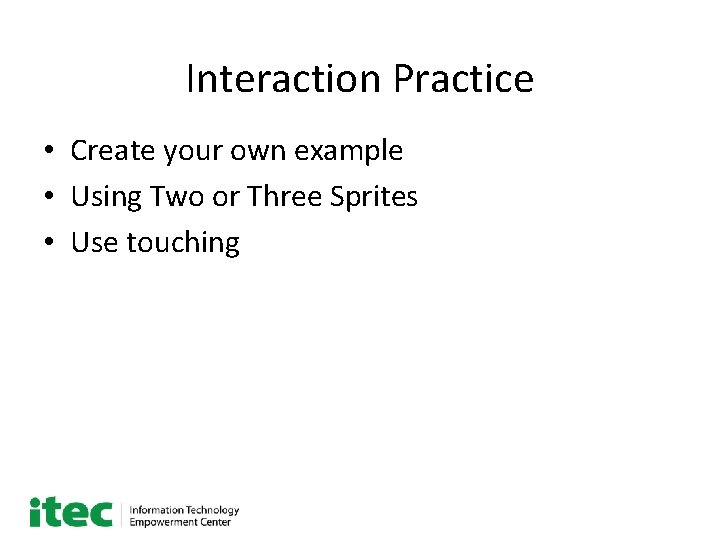
Interaction Practice • Create your own example • Using Two or Three Sprites • Use touching
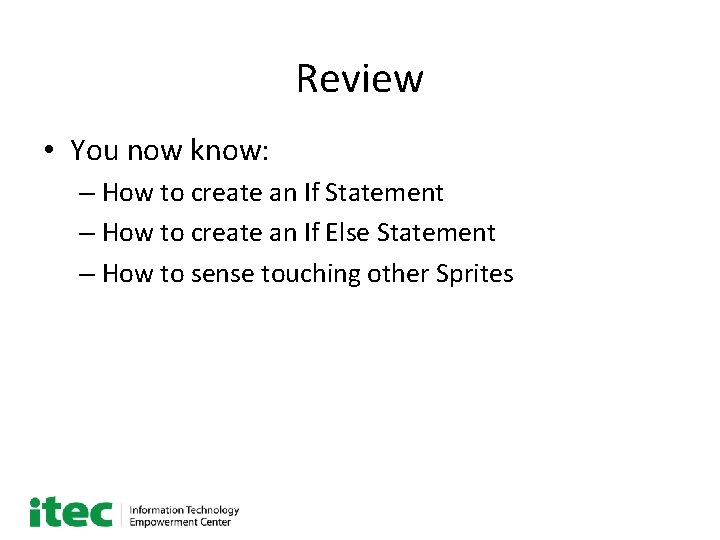
Review • You now know: – How to create an If Statement – How to create an If Else Statement – How to sense touching other Sprites
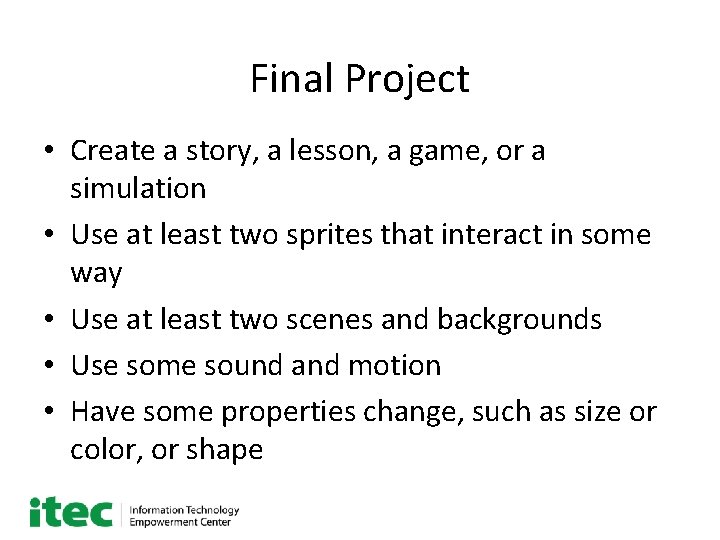
Final Project • Create a story, a lesson, a game, or a simulation • Use at least two sprites that interact in some way • Use at least two scenes and backgrounds • Use some sound and motion • Have some properties change, such as size or color, or shape
 Https scratch mit edu download
Https scratch mit edu download Httpsscratch
Httpsscratch Http://scratch.mit.edu/
Http://scratch.mit.edu/ Http://scratch.mit.edu/
Http://scratch.mit.edu/ Scratch programming concepts
Scratch programming concepts Scratch programming logo
Scratch programming logo It takes 2 seconds to say hi
It takes 2 seconds to say hi Scratch programming mit
Scratch programming mit Label the parts of the scratch window
Label the parts of the scratch window Windows 10 system programming, part 1
Windows 10 system programming, part 1 Integer programming vs linear programming
Integer programming vs linear programming Perbedaan linear programming dan integer programming
Perbedaan linear programming dan integer programming Definisi linear
Definisi linear Greedy programming vs dynamic programming
Greedy programming vs dynamic programming Server.servlet.session.persistent
Server.servlet.session.persistent Alpha why did jesus die
Alpha why did jesus die Windows 7 compatibility center
Windows 7 compatibility center Daily 104.com
Daily 104.com Breakout session questions
Breakout session questions