Scratch 7 B IT 1 Learning Outcomes LO
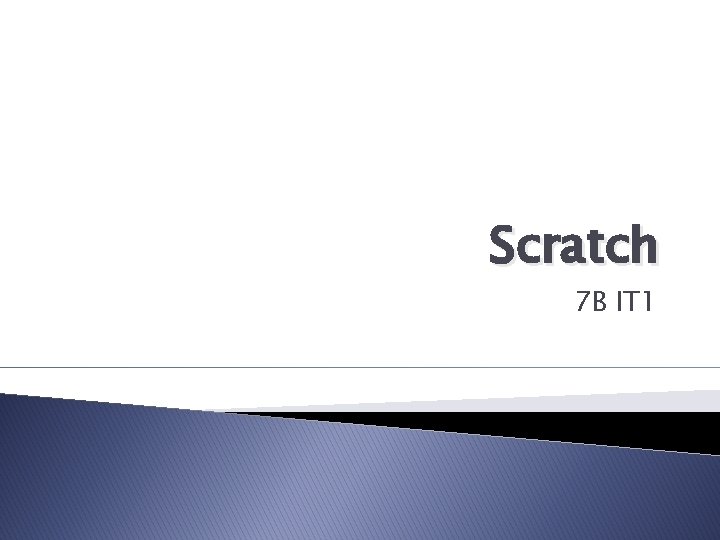
Scratch 7 B IT 1
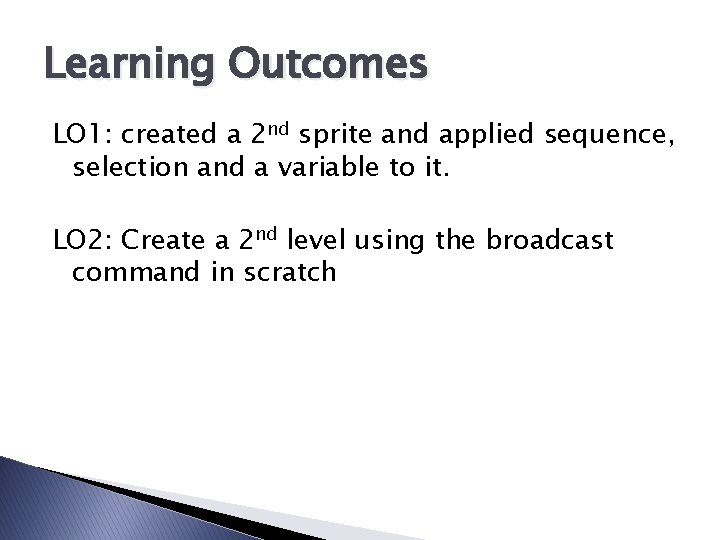
Learning Outcomes LO 1: created a 2 nd sprite and applied sequence, selection and a variable to it. LO 2: Create a 2 nd level using the broadcast command in scratch
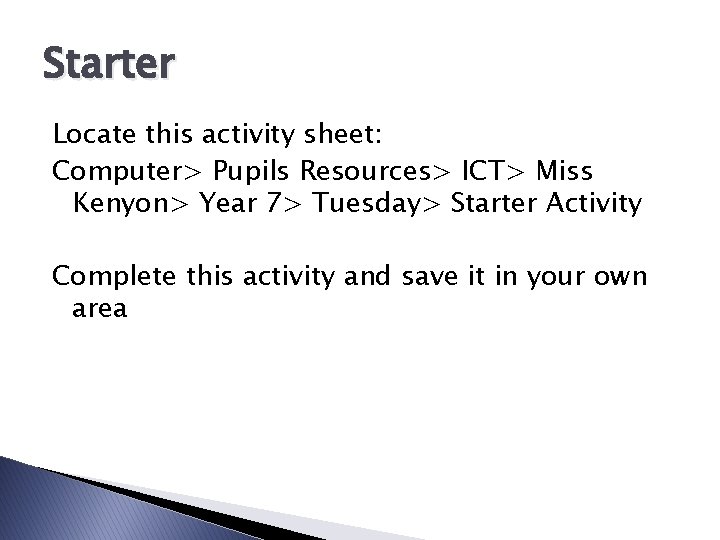
Starter Locate this activity sheet: Computer> Pupils Resources> ICT> Miss Kenyon> Year 7> Tuesday> Starter Activity Complete this activity and save it in your own area
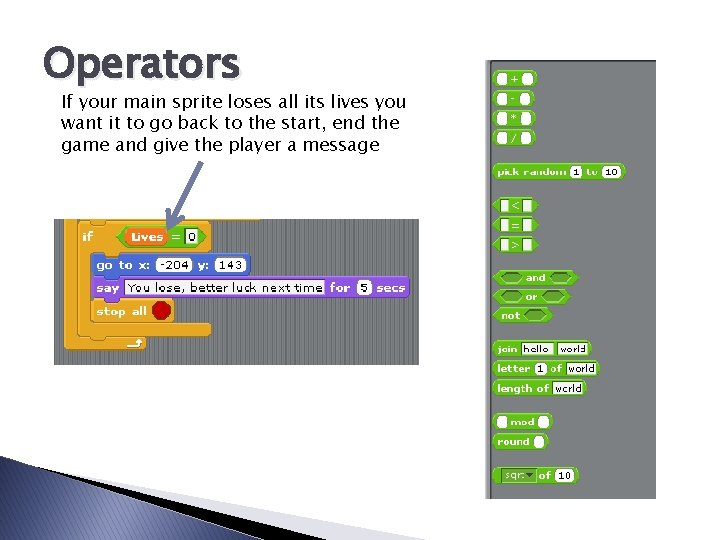
Operators If your main sprite loses all its lives you want it to go back to the start, end the game and give the player a message
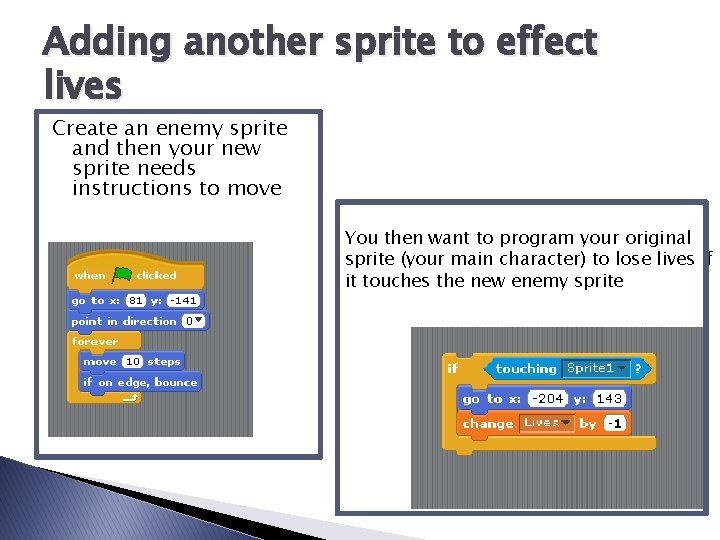
Adding another sprite to effect lives Create an enemy sprite and then your new sprite needs instructions to move You then want to program your original sprite (your main character) to lose lives if it touches the new enemy sprite
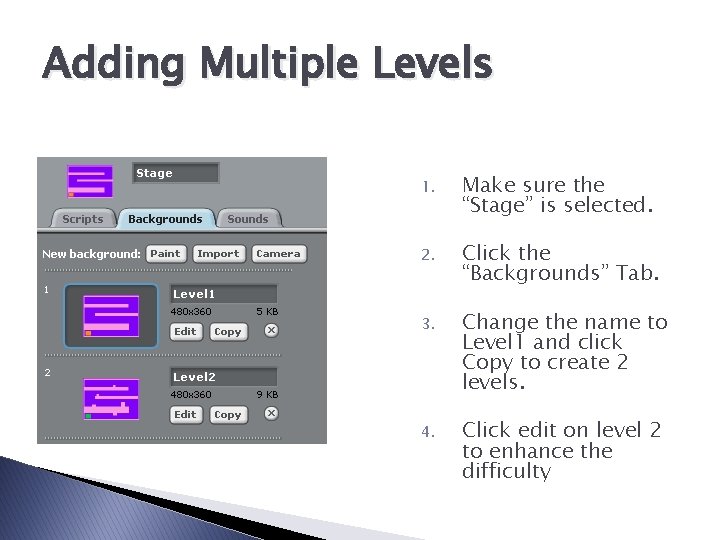
Adding Multiple Levels 1. Make sure the “Stage” is selected. 2. Click the “Backgrounds” Tab. 3. Change the name to Level 1 and click Copy to create 2 levels. 4. Click edit on level 2 to enhance the difficulty
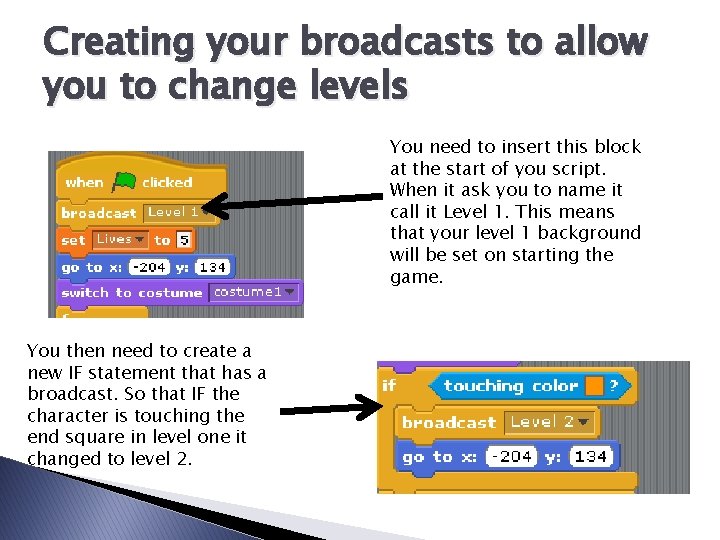
Creating your broadcasts to allow you to change levels You need to insert this block at the start of you script. When it ask you to name it call it Level 1. This means that your level 1 background will be set on starting the game. You then need to create a new IF statement that has a broadcast. So that IF the character is touching the end square in level one it changed to level 2.
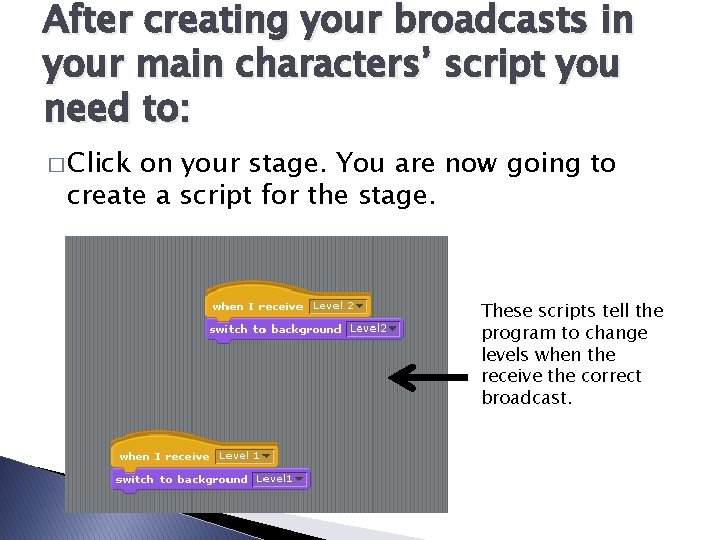
After creating your broadcasts in your main characters’ script you need to: � Click on your stage. You are now going to create a script for the stage. These scripts tell the program to change levels when the receive the correct broadcast.
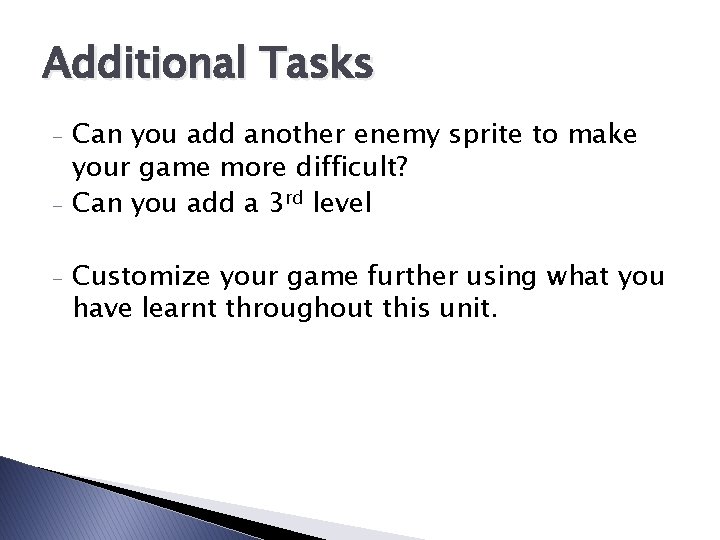
Additional Tasks - Can you add another enemy sprite to make your game more difficult? Can you add a 3 rd level Customize your game further using what you have learnt throughout this unit.
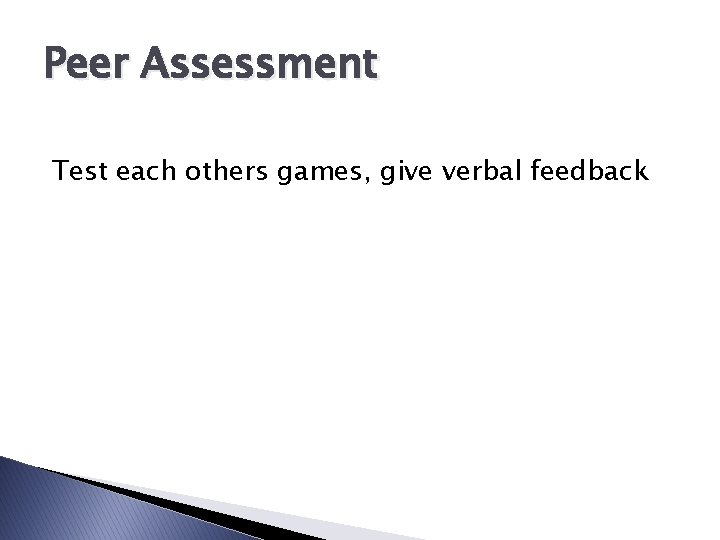
Peer Assessment Test each others games, give verbal feedback
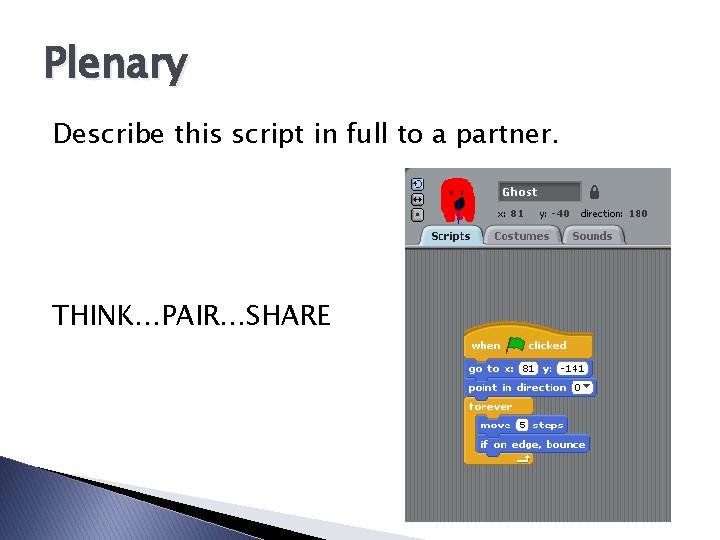
Plenary Describe this script in full to a partner. THINK…PAIR…SHARE
- Slides: 11