Science Learning Center Chemistry Prelaboratory Tutorials Written By
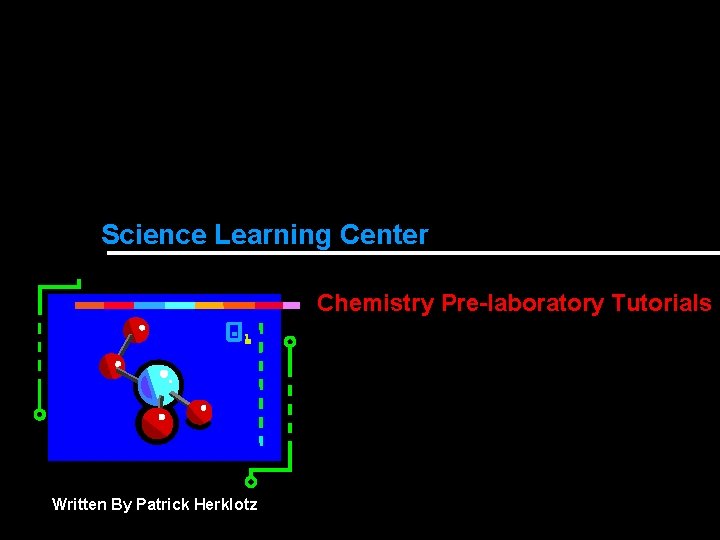
Science Learning Center Chemistry Pre-laboratory Tutorials Written By Patrick Herklotz
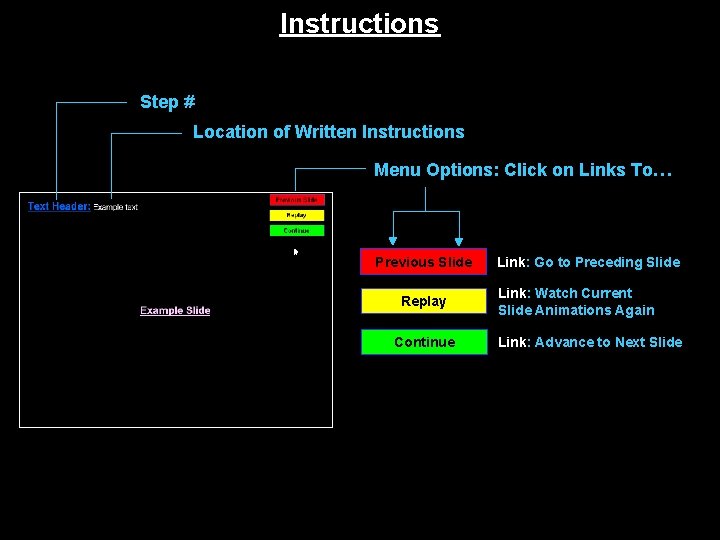
Instructions Step # Location of Written Instructions Menu Options: Click on Links To… Previous Slide Replay Continue Link: Go to Preceding Slide Link: Watch Current Slide Animations Again Link: Advance to Next Slide
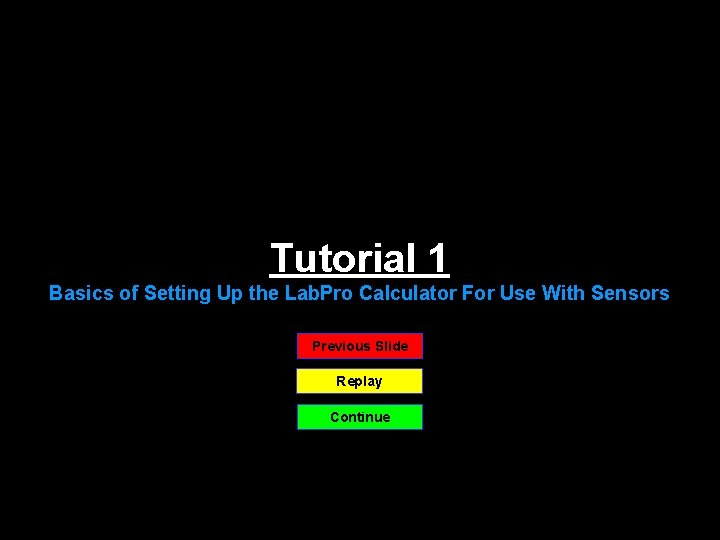
Tutorial 1 Basics of Setting Up the Lab. Pro Calculator For Use With Sensors Previous Slide Replay Continue
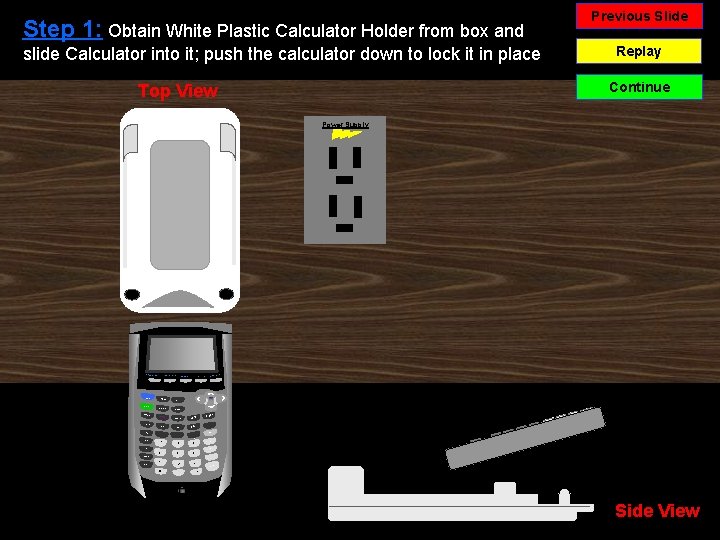
Step 1: Obtain White Plastic Calculator Holder from box and slide Calculator into it; push the calculator down to lock it in place Previous Slide Replay Continue Top View Power Supply STAT PLOT F 1 MATH X -1 Mode X, T, O, N APPS SIN FORNAT F 3 DEL PRGM VARS COS TAN CLEAR ÷ , ) ( 7 8 9 4 5 6 1 2 x + LN STO> ON F 5 STAT X 2 LOG TABLE CALC F 4 > 2 ND Alpha TBLSET F 2 - 0 . 3 Enter (-) Side View
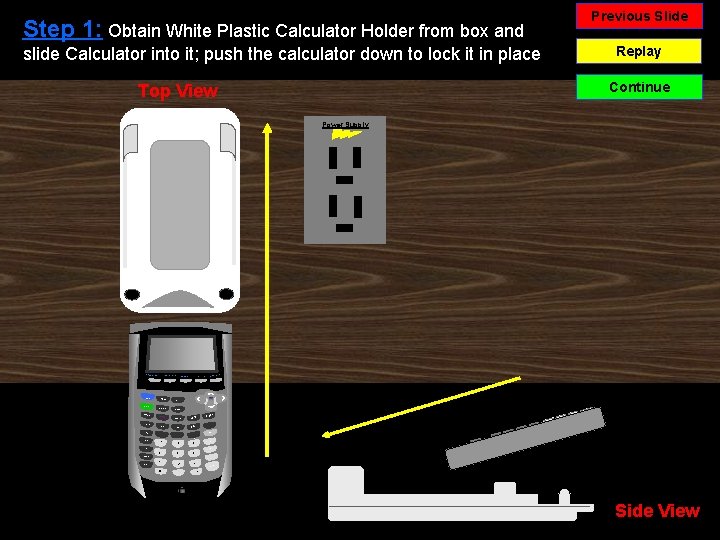
Step 1: Obtain White Plastic Calculator Holder from box and slide Calculator into it; push the calculator down to lock it in place Previous Slide Replay Continue Top View Power Supply STAT PLOT F 1 MATH X -1 Mode X, T, O, N APPS SIN FORNAT F 3 DEL PRGM VARS COS TAN CLEAR ÷ , ) ( 7 8 9 4 5 6 1 2 x + LN STO> ON F 5 STAT X 2 LOG TABLE CALC F 4 > 2 ND Alpha TBLSET F 2 - 0 . 3 Enter (-) Side View
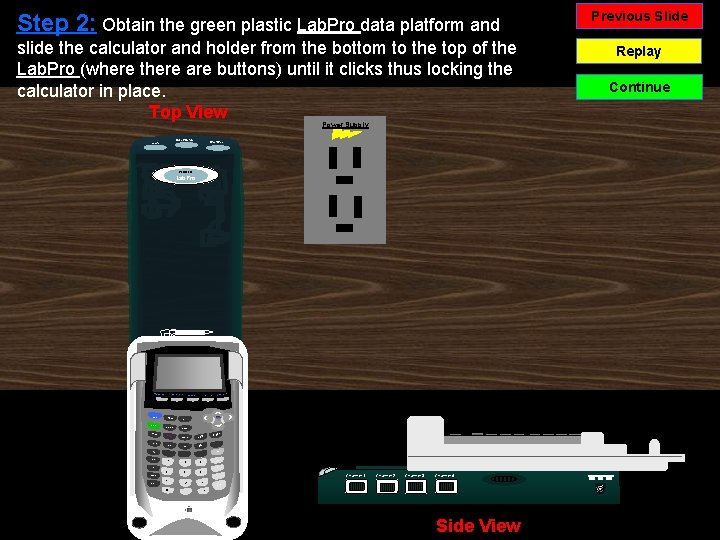
Step 2: Obtain the green plastic Lab. Pro data platform and slide the calculator and holder from the bottom to the top of the Lab. Pro (where there are buttons) until it clicks thus locking the calculator in place. Top View Power Supply Quick Setup Transfer Start/Stop VERNIER Lab. Pro Vernier STAT PLOT F 1 MATH X -1 Mode X, T, O, N APPS SIN FORNAT F 3 DEL PRGM VARS COS TAN CLEAR ÷ , ) ( 7 8 9 4 5 6 1 2 0 . x + LN STO> ON F 5 STAT X 2 LOG TABLE CALC F 4 > 2 ND Alpha TBLSET F 2 3 Channel 1 Channel 2 Channel 3 Channel 4 Enter (-) Side View Previous Slide Replay Continue
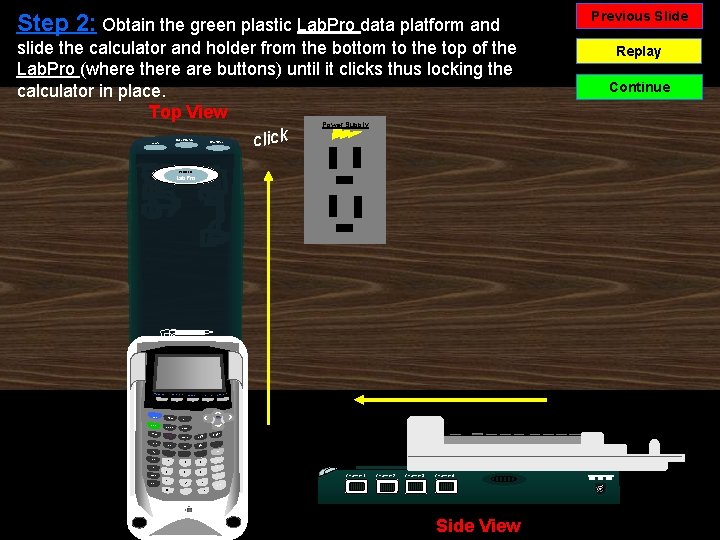
Step 2: Obtain the green plastic Lab. Pro data platform and slide the calculator and holder from the bottom to the top of the Lab. Pro (where there are buttons) until it clicks thus locking the calculator in place. Top View click Power Supply Quick Setup Transfer Start/Stop VERNIER Lab. Pro Vernier STAT PLOT F 1 MATH X -1 Mode X, T, O, N APPS SIN FORNAT F 3 DEL PRGM VARS COS TAN CLEAR ÷ , ) ( 7 8 9 4 5 6 1 2 0 . x + LN STO> ON F 5 STAT X 2 LOG TABLE CALC F 4 > 2 ND Alpha TBLSET F 2 3 Channel 1 Channel 2 Channel 3 Channel 4 Enter (-) Side View Previous Slide Replay Continue
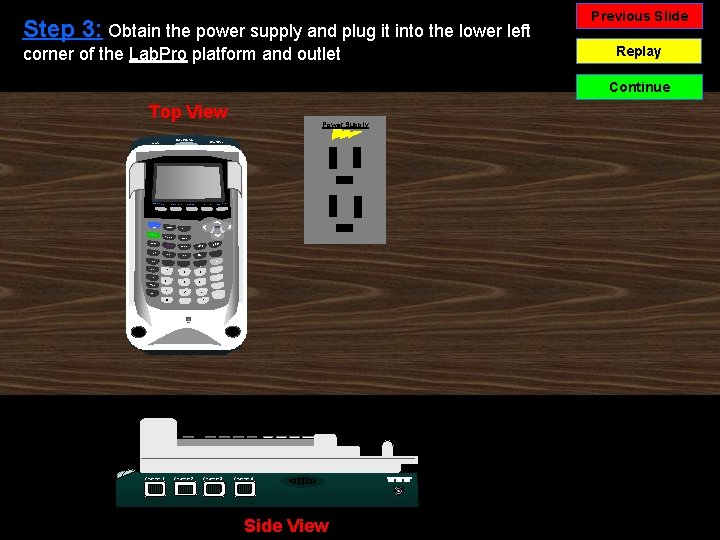
Step 3: Obtain the power supply and plug it into the lower left corner of the Lab. Pro platform and outlet Previous Slide Replay Continue Top View Quick Setup Transfer Power Supply Start/Stop VERNIER Lab. Pro STAT PLOT F 1 MATH X -1 Mode X, T, O, N APPS SIN FORNAT F 3 DEL PRGM VARS COS TAN CLEAR ÷ , ) ( 7 8 9 4 5 6 1 2 x + LN STO> ON F 5 STAT X 2 LOG TABLE CALC F 4 > 2 ND Alpha TBLSET F 2 - 0 . 3 Enter (-) Vernier Channel 1 Channel 2 Channel 3 Channel 4 Side View
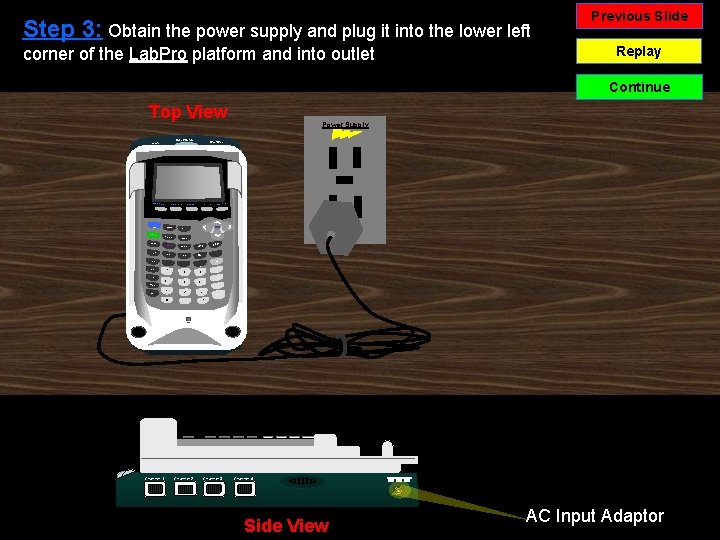
Step 3: Obtain the power supply and plug it into the lower left corner of the Lab. Pro platform and into outlet Previous Slide Replay Continue Top View Quick Setup Transfer Power Supply Start/Stop VERNIER Lab. Pro STAT PLOT F 1 MATH X -1 Mode X, T, O, N APPS SIN FORNAT F 3 DEL PRGM VARS COS TAN CLEAR ÷ , ) ( 7 8 9 4 5 6 1 2 x + LN STO> ON F 5 STAT X 2 LOG TABLE CALC F 4 > 2 ND Alpha TBLSET F 2 - 0 . 3 Enter (-) Vernier Channel 1 Channel 2 Channel 3 Channel 4 Side View AC Input Adaptor
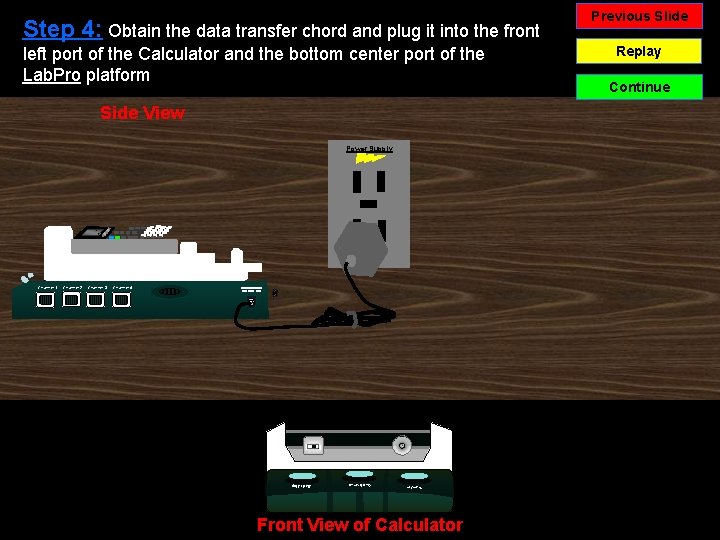
Step 4: Obtain the data transfer chord and plug it into the front left port of the Calculator and the bottom center port of the Lab. Pro platform Side View Power Supply Channel 4 Start / Stop Channel 3 Quick setup Channel 2 Transfer Channel 1 Front View of Calculator Previous Slide Replay Continue
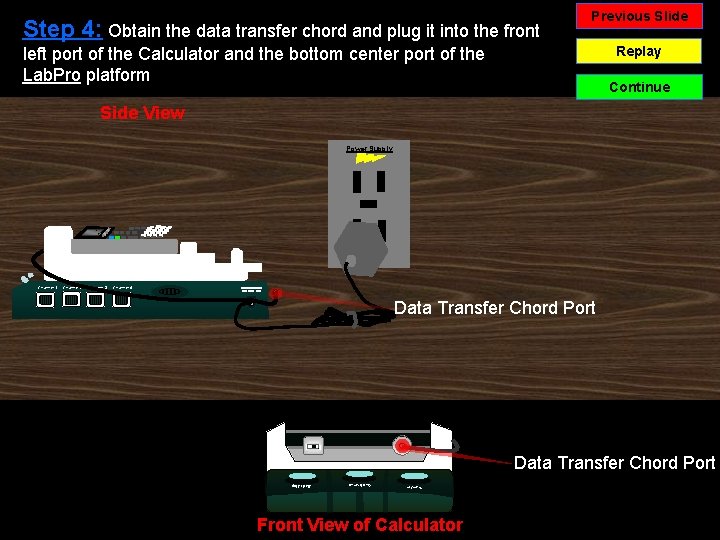
Step 4: Obtain the data transfer chord and plug it into the front Previous Slide left port of the Calculator and the bottom center port of the Lab. Pro platform Replay Continue Side View Power Supply Channel 4 Data Transfer Chord Port Start / Stop Channel 3 Quick setup Channel 2 Transfer Channel 1 Front View of Calculator
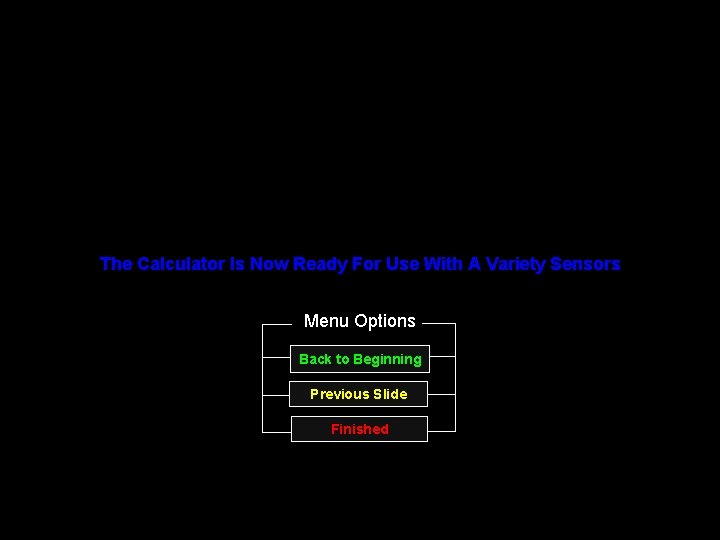
The Calculator Is Now Ready For Use With A Variety Sensors Menu Options Back to Beginning Previous Slide Finished
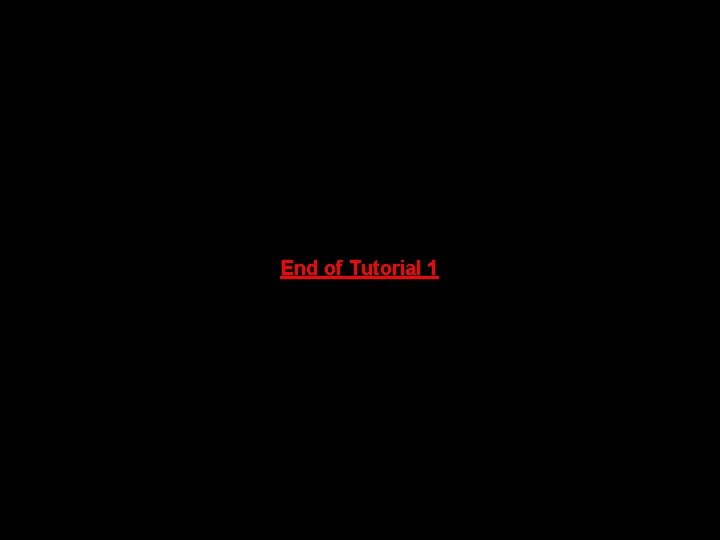
End of Tutorial 1
- Slides: 13