Schulich Ignite 2020 Session Overview Quick review of

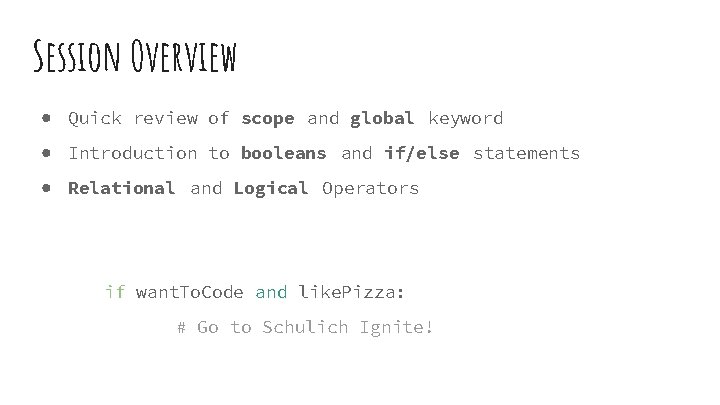
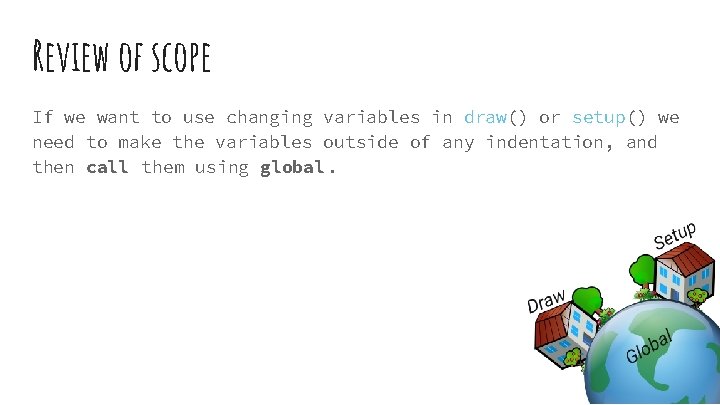
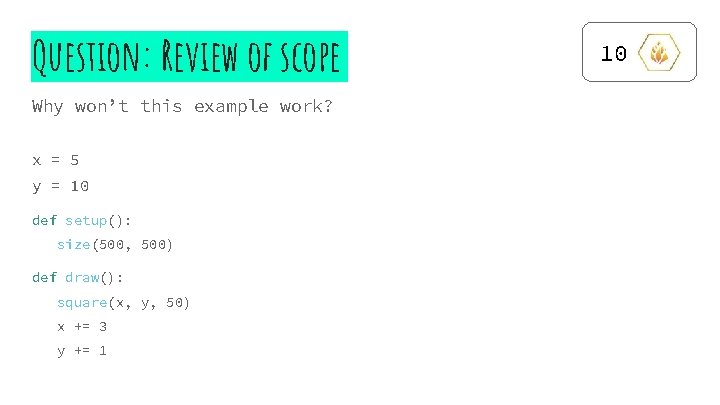
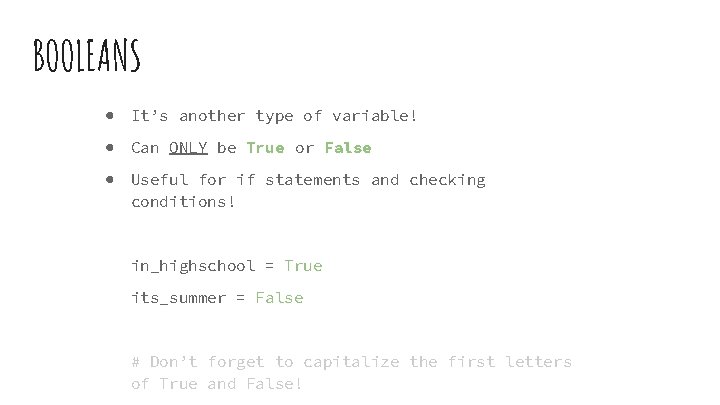
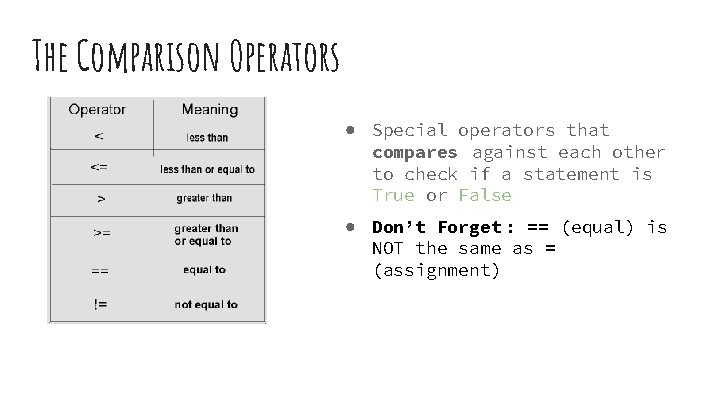
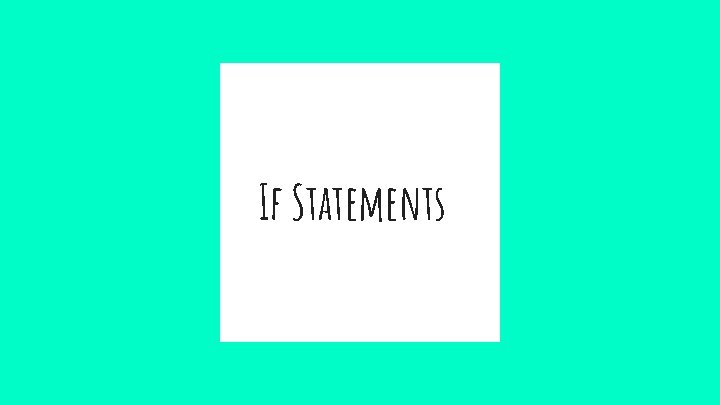
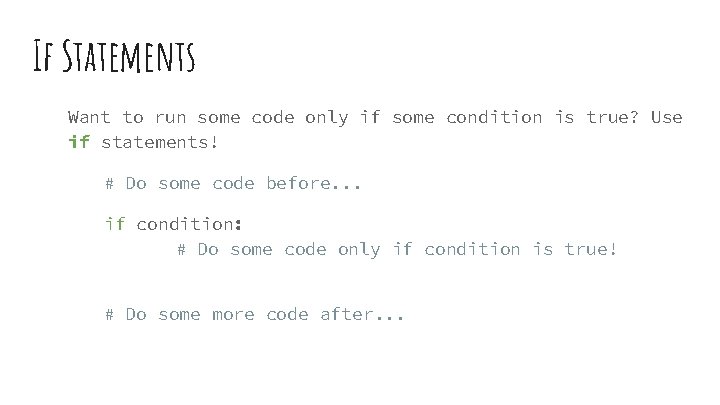
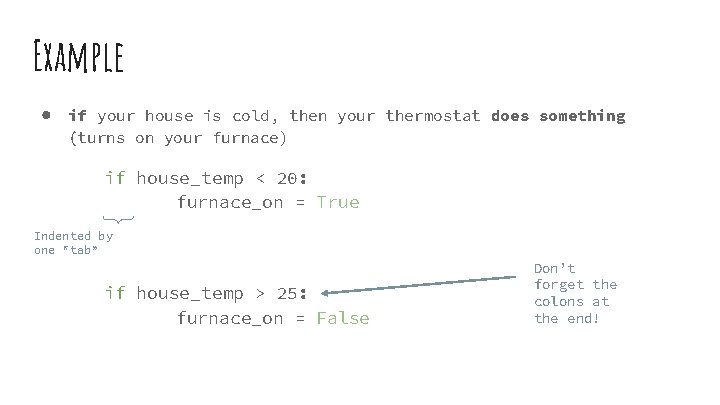
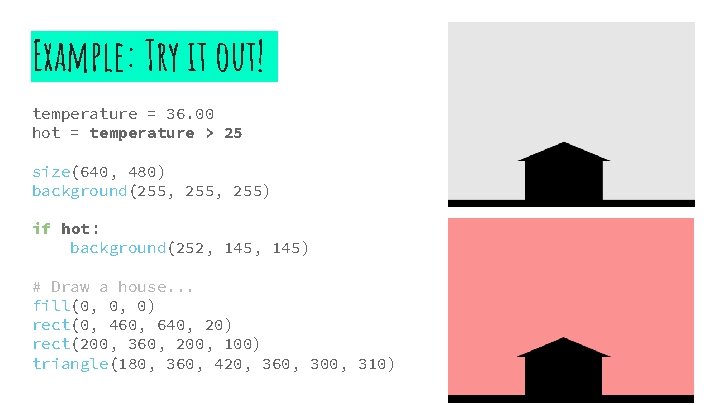
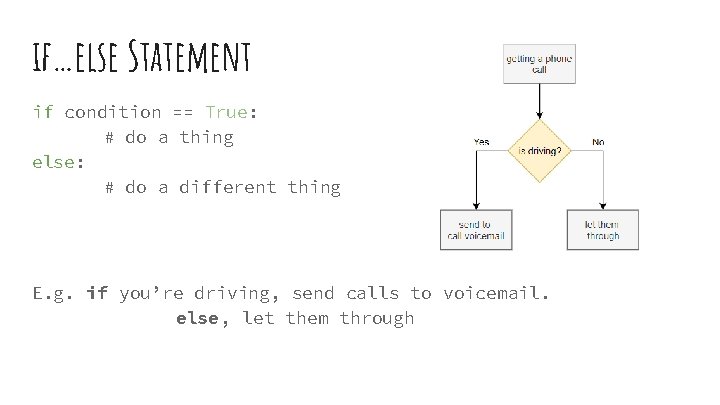
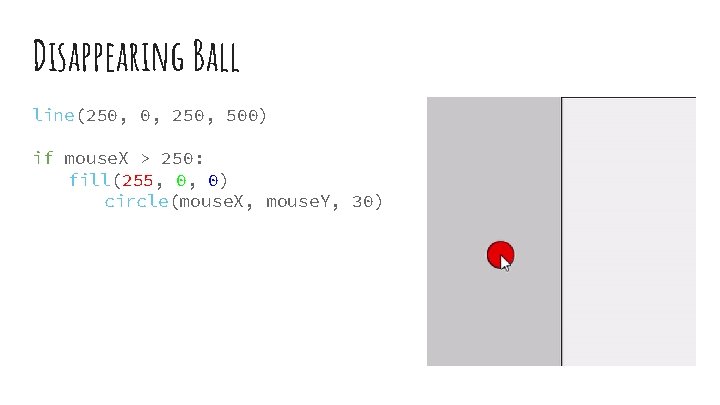
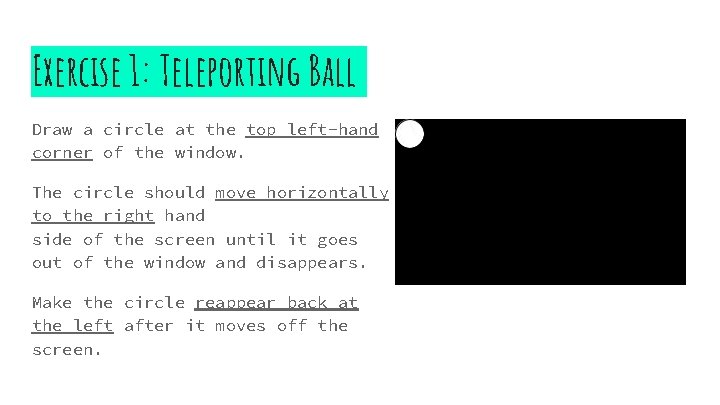
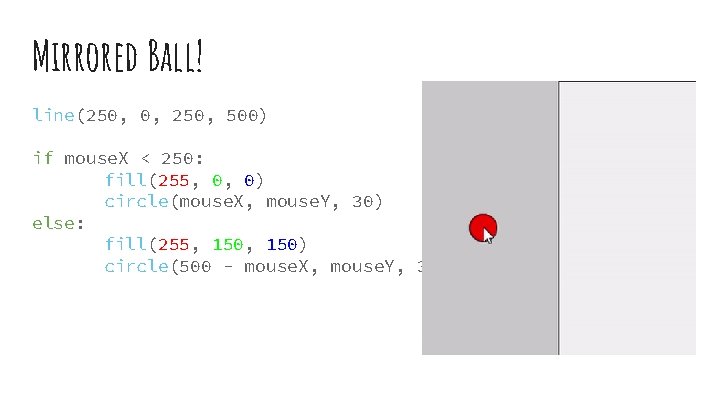
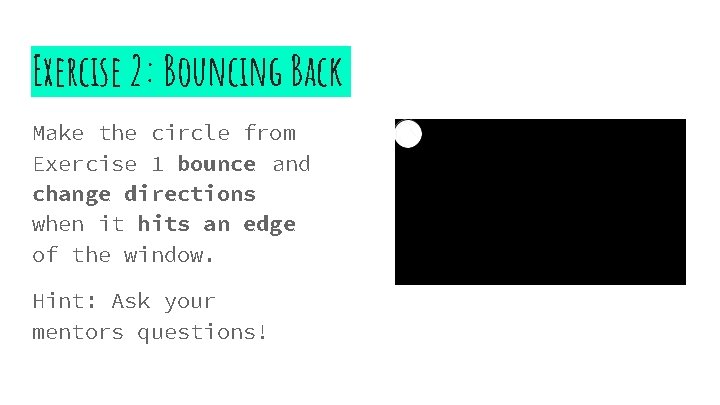
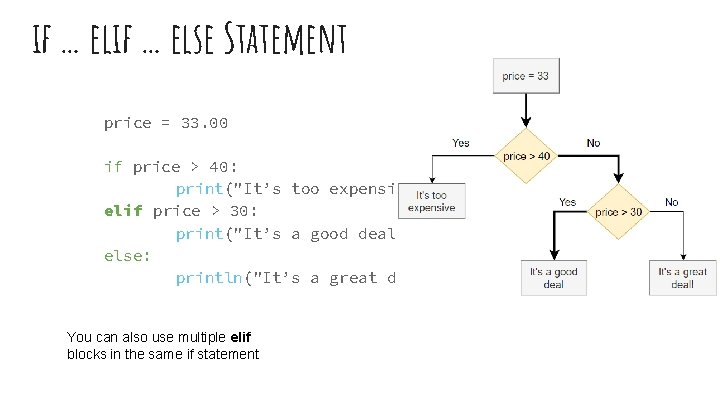
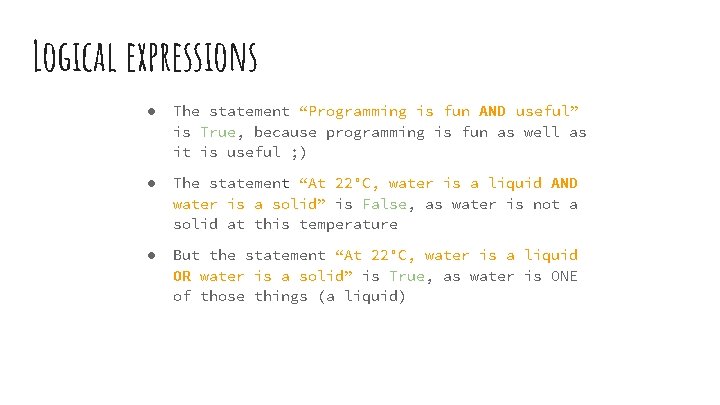
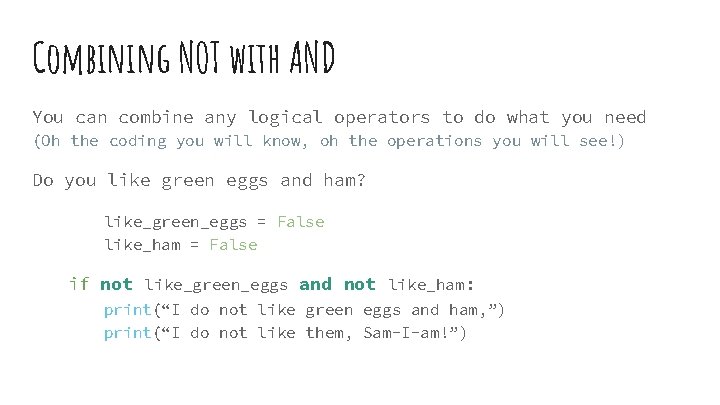
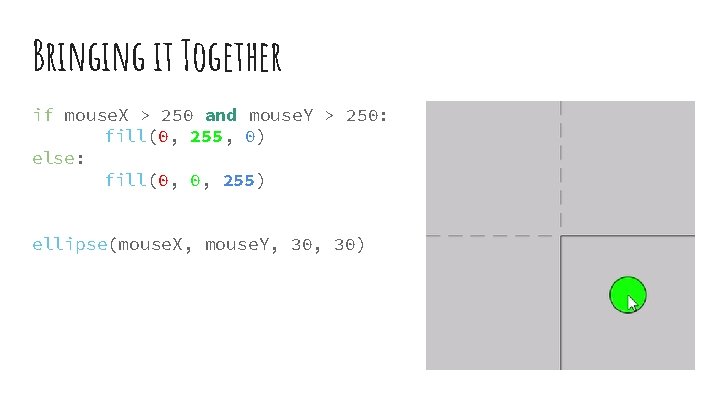
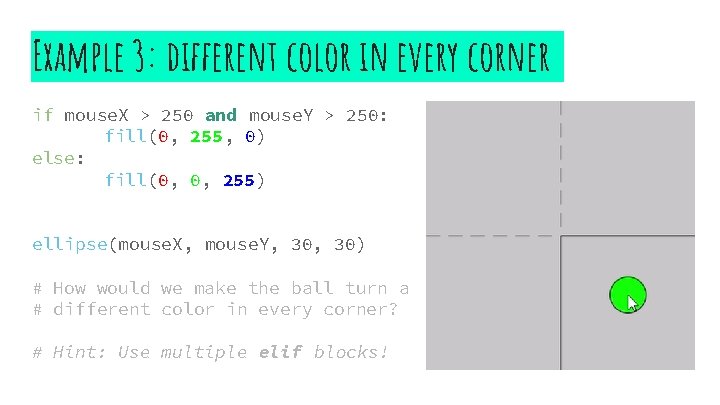
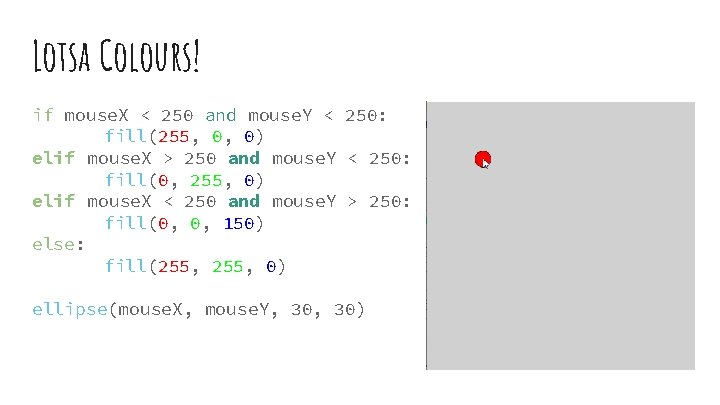
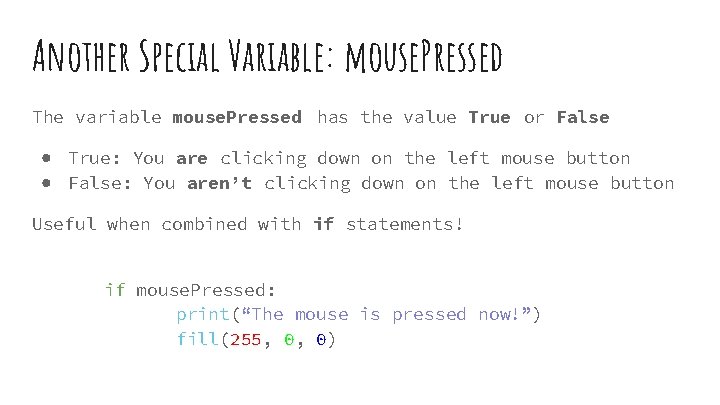
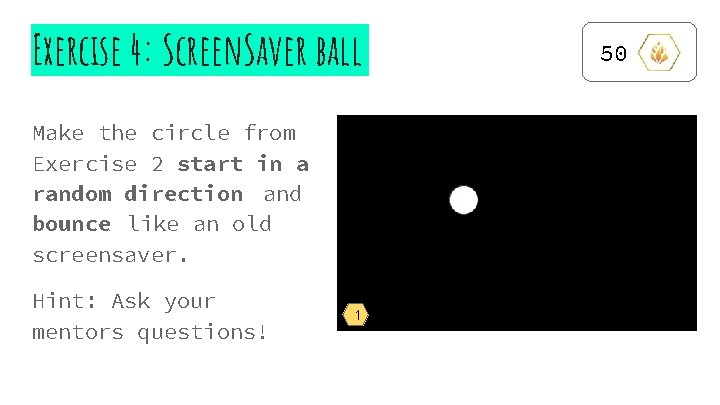

- Slides: 24

Schulich Ignite 2020
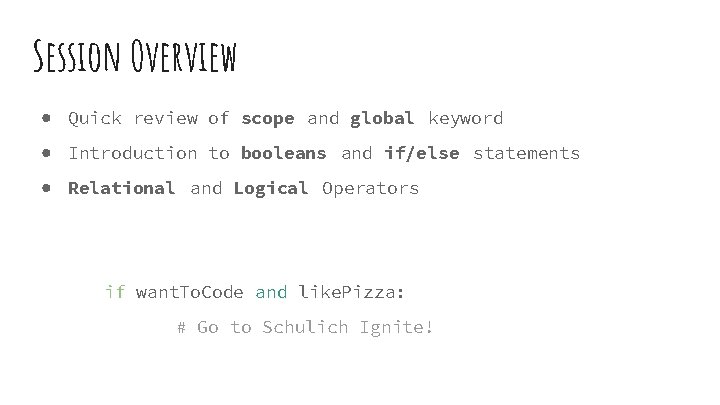
Session Overview ● Quick review of scope and global keyword ● Introduction to booleans and if/else statements ● Relational and Logical Operators if want. To. Code and like. Pizza: # Go to Schulich Ignite!
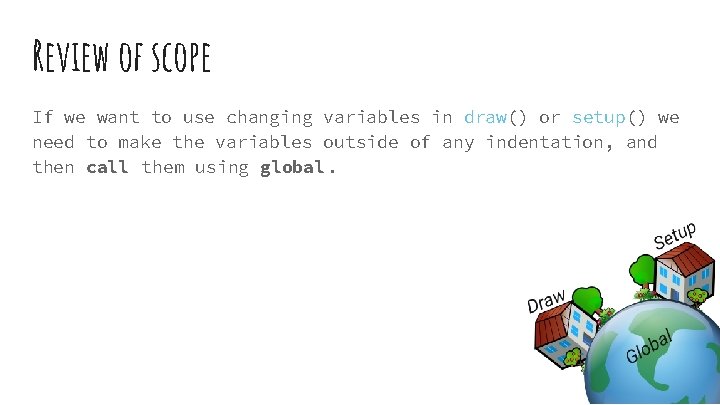
Review of scope If we want to use changing variables in draw() or setup() we need to make the variables outside of any indentation, and then call them using global.
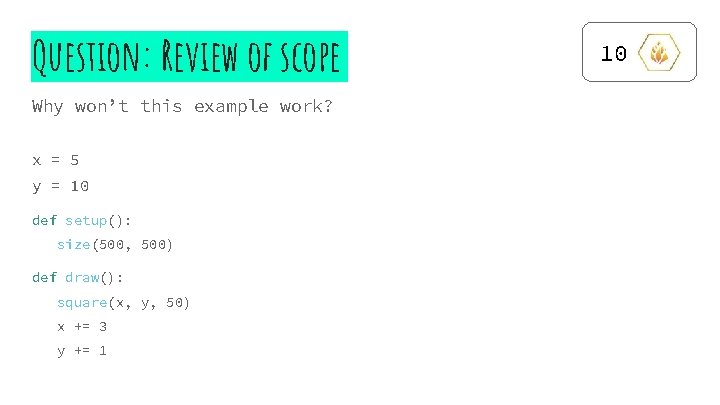
Question: Review of scope Why won’t this example work? x = 5 y = 10 def setup(): size(500, 500) def draw(): square(x, y, 50) x += 3 y += 1 10
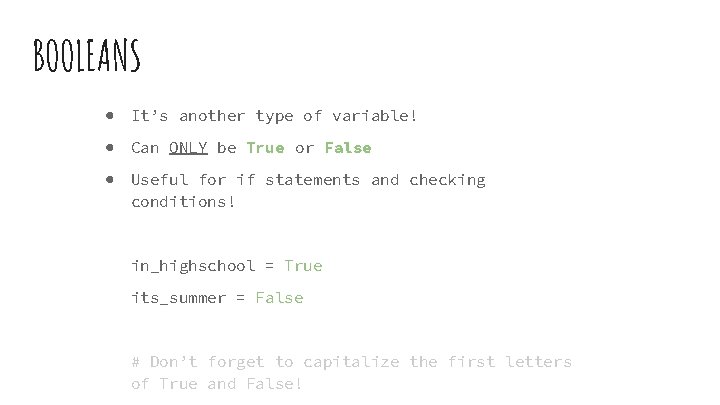
BOOLEANS ● It’s another type of variable! ● Can ONLY be True or False ● Useful for if statements and checking conditions! in_highschool = True its_summer = False # Don’t forget to capitalize the first letters of True and False!
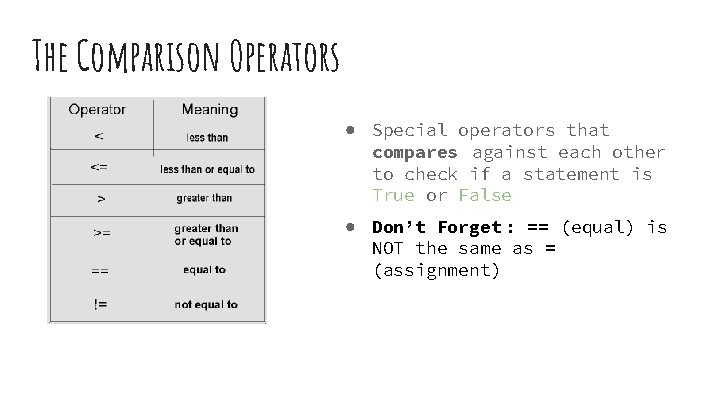
The Comparison Operators ● Special operators that compares against each other to check if a statement is True or False ● Don’t Forget : == (equal) is NOT the same as = (assignment)
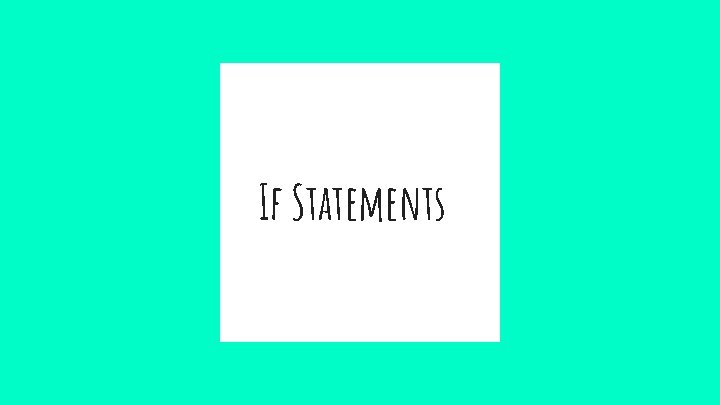
If Statements
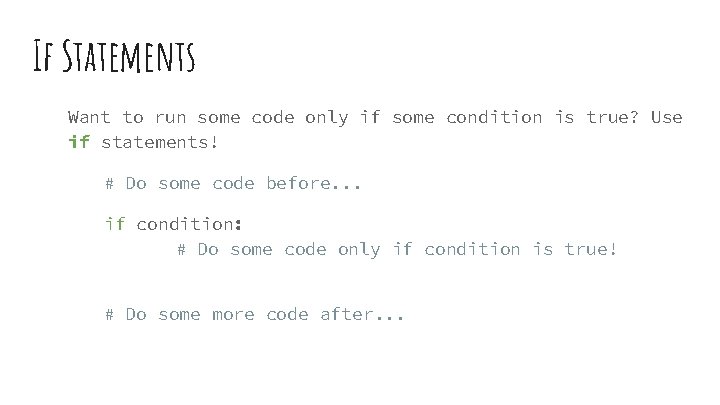
If Statements Want to run some code only if some condition is true? Use if statements! # Do some code before. . . if condition: # Do some code only if condition is true! # Do some more code after. . .
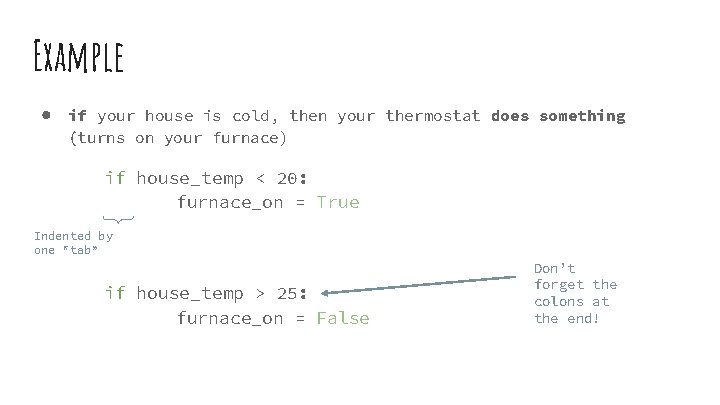
Example ● if your house is cold, then your thermostat does something (turns on your furnace) if house_temp < 20: furnace_on = True Indented by one “tab” if house_temp > 25: furnace_on = False Don’t forget the colons at the end!
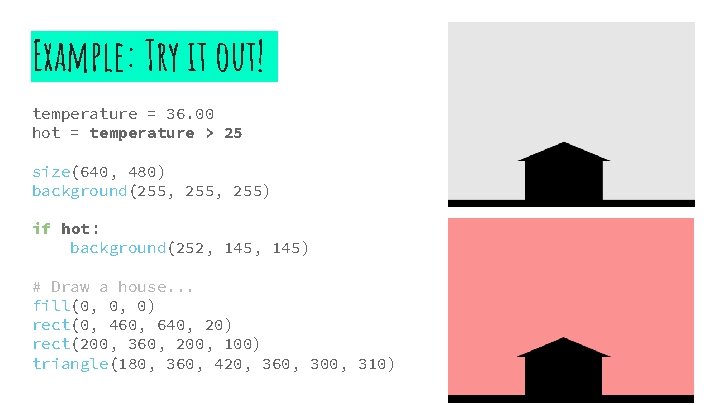
Example: Try it out! temperature = 36. 00 hot = temperature > 25 size(640, 480) background(255, 255) if hot: background(252, 145) # Draw a house. . . fill(0, 0, 0) rect(0, 460, 640, 20) rect(200, 360, 200, 100) triangle(180, 360, 420, 360, 300, 310)
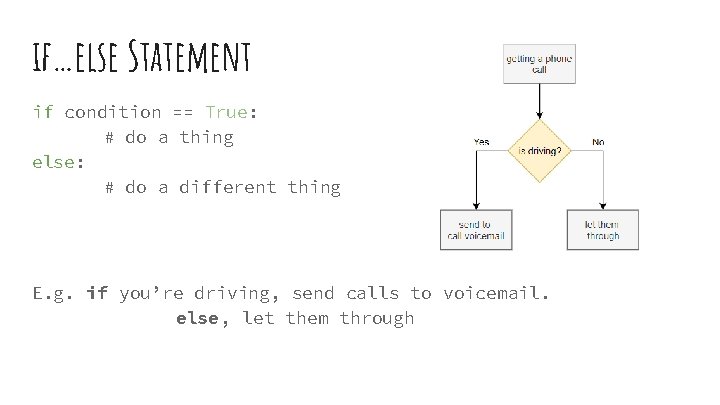
if…else Statement if condition == True: # do a thing else: # do a different thing E. g. if you’re driving, send calls to voicemail. else, let them through
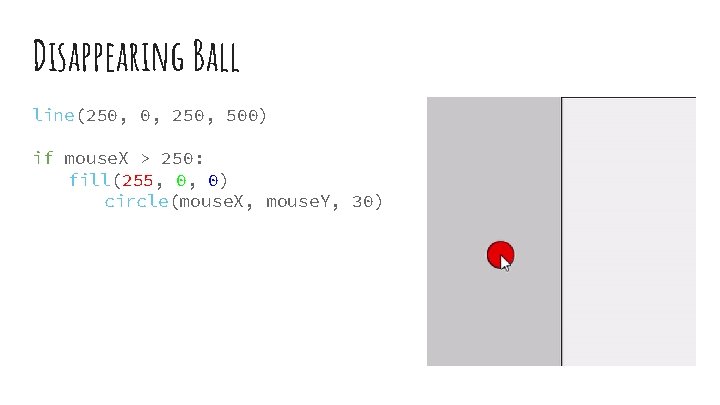
Disappearing Ball line(250, 0, 250, 500) if mouse. X > 250: fill(255, 0, 0) circle(mouse. X, mouse. Y, 30)
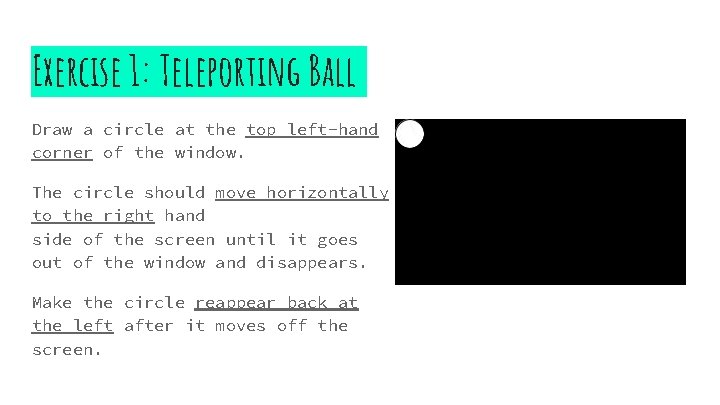
Exercise 1: Teleporting Ball Draw a circle at the top left-hand corner of the window. The circle should move horizontally to the right hand side of the screen until it goes out of the window and disappears. Make the circle reappear back at the left after it moves off the screen.
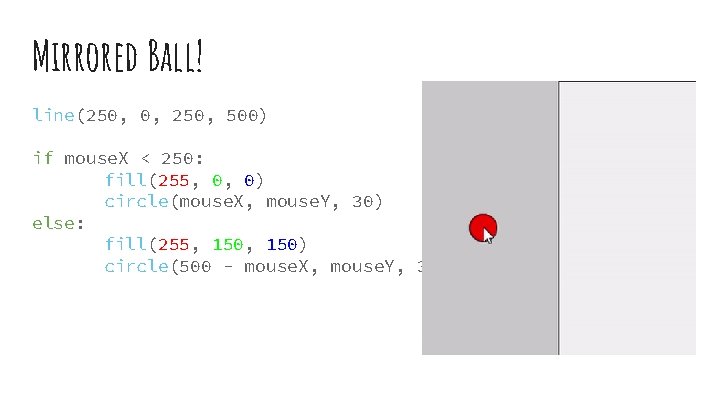
Mirrored Ball! line(250, 0, 250, 500) if mouse. X < 250: fill(255, 0, 0) circle(mouse. X, mouse. Y, 30) else: fill(255, 150) circle(500 - mouse. X, mouse. Y, 30)
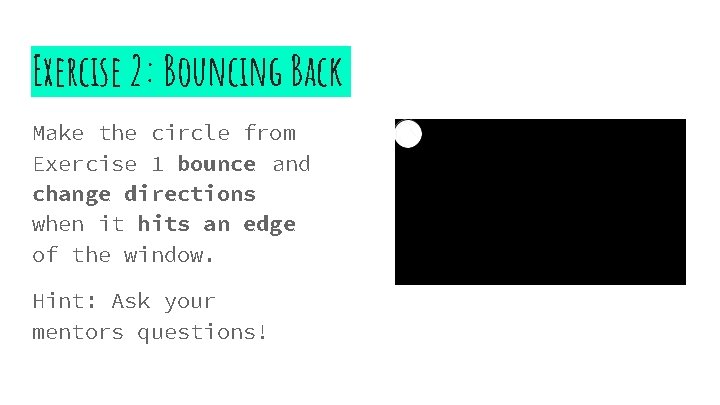
Exercise 2: Bouncing Back Make the circle from Exercise 1 bounce and change directions when it hits an edge of the window. Hint: Ask your mentors questions!
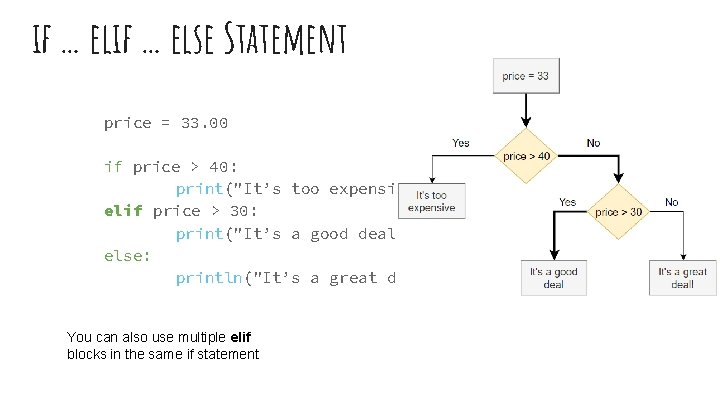
if … else Statement price = 33. 00 if price > 40: print("It’s too expensive. ") elif price > 30: print("It’s a good deal!") else: println("It’s a great deal!") You can also use multiple elif blocks in the same if statement
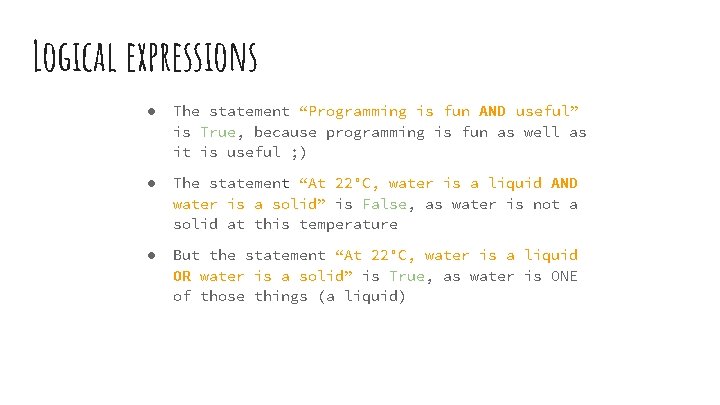
Logical expressions ● The statement “Programming is fun AND useful” is True, because programming is fun as well as it is useful ; ) ● The statement “At 22°C, water is a liquid AND water is a solid” is False, as water is not a solid at this temperature ● But the statement “At 22°C, water is a liquid OR water is a solid” is True, as water is ONE of those things (a liquid)
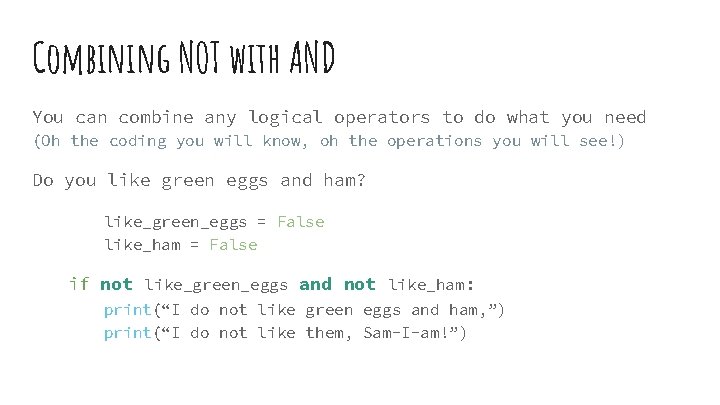
Combining NOT with AND You can combine any logical operators to do what you need (Oh the coding you will know, oh the operations you will see!) Do you like green eggs and ham? like_green_eggs = False like_ham = False if not like_green_eggs and not like_ham: print(“I do not like green eggs and ham, ”) print(“I do not like them, Sam-I-am!”)
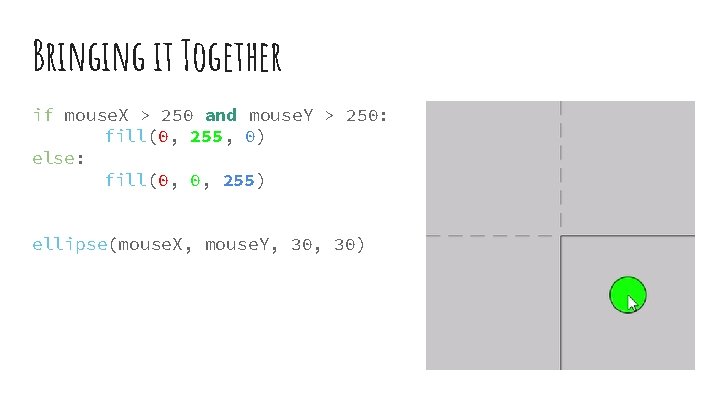
Bringing it Together if mouse. X > 250 and mouse. Y > 250: fill(0, 255, 0) else: fill(0, 0, 255) ellipse(mouse. X, mouse. Y, 30)
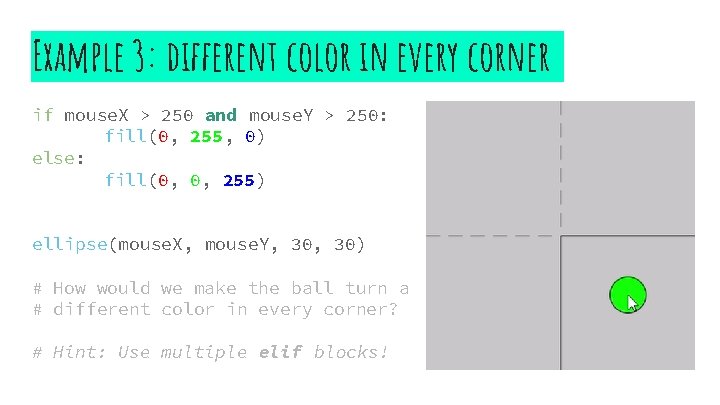
Example 3: different color in every corner if mouse. X > 250 and mouse. Y > 250: fill(0, 255, 0) else: fill(0, 0, 255) ellipse(mouse. X, mouse. Y, 30) # How would we make the ball turn a # different color in every corner? # Hint: Use multiple elif blocks!
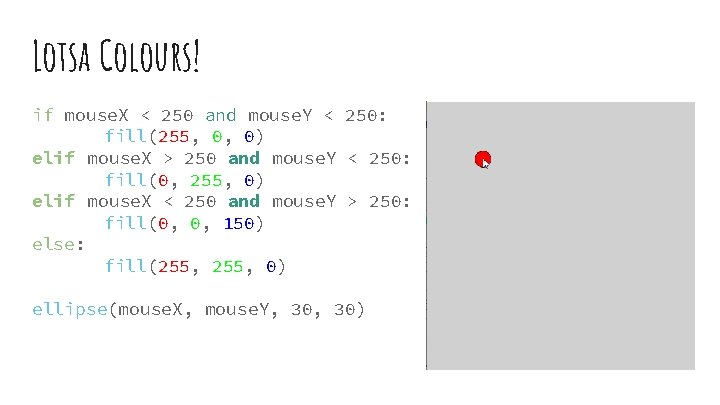
Lotsa Colours! if mouse. X < 250 and mouse. Y < 250: fill(255, 0, 0) elif mouse. X > 250 and mouse. Y < 250: fill(0, 255, 0) elif mouse. X < 250 and mouse. Y > 250: fill(0, 0, 150) else: fill(255, 0) ellipse(mouse. X, mouse. Y, 30)
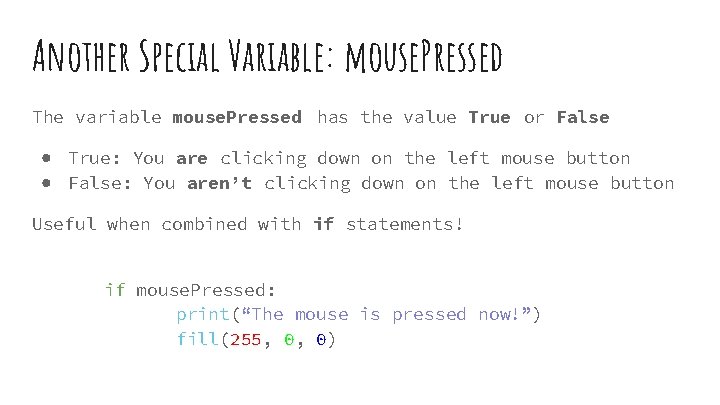
Another Special Variable: mouse. Pressed The variable mouse. Pressed has the value True or False ● True: You are clicking down on the left mouse button ● False: You aren’t clicking down on the left mouse button Useful when combined with if statements! if mouse. Pressed: print(“The mouse is pressed now!”) fill(255, 0, 0)
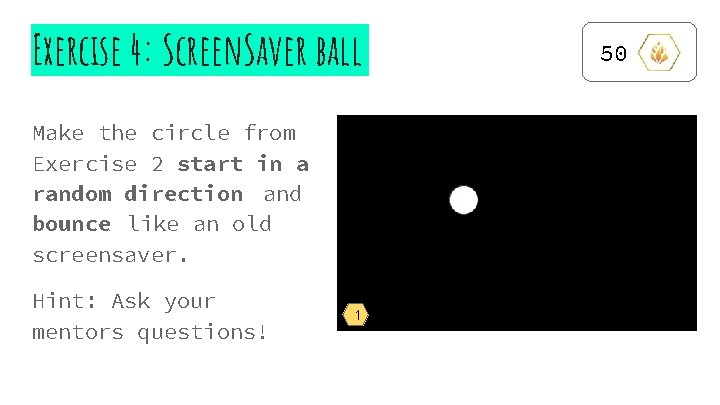
Exercise 4: Screen. Saver ball Make the circle from Exercise 2 start in a random direction and bounce like an old screensaver. Hint: Ask your mentors questions! 1 50

More things to do! 2 50 3