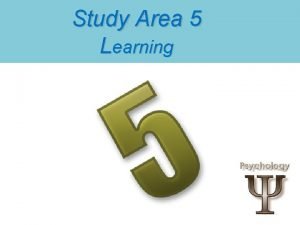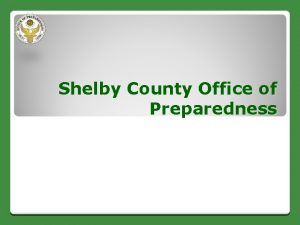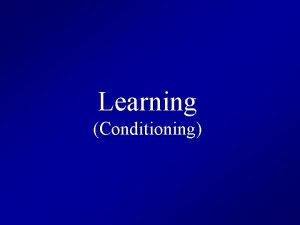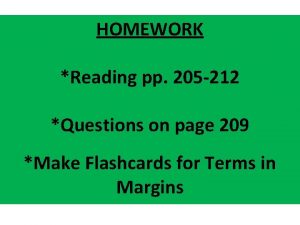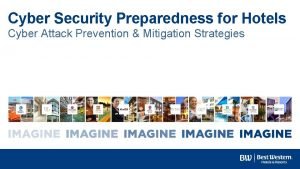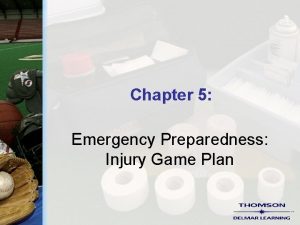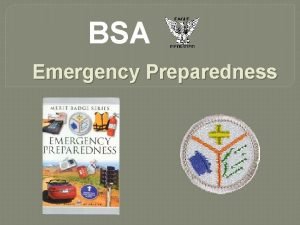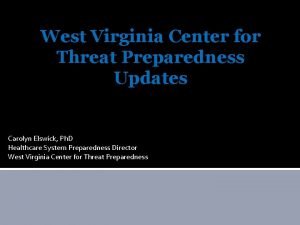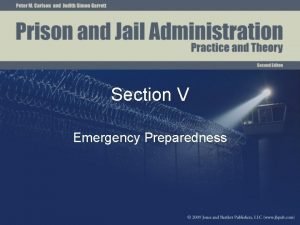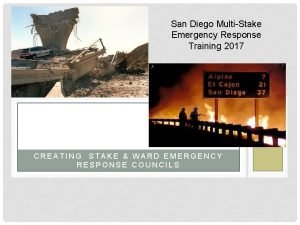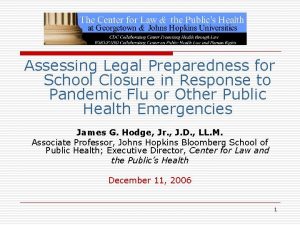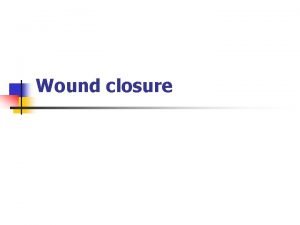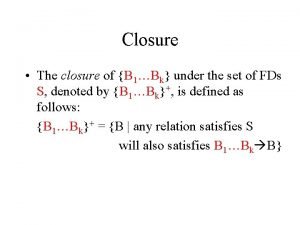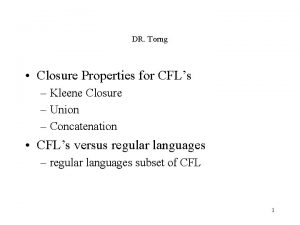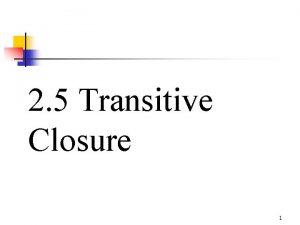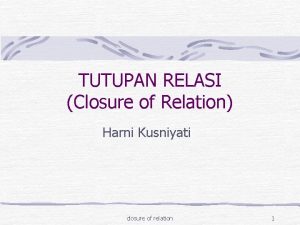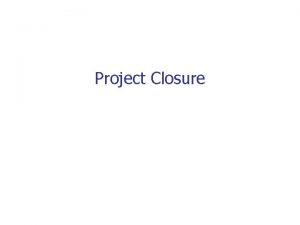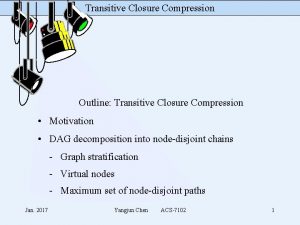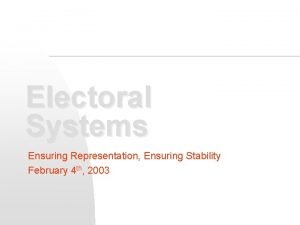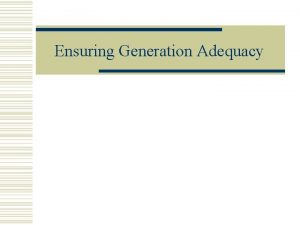School Closure Preparedness A guide to ensuring you
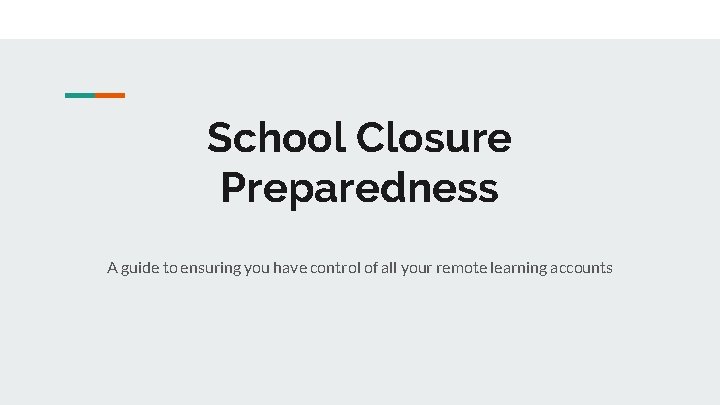
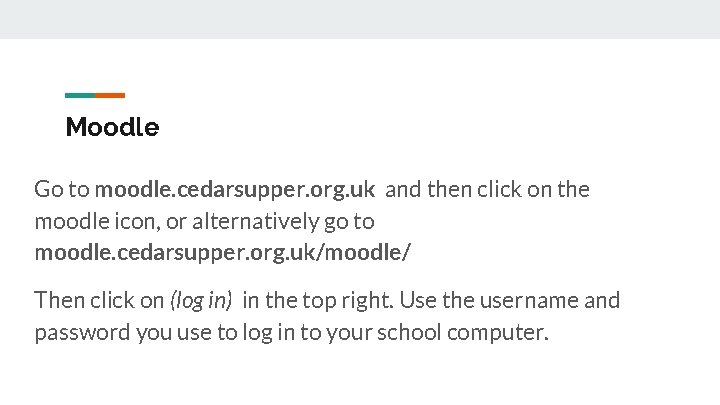
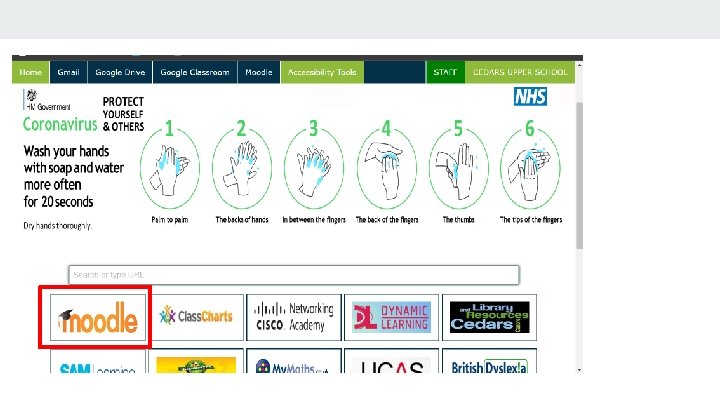
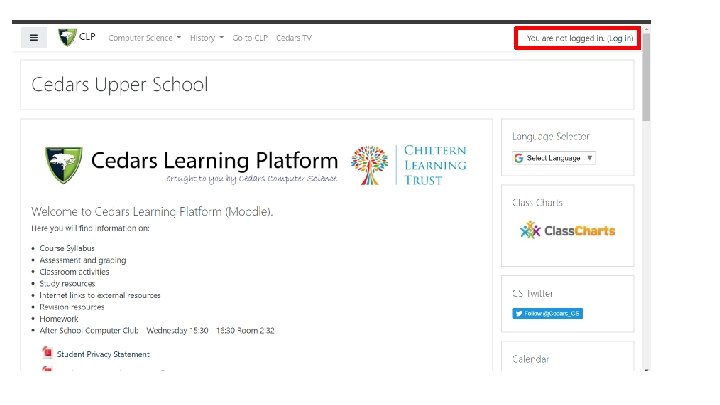
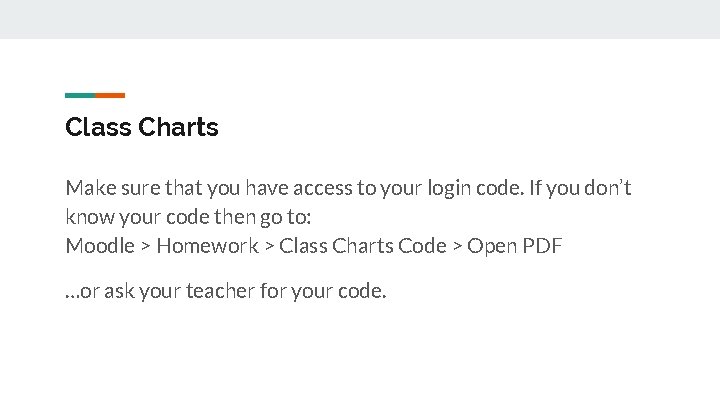
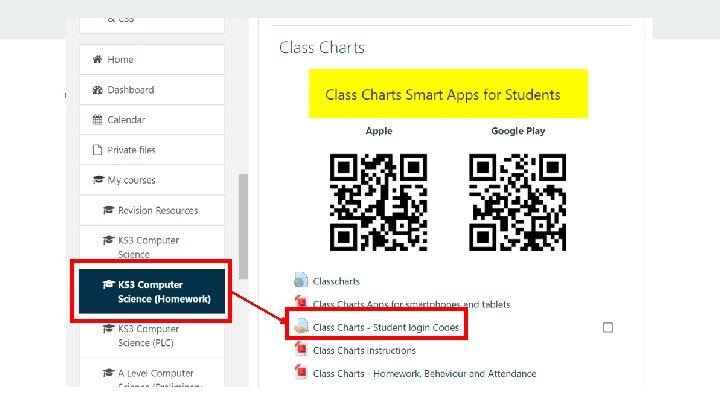
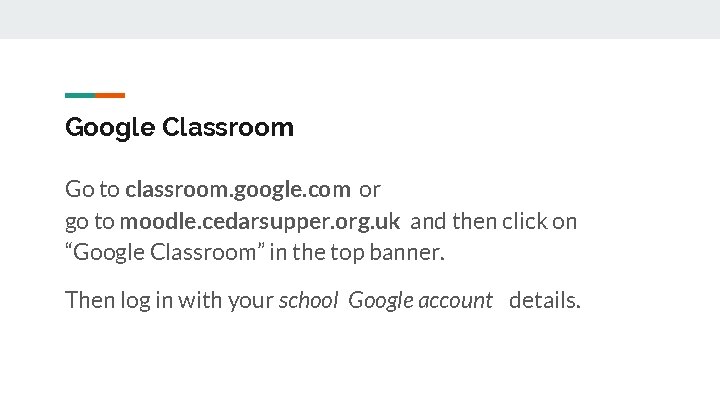
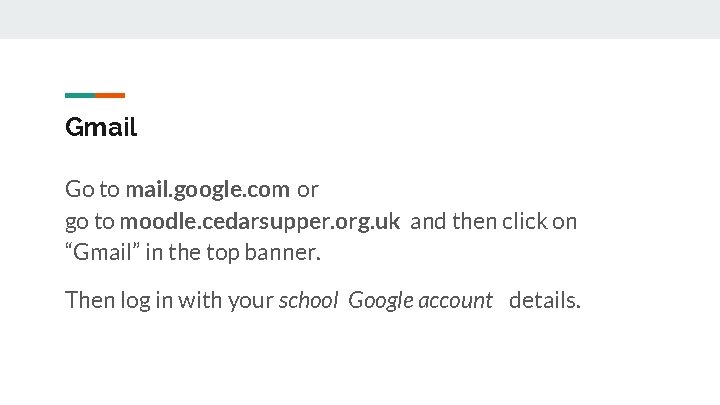
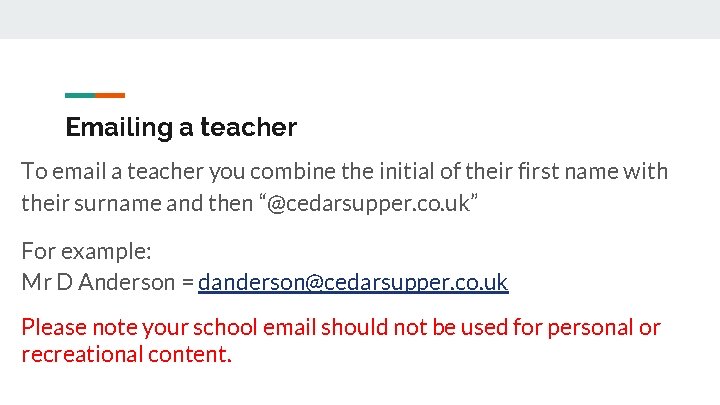
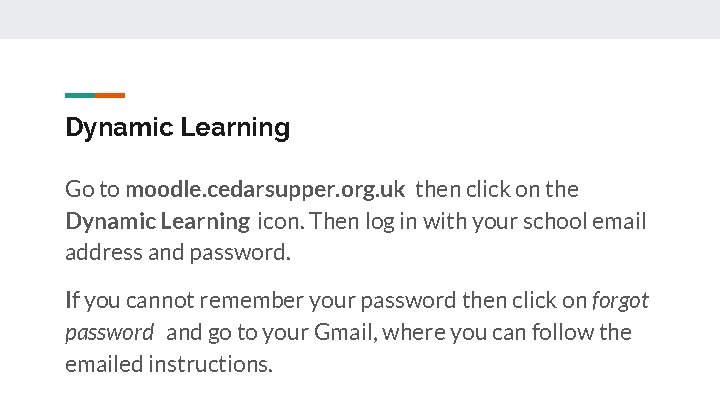
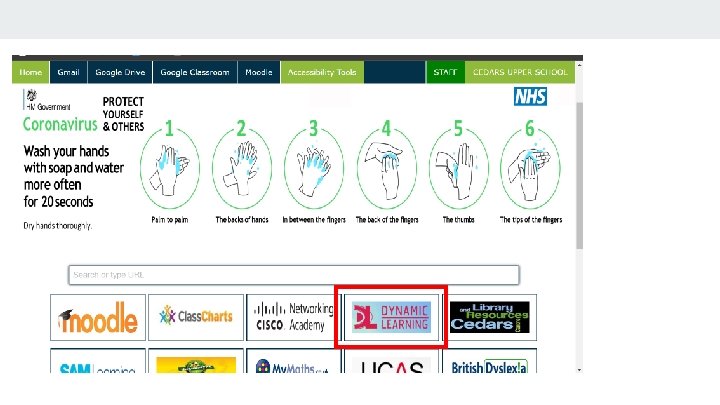
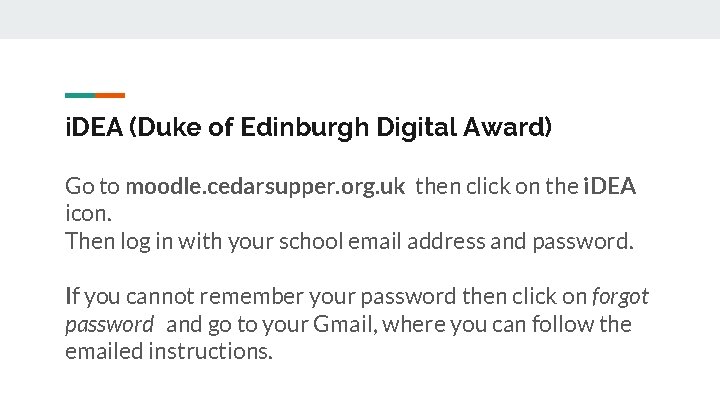
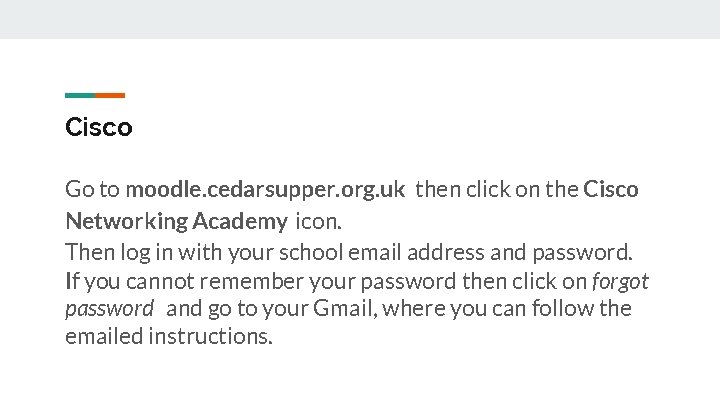
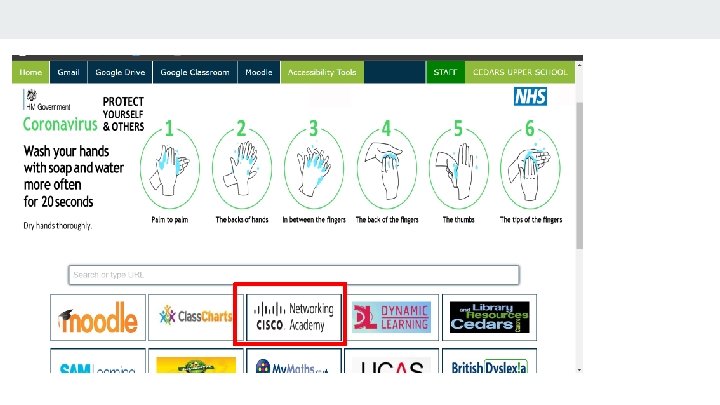
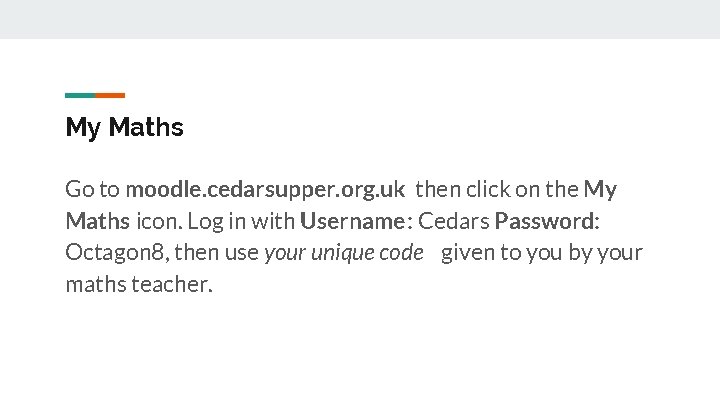
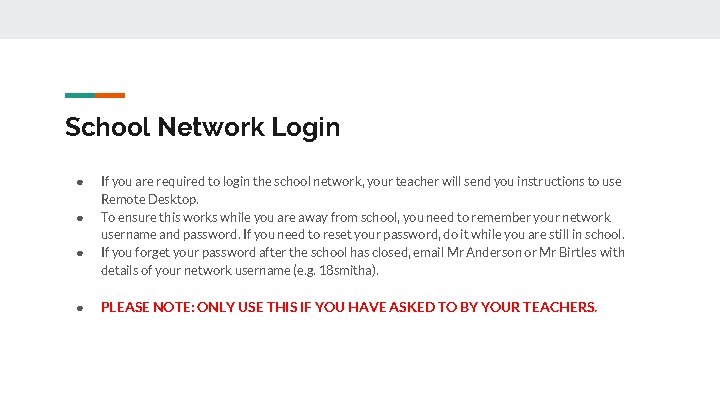
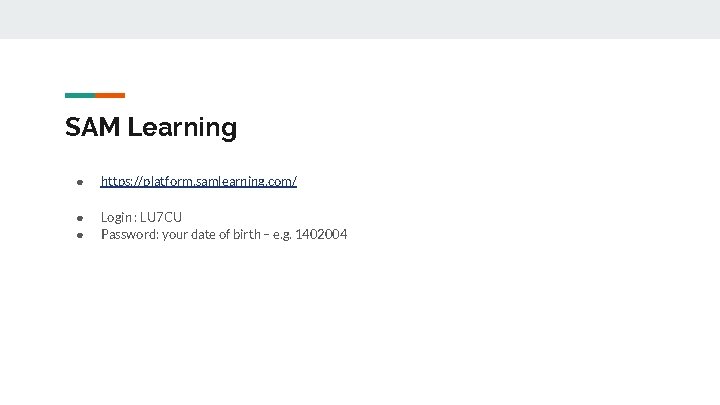
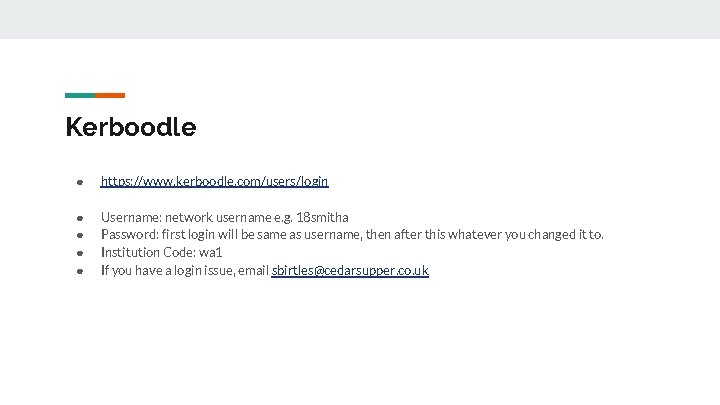
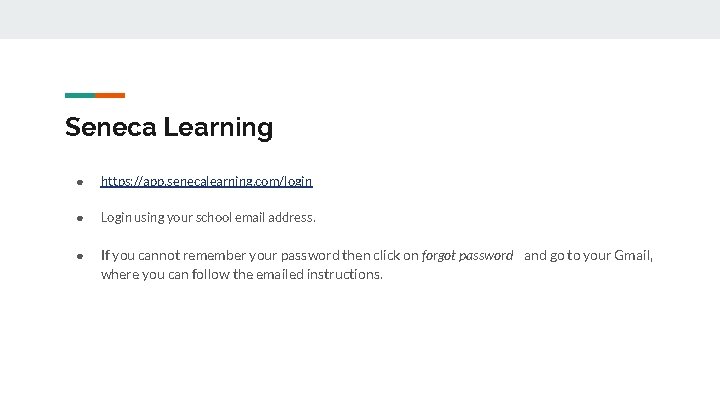
- Slides: 19
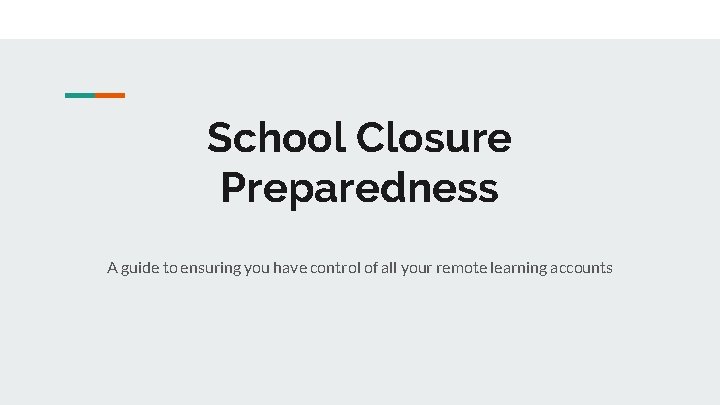
School Closure Preparedness A guide to ensuring you have control of all your remote learning accounts
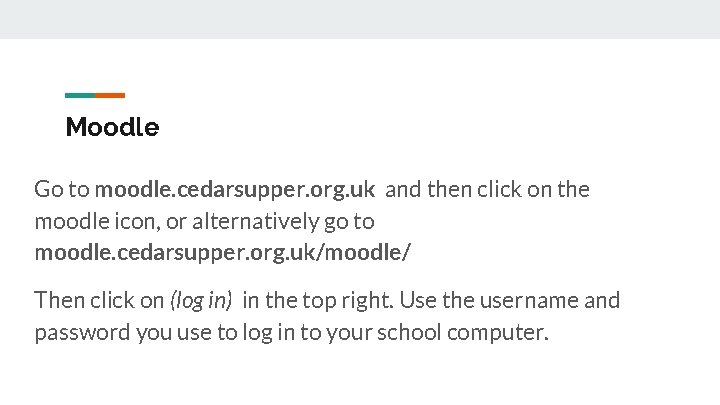
Moodle Go to moodle. cedarsupper. org. uk and then click on the moodle icon, or alternatively go to moodle. cedarsupper. org. uk/moodle/ Then click on (log in) in the top right. Use the username and password you use to log in to your school computer.
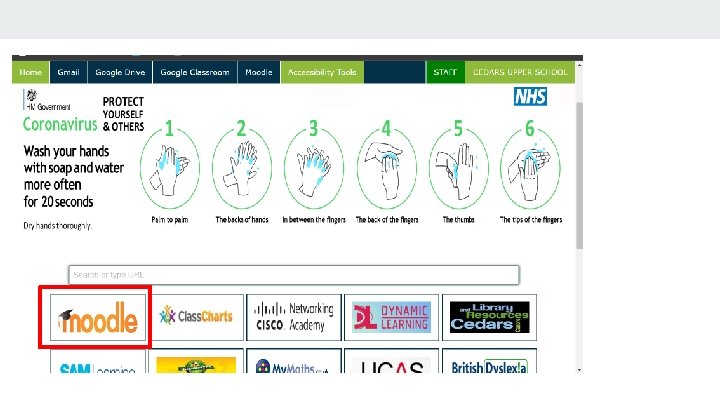
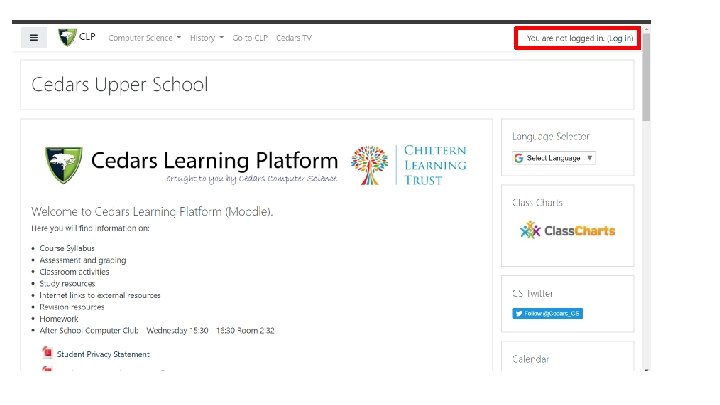
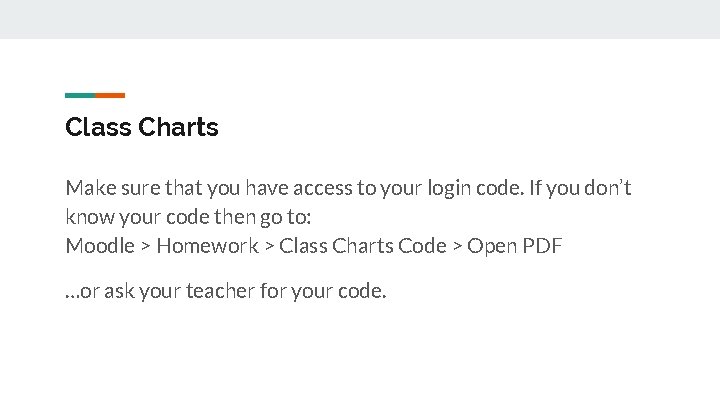
Class Charts Make sure that you have access to your login code. If you don’t know your code then go to: Moodle > Homework > Class Charts Code > Open PDF …or ask your teacher for your code.
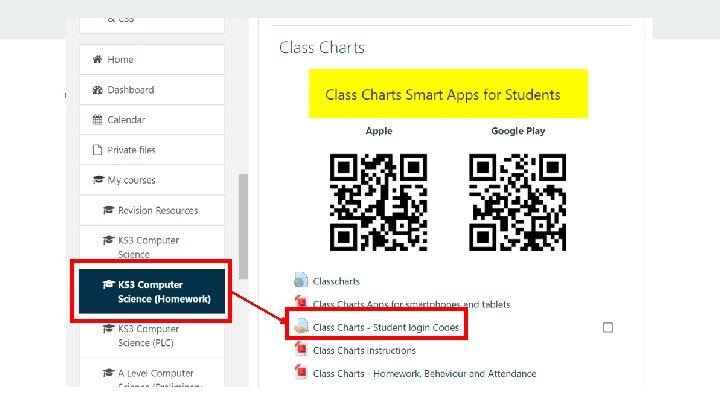
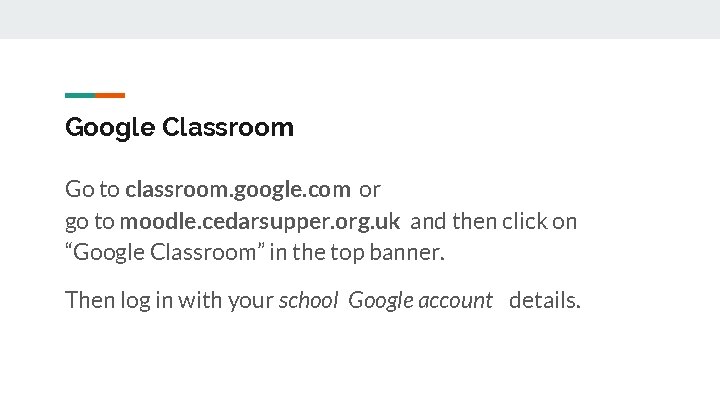
Google Classroom Go to classroom. google. com or go to moodle. cedarsupper. org. uk and then click on “Google Classroom” in the top banner. Then log in with your school Google account details.
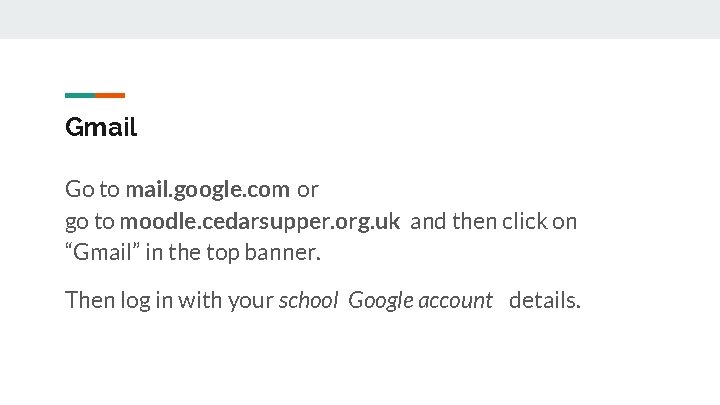
Gmail Go to mail. google. com or go to moodle. cedarsupper. org. uk and then click on “Gmail” in the top banner. Then log in with your school Google account details.
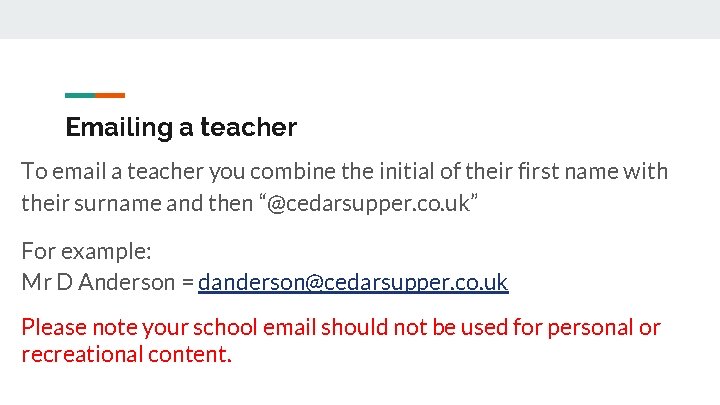
Emailing a teacher To email a teacher you combine the initial of their first name with their surname and then “@cedarsupper. co. uk” For example: Mr D Anderson = danderson@cedarsupper. co. uk Please note your school email should not be used for personal or recreational content.
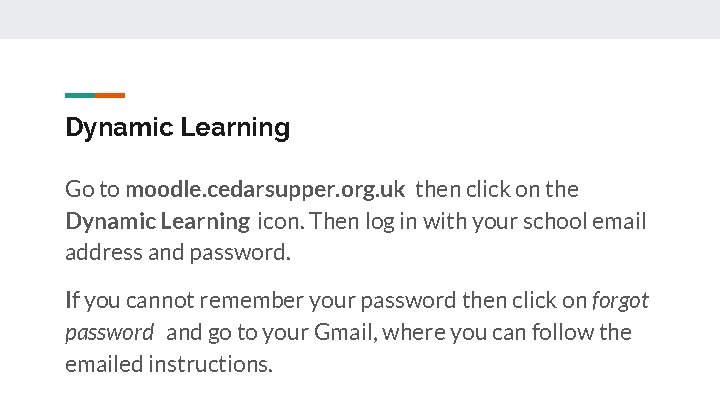
Dynamic Learning Go to moodle. cedarsupper. org. uk then click on the Dynamic Learning icon. Then log in with your school email address and password. If you cannot remember your password then click on forgot password and go to your Gmail, where you can follow the emailed instructions.
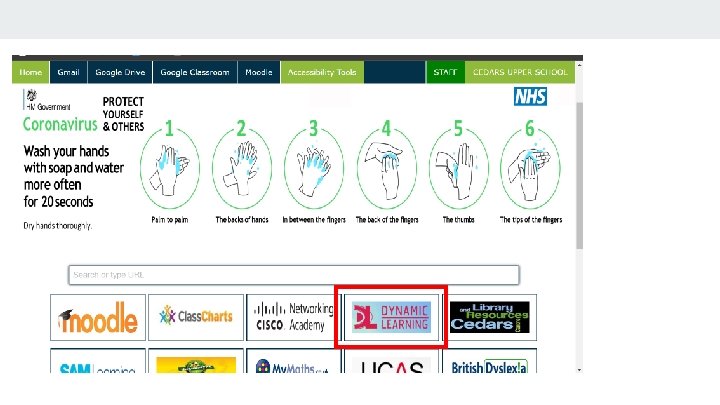
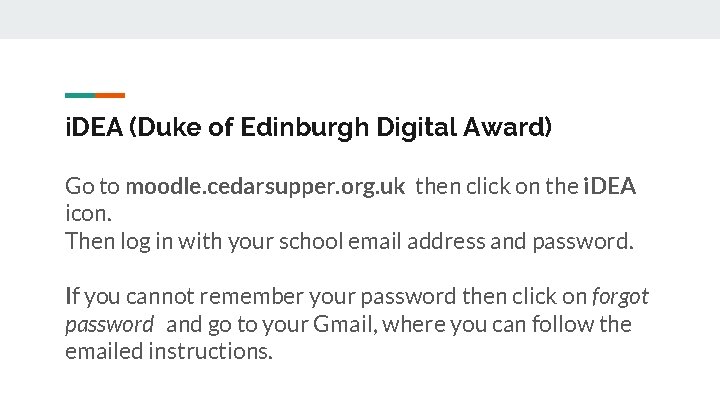
i. DEA (Duke of Edinburgh Digital Award) Go to moodle. cedarsupper. org. uk then click on the i. DEA icon. Then log in with your school email address and password. If you cannot remember your password then click on forgot password and go to your Gmail, where you can follow the emailed instructions.
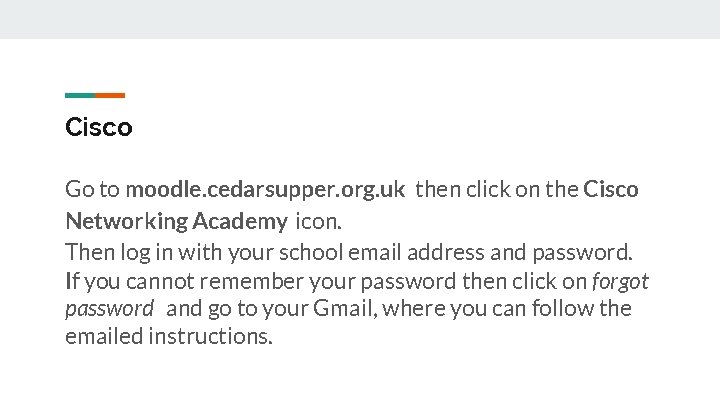
Cisco Go to moodle. cedarsupper. org. uk then click on the Cisco Networking Academy icon. Then log in with your school email address and password. If you cannot remember your password then click on forgot password and go to your Gmail, where you can follow the emailed instructions.
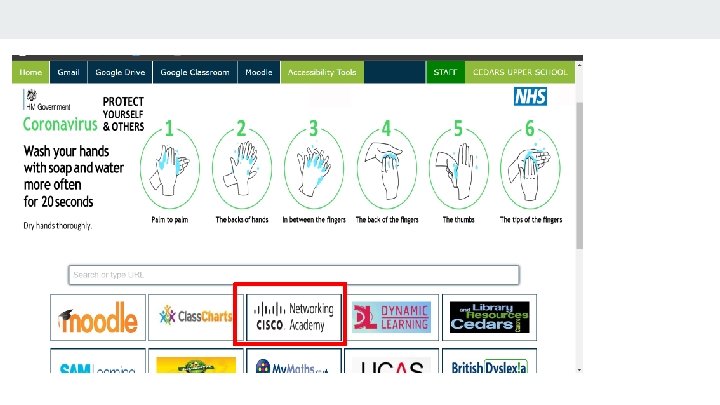
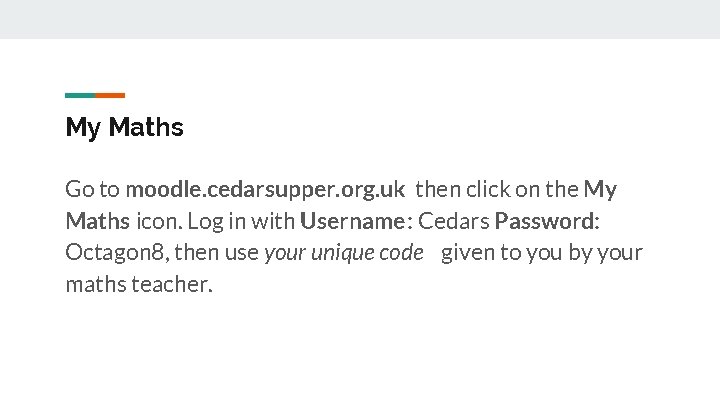
My Maths Go to moodle. cedarsupper. org. uk then click on the My Maths icon. Log in with Username: Cedars Password: Octagon 8, then use your unique code given to you by your maths teacher.
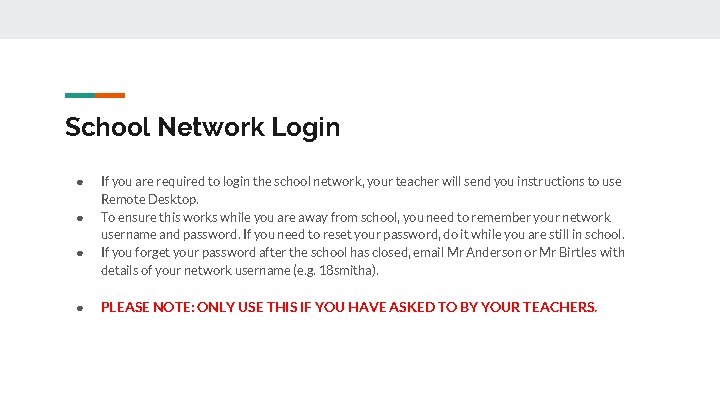
School Network Login ● ● If you are required to login the school network, your teacher will send you instructions to use Remote Desktop. To ensure this works while you are away from school, you need to remember your network username and password. If you need to reset your password, do it while you are still in school. If you forget your password after the school has closed, email Mr Anderson or Mr Birtles with details of your network username (e. g. 18 smitha). PLEASE NOTE: ONLY USE THIS IF YOU HAVE ASKED TO BY YOUR TEACHERS.
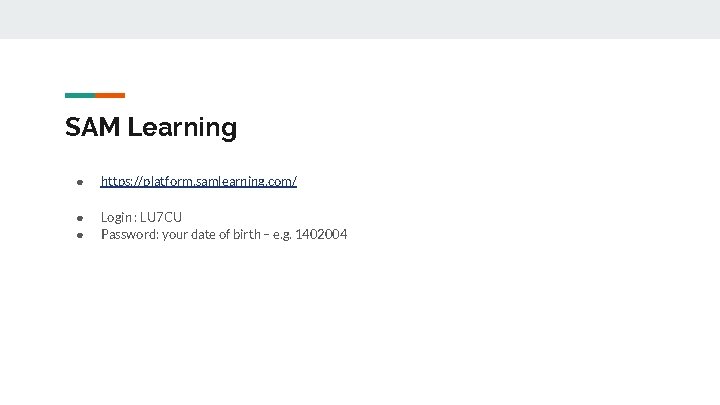
SAM Learning ● https: //platform. samlearning. com/ ● ● Login : LU 7 CU Password: your date of birth – e. g. 1402004
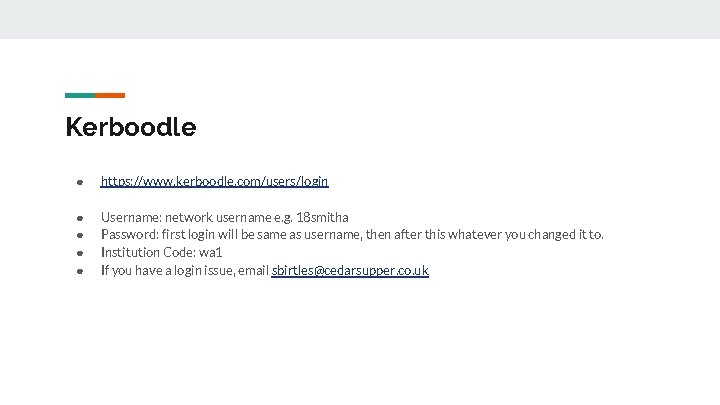
Kerboodle ● https: //www. kerboodle. com/users/login ● ● Username: network username e. g. 18 smitha Password: first login will be same as username, then after this whatever you changed it to. Institution Code: wa 1 If you have a login issue, email sbirtles@cedarsupper. co. uk
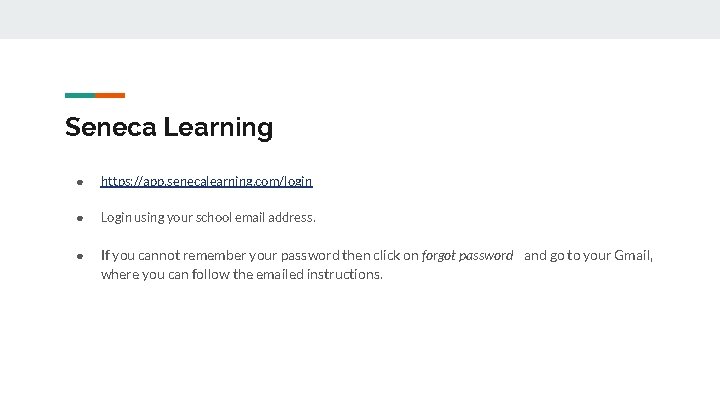
Seneca Learning ● https: //app. senecalearning. com/login ● Login using your school email address. ● If you cannot remember your password then click on forgot password and go to your Gmail, where you can follow the emailed instructions.
 Principles to actions
Principles to actions Seligman dog experiment
Seligman dog experiment Shelby county office of preparedness
Shelby county office of preparedness 4 quadrants of operant conditioning
4 quadrants of operant conditioning Biological preparedness
Biological preparedness Conclusion about disaster preparedness
Conclusion about disaster preparedness Preparedness mitigation response recovery
Preparedness mitigation response recovery Biological preparedness
Biological preparedness Promoting family earthquake preparedness
Promoting family earthquake preparedness Data breach preparedness
Data breach preparedness 1achors
1achors Chapter 5 emergency preparedness injury game plan
Chapter 5 emergency preparedness injury game plan Chapter 36 emergency preparedness and protective practices
Chapter 36 emergency preparedness and protective practices Bsa emergency preparedness
Bsa emergency preparedness West virginia center for threat preparedness
West virginia center for threat preparedness National radiological emergency preparedness conference
National radiological emergency preparedness conference Chapter 36 emergency preparedness and protective practices
Chapter 36 emergency preparedness and protective practices Stake emergency preparedness plan
Stake emergency preparedness plan Pip framework
Pip framework Nfpa 1600 standard
Nfpa 1600 standard