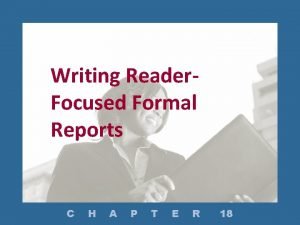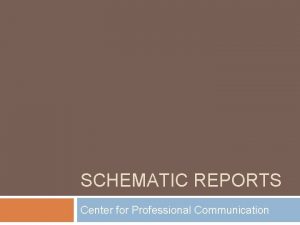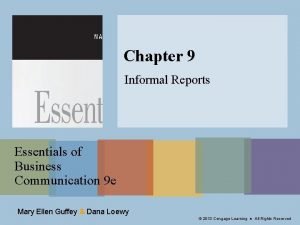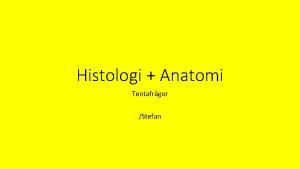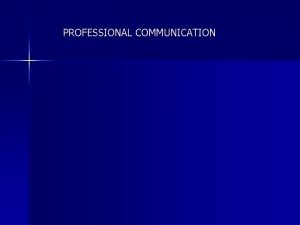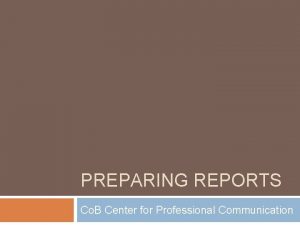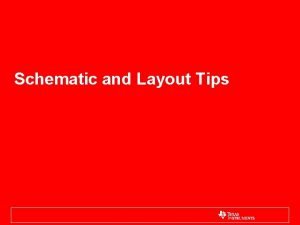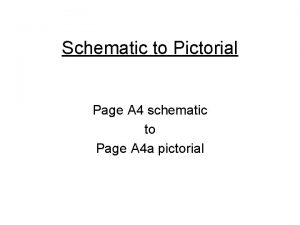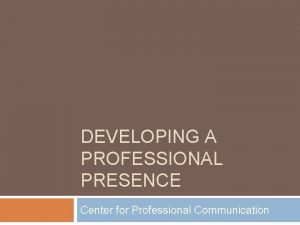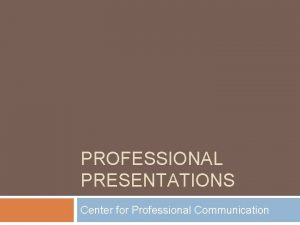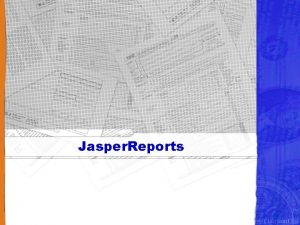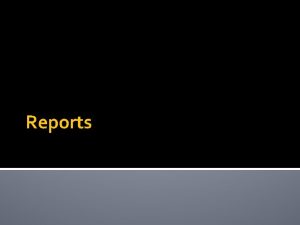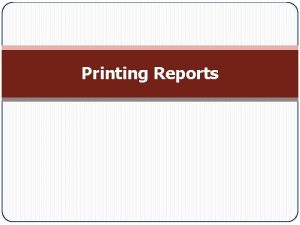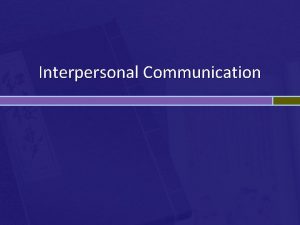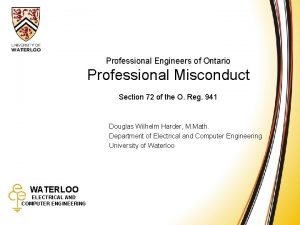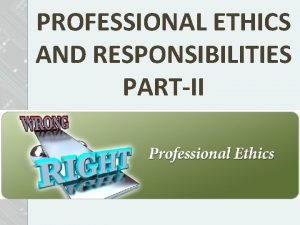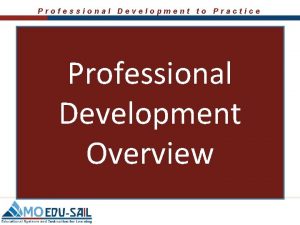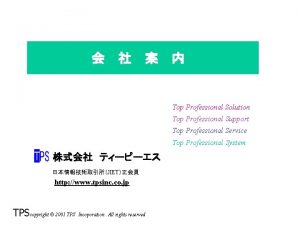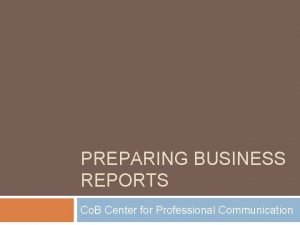SCHEMATIC REPORTS Center for Professional Communication Schematic Reports
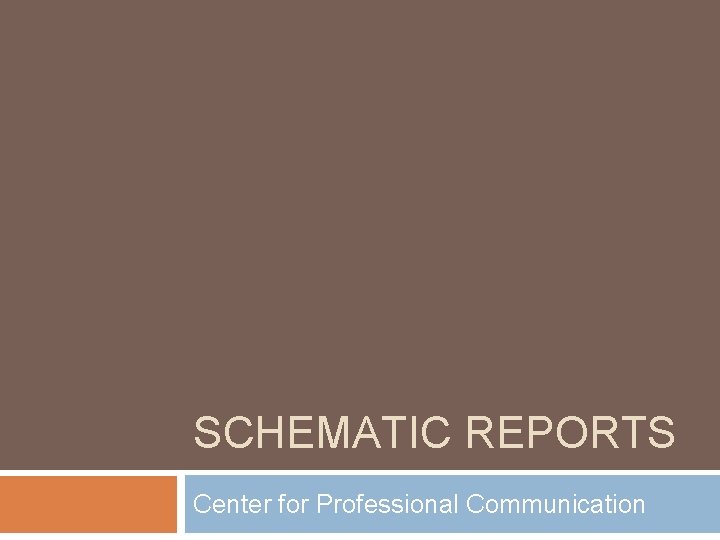
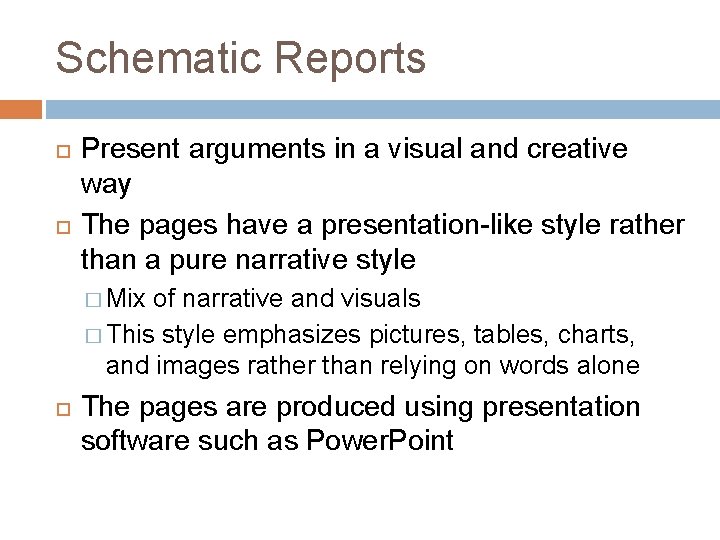
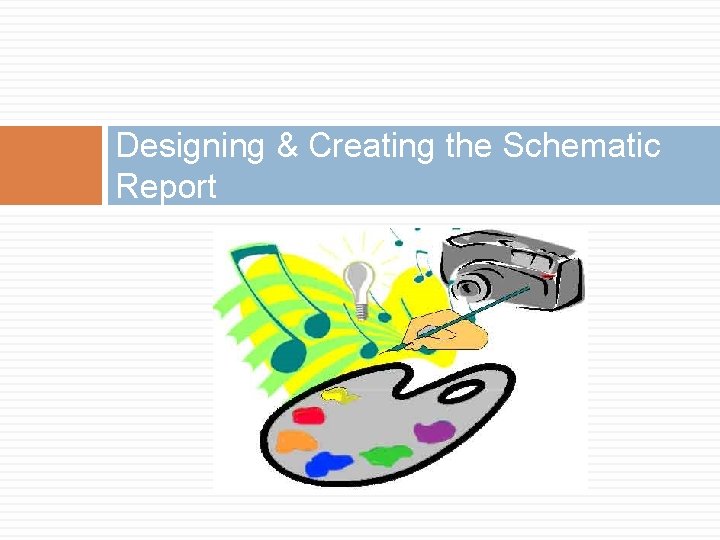
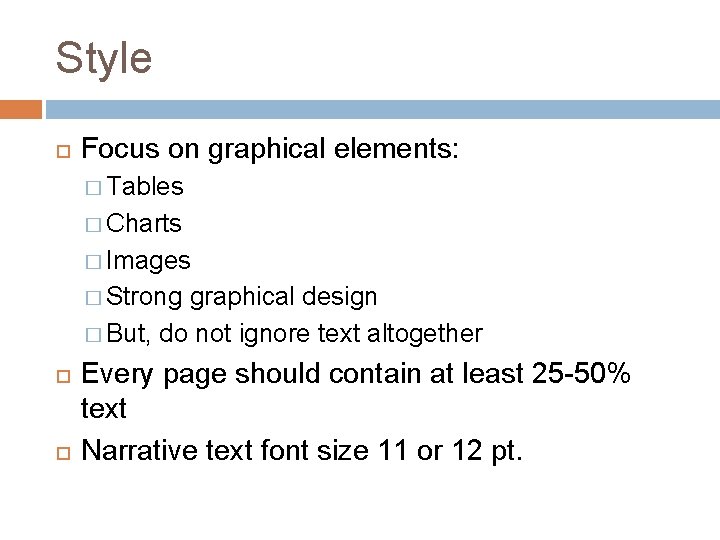
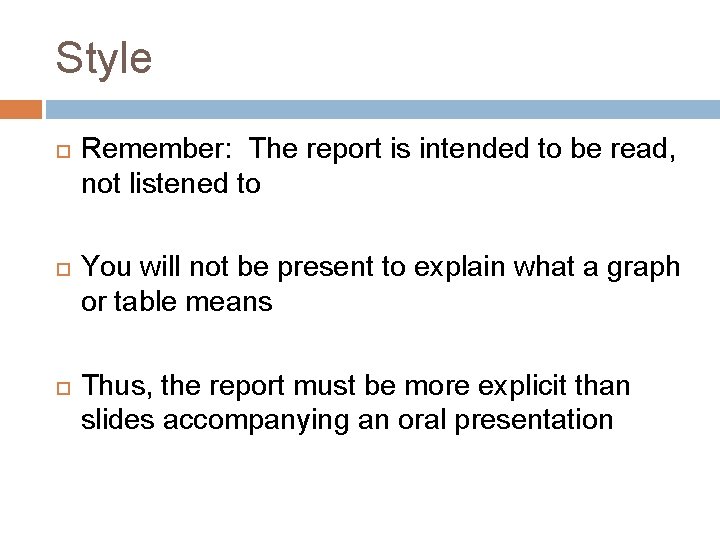
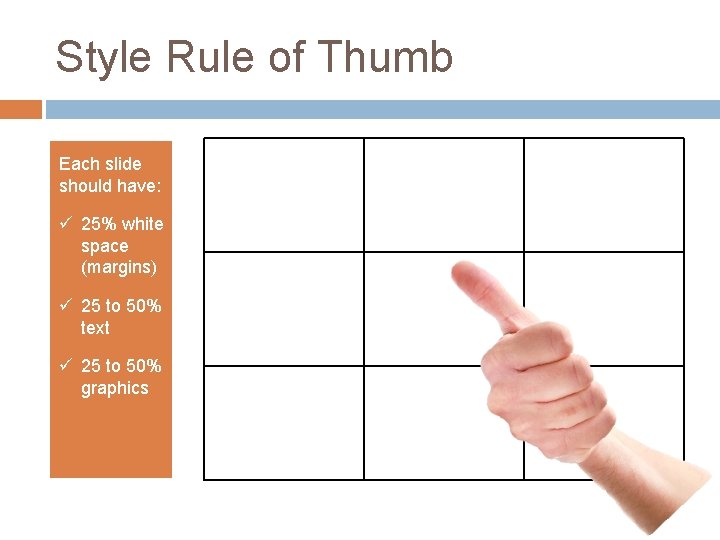
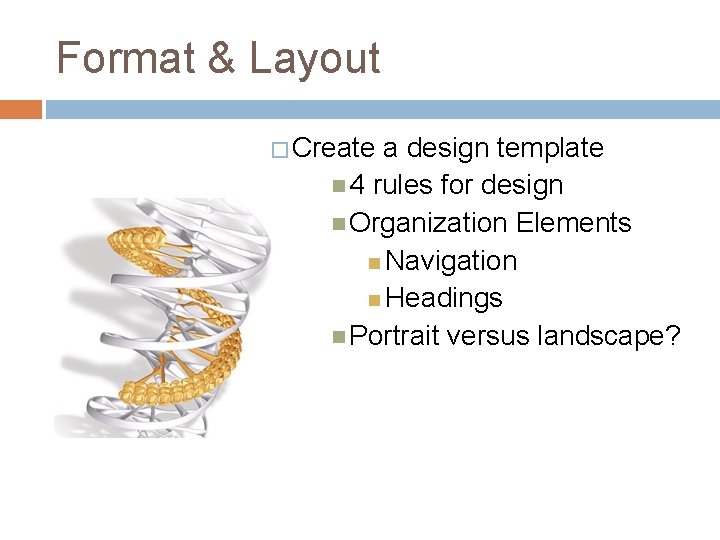
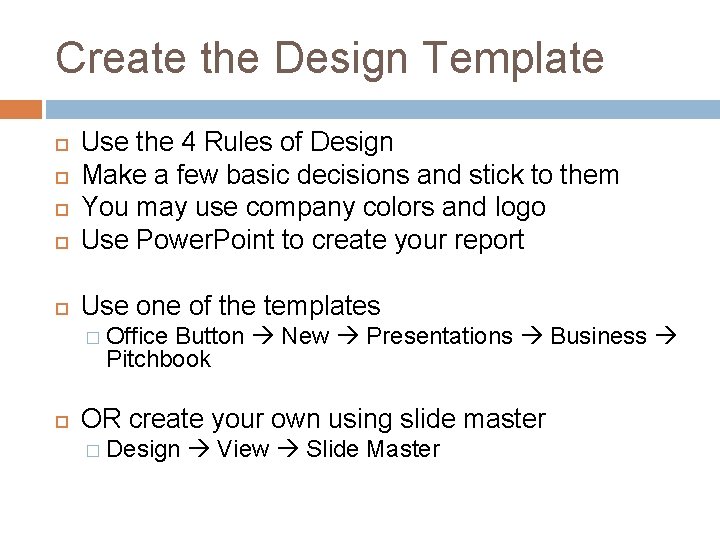
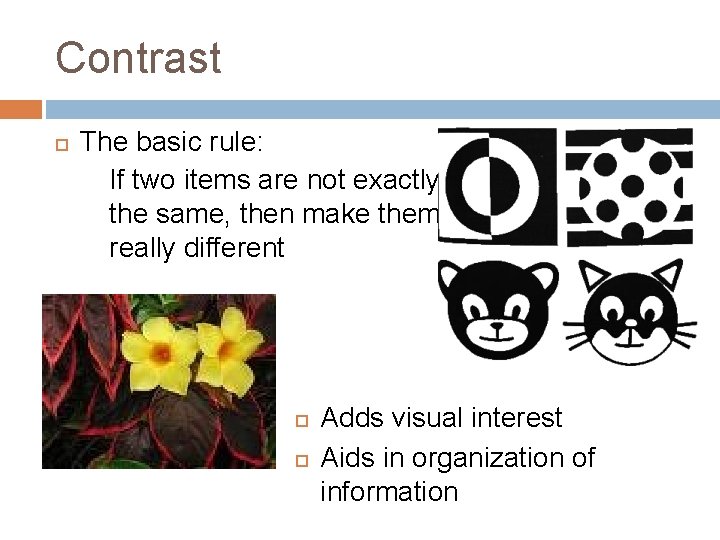
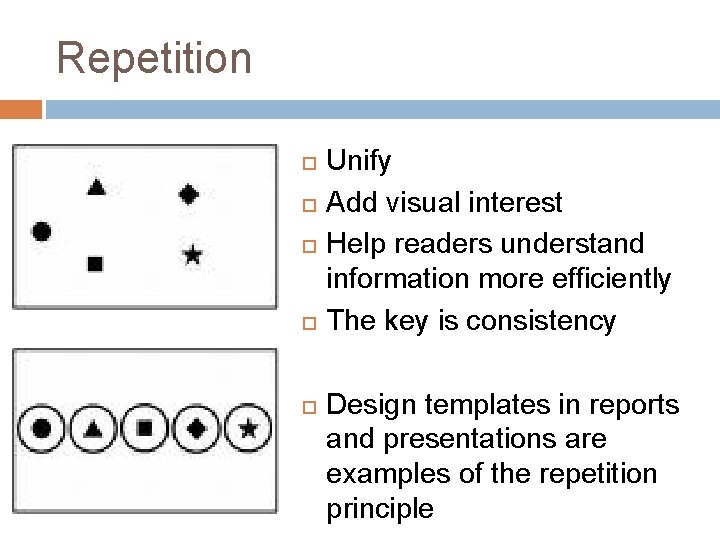
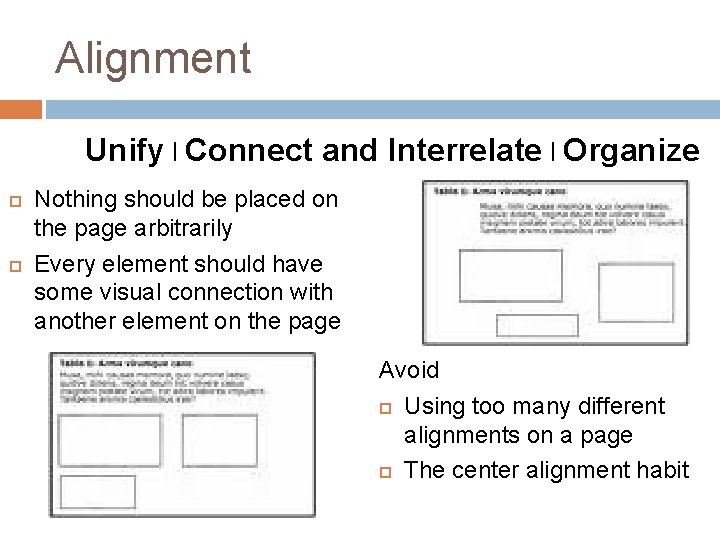
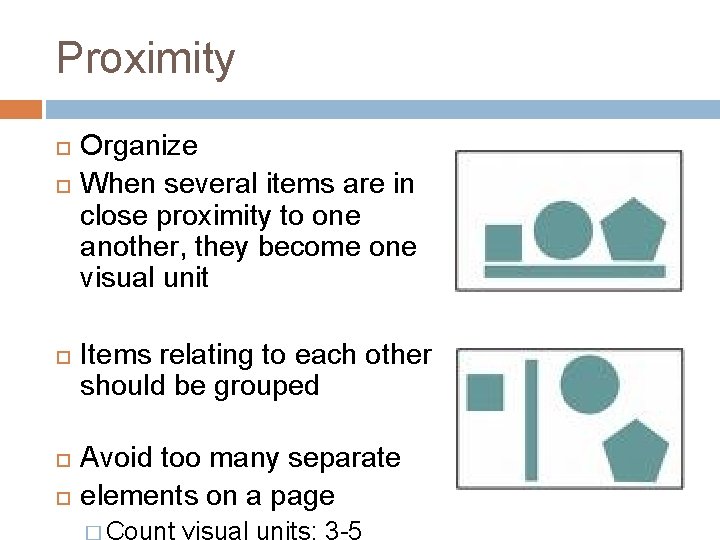
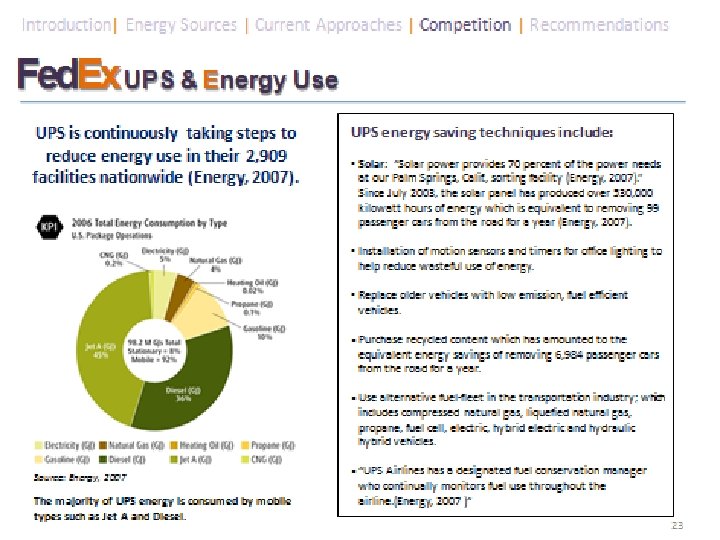
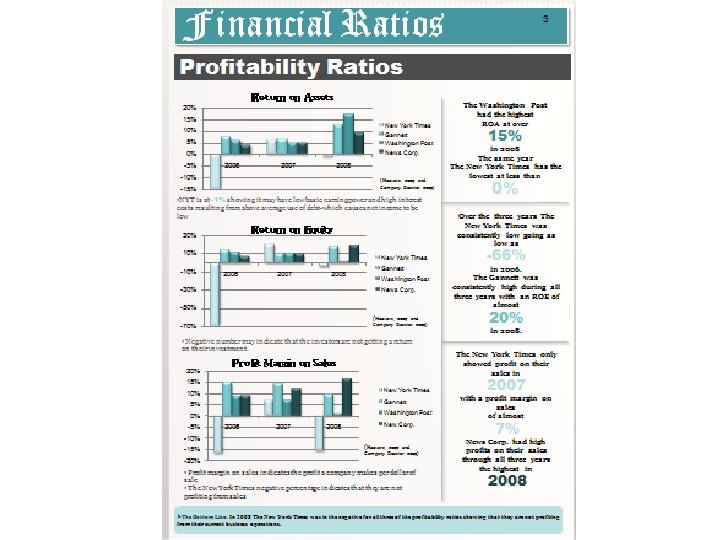
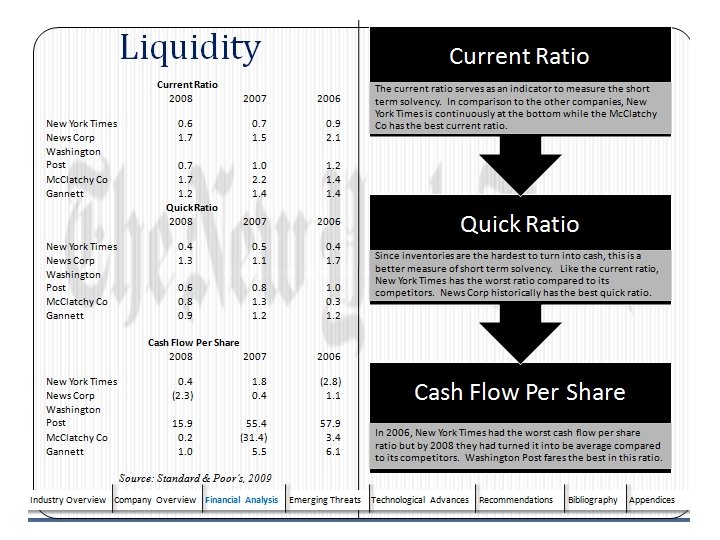
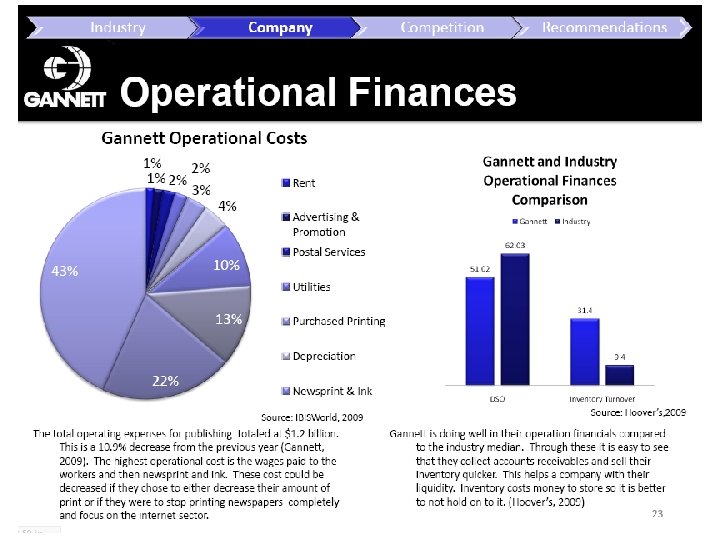
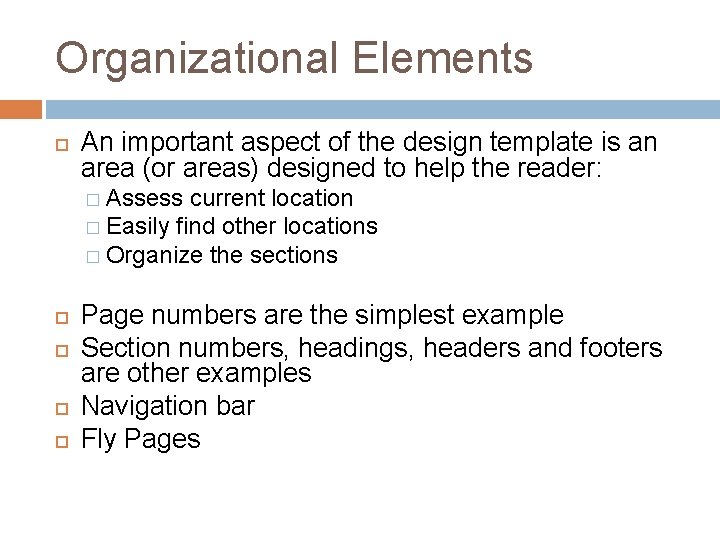
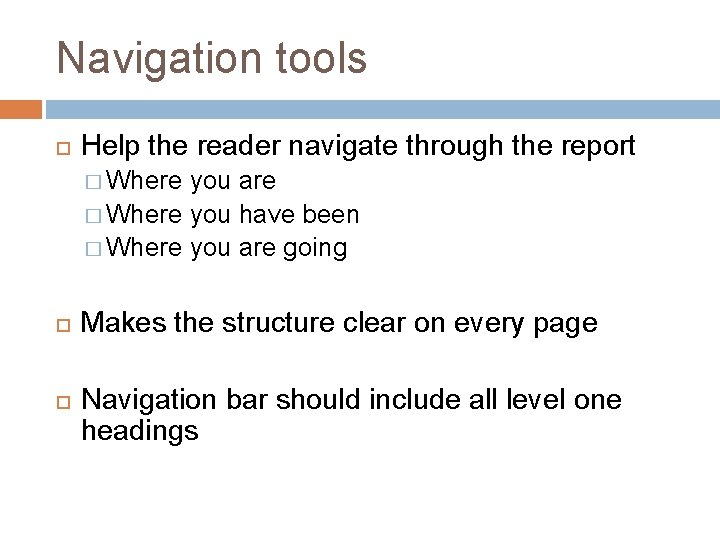
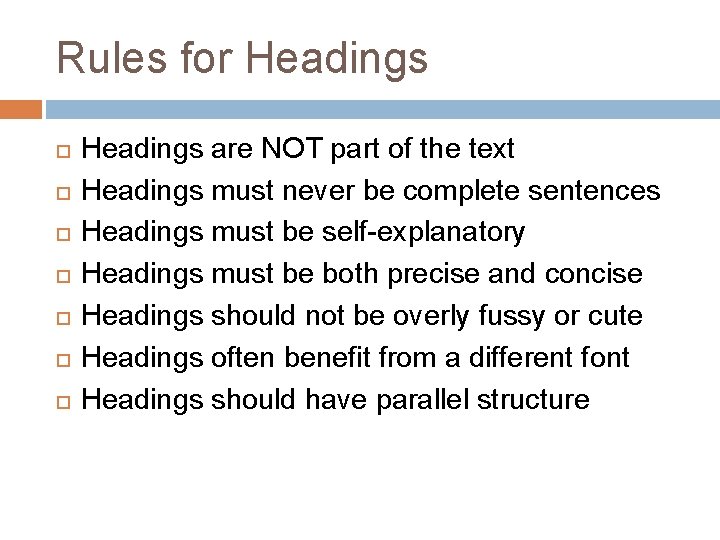
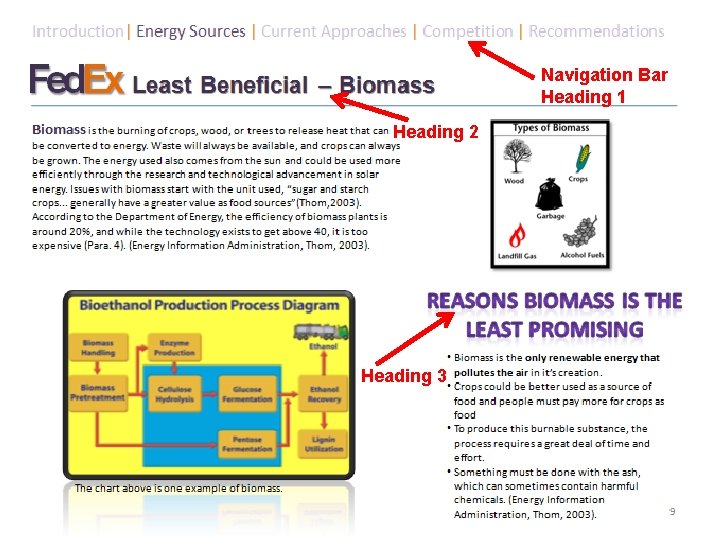
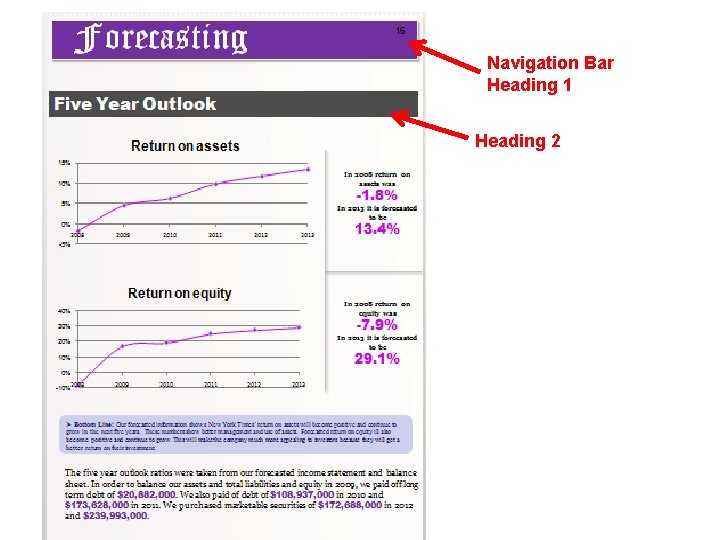

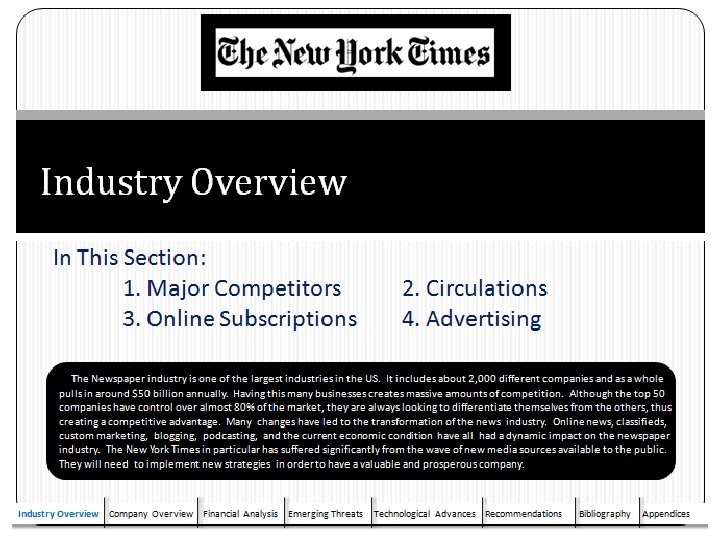
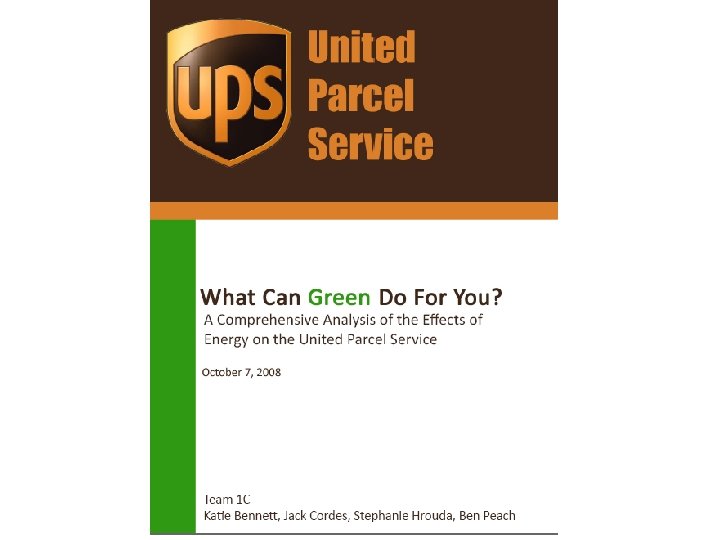
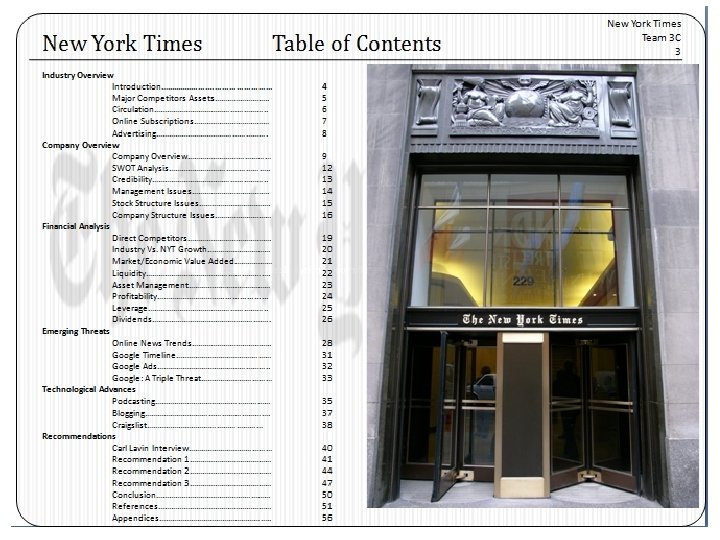
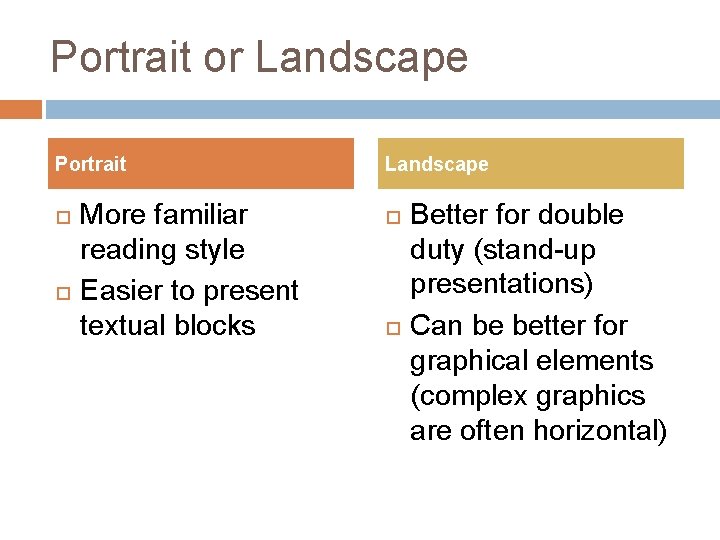
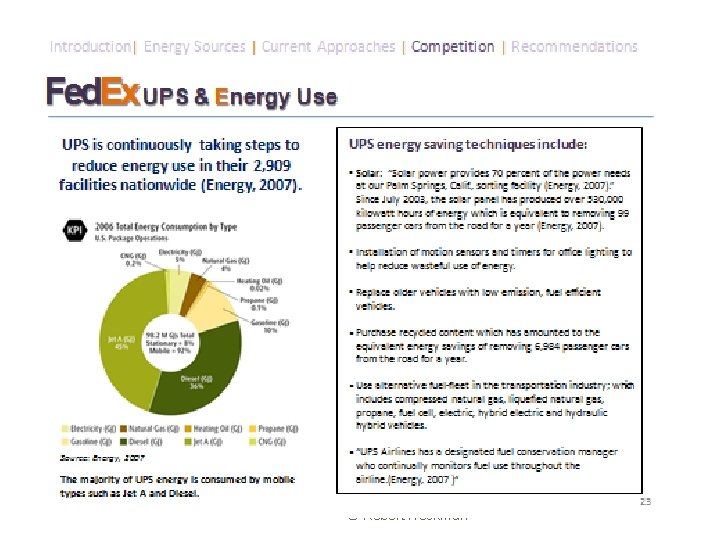
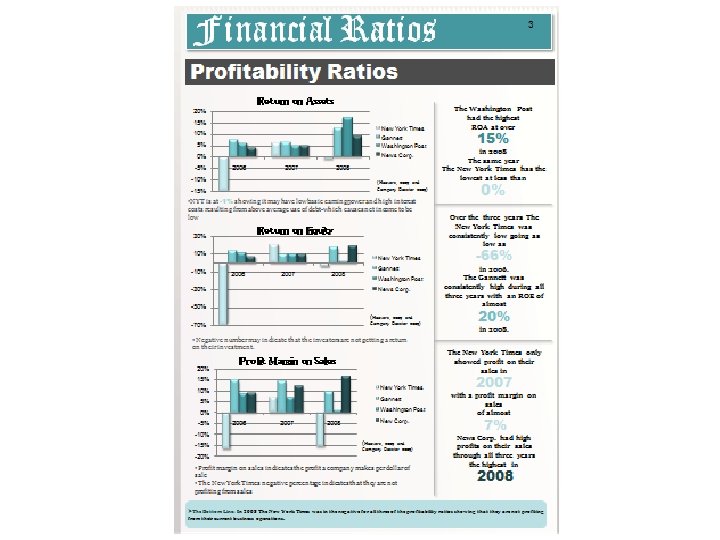
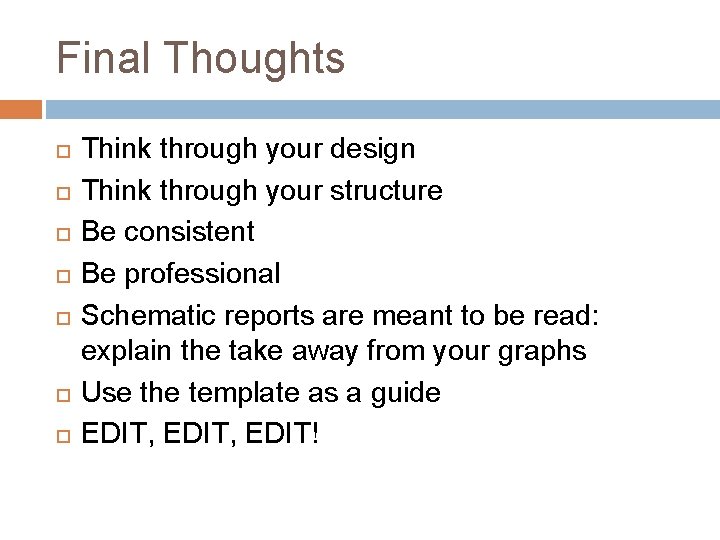
- Slides: 29
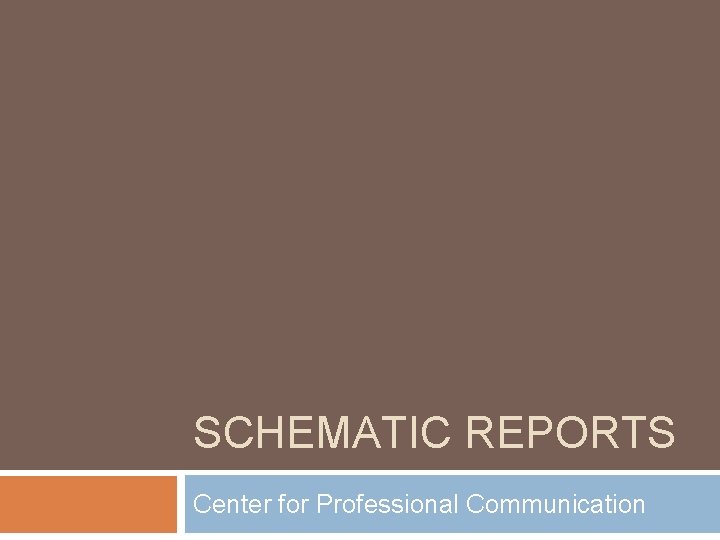
SCHEMATIC REPORTS Center for Professional Communication
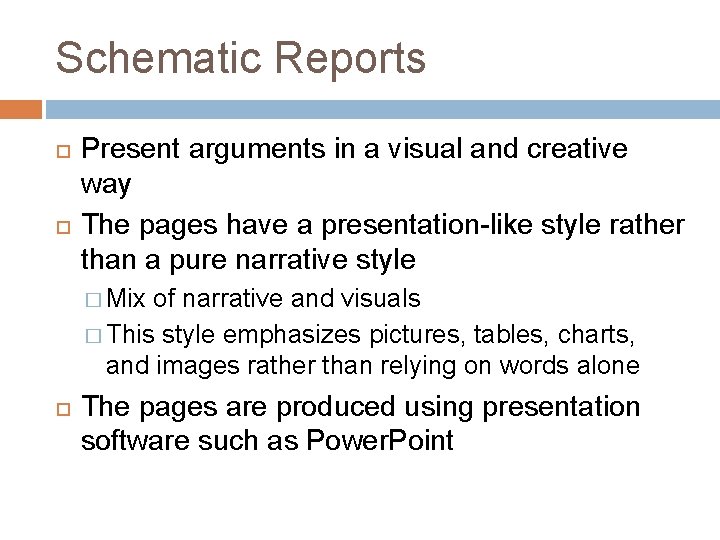
Schematic Reports Present arguments in a visual and creative way The pages have a presentation-like style rather than a pure narrative style � Mix of narrative and visuals � This style emphasizes pictures, tables, charts, and images rather than relying on words alone The pages are produced using presentation software such as Power. Point
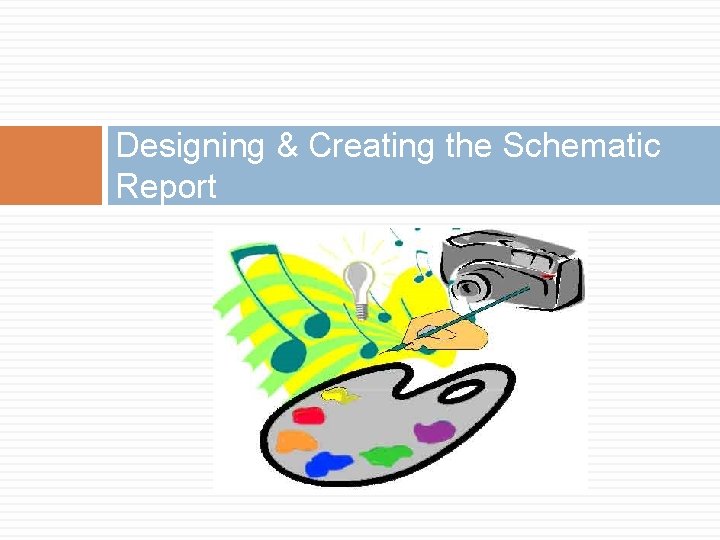
Designing & Creating the Schematic Report
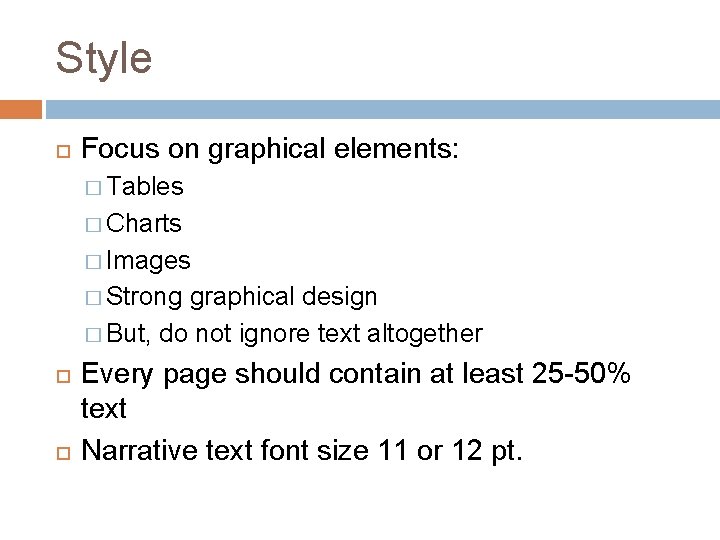
Style Focus on graphical elements: � Tables � Charts � Images � Strong graphical design � But, do not ignore text altogether Every page should contain at least 25 -50% text Narrative text font size 11 or 12 pt.
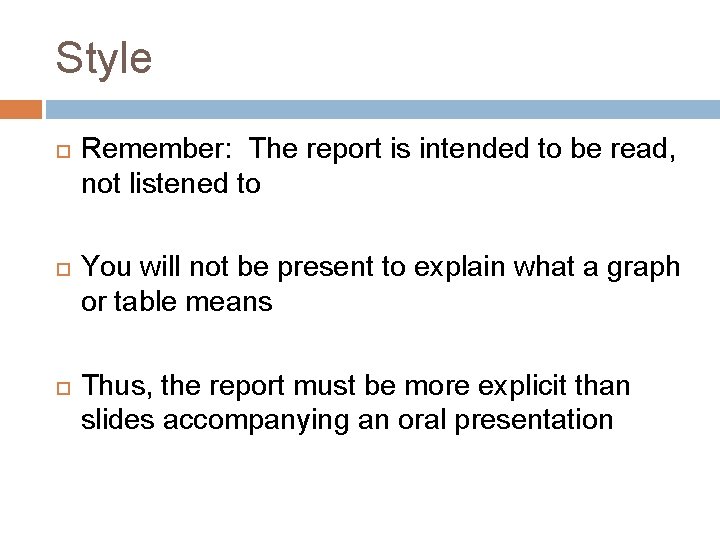
Style Remember: The report is intended to be read, not listened to You will not be present to explain what a graph or table means Thus, the report must be more explicit than slides accompanying an oral presentation
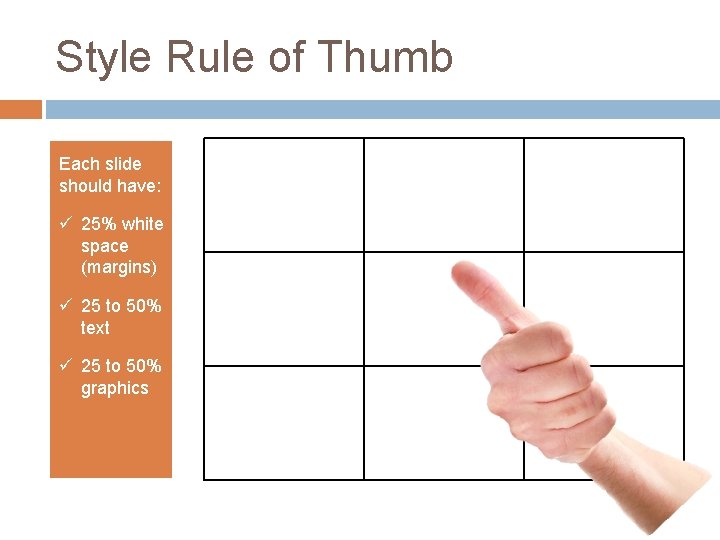
Style Rule of Thumb Each slide should have: ü 25% white space (margins) ü 25 to 50% text ü 25 to 50% graphics
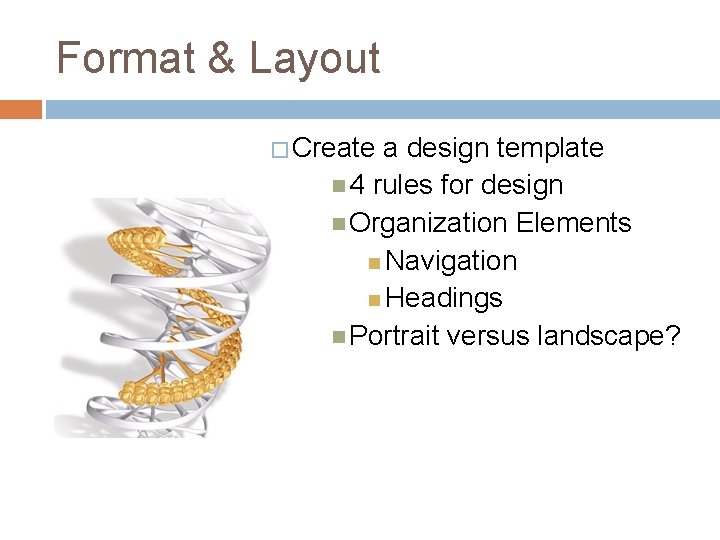
Format & Layout � Create a design template 4 rules for design Organization Elements Navigation Headings Portrait versus landscape?
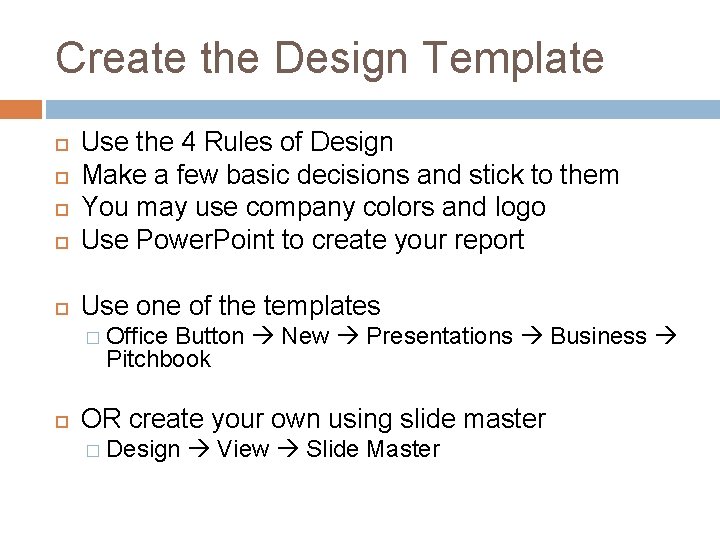
Create the Design Template Use the 4 Rules of Design Make a few basic decisions and stick to them You may use company colors and logo Use Power. Point to create your report Use one of the templates � Office Button New Presentations Business Pitchbook OR create your own using slide master � Design View Slide Master
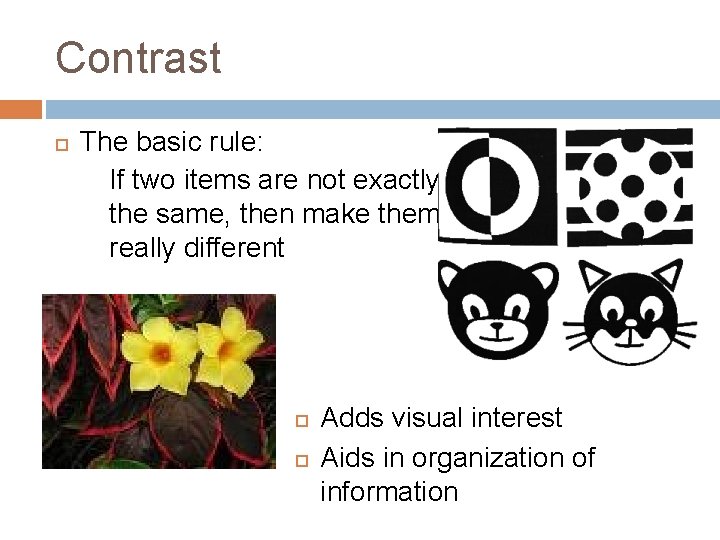
Contrast The basic rule: If two items are not exactly the same, then make them really different Adds visual interest Aids in organization of information
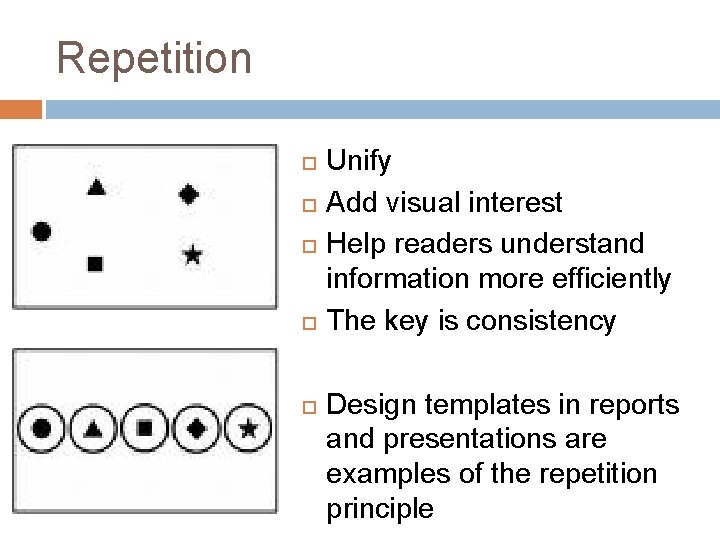
Repetition Unify Add visual interest Help readers understand information more efficiently The key is consistency Design templates in reports and presentations are examples of the repetition principle
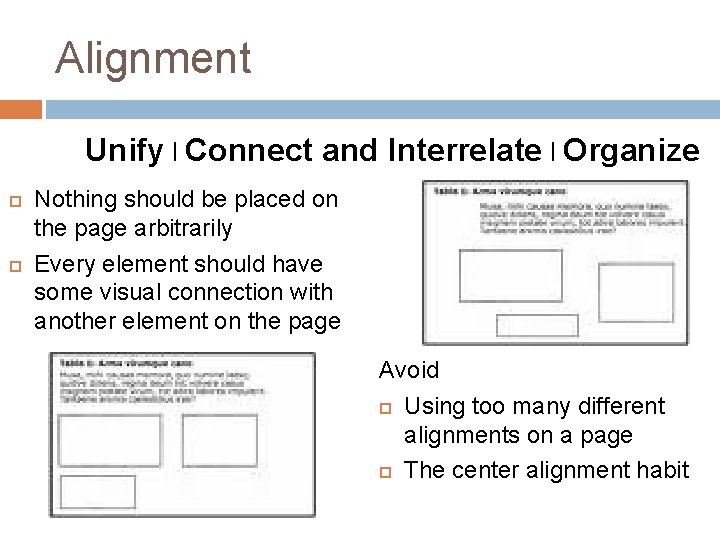
Alignment Unify l Connect and Interrelate l Organize Nothing should be placed on the page arbitrarily Every element should have some visual connection with another element on the page Avoid Using too many different alignments on a page The center alignment habit
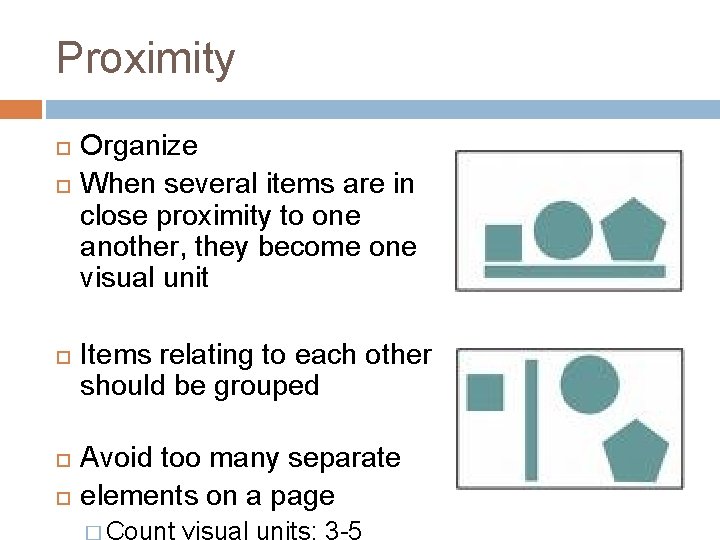
Proximity Organize When several items are in close proximity to one another, they become one visual unit Items relating to each other should be grouped Avoid too many separate elements on a page � Count visual units: 3 -5
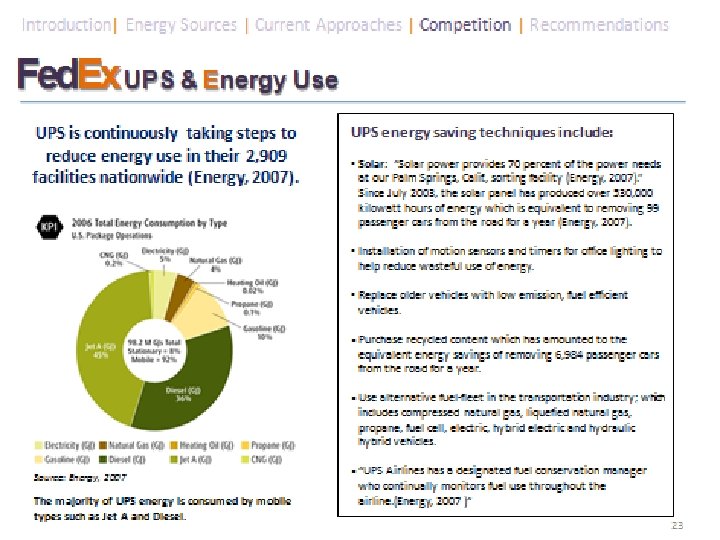
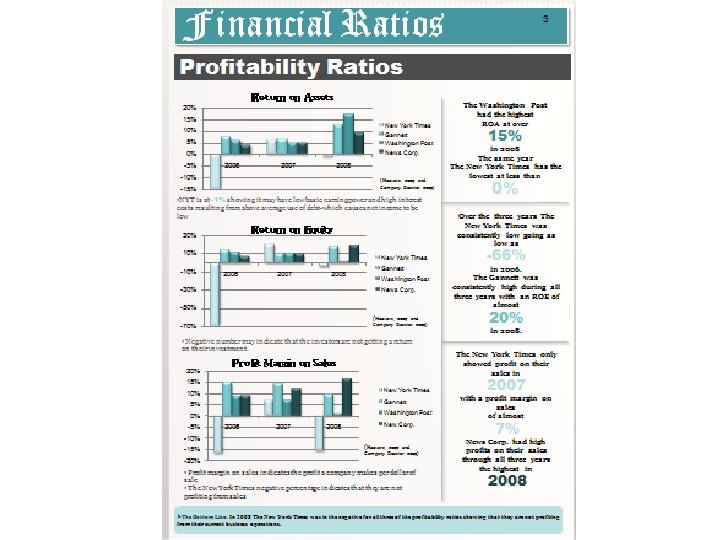
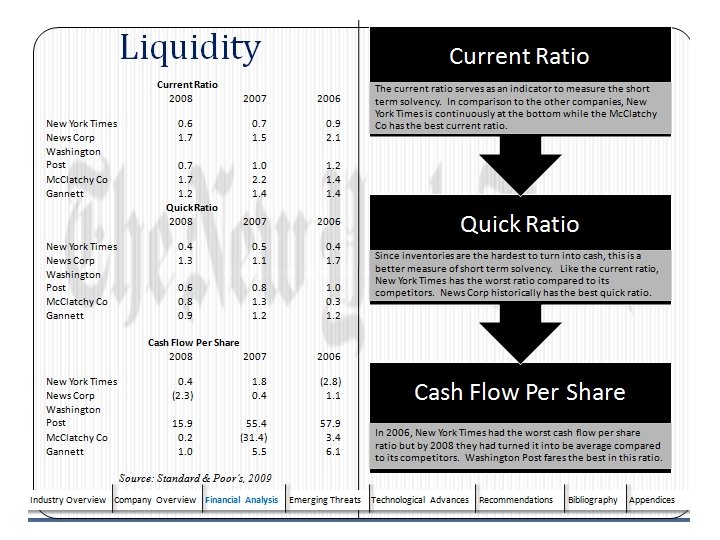
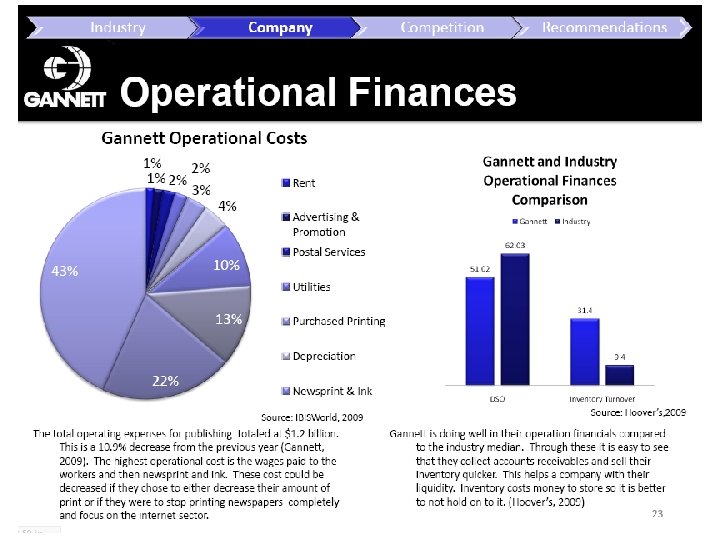
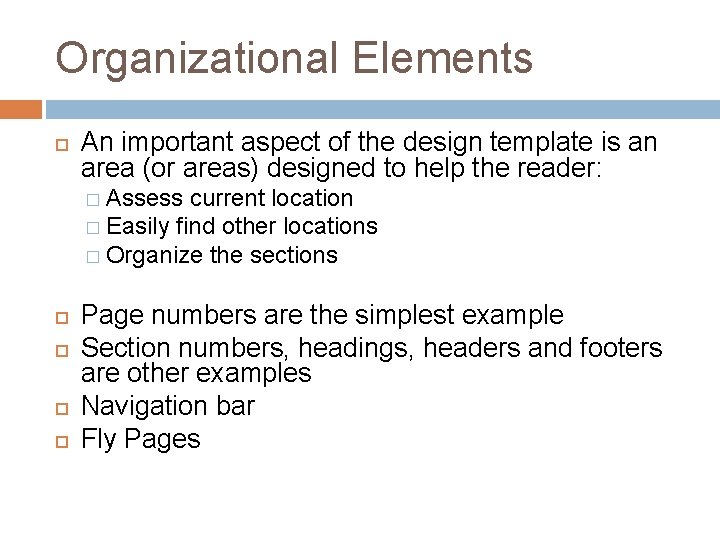
Organizational Elements An important aspect of the design template is an area (or areas) designed to help the reader: � Assess current location � Easily find other locations � Organize the sections Page numbers are the simplest example Section numbers, headings, headers and footers are other examples Navigation bar Fly Pages
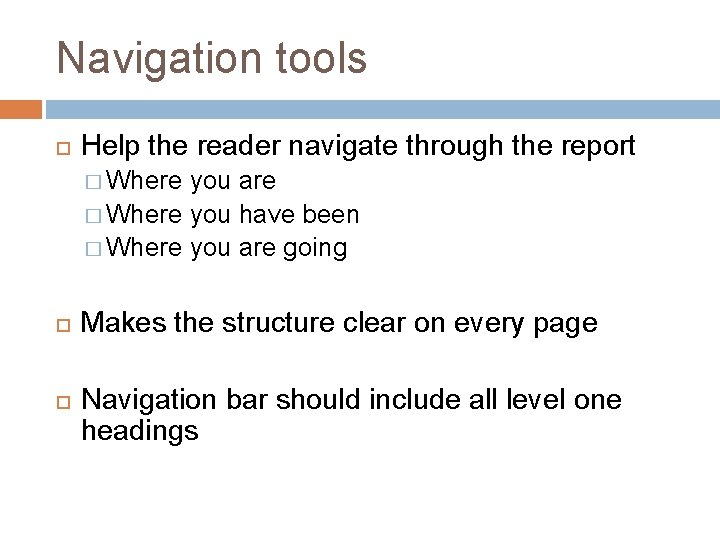
Navigation tools Help the reader navigate through the report � Where you are � Where you have been � Where you are going Makes the structure clear on every page Navigation bar should include all level one headings
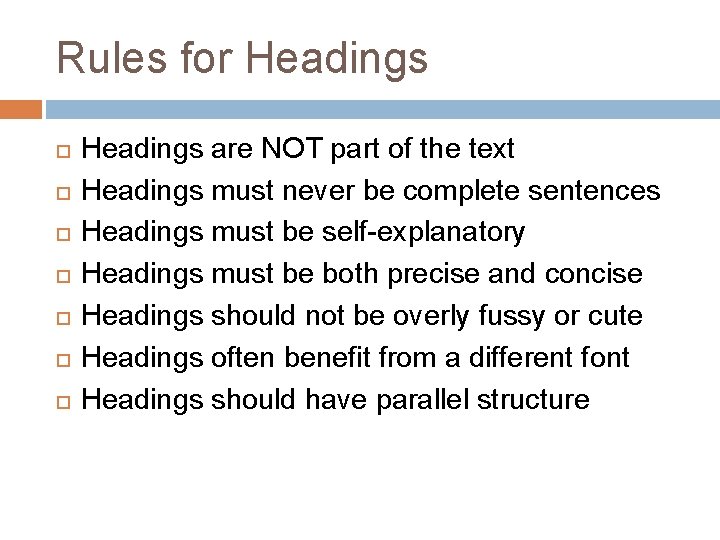
Rules for Headings Headings are NOT part of the text Headings must never be complete sentences Headings must be self-explanatory Headings must be both precise and concise Headings should not be overly fussy or cute Headings often benefit from a different font Headings should have parallel structure
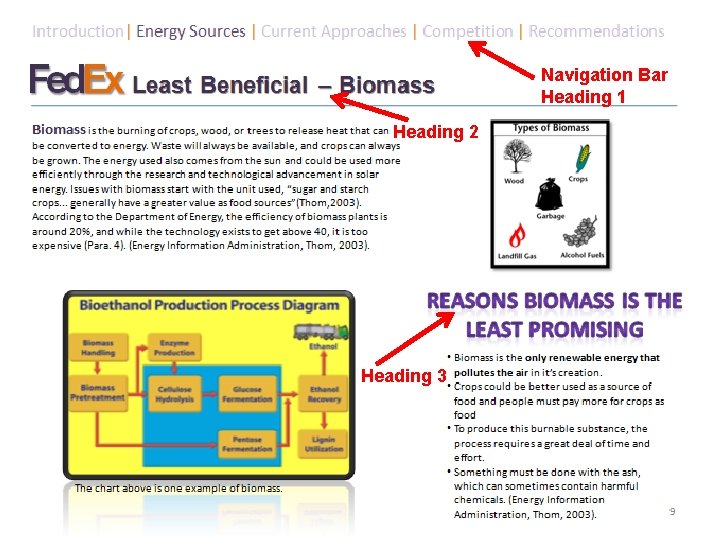
Navigation Bar Heading 1 Heading 2 Heading 3 Schematic Style Professional Reports © Robert Heckman
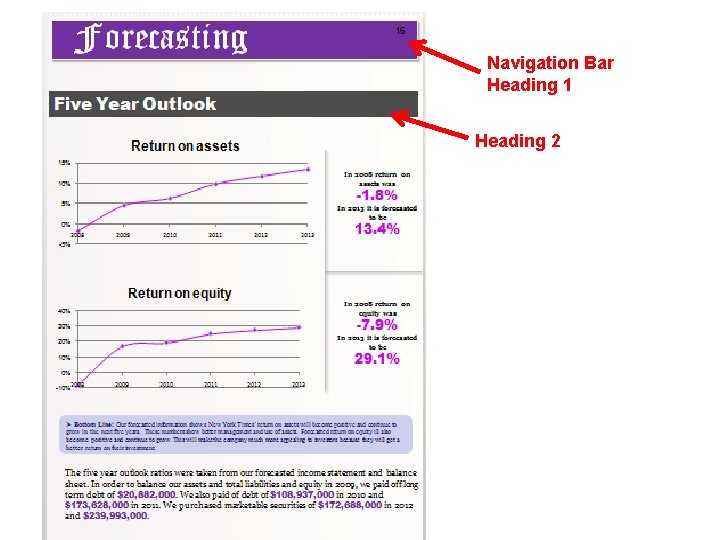
Navigation Bar Heading 1 Heading 2

Fly Out Pages: Transitions Fly pages create a clear break between main sections of the report Provide a transition between sections Provide overview of the proceeding section Use title slides to create fly pages � Same style as title page
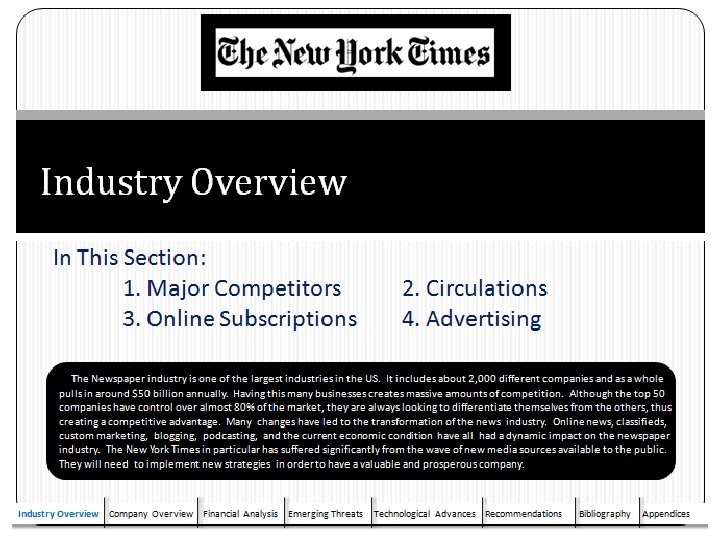
Schematic Style Professional Reports © Robert Heckman
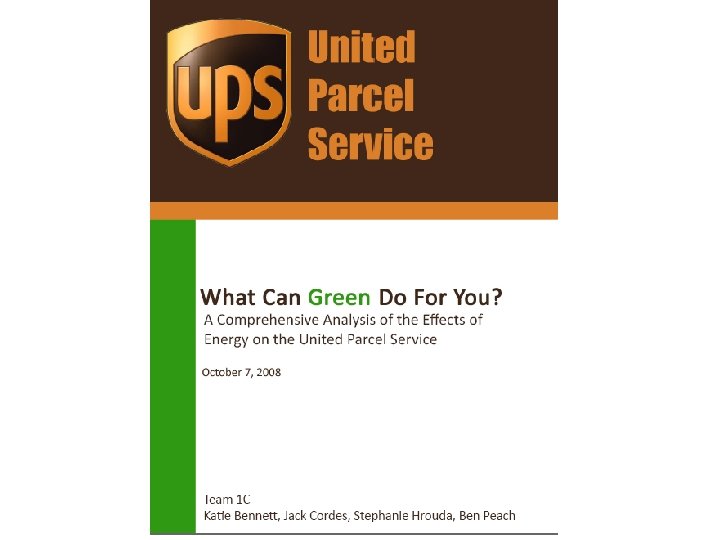
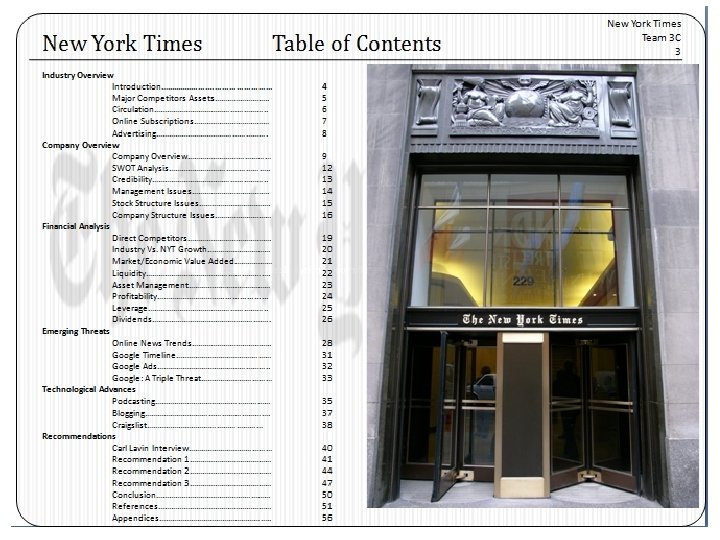
Schematic Style Professional Reports © Robert Heckman
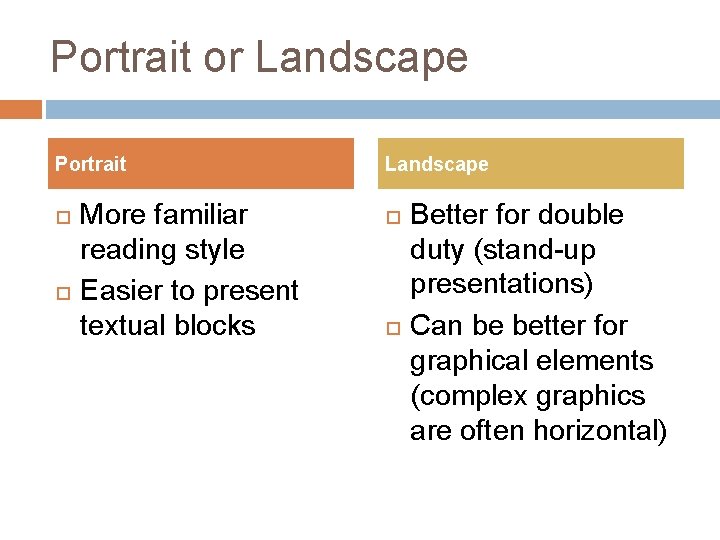
Portrait or Landscape Portrait More familiar reading style Easier to present textual blocks Landscape Better for double duty (stand-up presentations) Can be better for graphical elements (complex graphics are often horizontal)
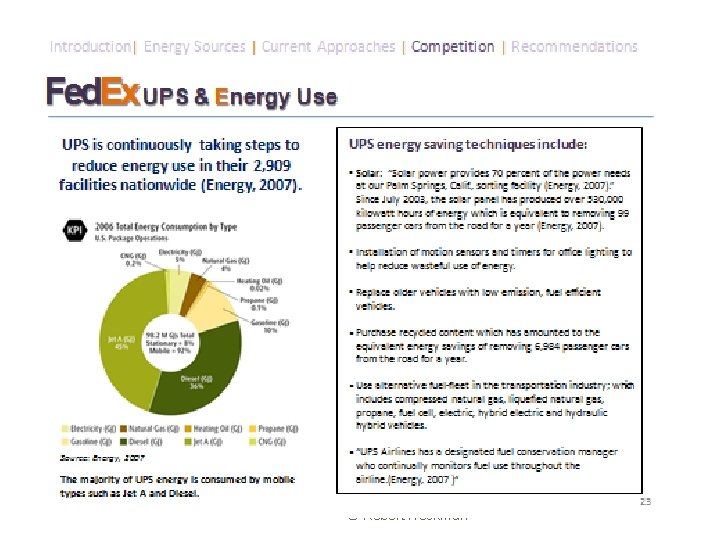
Schematic Style Professional Reports © Robert Heckman
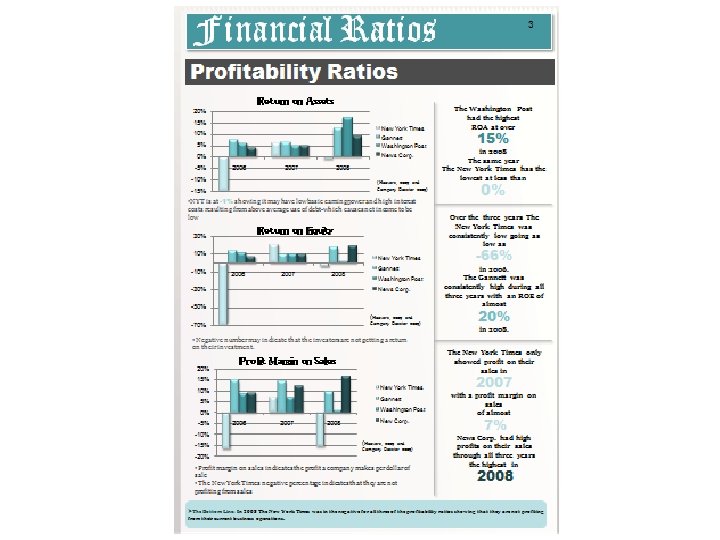
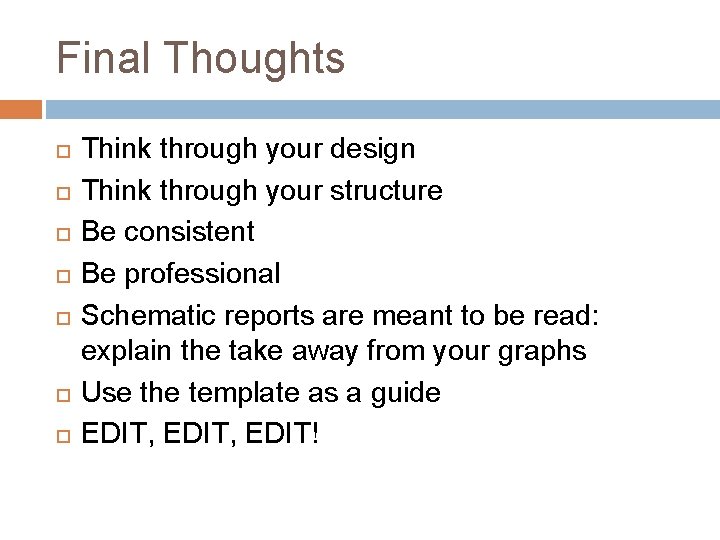
Final Thoughts Think through your design Think through your structure Be consistent Be professional Schematic reports are meant to be read: explain the take away from your graphs Use the template as a guide EDIT, EDIT!
 How do informational reports and analytical reports differ
How do informational reports and analytical reports differ Format of a schematic report
Format of a schematic report Avaya aura contact center standard reports
Avaya aura contact center standard reports Importance of report writting
Importance of report writting Informal report
Informal report Emdec navy
Emdec navy Fspos
Fspos Typiska novell drag
Typiska novell drag Tack för att ni lyssnade bild
Tack för att ni lyssnade bild Returpilarna
Returpilarna Varför kallas perioden 1918-1939 för mellankrigstiden
Varför kallas perioden 1918-1939 för mellankrigstiden En lathund för arbete med kontinuitetshantering
En lathund för arbete med kontinuitetshantering Underlag för särskild löneskatt på pensionskostnader
Underlag för särskild löneskatt på pensionskostnader Tidbok
Tidbok Sura för anatom
Sura för anatom Förklara densitet för barn
Förklara densitet för barn Datorkunskap för nybörjare
Datorkunskap för nybörjare Tack för att ni lyssnade bild
Tack för att ni lyssnade bild Hur skriver man en tes
Hur skriver man en tes Delegerande ledarskap
Delegerande ledarskap Nyckelkompetenser för livslångt lärande
Nyckelkompetenser för livslångt lärande Påbyggnader för flakfordon
Påbyggnader för flakfordon Tryck formel
Tryck formel Publik sektor
Publik sektor Bo bergman jag fryser om dina händer
Bo bergman jag fryser om dina händer Presentera för publik crossboss
Presentera för publik crossboss Teckenspråk minoritetsspråk argument
Teckenspråk minoritetsspråk argument Vem räknas som jude
Vem räknas som jude Klassificeringsstruktur för kommunala verksamheter
Klassificeringsstruktur för kommunala verksamheter Luftstrupen för medicinare
Luftstrupen för medicinare