SBAC Test How To Smarter Balanced Assessment Consortium
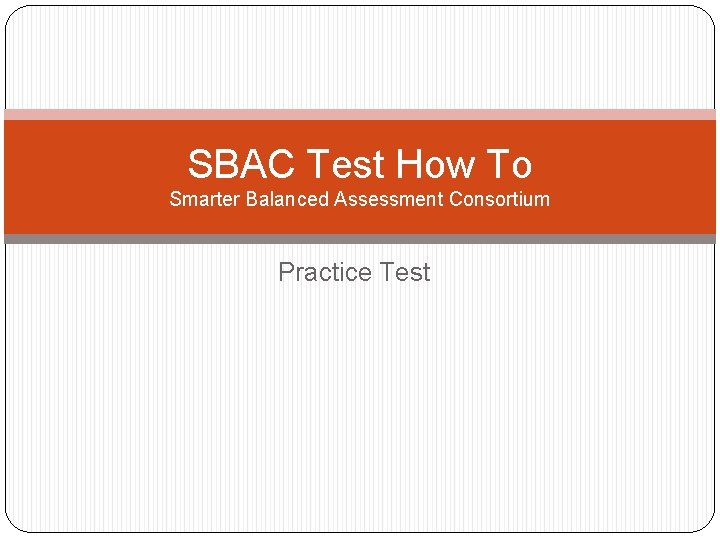
SBAC Test How To Smarter Balanced Assessment Consortium Practice Test
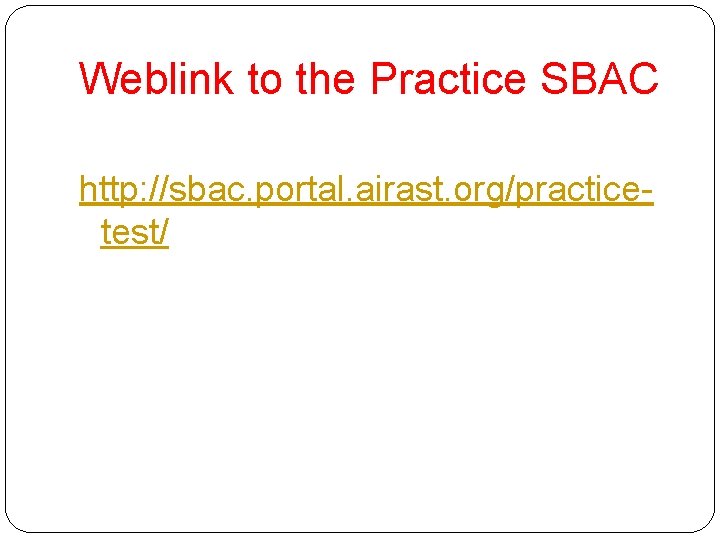
Weblink to the Practice SBAC http: //sbac. portal. airast. org/practicetest/
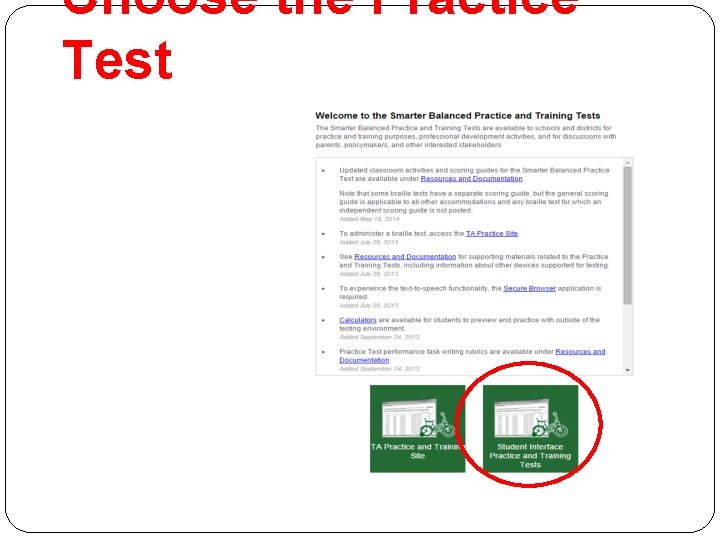
Choose the Practice Test
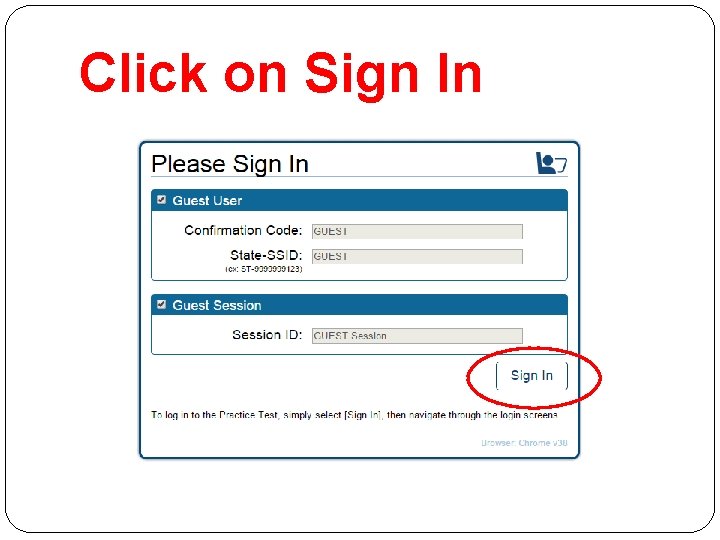
Click on Sign In
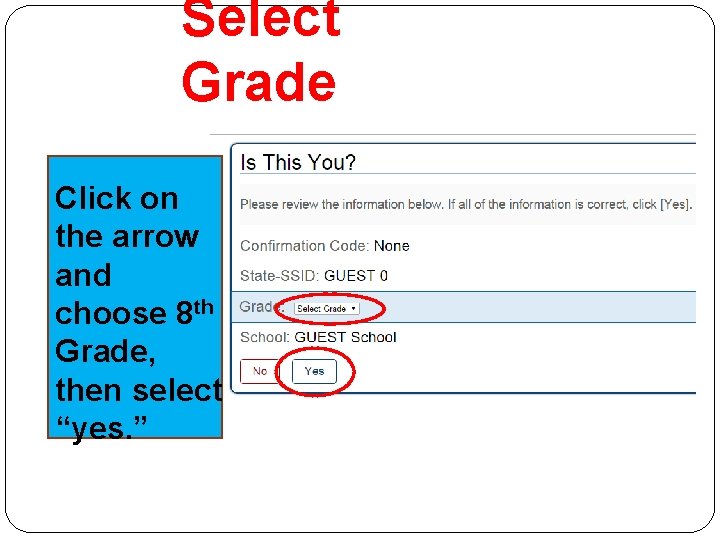
Select Grade Click on the arrow and choose 8 th Grade, then select “yes. ”
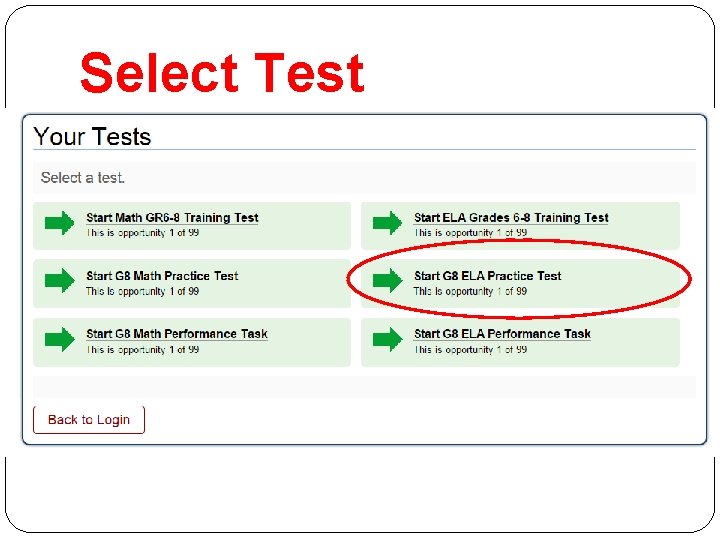
Select Test
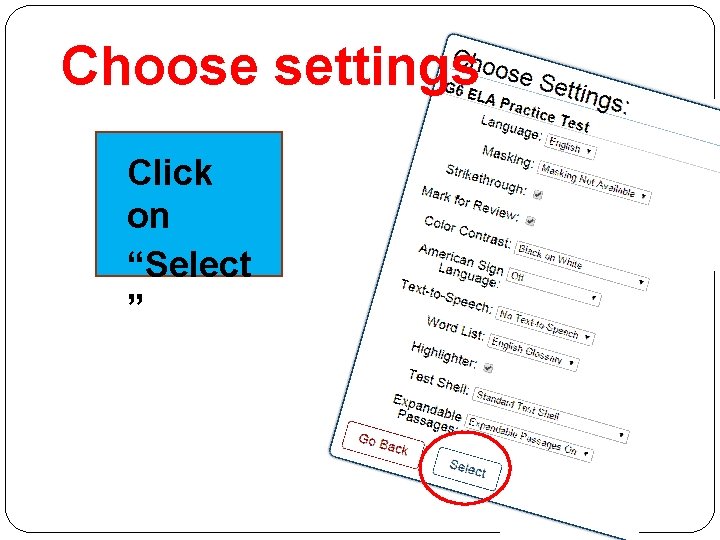
Choose settings Click on “Select ”
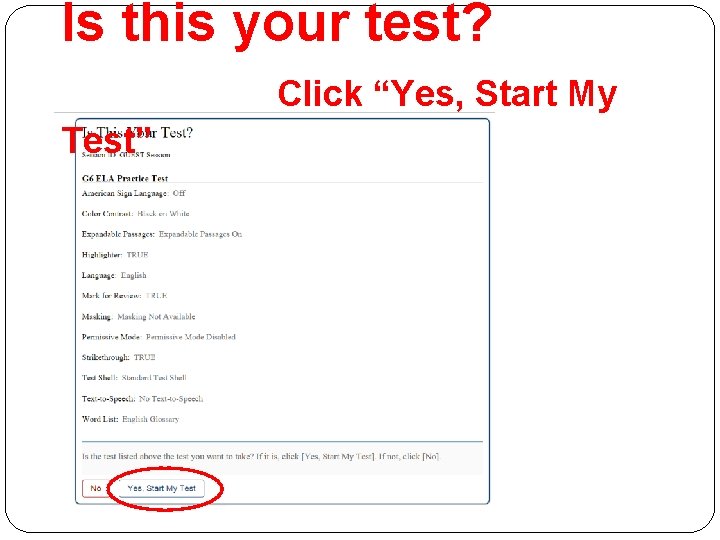
Is this your test? Click “Yes, Start My Test”
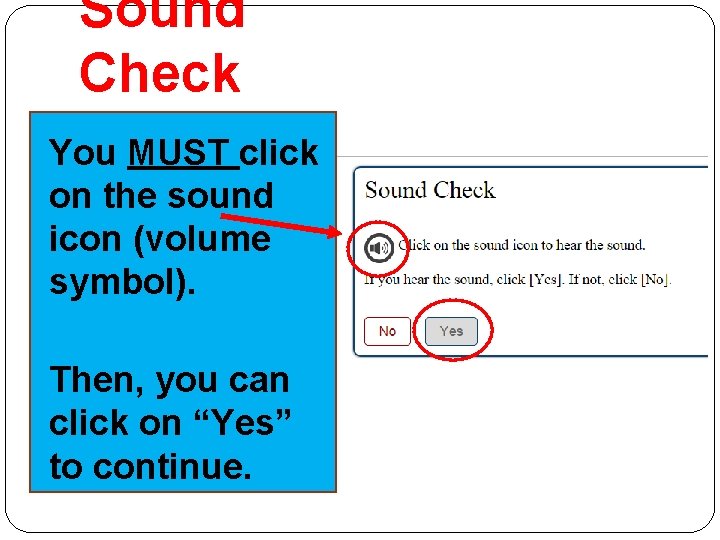
Sound Check You MUST click on the sound icon (volume symbol). Then, you can click on “Yes” to continue.
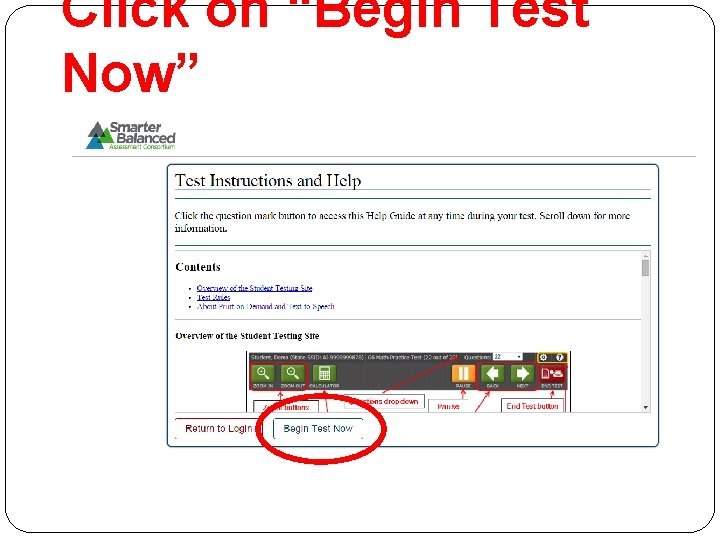
Click on “Begin Test Now”
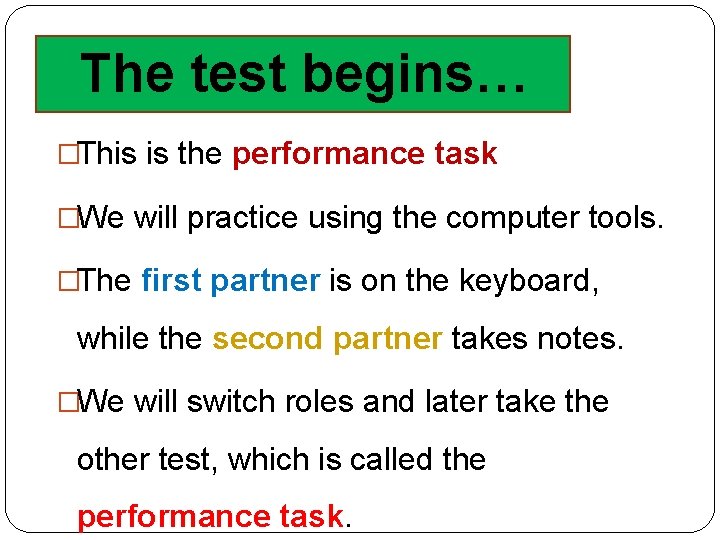
The test begins… �This is the performance task �We will practice using the computer tools. �The first partner is on the keyboard, while the second partner takes notes. �We will switch roles and later take the other test, which is called the performance task.
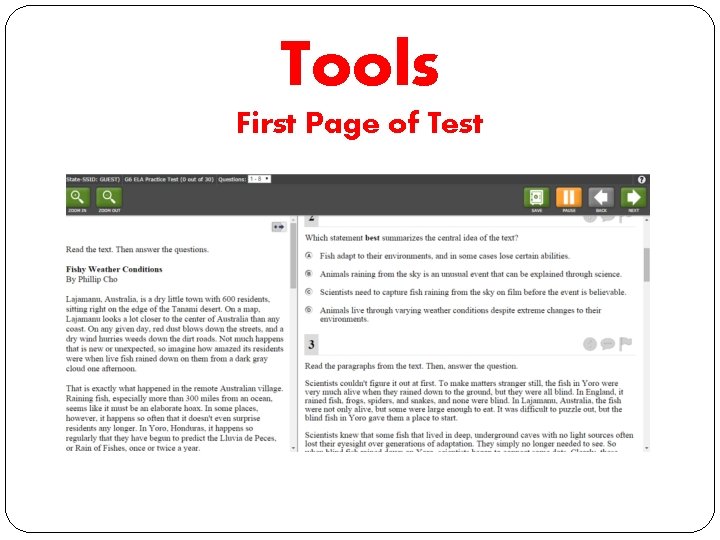
Tools First Page of Test
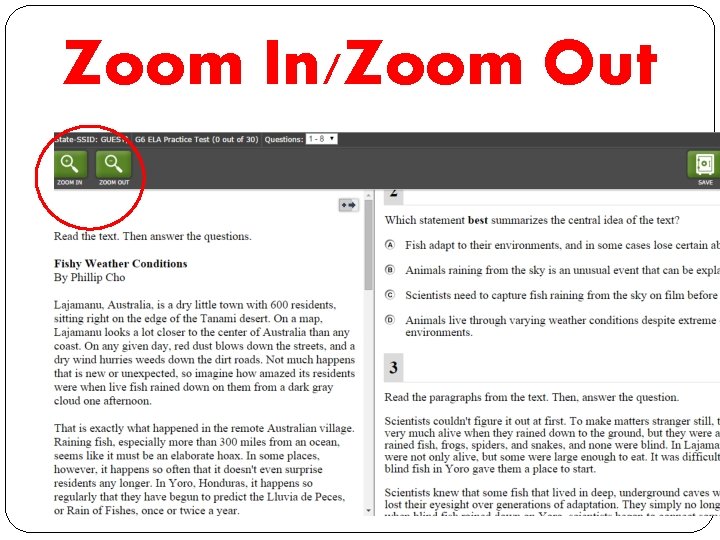
Zoom In/Zoom Out
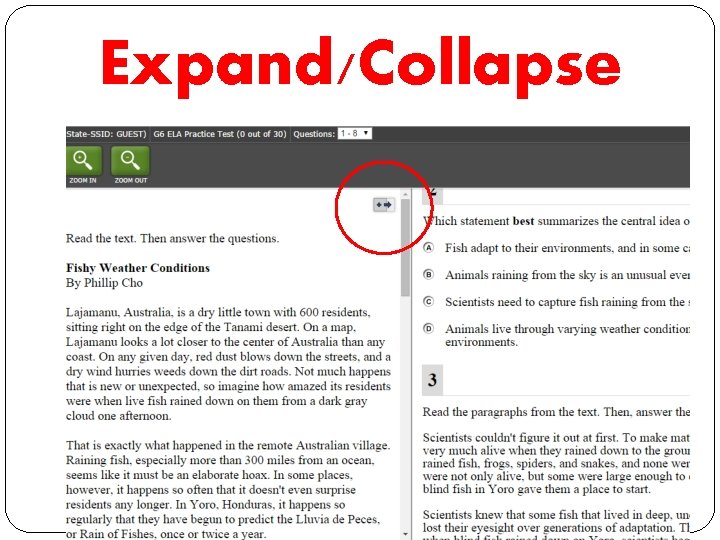
Expand/Collapse
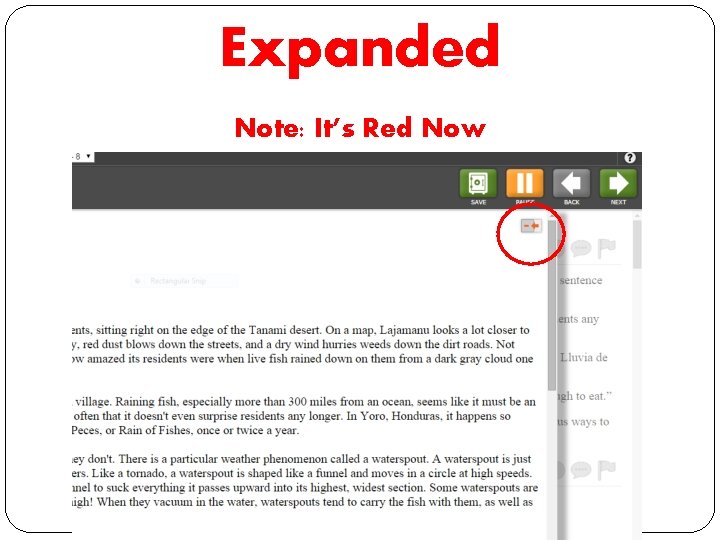
Expanded Note: It’s Red Now
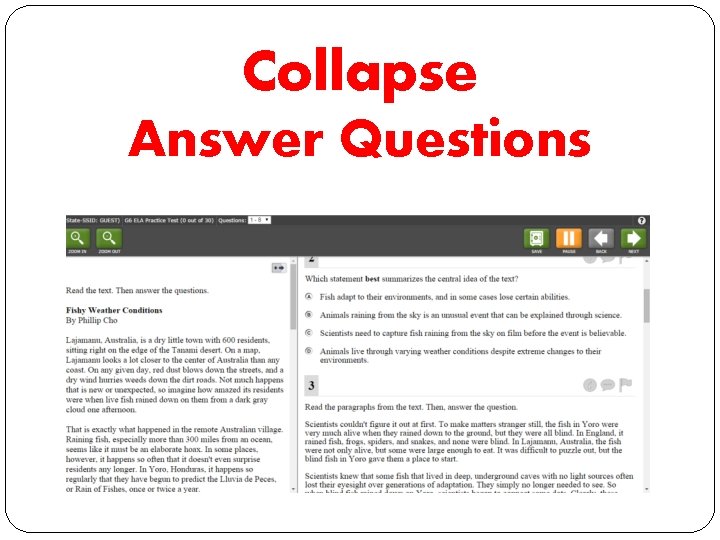
Collapse Answer Questions
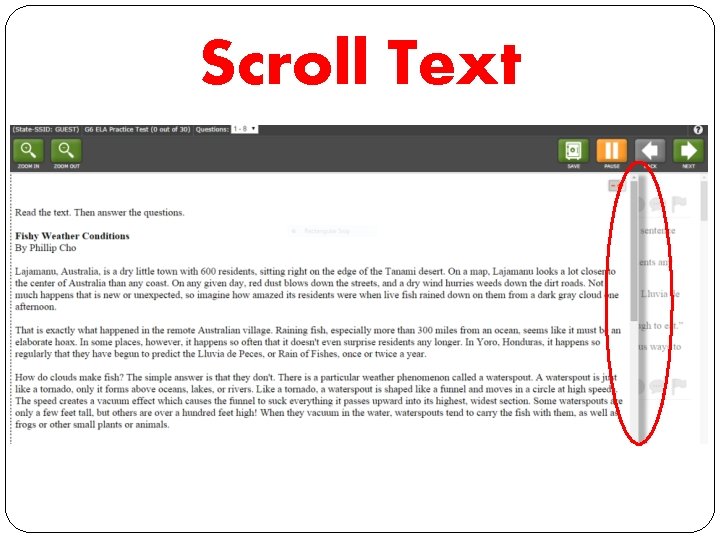
Scroll Text
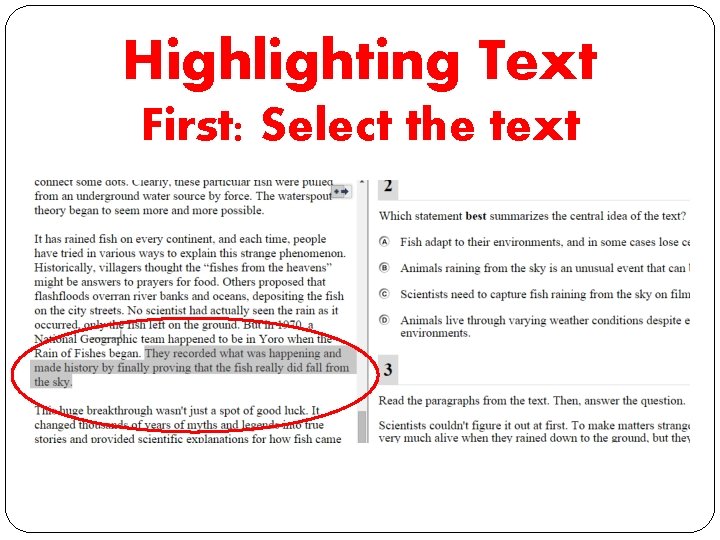
Highlighting Text First: Select the text
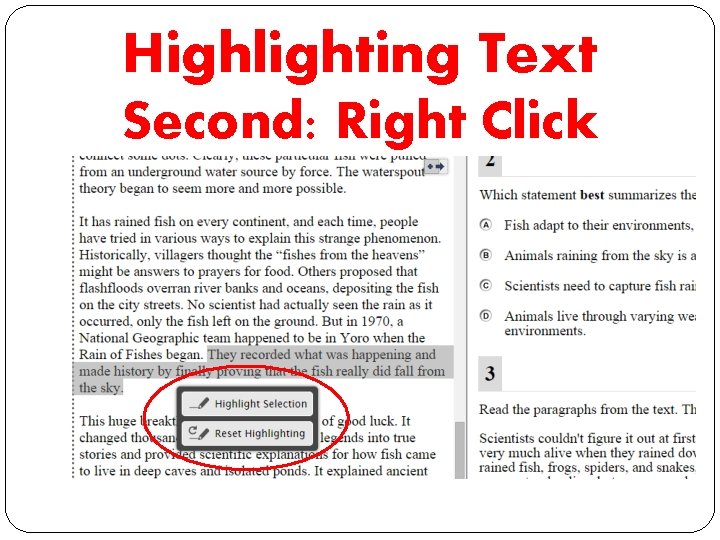
Highlighting Text Second: Right Click
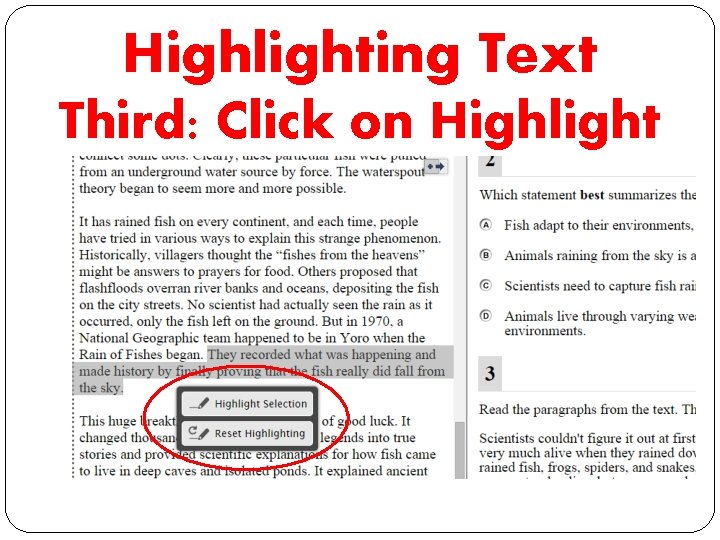
Highlighting Text Third: Click on Highlight
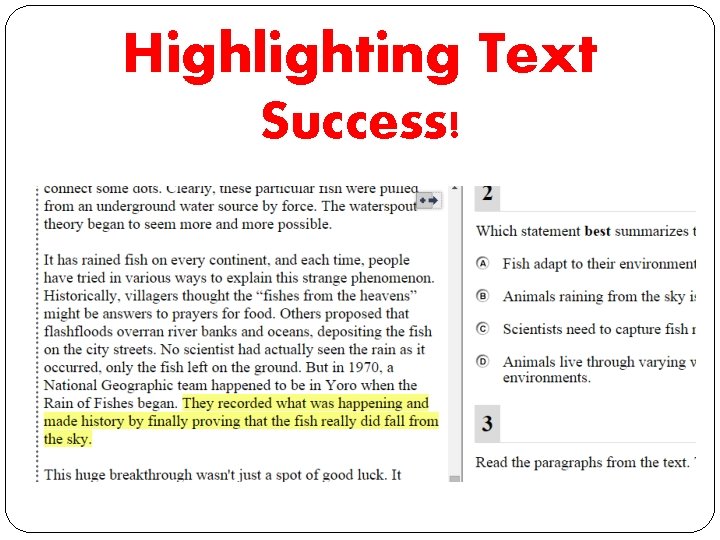
Highlighting Text Success!
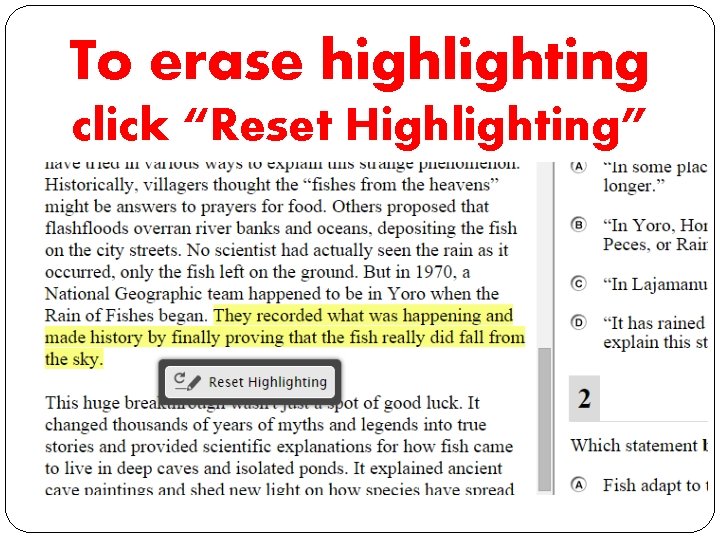
To erase highlighting click “Reset Highlighting”
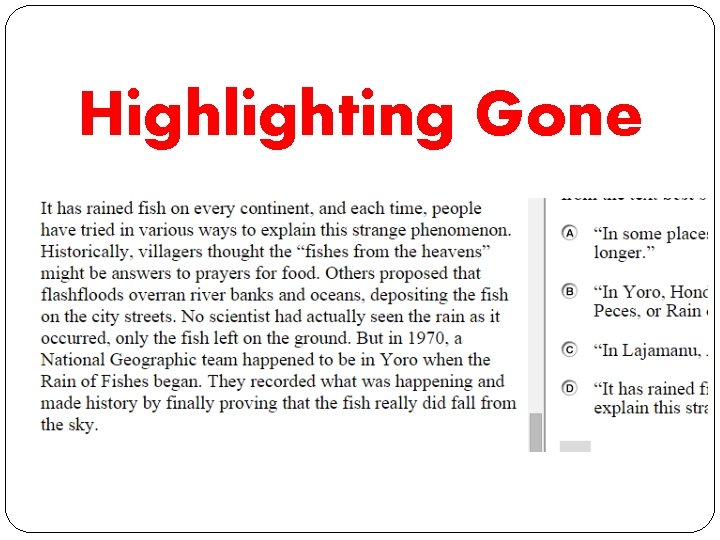
Highlighting Gone
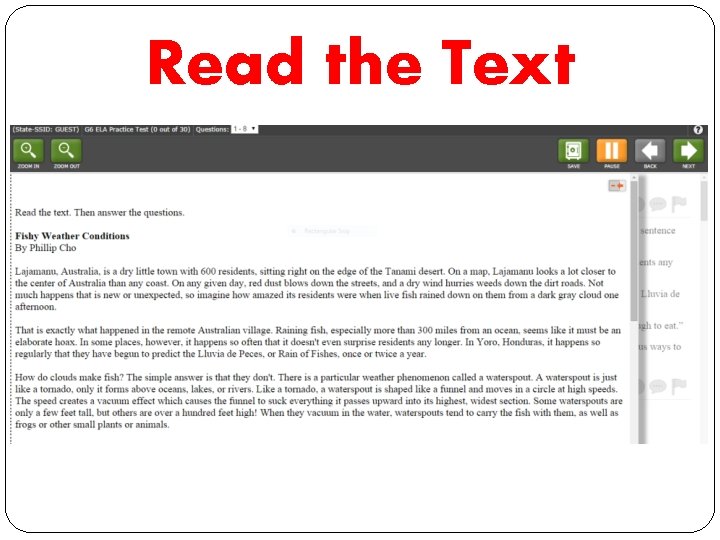
Read the Text
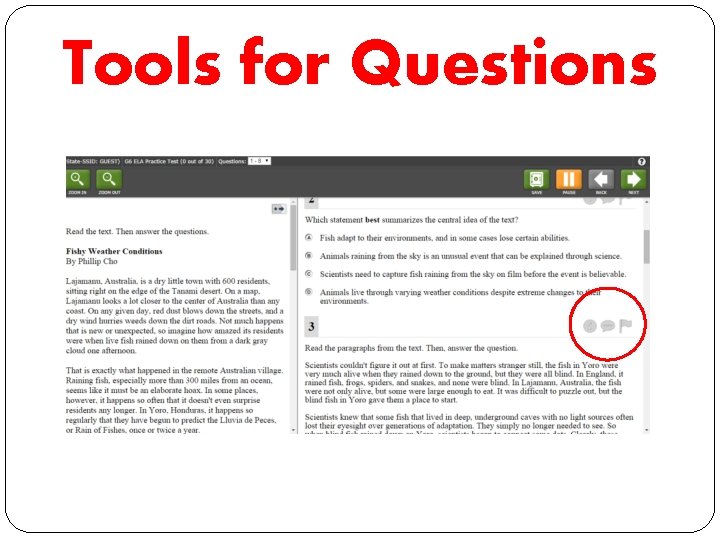
Tools for Questions
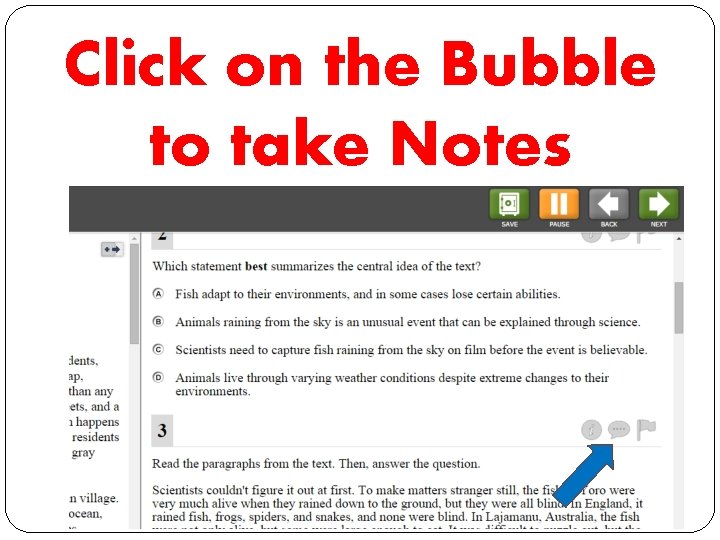
Click on the Bubble to take Notes
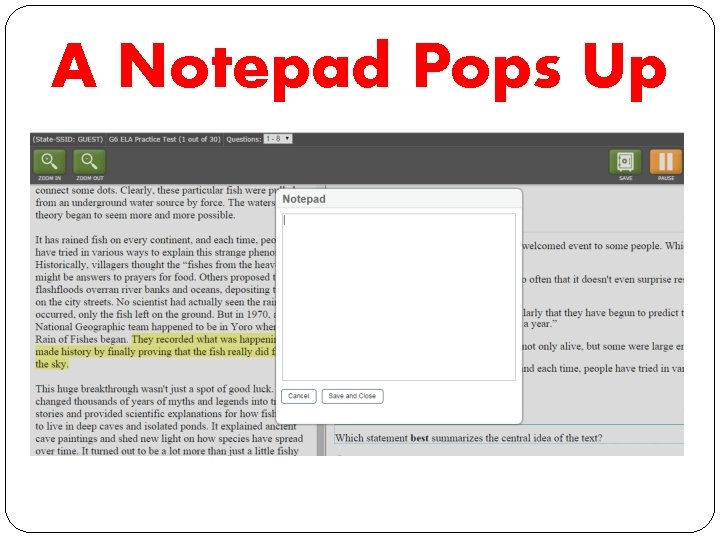
A Notepad Pops Up
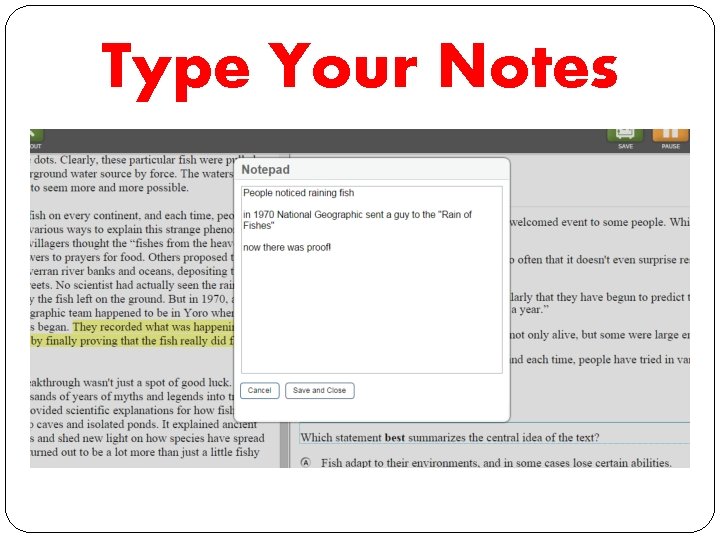
Type Your Notes
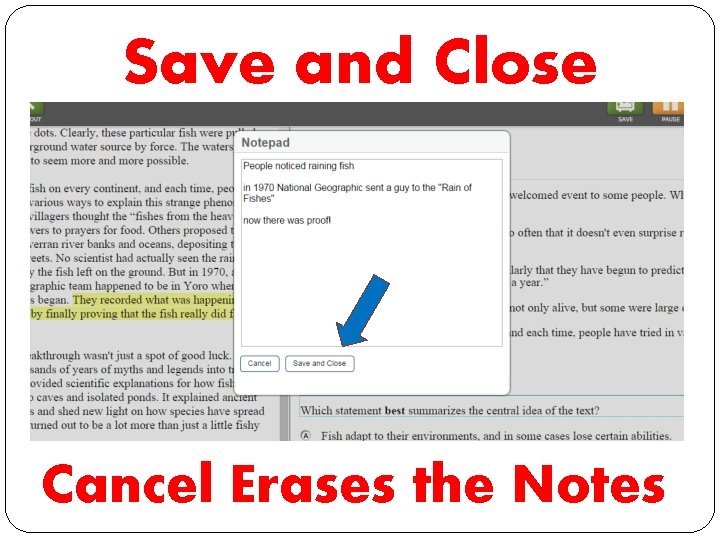
Save and Close Cancel Erases the Notes
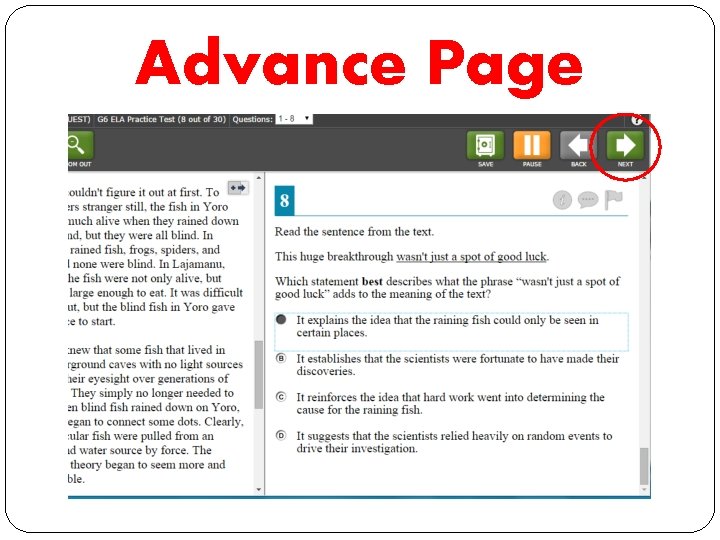
Advance Page
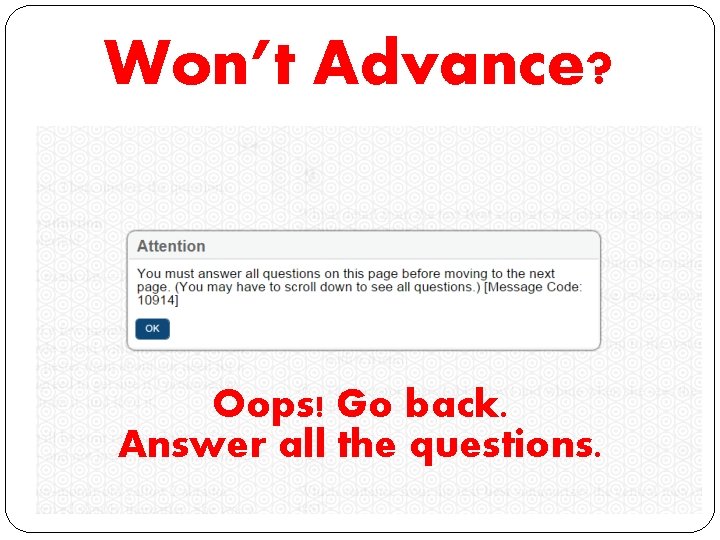
Won’t Advance? Oops! Go back. Answer all the questions.
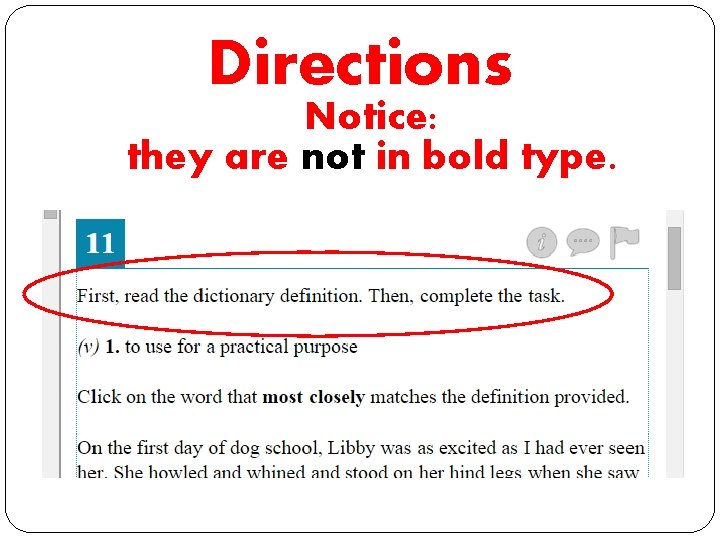
Directions Notice: they are not in bold type.
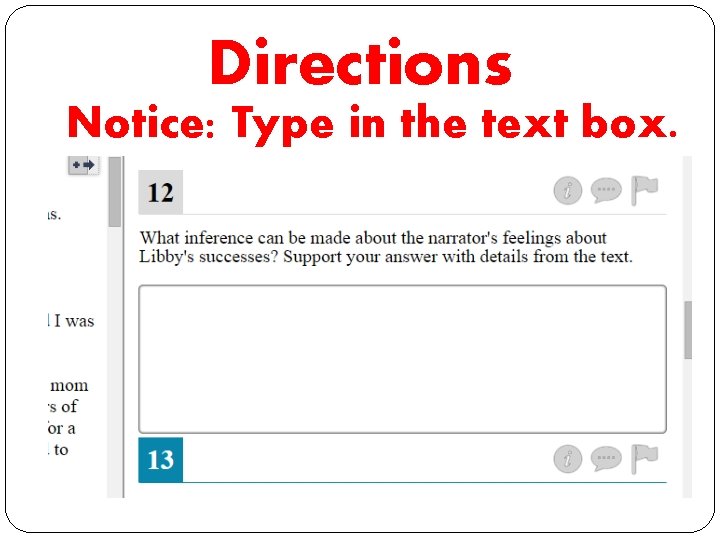
Directions Notice: Type in the text box.
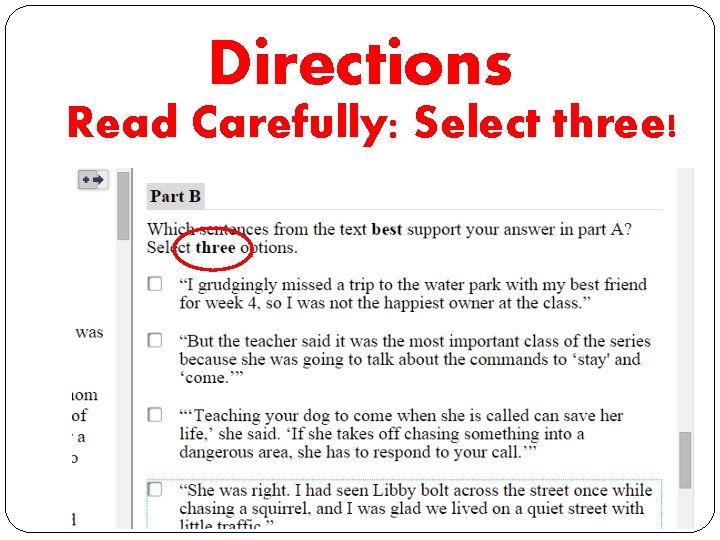
Directions Read Carefully: Select three!
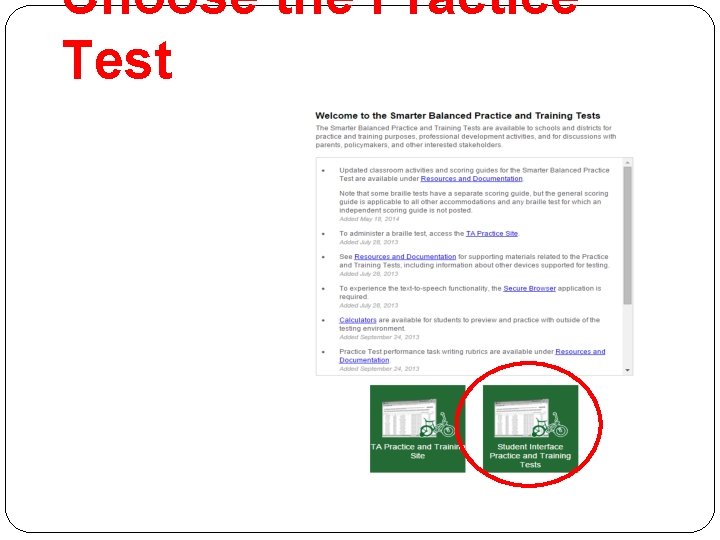
Choose the Practice Test
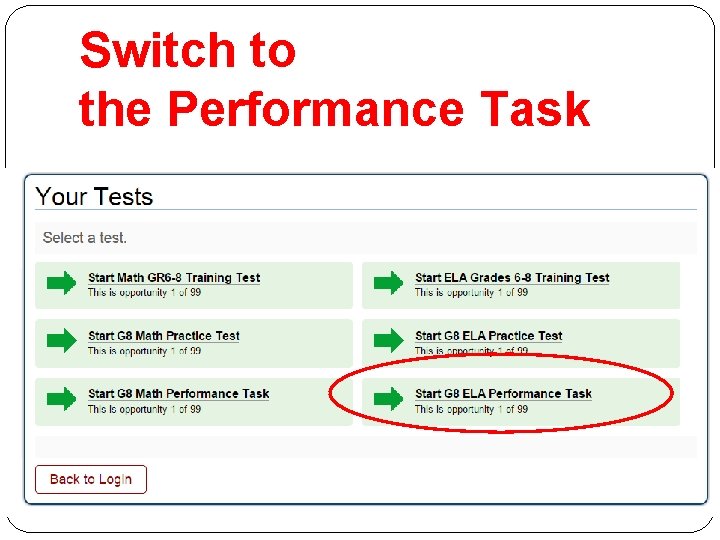
Switch to the Performance Task
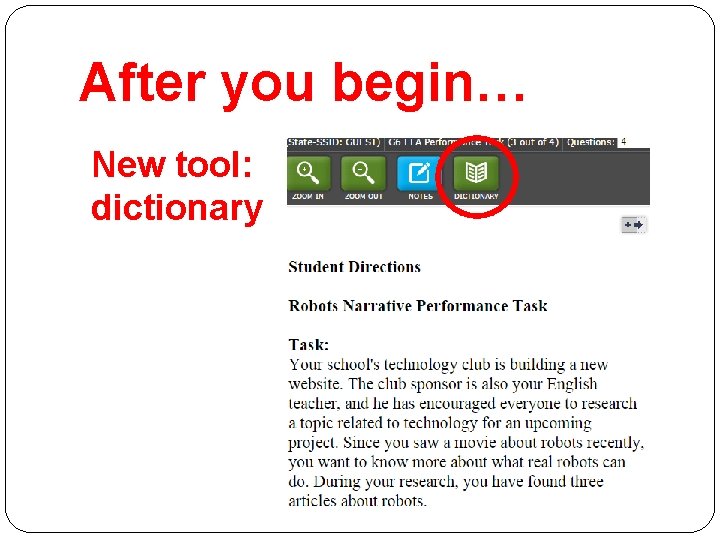
After you begin… New tool: dictionary
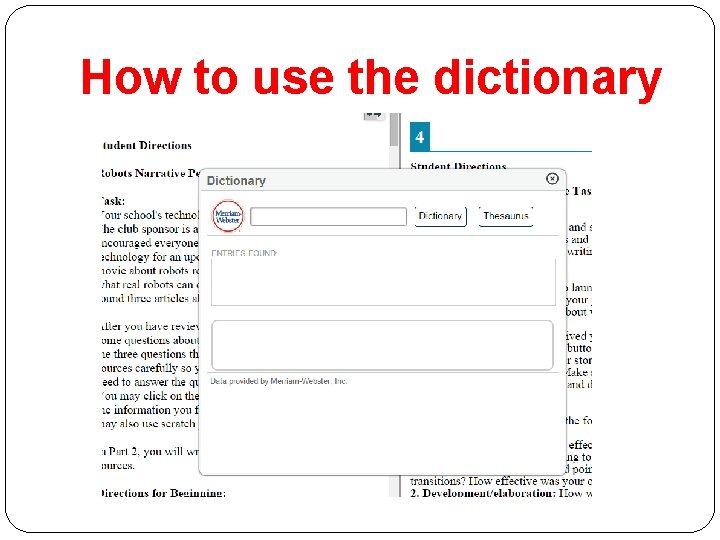
How to use the dictionary
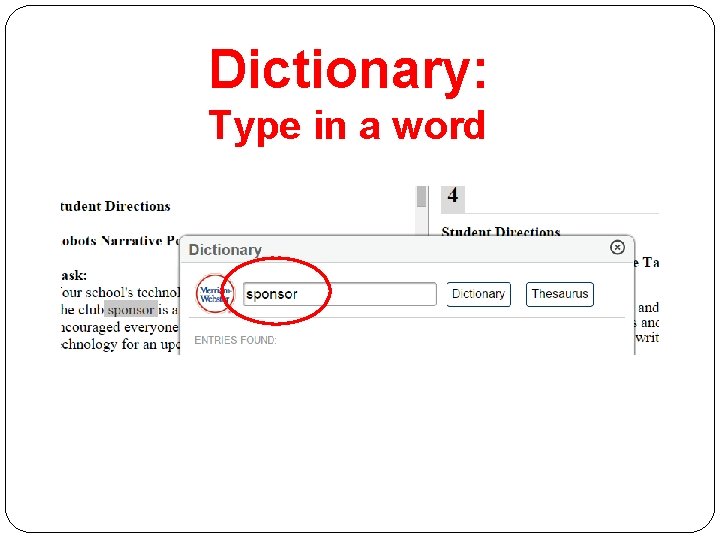
Dictionary: Type in a word
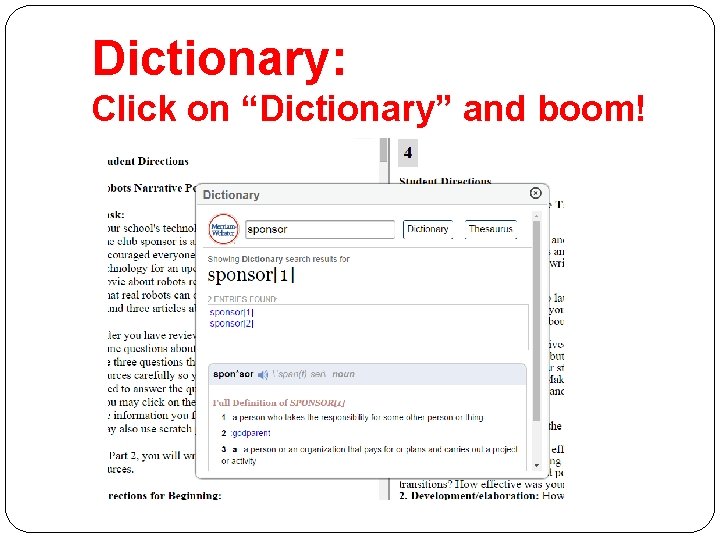
Dictionary: Click on “Dictionary” and boom!

Dictionary: When done, click on the x
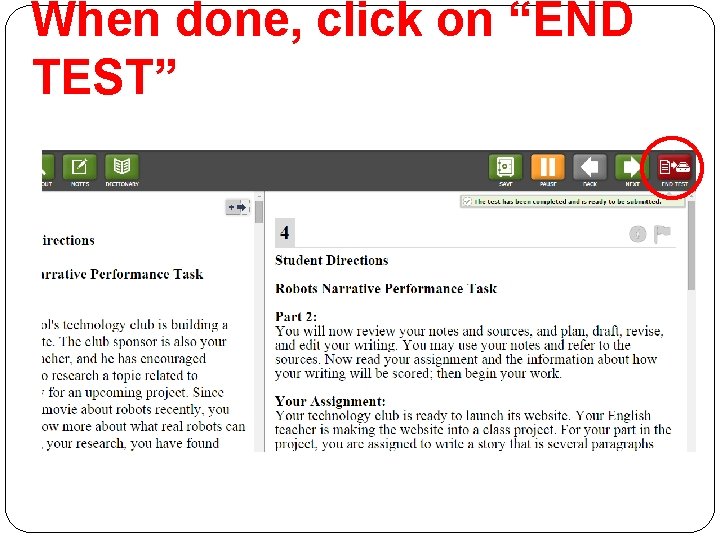
When done, click on “END TEST”
- Slides: 42