Save a copy Lesson 2 Programming sprites Year
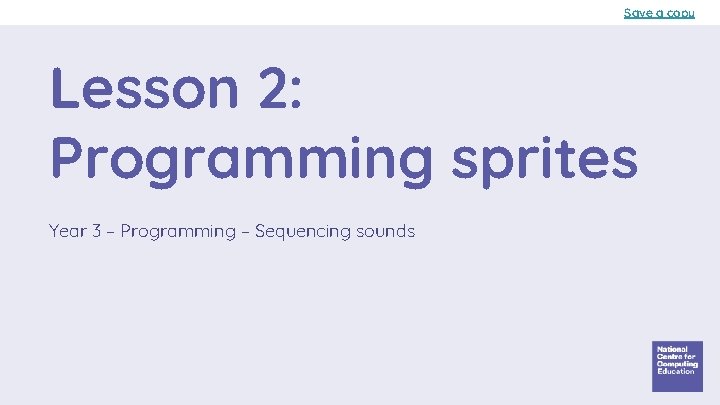
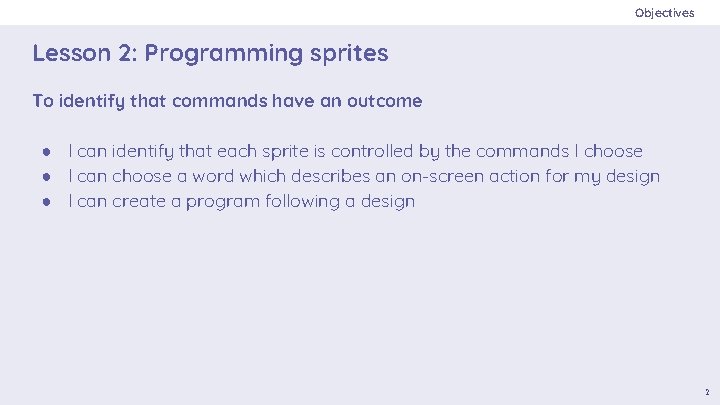
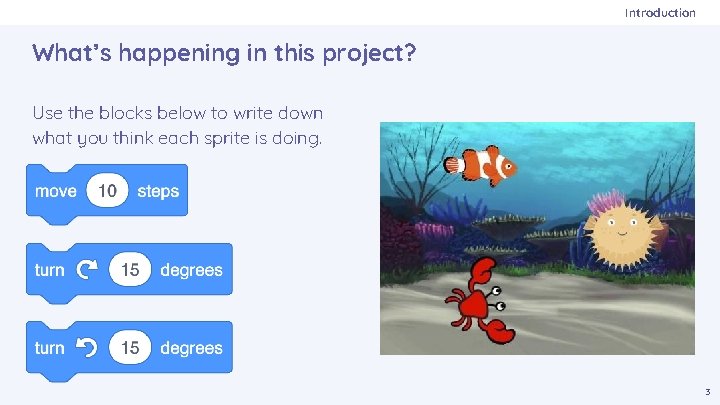
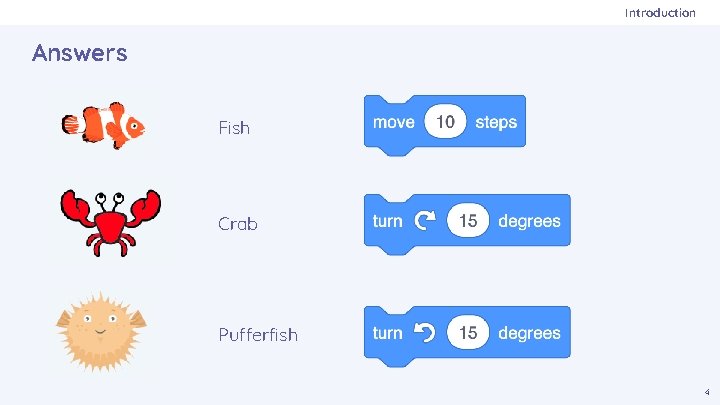
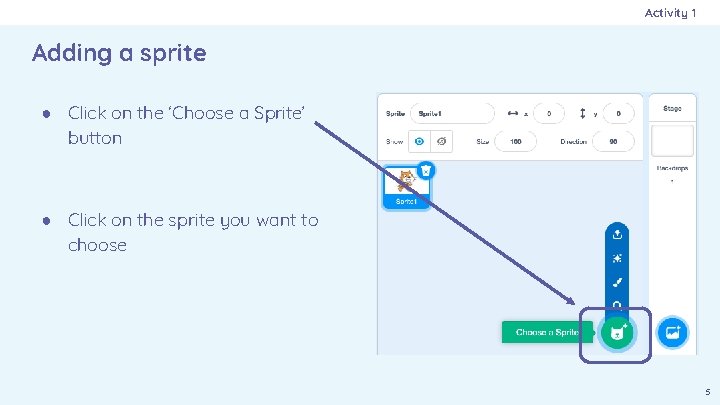
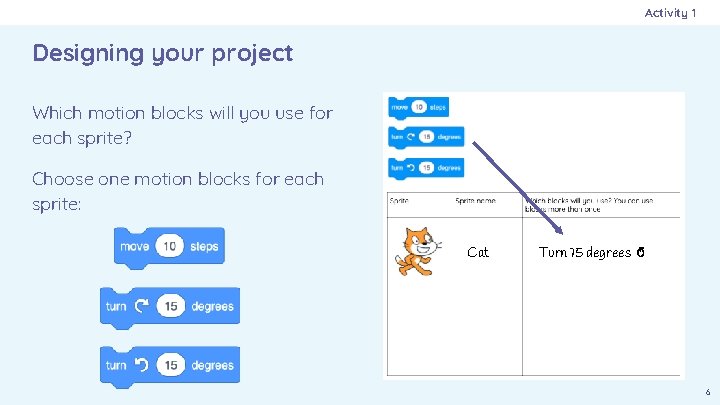
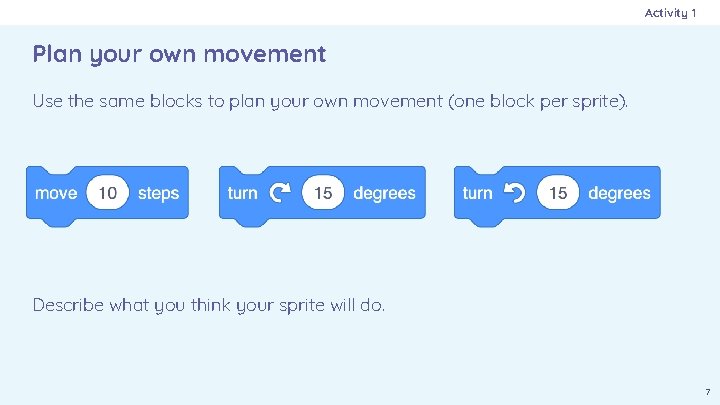
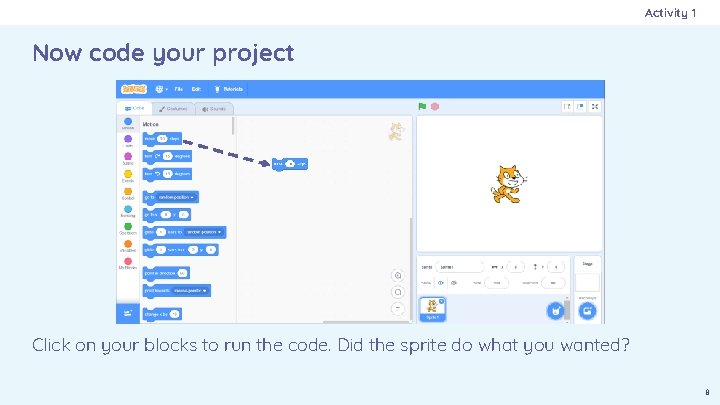
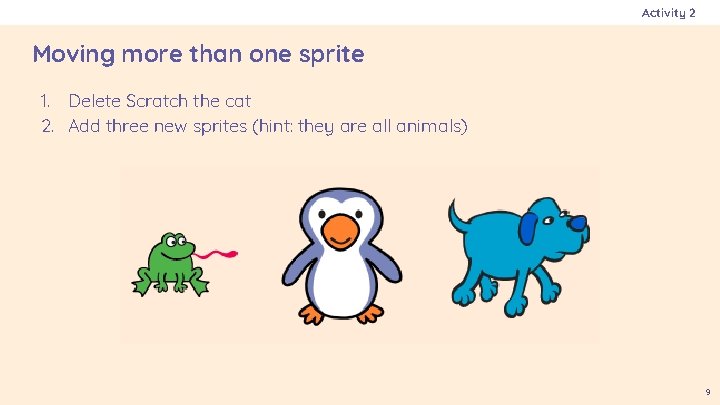
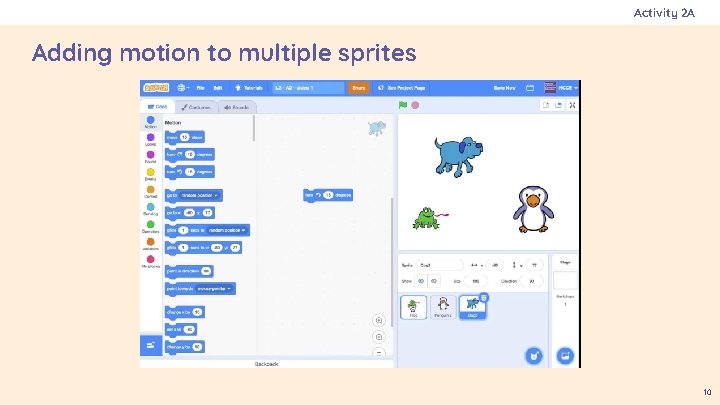
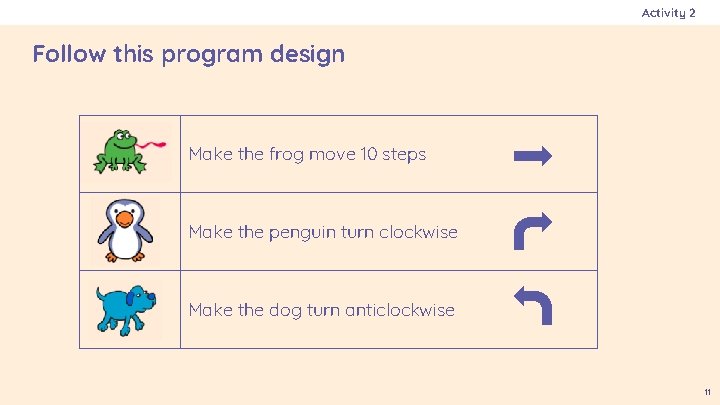
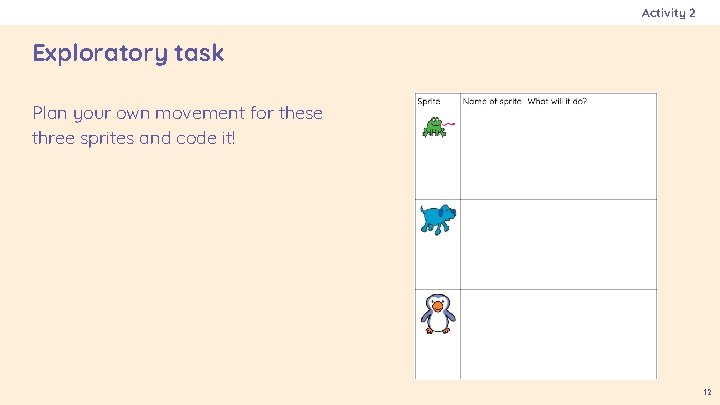
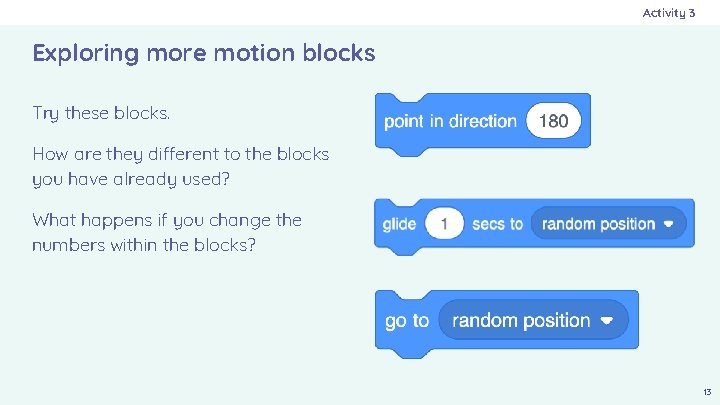
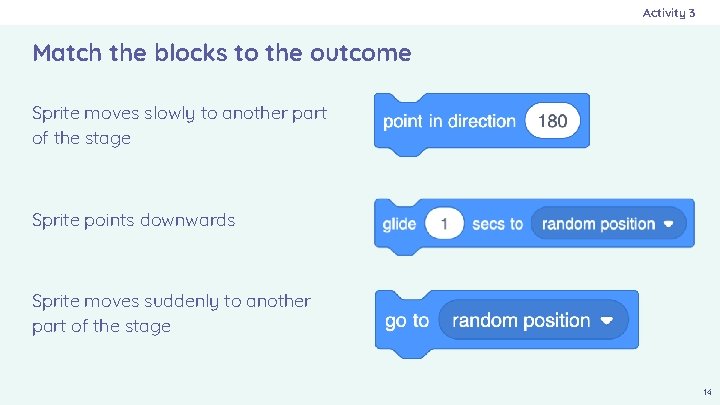
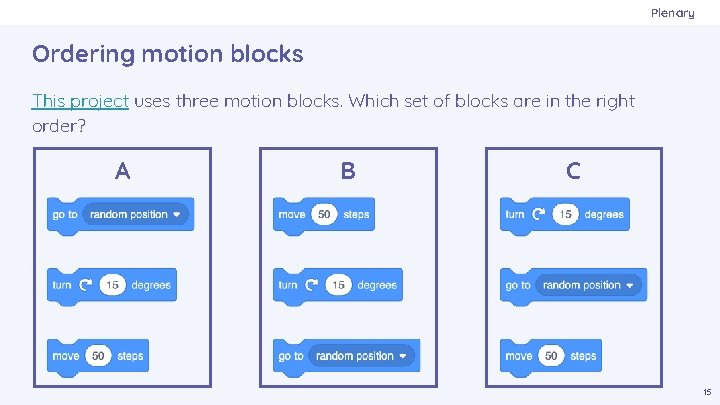
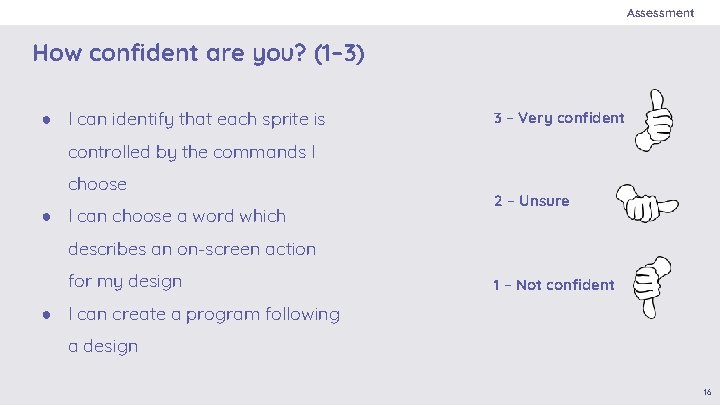
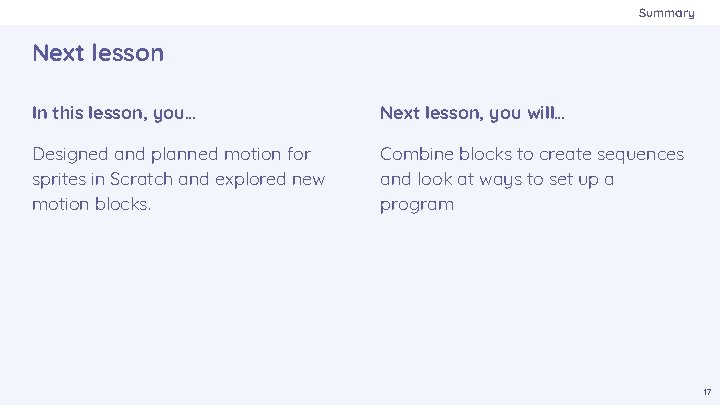
- Slides: 17
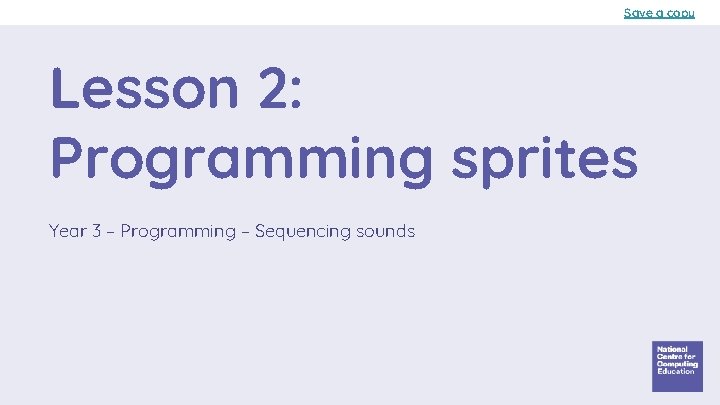
Save a copy Lesson 2: Programming sprites Year 3 – Programming – Sequencing sounds
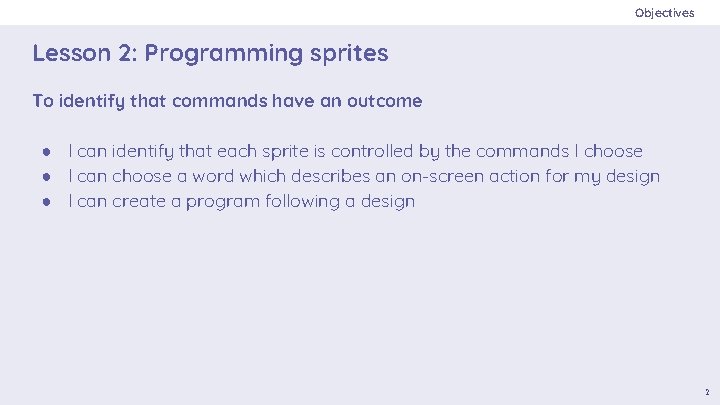
Objectives Lesson 2: Programming sprites To identify that commands have an outcome ● I can identify that each sprite is controlled by the commands I choose ● I can choose a word which describes an on-screen action for my design ● I can create a program following a design 2
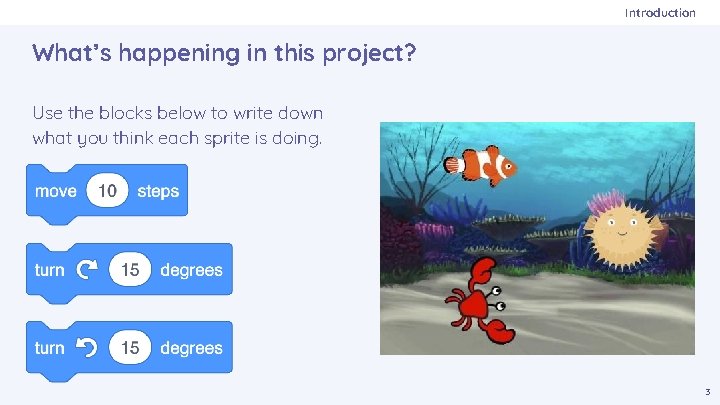
Introduction What’s happening in this project? Use the blocks below to write down what you think each sprite is doing. 3
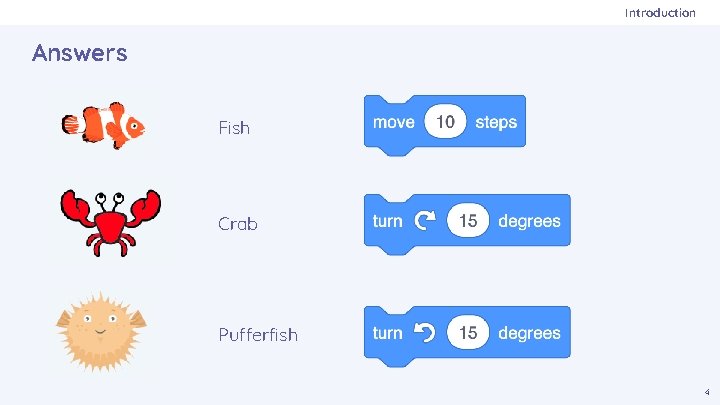
Introduction Answers Fish Crab Pufferfish 4
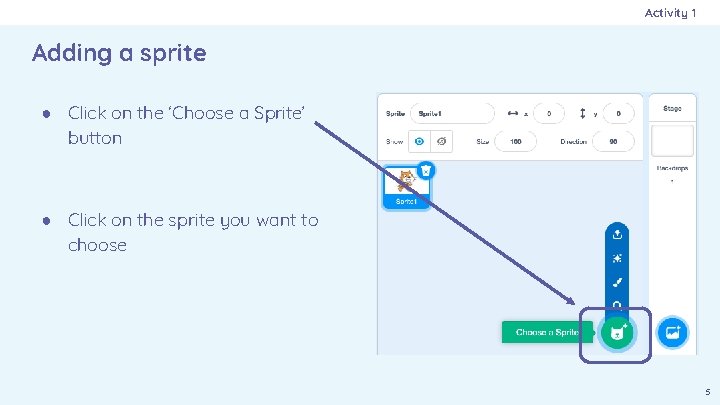
Activity 1 Adding a sprite ● Click on the ‘Choose a Sprite’ button ● Click on the sprite you want to choose 5
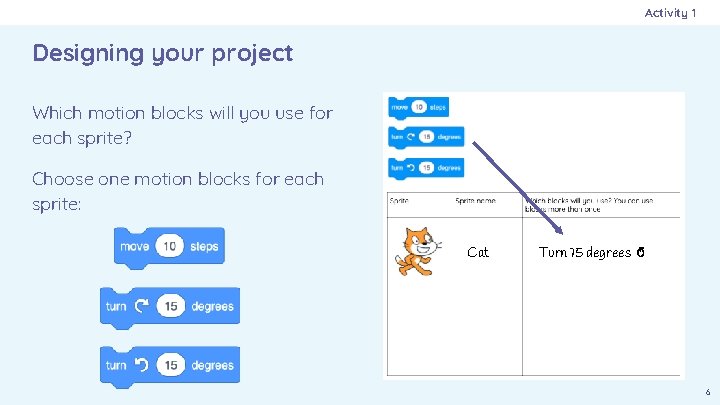
Activity 1 Designing your project Which motion blocks will you use for each sprite? Choose one motion blocks for each sprite: Cat Turn 15 degrees ↺ 6
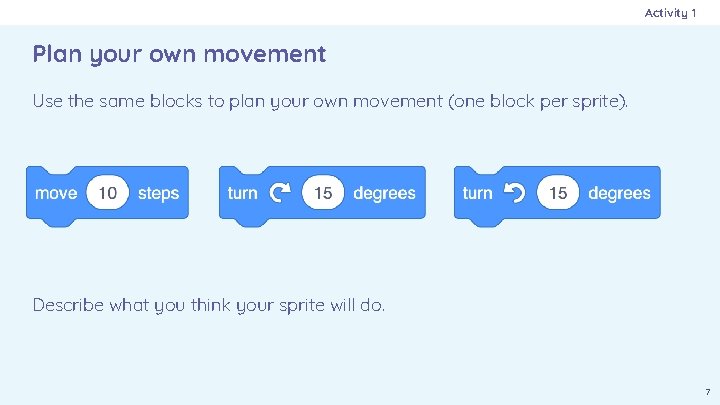
Activity 1 Plan your own movement Use the same blocks to plan your own movement (one block per sprite). Describe what you think your sprite will do. 7
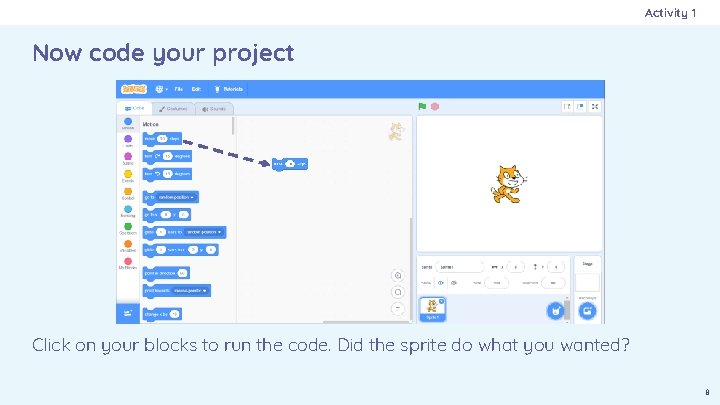
Activity 1 Now code your project Click on your blocks to run the code. Did the sprite do what you wanted? 8
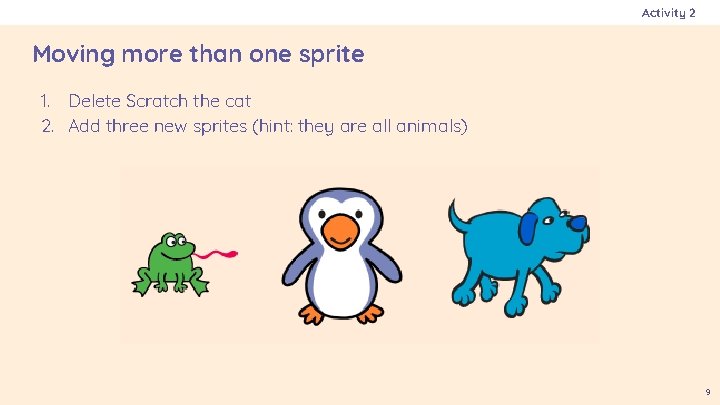
Activity 2 Moving more than one sprite 1. Delete Scratch the cat 2. Add three new sprites (hint: they are all animals) 9
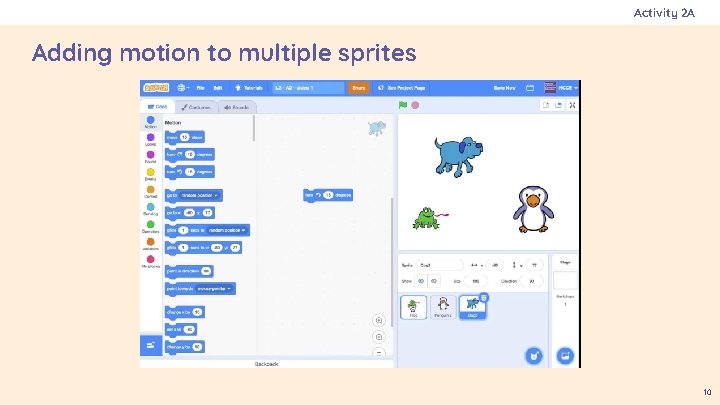
Activity 2 A Adding motion to multiple sprites 10
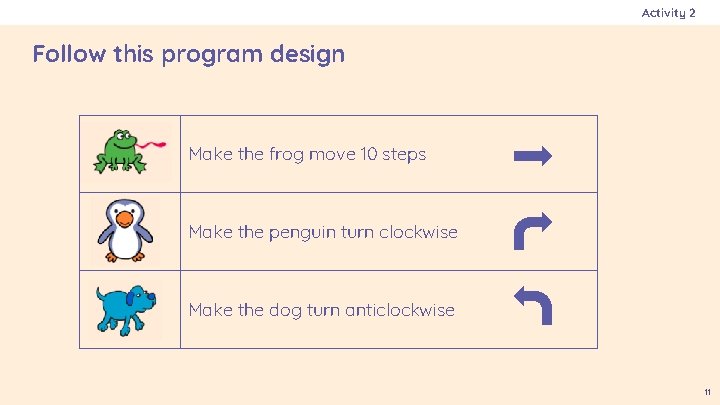
Activity 2 Follow this program design Make the frog move 10 steps Make the penguin turn clockwise Make the dog turn anticlockwise 11
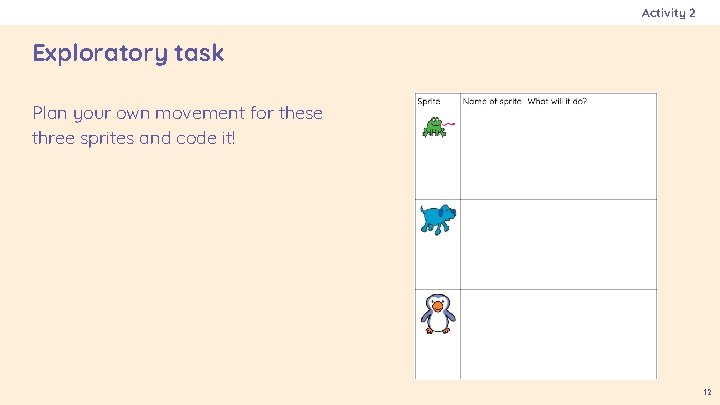
Activity 2 Exploratory task Plan your own movement for these three sprites and code it! 12
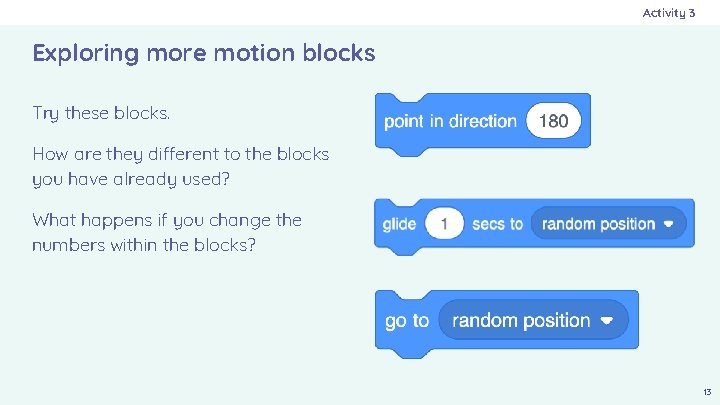
Activity 3 Exploring more motion blocks Try these blocks. How are they different to the blocks you have already used? What happens if you change the numbers within the blocks? 13
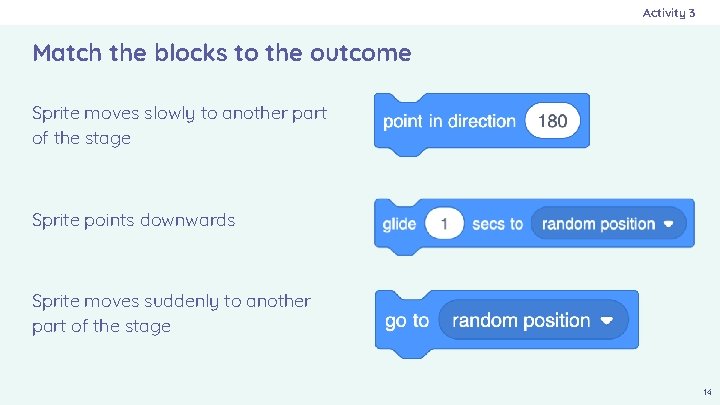
Activity 3 Match the blocks to the outcome Sprite moves slowly to another part of the stage Sprite points downwards Sprite moves suddenly to another part of the stage 14
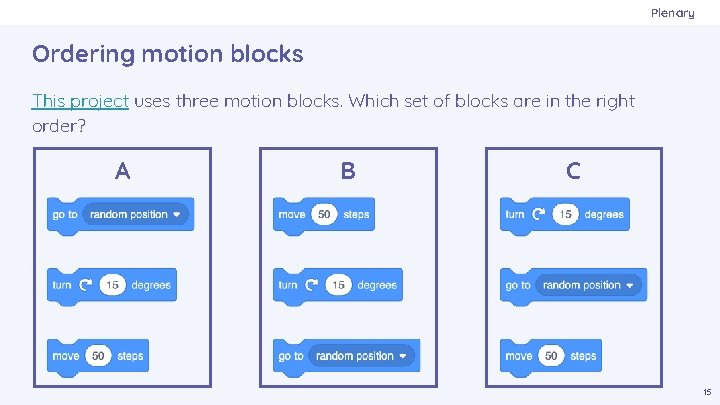
Plenary Ordering motion blocks This project uses three motion blocks. Which set of blocks are in the right order? A B C 15
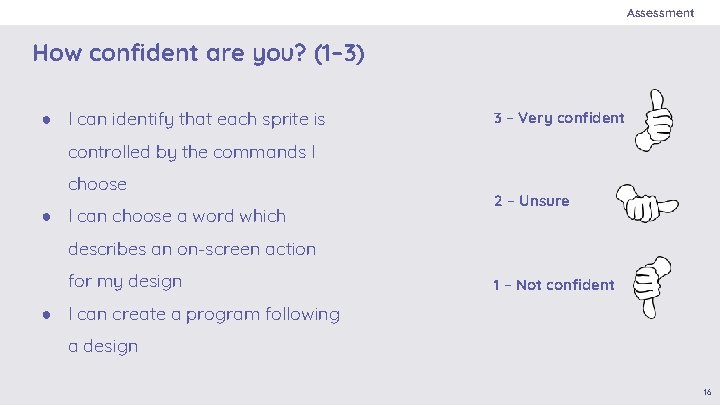
Assessment How confident are you? (1– 3) ● I can identify that each sprite is 3 – Very confident controlled by the commands I choose ● I can choose a word which 2 – Unsure describes an on-screen action for my design 1 – Not confident ● I can create a program following a design 16
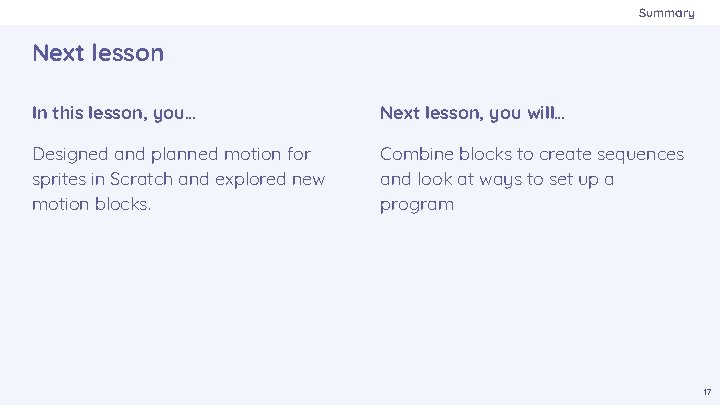
Summary Next lesson In this lesson, you… Next lesson, you will… Designed and planned motion for sprites in Scratch and explored new motion blocks. Combine blocks to create sequences and look at ways to set up a program 17