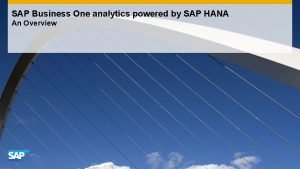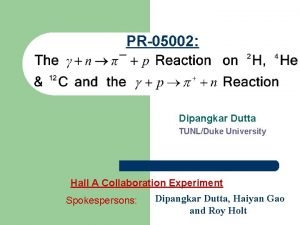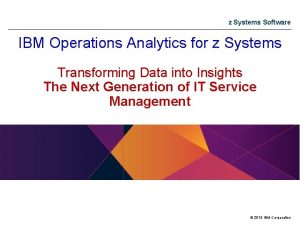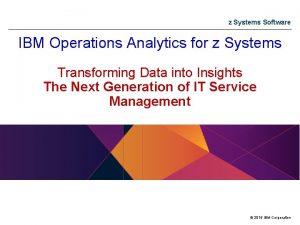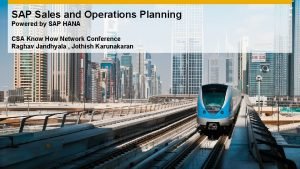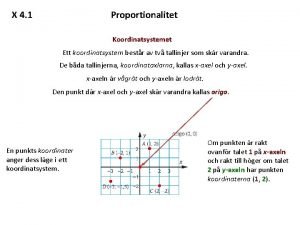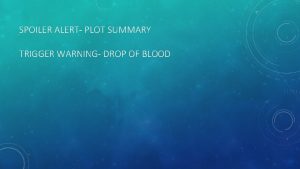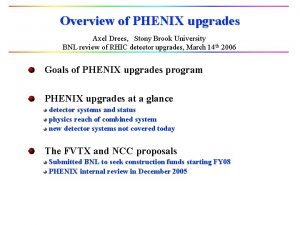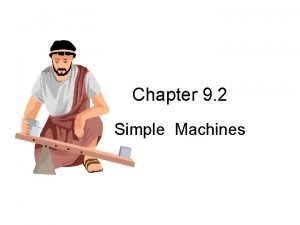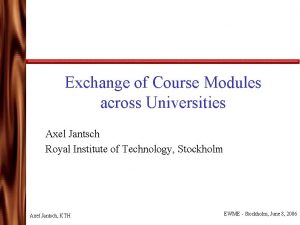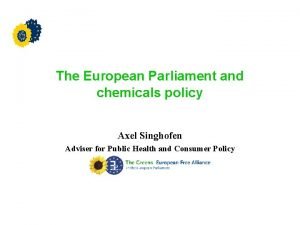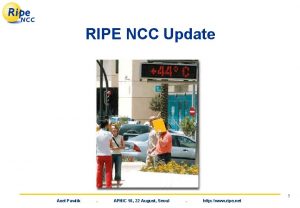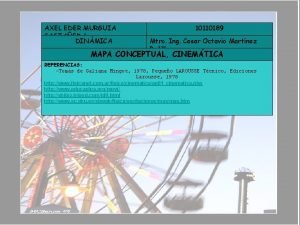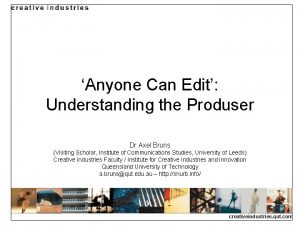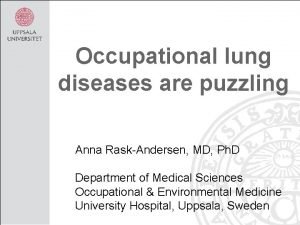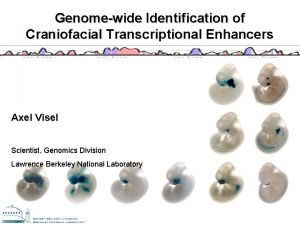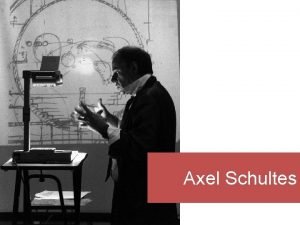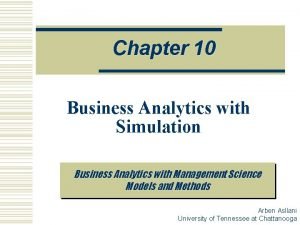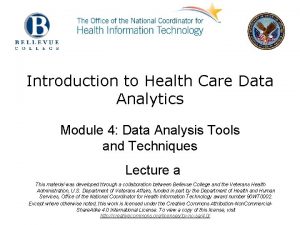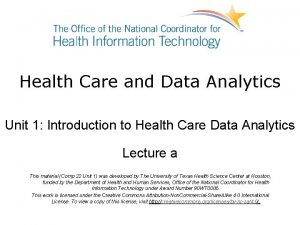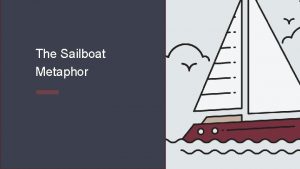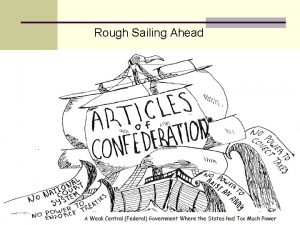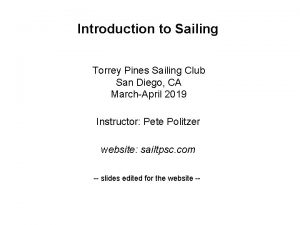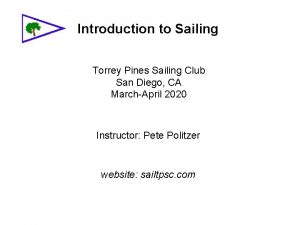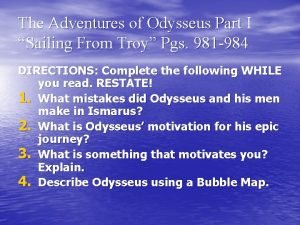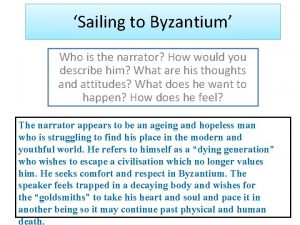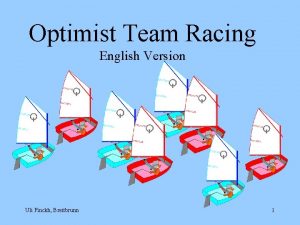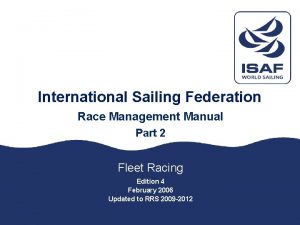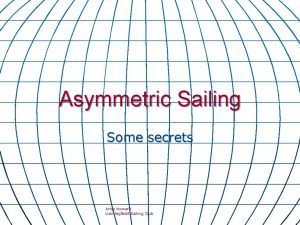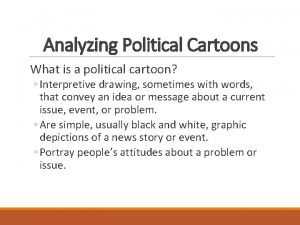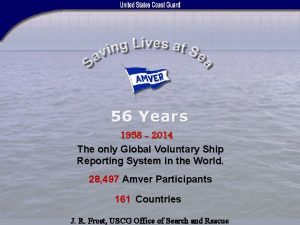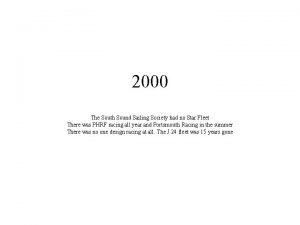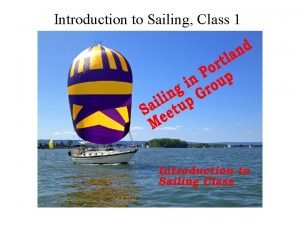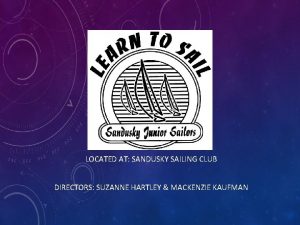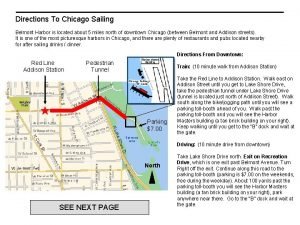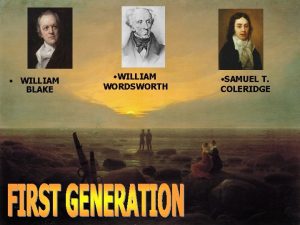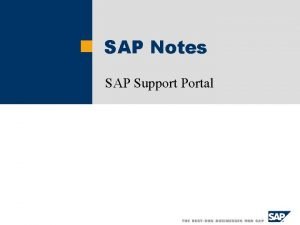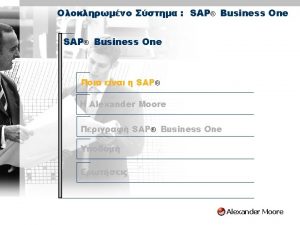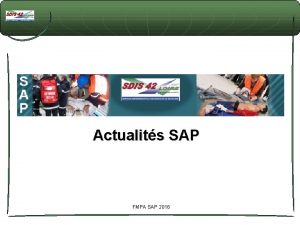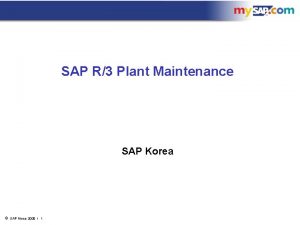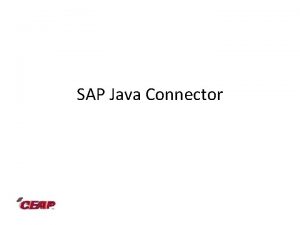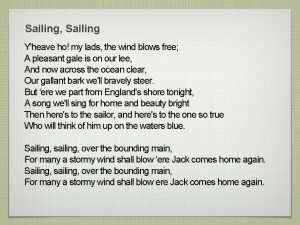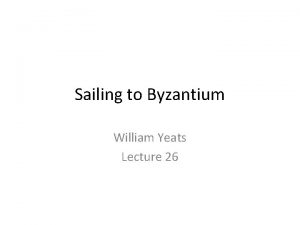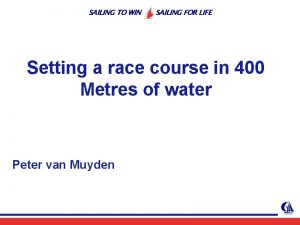SAP Sailing Analytics Introduction to System Operations Axel
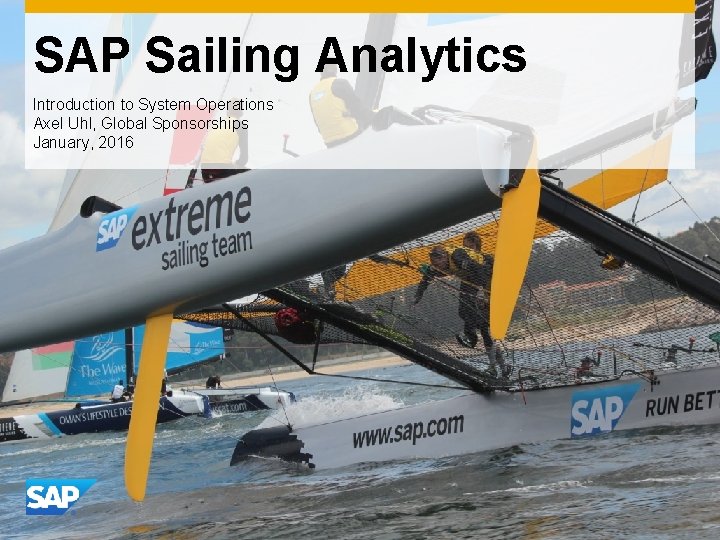
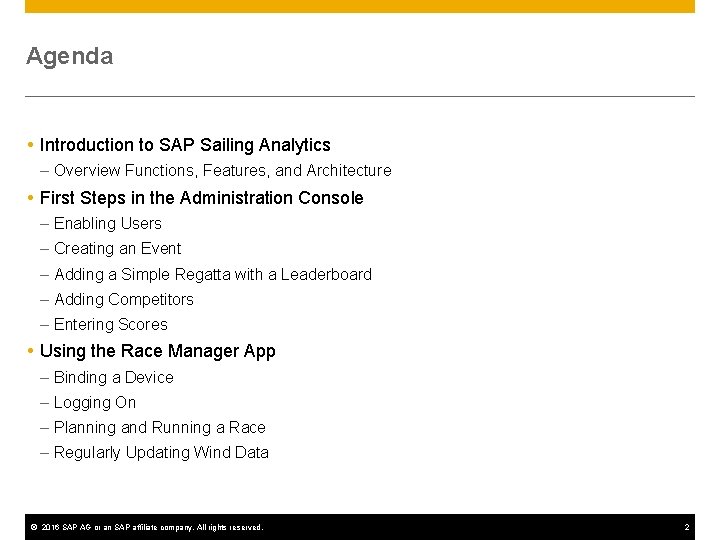
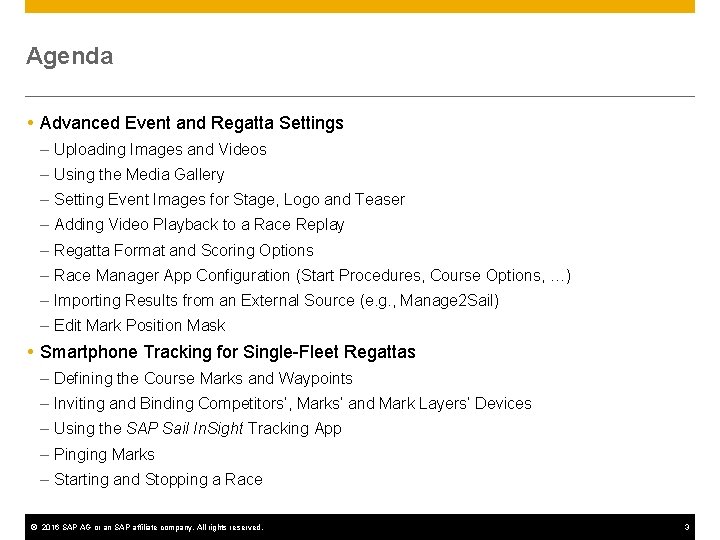
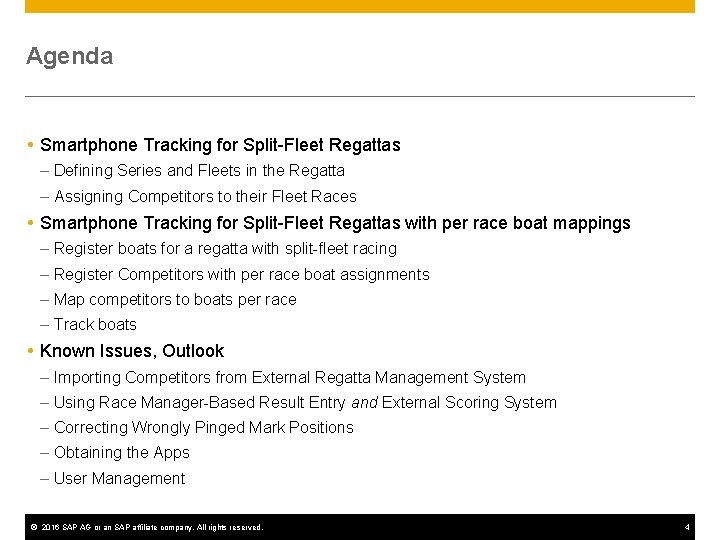
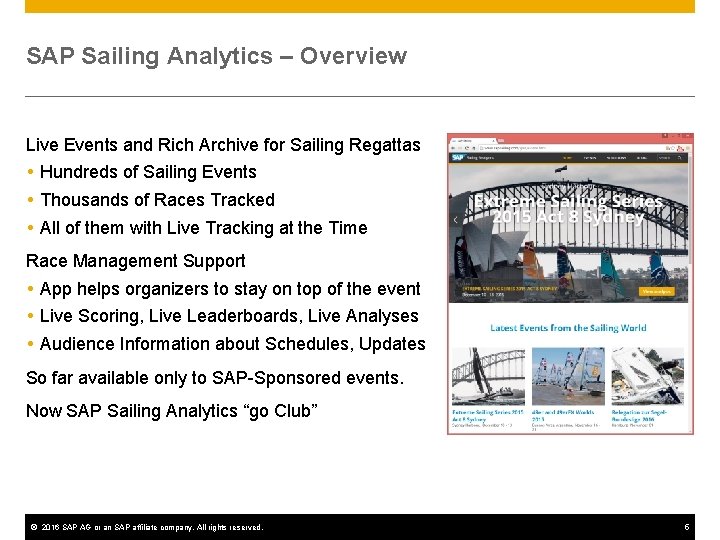
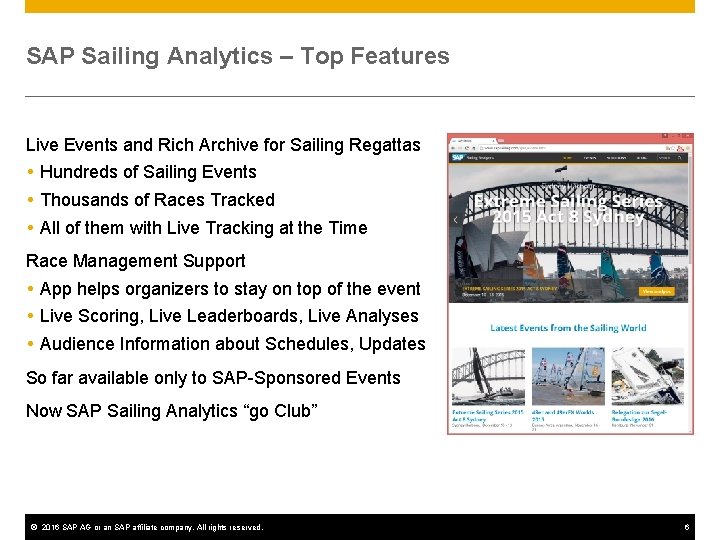
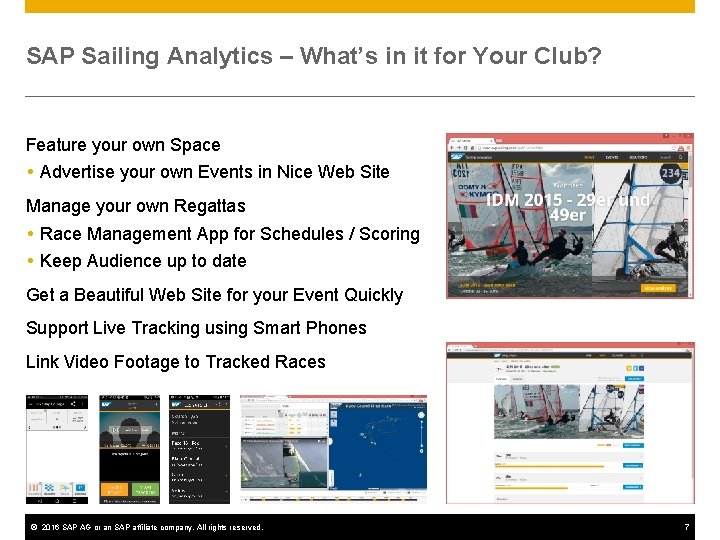
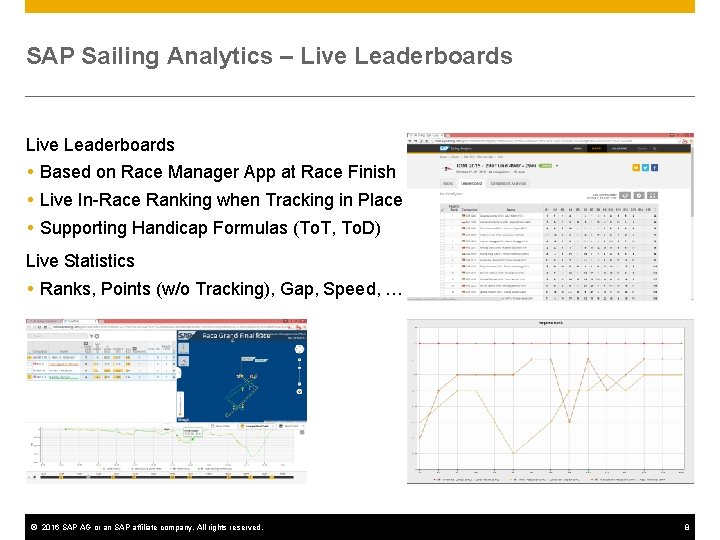
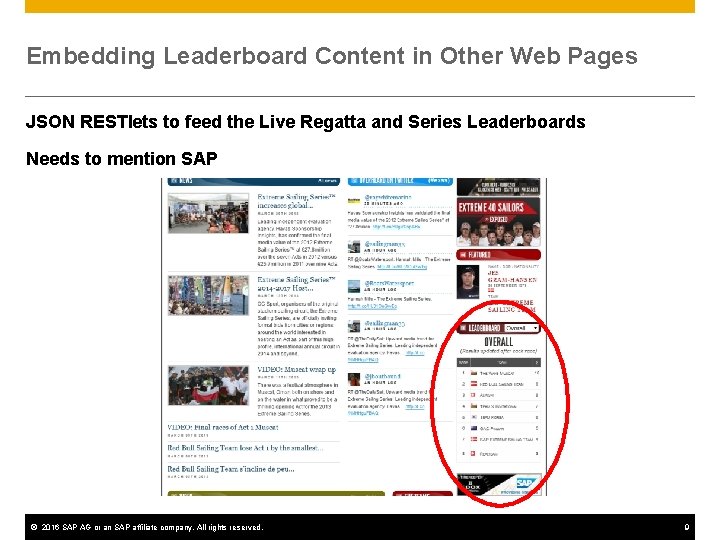
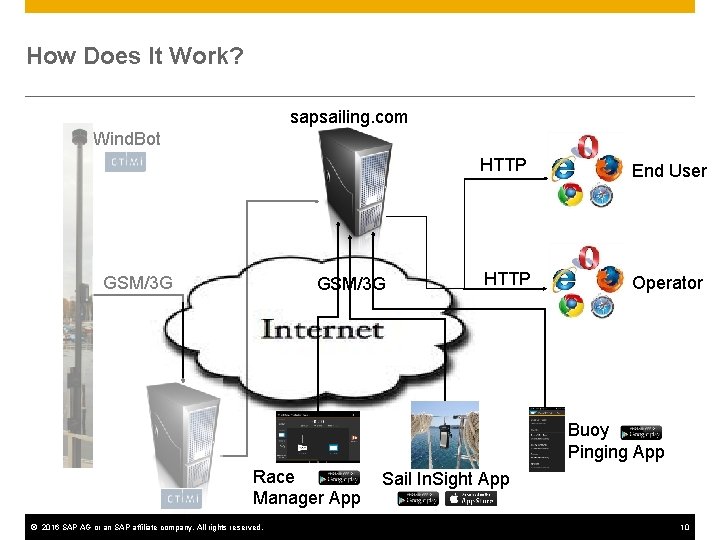
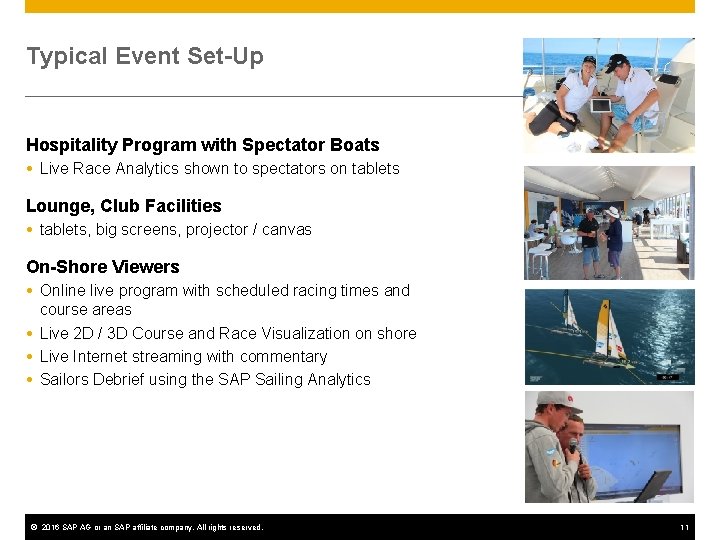
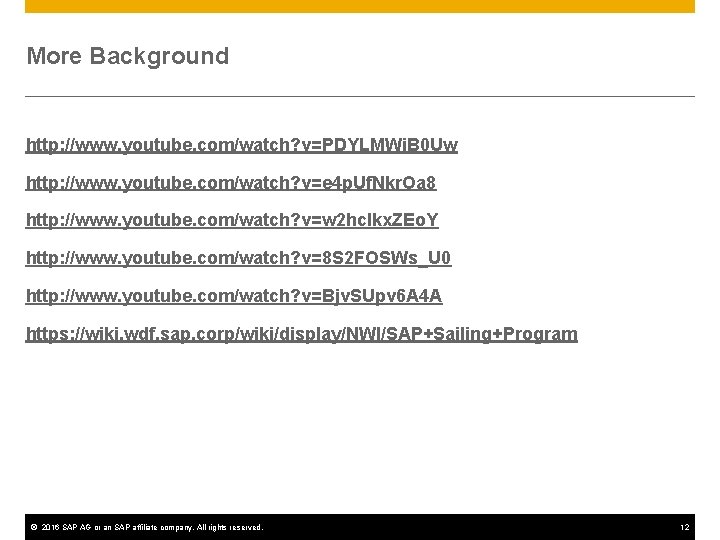
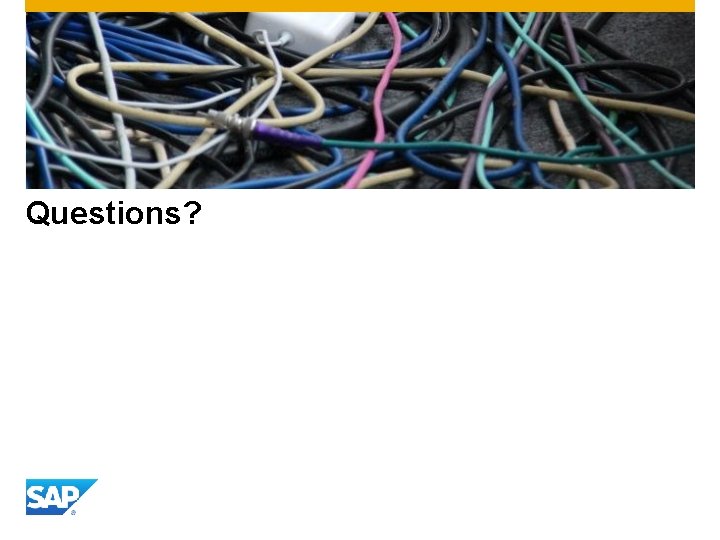
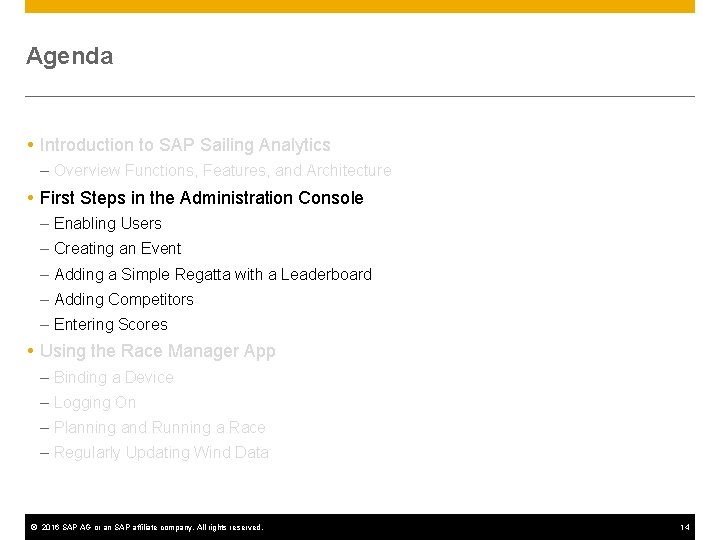
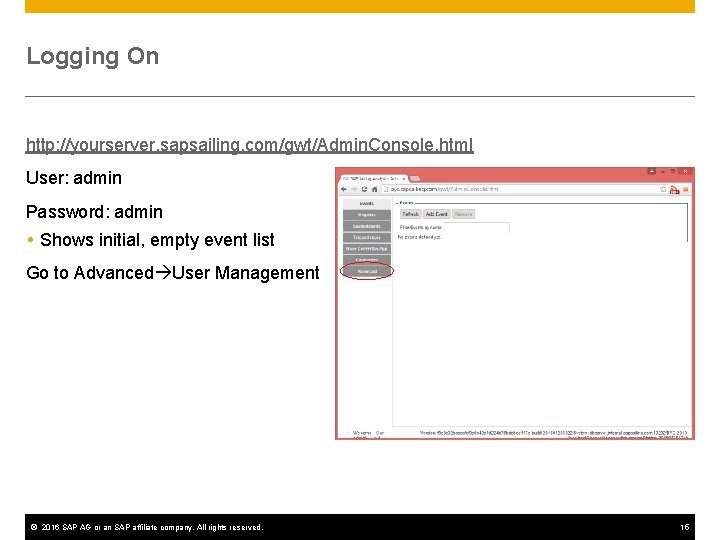
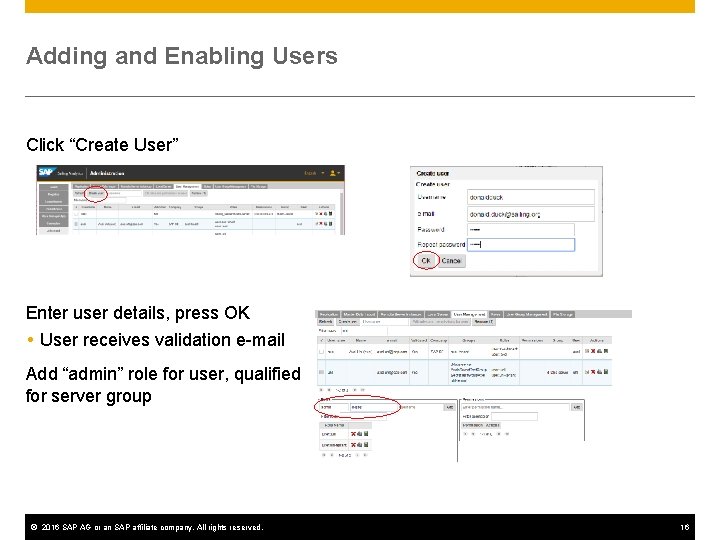
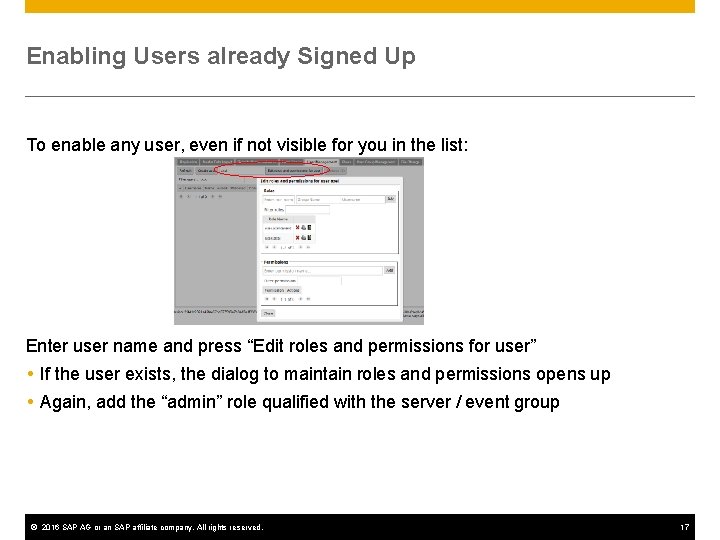

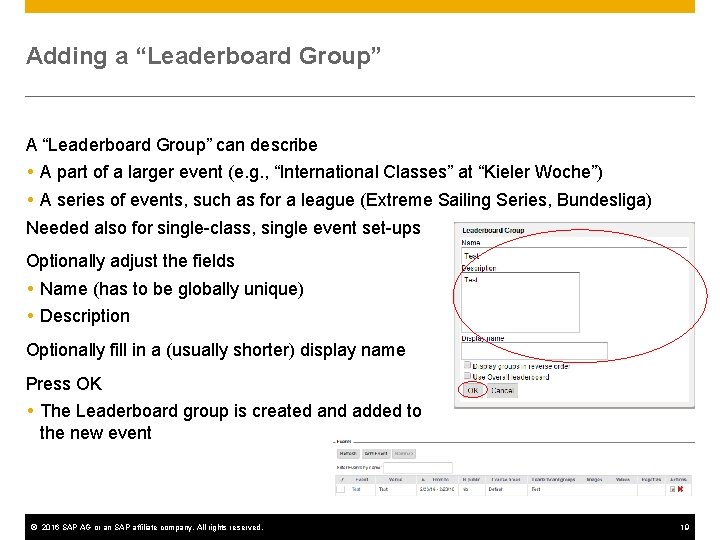
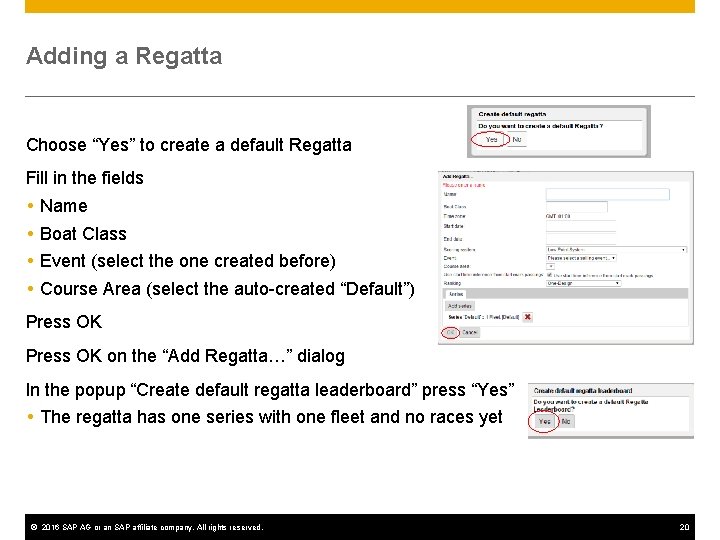
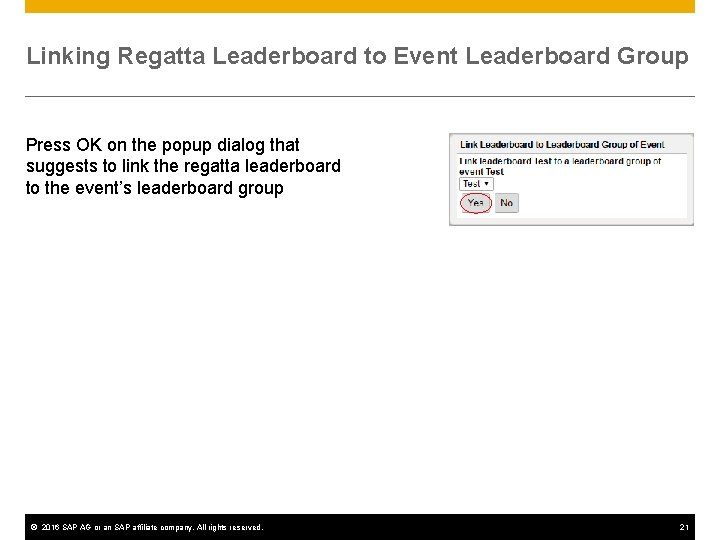
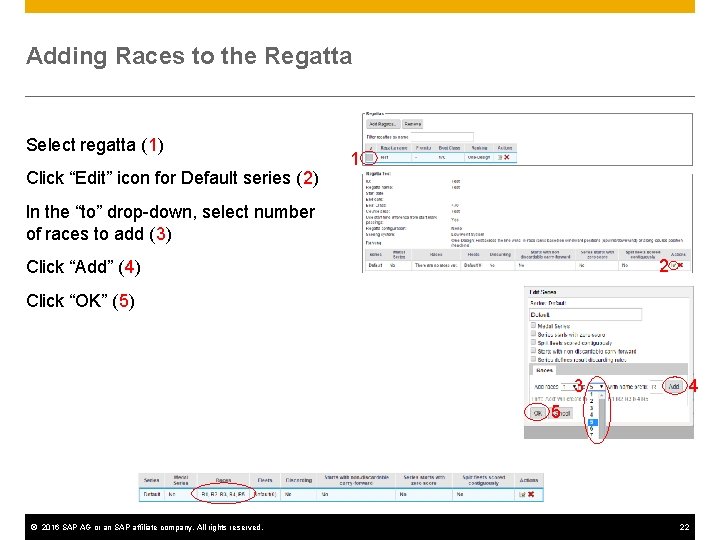
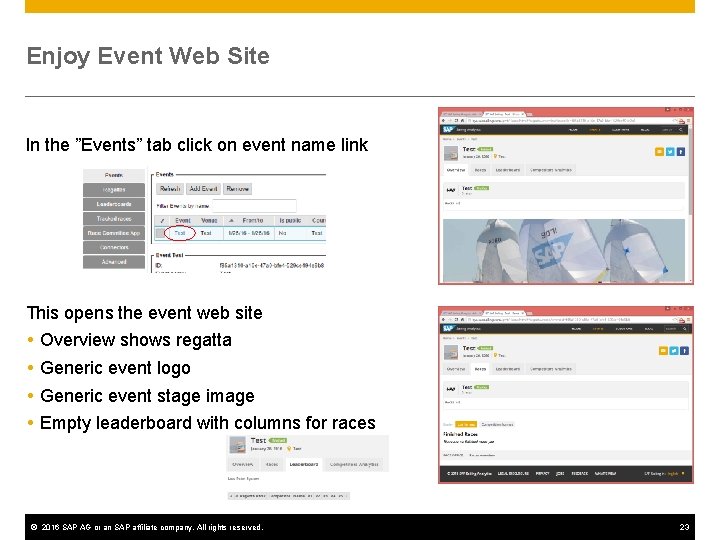
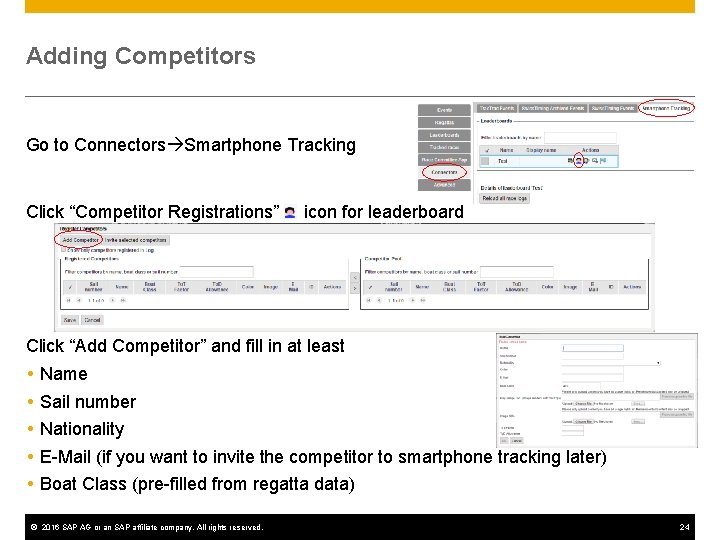

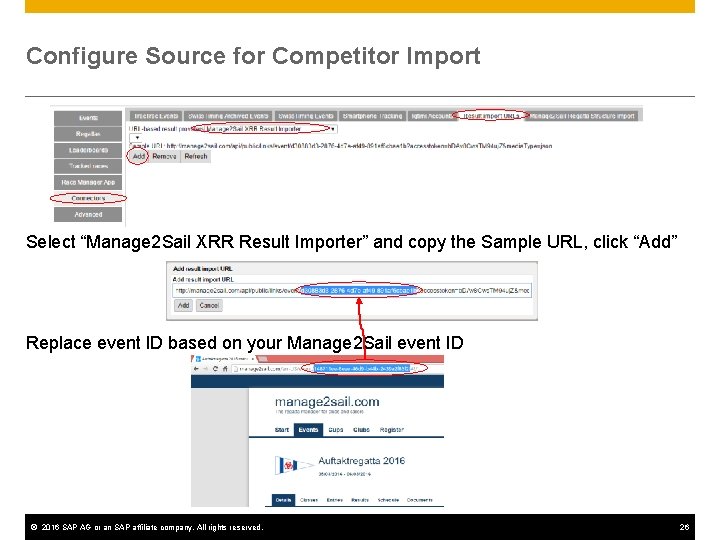
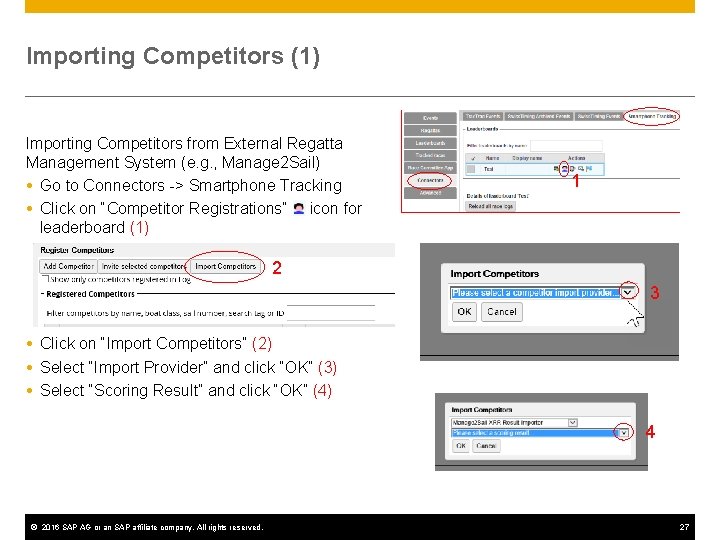
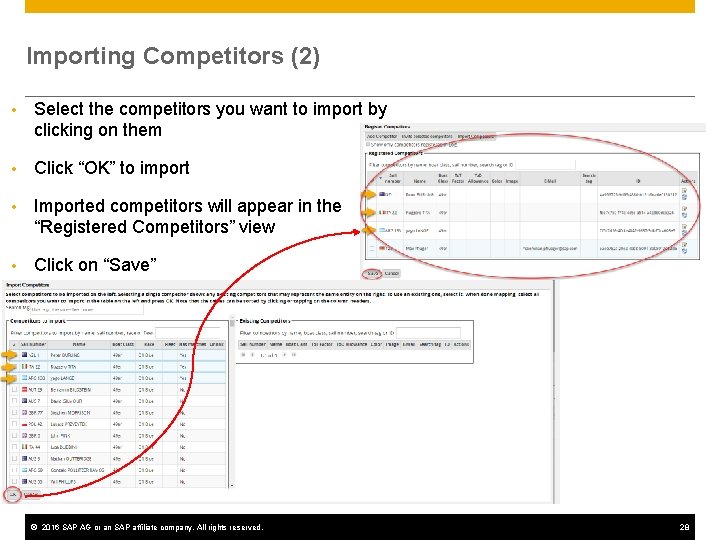
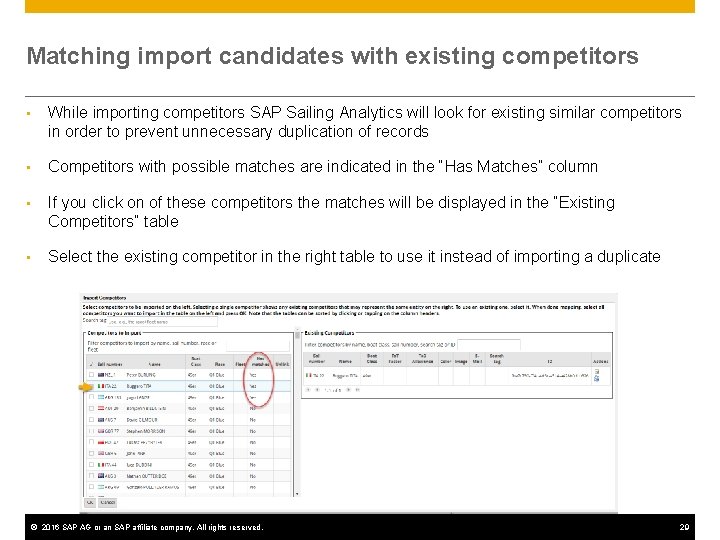
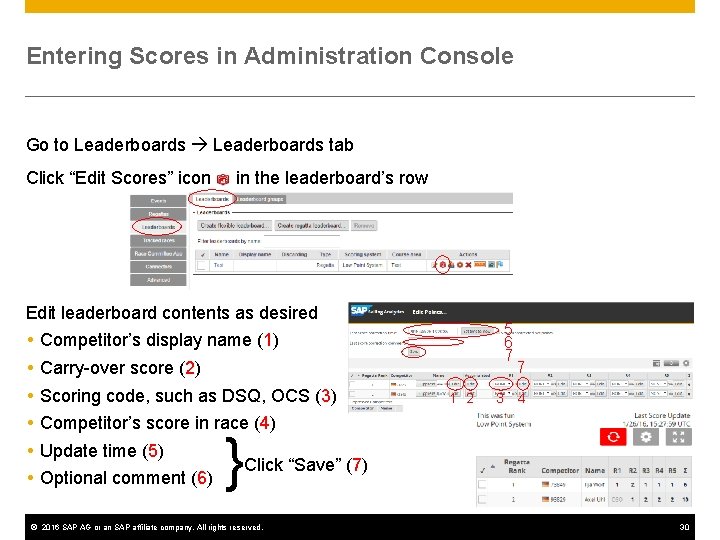
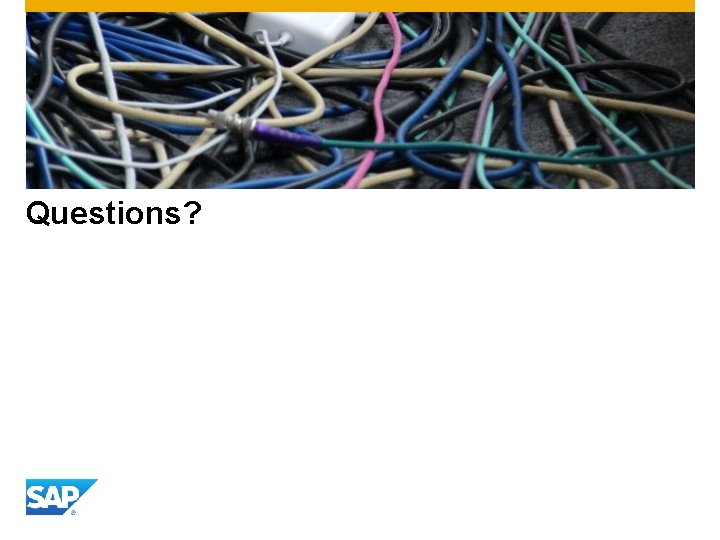
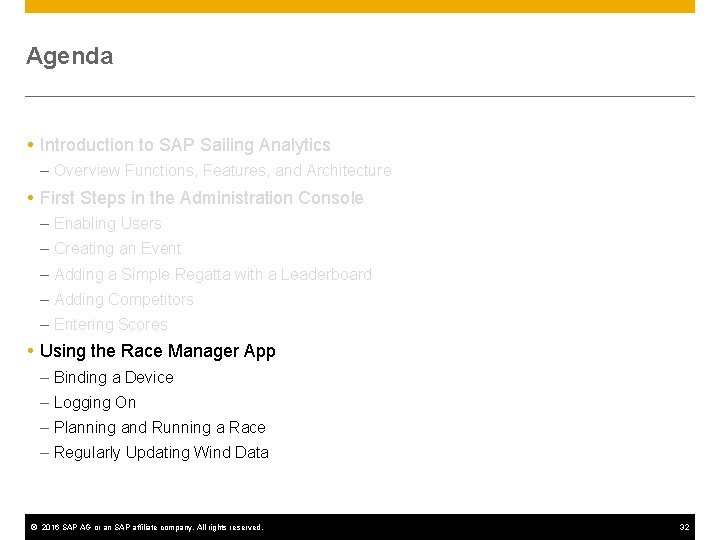
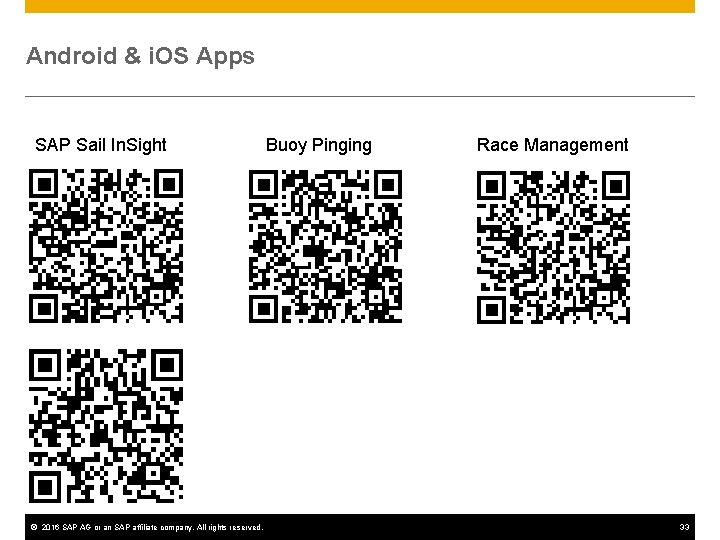
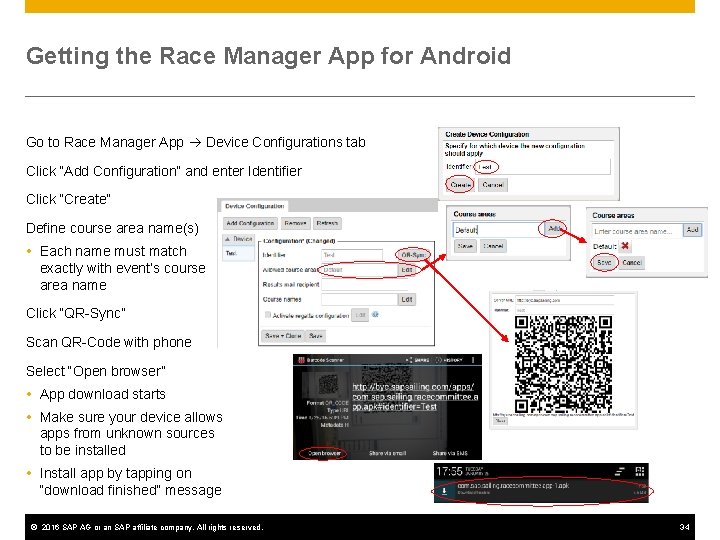
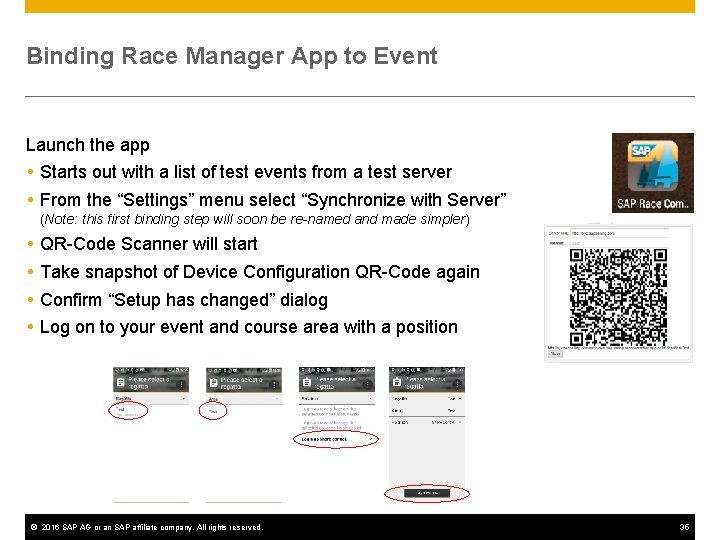
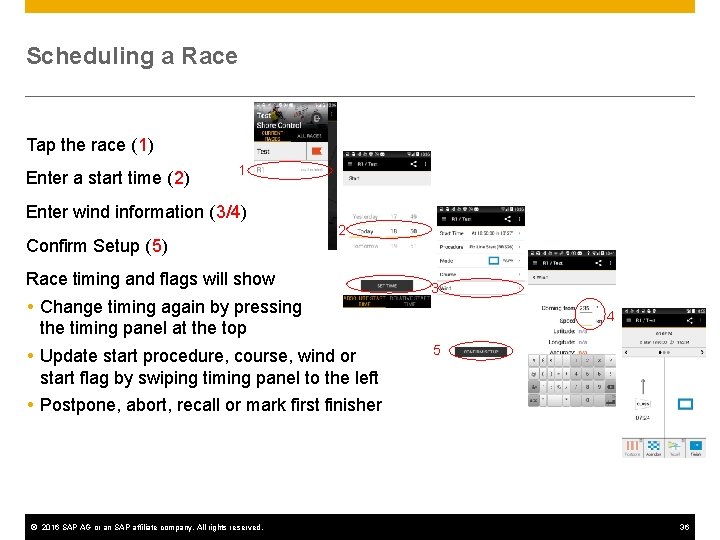
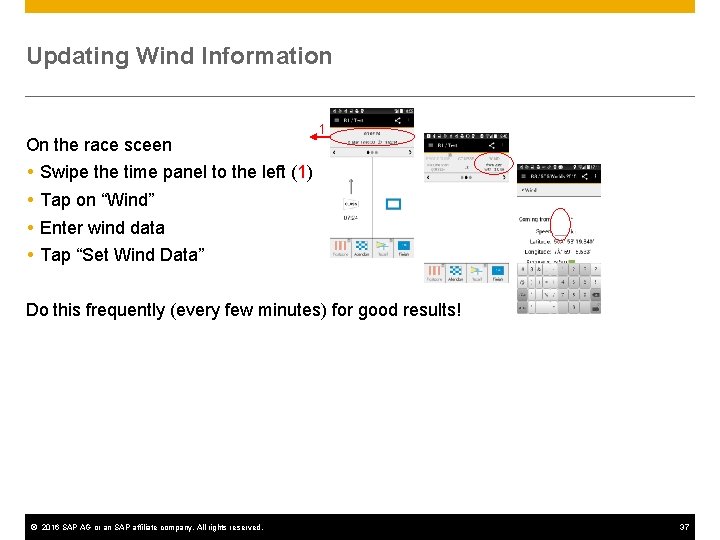
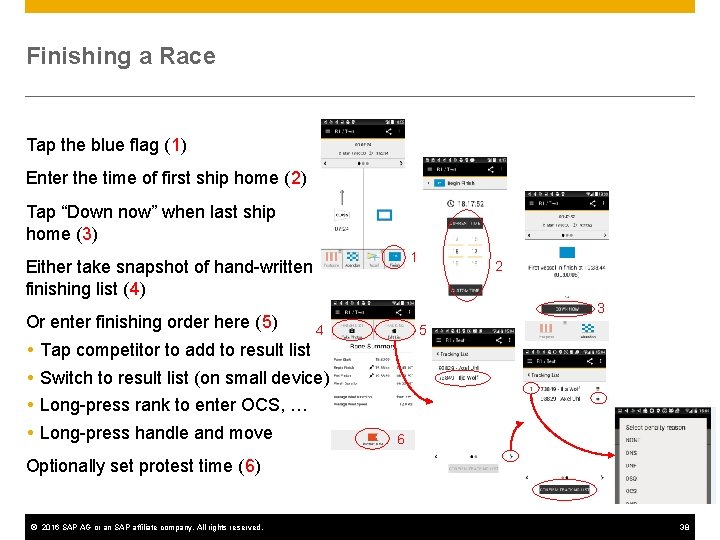
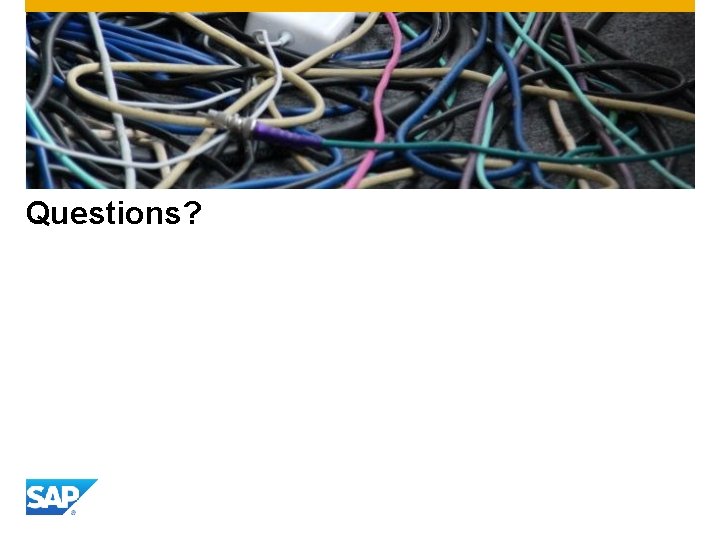
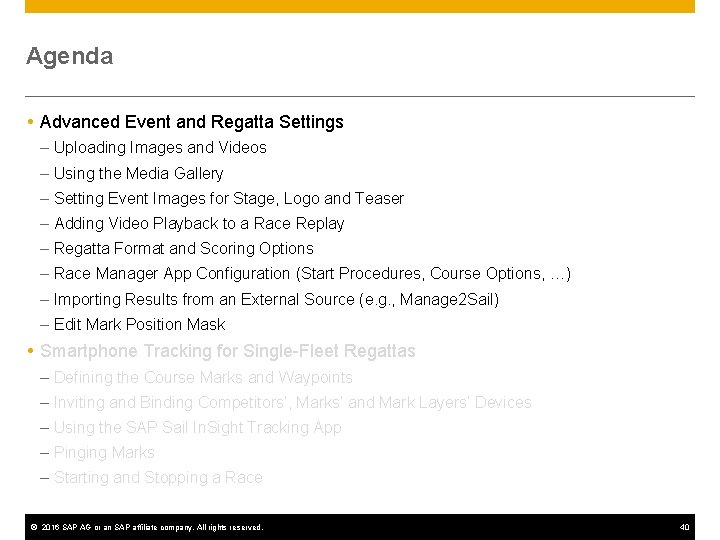
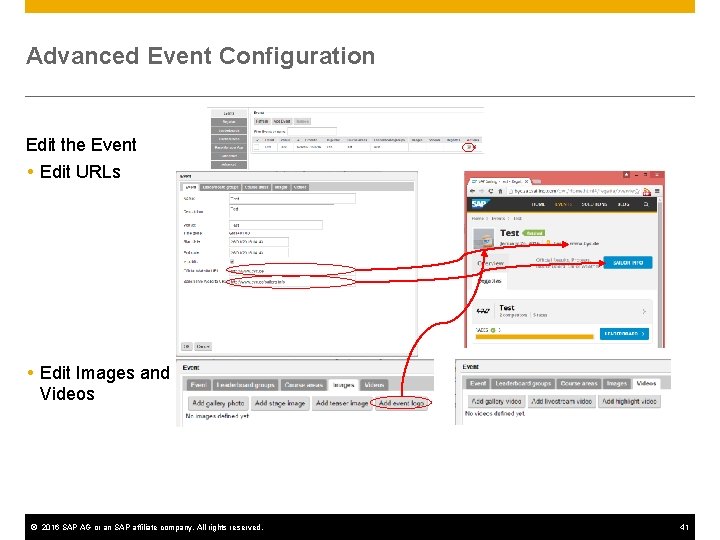
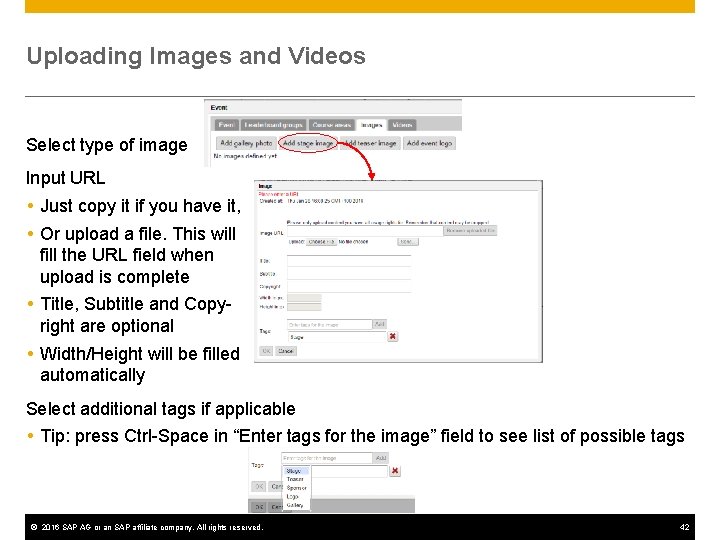
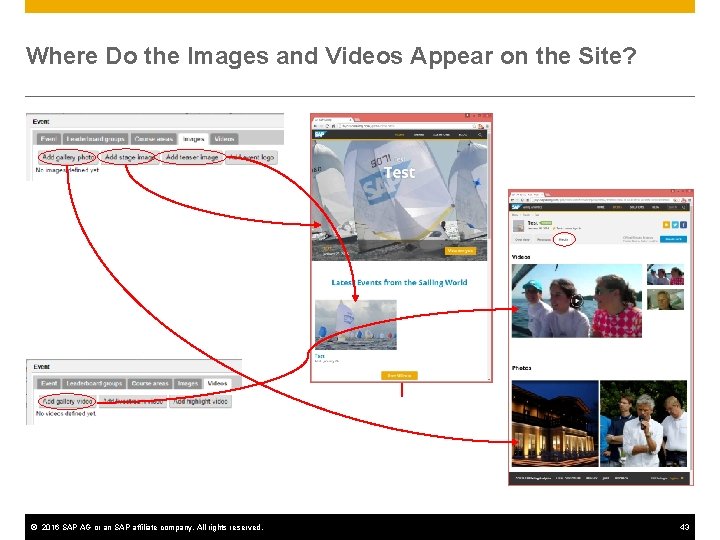
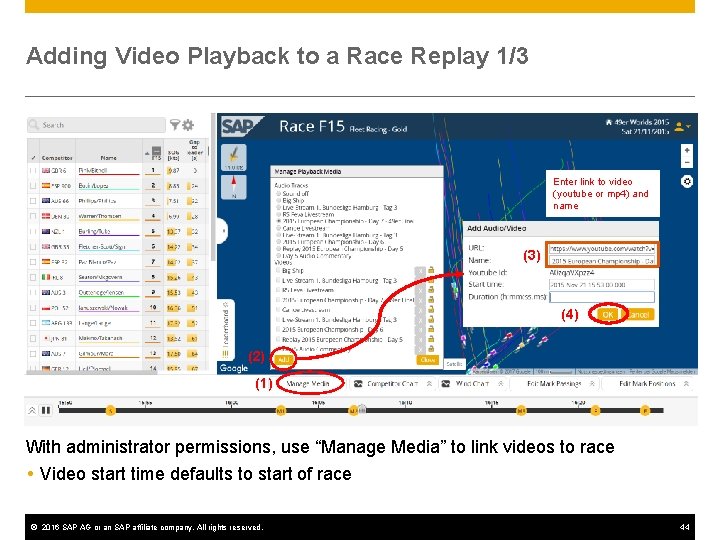
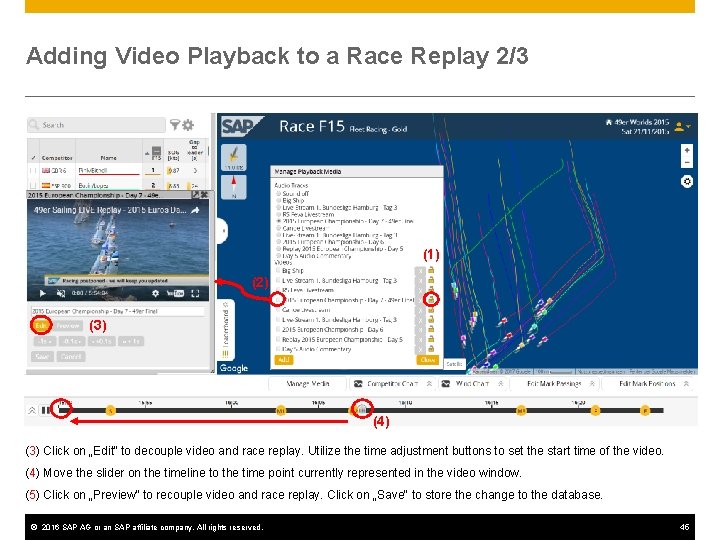
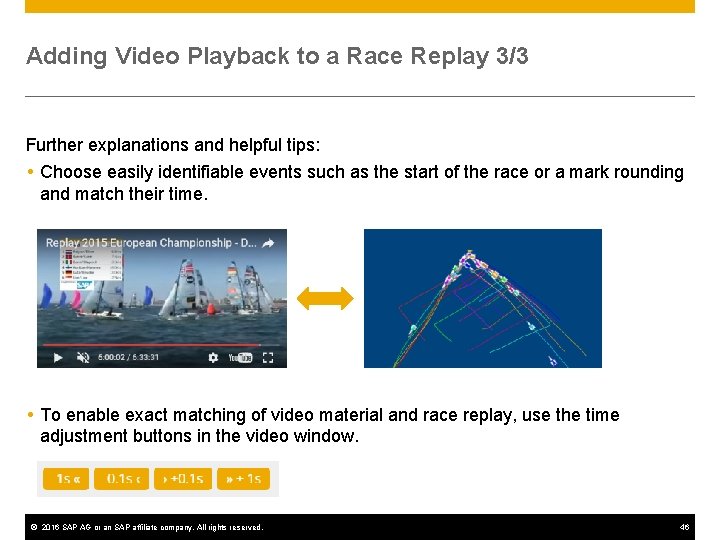
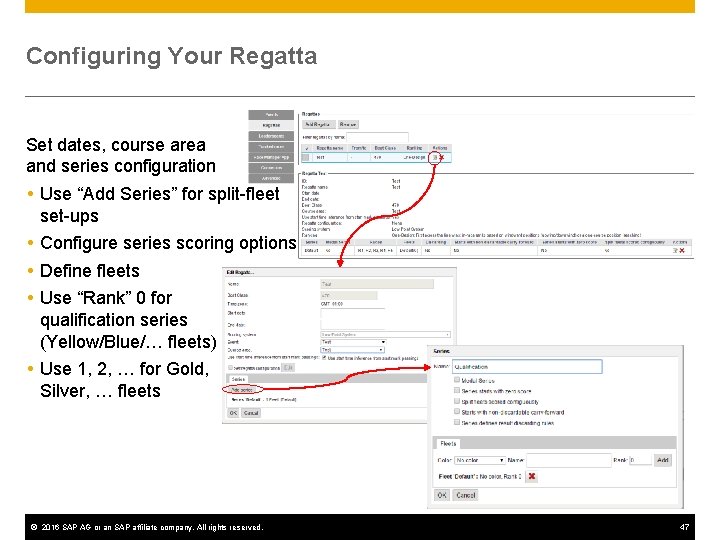
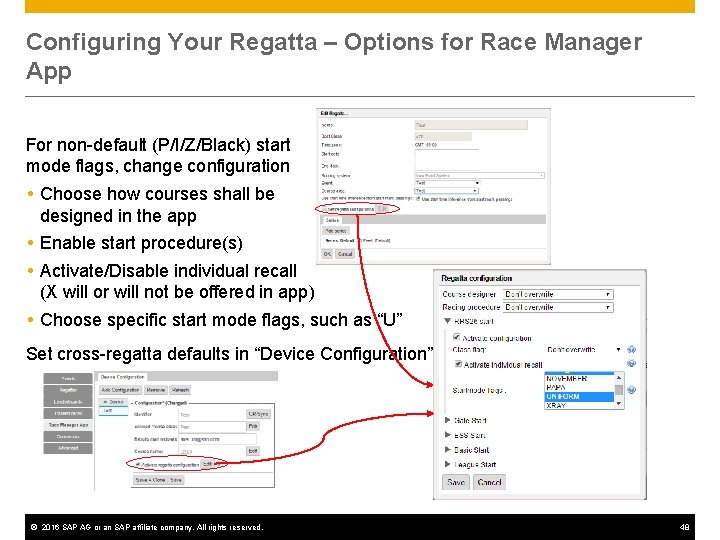
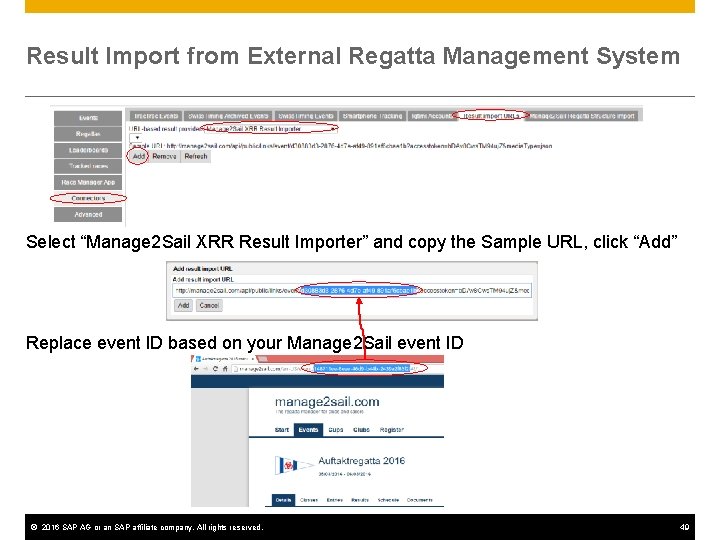
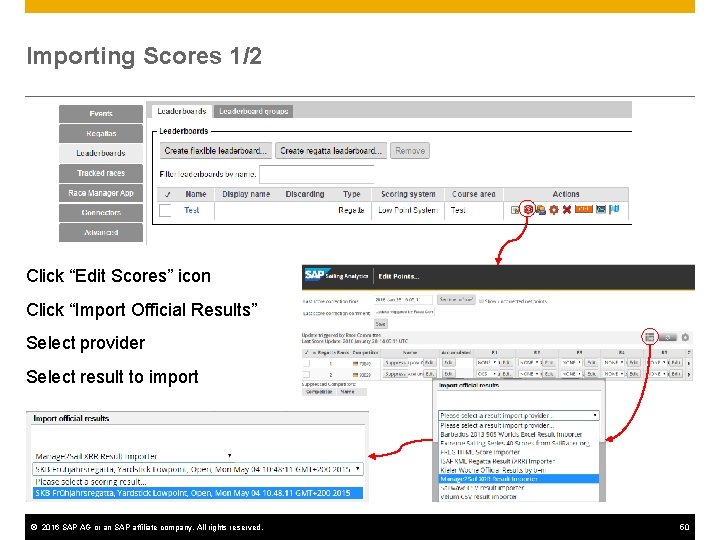
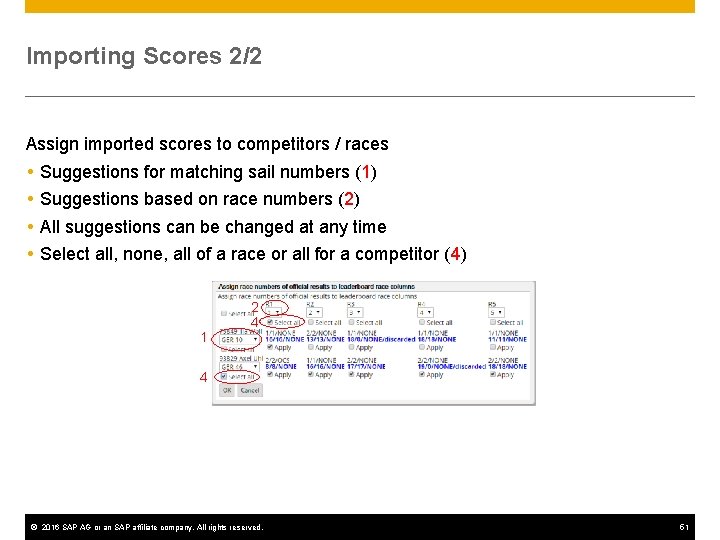
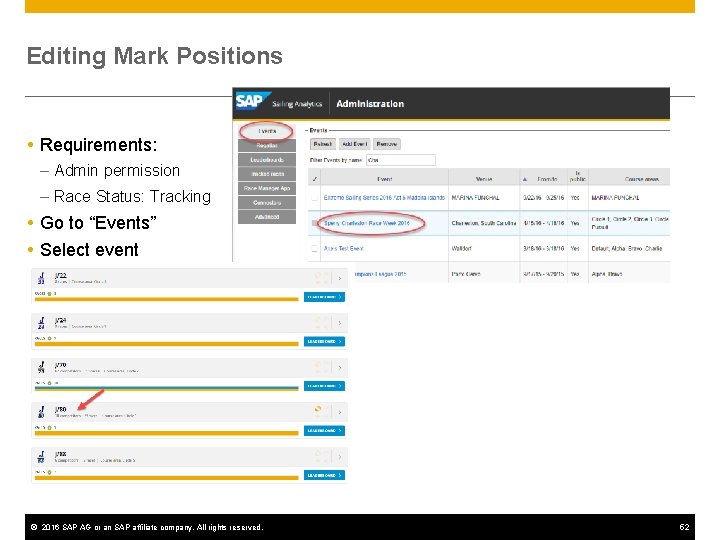
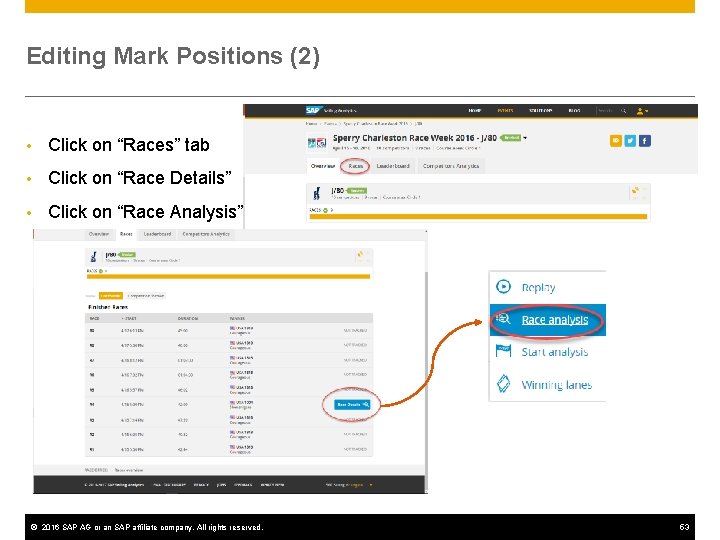
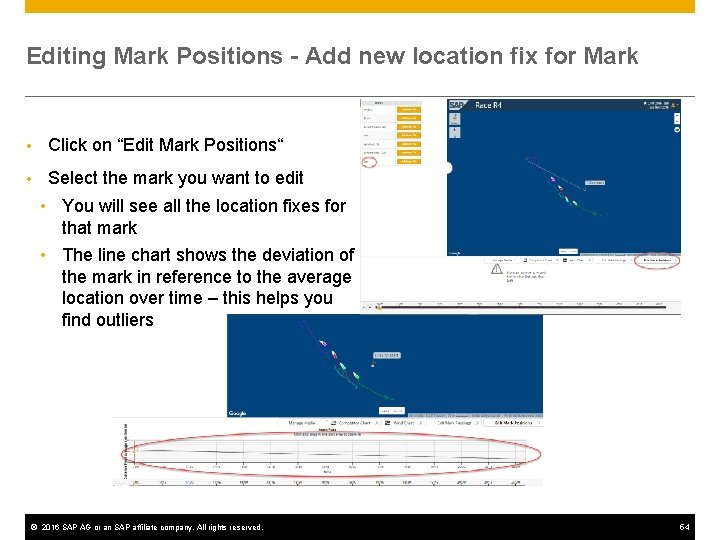
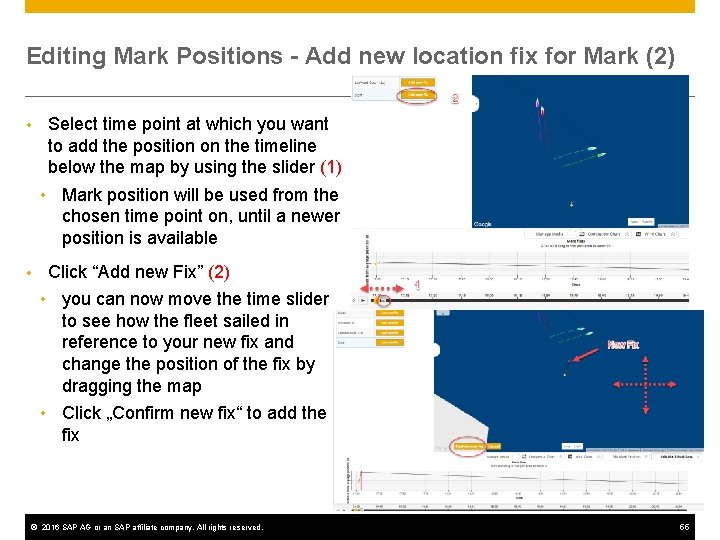

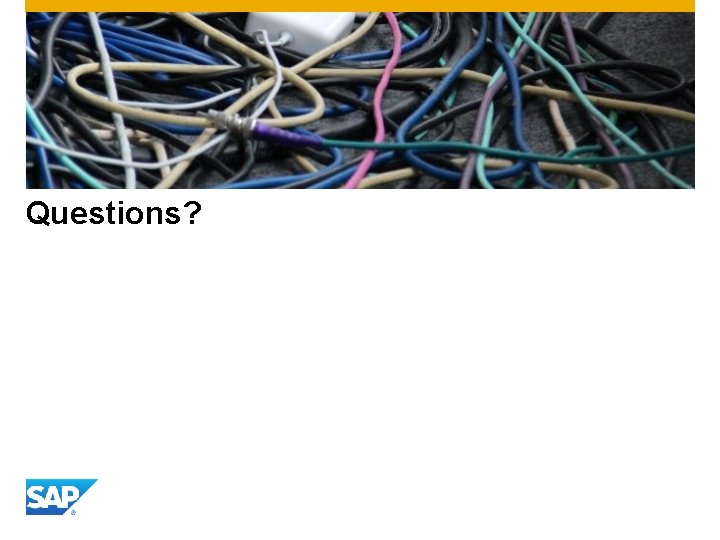
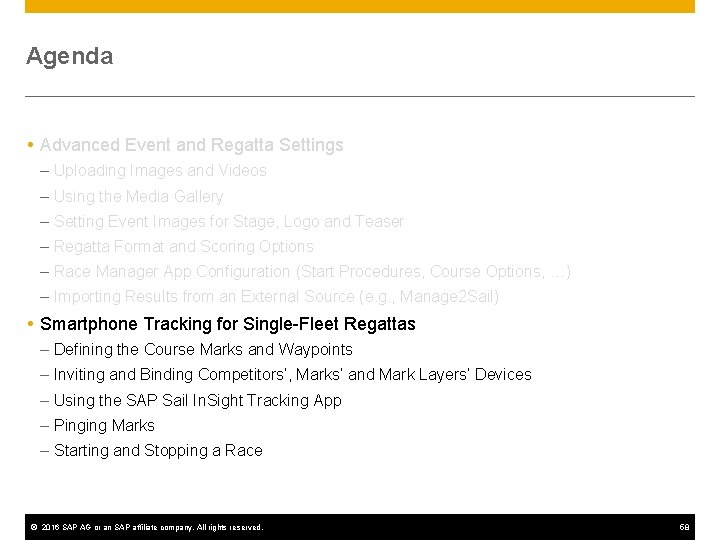
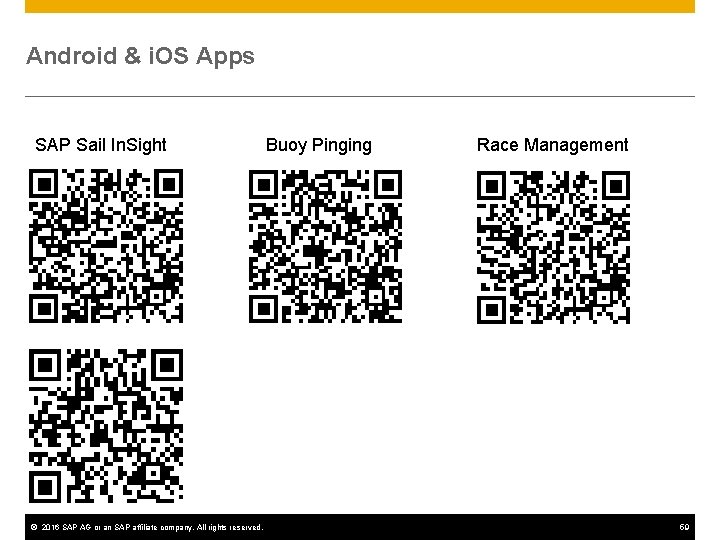
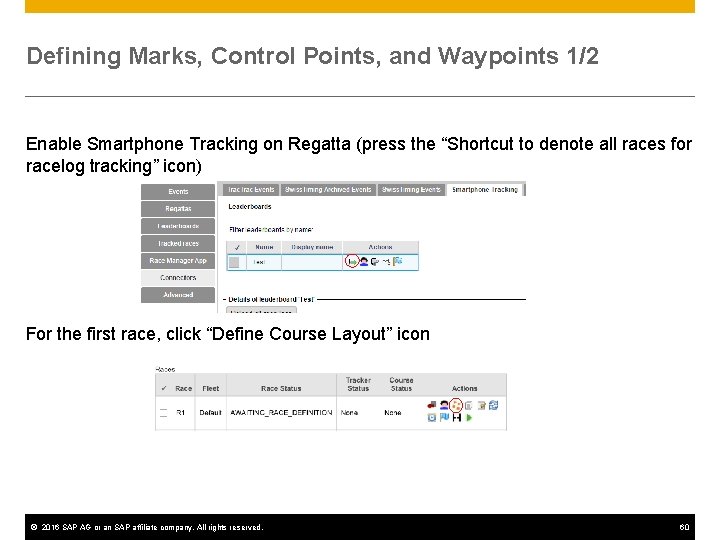
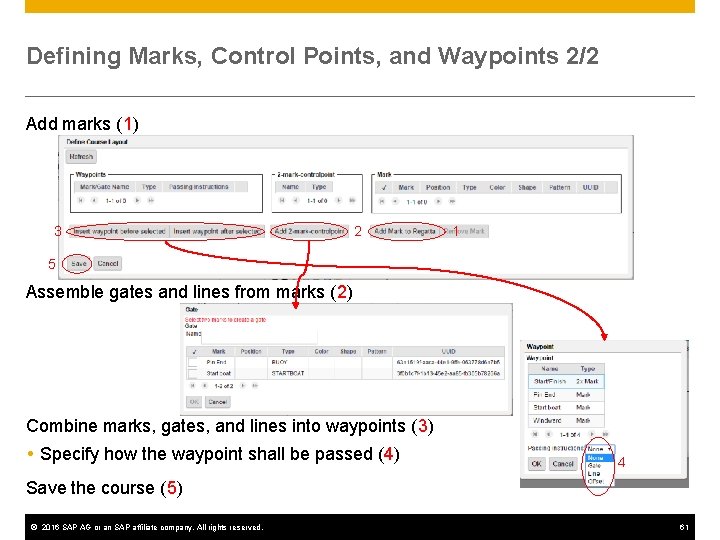
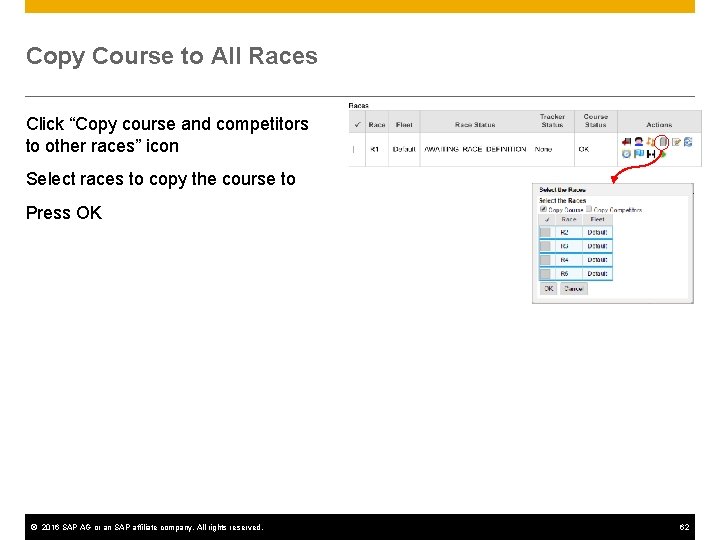
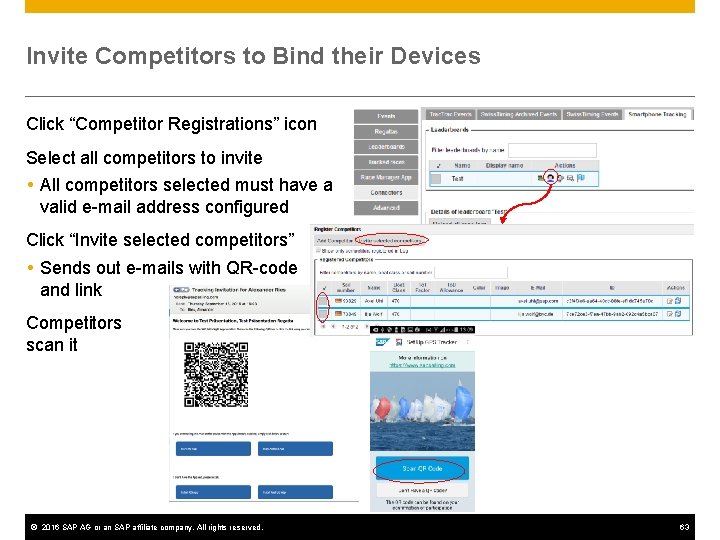
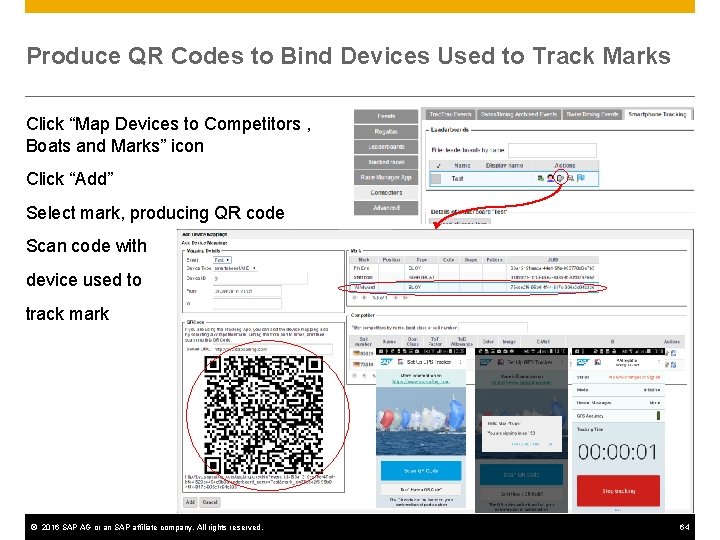
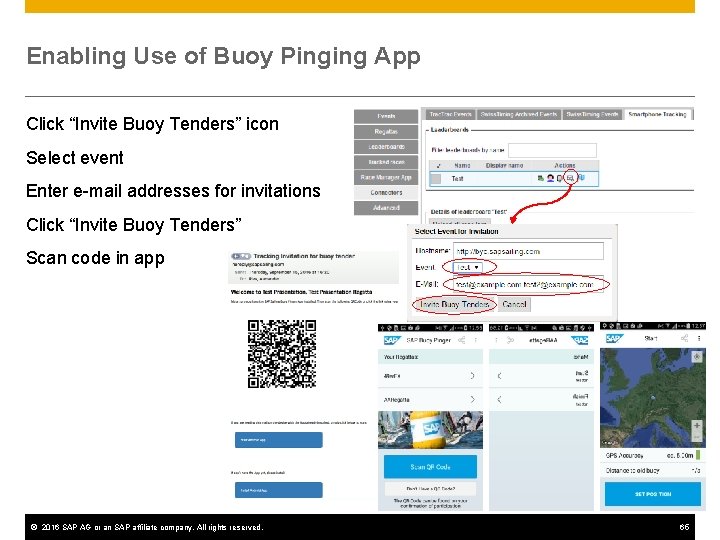
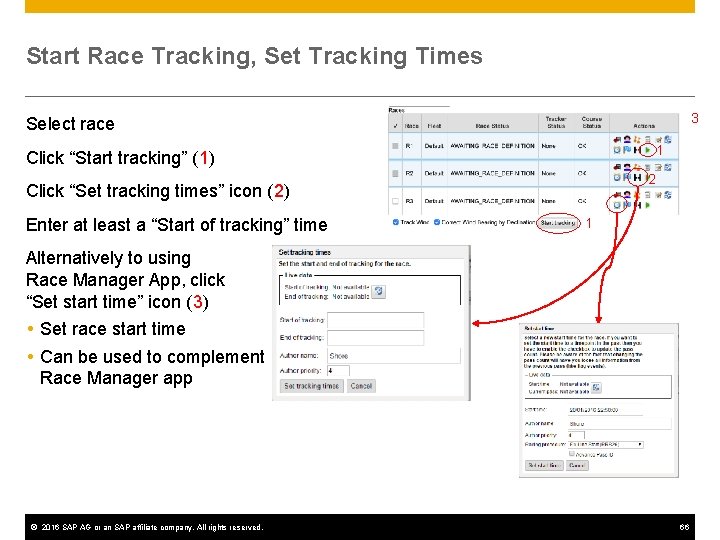
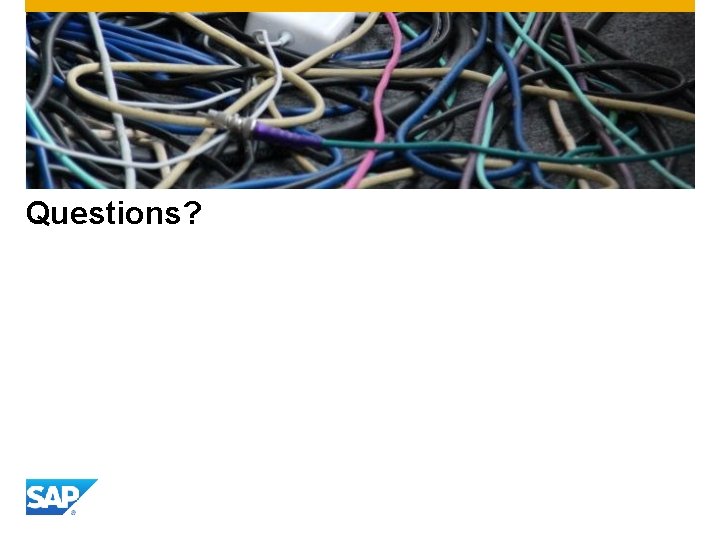
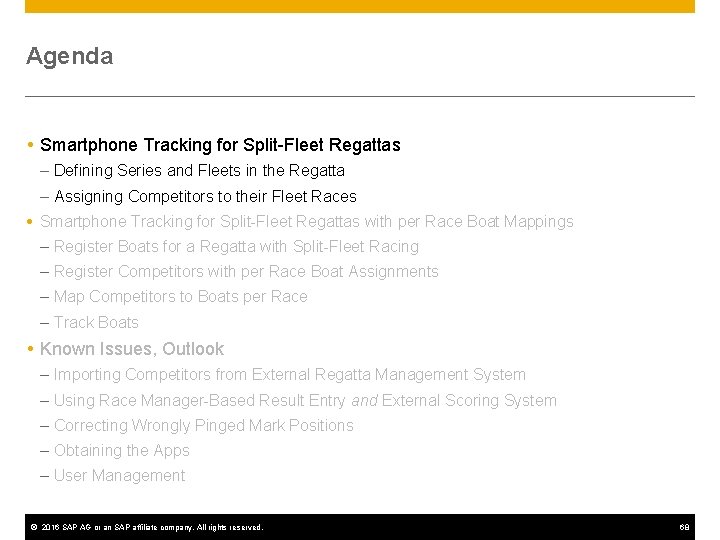
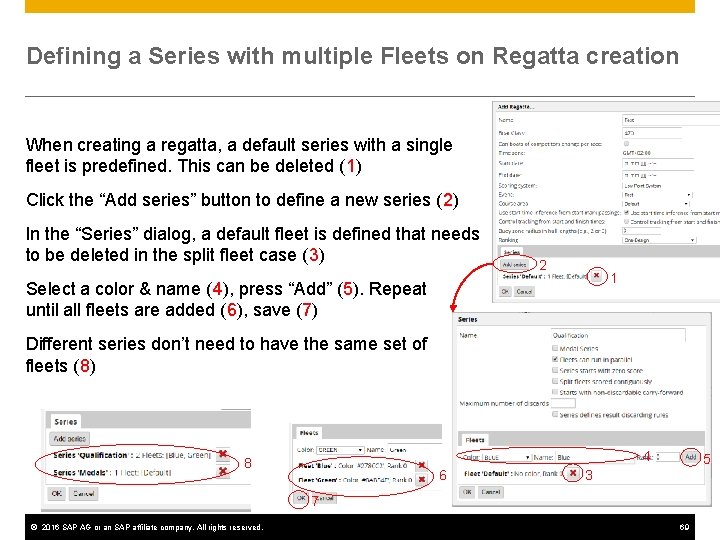
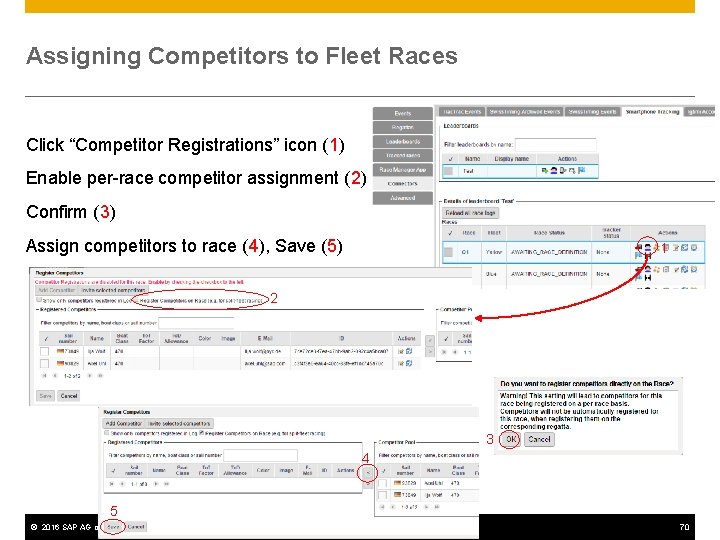
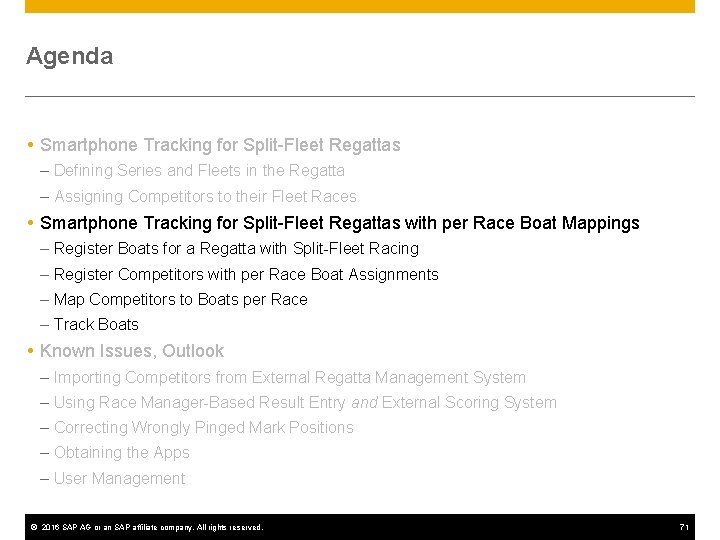
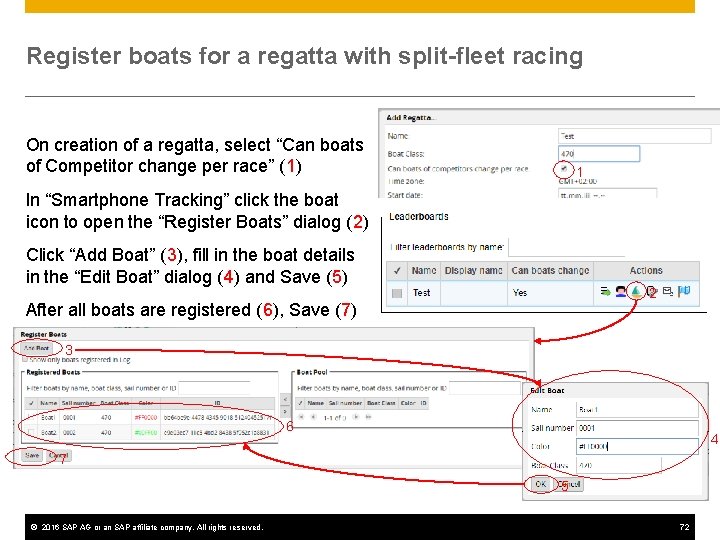
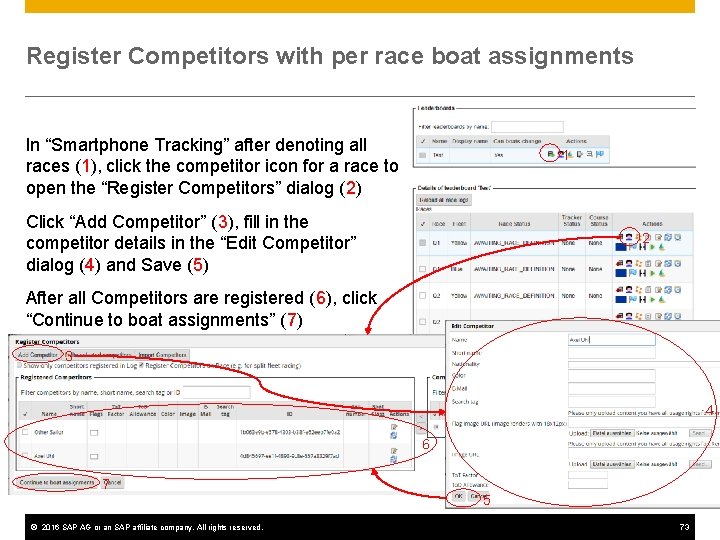
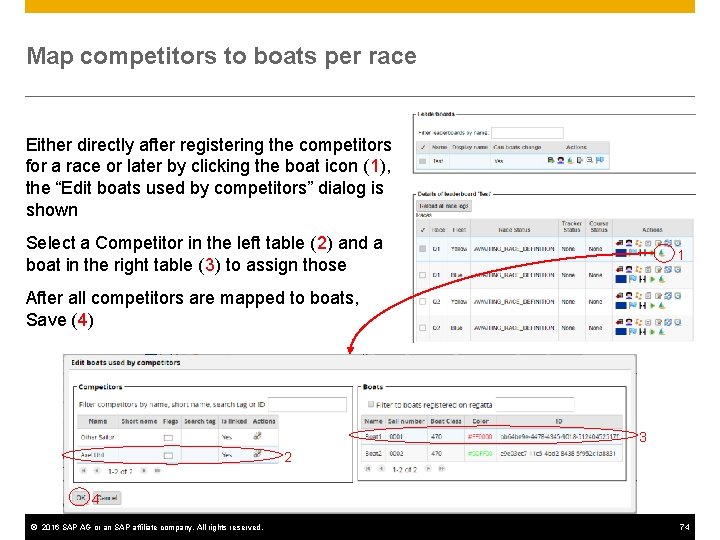
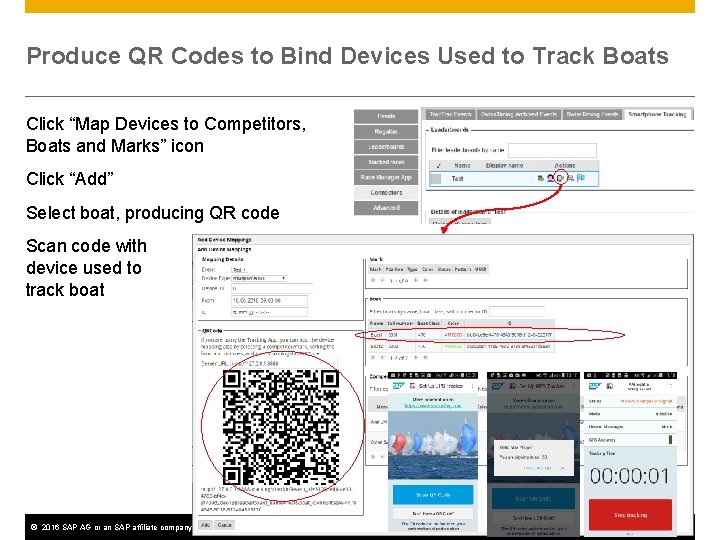
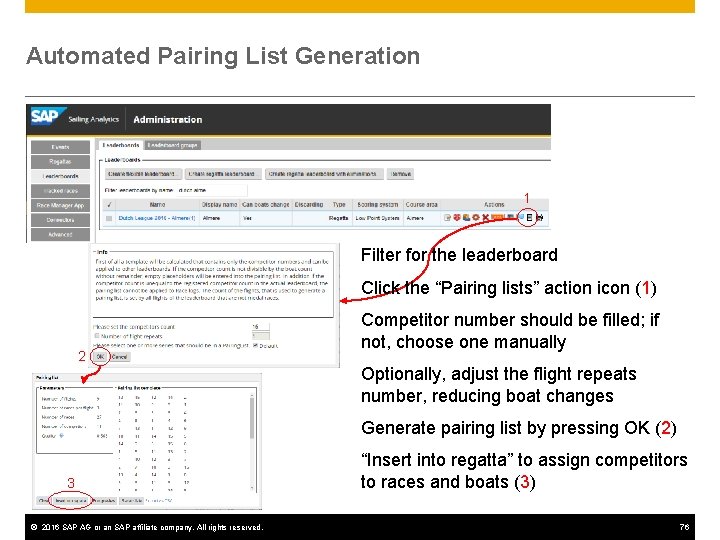
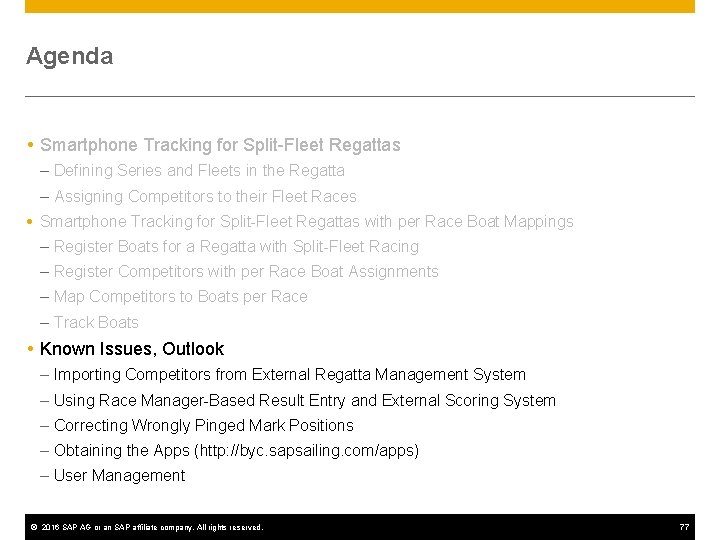
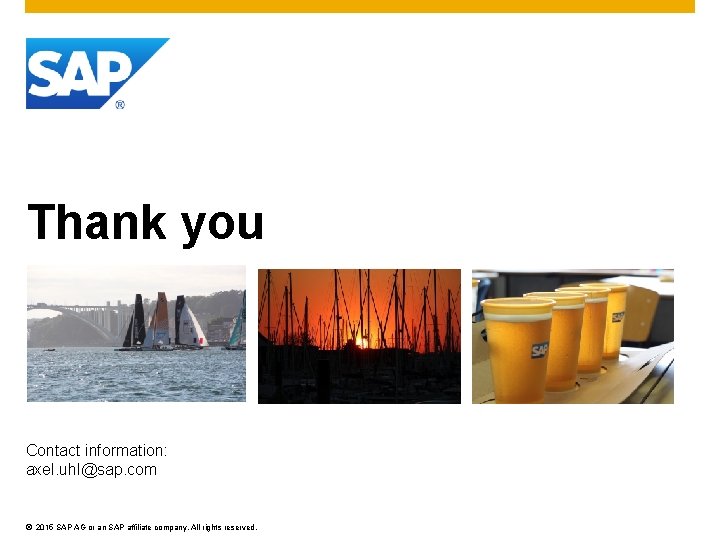
- Slides: 78
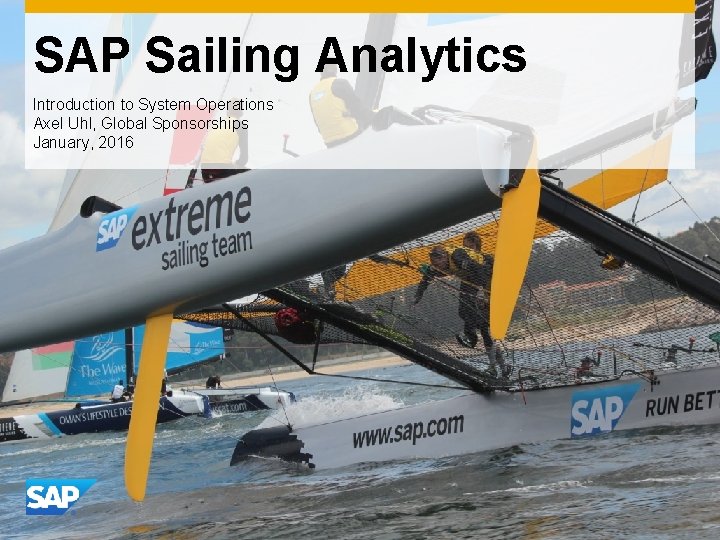
SAP Sailing Analytics Introduction to System Operations Axel Uhl, Global Sponsorships January, 2016
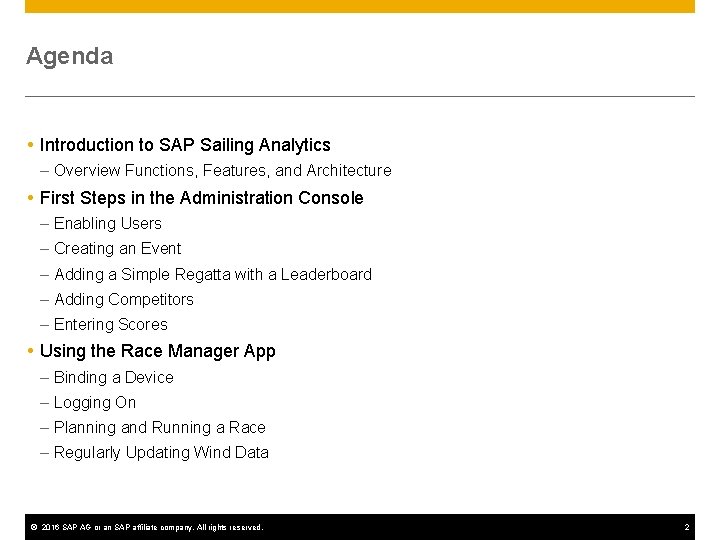
Agenda Introduction to SAP Sailing Analytics – Overview Functions, Features, and Architecture First Steps in the Administration Console – Enabling Users – Creating an Event – Adding a Simple Regatta with a Leaderboard – Adding Competitors – Entering Scores Using the Race Manager App – Binding a Device – Logging On – Planning and Running a Race – Regularly Updating Wind Data © 2016 SAP AG or an SAP affiliate company. All rights reserved. 2
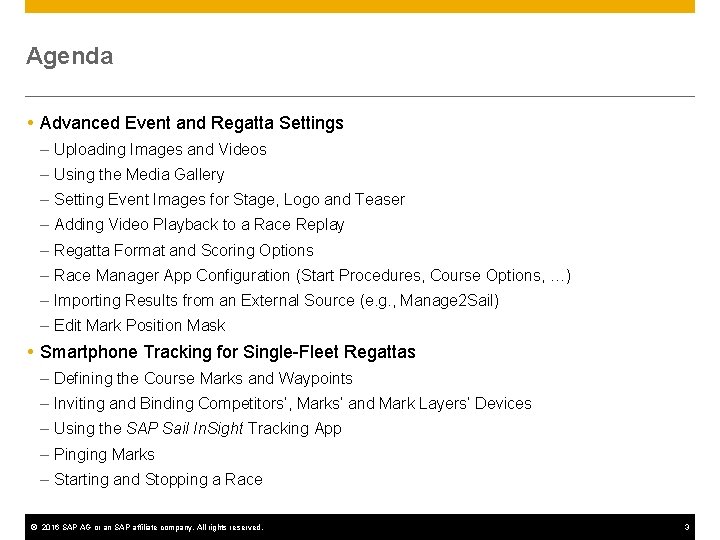
Agenda Advanced Event and Regatta Settings – Uploading Images and Videos – Using the Media Gallery – Setting Event Images for Stage, Logo and Teaser – Adding Video Playback to a Race Replay – Regatta Format and Scoring Options – Race Manager App Configuration (Start Procedures, Course Options, …) – Importing Results from an External Source (e. g. , Manage 2 Sail) – Edit Mark Position Mask Smartphone Tracking for Single-Fleet Regattas – Defining the Course Marks and Waypoints – Inviting and Binding Competitors’, Marks’ and Mark Layers’ Devices – Using the SAP Sail In. Sight Tracking App – Pinging Marks – Starting and Stopping a Race © 2016 SAP AG or an SAP affiliate company. All rights reserved. 3
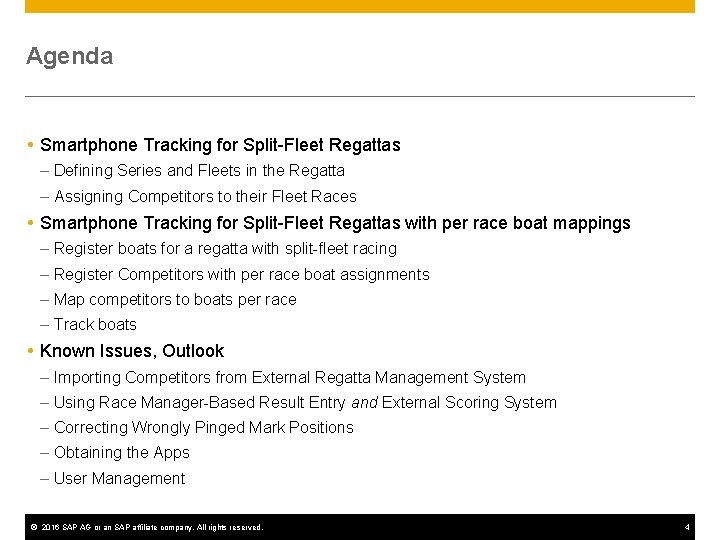
Agenda Smartphone Tracking for Split-Fleet Regattas – Defining Series and Fleets in the Regatta – Assigning Competitors to their Fleet Races Smartphone Tracking for Split-Fleet Regattas with per race boat mappings – Register boats for a regatta with split-fleet racing – Register Competitors with per race boat assignments – Map competitors to boats per race – Track boats Known Issues, Outlook – Importing Competitors from External Regatta Management System – Using Race Manager-Based Result Entry and External Scoring System – Correcting Wrongly Pinged Mark Positions – Obtaining the Apps – User Management © 2016 SAP AG or an SAP affiliate company. All rights reserved. 4
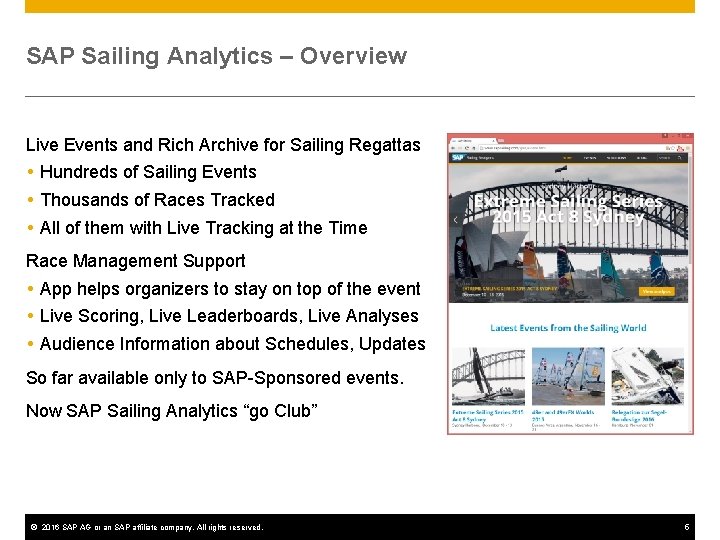
SAP Sailing Analytics – Overview Live Events and Rich Archive for Sailing Regattas Hundreds of Sailing Events Thousands of Races Tracked All of them with Live Tracking at the Time Race Management Support App helps organizers to stay on top of the event Live Scoring, Live Leaderboards, Live Analyses Audience Information about Schedules, Updates So far available only to SAP-Sponsored events. Now SAP Sailing Analytics “go Club” © 2016 SAP AG or an SAP affiliate company. All rights reserved. 5
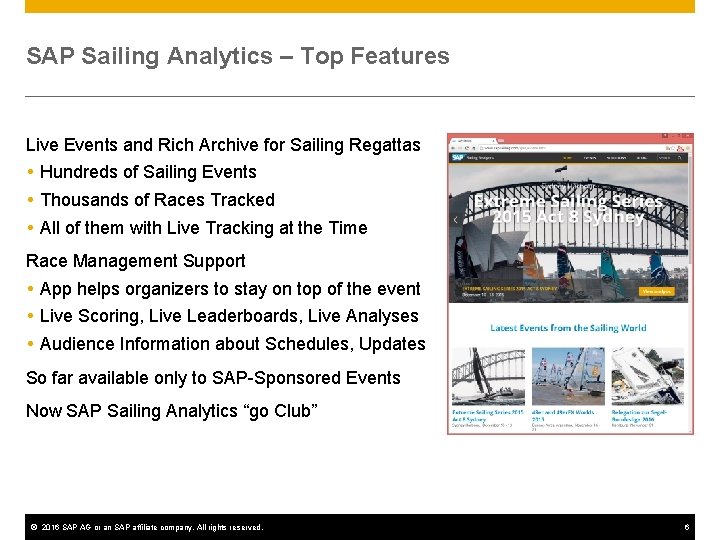
SAP Sailing Analytics – Top Features Live Events and Rich Archive for Sailing Regattas Hundreds of Sailing Events Thousands of Races Tracked All of them with Live Tracking at the Time Race Management Support App helps organizers to stay on top of the event Live Scoring, Live Leaderboards, Live Analyses Audience Information about Schedules, Updates So far available only to SAP-Sponsored Events Now SAP Sailing Analytics “go Club” © 2016 SAP AG or an SAP affiliate company. All rights reserved. 6
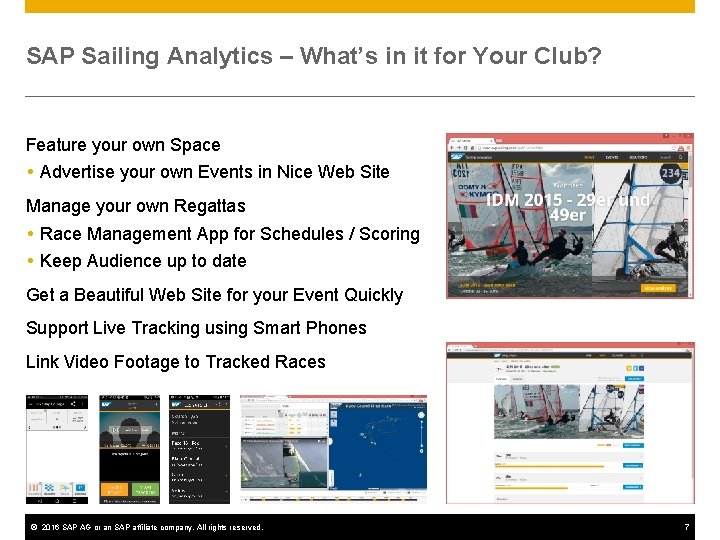
SAP Sailing Analytics – What’s in it for Your Club? Feature your own Space Advertise your own Events in Nice Web Site Manage your own Regattas Race Management App for Schedules / Scoring Keep Audience up to date Get a Beautiful Web Site for your Event Quickly Support Live Tracking using Smart Phones Link Video Footage to Tracked Races © 2016 SAP AG or an SAP affiliate company. All rights reserved. 7
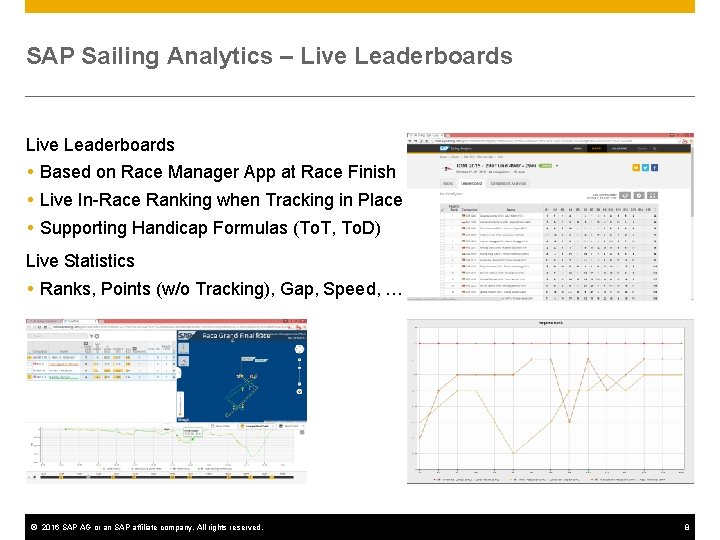
SAP Sailing Analytics – Live Leaderboards Based on Race Manager App at Race Finish Live In-Race Ranking when Tracking in Place Supporting Handicap Formulas (To. T, To. D) Live Statistics Ranks, Points (w/o Tracking), Gap, Speed, … © 2016 SAP AG or an SAP affiliate company. All rights reserved. 8
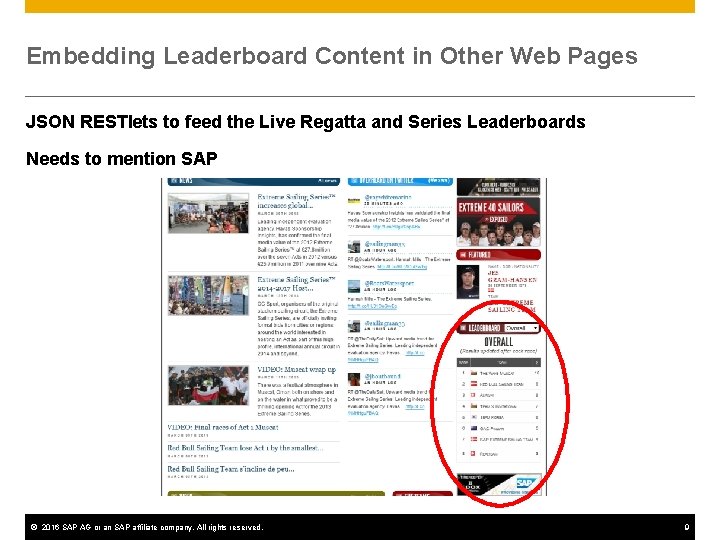
Embedding Leaderboard Content in Other Web Pages JSON RESTlets to feed the Live Regatta and Series Leaderboards Needs to mention SAP © 2016 SAP AG or an SAP affiliate company. All rights reserved. 9
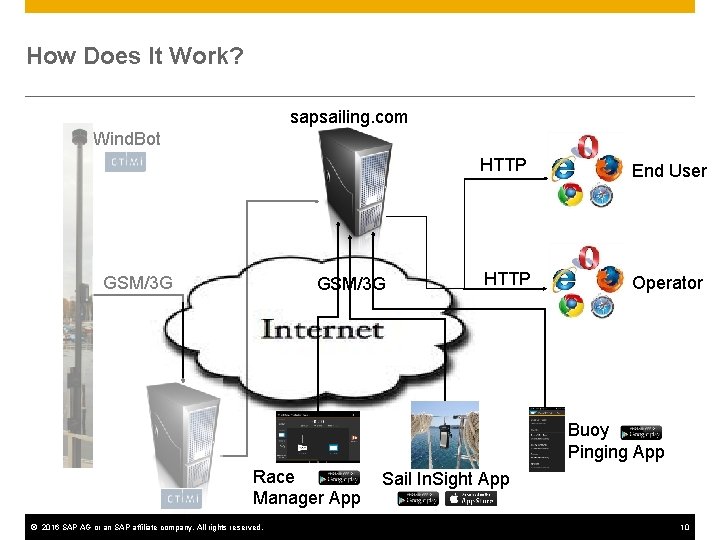
How Does It Work? sapsailing. com Wind. Bot GSM/3 G HTTP End User HTTP Operator Buoy Pinging App Race Manager App © 2016 SAP AG or an SAP affiliate company. All rights reserved. Sail In. Sight App 10
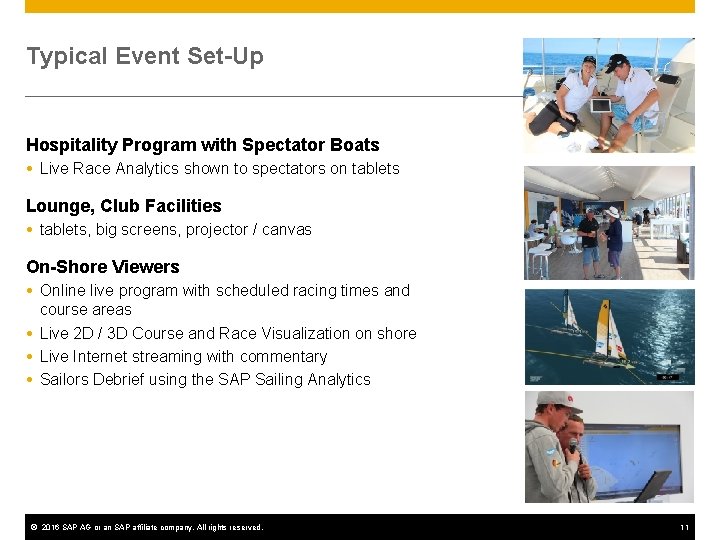
Typical Event Set-Up Hospitality Program with Spectator Boats Live Race Analytics shown to spectators on tablets Lounge, Club Facilities tablets, big screens, projector / canvas On-Shore Viewers Online live program with scheduled racing times and course areas Live 2 D / 3 D Course and Race Visualization on shore Live Internet streaming with commentary Sailors Debrief using the SAP Sailing Analytics © 2016 SAP AG or an SAP affiliate company. All rights reserved. 11
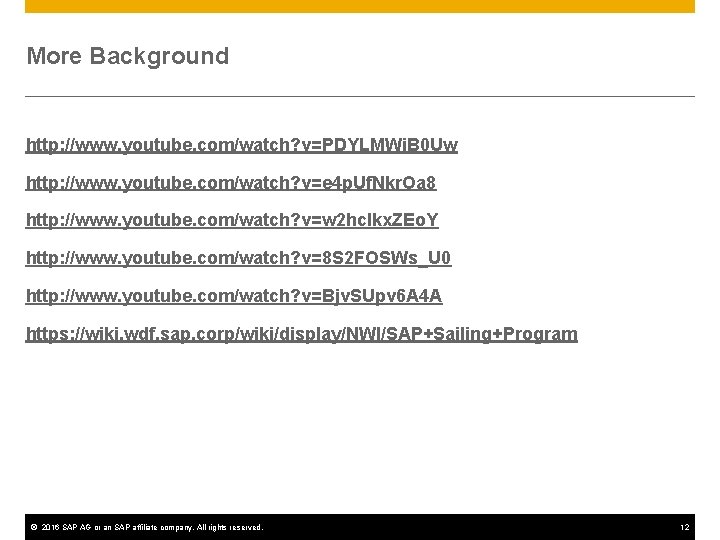
More Background http: //www. youtube. com/watch? v=PDYLMWi. B 0 Uw http: //www. youtube. com/watch? v=e 4 p. Uf. Nkr. Oa 8 http: //www. youtube. com/watch? v=w 2 hclkx. ZEo. Y http: //www. youtube. com/watch? v=8 S 2 FOSWs_U 0 http: //www. youtube. com/watch? v=Bjv. SUpv 6 A 4 A https: //wiki. wdf. sap. corp/wiki/display/NWI/SAP+Sailing+Program © 2016 SAP AG or an SAP affiliate company. All rights reserved. 12
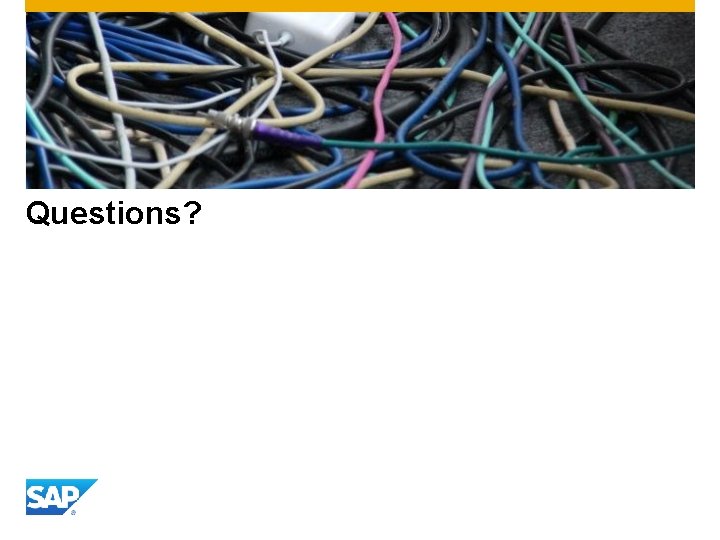
Questions?
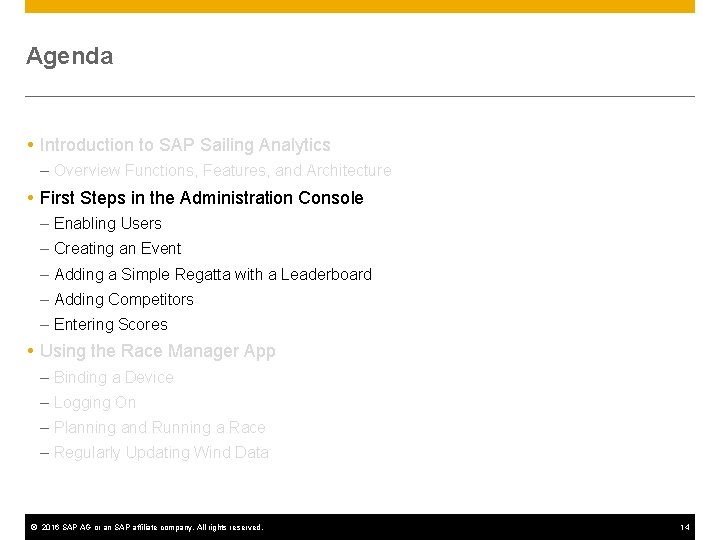
Agenda Introduction to SAP Sailing Analytics – Overview Functions, Features, and Architecture First Steps in the Administration Console – Enabling Users – Creating an Event – Adding a Simple Regatta with a Leaderboard – Adding Competitors – Entering Scores Using the Race Manager App – Binding a Device – Logging On – Planning and Running a Race – Regularly Updating Wind Data © 2016 SAP AG or an SAP affiliate company. All rights reserved. 14
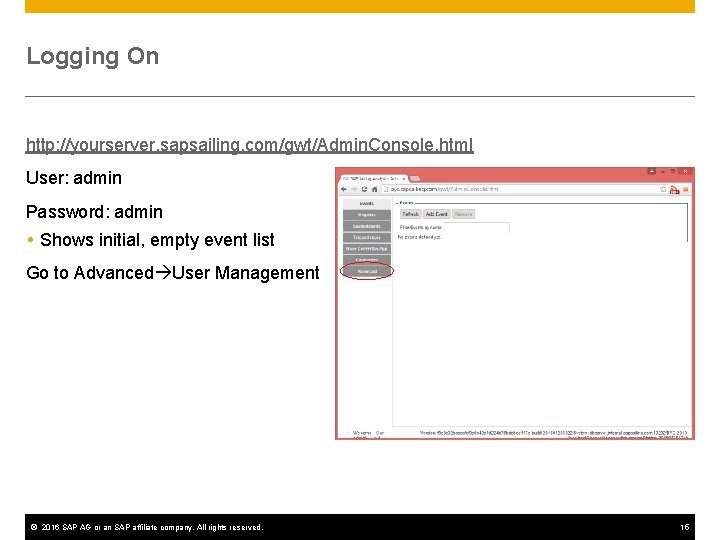
Logging On http: //yourserver. sapsailing. com/gwt/Admin. Console. html User: admin Password: admin Shows initial, empty event list Go to Advanced User Management © 2016 SAP AG or an SAP affiliate company. All rights reserved. 15
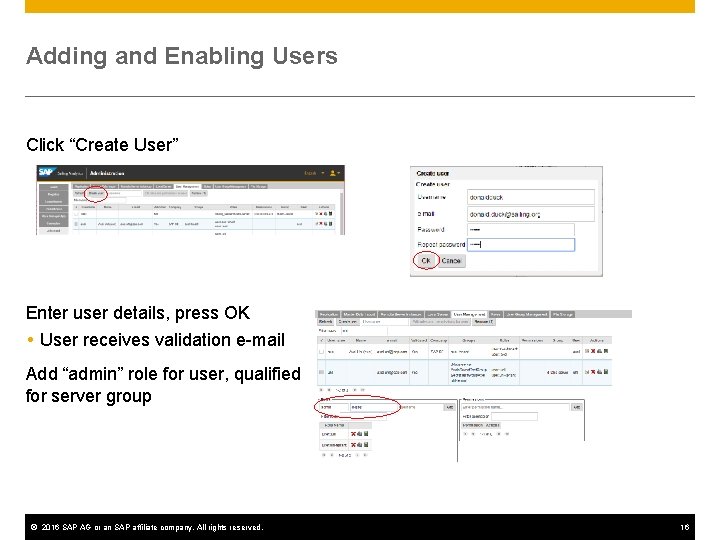
Adding and Enabling Users Click “Create User” Enter user details, press OK User receives validation e-mail Add “admin” role for user, qualified for server group © 2016 SAP AG or an SAP affiliate company. All rights reserved. 16
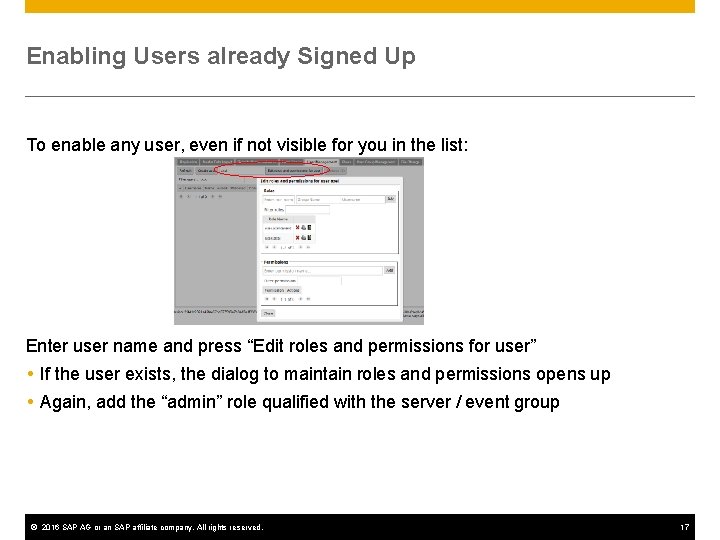
Enabling Users already Signed Up To enable any user, even if not visible for you in the list: Enter user name and press “Edit roles and permissions for user” If the user exists, the dialog to maintain roles and permissions opens up Again, add the “admin” role qualified with the server / event group © 2016 SAP AG or an SAP affiliate company. All rights reserved. 17

Adding an Event In “Events” tab click “Add Event” Fill in name, description, venue, start and end date A default course area Press OK to create the event. Choose “Yes” to create Leaderboard Group © 2016 SAP AG or an SAP affiliate company. All rights reserved. 18
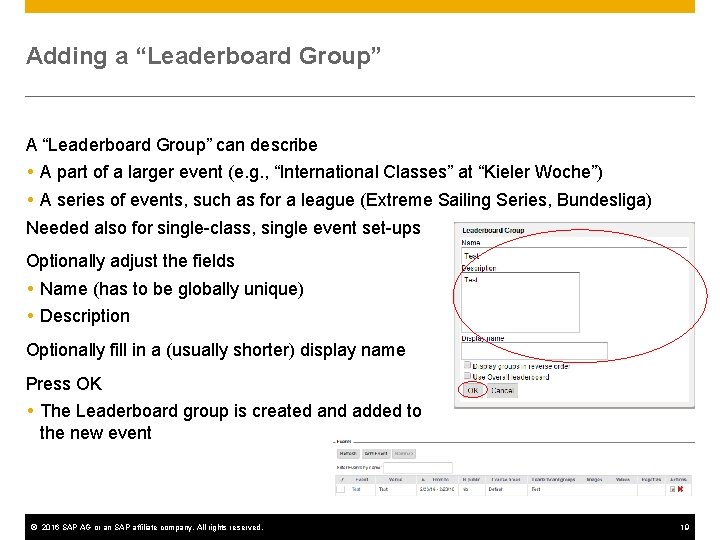
Adding a “Leaderboard Group” A “Leaderboard Group” can describe A part of a larger event (e. g. , “International Classes” at “Kieler Woche”) A series of events, such as for a league (Extreme Sailing Series, Bundesliga) Needed also for single-class, single event set-ups Optionally adjust the fields Name (has to be globally unique) Description Optionally fill in a (usually shorter) display name Press OK The Leaderboard group is created and added to the new event © 2016 SAP AG or an SAP affiliate company. All rights reserved. 19
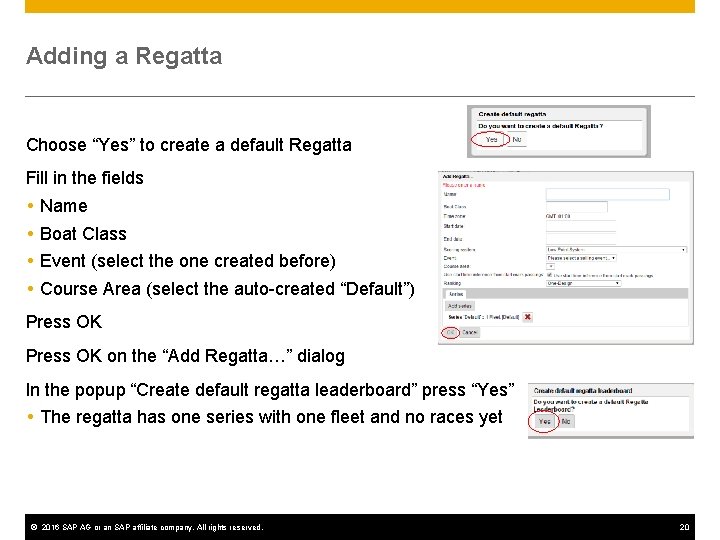
Adding a Regatta Choose “Yes” to create a default Regatta Fill in the fields Name Boat Class Event (select the one created before) Course Area (select the auto-created “Default”) Press OK on the “Add Regatta…” dialog In the popup “Create default regatta leaderboard” press “Yes” The regatta has one series with one fleet and no races yet © 2016 SAP AG or an SAP affiliate company. All rights reserved. 20
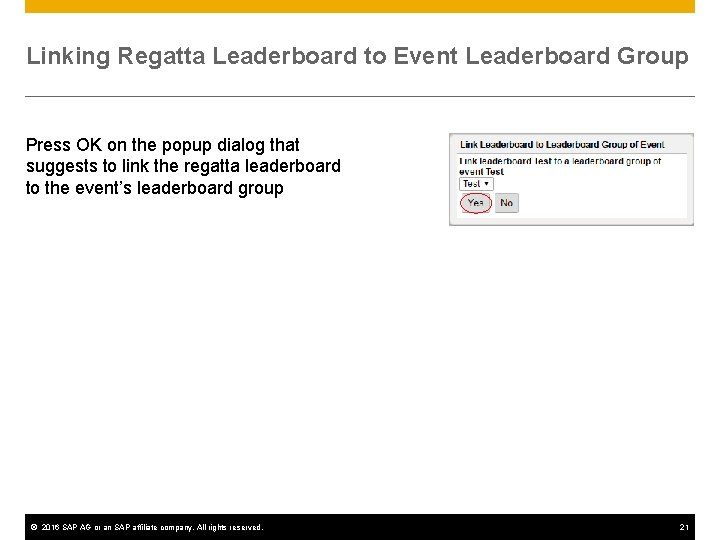
Linking Regatta Leaderboard to Event Leaderboard Group Press OK on the popup dialog that suggests to link the regatta leaderboard to the event’s leaderboard group © 2016 SAP AG or an SAP affiliate company. All rights reserved. 21
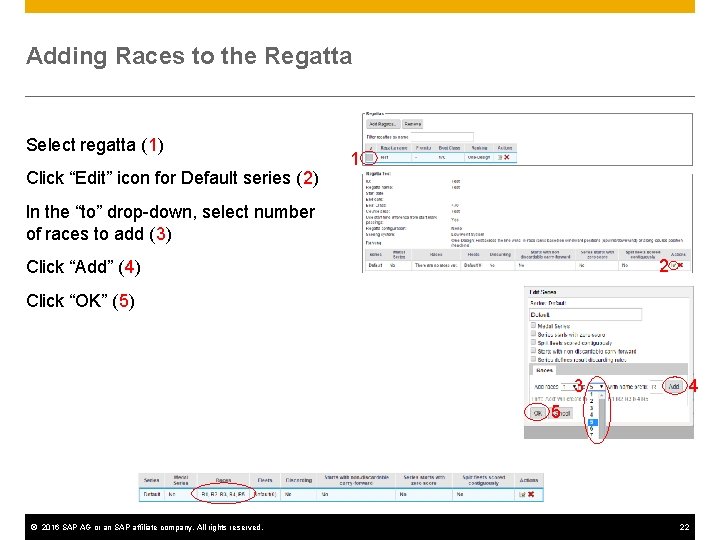
Adding Races to the Regatta Select regatta (1) Click “Edit” icon for Default series (2) 1 In the “to” drop-down, select number of races to add (3) 2 Click “Add” (4) Click “OK” (5) 3 4 5 © 2016 SAP AG or an SAP affiliate company. All rights reserved. 22
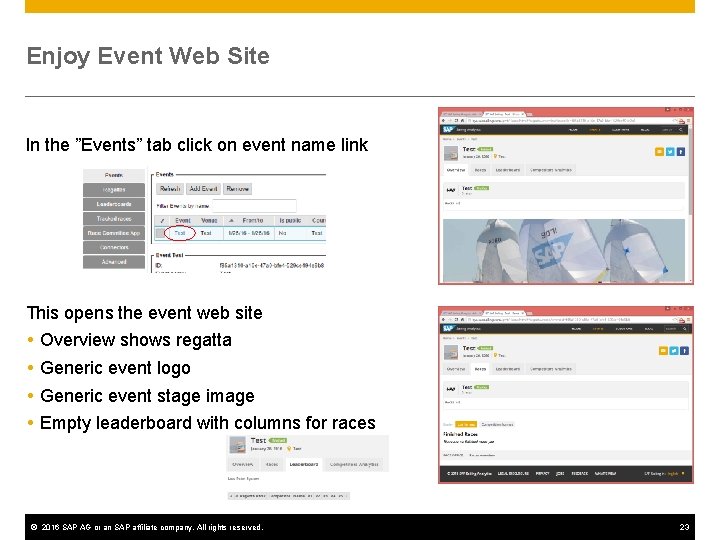
Enjoy Event Web Site In the ”Events” tab click on event name link This opens the event web site Overview shows regatta Generic event logo Generic event stage image Empty leaderboard with columns for races © 2016 SAP AG or an SAP affiliate company. All rights reserved. 23
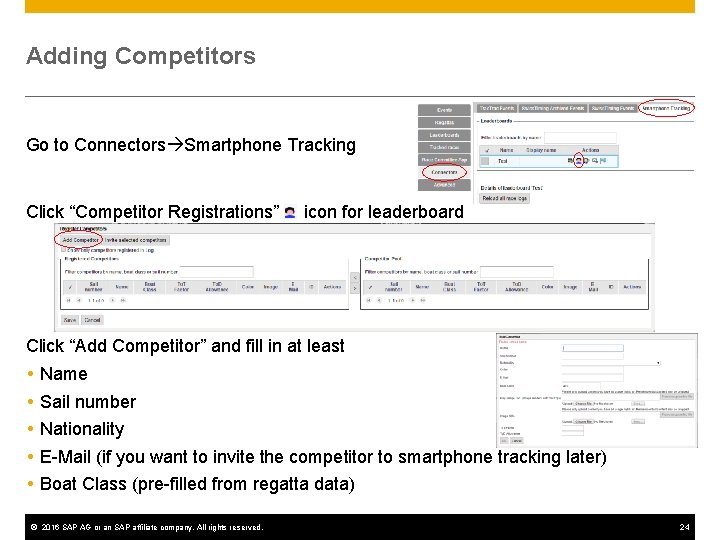
Adding Competitors Go to Connectors Smartphone Tracking Click “Competitor Registrations” icon for leaderboard Click “Add Competitor” and fill in at least Name Sail number Nationality E-Mail (if you want to invite the competitor to smartphone tracking later) Boat Class (pre-filled from regatta data) © 2016 SAP AG or an SAP affiliate company. All rights reserved. 24

Adding Competitors (2) Add more competitors, as required Add existing competitors Select competitor in the right table (1) Press the “<“ button to assign competitor to leaderboard (2) 2 1 Leaderboard now shows the competitors © 2016 SAP AG or an SAP affiliate company. All rights reserved. 25
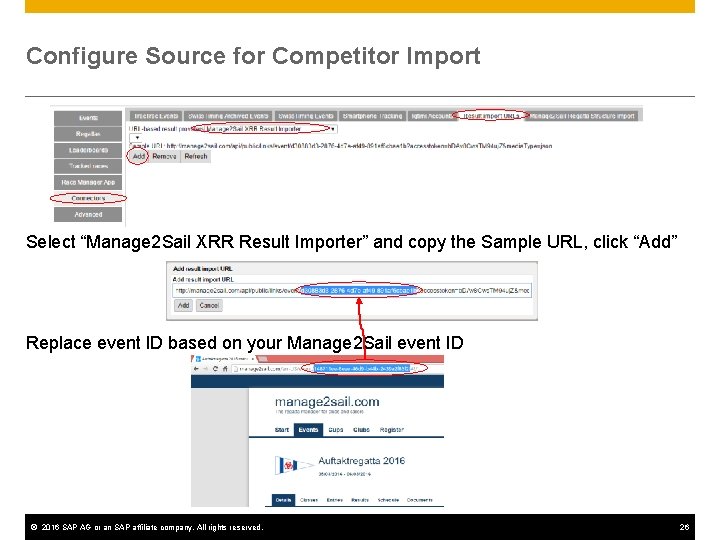
Configure Source for Competitor Import Select “Manage 2 Sail XRR Result Importer” and copy the Sample URL, click “Add” Replace event ID based on your Manage 2 Sail event ID © 2016 SAP AG or an SAP affiliate company. All rights reserved. 26
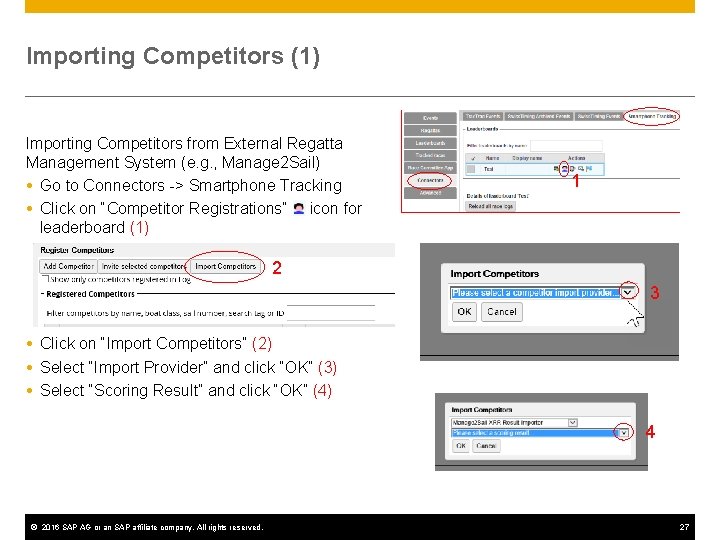
Importing Competitors (1) Importing Competitors from External Regatta Management System (e. g. , Manage 2 Sail) Go to Connectors -> Smartphone Tracking Click on “Competitor Registrations” icon for leaderboard (1) 1 2 3 Click on “Import Competitors” (2) Select “Import Provider” and click “OK” (3) Select “Scoring Result” and click “OK” (4) 4 © 2016 SAP AG or an SAP affiliate company. All rights reserved. 27
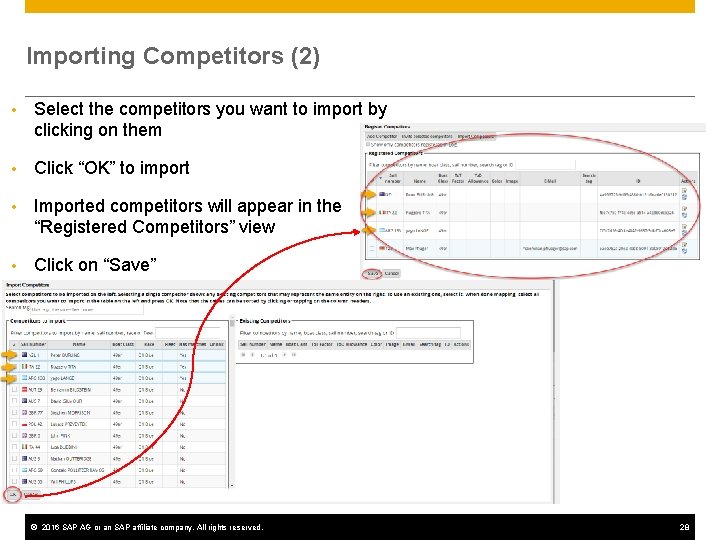
Importing Competitors (2) • Select the competitors you want to import by clicking on them • Click “OK” to import • Imported competitors will appear in the “Registered Competitors” view • Click on “Save” © 2016 SAP AG or an SAP affiliate company. All rights reserved. 28
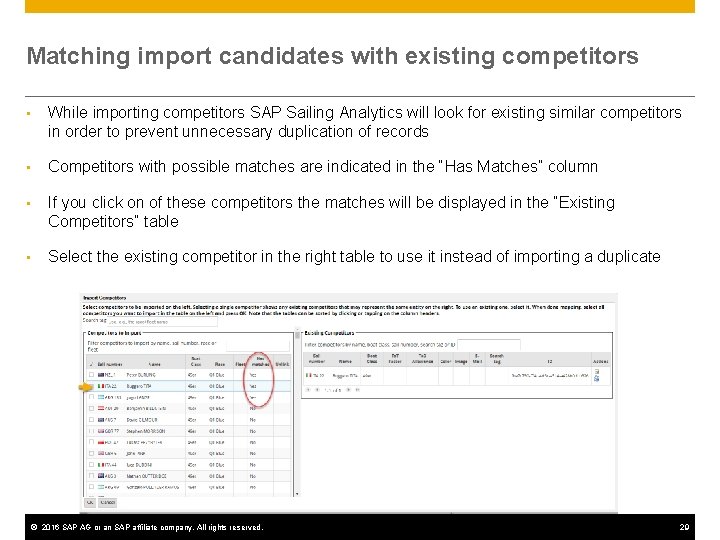
Matching import candidates with existing competitors • While importing competitors SAP Sailing Analytics will look for existing similar competitors in order to prevent unnecessary duplication of records • Competitors with possible matches are indicated in the “Has Matches” column • If you click on of these competitors the matches will be displayed in the “Existing Competitors” table • Select the existing competitor in the right table to use it instead of importing a duplicate © 2016 SAP AG or an SAP affiliate company. All rights reserved. 29
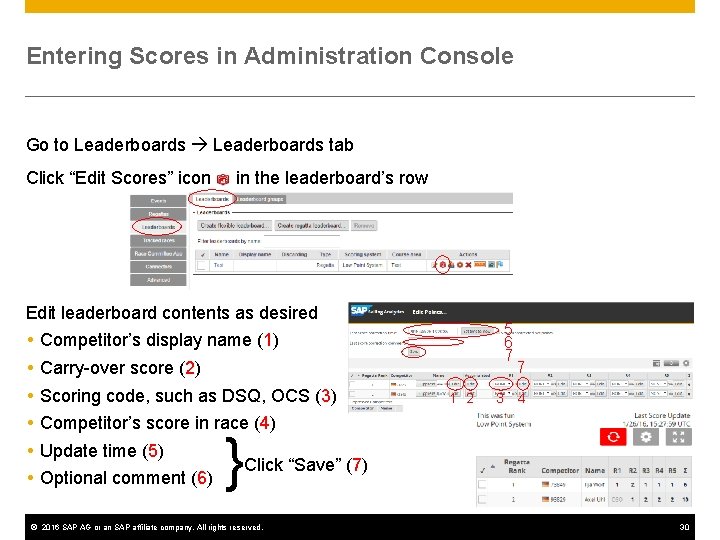
Entering Scores in Administration Console Go to Leaderboards tab Click “Edit Scores” icon in the leaderboard’s row Edit leaderboard contents as desired 5 6 7 Competitor’s display name (1) Carry-over score (2) Scoring code, such as DSQ, OCS (3) 1 2 3 7 4 Competitor’s score in race (4) Update time (5) Optional comment (6) } Click “Save” (7) © 2016 SAP AG or an SAP affiliate company. All rights reserved. 30
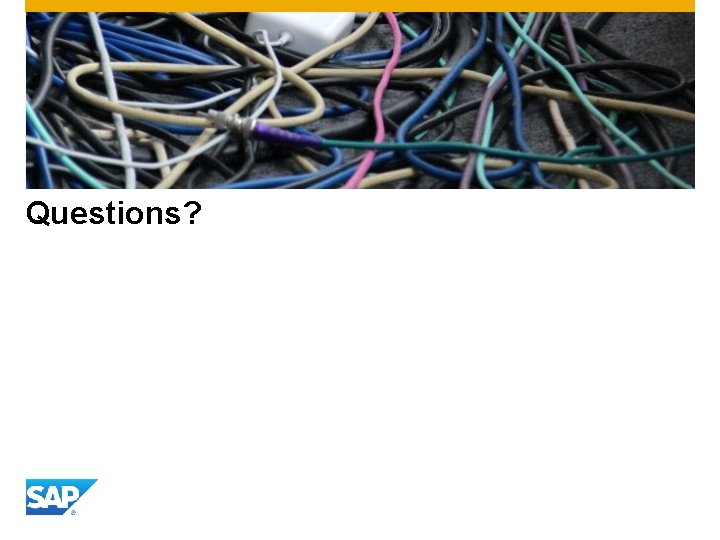
Questions?
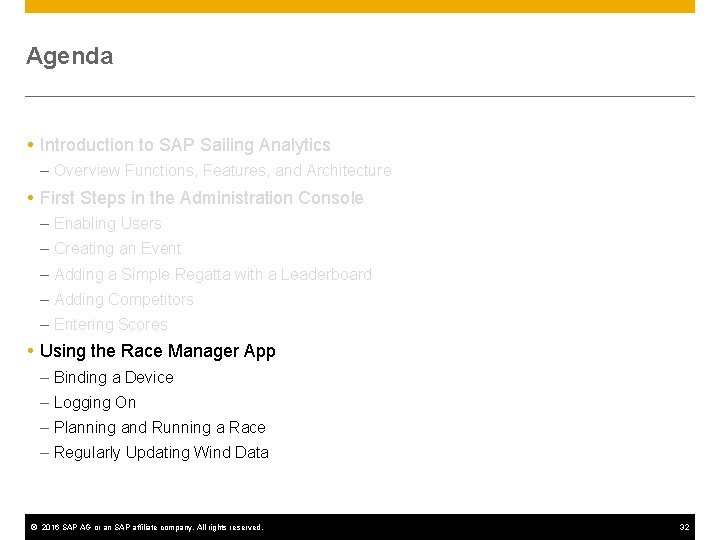
Agenda Introduction to SAP Sailing Analytics – Overview Functions, Features, and Architecture First Steps in the Administration Console – Enabling Users – Creating an Event – Adding a Simple Regatta with a Leaderboard – Adding Competitors – Entering Scores Using the Race Manager App – Binding a Device – Logging On – Planning and Running a Race – Regularly Updating Wind Data © 2016 SAP AG or an SAP affiliate company. All rights reserved. 32
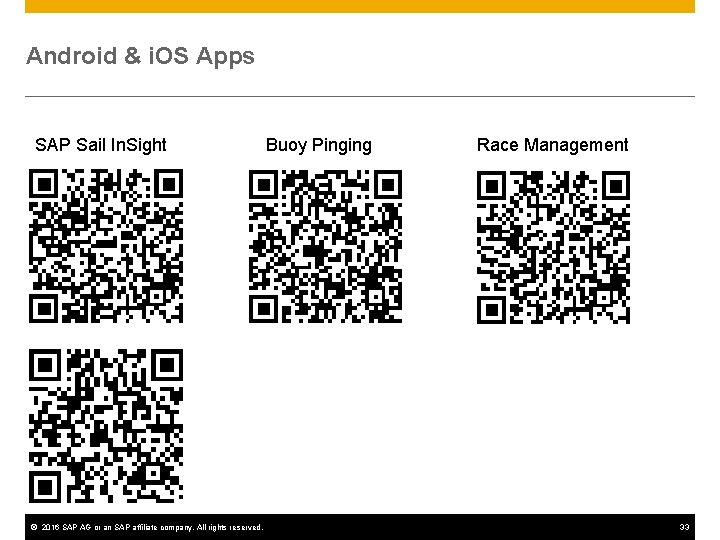
Android & i. OS Apps SAP Sail In. Sight © 2016 SAP AG or an SAP affiliate company. All rights reserved. Buoy Pinging Race Management 33
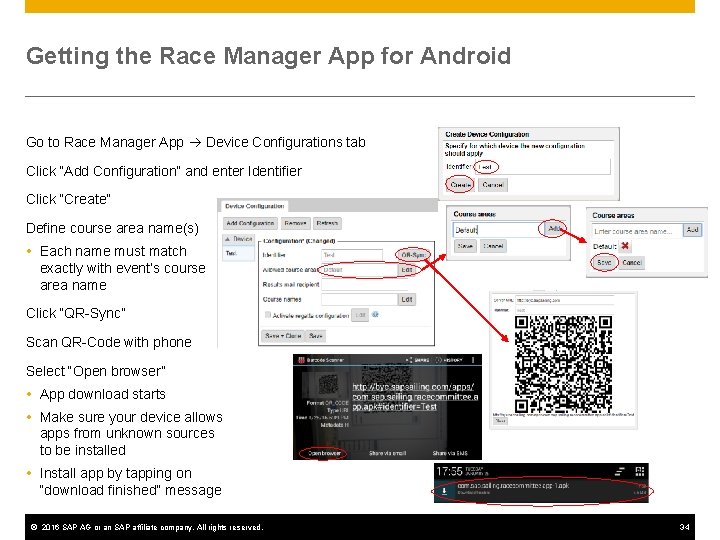
Getting the Race Manager App for Android Go to Race Manager App Device Configurations tab Click “Add Configuration” and enter Identifier Click “Create” Define course area name(s) Each name must match exactly with event’s course area name Click “QR-Sync” Scan QR-Code with phone Select “Open browser” App download starts Make sure your device allows apps from unknown sources to be installed Install app by tapping on “download finished” message © 2016 SAP AG or an SAP affiliate company. All rights reserved. 34
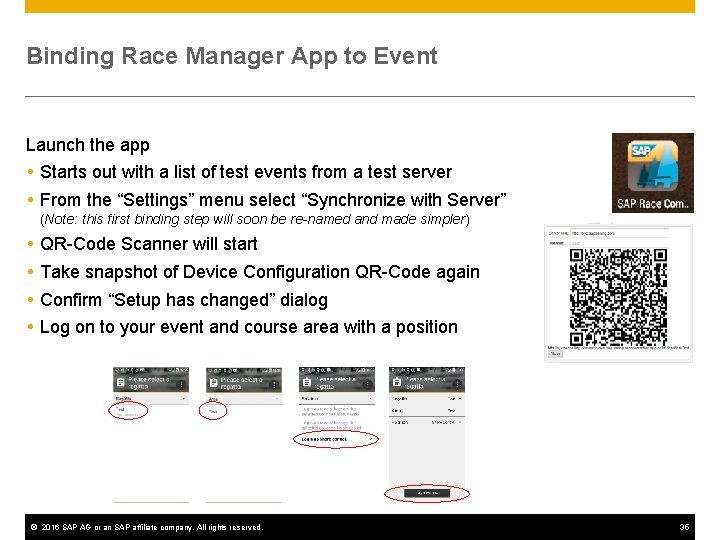
Binding Race Manager App to Event Launch the app Starts out with a list of test events from a test server From the “Settings” menu select “Synchronize with Server” (Note: this first binding step will soon be re-named and made simpler) QR-Code Scanner will start Take snapshot of Device Configuration QR-Code again Confirm “Setup has changed” dialog Log on to your event and course area with a position © 2016 SAP AG or an SAP affiliate company. All rights reserved. 35
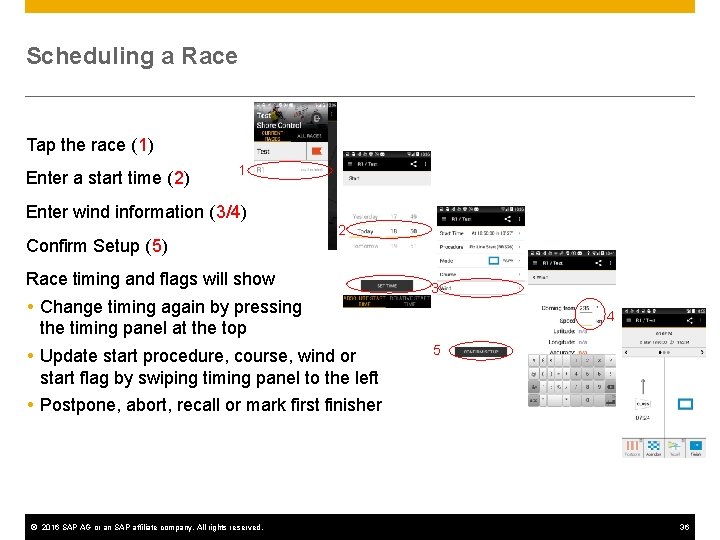
Scheduling a Race Tap the race (1) Enter a start time (2) 1 Enter wind information (3/4) Confirm Setup (5) 2 Race timing and flags will show Change timing again by pressing the timing panel at the top Update start procedure, course, wind or start flag by swiping timing panel to the left Postpone, abort, recall or mark first finisher © 2016 SAP AG or an SAP affiliate company. All rights reserved. 3 4 5 36
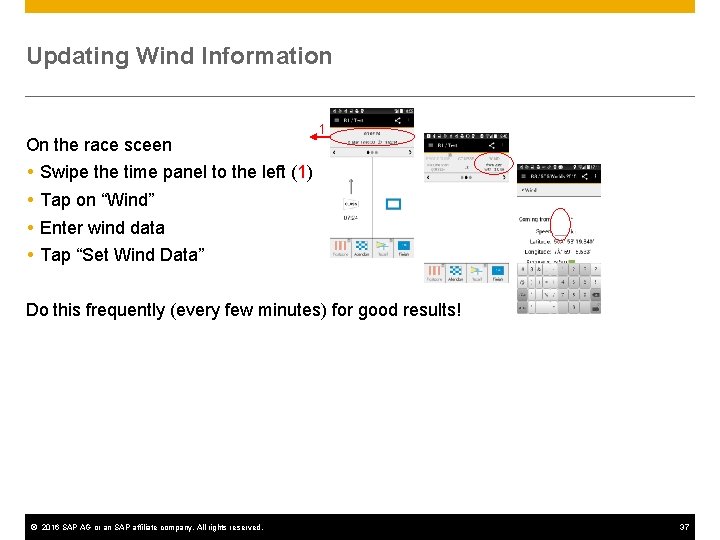
Updating Wind Information On the race sceen 1 Swipe the time panel to the left (1) Tap on “Wind” Enter wind data Tap “Set Wind Data” Do this frequently (every few minutes) for good results! © 2016 SAP AG or an SAP affiliate company. All rights reserved. 37
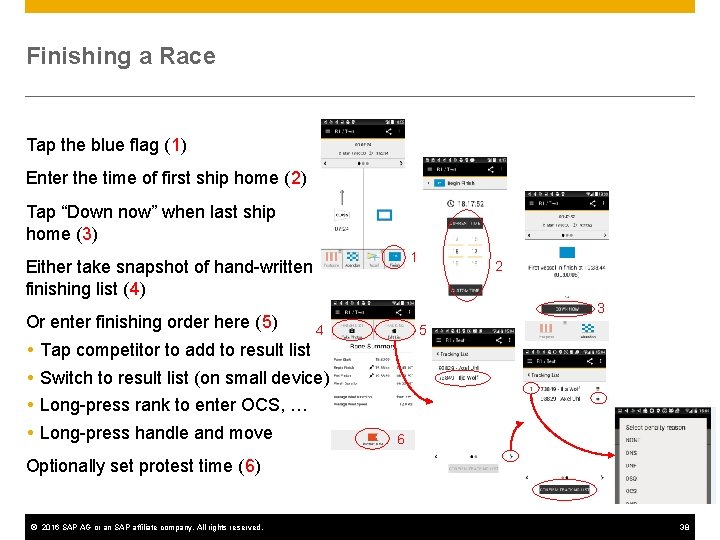
Finishing a Race Tap the blue flag (1) Enter the time of first ship home (2) Tap “Down now” when last ship home (3) 1 Either take snapshot of hand-written finishing list (4) Or enter finishing order here (5) 2 3 4 5 Tap competitor to add to result list Switch to result list (on small device) Long-press rank to enter OCS, … Long-press handle and move 6 Optionally set protest time (6) © 2016 SAP AG or an SAP affiliate company. All rights reserved. 38
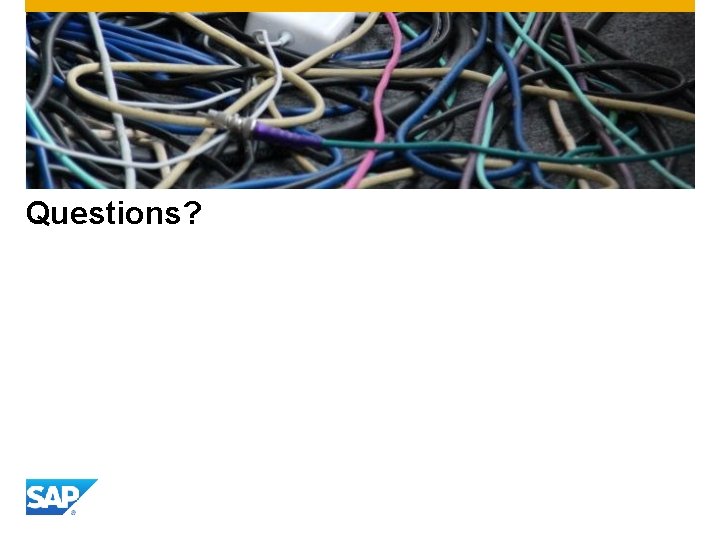
Questions?
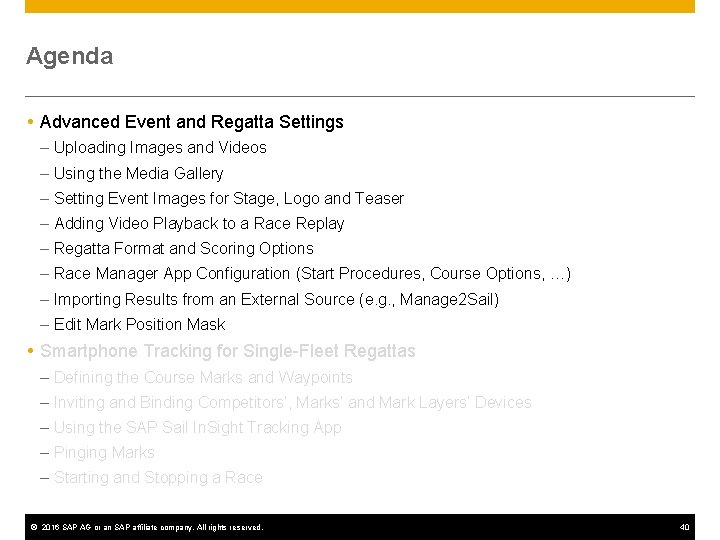
Agenda Advanced Event and Regatta Settings – Uploading Images and Videos – Using the Media Gallery – Setting Event Images for Stage, Logo and Teaser – Adding Video Playback to a Race Replay – Regatta Format and Scoring Options – Race Manager App Configuration (Start Procedures, Course Options, …) – Importing Results from an External Source (e. g. , Manage 2 Sail) – Edit Mark Position Mask Smartphone Tracking for Single-Fleet Regattas – Defining the Course Marks and Waypoints – Inviting and Binding Competitors’, Marks’ and Mark Layers’ Devices – Using the SAP Sail In. Sight Tracking App – Pinging Marks – Starting and Stopping a Race © 2016 SAP AG or an SAP affiliate company. All rights reserved. 40
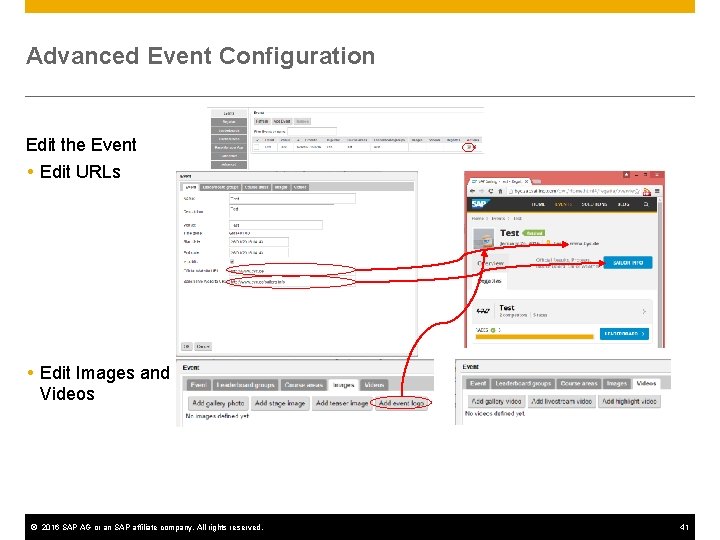
Advanced Event Configuration Edit the Event Edit URLs Edit Images and Videos © 2016 SAP AG or an SAP affiliate company. All rights reserved. 41
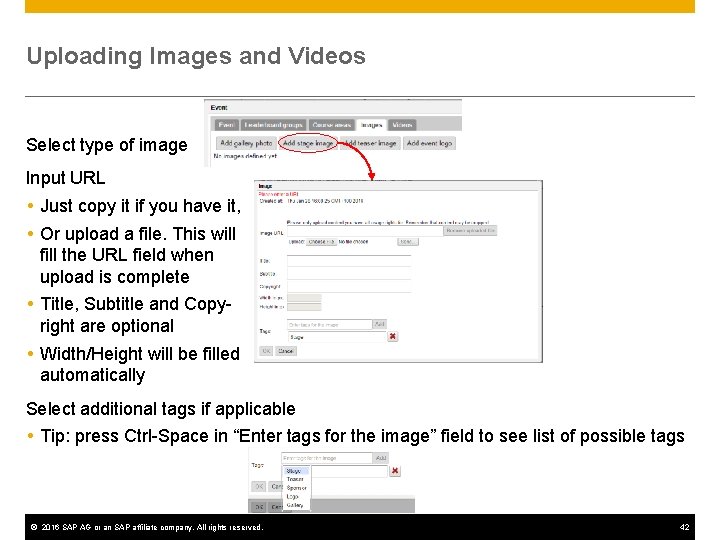
Uploading Images and Videos Select type of image Input URL Just copy it if you have it, Or upload a file. This will fill the URL field when upload is complete Title, Subtitle and Copyright are optional Width/Height will be filled automatically Select additional tags if applicable Tip: press Ctrl-Space in “Enter tags for the image” field to see list of possible tags © 2016 SAP AG or an SAP affiliate company. All rights reserved. 42
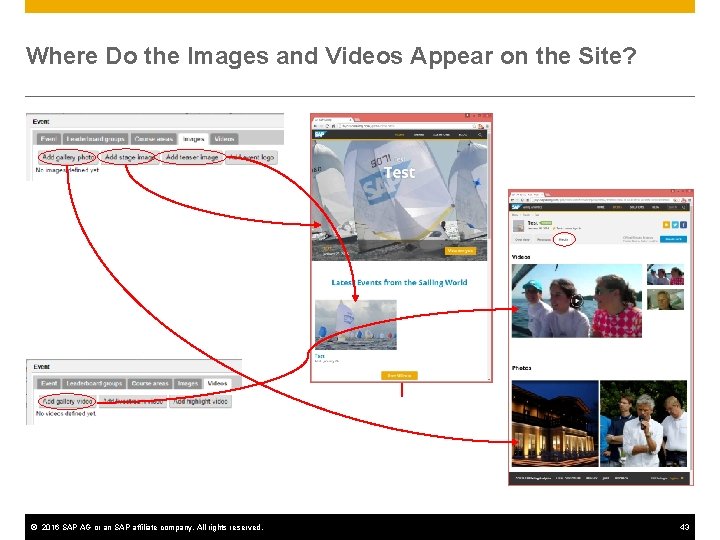
Where Do the Images and Videos Appear on the Site? © 2016 SAP AG or an SAP affiliate company. All rights reserved. 43
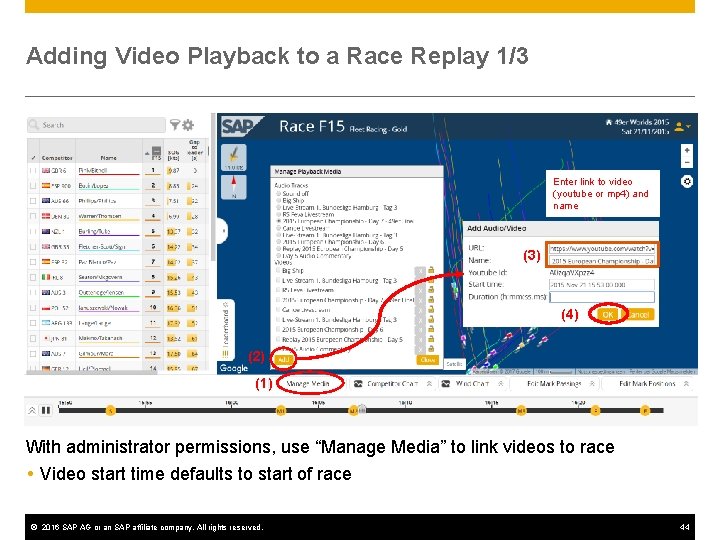
Adding Video Playback to a Race Replay 1/3 Enter link to video (youtube or mp 4) and name (3) (4) (2) (1) With administrator permissions, use “Manage Media” to link videos to race Video start time defaults to start of race © 2016 SAP AG or an SAP affiliate company. All rights reserved. 44
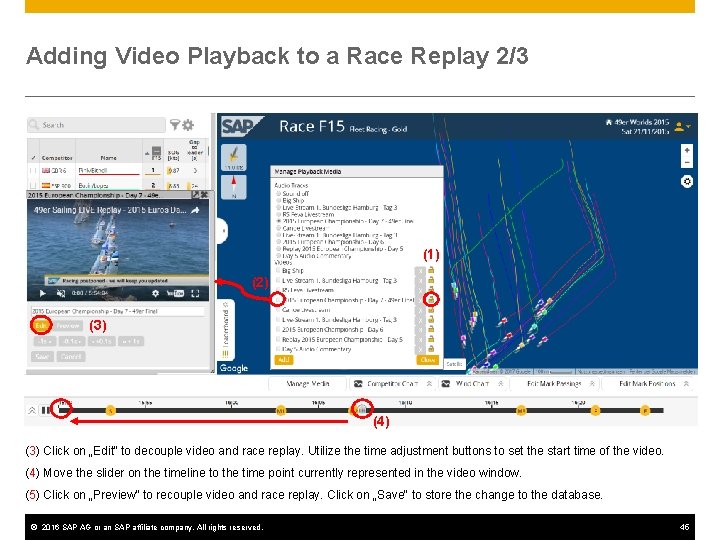
Adding Video Playback to a Race Replay 2/3 (1) (2) (3) (4) (3) Click on „Edit“ to decouple video and race replay. Utilize the time adjustment buttons to set the start time of the video. (4) Move the slider on the timeline to the time point currently represented in the video window. (5) Click on „Preview“ to recouple video and race replay. Click on „Save“ to store the change to the database. © 2016 SAP AG or an SAP affiliate company. All rights reserved. 45
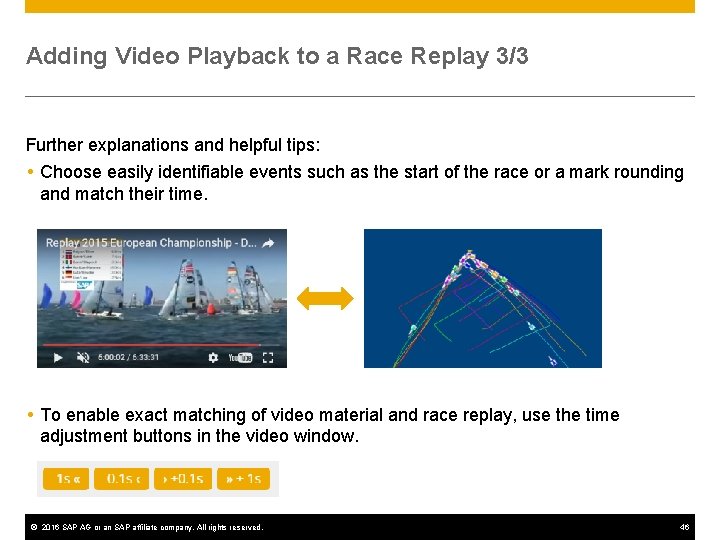
Adding Video Playback to a Race Replay 3/3 Further explanations and helpful tips: Choose easily identifiable events such as the start of the race or a mark rounding and match their time. To enable exact matching of video material and race replay, use the time adjustment buttons in the video window. © 2016 SAP AG or an SAP affiliate company. All rights reserved. 46
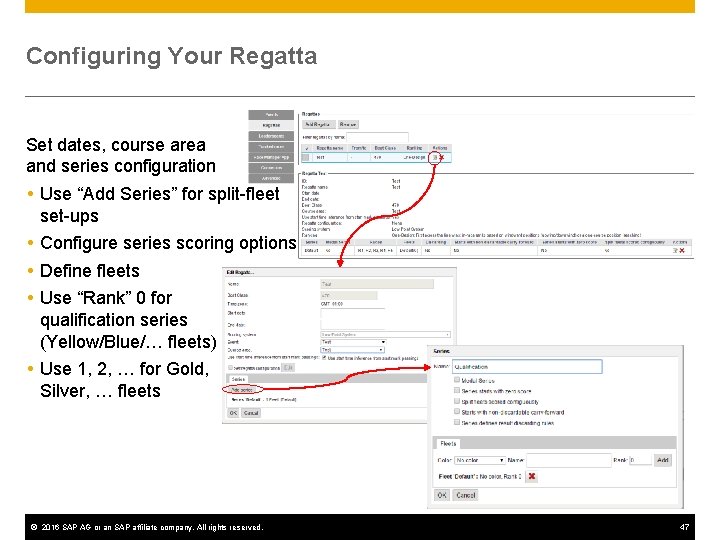
Configuring Your Regatta Set dates, course area and series configuration Use “Add Series” for split-fleet set-ups Configure series scoring options Define fleets Use “Rank” 0 for qualification series (Yellow/Blue/… fleets) Use 1, 2, … for Gold, Silver, … fleets © 2016 SAP AG or an SAP affiliate company. All rights reserved. 47
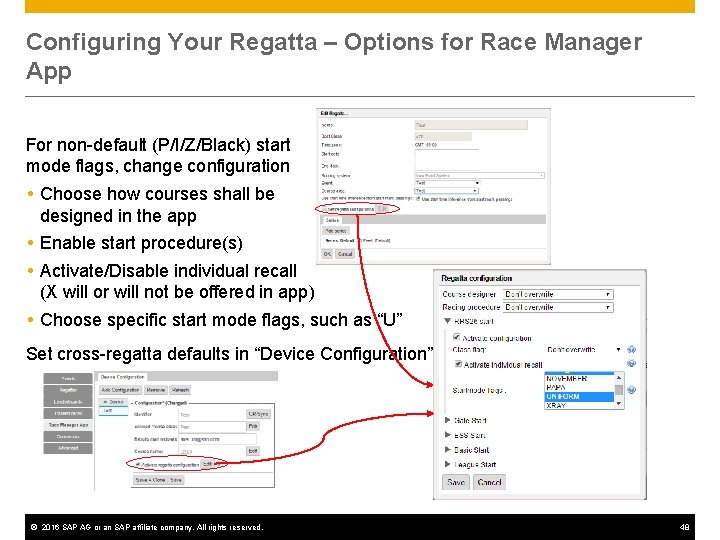
Configuring Your Regatta – Options for Race Manager App For non-default (P/I/Z/Black) start mode flags, change configuration Choose how courses shall be designed in the app Enable start procedure(s) Activate/Disable individual recall (X will or will not be offered in app) Choose specific start mode flags, such as “U” Set cross-regatta defaults in “Device Configuration” © 2016 SAP AG or an SAP affiliate company. All rights reserved. 48
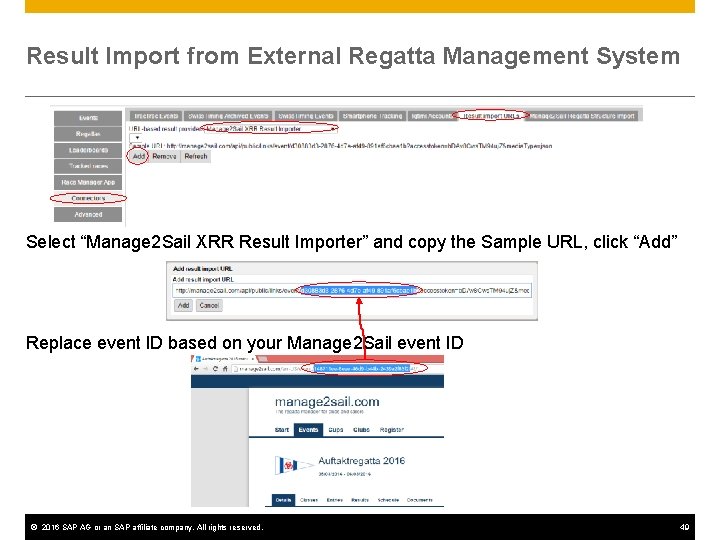
Result Import from External Regatta Management System Select “Manage 2 Sail XRR Result Importer” and copy the Sample URL, click “Add” Replace event ID based on your Manage 2 Sail event ID © 2016 SAP AG or an SAP affiliate company. All rights reserved. 49
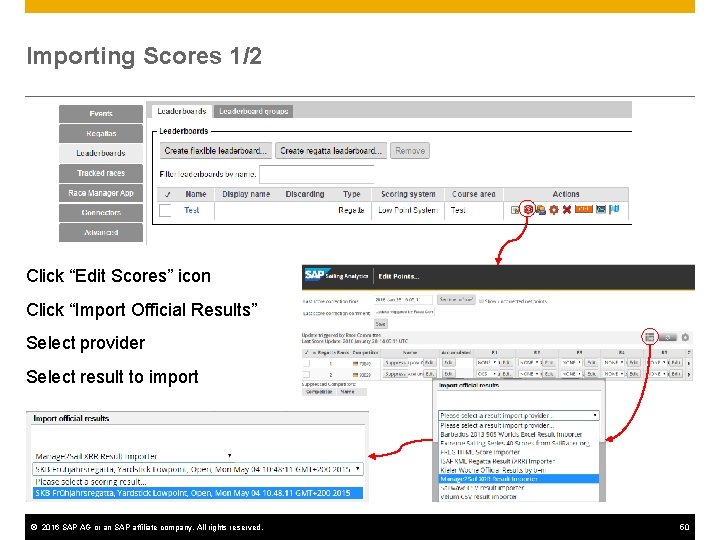
Importing Scores 1/2 Click “Edit Scores” icon Click “Import Official Results” Select provider Select result to import © 2016 SAP AG or an SAP affiliate company. All rights reserved. 50
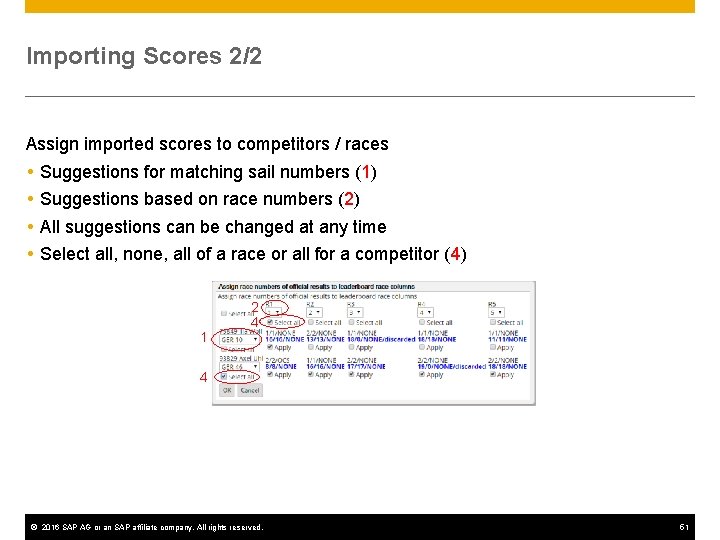
Importing Scores 2/2 Assign imported scores to competitors / races Suggestions for matching sail numbers (1) Suggestions based on race numbers (2) All suggestions can be changed at any time Select all, none, all of a race or all for a competitor (4) 2 4 1 4 © 2016 SAP AG or an SAP affiliate company. All rights reserved. 51
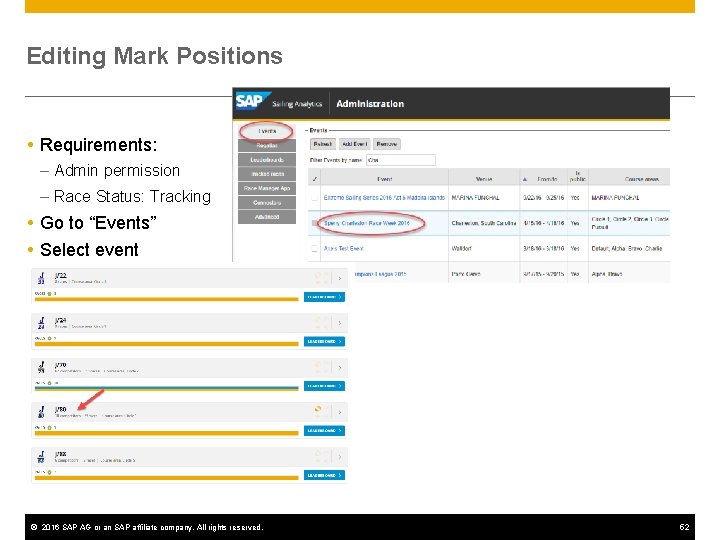
Editing Mark Positions Requirements: – Admin permission – Race Status: Tracking Go to “Events” Select event © 2016 SAP AG or an SAP affiliate company. All rights reserved. 52
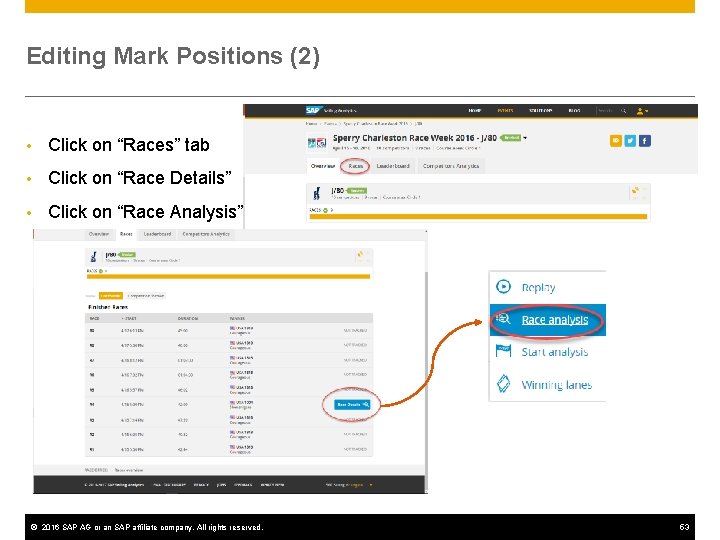
Editing Mark Positions (2) • Click on “Races” tab • Click on “Race Details” • Click on “Race Analysis” © 2016 SAP AG or an SAP affiliate company. All rights reserved. 53
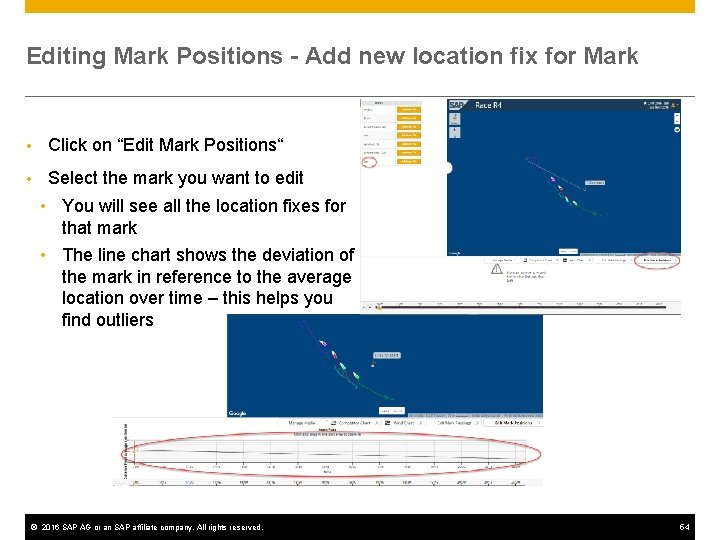
Editing Mark Positions - Add new location fix for Mark • Click on “Edit Mark Positions“ • Select the mark you want to edit • You will see all the location fixes for that mark • The line chart shows the deviation of the mark in reference to the average location over time – this helps you find outliers © 2016 SAP AG or an SAP affiliate company. All rights reserved. 54
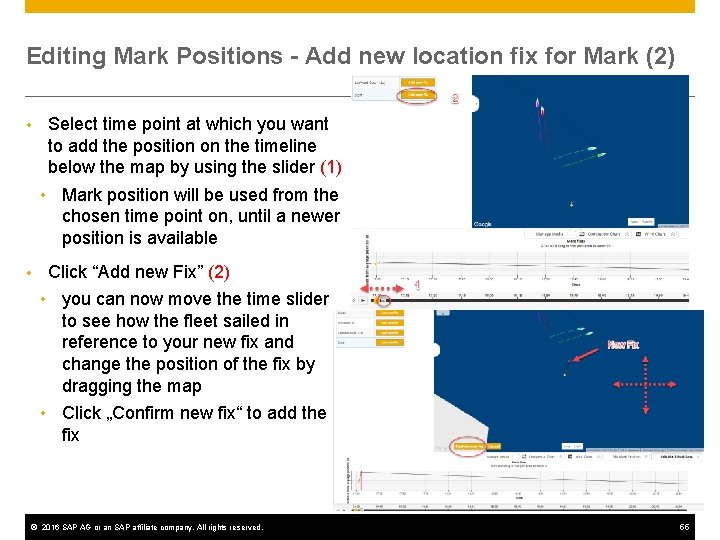
Editing Mark Positions - Add new location fix for Mark (2) • Select time point at which you want to add the position on the timeline below the map by using the slider (1) • Mark position will be used from the chosen time point on, until a newer position is available • Click “Add new Fix” (2) • you can now move the time slider to see how the fleet sailed in reference to your new fix and change the position of the fix by dragging the map • Click „Confirm new fix“ to add the fix © 2016 SAP AG or an SAP affiliate company. All rights reserved. 55

Editing Mark Positions- Edit existing location fix for Mark • Click on mark whose location fix you want to edit You will see all the available location fixes for that mark • Change location of the fix by dragging it with the mouse • An updated position fix with the same time point as the existing one is created which overwrites the old mark‘s position. © 2016 SAP AG or an SAP affiliate company. All rights reserved. 56
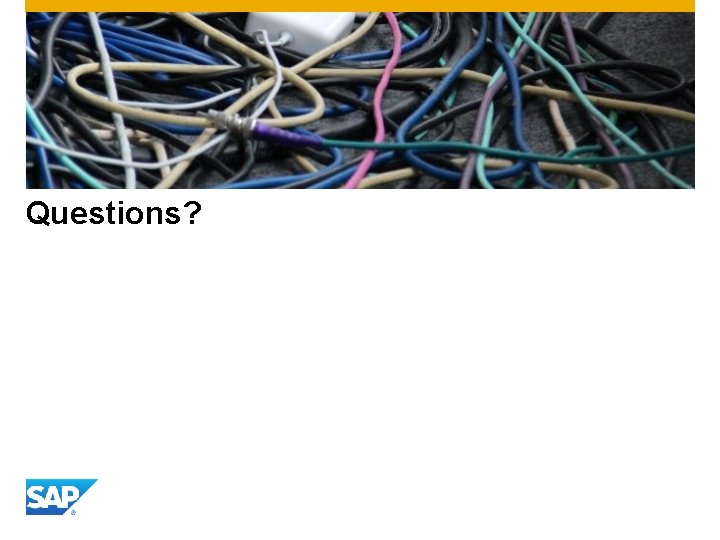
Questions?
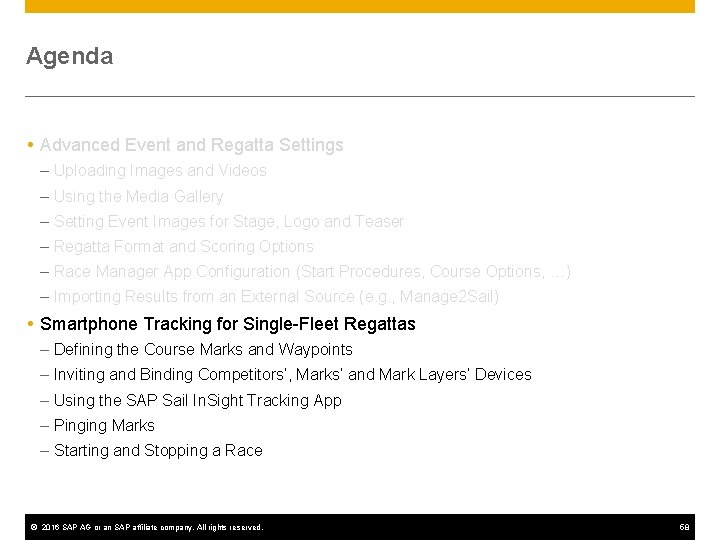
Agenda Advanced Event and Regatta Settings – Uploading Images and Videos – Using the Media Gallery – Setting Event Images for Stage, Logo and Teaser – Regatta Format and Scoring Options – Race Manager App Configuration (Start Procedures, Course Options, …) – Importing Results from an External Source (e. g. , Manage 2 Sail) Smartphone Tracking for Single-Fleet Regattas – Defining the Course Marks and Waypoints – Inviting and Binding Competitors’, Marks’ and Mark Layers’ Devices – Using the SAP Sail In. Sight Tracking App – Pinging Marks – Starting and Stopping a Race © 2016 SAP AG or an SAP affiliate company. All rights reserved. 58
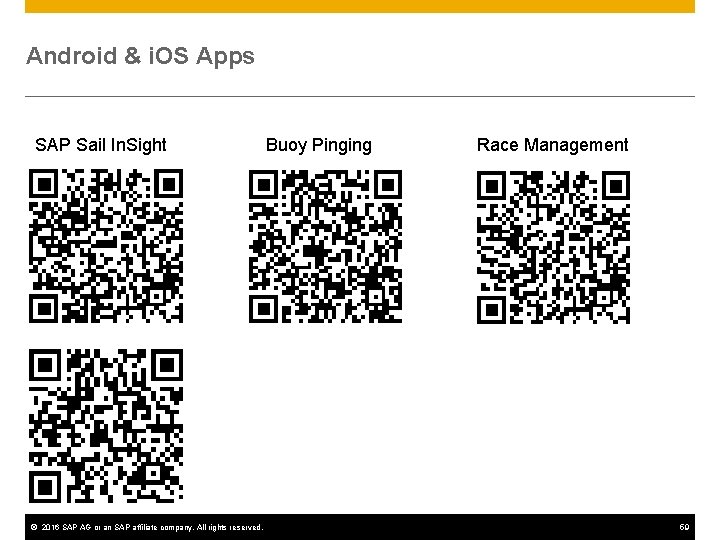
Android & i. OS Apps SAP Sail In. Sight © 2016 SAP AG or an SAP affiliate company. All rights reserved. Buoy Pinging Race Management 59
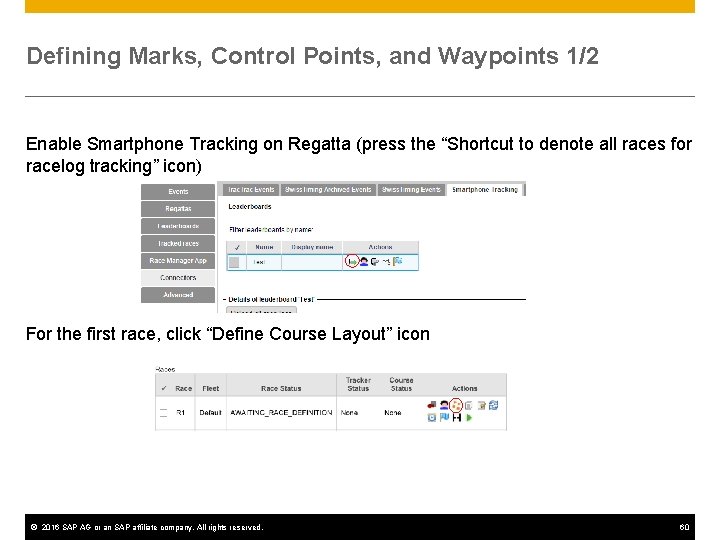
Defining Marks, Control Points, and Waypoints 1/2 Enable Smartphone Tracking on Regatta (press the “Shortcut to denote all races for racelog tracking” icon) For the first race, click “Define Course Layout” icon © 2016 SAP AG or an SAP affiliate company. All rights reserved. 60
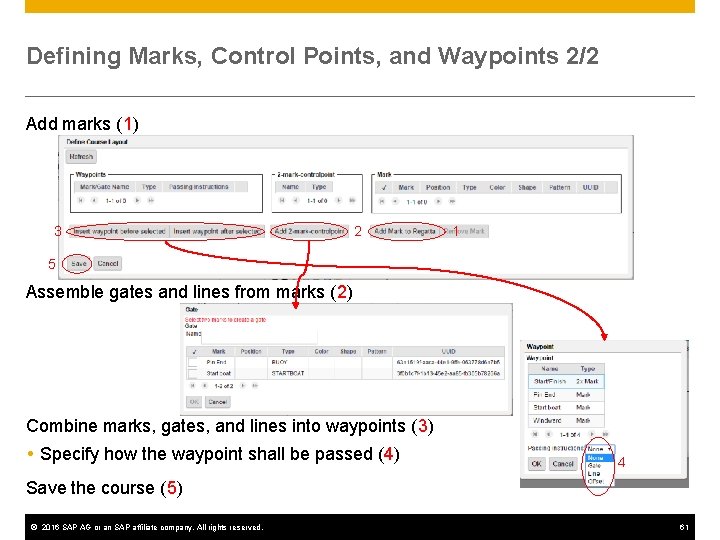
Defining Marks, Control Points, and Waypoints 2/2 Add marks (1) 3 2 1 5 Assemble gates and lines from marks (2) Combine marks, gates, and lines into waypoints (3) Specify how the waypoint shall be passed (4) 4 Save the course (5) © 2016 SAP AG or an SAP affiliate company. All rights reserved. 61
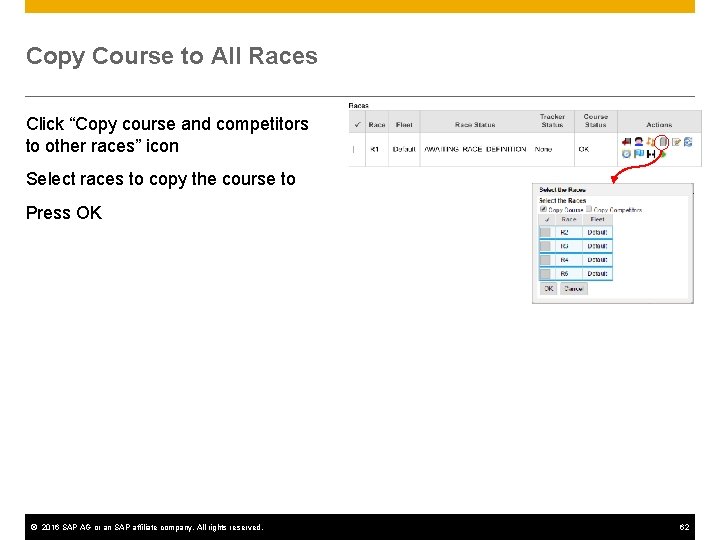
Copy Course to All Races Click “Copy course and competitors to other races” icon Select races to copy the course to Press OK © 2016 SAP AG or an SAP affiliate company. All rights reserved. 62
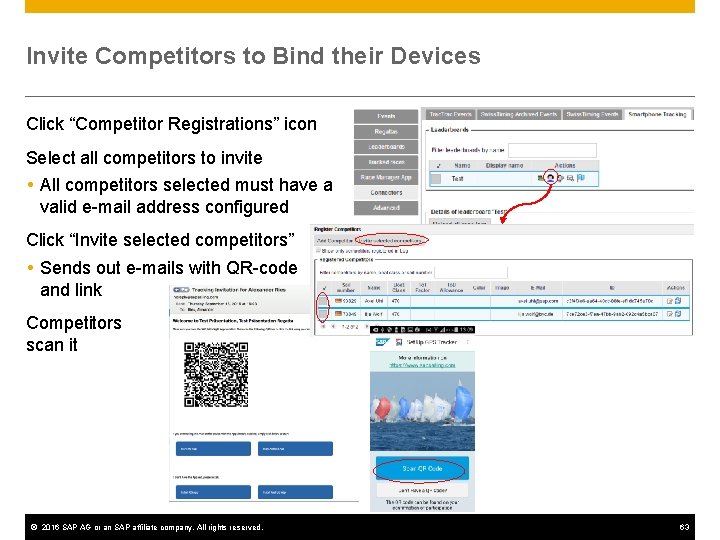
Invite Competitors to Bind their Devices Click “Competitor Registrations” icon Select all competitors to invite All competitors selected must have a valid e-mail address configured Click “Invite selected competitors” Sends out e-mails with QR-code and link Competitors scan it © 2016 SAP AG or an SAP affiliate company. All rights reserved. 63
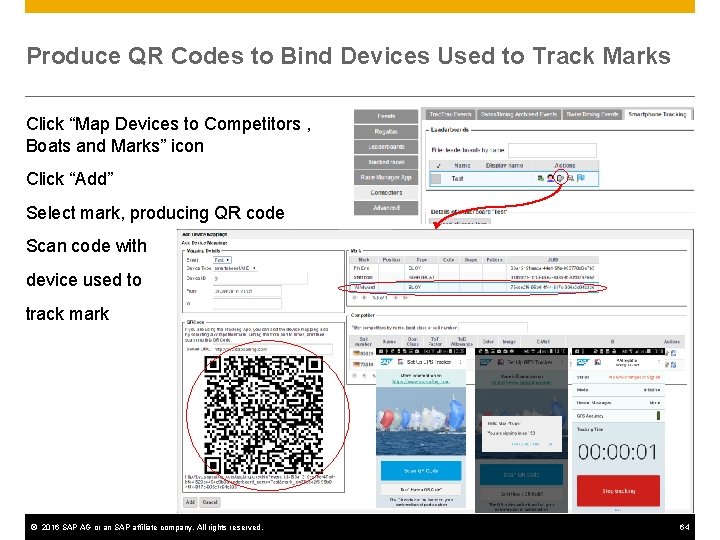
Produce QR Codes to Bind Devices Used to Track Marks Click “Map Devices to Competitors , Boats and Marks” icon Click “Add” Select mark, producing QR code Scan code with device used to track mark © 2016 SAP AG or an SAP affiliate company. All rights reserved. 64
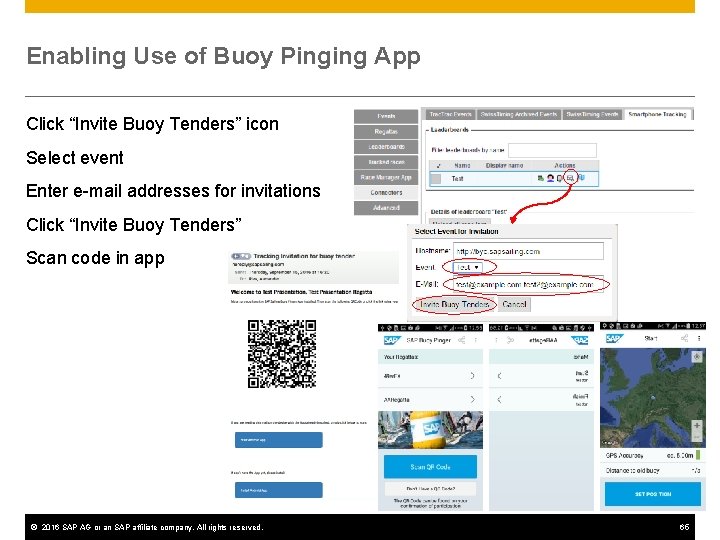
Enabling Use of Buoy Pinging App Click “Invite Buoy Tenders” icon Select event Enter e-mail addresses for invitations Click “Invite Buoy Tenders” Scan code in app © 2016 SAP AG or an SAP affiliate company. All rights reserved. 65
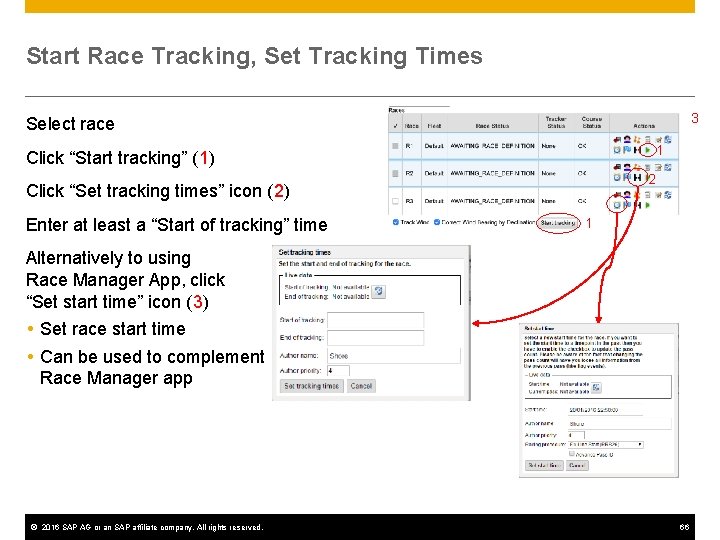
Start Race Tracking, Set Tracking Times 3 Select race 1 Click “Start tracking” (1) 2 Click “Set tracking times” icon (2) Enter at least a “Start of tracking” time 1 Alternatively to using Race Manager App, click “Set start time” icon (3) Set race start time Can be used to complement Race Manager app © 2016 SAP AG or an SAP affiliate company. All rights reserved. 66
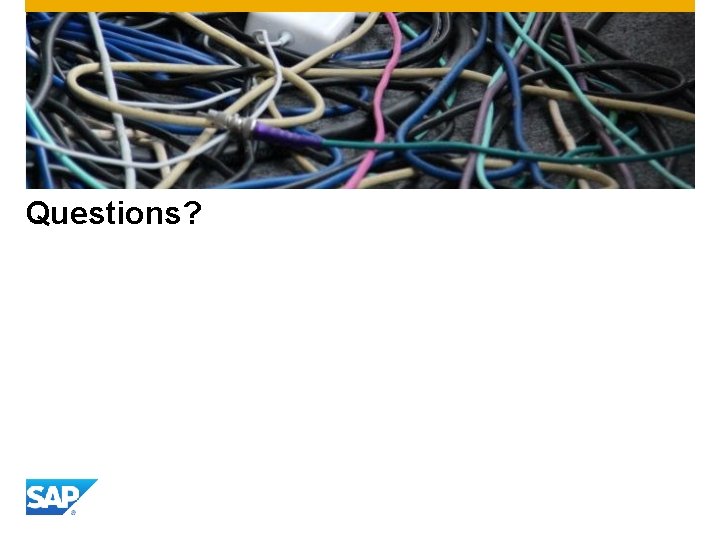
Questions?
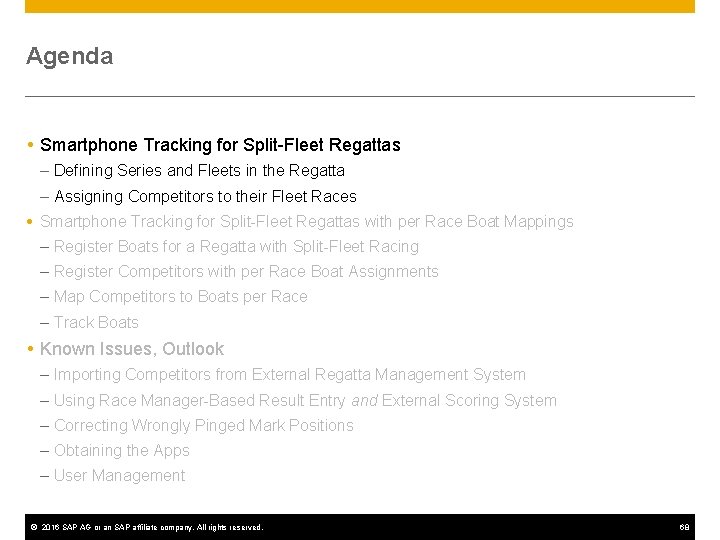
Agenda Smartphone Tracking for Split-Fleet Regattas – Defining Series and Fleets in the Regatta – Assigning Competitors to their Fleet Races Smartphone Tracking for Split-Fleet Regattas with per Race Boat Mappings – Register Boats for a Regatta with Split-Fleet Racing – Register Competitors with per Race Boat Assignments – Map Competitors to Boats per Race – Track Boats Known Issues, Outlook – Importing Competitors from External Regatta Management System – Using Race Manager-Based Result Entry and External Scoring System – Correcting Wrongly Pinged Mark Positions – Obtaining the Apps – User Management © 2016 SAP AG or an SAP affiliate company. All rights reserved. 68
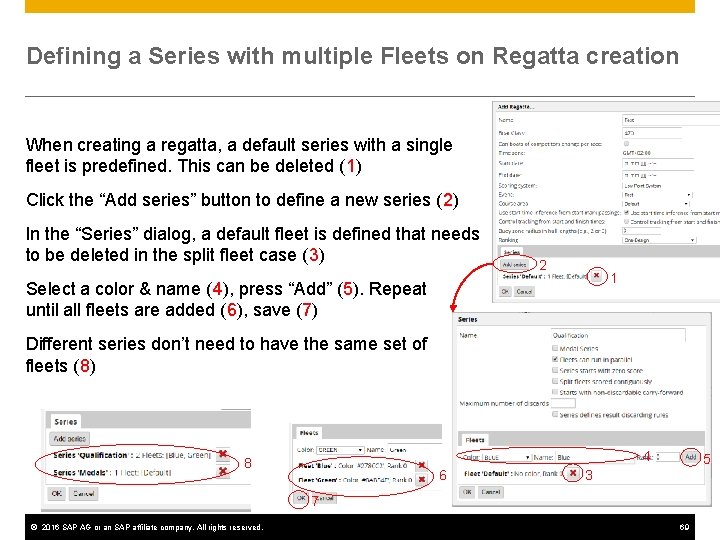
Defining a Series with multiple Fleets on Regatta creation When creating a regatta, a default series with a single fleet is predefined. This can be deleted (1) Click the “Add series” button to define a new series (2) In the “Series” dialog, a default fleet is defined that needs to be deleted in the split fleet case (3) 2 1 Select a color & name (4), press “Add” (5). Repeat until all fleets are added (6), save (7) Different series don’t need to have the same set of fleets (8) 4 8 6 5 3 7 © 2016 SAP AG or an SAP affiliate company. All rights reserved. 69
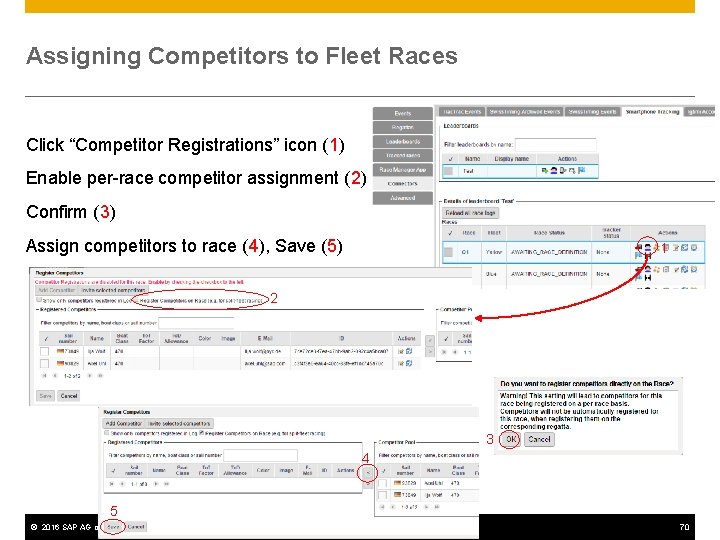
Assigning Competitors to Fleet Races Click “Competitor Registrations” icon (1) Enable per-race competitor assignment (2) Confirm (3) Assign competitors to race (4), Save (5) 1 2 3 4 5 © 2016 SAP AG or an SAP affiliate company. All rights reserved. 70
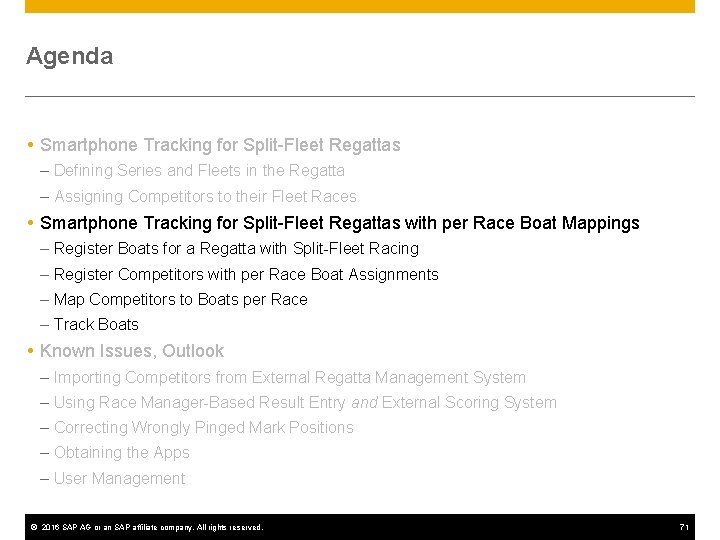
Agenda Smartphone Tracking for Split-Fleet Regattas – Defining Series and Fleets in the Regatta – Assigning Competitors to their Fleet Races Smartphone Tracking for Split-Fleet Regattas with per Race Boat Mappings – Register Boats for a Regatta with Split-Fleet Racing – Register Competitors with per Race Boat Assignments – Map Competitors to Boats per Race – Track Boats Known Issues, Outlook – Importing Competitors from External Regatta Management System – Using Race Manager-Based Result Entry and External Scoring System – Correcting Wrongly Pinged Mark Positions – Obtaining the Apps – User Management © 2016 SAP AG or an SAP affiliate company. All rights reserved. 71
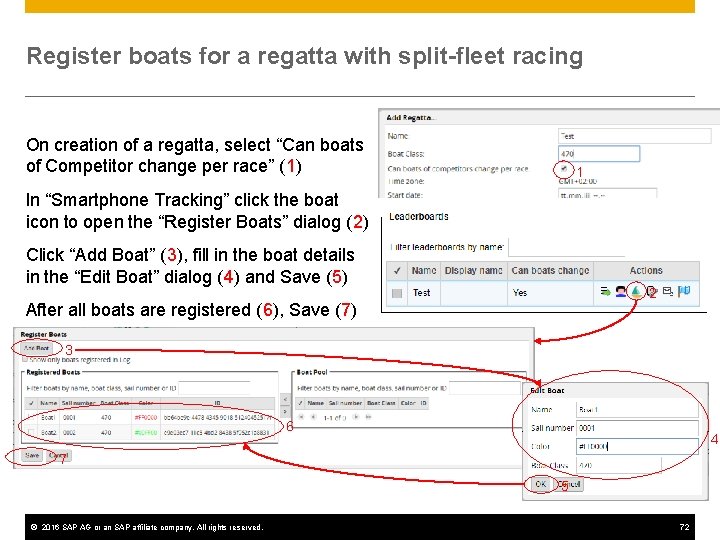
Register boats for a regatta with split-fleet racing On creation of a regatta, select “Can boats of Competitor change per race” (1) 1 In “Smartphone Tracking” click the boat icon to open the “Register Boats” dialog (2) Click “Add Boat” (3), fill in the boat details in the “Edit Boat” dialog (4) and Save (5) 2 After all boats are registered (6), Save (7) 3 6 4 7 5 © 2016 SAP AG or an SAP affiliate company. All rights reserved. 72
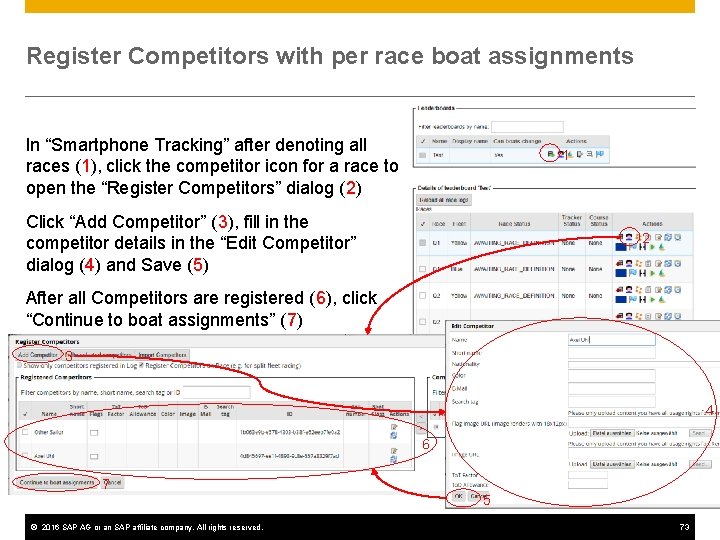
Register Competitors with per race boat assignments In “Smartphone Tracking” after denoting all races (1), click the competitor icon for a race to open the “Register Competitors” dialog (2) 1 Click “Add Competitor” (3), fill in the competitor details in the “Edit Competitor” dialog (4) and Save (5) 2 After all Competitors are registered (6), click “Continue to boat assignments” (7) 3 4 6 7 5 © 2016 SAP AG or an SAP affiliate company. All rights reserved. 73
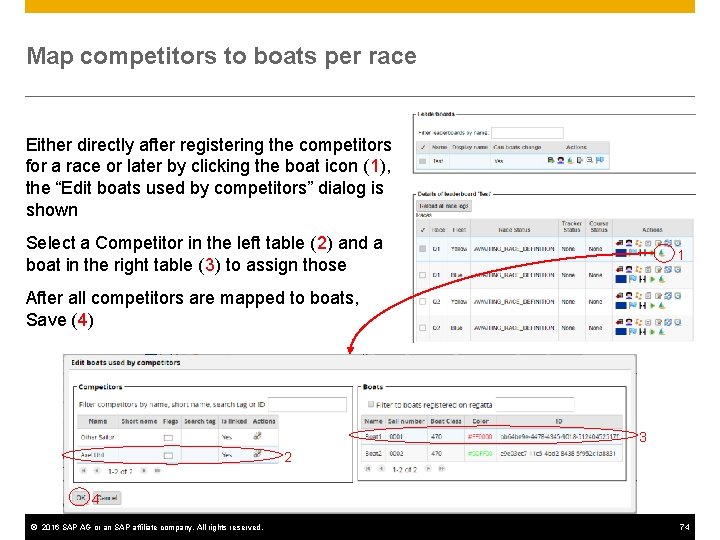
Map competitors to boats per race Either directly after registering the competitors for a race or later by clicking the boat icon (1), the “Edit boats used by competitors” dialog is shown Select a Competitor in the left table (2) and a boat in the right table (3) to assign those 1 After all competitors are mapped to boats, Save (4) 3 2 4 © 2016 SAP AG or an SAP affiliate company. All rights reserved. 74
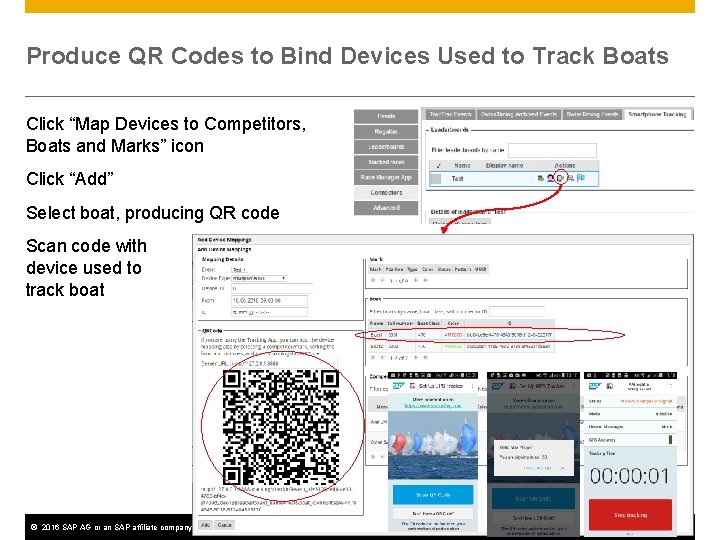
Produce QR Codes to Bind Devices Used to Track Boats Click “Map Devices to Competitors, Boats and Marks” icon Click “Add” Select boat, producing QR code Scan code with device used to track boat © 2016 SAP AG or an SAP affiliate company. All rights reserved. 75
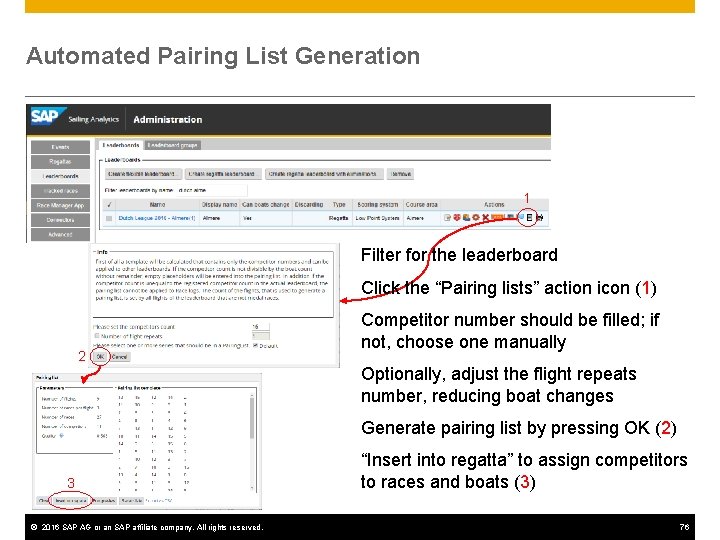
Automated Pairing List Generation 1 Filter for the leaderboard Click the “Pairing lists” action icon (1) 2 Competitor number should be filled; if not, choose one manually Optionally, adjust the flight repeats number, reducing boat changes Generate pairing list by pressing OK (2) 3 © 2016 SAP AG or an SAP affiliate company. All rights reserved. “Insert into regatta” to assign competitors to races and boats (3) 76
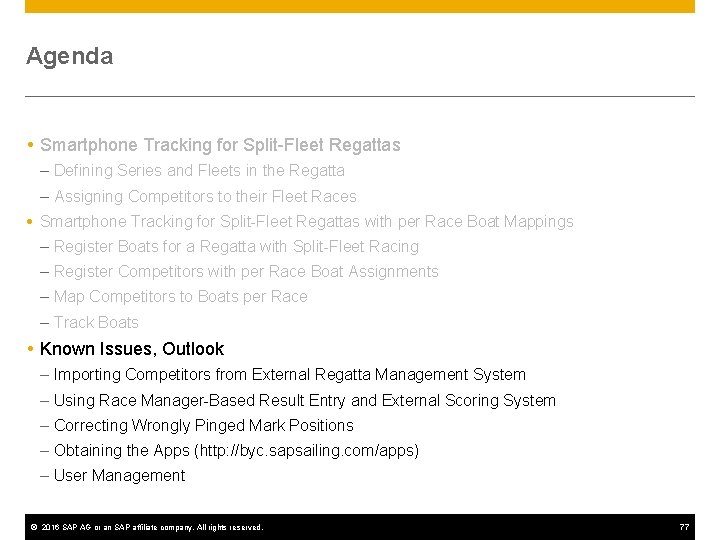
Agenda Smartphone Tracking for Split-Fleet Regattas – Defining Series and Fleets in the Regatta – Assigning Competitors to their Fleet Races Smartphone Tracking for Split-Fleet Regattas with per Race Boat Mappings – Register Boats for a Regatta with Split-Fleet Racing – Register Competitors with per Race Boat Assignments – Map Competitors to Boats per Race – Track Boats Known Issues, Outlook – Importing Competitors from External Regatta Management System – Using Race Manager-Based Result Entry and External Scoring System – Correcting Wrongly Pinged Mark Positions – Obtaining the Apps (http: //byc. sapsailing. com/apps) – User Management © 2016 SAP AG or an SAP affiliate company. All rights reserved. 77
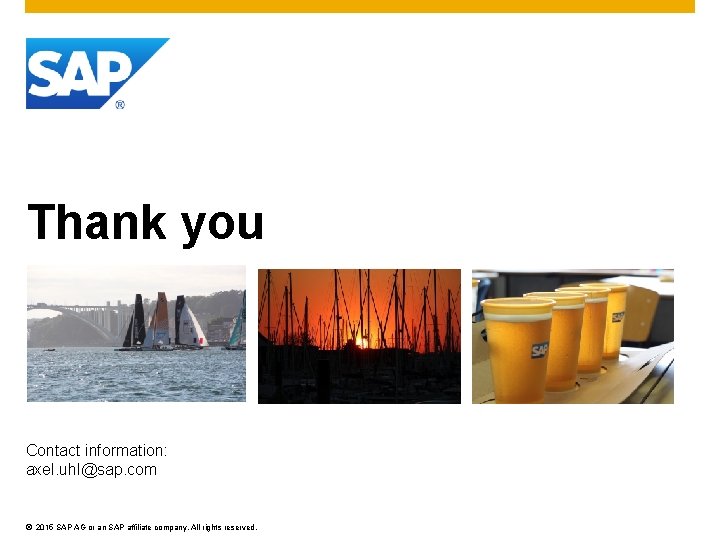
Thank you Contact information: axel. uhl@sap. com © 2015 SAP AG or an SAP affiliate company. All rights reserved.
 Sap sailing
Sap sailing Sap business one analytic
Sap business one analytic Teramond
Teramond Sap predictive analytics modeler
Sap predictive analytics modeler Ibm operations analytics
Ibm operations analytics Ibm ioaz
Ibm ioaz Sap demand driven sales and operations planning
Sap demand driven sales and operations planning Sap erp operations
Sap erp operations X axel
X axel Chrysalids summary
Chrysalids summary Roberto puente
Roberto puente Universidad columbia
Universidad columbia Axel feldmann
Axel feldmann Axel van lamsweerde
Axel van lamsweerde Straight slanted surface and without any moving part
Straight slanted surface and without any moving part Casa en esquina dieguez fridman planos
Casa en esquina dieguez fridman planos Grönemeyer bielefeld
Grönemeyer bielefeld Axel zeijen
Axel zeijen Moreno cervantes axel ernesto
Moreno cervantes axel ernesto Axel computer course
Axel computer course Axel singhofen
Axel singhofen Axel pawlik
Axel pawlik Client léger axel
Client léger axel Wheel and axle pulleys and gears
Wheel and axle pulleys and gears Wheel and axle ima
Wheel and axle ima Wheel and axle ima
Wheel and axle ima Kontusionsskada axel
Kontusionsskada axel Honneth retslig anerkendelse
Honneth retslig anerkendelse Axel aubert
Axel aubert Axel eder
Axel eder Legal planet
Legal planet Ds overweg axel
Ds overweg axel Conoit
Conoit Geursoorten
Geursoorten Axel eisenhuth
Axel eisenhuth Axel bruns produser
Axel bruns produser Dvostrano obvezni ugovori
Dvostrano obvezni ugovori Kontaktorsak
Kontaktorsak Axel meier siemens
Axel meier siemens Axel sandvig
Axel sandvig Visel
Visel Geodatabase
Geodatabase Axel schultes
Axel schultes Axel volkery
Axel volkery Hotel industry foundations & introduction to analytics
Hotel industry foundations & introduction to analytics Business analytics simulation
Business analytics simulation Introduction to healthcare data analytics
Introduction to healthcare data analytics Unit 1 health care systems
Unit 1 health care systems Introduction to business analytics
Introduction to business analytics Cern car club
Cern car club Victoria nyanza sailing club
Victoria nyanza sailing club Sailboat metaphor sentence
Sailboat metaphor sentence Ccaptions
Ccaptions Trapezoid sailing course
Trapezoid sailing course Moraine sailing club
Moraine sailing club Torrey pines sailing club
Torrey pines sailing club Small loop
Small loop American sailing institute
American sailing institute Political cartoon exaggeration
Political cartoon exaggeration Cern sailing club
Cern sailing club Sailing from troy summary
Sailing from troy summary Sailing to byzantium tone
Sailing to byzantium tone Finckh sailing rules
Finckh sailing rules World sailing race management manual
World sailing race management manual Shipco schedule
Shipco schedule Genniker
Genniker Rough sailing ahead political cartoon
Rough sailing ahead political cartoon Amver sailing plan example
Amver sailing plan example Underline the correct item.
Underline the correct item. Derek decouteau
Derek decouteau Rudyard lake sailing club
Rudyard lake sailing club Sailing home across the ocean
Sailing home across the ocean Meetup sailing
Meetup sailing What country did henry hudson sail for
What country did henry hudson sail for Blue water sailing club
Blue water sailing club Color 07112002
Color 07112002 Sandusky sailing club
Sandusky sailing club Chicago sailing club belmont harbor
Chicago sailing club belmont harbor William blake and samuel taylor coleridge
William blake and samuel taylor coleridge