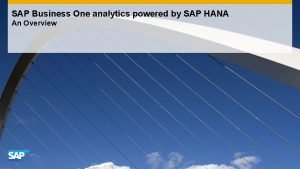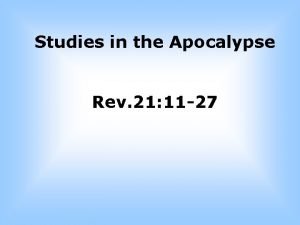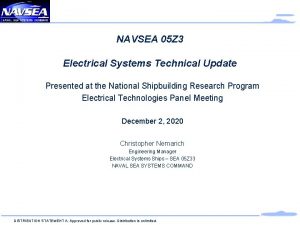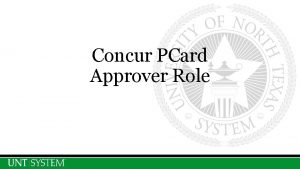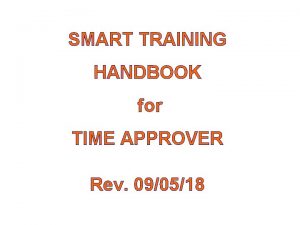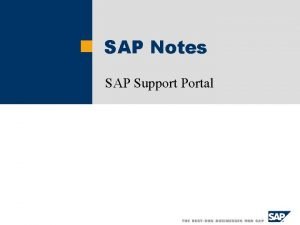SAP Approver Instructions Rev 31912 New Process Not
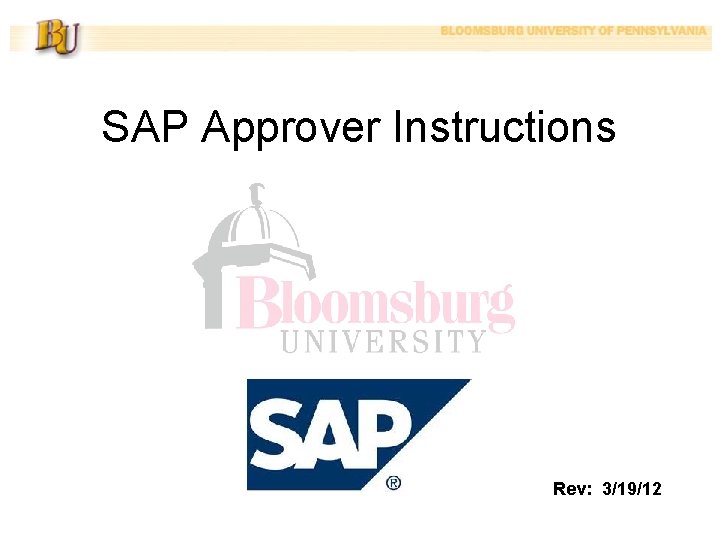
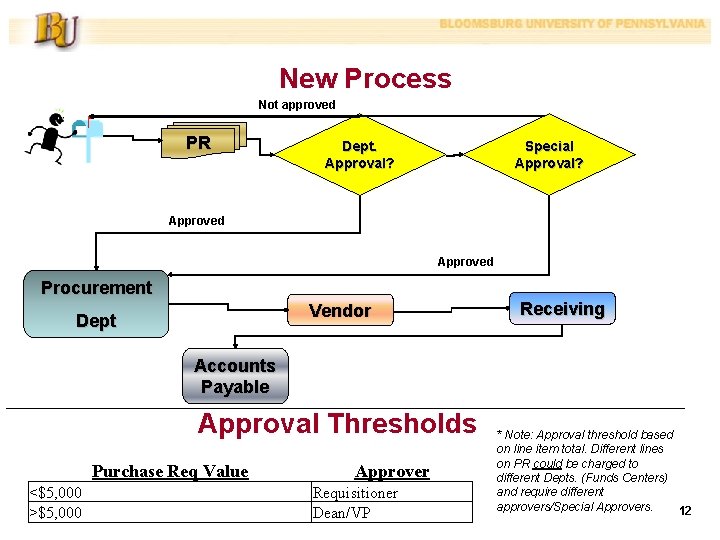
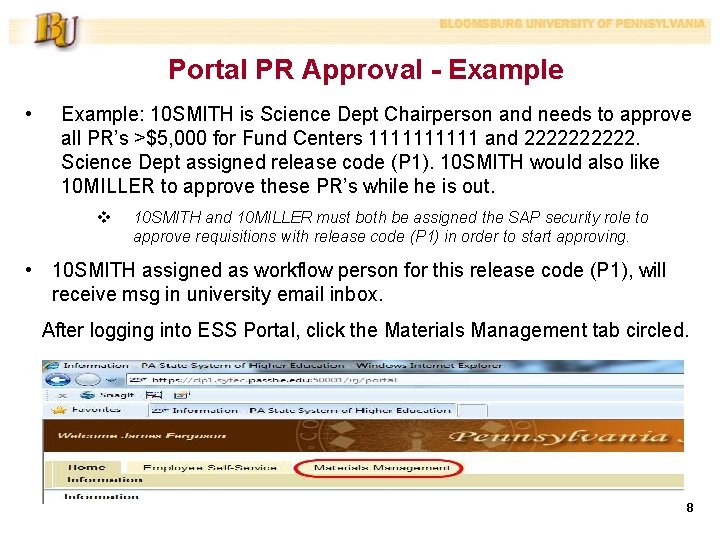
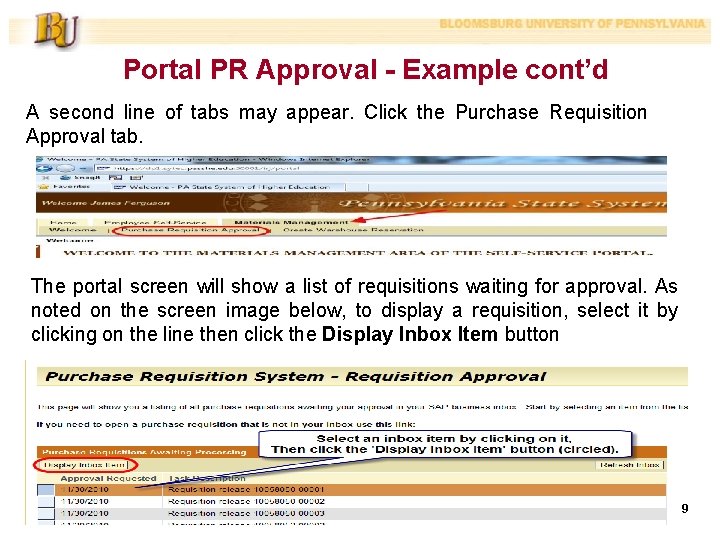

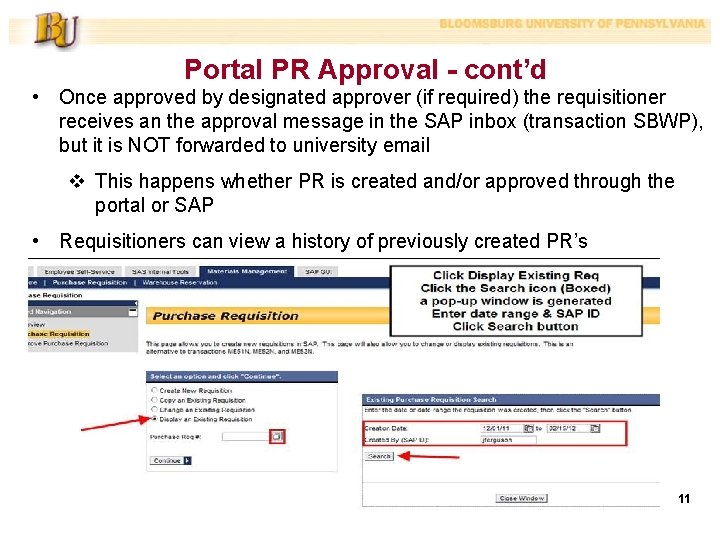
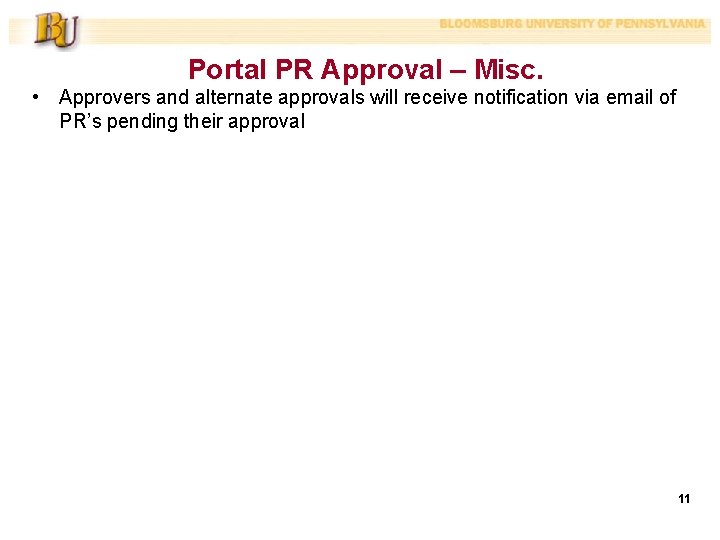
- Slides: 7
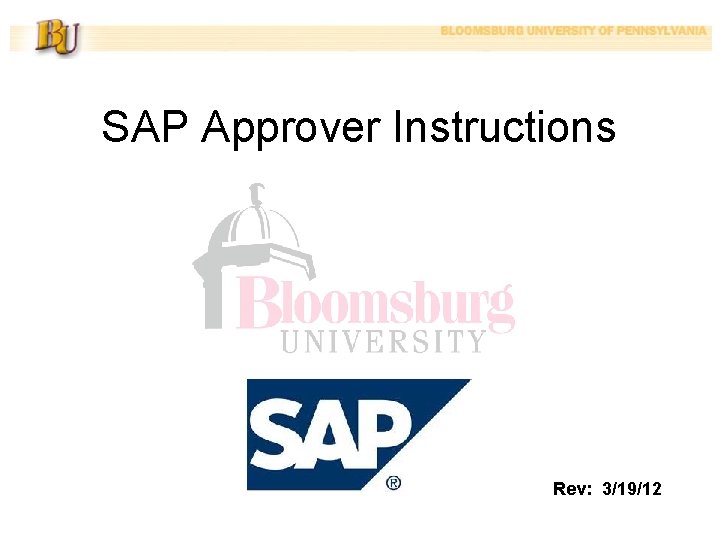
SAP Approver Instructions Rev: 3/19/12
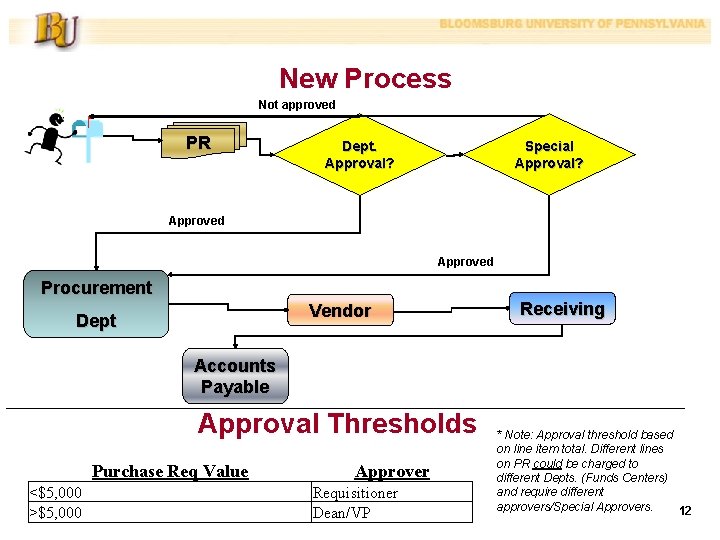
New Process Not approved PR Dept. Approval? Special Approval? Approved Procurement Vendor Dept Receiving Accounts Payable Approval Thresholds Purchase Req Value <$5, 000 >$5, 000 Approver Requisitioner Dean/VP * Note: Approval threshold based on line item total. Different lines on PR could be charged to different Depts. (Funds Centers) and require different approvers/Special Approvers. 12
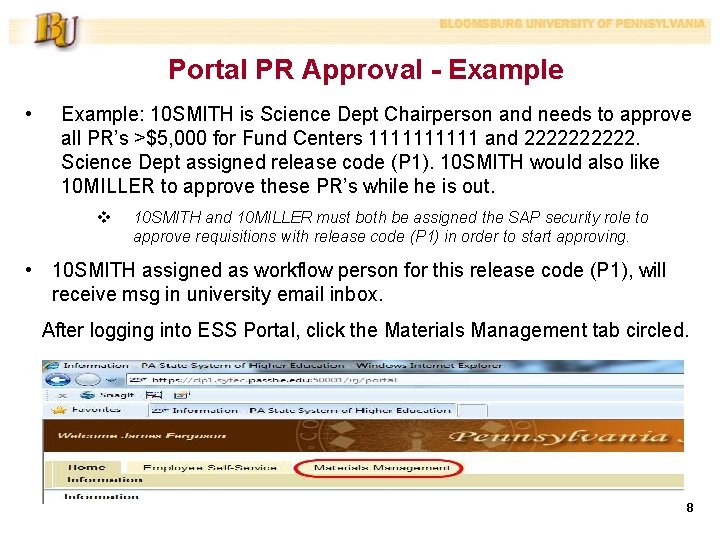
Portal PR Approval - Example • Example: 10 SMITH is Science Dept Chairperson and needs to approve all PR’s >$5, 000 for Fund Centers 11111 and 22222. Science Dept assigned release code (P 1). 10 SMITH would also like 10 MILLER to approve these PR’s while he is out. v 10 SMITH and 10 MILLER must both be assigned the SAP security role to approve requisitions with release code (P 1) in order to start approving. • 10 SMITH assigned as workflow person for this release code (P 1), will receive msg in university email inbox. After logging into ESS Portal, click the Materials Management tab circled. 8
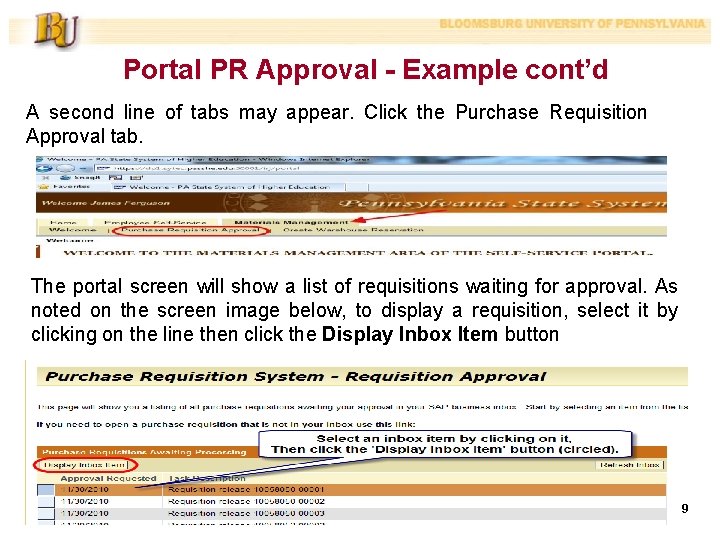
Portal PR Approval - Example cont’d A second line of tabs may appear. Click the Purchase Requisition Approval tab. The portal screen will show a list of requisitions waiting for approval. As noted on the screen image below, to display a requisition, select it by clicking on the line then click the Display Inbox Item button 9

Portal PR Approval - Example cont’d Click one of the pencil icons (circled) in the lower section of the screen to release the PR. Click the Return to Business Inbox button (also circled) when finished with this req. 10
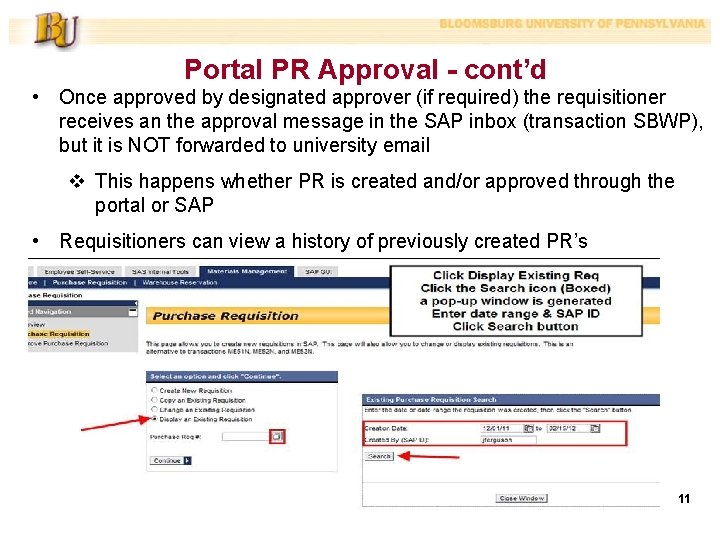
Portal PR Approval - cont’d • Once approved by designated approver (if required) the requisitioner receives an the approval message in the SAP inbox (transaction SBWP), but it is NOT forwarded to university email v This happens whether PR is created and/or approved through the portal or SAP • Requisitioners can view a history of previously created PR’s 11
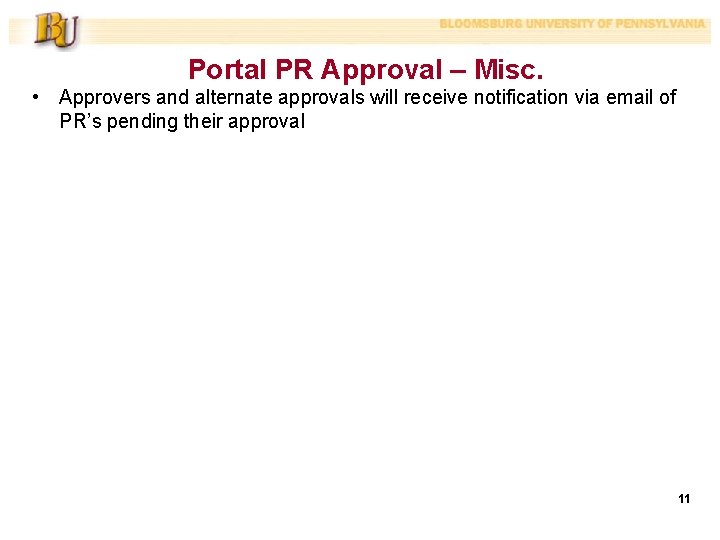
Portal PR Approval – Misc. • Approvers and alternate approvals will receive notification via email of PR’s pending their approval 11