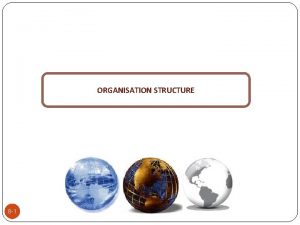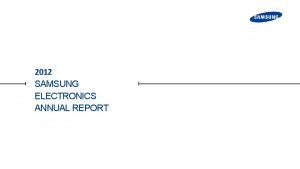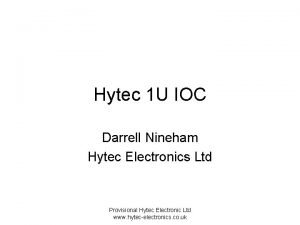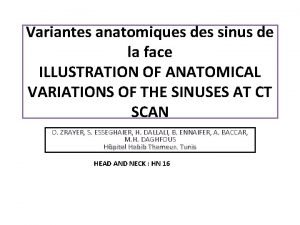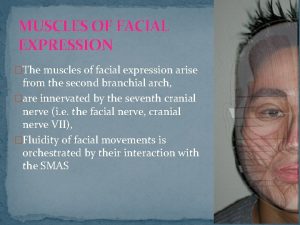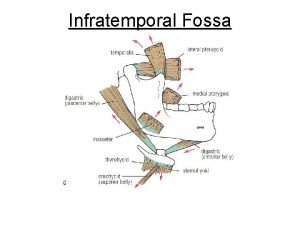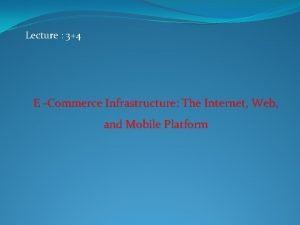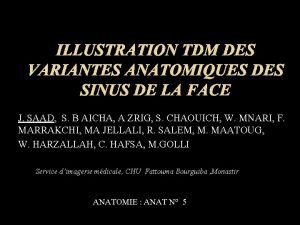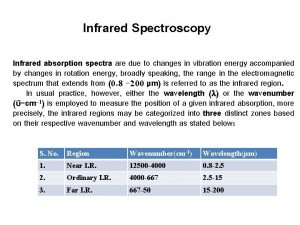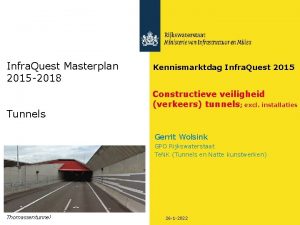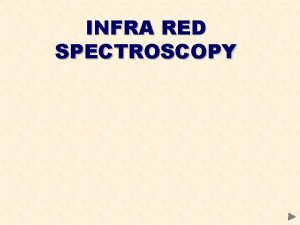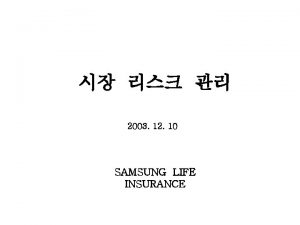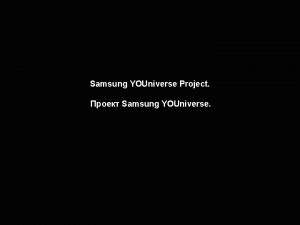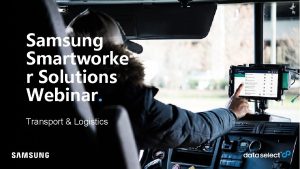Samsung Electronics Co Ltd Network Division Internet Infra

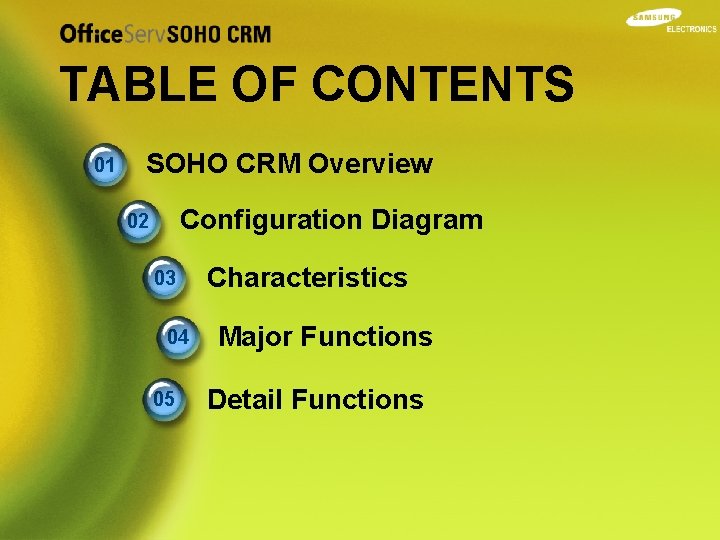
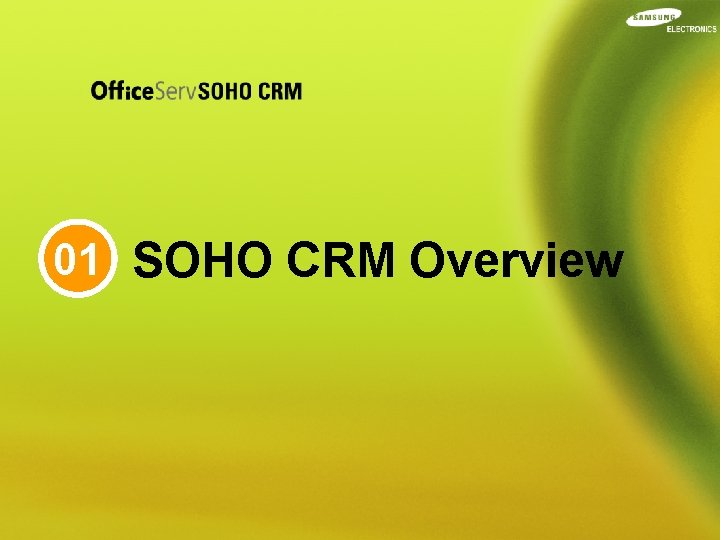
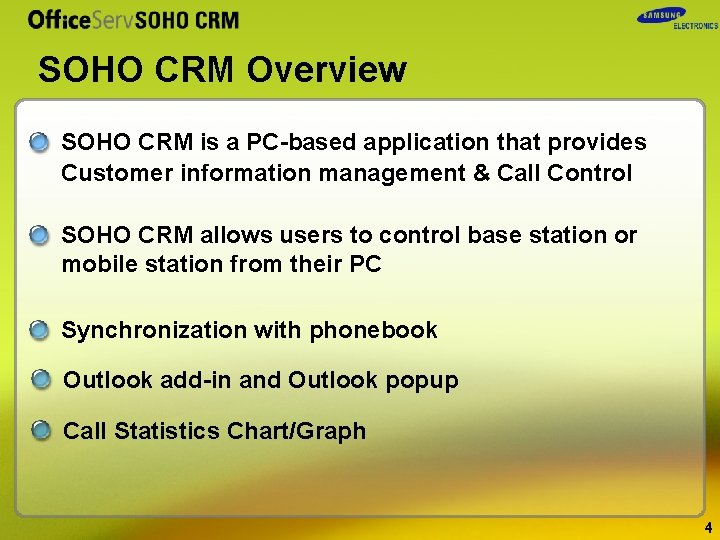



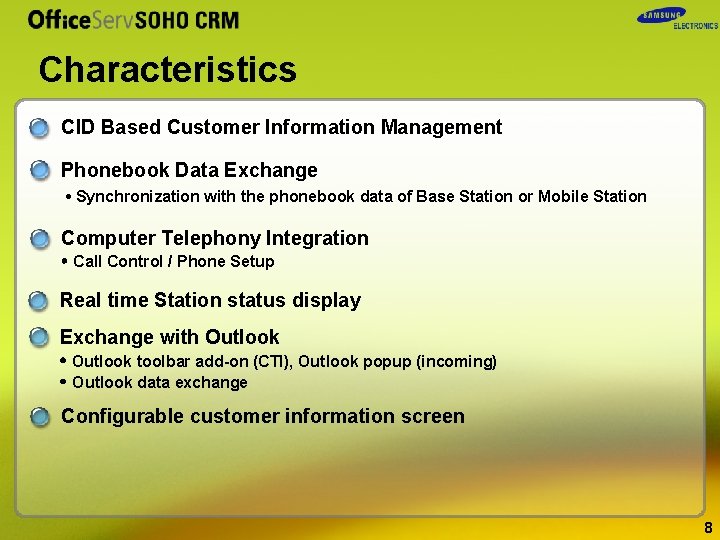
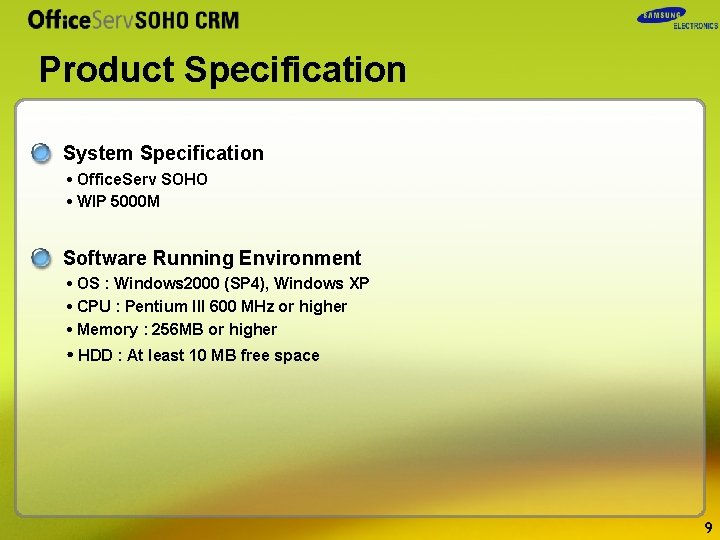


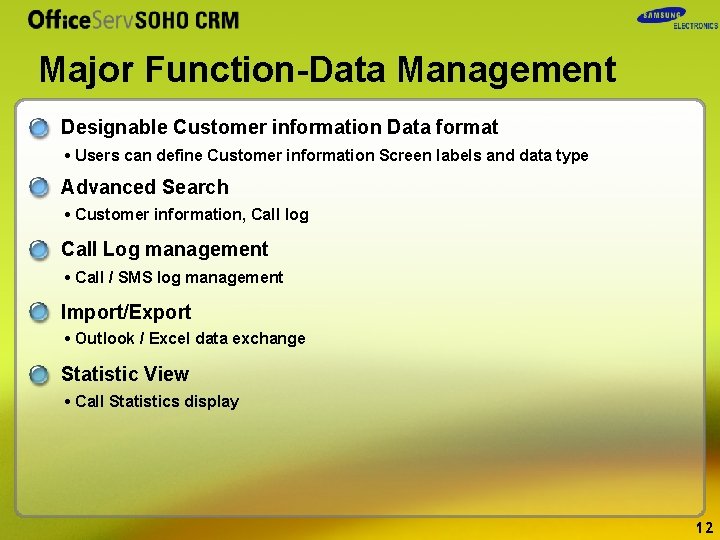

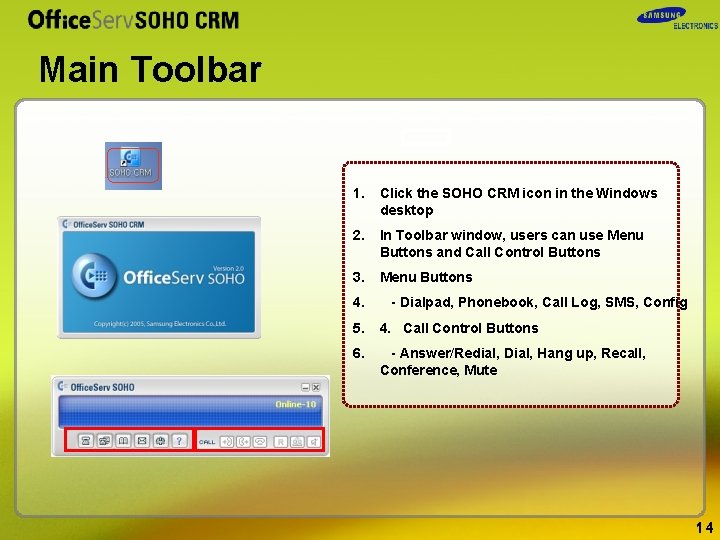
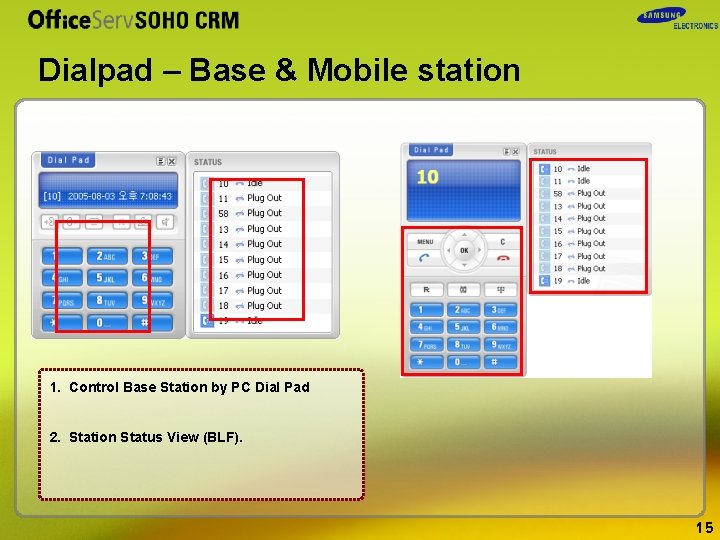
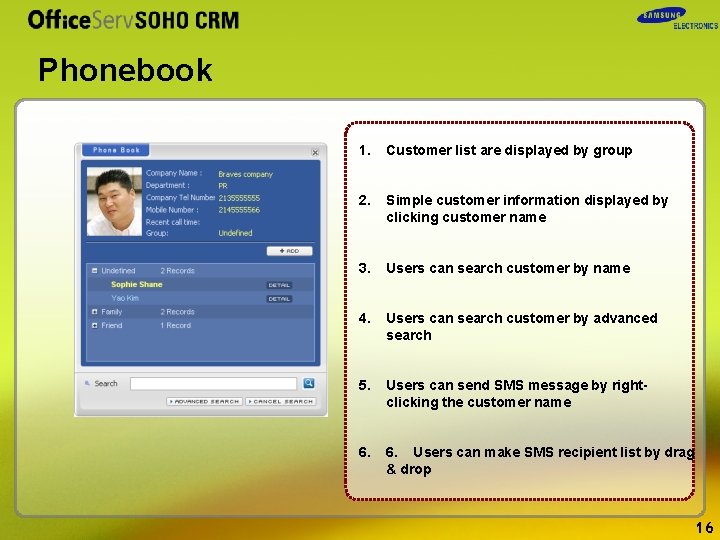
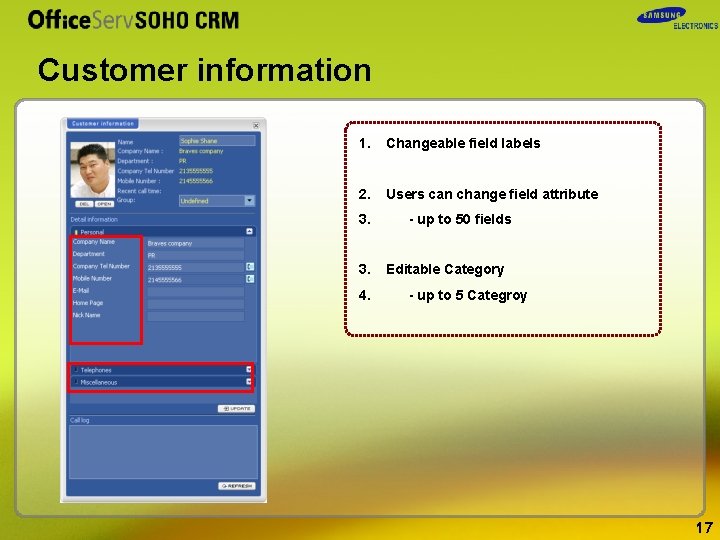
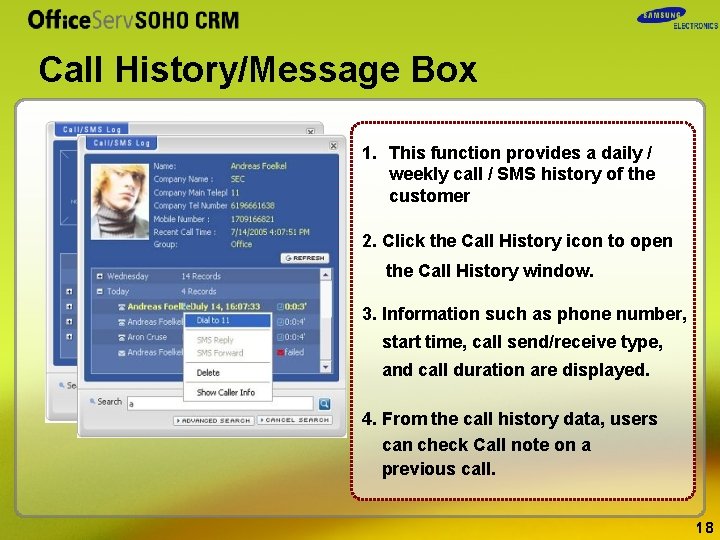
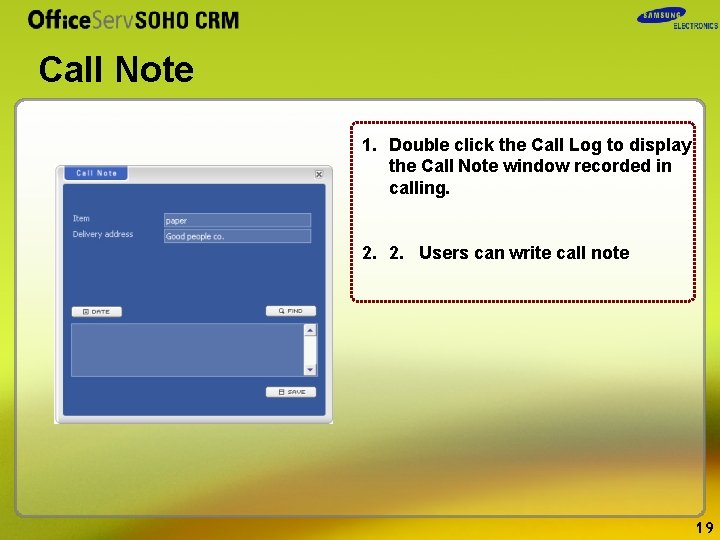
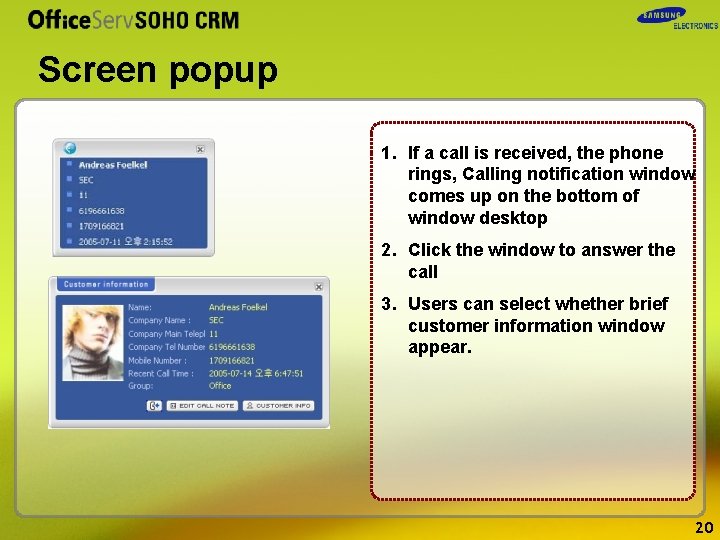
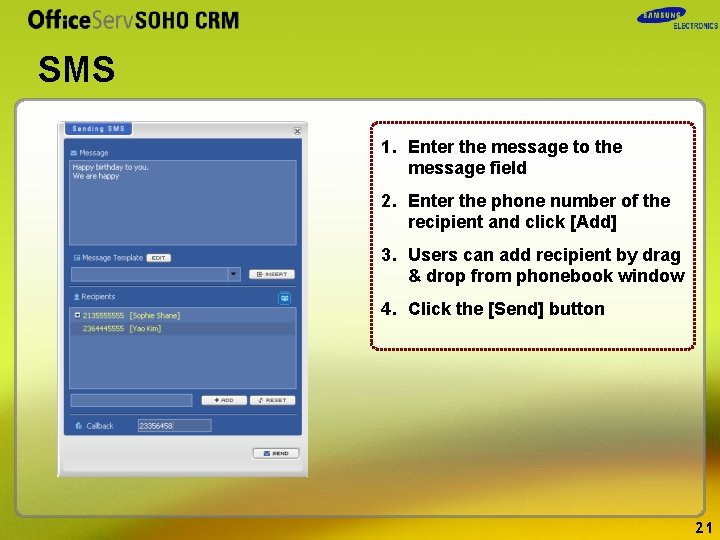
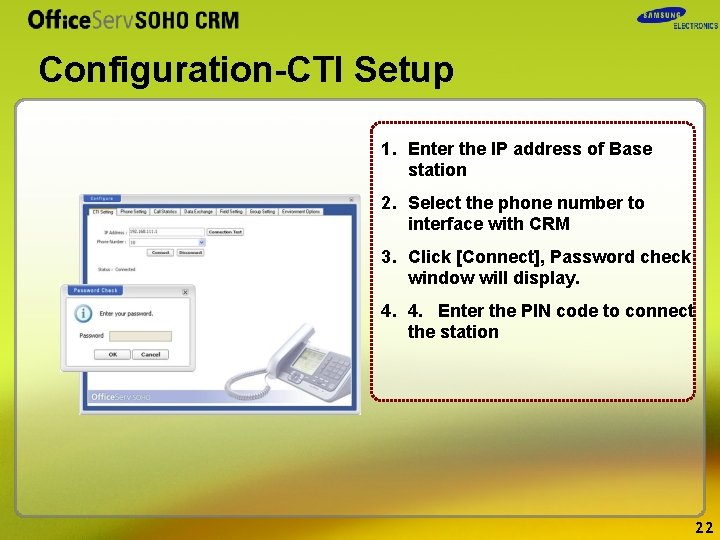
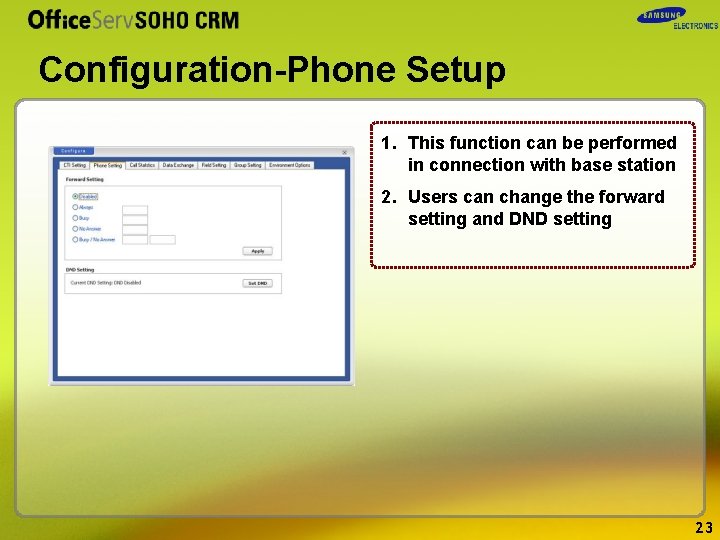
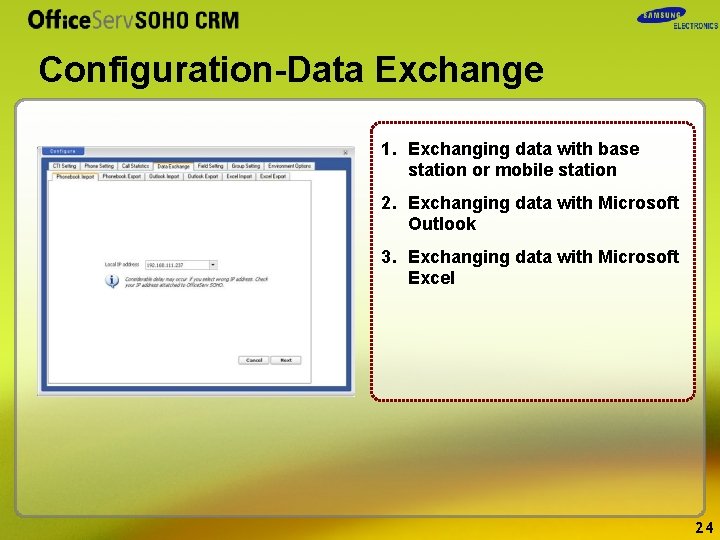
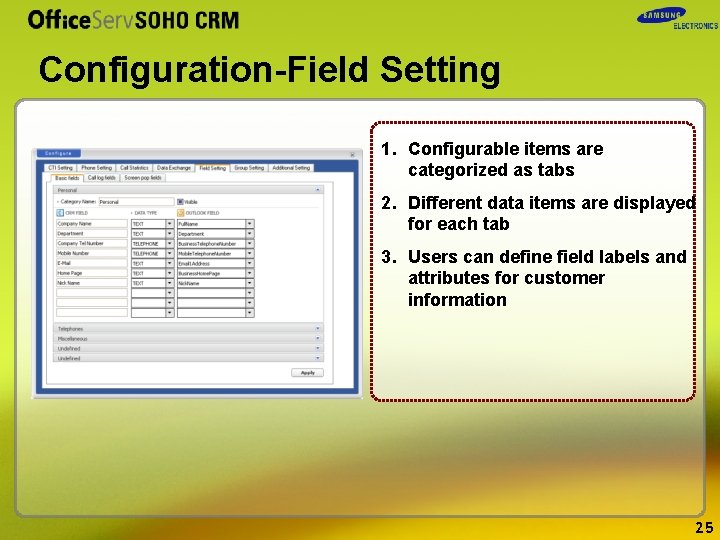
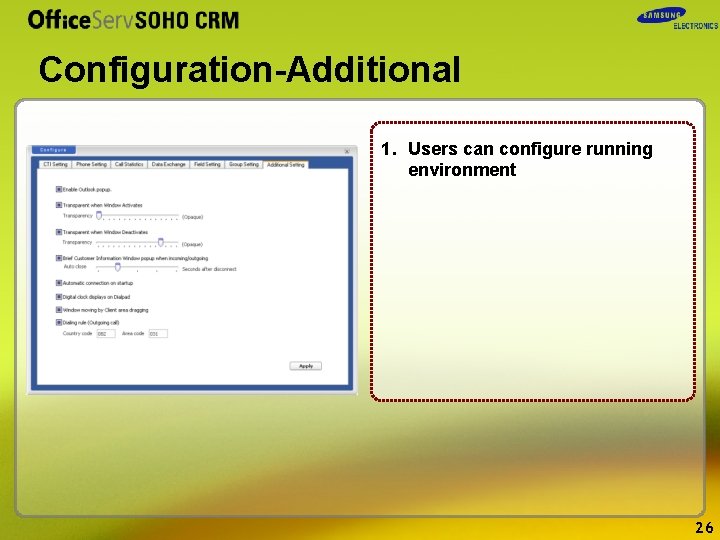
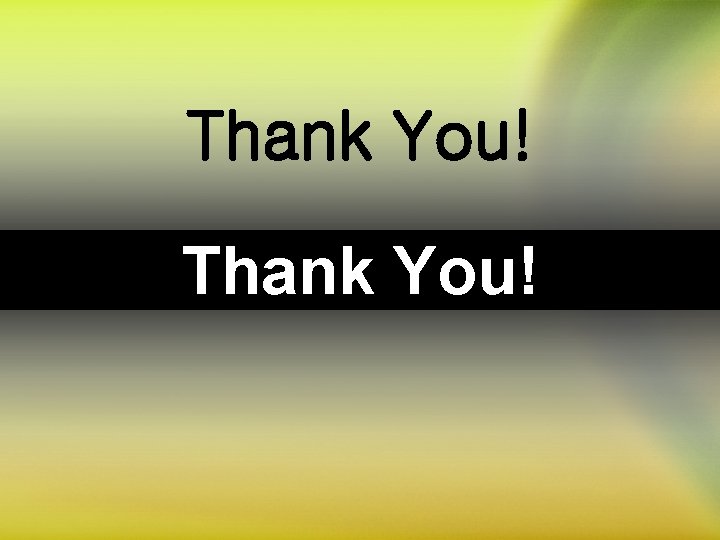
- Slides: 27

Samsung Electronics. Co. Ltd Network Division Internet Infra Team
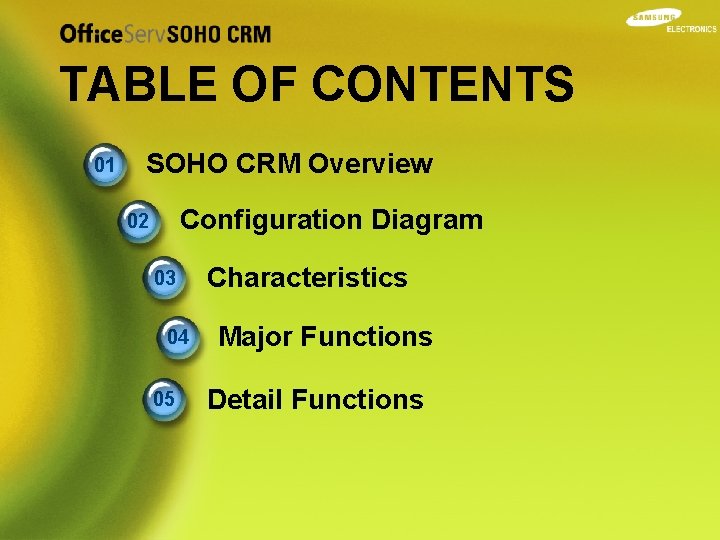
TABLE OF CONTENTS 01 SOHO CRM Overview Configuration Diagram 02 03 04 05 Characteristics Major Functions Detail Functions
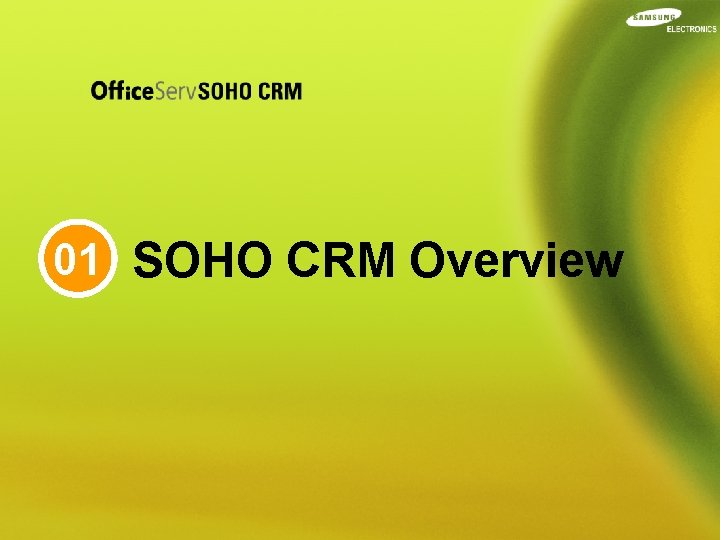
01 SOHO CRM Overview
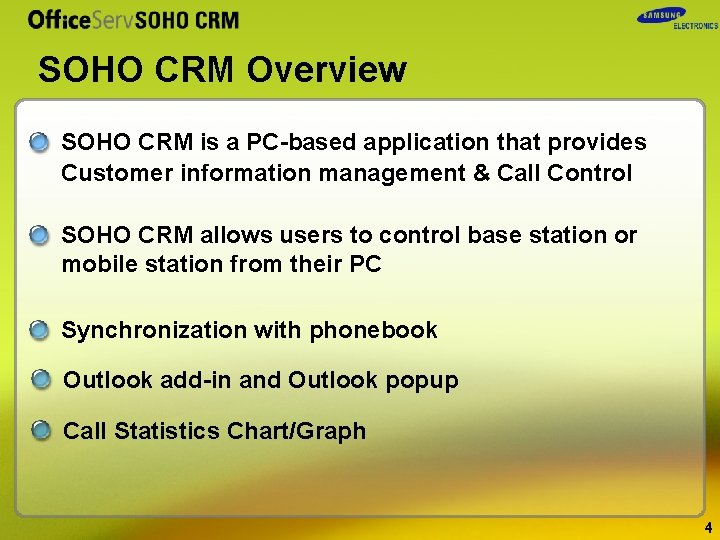
SOHO CRM Overview SOHO CRM is a PC-based application that provides Customer information management & Call Control SOHO CRM allows users to control base station or mobile station from their PC Synchronization with phonebook Outlook add-in and Outlook popup Call Statistics Chart/Graph 4

02 Configuration Diagram

Configuration Diagram ISDN/ PSTN Mobile Stations W A N Internet SOHO CRM Base Station 6

03 Characteristics
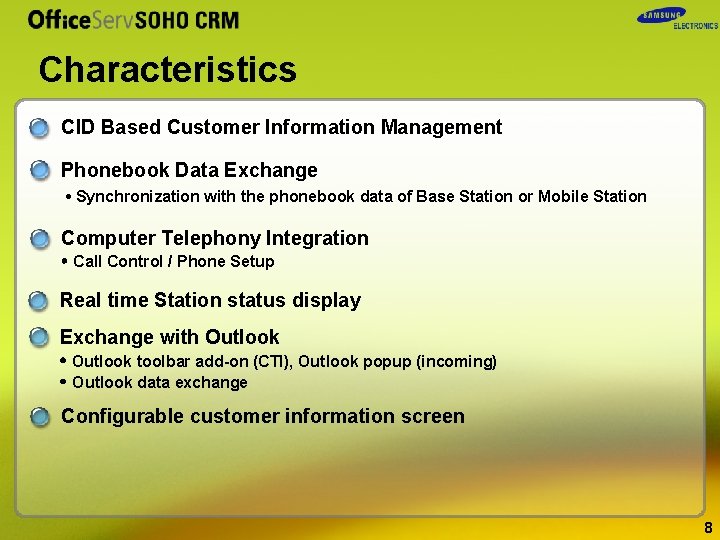
Characteristics CID Based Customer Information Management Phonebook Data Exchange • Synchronization with the phonebook data of Base Station or Mobile Station Computer Telephony Integration • Call Control / Phone Setup Real time Station status display Exchange with Outlook • Outlook toolbar add-on (CTI), Outlook popup (incoming) • Outlook data exchange Configurable customer information screen 8
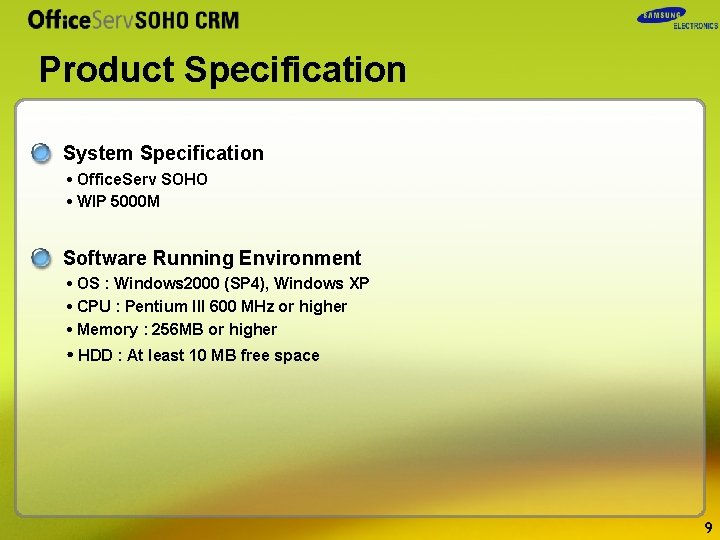
Product Specification System Specification • Office. Serv SOHO • WIP 5000 M Software Running Environment • OS : Windows 2000 (SP 4), Windows XP • CPU : Pentium III 600 MHz or higher • Memory : 256 MB or higher • HDD : At least 10 MB free space 9

04 Major Function

Major Function – Call Management Making/Receiving Calls • Making/Receiving External Calls, Making/Receiving Internal Calls • Caller ID Display Functions during the call connection • Call Hold/Release, Call Transfer, Mute, Conference Convenient Features • Call Pickup, Busy Lamp Fields, SMS Send/Receive, Call Control from outlook Toolbar Function Settings • Call Forward Setting • DND Setting Phone Book Management • Phone Book Synchronization with OS SOHO & WIP-5000 M • Phone Book Back up & Restore from/to the OS SOHO & WIP-5000 M • Phone Book Synchronization with Outlook & Excel 11
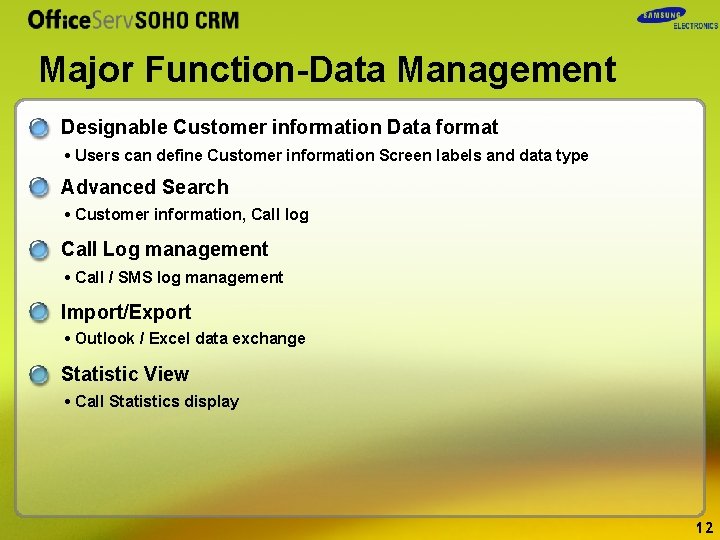
Major Function-Data Management Designable Customer information Data format • Users can define Customer information Screen labels and data type Advanced Search • Customer information, Call log Call Log management • Call / SMS log management Import/Export • Outlook / Excel data exchange Statistic View • Call Statistics display 12

05 Detail Functions
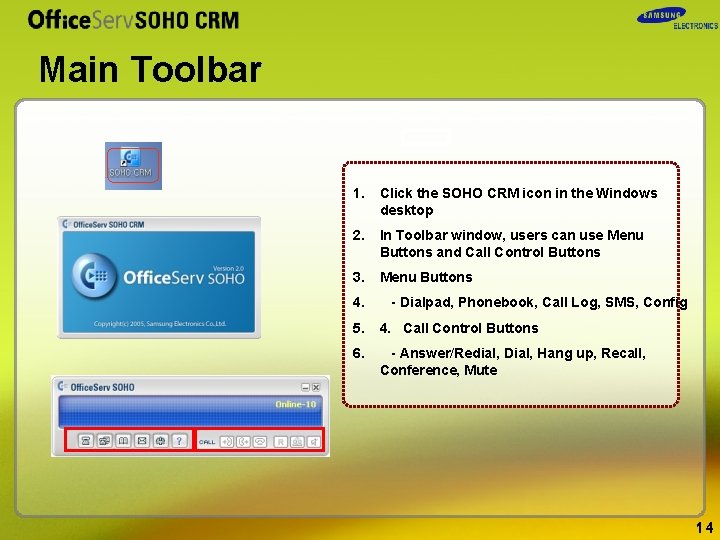
Main Toolbar 1. Click the SOHO CRM icon in the Windows desktop 2. In Toolbar window, users can use Menu Buttons and Call Control Buttons 3. Menu Buttons 4. - Dialpad, Phonebook, Call Log, SMS, Config 5. 4. Call Control Buttons 6. - Answer/Redial, Dial, Hang up, Recall, Conference, Mute 14
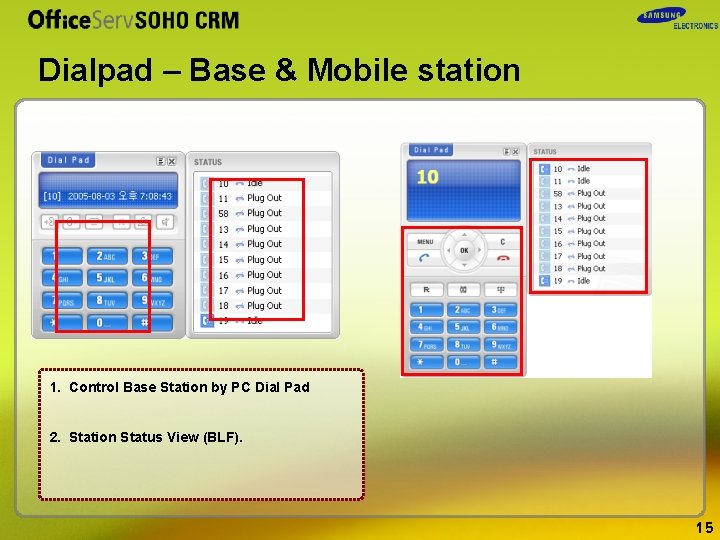
Dialpad – Base & Mobile station 1. Control Base Station by PC Dial Pad 2. Station Status View (BLF). 15
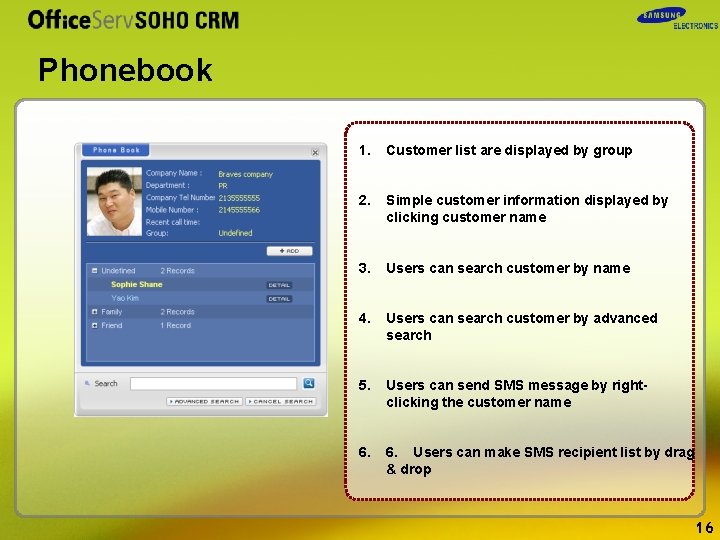
Phonebook 1. Customer list are displayed by group 2. Simple customer information displayed by clicking customer name 3. Users can search customer by name 4. Users can search customer by advanced search 5. Users can send SMS message by rightclicking the customer name 6. Users can make SMS recipient list by drag & drop 16
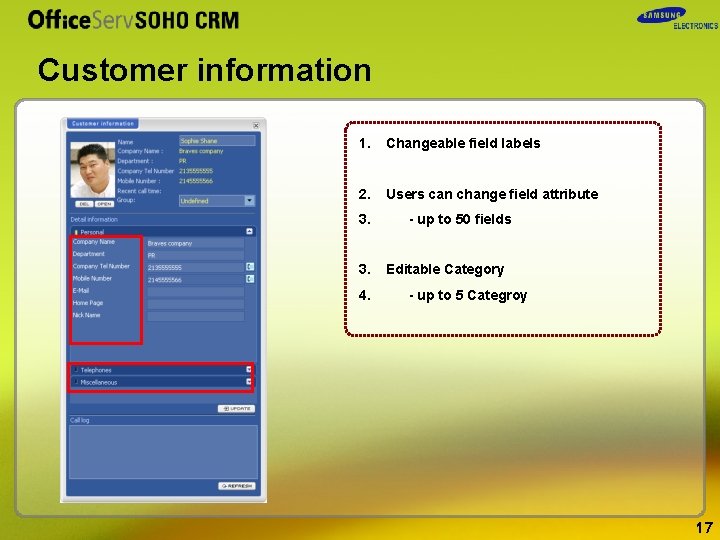
Customer information 1. Changeable field labels 2. Users can change field attribute 3. 3. 4. - up to 50 fields Editable Category - up to 5 Categroy 17
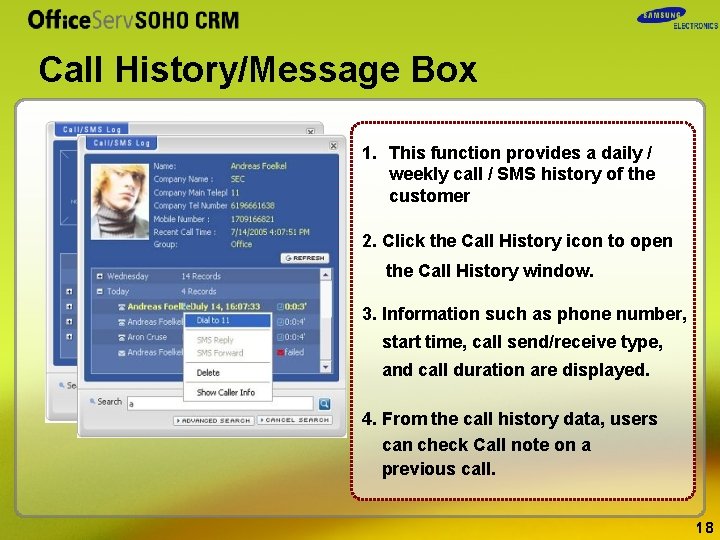
Call History/Message Box 1. This function provides a daily / weekly call / SMS history of the customer 2. Click the Call History icon to open the Call History window. 3. Information such as phone number, start time, call send/receive type, and call duration are displayed. 4. From the call history data, users can check Call note on a previous call. 18
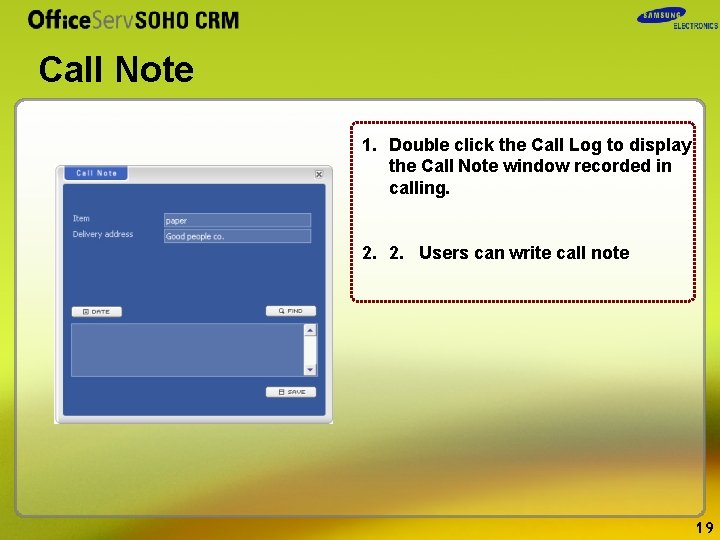
Call Note 1. Double click the Call Log to display the Call Note window recorded in calling. 2. 2. Users can write call note 19
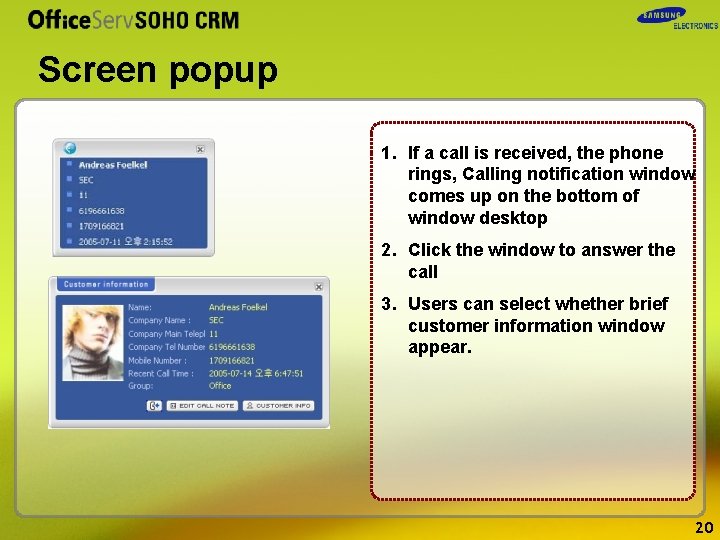
Screen popup 1. If a call is received, the phone rings, Calling notification window comes up on the bottom of window desktop 2. Click the window to answer the call 3. Users can select whether brief customer information window appear. 20
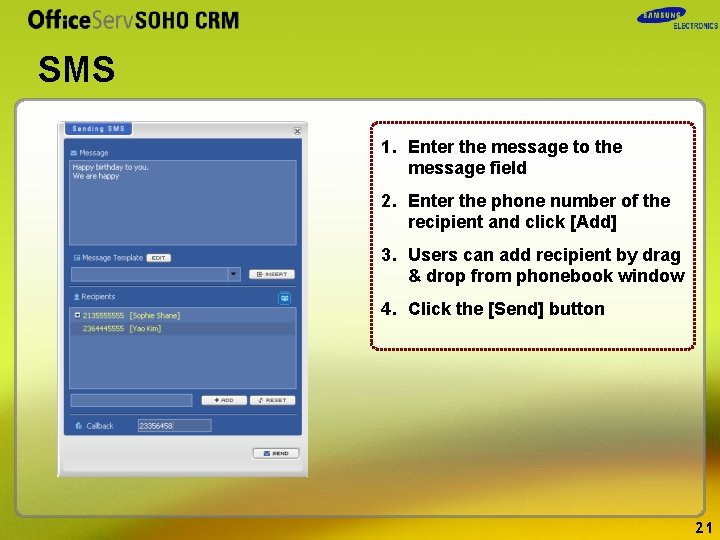
SMS 1. Enter the message to the message field 2. Enter the phone number of the recipient and click [Add] 3. Users can add recipient by drag & drop from phonebook window 4. Click the [Send] button 21
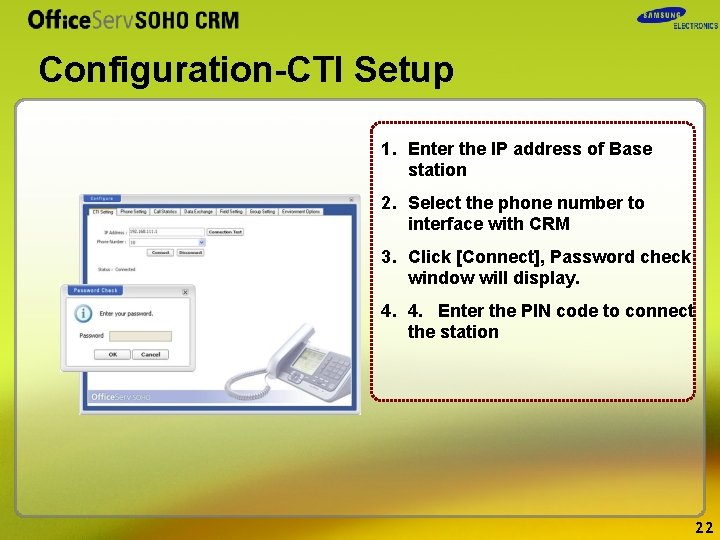
Configuration-CTI Setup 1. Enter the IP address of Base station 2. Select the phone number to interface with CRM 3. Click [Connect], Password check window will display. 4. 4. Enter the PIN code to connect the station 22
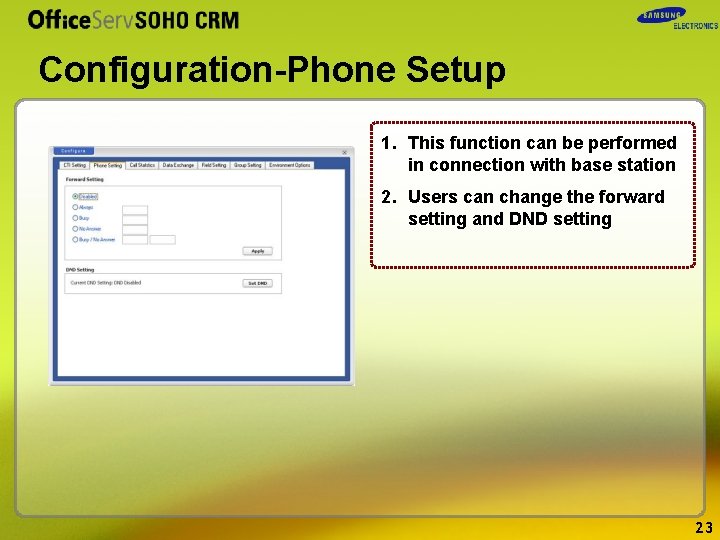
Configuration-Phone Setup 1. This function can be performed in connection with base station 2. Users can change the forward setting and DND setting 23
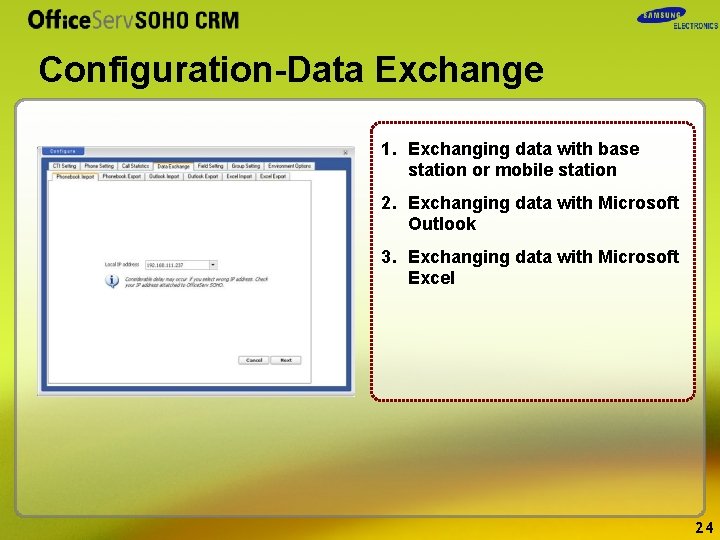
Configuration-Data Exchange 1. Exchanging data with base station or mobile station 2. Exchanging data with Microsoft Outlook 3. Exchanging data with Microsoft Excel 24
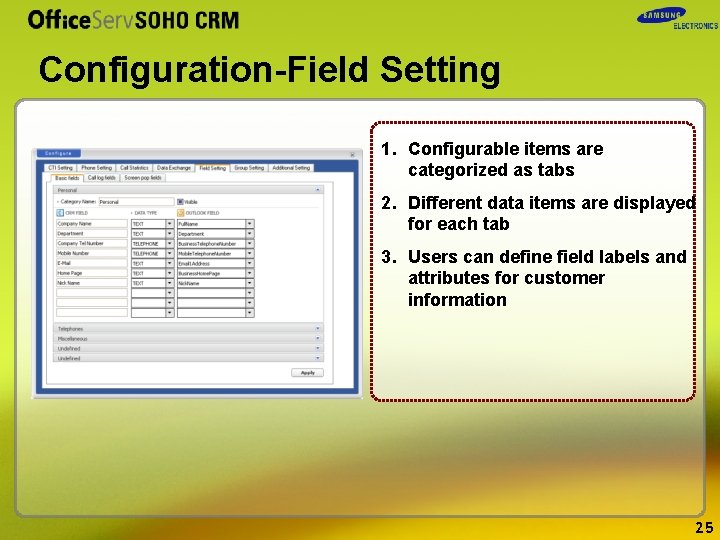
Configuration-Field Setting 1. Configurable items are categorized as tabs 2. Different data items are displayed for each tab 3. Users can define field labels and attributes for customer information 25
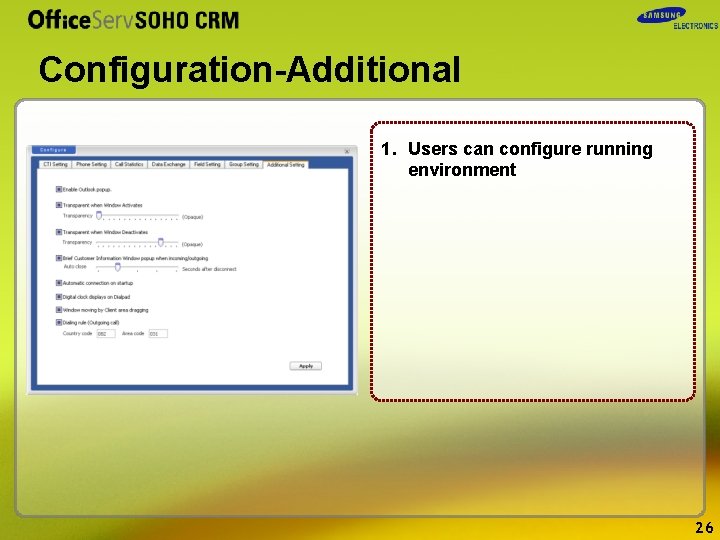
Configuration-Additional 1. Users can configure running environment 26
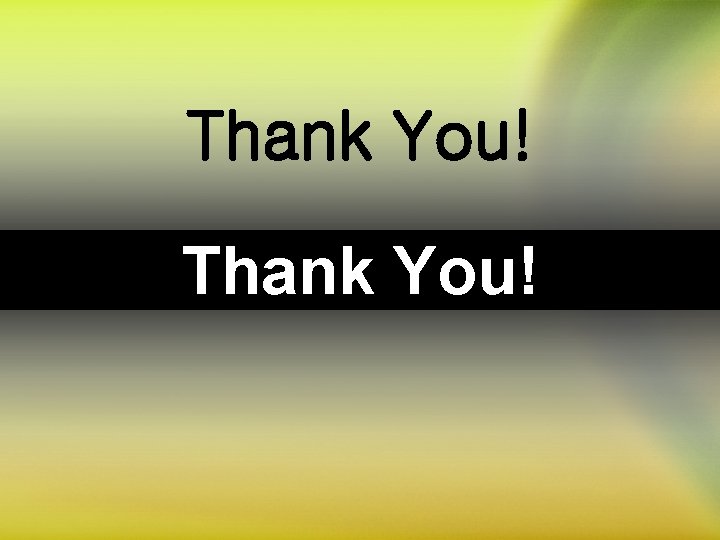
Thank You!
 Dialight obstruction light
Dialight obstruction light Samsung company organizational structure
Samsung company organizational structure Analisis swot samsung
Analisis swot samsung Samsung electronics annual report
Samsung electronics annual report Hytec electronics
Hytec electronics Ravel fire alarm panel
Ravel fire alarm panel Champ electronics
Champ electronics Joinsoon electronics manufacturing co. ltd
Joinsoon electronics manufacturing co. ltd Methode electronics malta address
Methode electronics malta address Ndia electronics division
Ndia electronics division Cellule d'onodi
Cellule d'onodi Glândulas de schietzel
Glândulas de schietzel Maa ja vesirakennus tes
Maa ja vesirakennus tes Epicranius frontalis
Epicranius frontalis Infratemporal surface of maxilla
Infratemporal surface of maxilla Toni and guy indirapuram
Toni and guy indirapuram Digital commerce infrastructure
Digital commerce infrastructure Pneumatisation des apophyses
Pneumatisation des apophyses Sinus caverneux nerf
Sinus caverneux nerf Infra
Infra Prinsip dasar spektrofotometri infra merah
Prinsip dasar spektrofotometri infra merah Mgm infra
Mgm infra Infra verbaal
Infra verbaal Infra
Infra Fissura pterygopalatina
Fissura pterygopalatina Infraorbitomeatal line
Infraorbitomeatal line Infra red
Infra red Trigonos do pescoço
Trigonos do pescoço