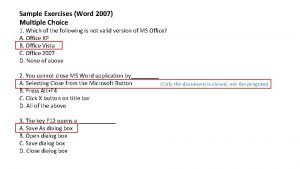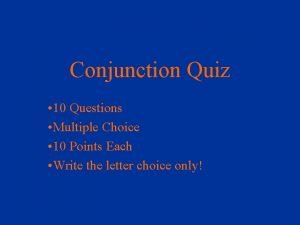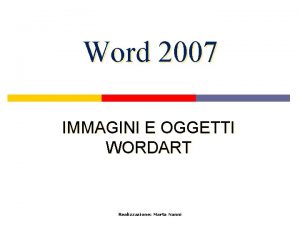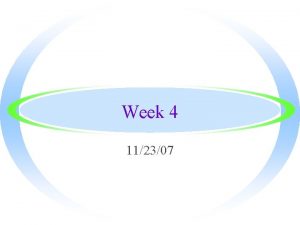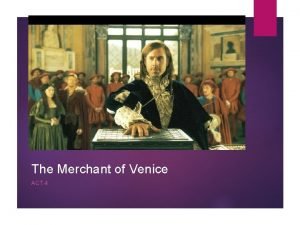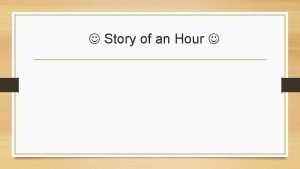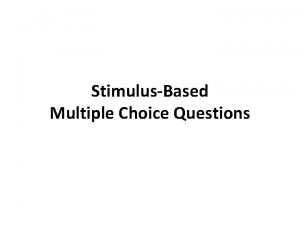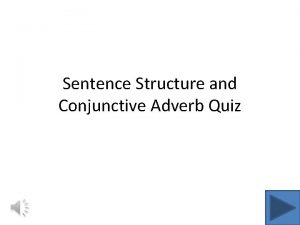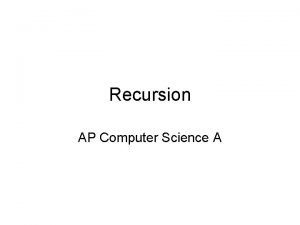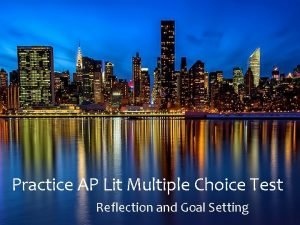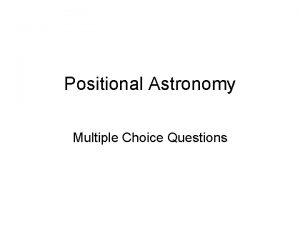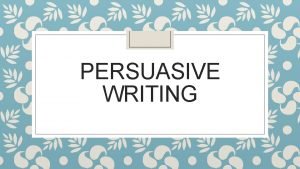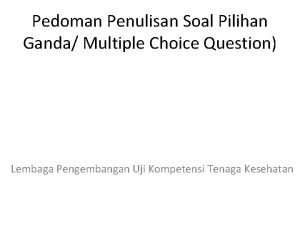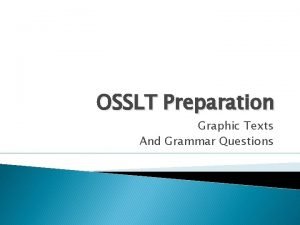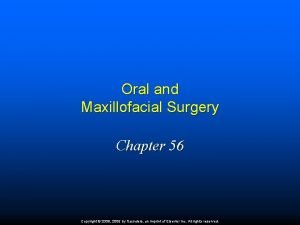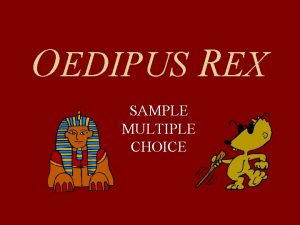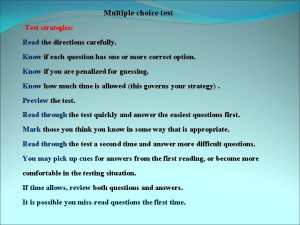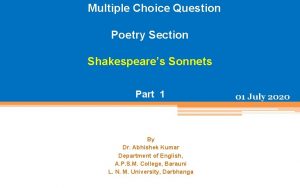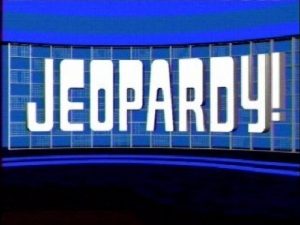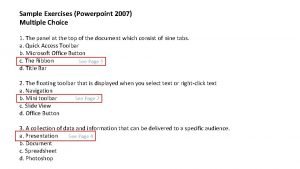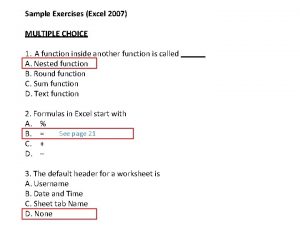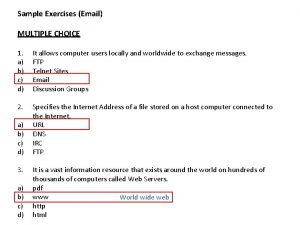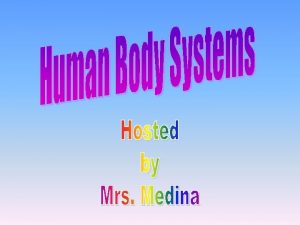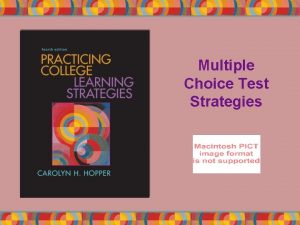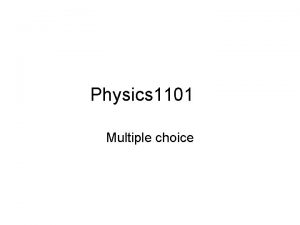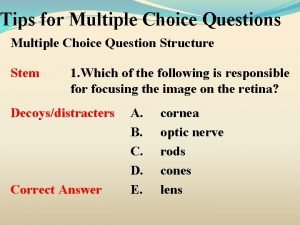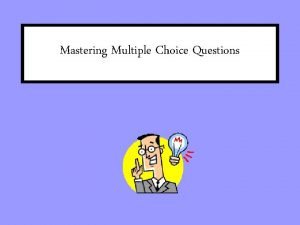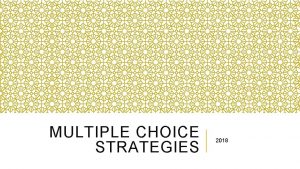Sample Exercises Word 2007 Multiple Choice 1 Which
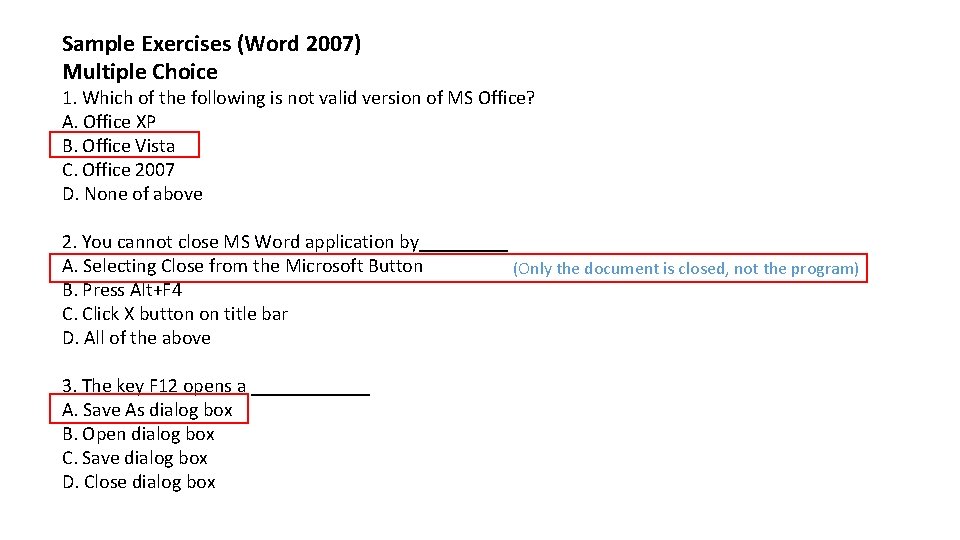
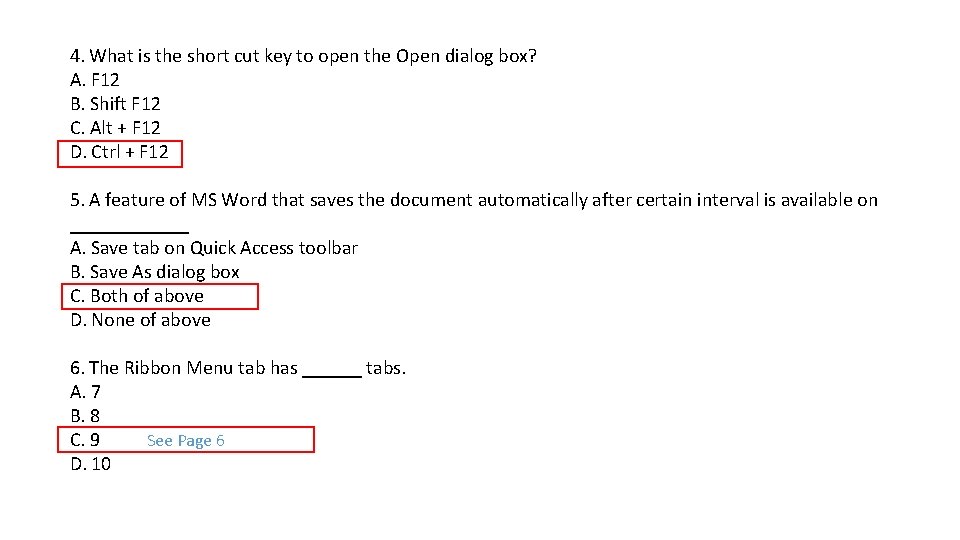
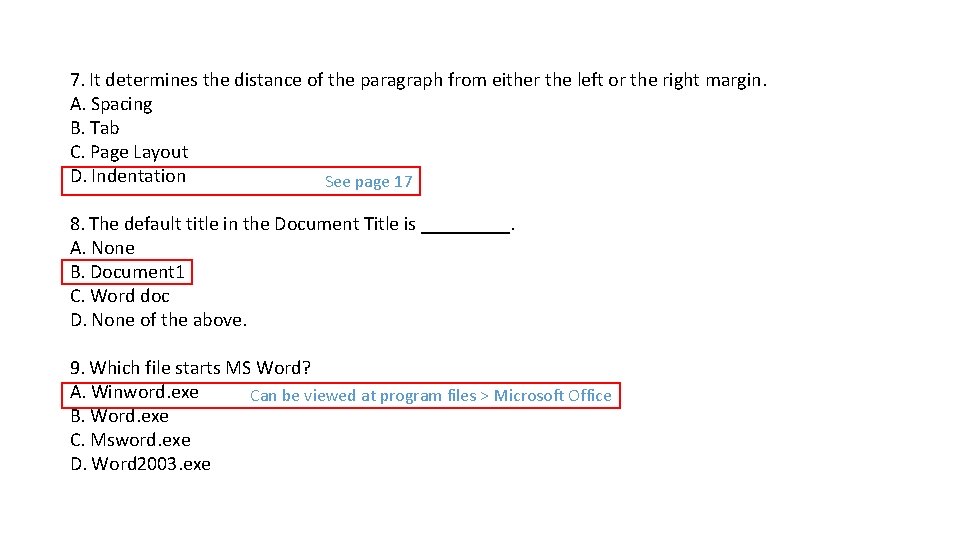
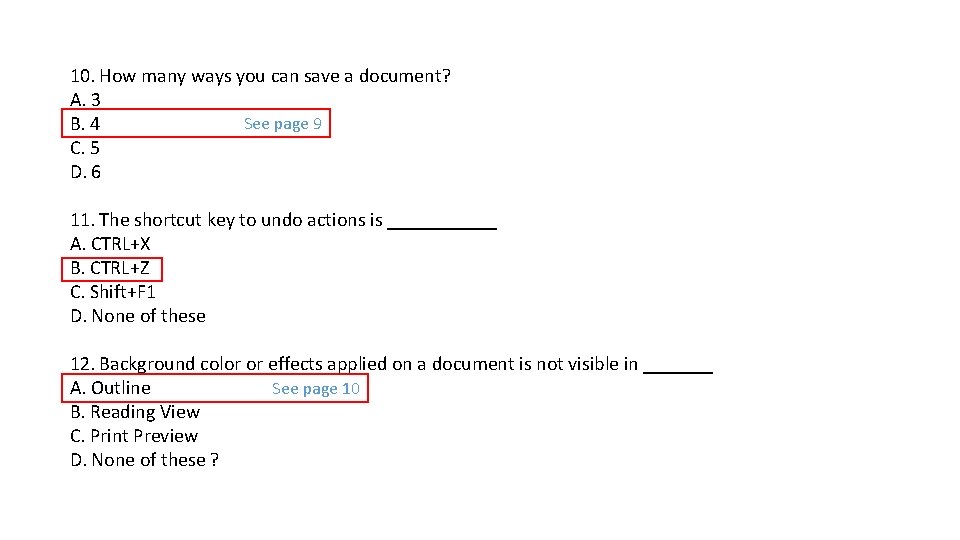
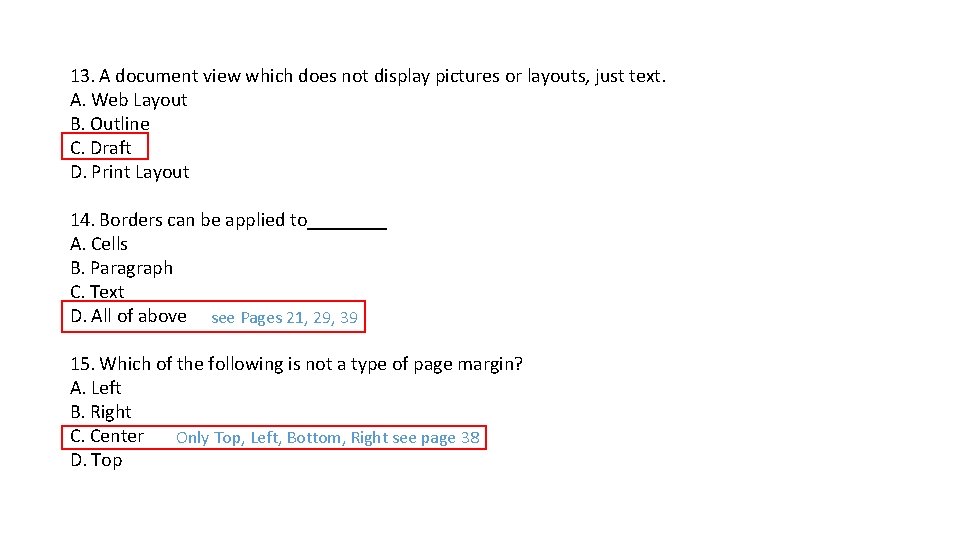
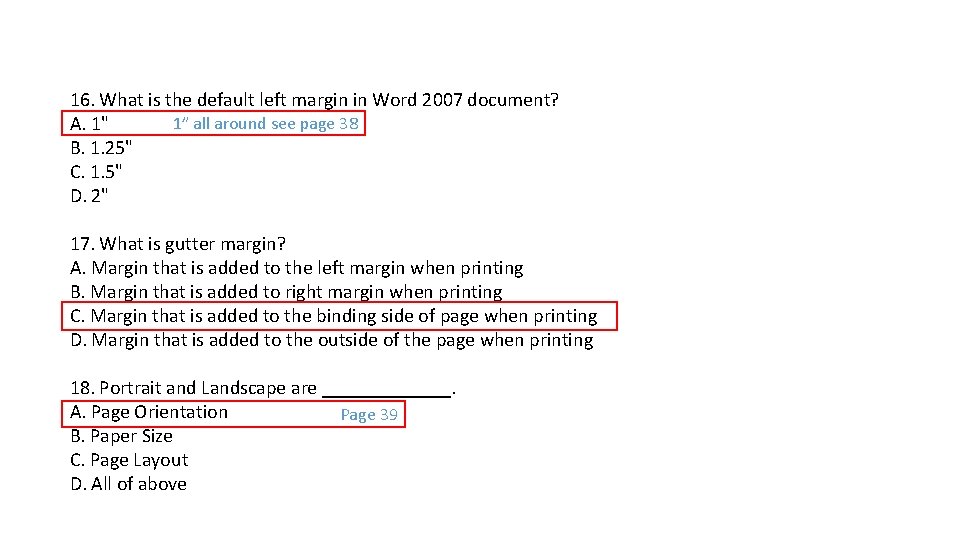
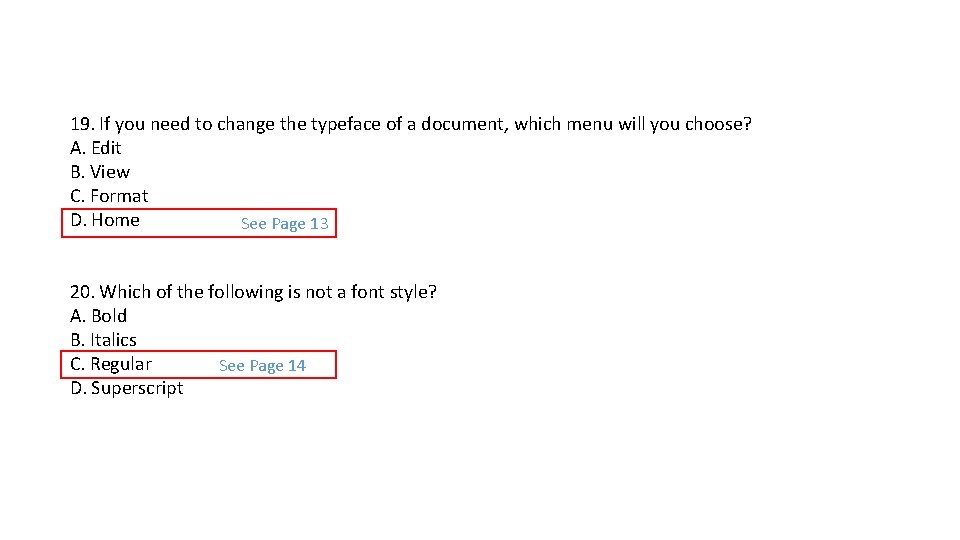
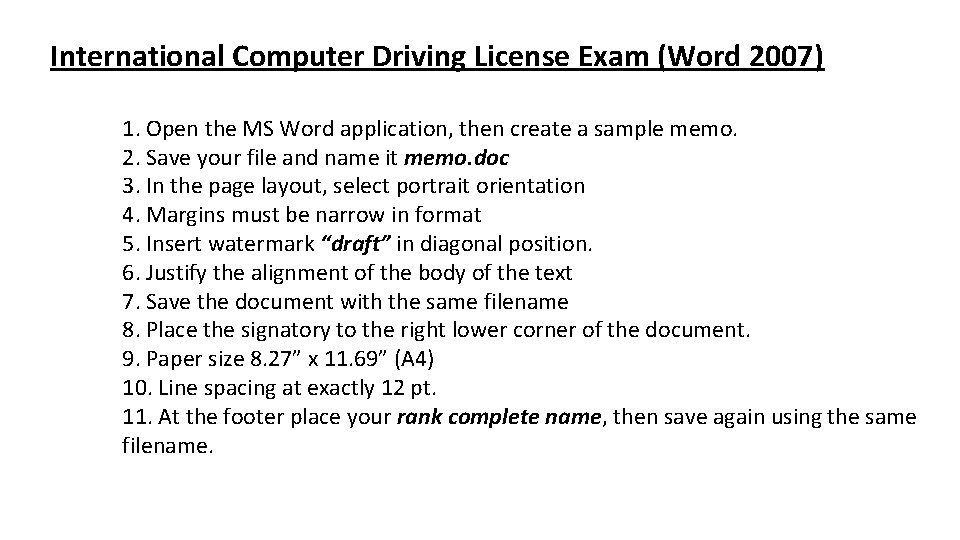
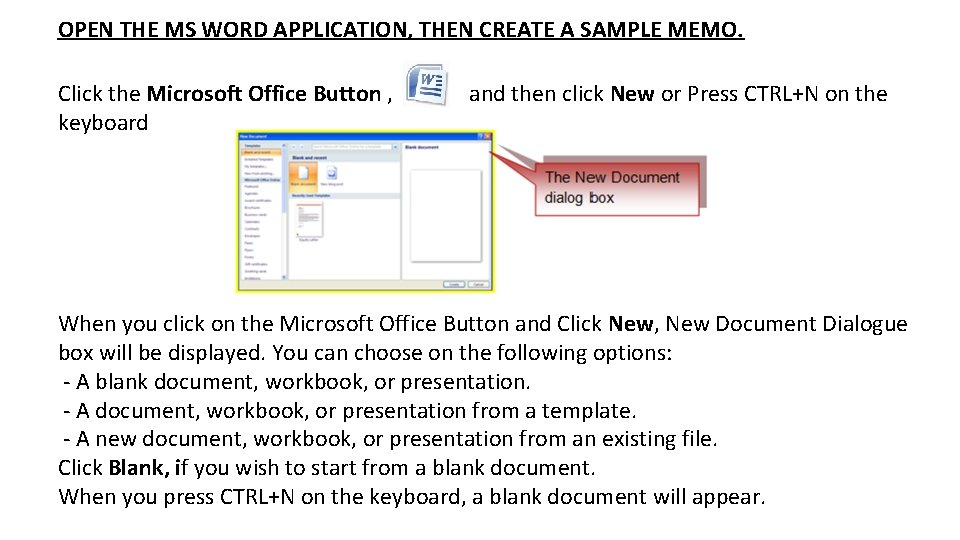
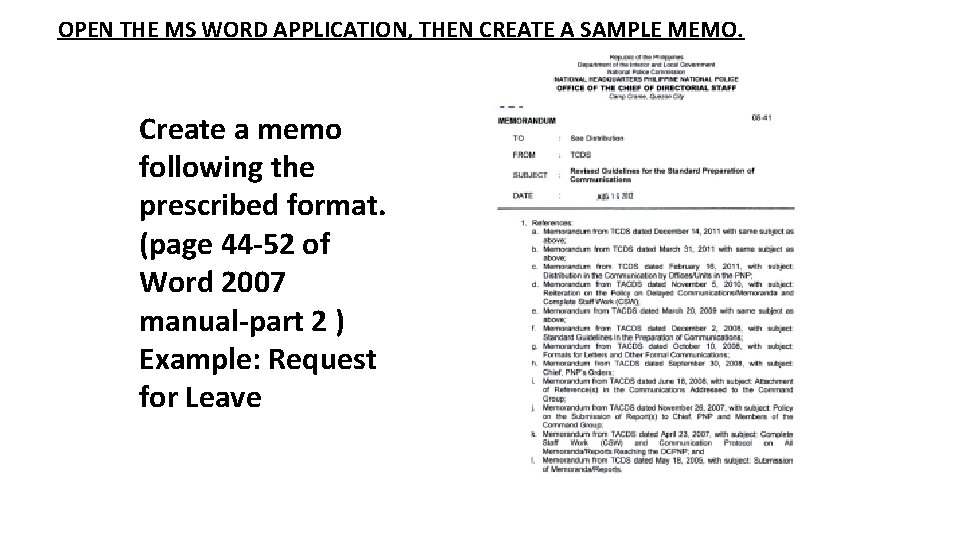
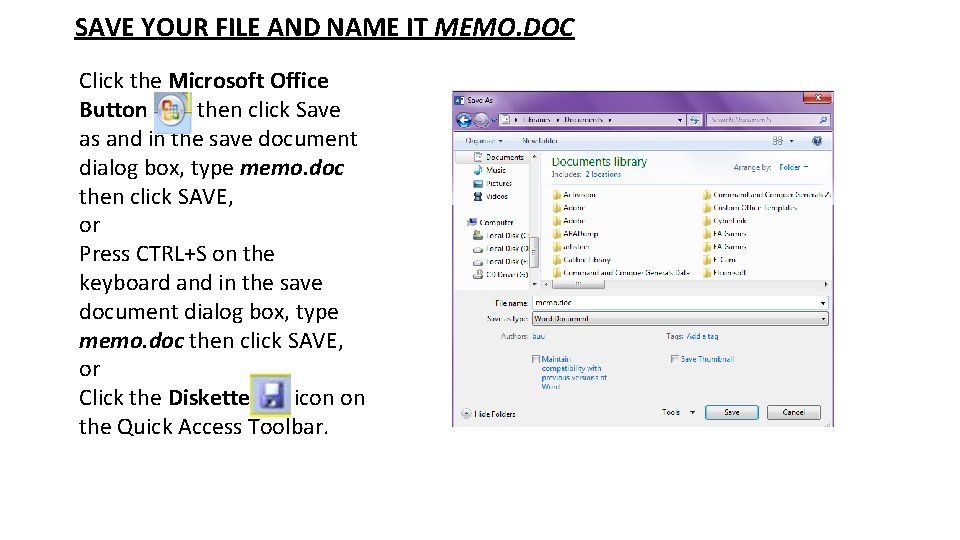
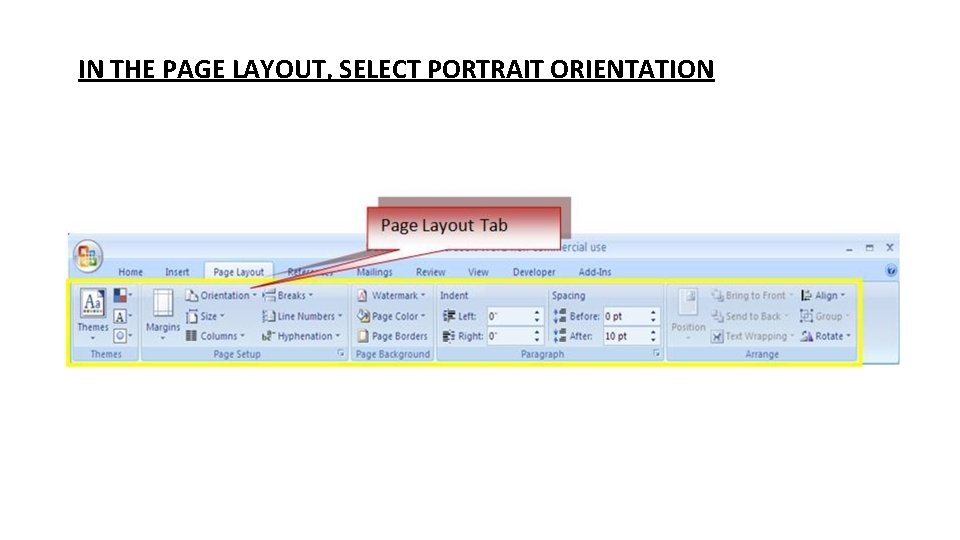
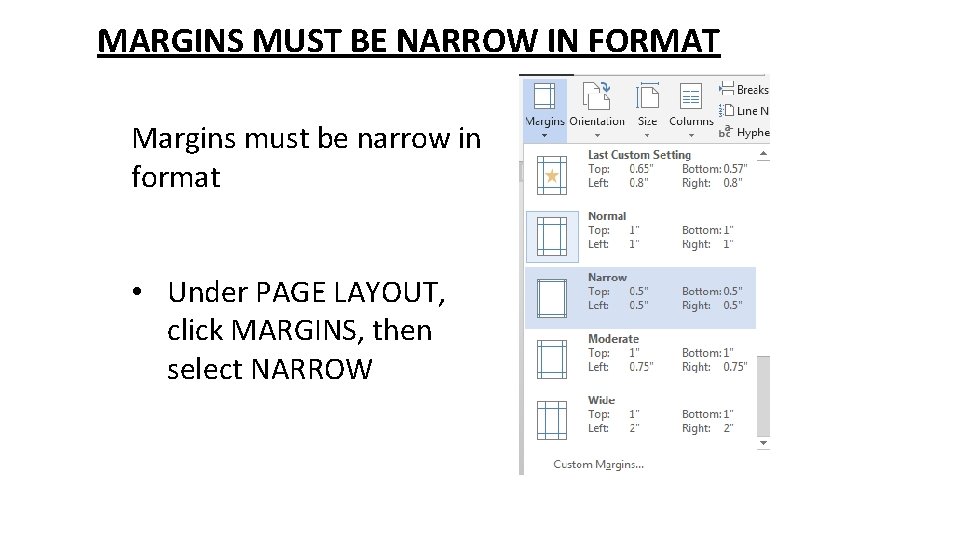
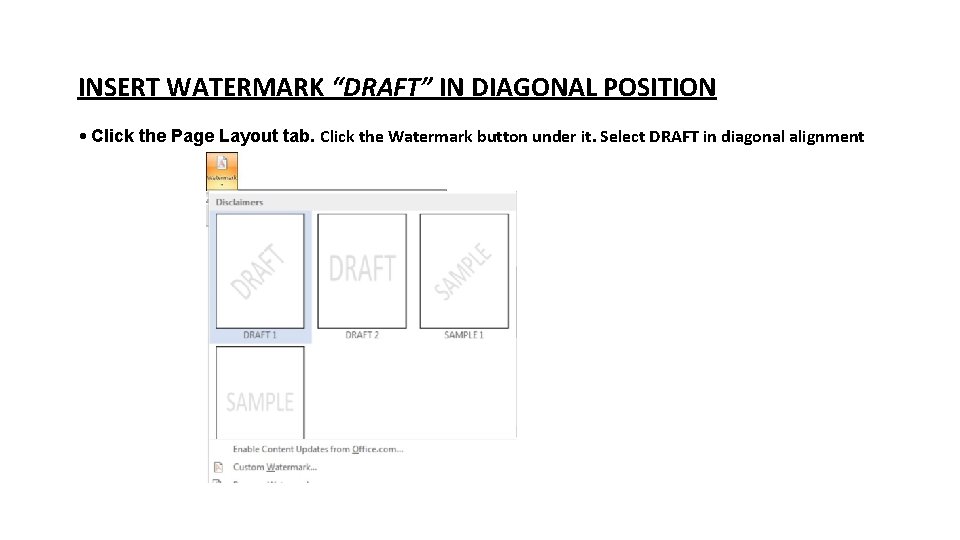
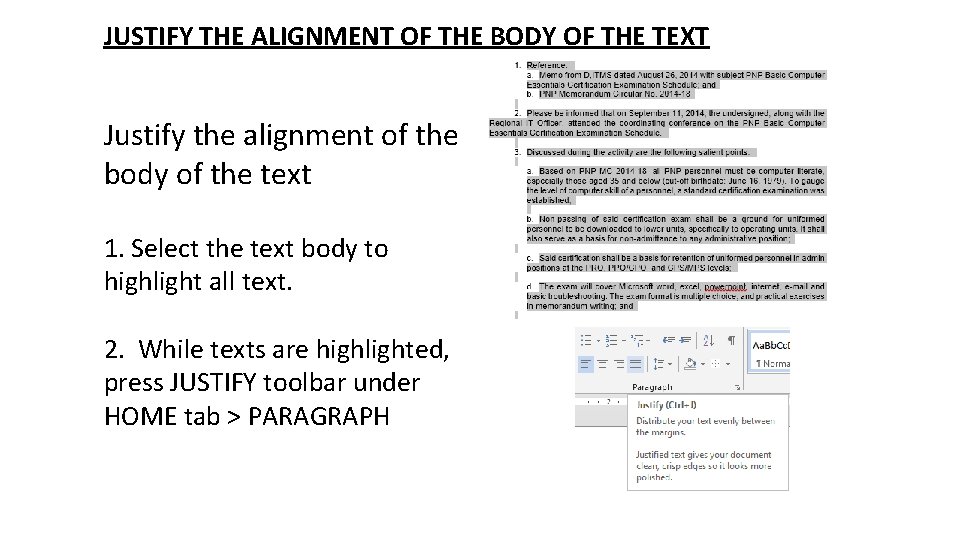
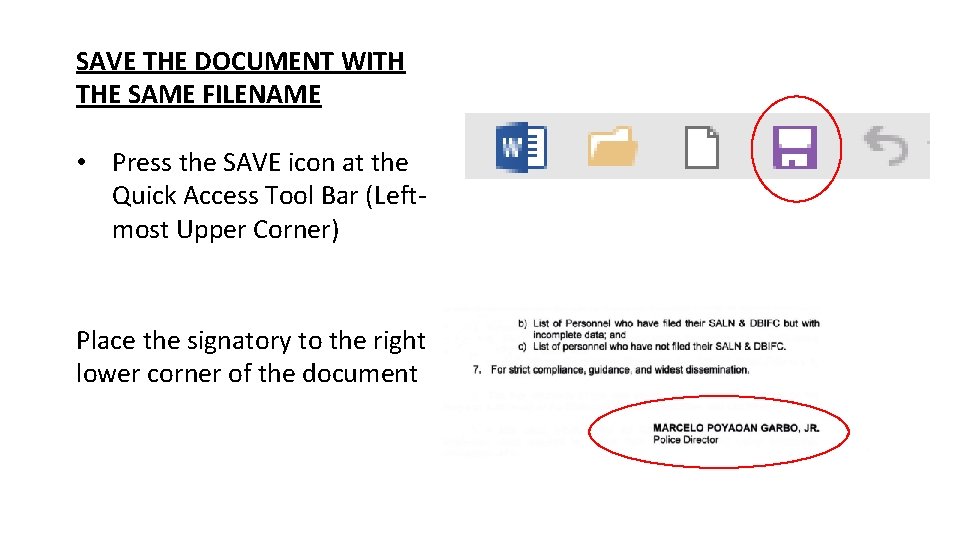
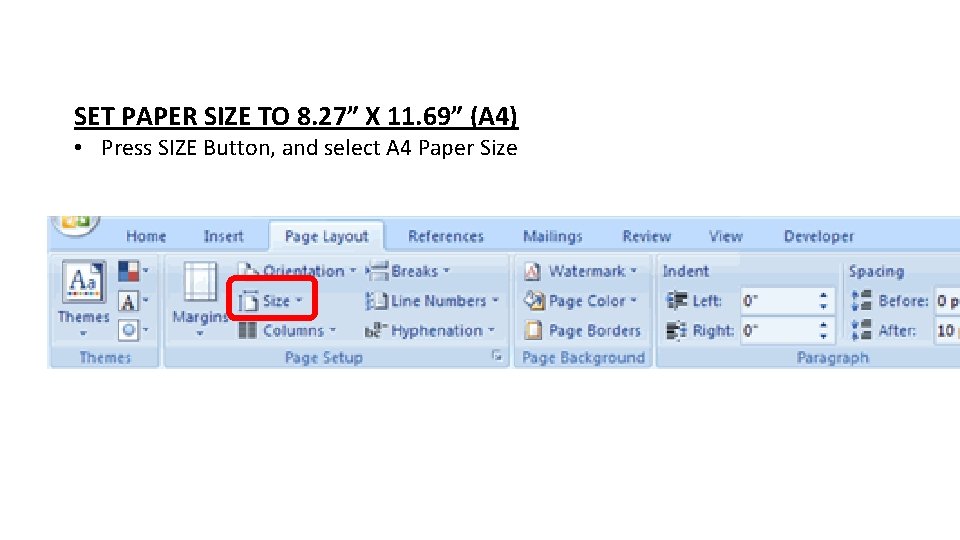
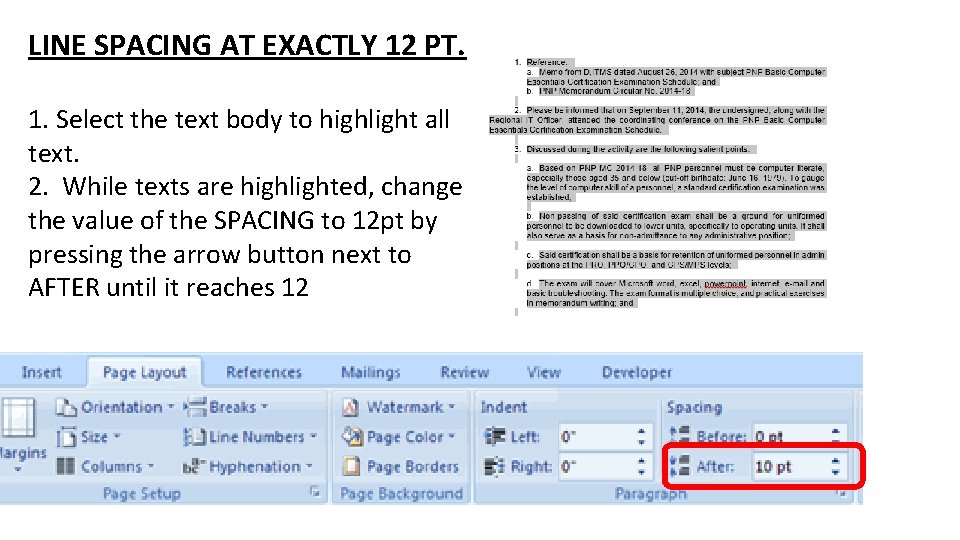
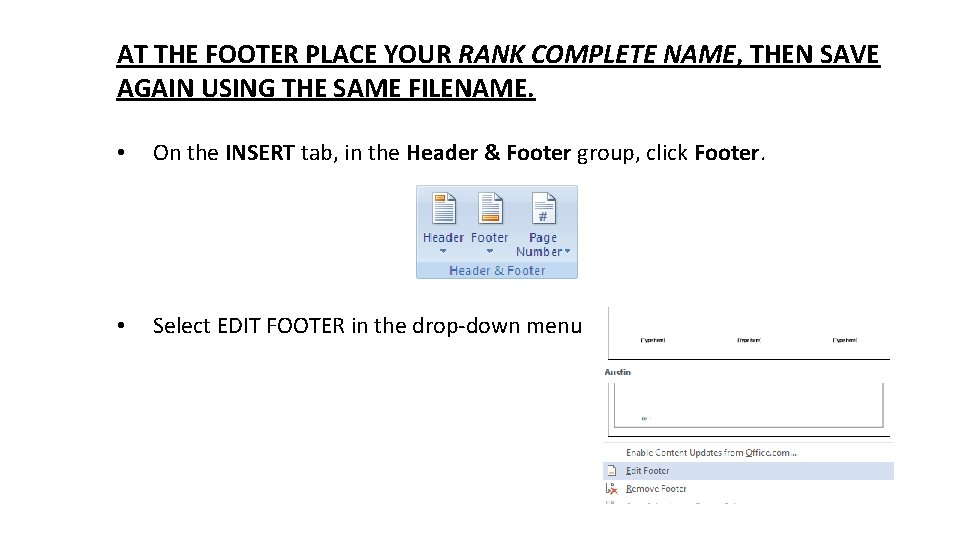
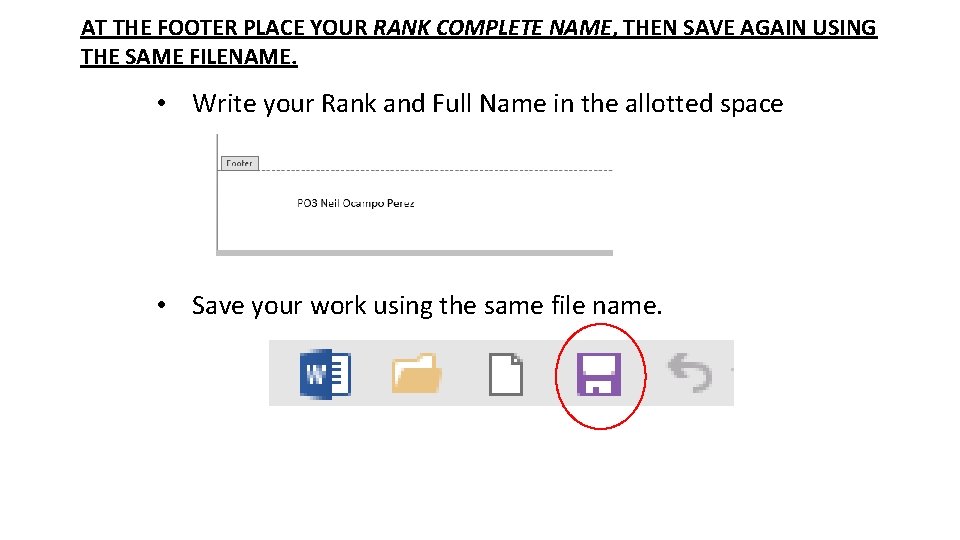
- Slides: 20
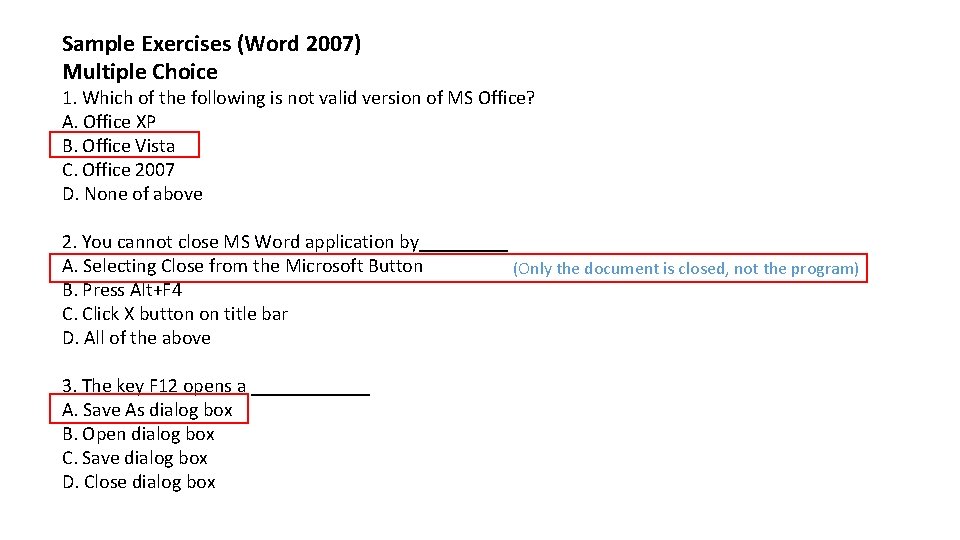
Sample Exercises (Word 2007) Multiple Choice 1. Which of the following is not valid version of MS Office? A. Office XP B. Office Vista C. Office 2007 D. None of above 2. You cannot close MS Word application by_____ A. Selecting Close from the Microsoft Button (Only the document is closed, not the program) B. Press Alt+F 4 C. Click X button on title bar D. All of the above 3. The key F 12 opens a ______ A. Save As dialog box B. Open dialog box C. Save dialog box D. Close dialog box
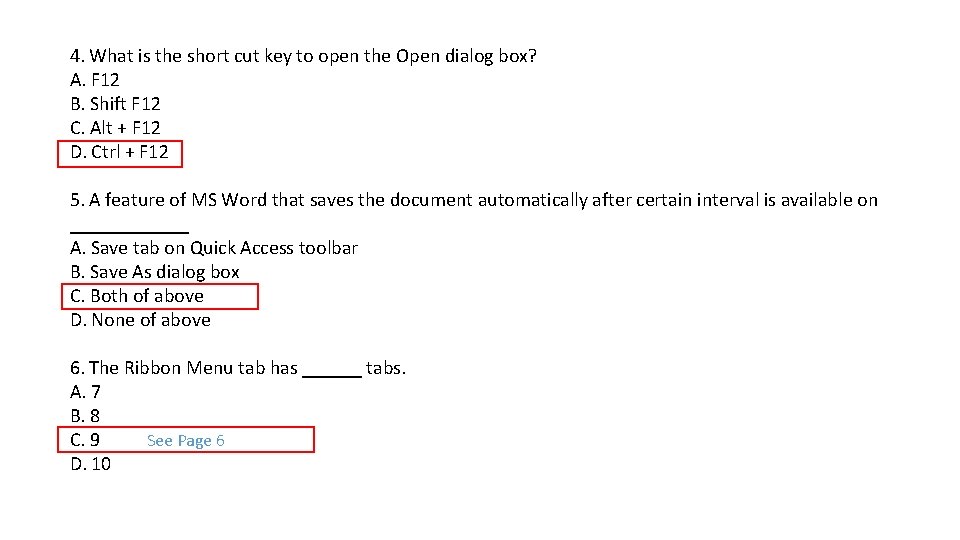
4. What is the short cut key to open the Open dialog box? A. F 12 B. Shift F 12 C. Alt + F 12 D. Ctrl + F 12 5. A feature of MS Word that saves the document automatically after certain interval is available on ______ A. Save tab on Quick Access toolbar B. Save As dialog box C. Both of above D. None of above 6. The Ribbon Menu tab has ______ tabs. A. 7 B. 8 See Page 6 C. 9 D. 10
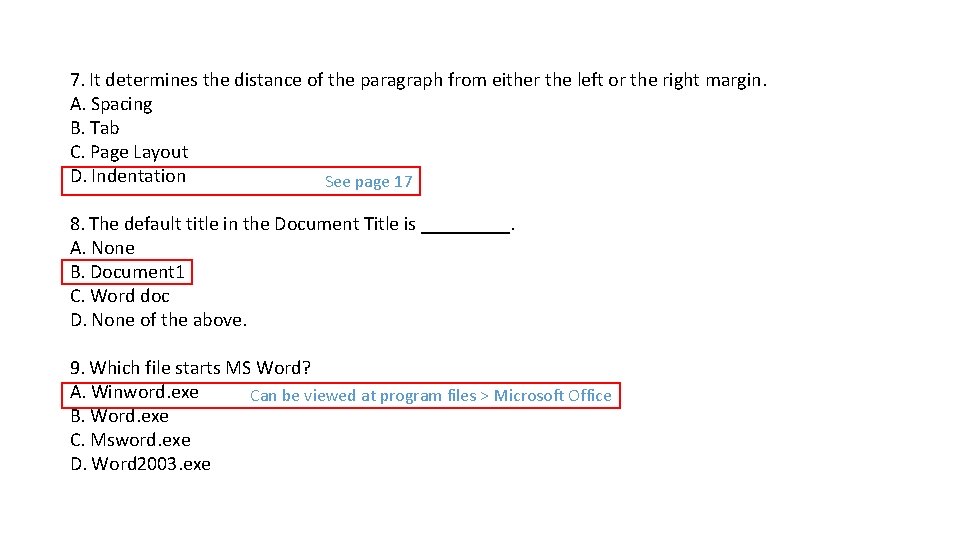
7. It determines the distance of the paragraph from either the left or the right margin. A. Spacing B. Tab C. Page Layout D. Indentation See page 17 8. The default title in the Document Title is _____. A. None B. Document 1 C. Word doc D. None of the above. 9. Which file starts MS Word? A. Winword. exe Can be viewed at program files > Microsoft Office B. Word. exe C. Msword. exe D. Word 2003. exe
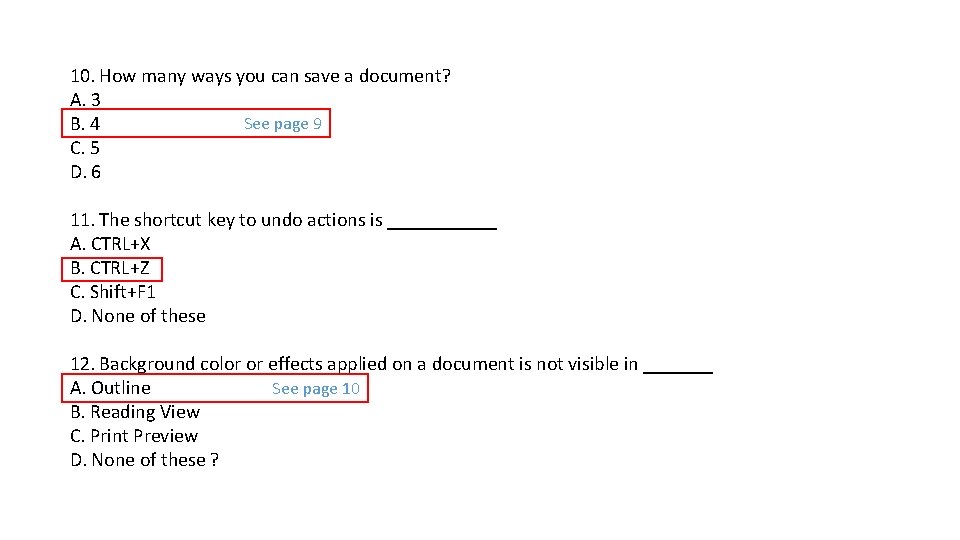
10. How many ways you can save a document? A. 3 See page 9 B. 4 C. 5 D. 6 11. The shortcut key to undo actions is ______ A. CTRL+X B. CTRL+Z C. Shift+F 1 D. None of these 12. Background color or effects applied on a document is not visible in _______ A. Outline See page 10 B. Reading View C. Print Preview D. None of these ?
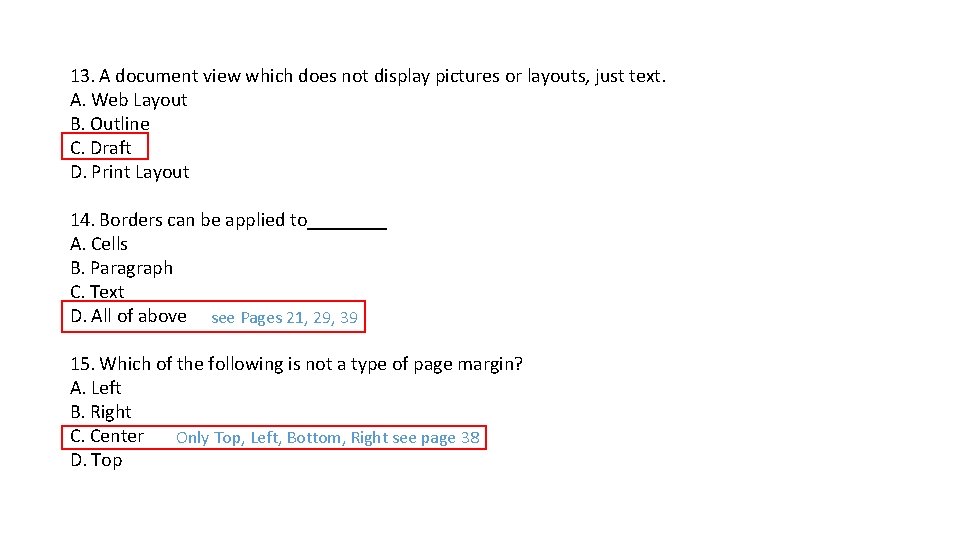
13. A document view which does not display pictures or layouts, just text. A. Web Layout B. Outline C. Draft D. Print Layout 14. Borders can be applied to____ A. Cells B. Paragraph C. Text D. All of above see Pages 21, 29, 39 15. Which of the following is not a type of page margin? A. Left B. Right C. Center Only Top, Left, Bottom, Right see page 38 D. Top
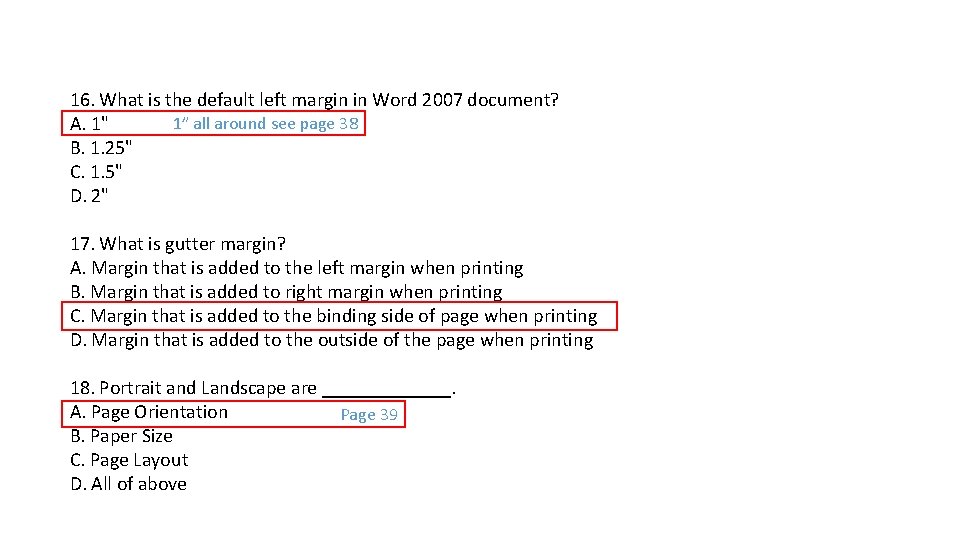
16. What is the default left margin in Word 2007 document? 1” all around see page 38 A. 1" B. 1. 25" C. 1. 5" D. 2" 17. What is gutter margin? A. Margin that is added to the left margin when printing B. Margin that is added to right margin when printing C. Margin that is added to the binding side of page when printing D. Margin that is added to the outside of the page when printing 18. Portrait and Landscape are _______. A. Page Orientation Page 39 B. Paper Size C. Page Layout D. All of above
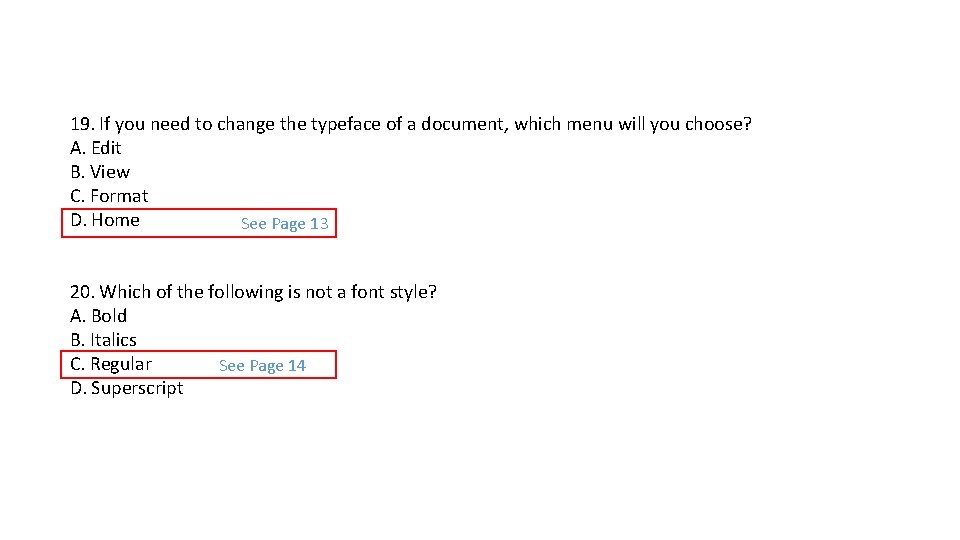
19. If you need to change the typeface of a document, which menu will you choose? A. Edit B. View C. Format D. Home See Page 13 20. Which of the following is not a font style? A. Bold B. Italics C. Regular See Page 14 14 D. Superscript
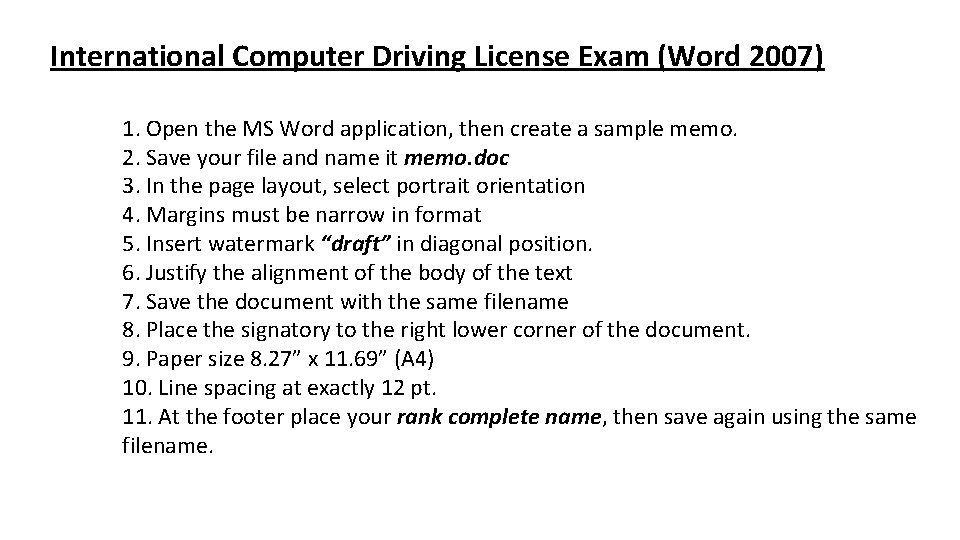
International Computer Driving License Exam (Word 2007) 1. Open the MS Word application, then create a sample memo. 2. Save your file and name it memo. doc 3. In the page layout, select portrait orientation 4. Margins must be narrow in format 5. Insert watermark “draft” in diagonal position. 6. Justify the alignment of the body of the text 7. Save the document with the same filename 8. Place the signatory to the right lower corner of the document. 9. Paper size 8. 27” x 11. 69” (A 4) 10. Line spacing at exactly 12 pt. 11. At the footer place your rank complete name, then save again using the same filename.
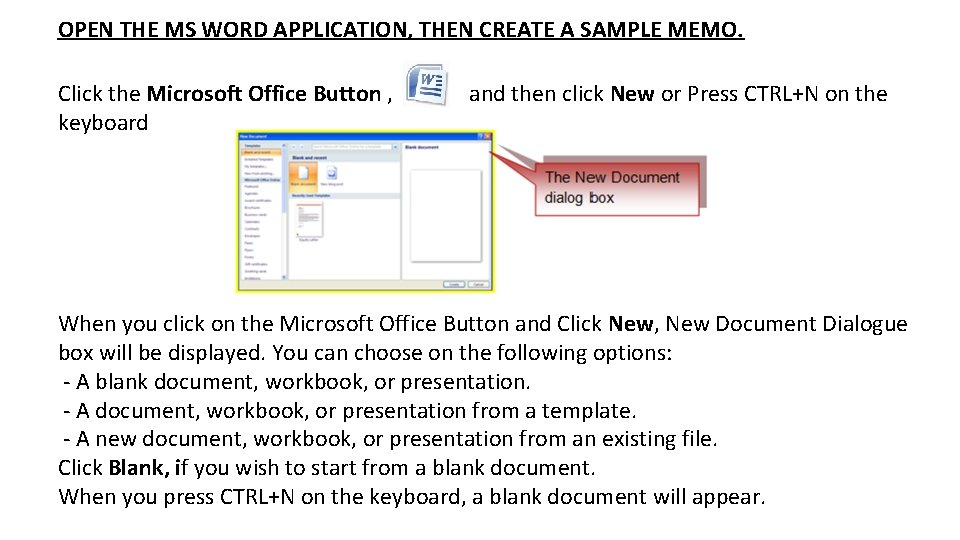
OPEN THE MS WORD APPLICATION, THEN CREATE A SAMPLE MEMO. Click the Microsoft Office Button , keyboard and then click New or Press CTRL+N on the When you click on the Microsoft Office Button and Click New, New Document Dialogue box will be displayed. You can choose on the following options: - A blank document, workbook, or presentation. - A document, workbook, or presentation from a template. - A new document, workbook, or presentation from an existing file. Click Blank, if you wish to start from a blank document. When you press CTRL+N on the keyboard, a blank document will appear.
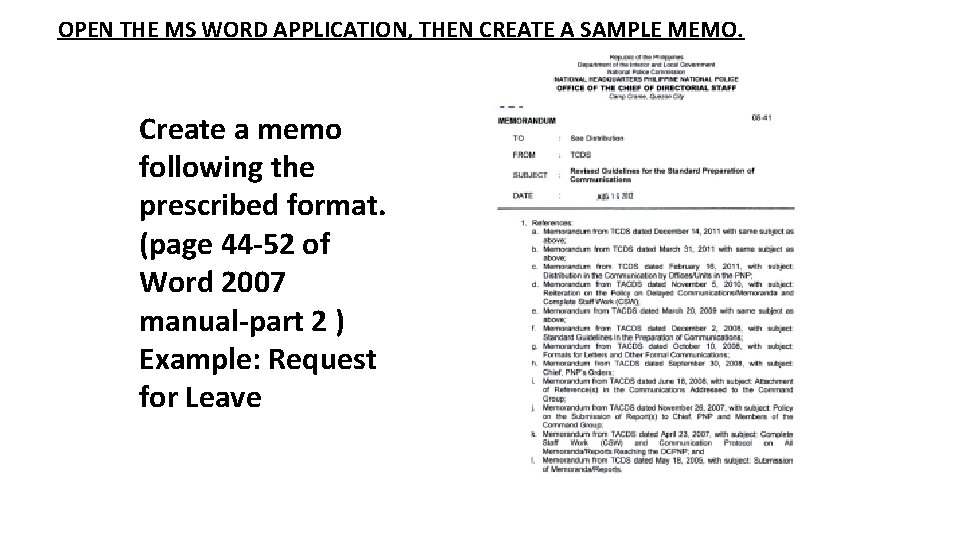
OPEN THE MS WORD APPLICATION, THEN CREATE A SAMPLE MEMO. Create a memo following the prescribed format. (page 44 -52 of Word 2007 manual-part 2 ) Example: Request for Leave
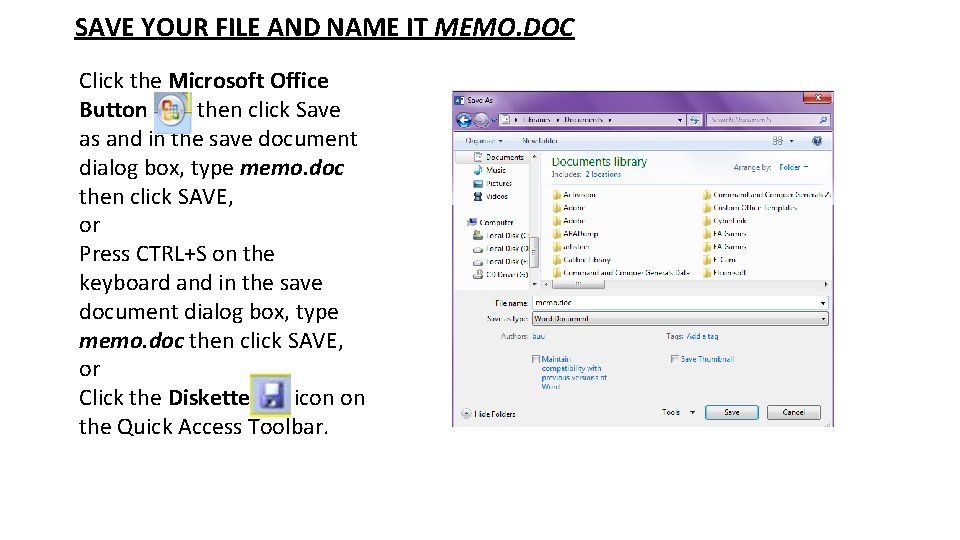
SAVE YOUR FILE AND NAME IT MEMO. DOC Click the Microsoft Office Button , then click Save as and in the save document dialog box, type memo. doc then click SAVE, or Press CTRL+S on the keyboard and in the save document dialog box, type memo. doc then click SAVE, or Click the Diskette icon on the Quick Access Toolbar.
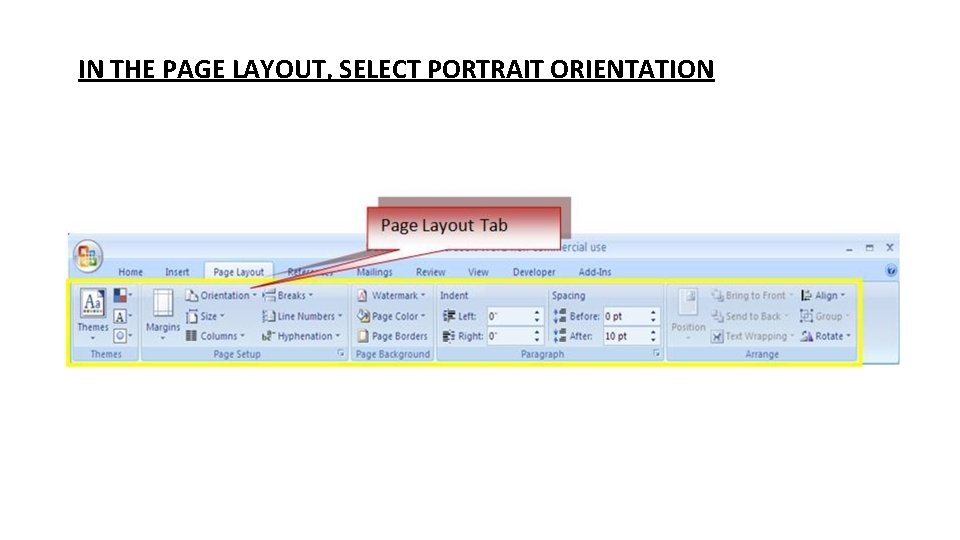
IN THE PAGE LAYOUT, SELECT PORTRAIT ORIENTATION
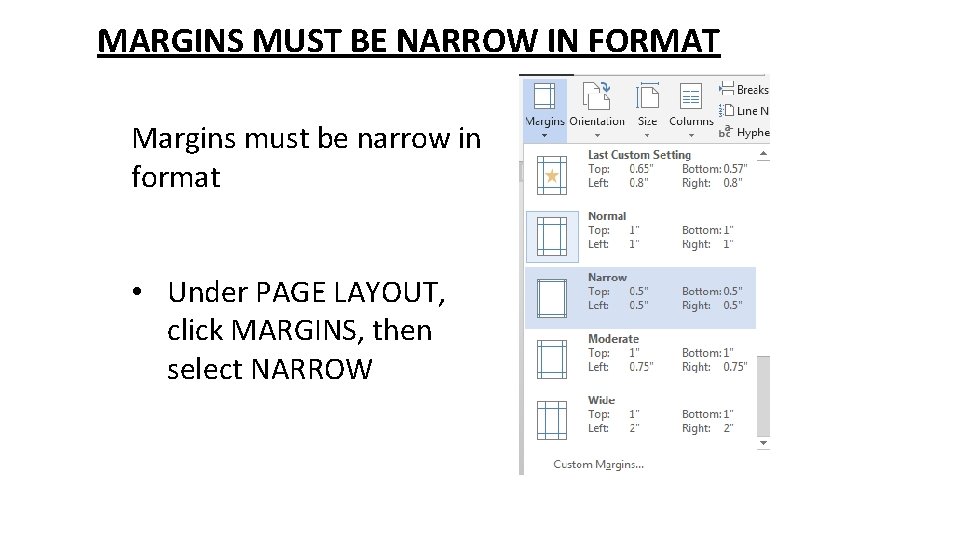
MARGINS MUST BE NARROW IN FORMAT Margins must be narrow in format • Under PAGE LAYOUT, click MARGINS, then select NARROW
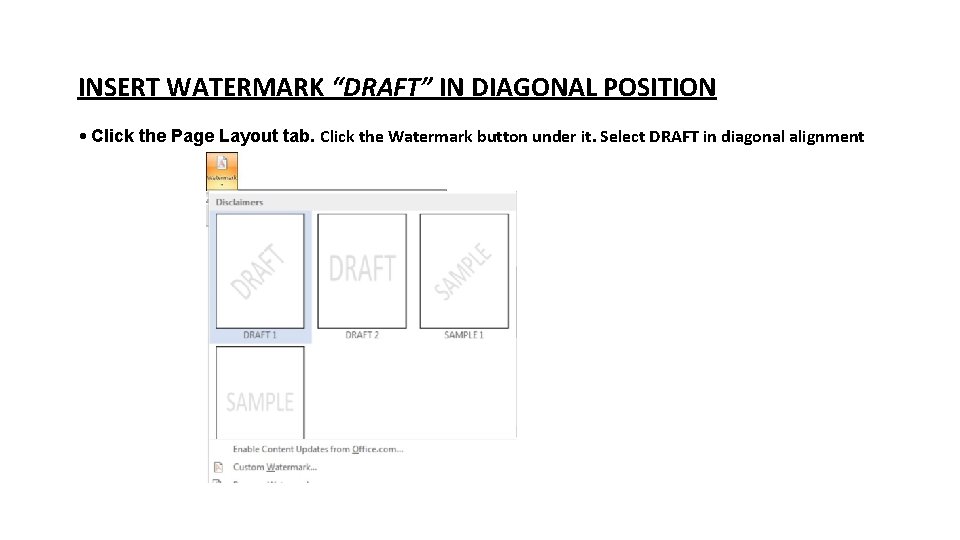
INSERT WATERMARK “DRAFT” IN DIAGONAL POSITION • Click the Page Layout tab. Click the Watermark button under it. Select DRAFT in diagonal alignment
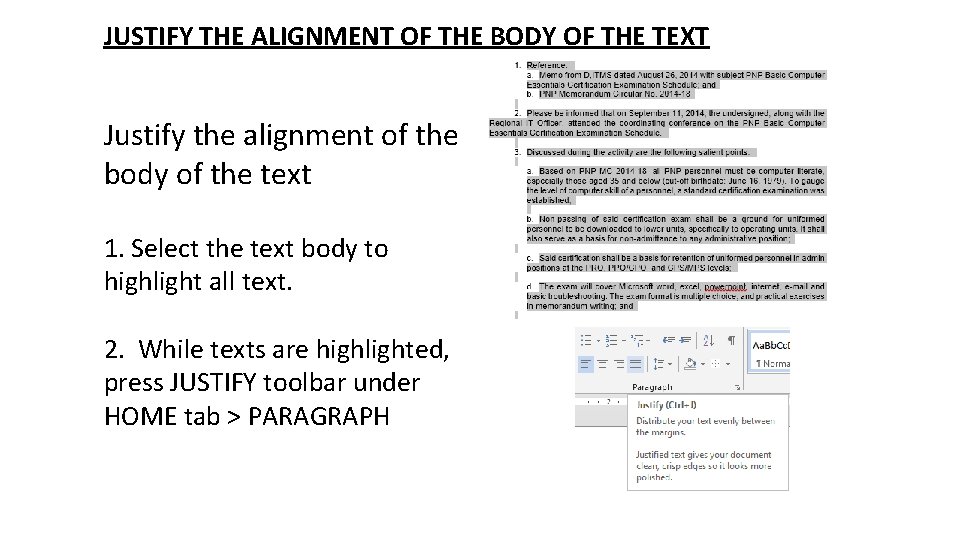
JUSTIFY THE ALIGNMENT OF THE BODY OF THE TEXT Justify the alignment of the body of the text 1. Select the text body to highlight all text. 2. While texts are highlighted, press JUSTIFY toolbar under HOME tab > PARAGRAPH
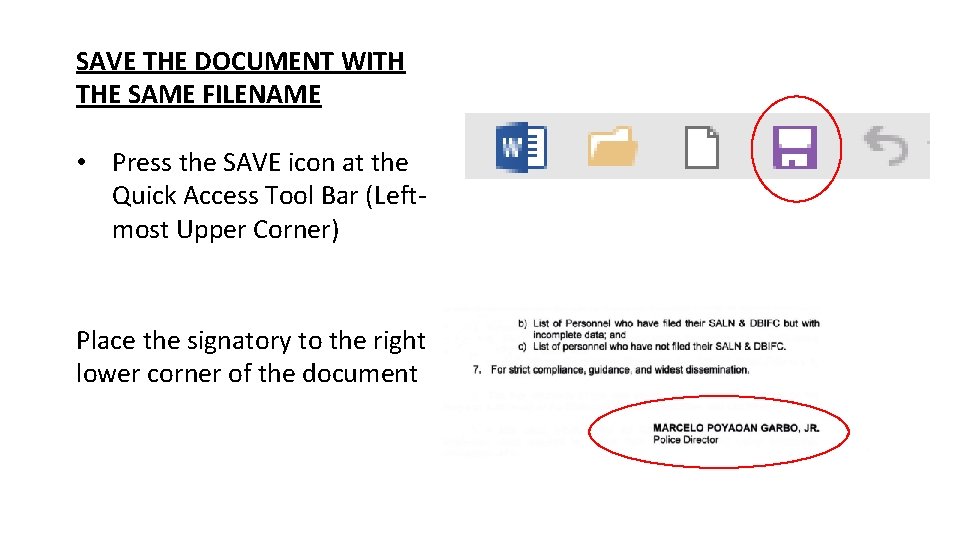
SAVE THE DOCUMENT WITH THE SAME FILENAME • Press the SAVE icon at the Quick Access Tool Bar (Leftmost Upper Corner) Place the signatory to the right lower corner of the document
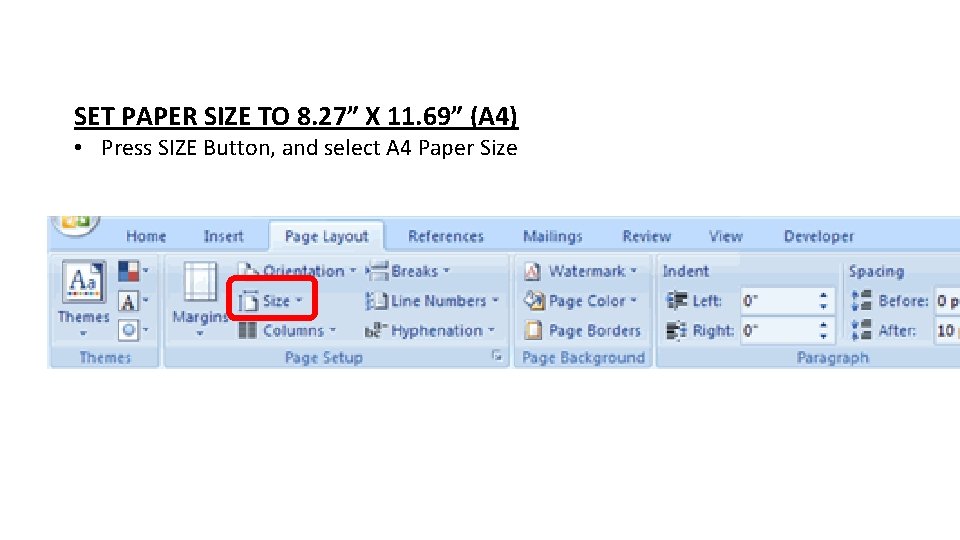
SET PAPER SIZE TO 8. 27” X 11. 69” (A 4) • Press SIZE Button, and select A 4 Paper Size
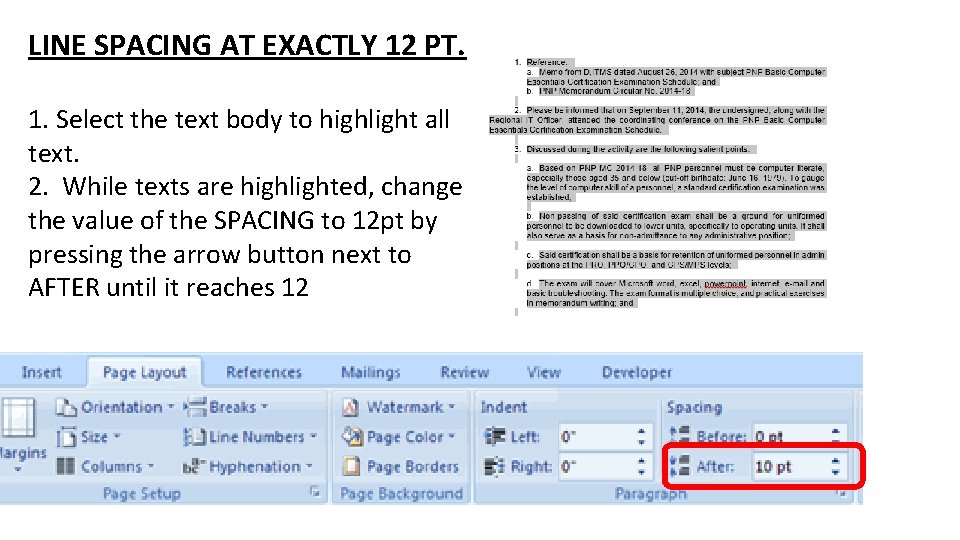
LINE SPACING AT EXACTLY 12 PT. 1. Select the text body to highlight all text. 2. While texts are highlighted, change the value of the SPACING to 12 pt by pressing the arrow button next to AFTER until it reaches 12
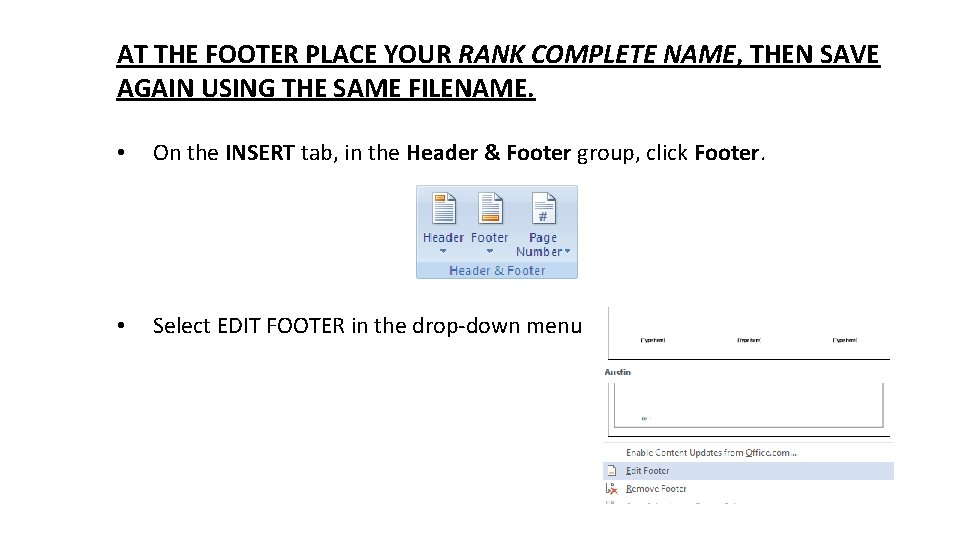
AT THE FOOTER PLACE YOUR RANK COMPLETE NAME, THEN SAVE AGAIN USING THE SAME FILENAME. • On the INSERT tab, in the Header & Footer group, click Footer. • Select EDIT FOOTER in the drop-down menu
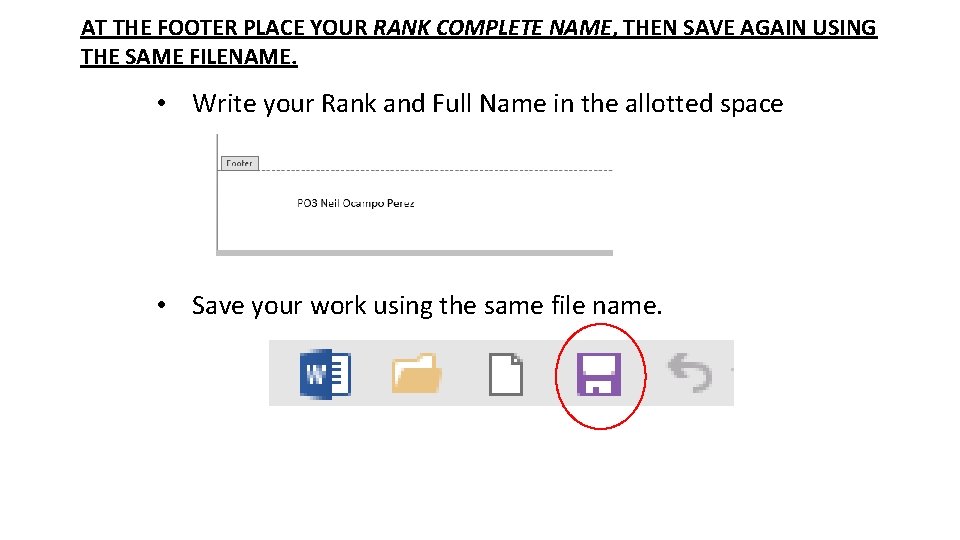
AT THE FOOTER PLACE YOUR RANK COMPLETE NAME, THEN SAVE AGAIN USING THE SAME FILENAME. • Write your Rank and Full Name in the allotted space • Save your work using the same file name.
 How to create multiple choice questions in word 2007
How to create multiple choice questions in word 2007 Quiz of conjunction
Quiz of conjunction Word 2007 word art
Word 2007 word art Good choice or bad choice
Good choice or bad choice How to write multiple choice questions
How to write multiple choice questions Multiple binary choice items examples
Multiple binary choice items examples Of a strange nature is the suit you follow
Of a strange nature is the suit you follow The story of an hour multiple choice test
The story of an hour multiple choice test What is stimulus in mcq
What is stimulus in mcq Which conjunctive adverb best completes the sentence
Which conjunctive adverb best completes the sentence Recursion apcs
Recursion apcs Multiple choice questions for primary students
Multiple choice questions for primary students Ap lit practice test multiple-choice
Ap lit practice test multiple-choice Astronomy questions and answers multiple choice
Astronomy questions and answers multiple choice What is the main purpose of persuasive paragraph mcq
What is the main purpose of persuasive paragraph mcq Vignette multiple choice
Vignette multiple choice Osslt grammar practice with answers
Osslt grammar practice with answers Chapter 56 oral and maxillofacial surgery
Chapter 56 oral and maxillofacial surgery The plot of oedipus deals mainly with
The plot of oedipus deals mainly with Test directions for multiple choice
Test directions for multiple choice Poetry multiple choice sonnet
Poetry multiple choice sonnet