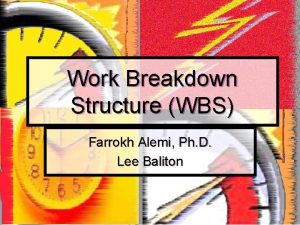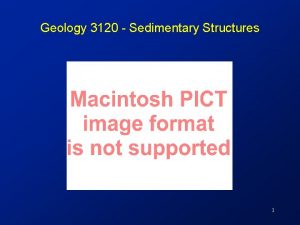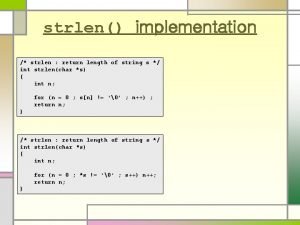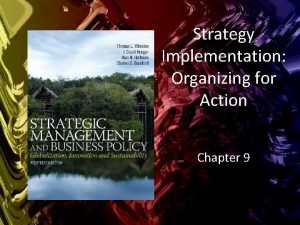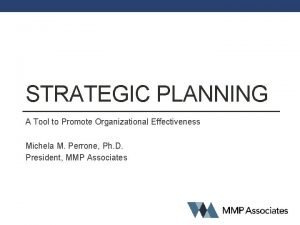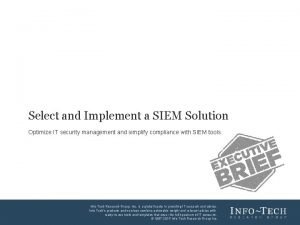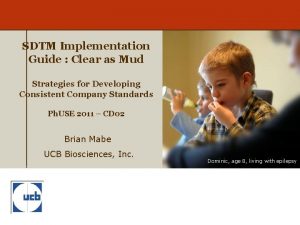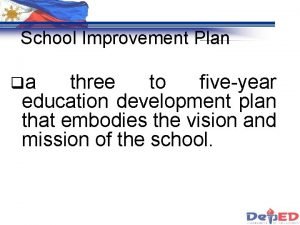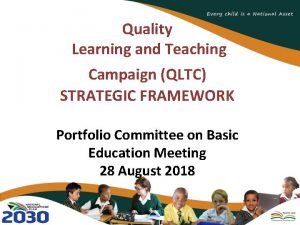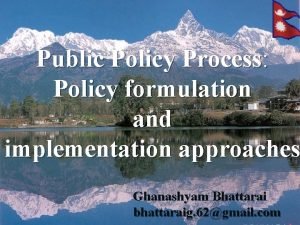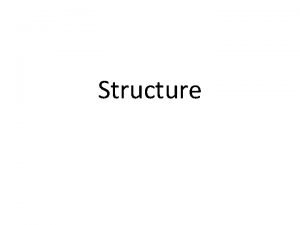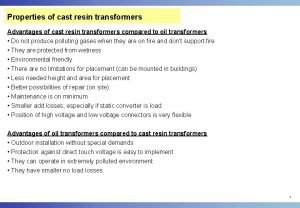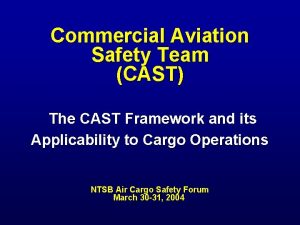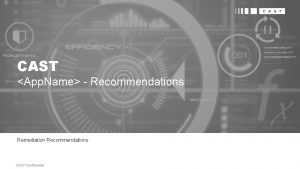Sale 4 cast Implementation Structure Sale 4 cast
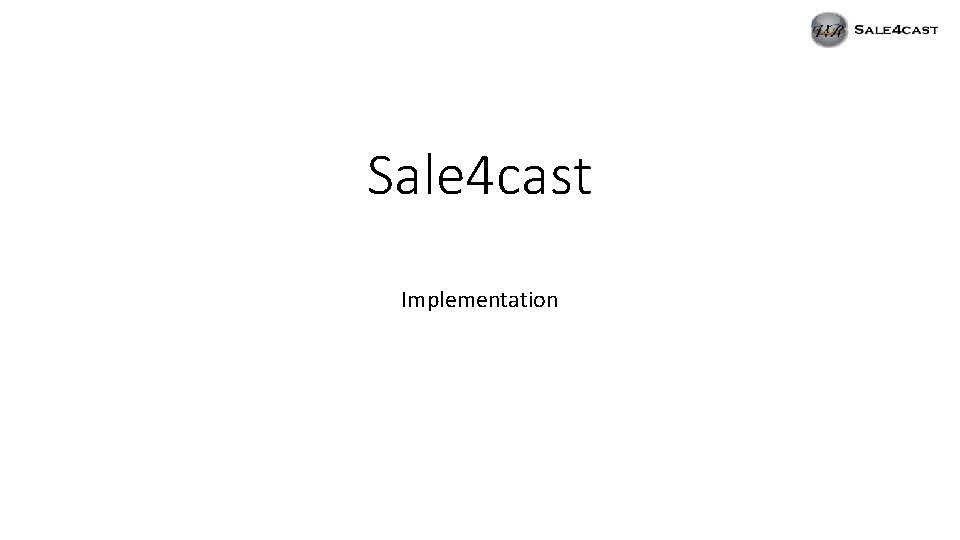
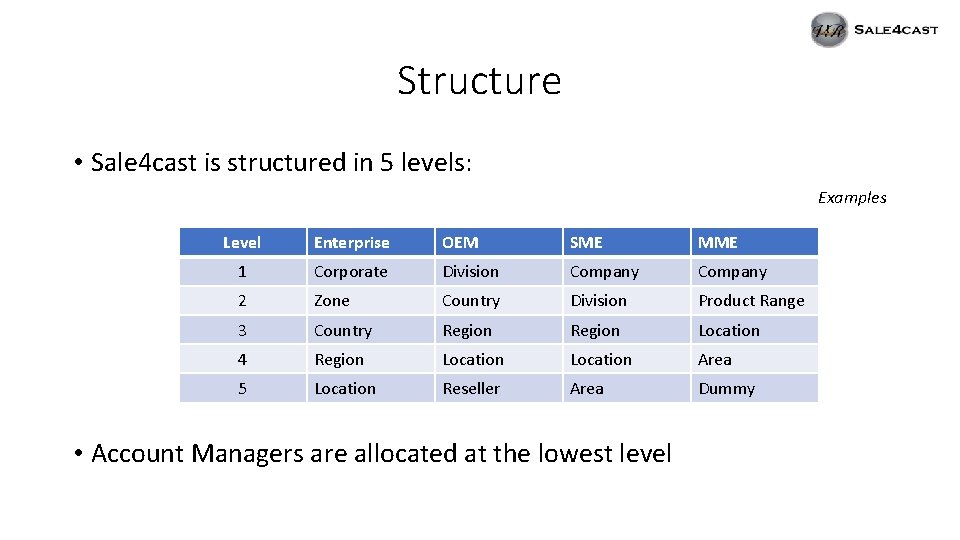
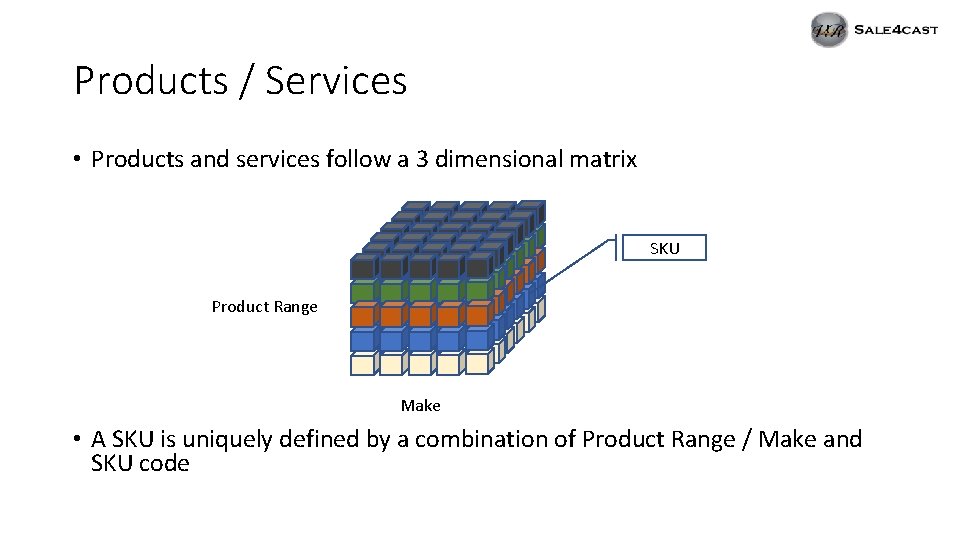
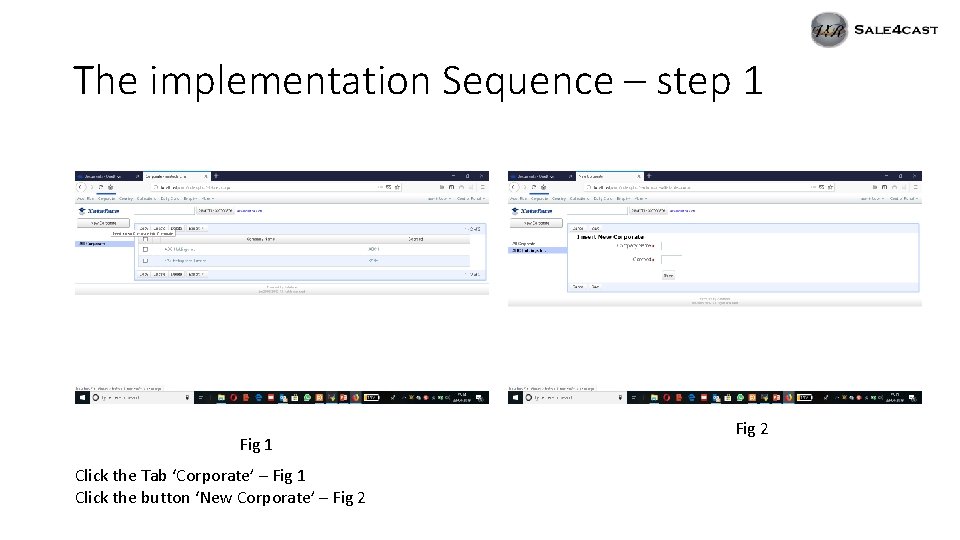
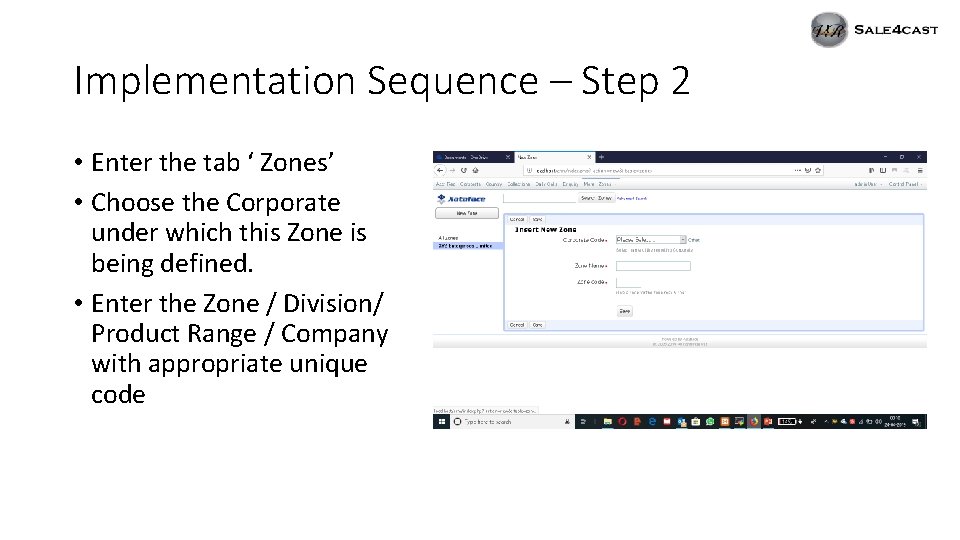
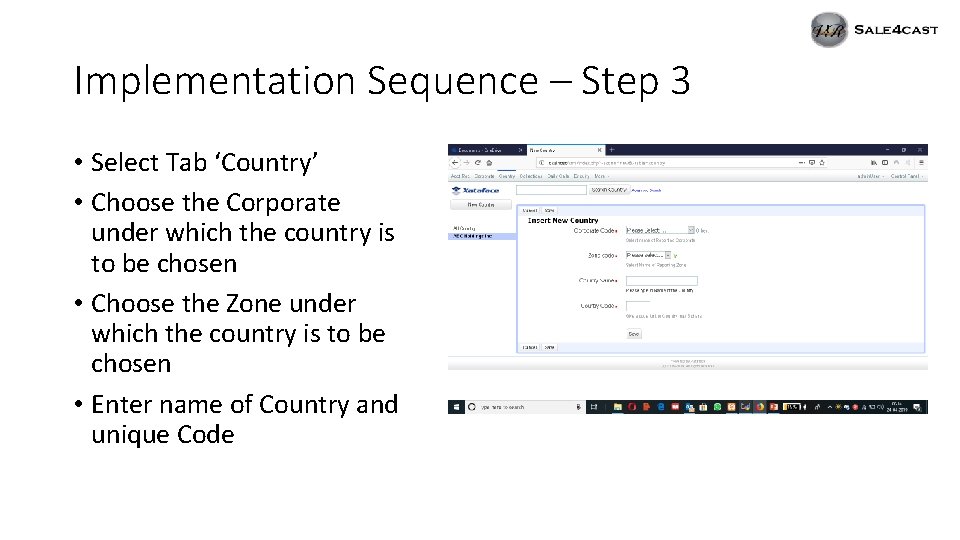
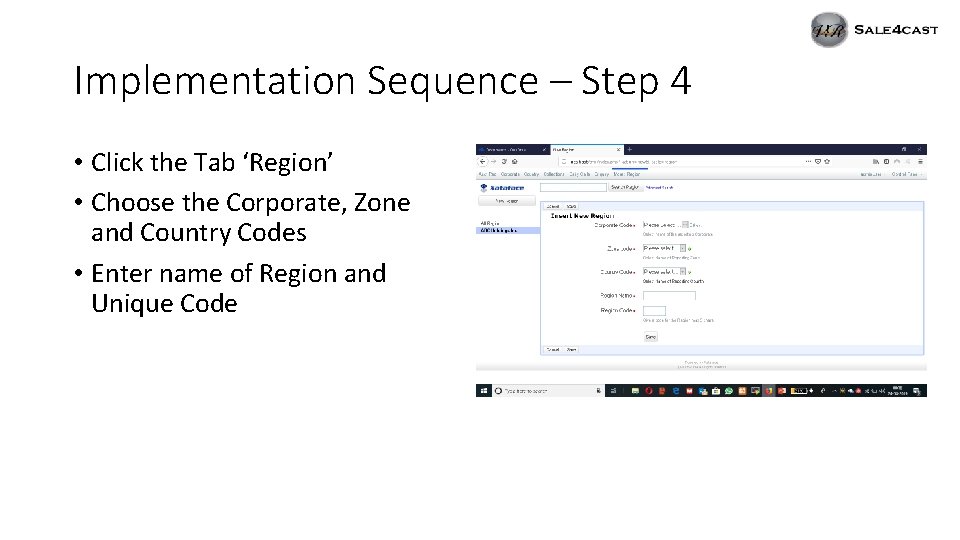
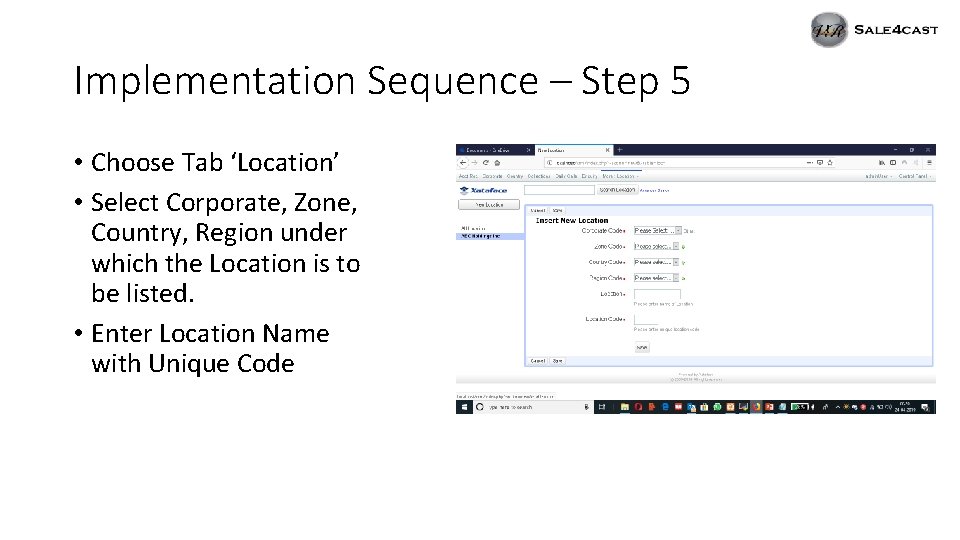
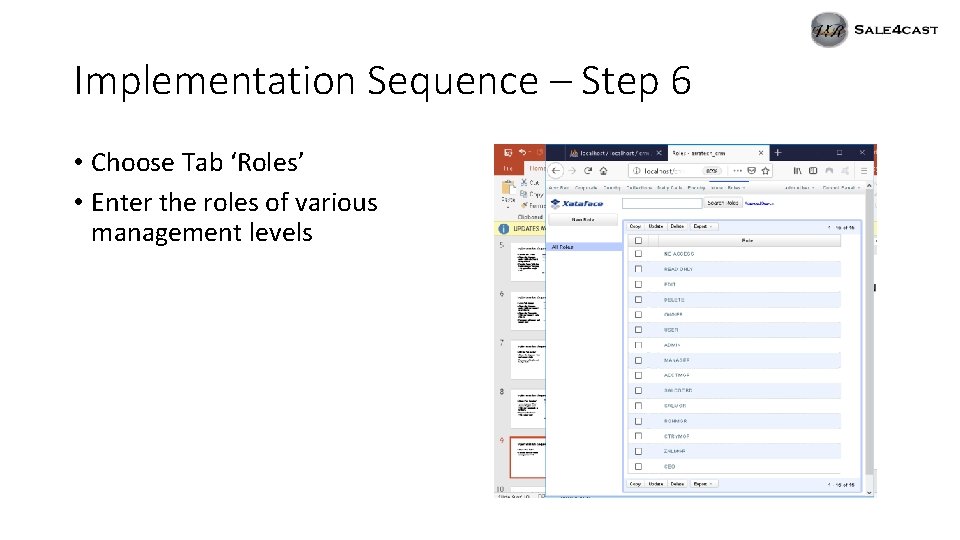
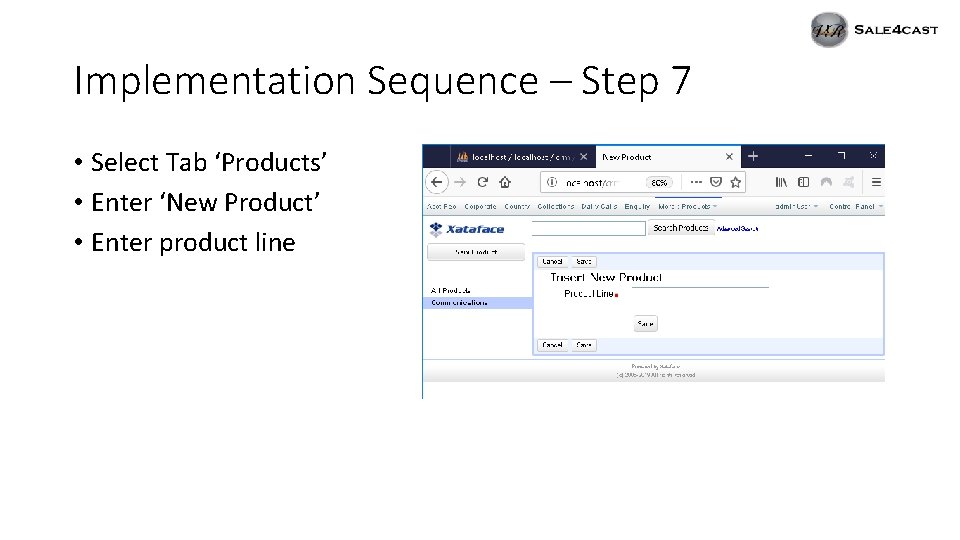
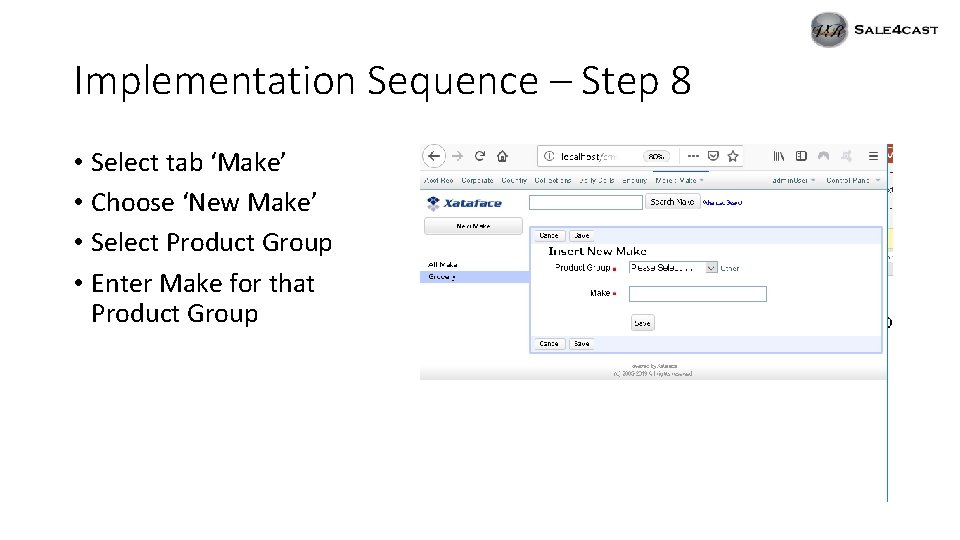
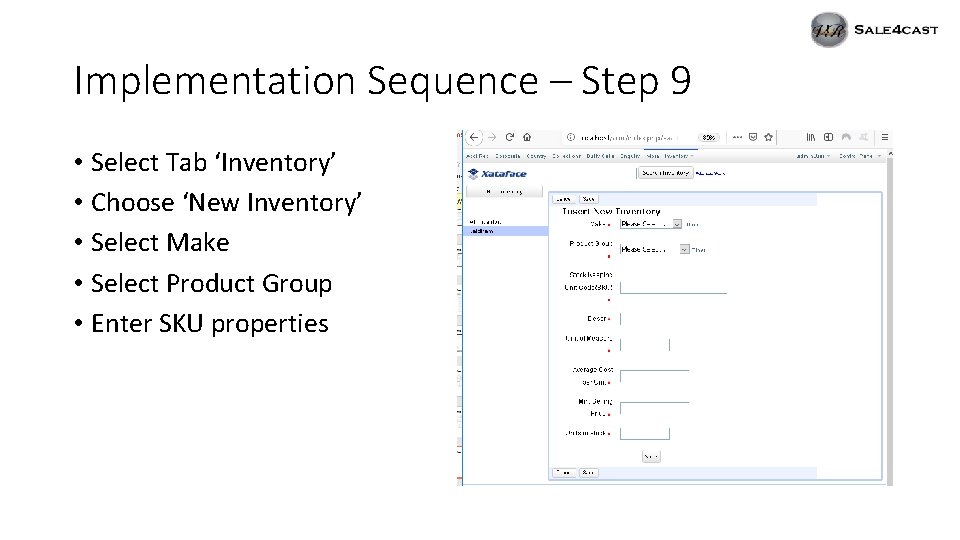
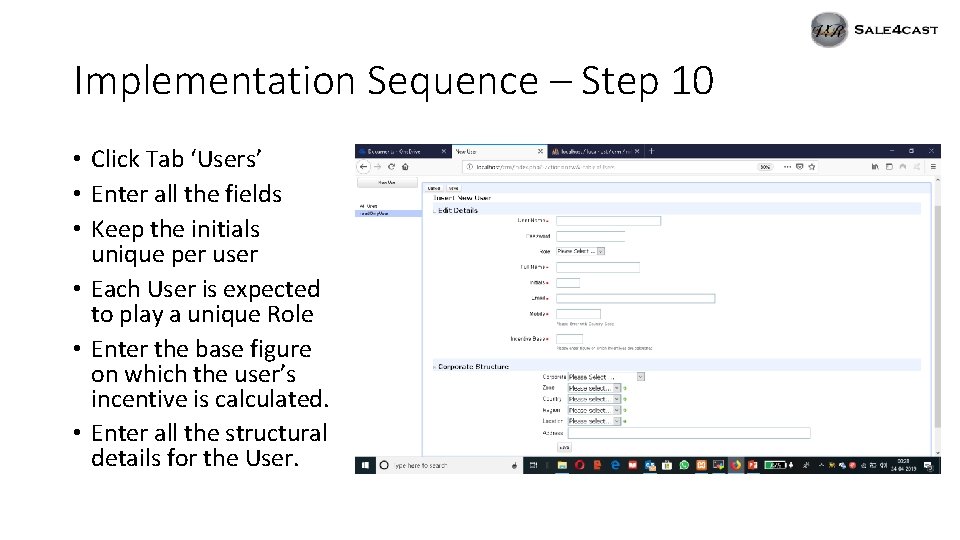
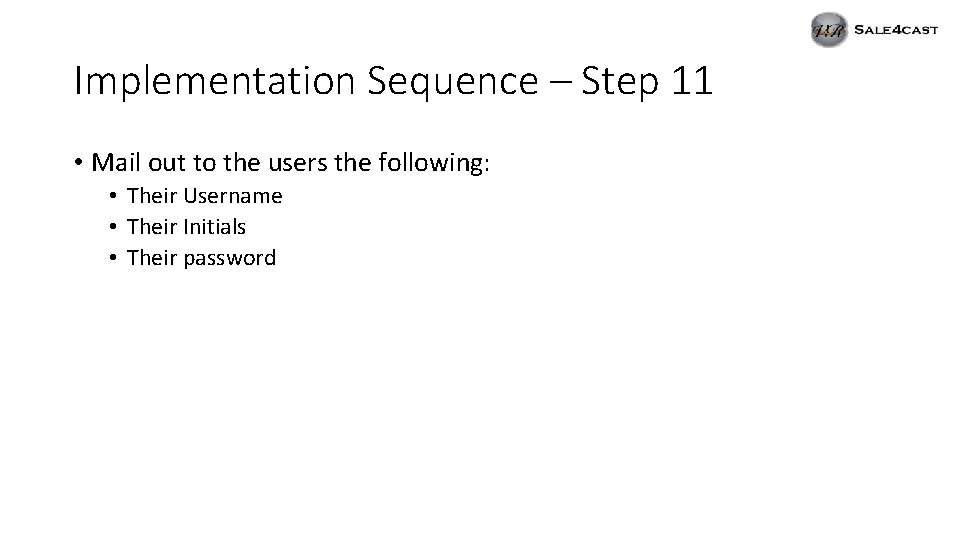
- Slides: 14
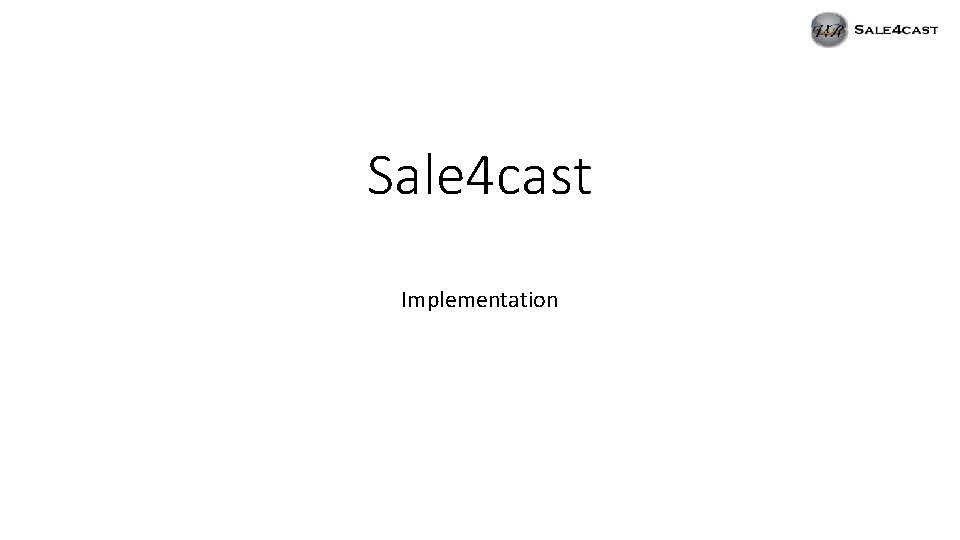
Sale 4 cast Implementation
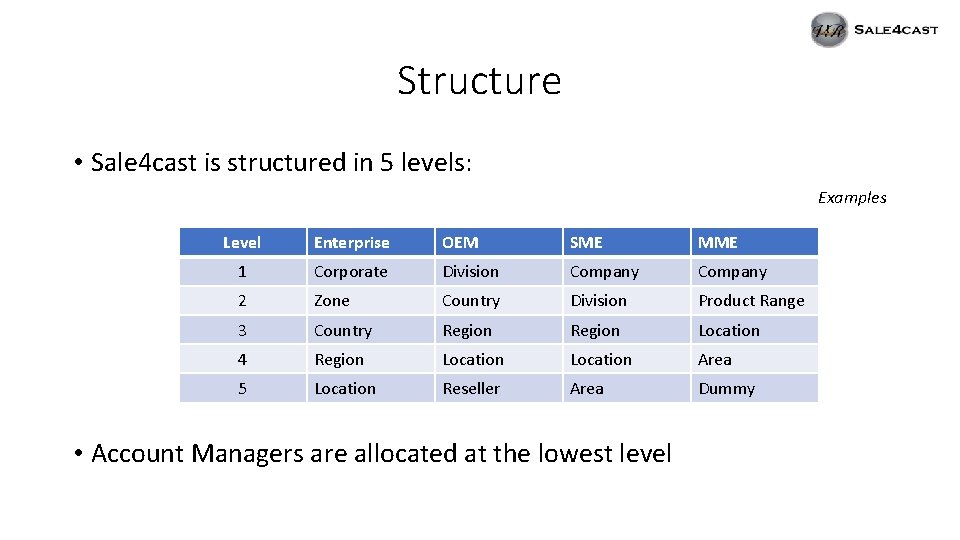
Structure • Sale 4 cast is structured in 5 levels: Examples Level Enterprise OEM SME MME 1 Corporate Division Company 2 Zone Country Division Product Range 3 Country Region Location 4 Region Location Area 5 Location Reseller Area Dummy • Account Managers are allocated at the lowest level
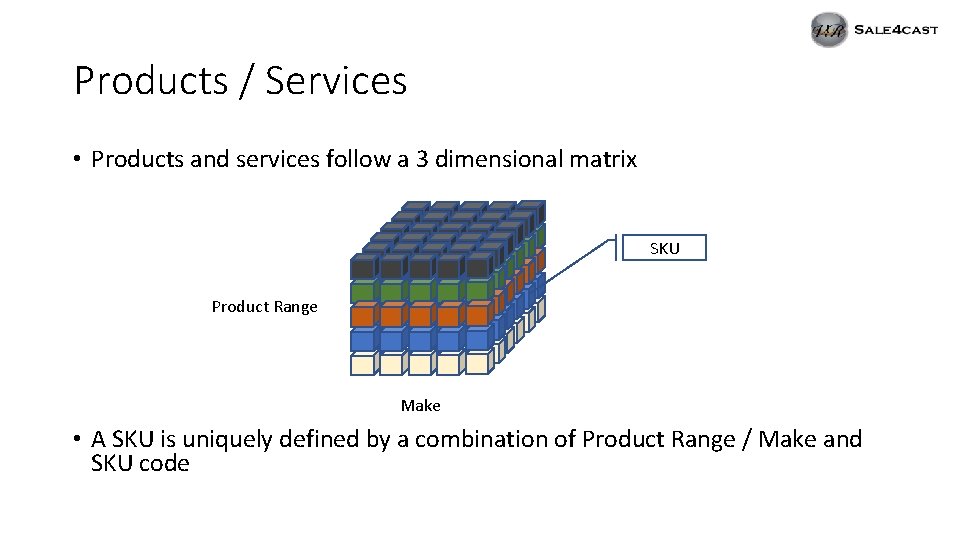
Products / Services • Products and services follow a 3 dimensional matrix SKU Product Range Make • A SKU is uniquely defined by a combination of Product Range / Make and SKU code
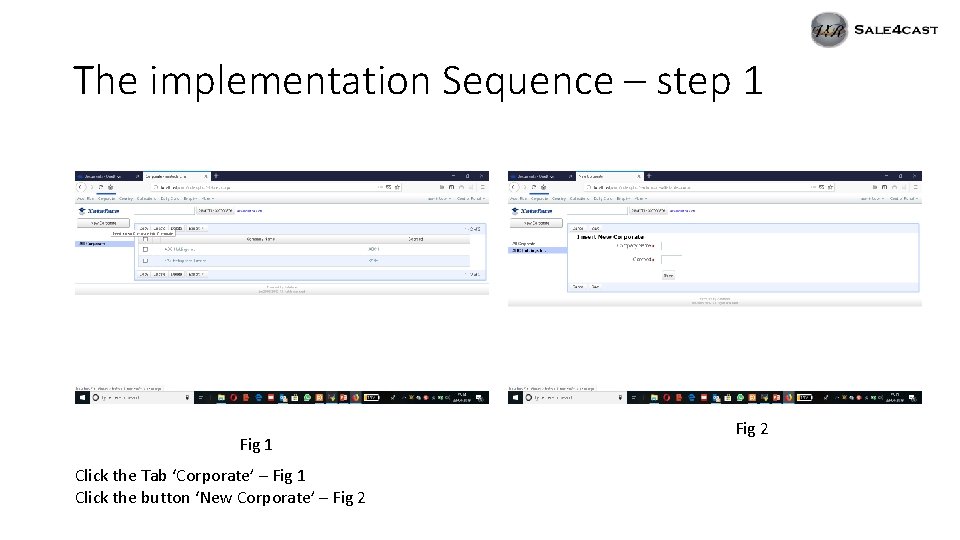
The implementation Sequence – step 1 Fig 1 Click the Tab ‘Corporate’ – Fig 1 Click the button ‘New Corporate’ – Fig 2
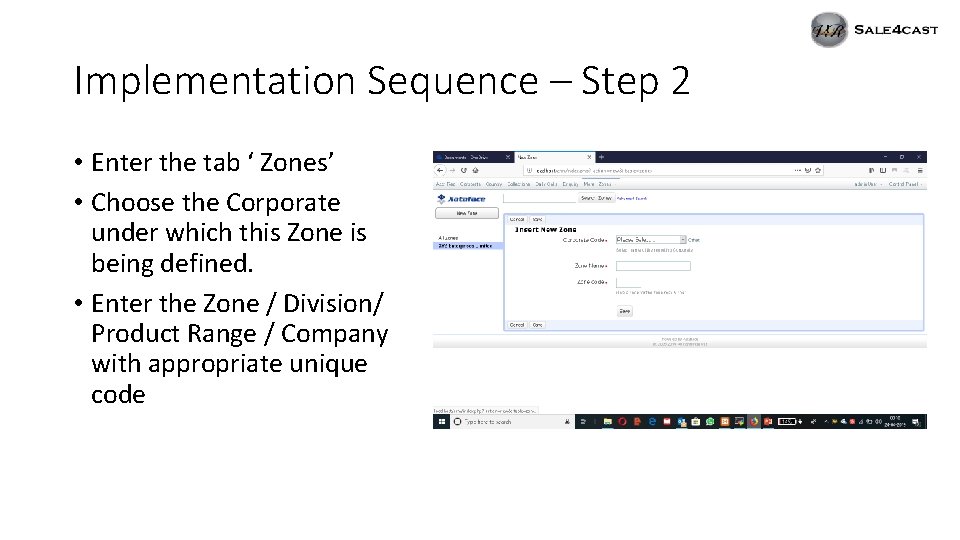
Implementation Sequence – Step 2 • Enter the tab ‘ Zones’ • Choose the Corporate under which this Zone is being defined. • Enter the Zone / Division/ Product Range / Company with appropriate unique code
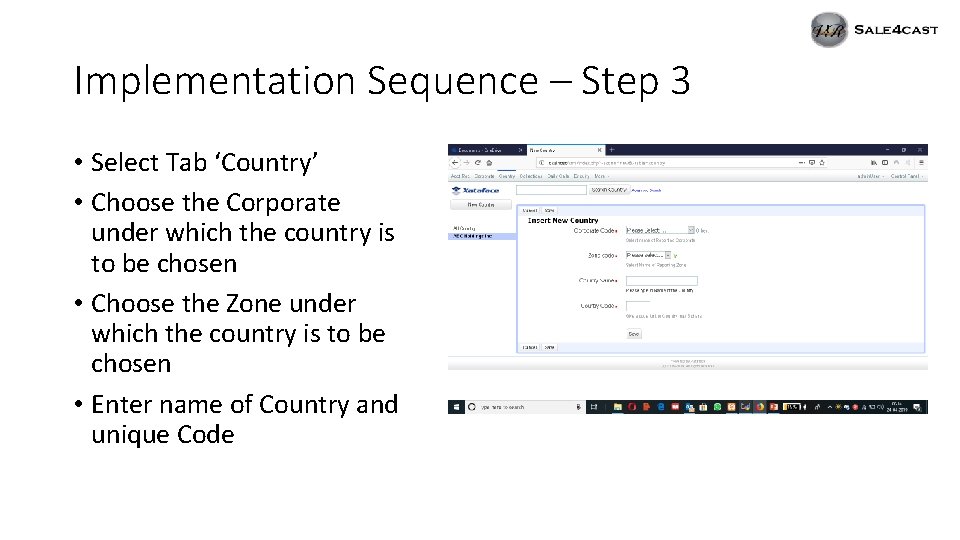
Implementation Sequence – Step 3 • Select Tab ‘Country’ • Choose the Corporate under which the country is to be chosen • Choose the Zone under which the country is to be chosen • Enter name of Country and unique Code
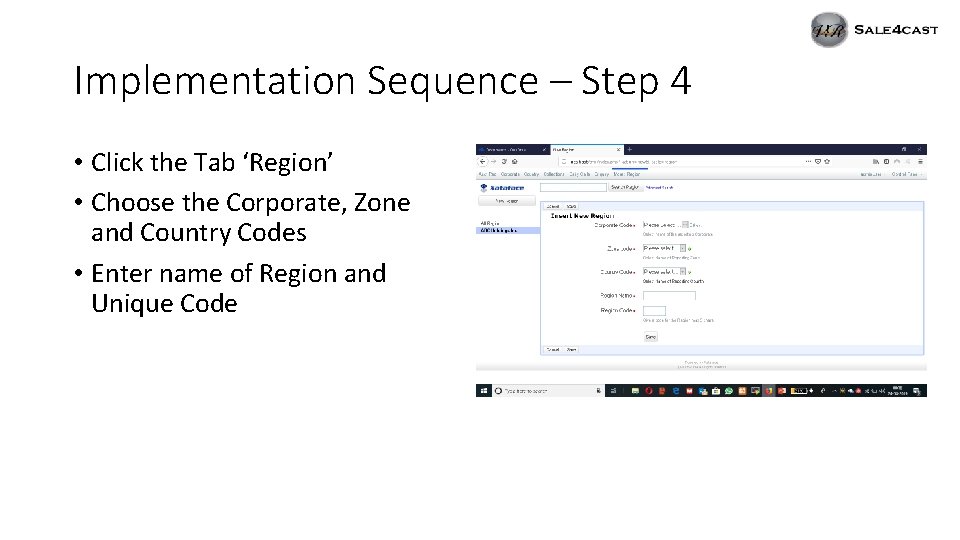
Implementation Sequence – Step 4 • Click the Tab ‘Region’ • Choose the Corporate, Zone and Country Codes • Enter name of Region and Unique Code
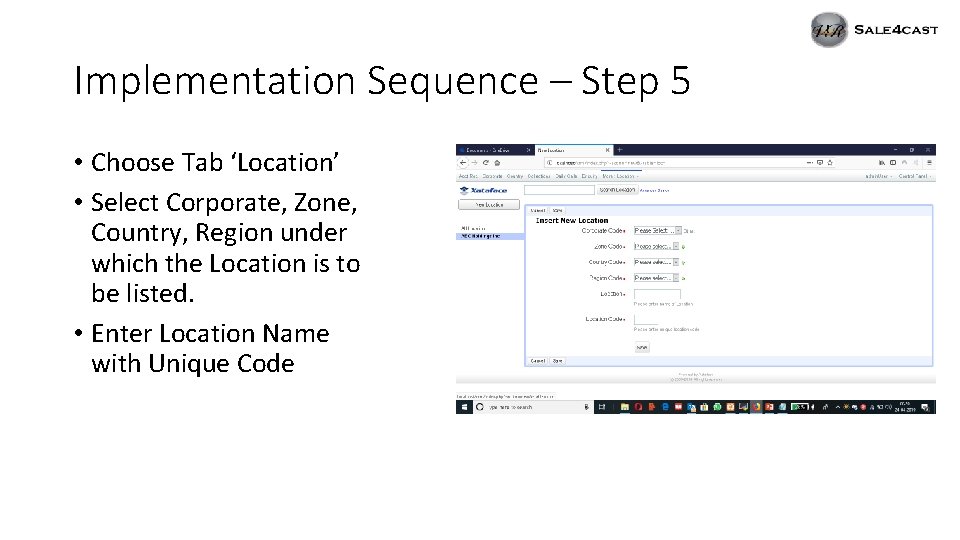
Implementation Sequence – Step 5 • Choose Tab ‘Location’ • Select Corporate, Zone, Country, Region under which the Location is to be listed. • Enter Location Name with Unique Code
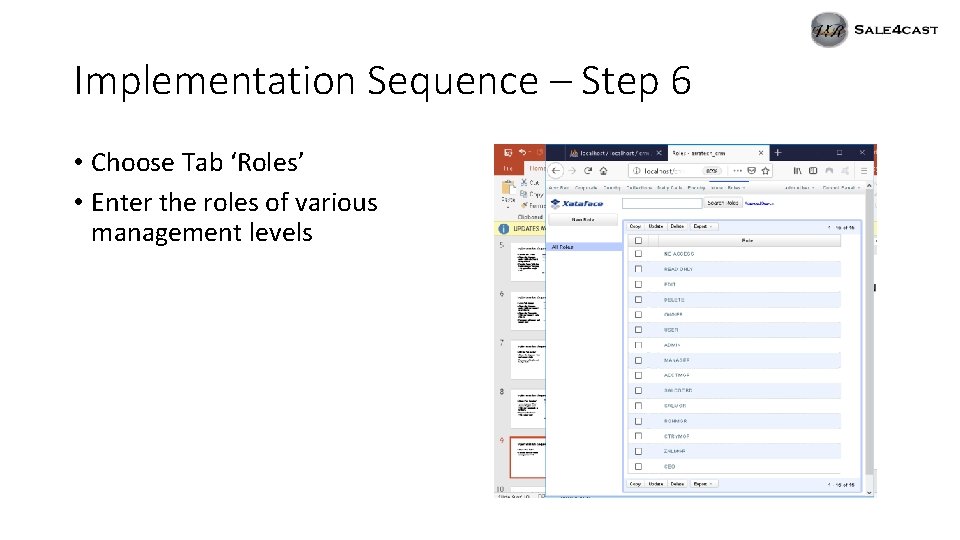
Implementation Sequence – Step 6 • Choose Tab ‘Roles’ • Enter the roles of various management levels
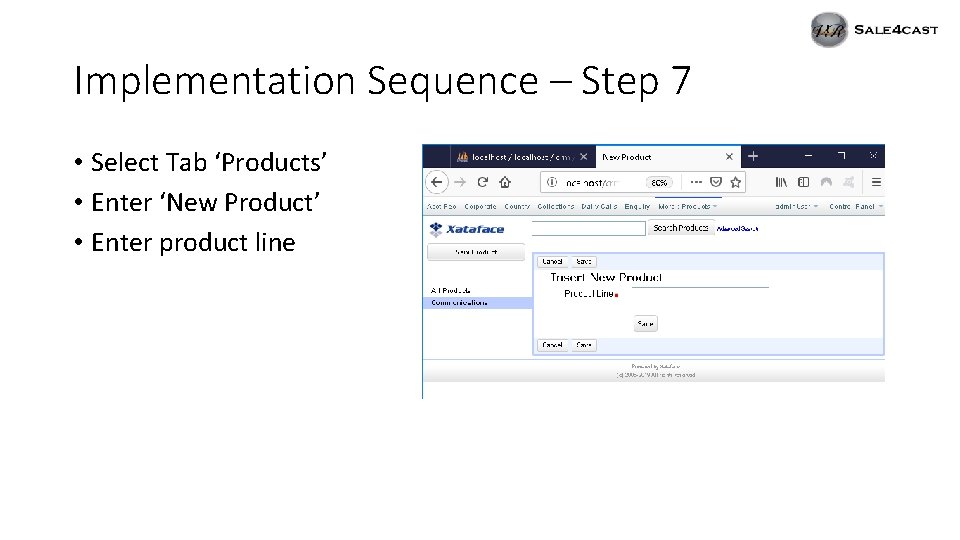
Implementation Sequence – Step 7 • Select Tab ‘Products’ • Enter ‘New Product’ • Enter product line
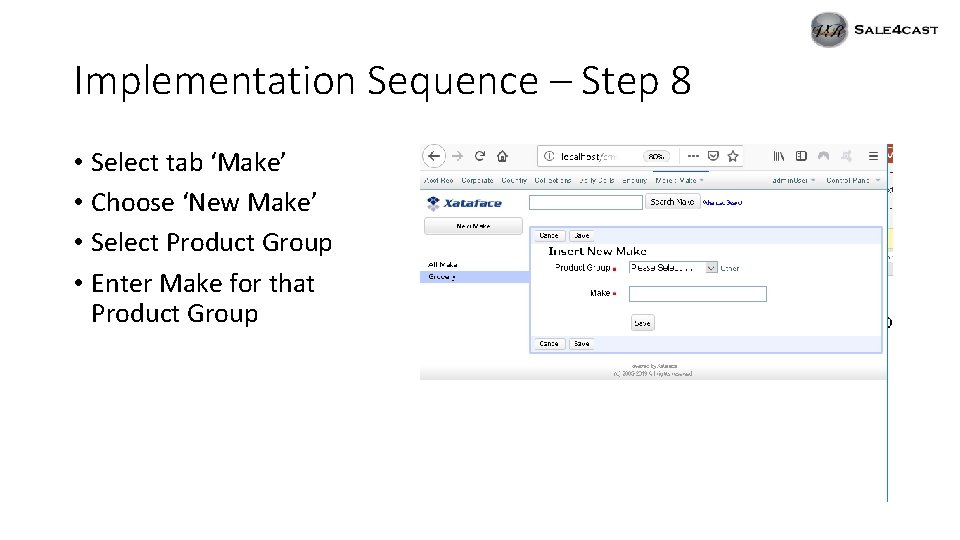
Implementation Sequence – Step 8 • Select tab ‘Make’ • Choose ‘New Make’ • Select Product Group • Enter Make for that Product Group
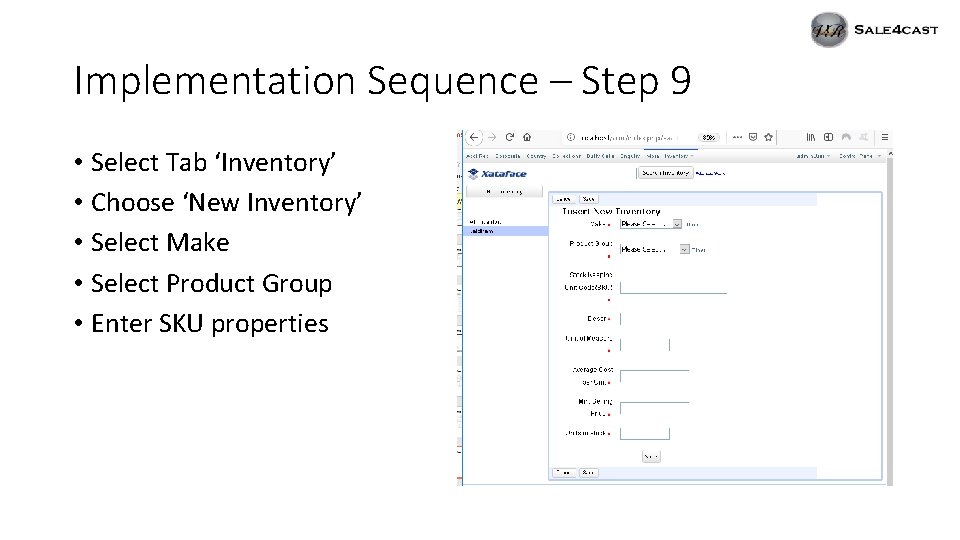
Implementation Sequence – Step 9 • Select Tab ‘Inventory’ • Choose ‘New Inventory’ • Select Make • Select Product Group • Enter SKU properties
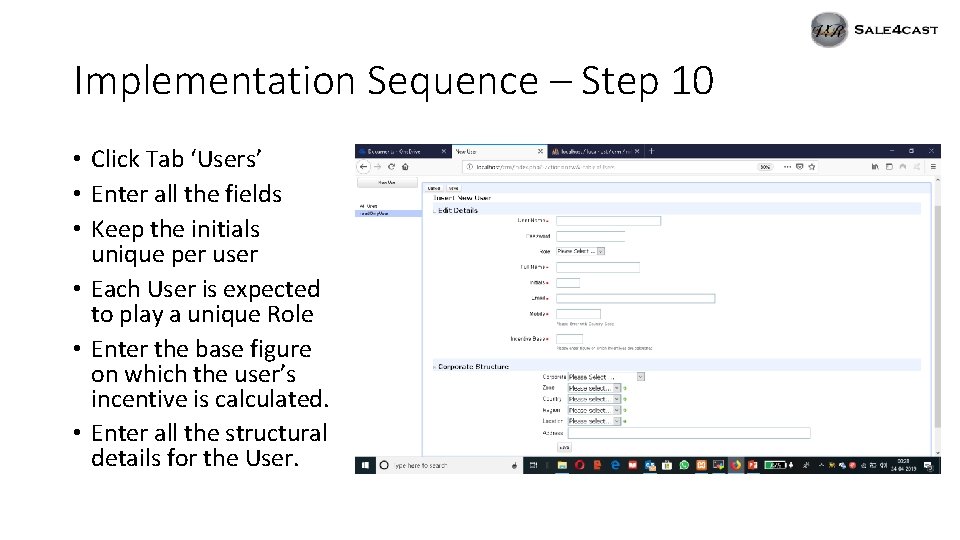
Implementation Sequence – Step 10 • Click Tab ‘Users’ • Enter all the fields • Keep the initials unique per user • Each User is expected to play a unique Role • Enter the base figure on which the user’s incentive is calculated. • Enter all the structural details for the User.
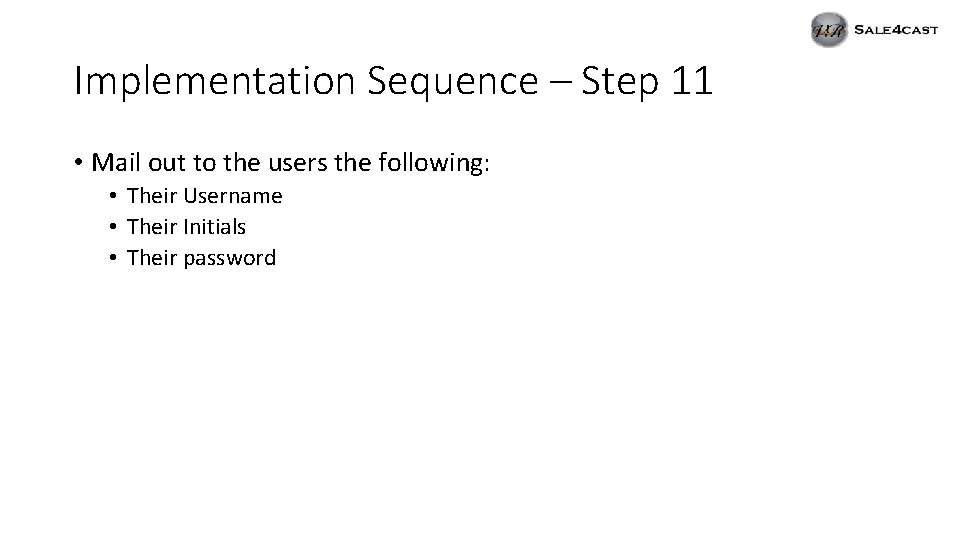
Implementation Sequence – Step 11 • Mail out to the users the following: • Their Username • Their Initials • Their password
 M
M Ehr implementation work breakdown structure
Ehr implementation work breakdown structure Primary structures geology
Primary structures geology Strlen implementation
Strlen implementation Strategy implementation organizing for action
Strategy implementation organizing for action Strategy implementation
Strategy implementation Strategic implementation plan
Strategic implementation plan Siem implementation project plan
Siem implementation project plan Sdtm ig
Sdtm ig Swot analysis of school improvement plan
Swot analysis of school improvement plan Kpmg
Kpmg What is republic act no. 10912 all about
What is republic act no. 10912 all about Qltc activities
Qltc activities Public policy steps
Public policy steps Iso 27001 project plan
Iso 27001 project plan