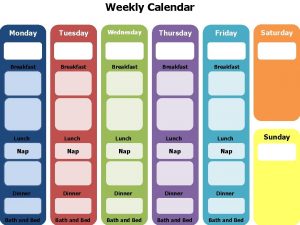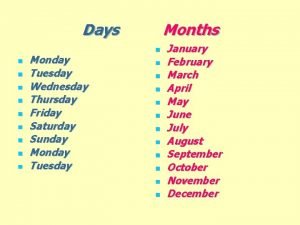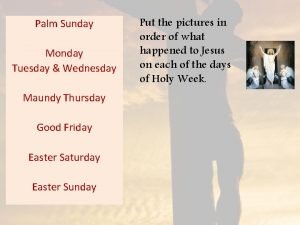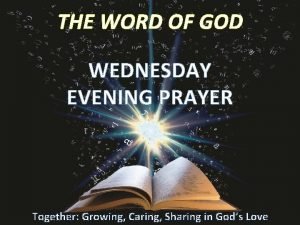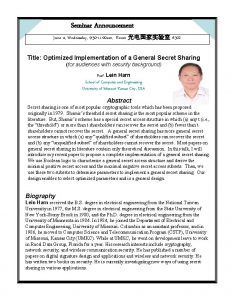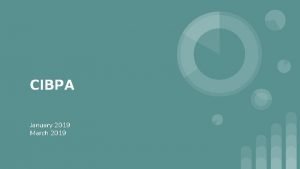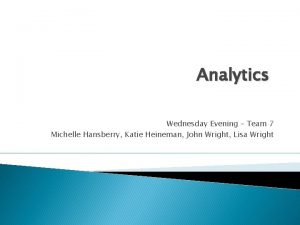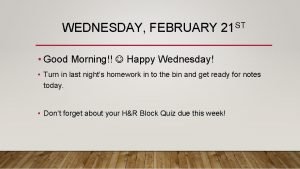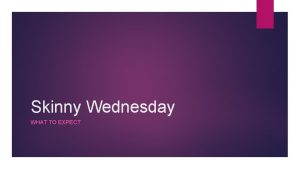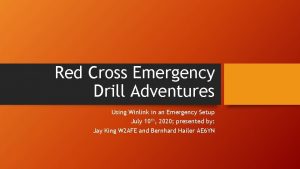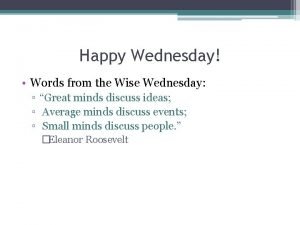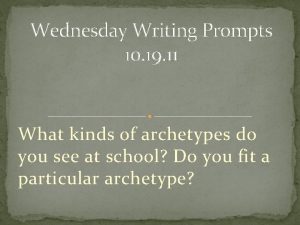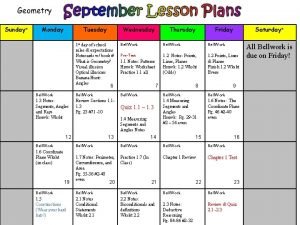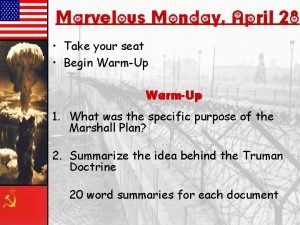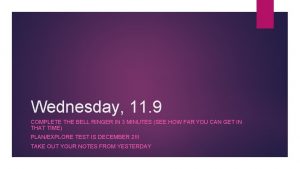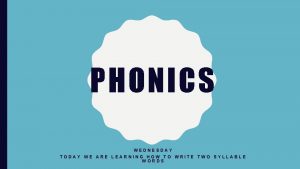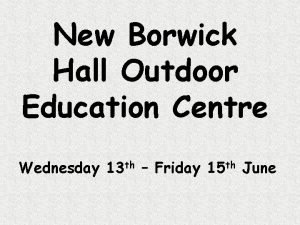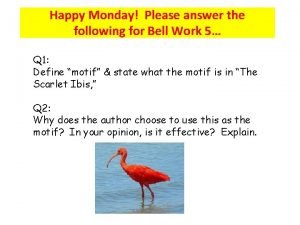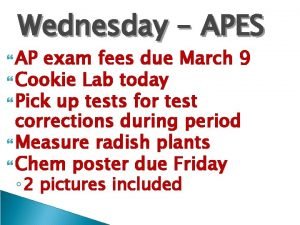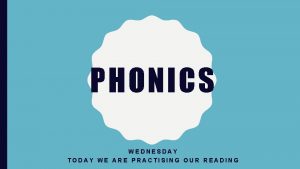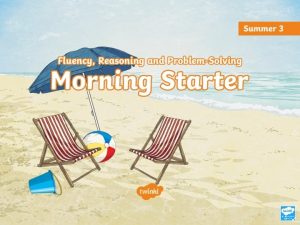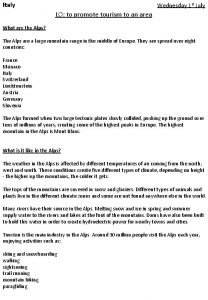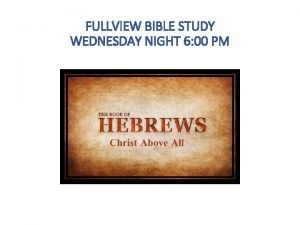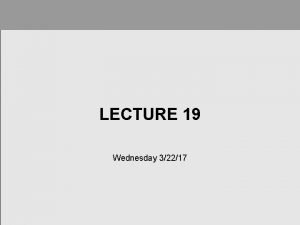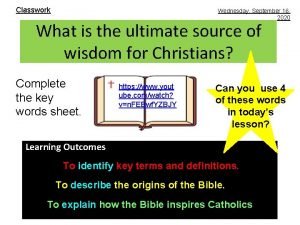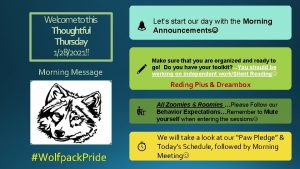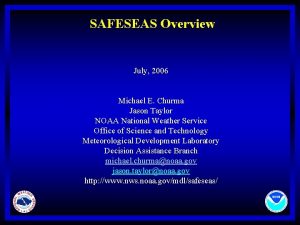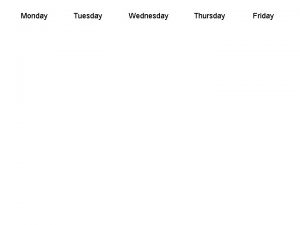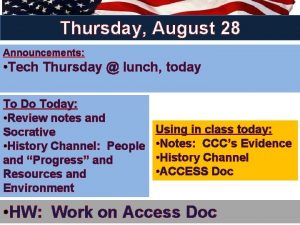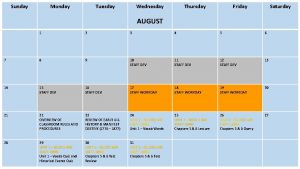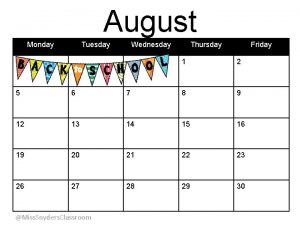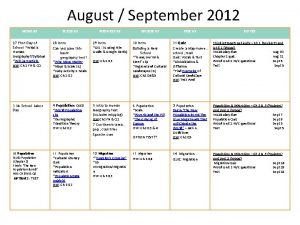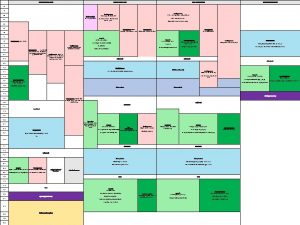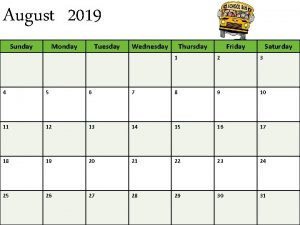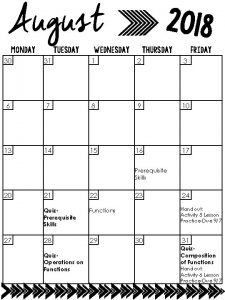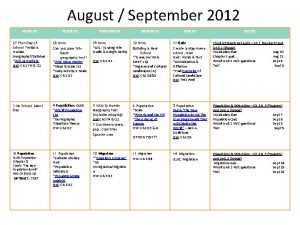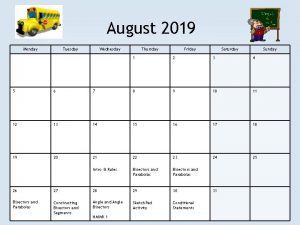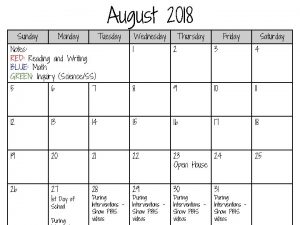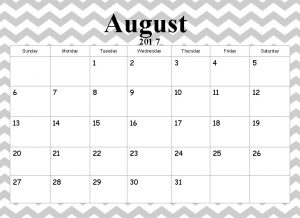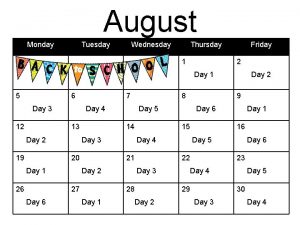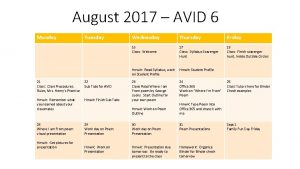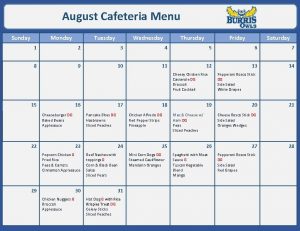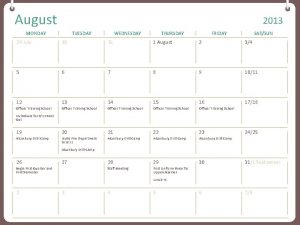SAFESEAS Workshop Wednesday August 04 and Thursday August
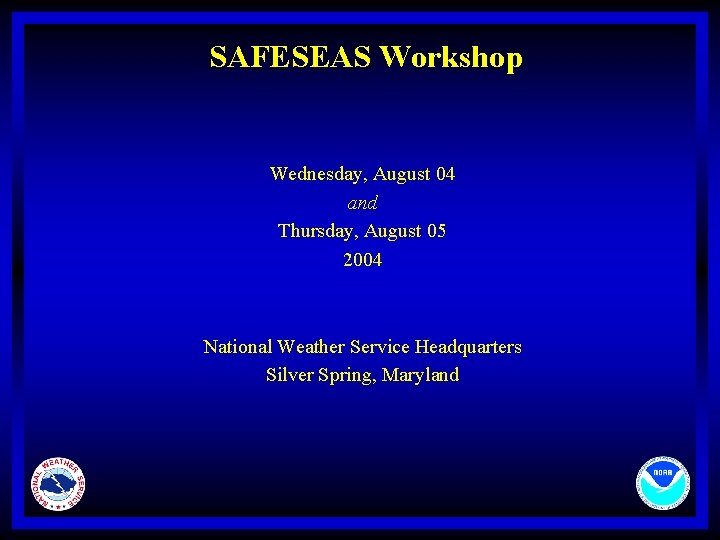
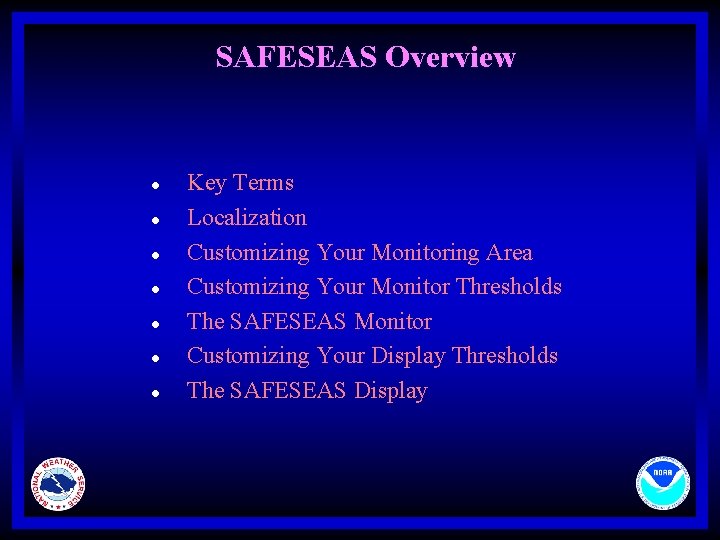
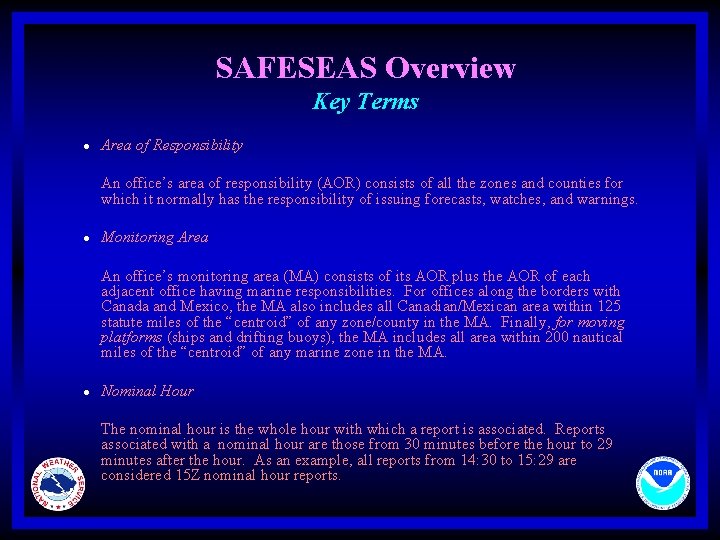
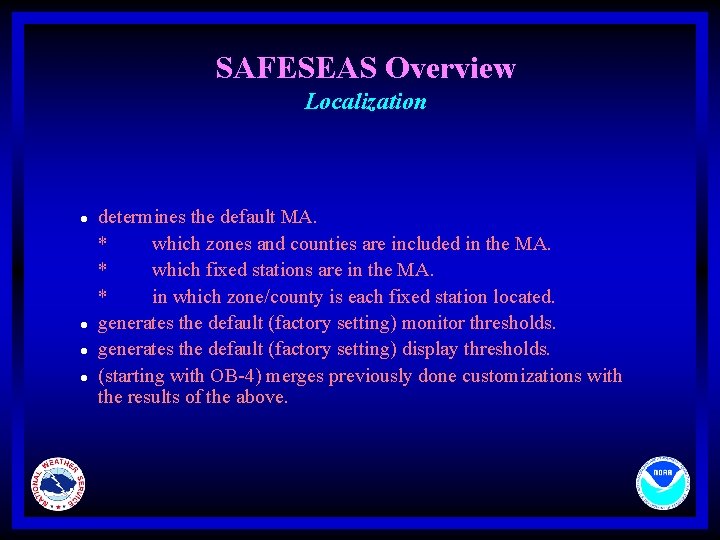
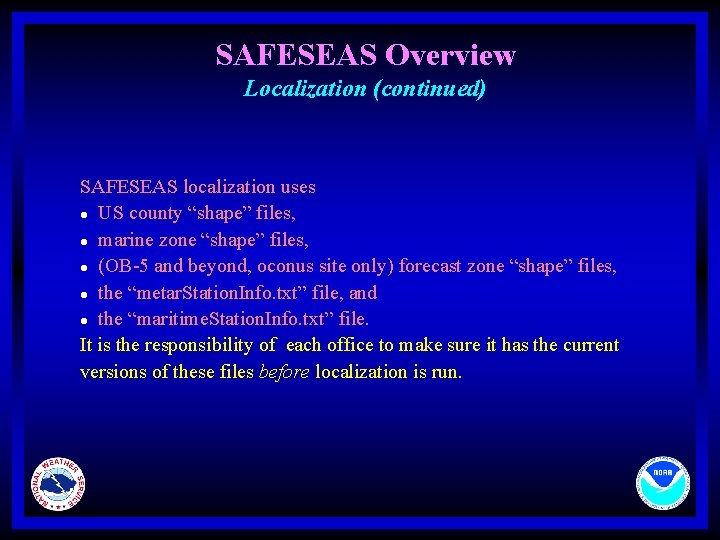
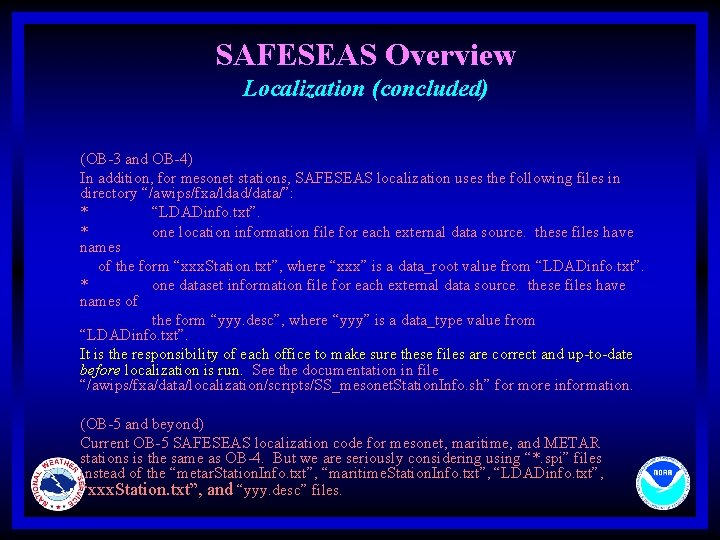
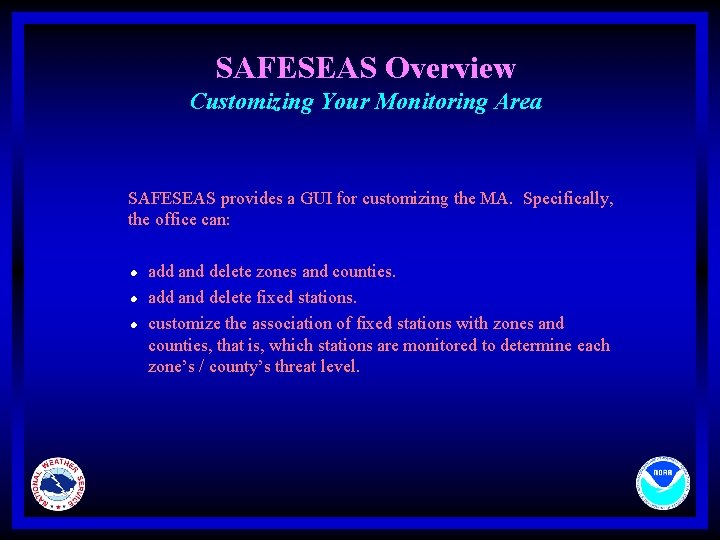

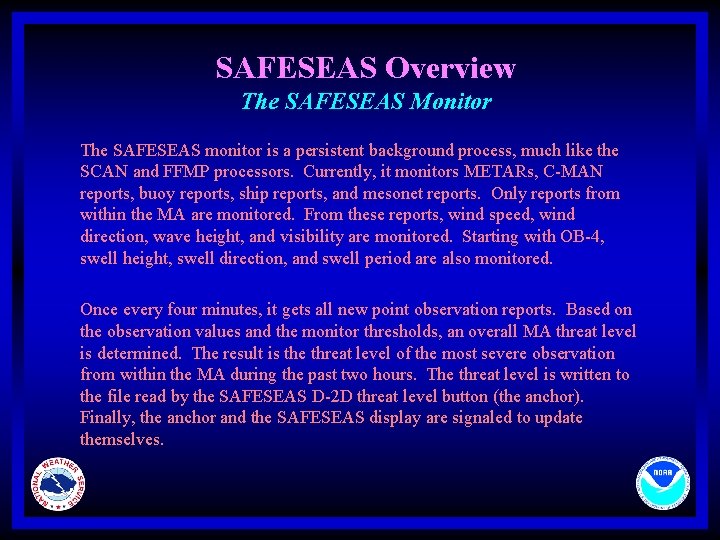

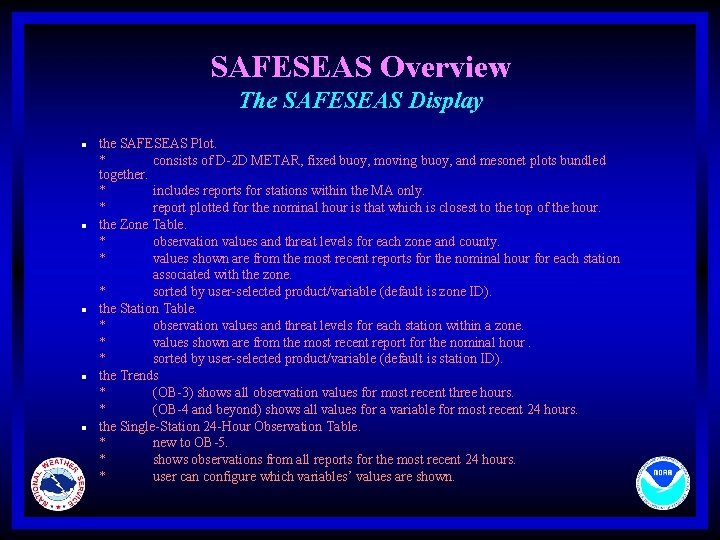
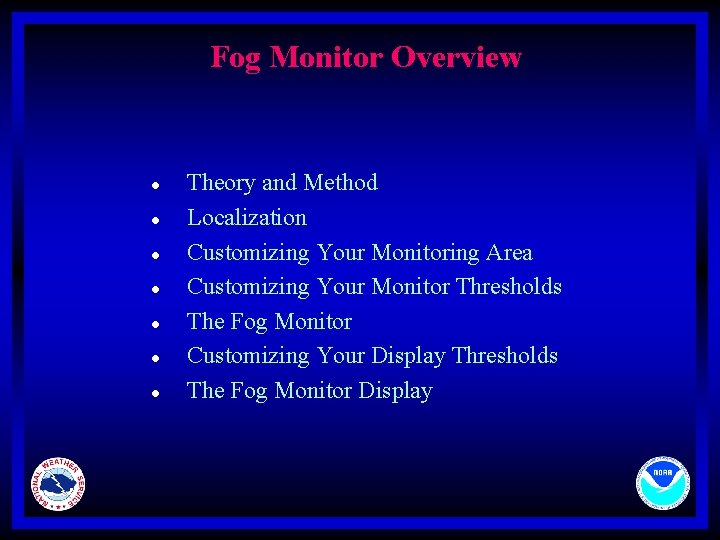
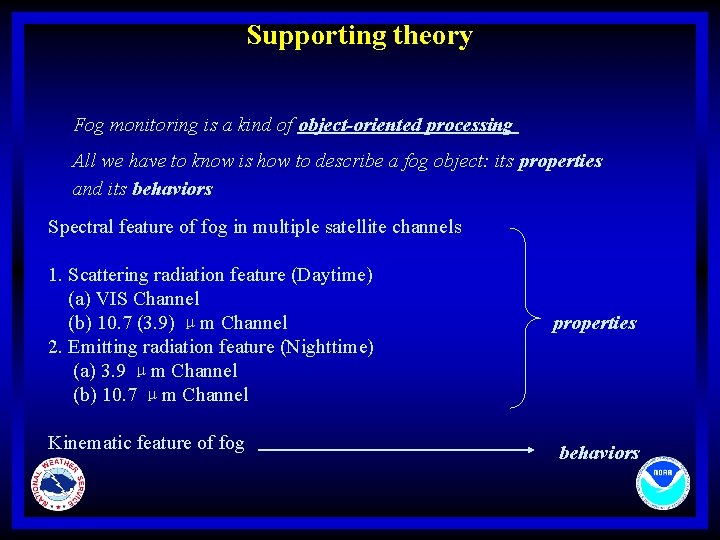
![Scattering/Reflecting Radiation(1) [1] Particle/channel Fog stratus Other cloud Long IR Short IR Vis size Scattering/Reflecting Radiation(1) [1] Particle/channel Fog stratus Other cloud Long IR Short IR Vis size](https://slidetodoc.com/presentation_image/1923bc9f64bc869b8249258ada96aff0/image-14.jpg)
![Scattering/Reflecting Radiation(2)[12] Data Normalization of the VIS satellite data Scattering/Reflecting Radiation(2)[12] Data Normalization of the VIS satellite data](https://slidetodoc.com/presentation_image/1923bc9f64bc869b8249258ada96aff0/image-15.jpg)
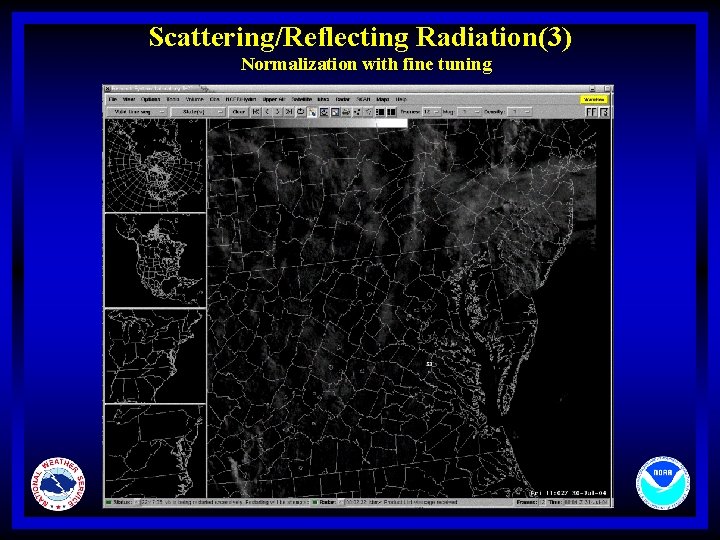
![Scattering/Reflecting Radiation(4) [2][13][14] Assumed that all objects are black bodies: so TBemit 3. 9 Scattering/Reflecting Radiation(4) [2][13][14] Assumed that all objects are black bodies: so TBemit 3. 9](https://slidetodoc.com/presentation_image/1923bc9f64bc869b8249258ada96aff0/image-17.jpg)
![Emitting Radiation(1)[2] Channel VIS (0. 4 - 0. 7μm) 3. 9 μm IR 10. Emitting Radiation(1)[2] Channel VIS (0. 4 - 0. 7μm) 3. 9 μm IR 10.](https://slidetodoc.com/presentation_image/1923bc9f64bc869b8249258ada96aff0/image-18.jpg)
![Emitting Radiation(2) [2][3] R satellite) = R(ground) - R(absorbed) + R(cloud) ( Different emissivities Emitting Radiation(2) [2][3] R satellite) = R(ground) - R(absorbed) + R(cloud) ( Different emissivities](https://slidetodoc.com/presentation_image/1923bc9f64bc869b8249258ada96aff0/image-19.jpg)
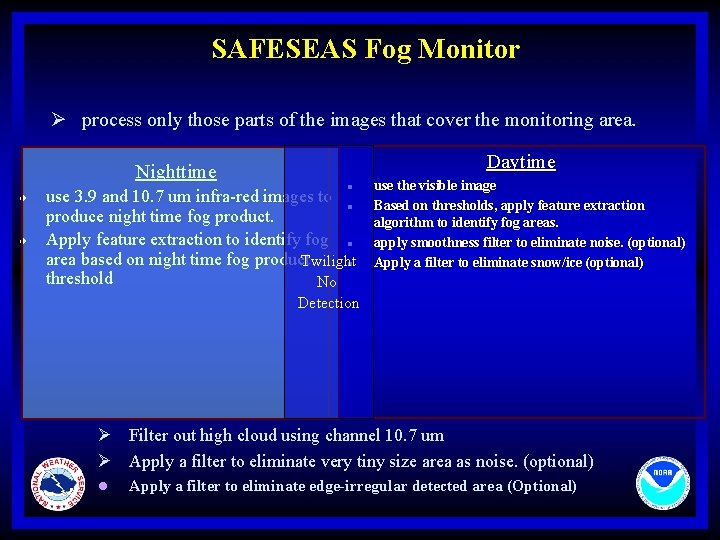
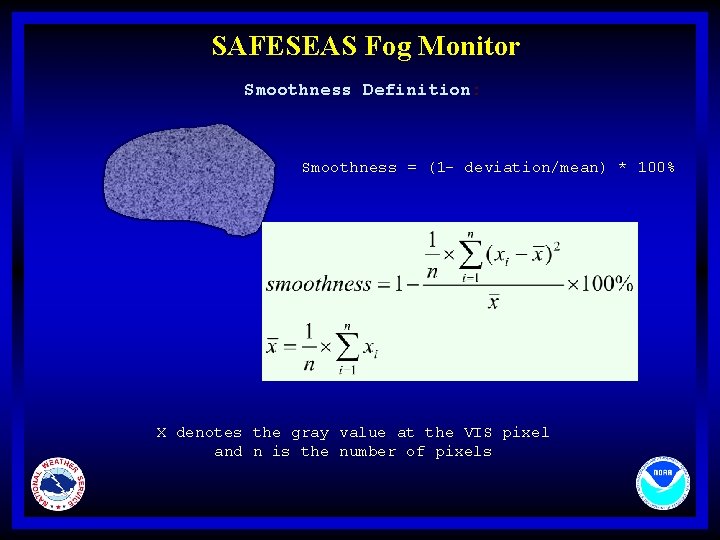
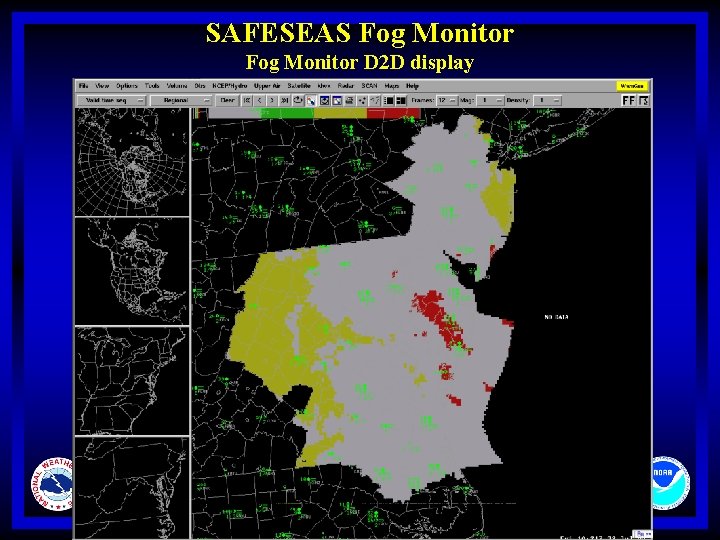
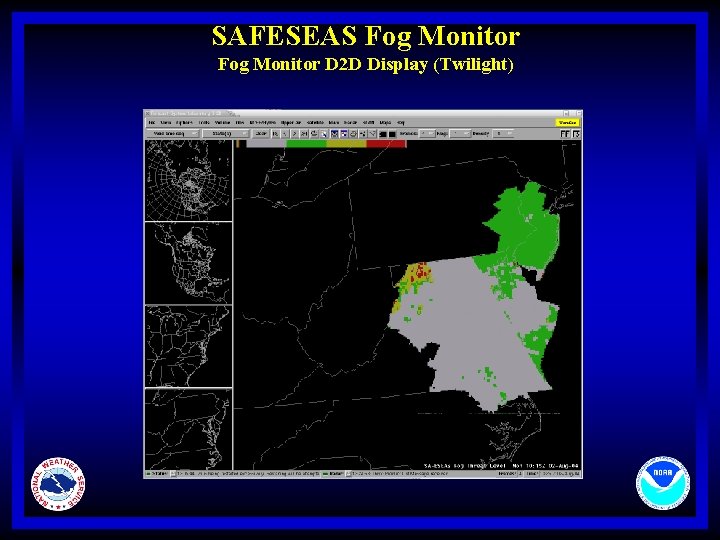

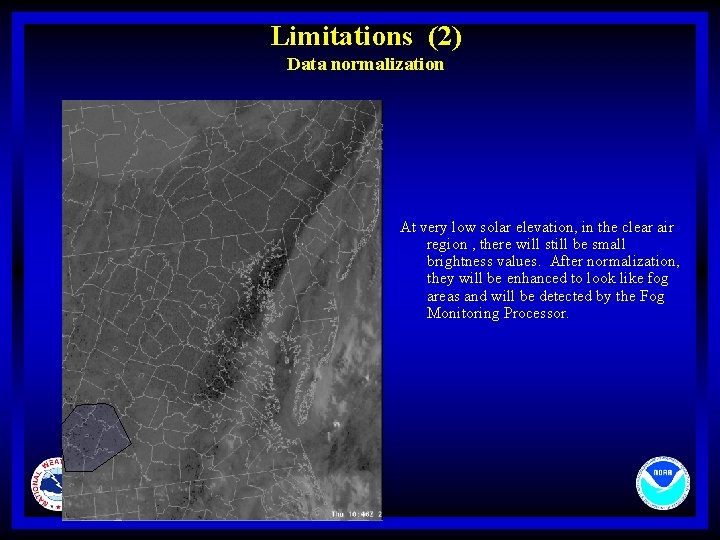
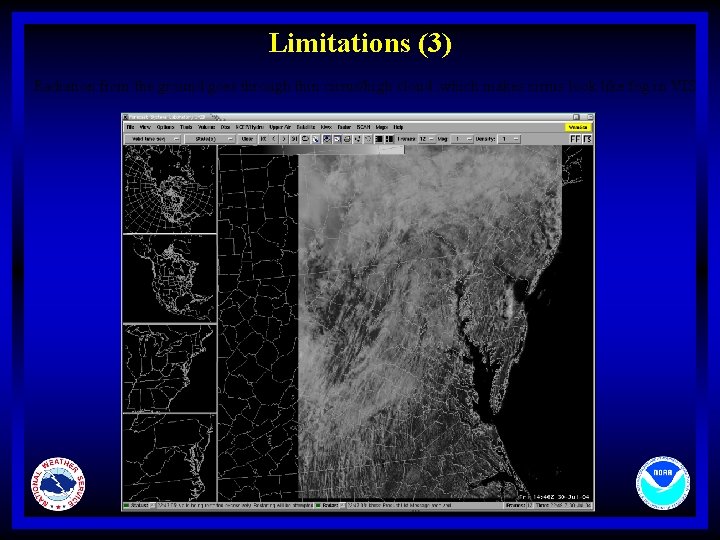
![Limitations (3) (continue) [14] Use fractal dimension to try to reduce the detection of Limitations (3) (continue) [14] Use fractal dimension to try to reduce the detection of](https://slidetodoc.com/presentation_image/1923bc9f64bc869b8249258ada96aff0/image-27.jpg)
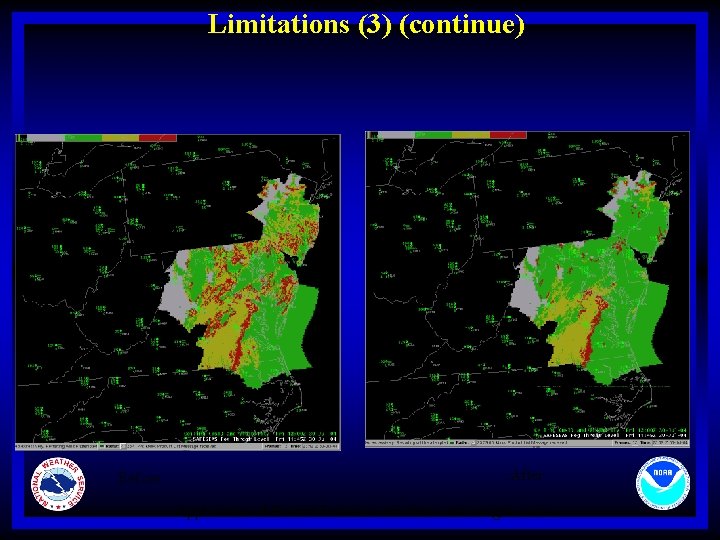
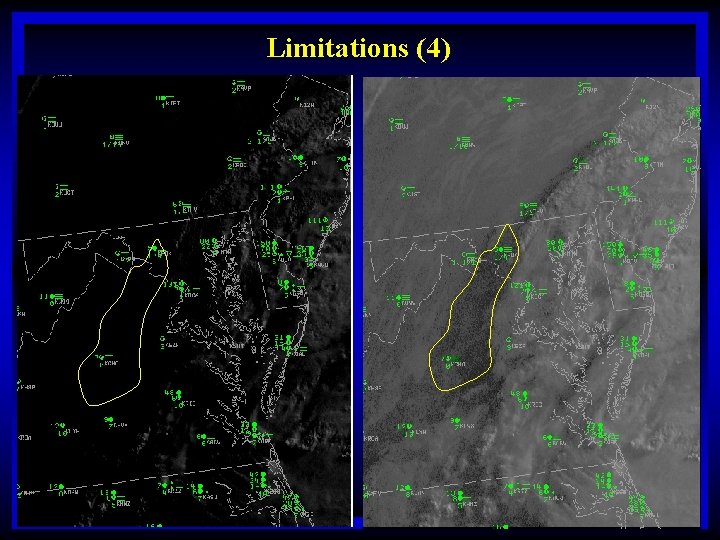
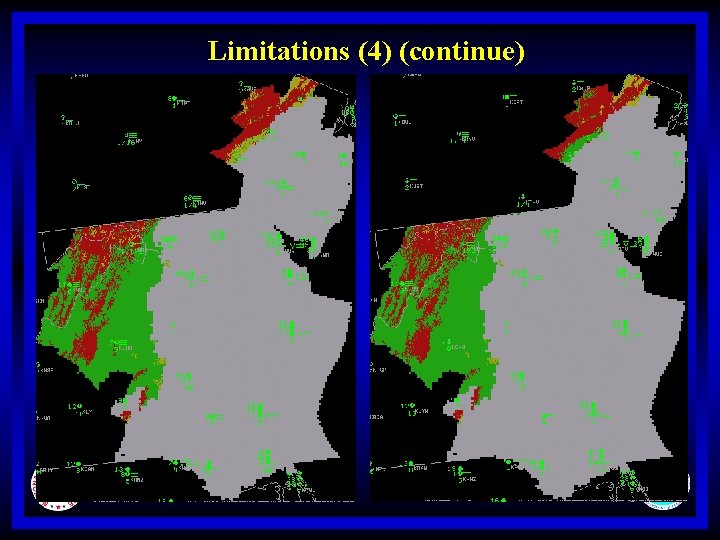
![References l l l l [1] Liu Jian, Xu Jianmin, Fang Zongyi Analysis of References l l l l [1] Liu Jian, Xu Jianmin, Fang Zongyi Analysis of](https://slidetodoc.com/presentation_image/1923bc9f64bc869b8249258ada96aff0/image-31.jpg)
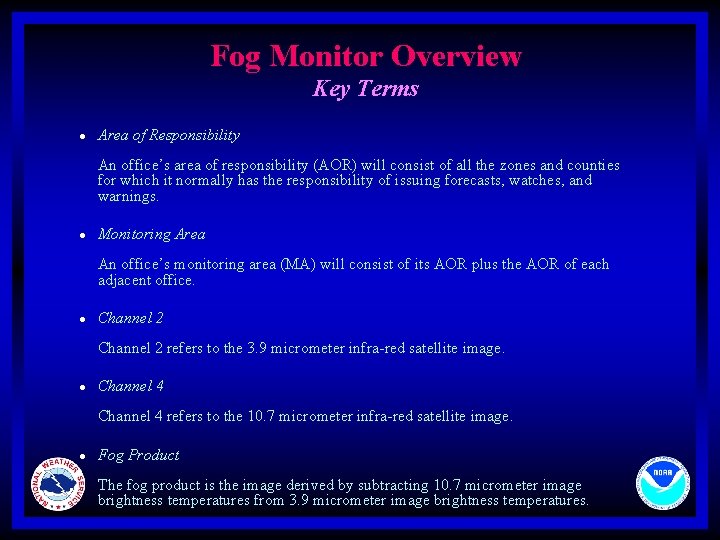
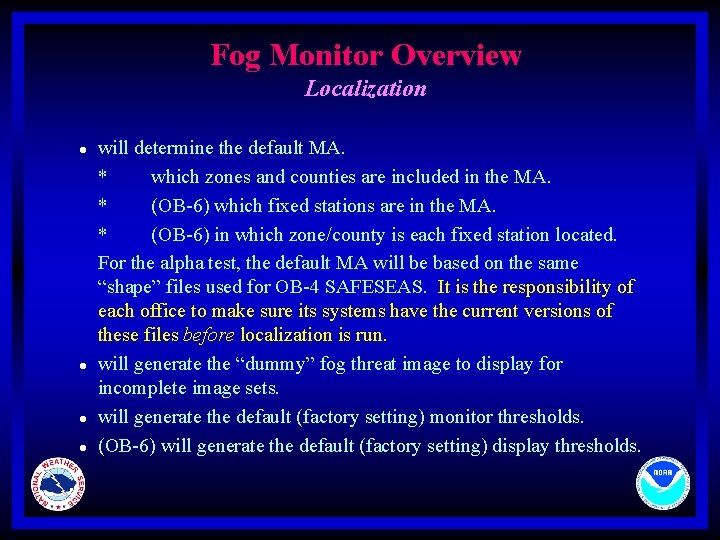
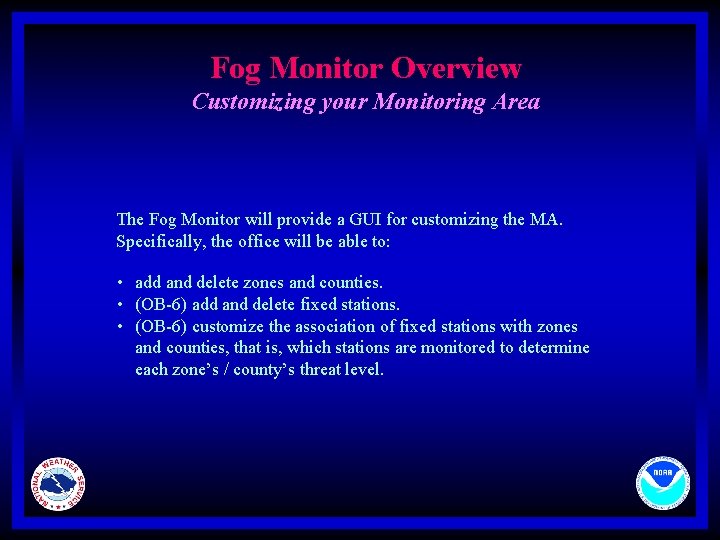
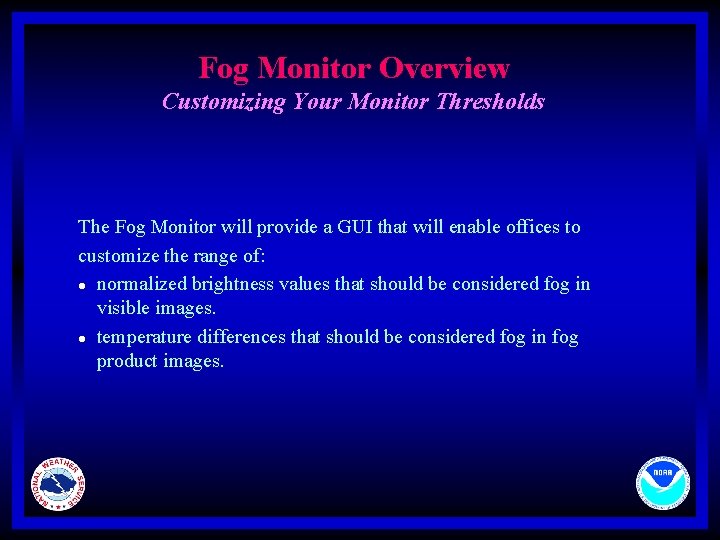
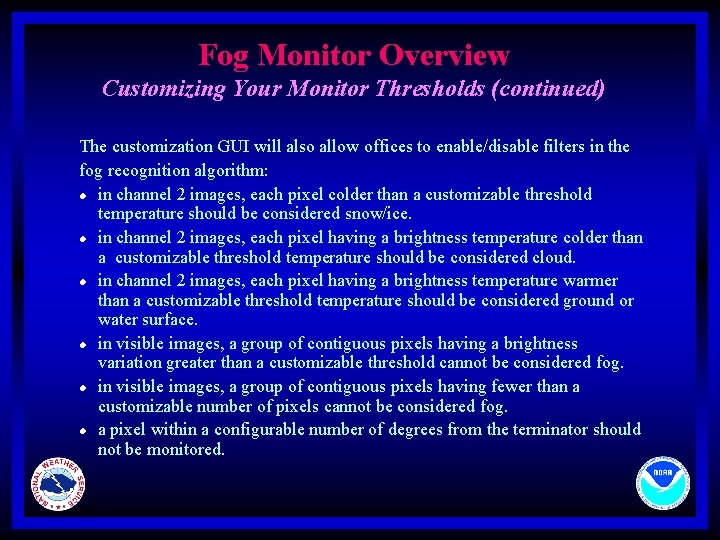
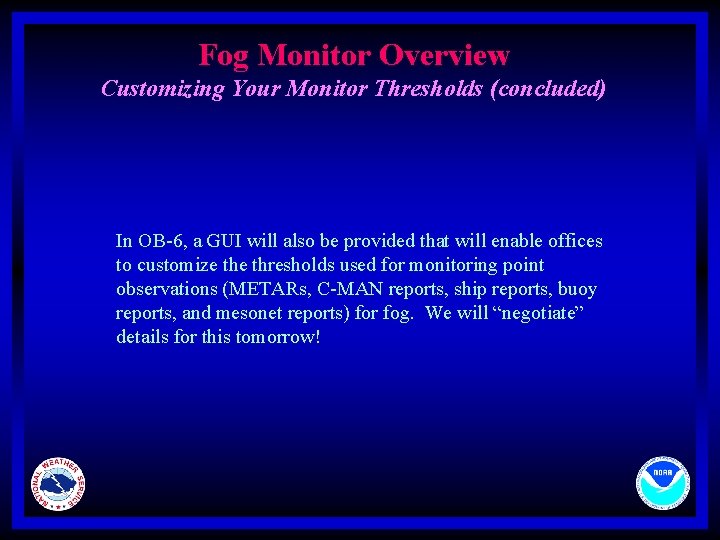

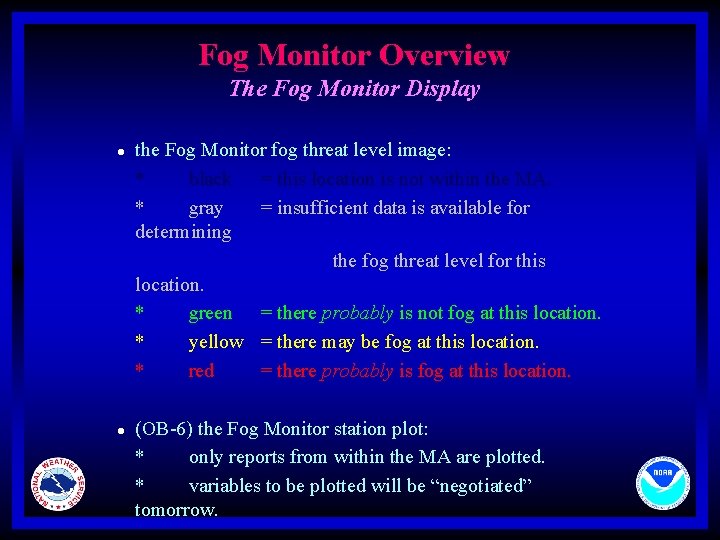
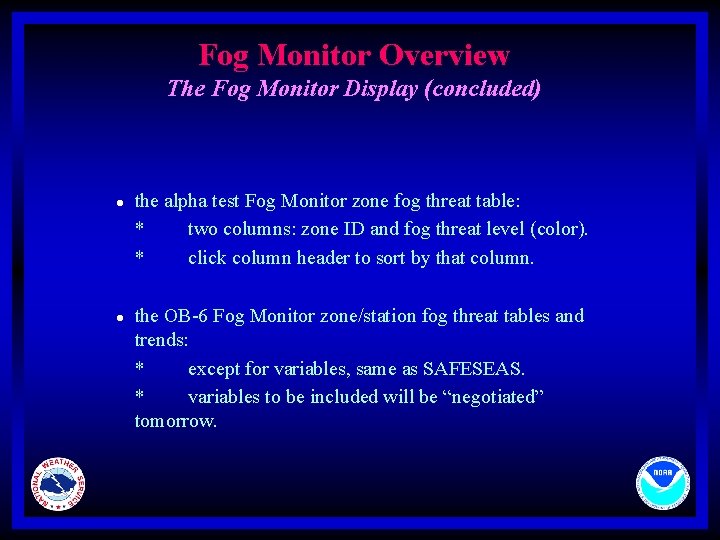
- Slides: 40
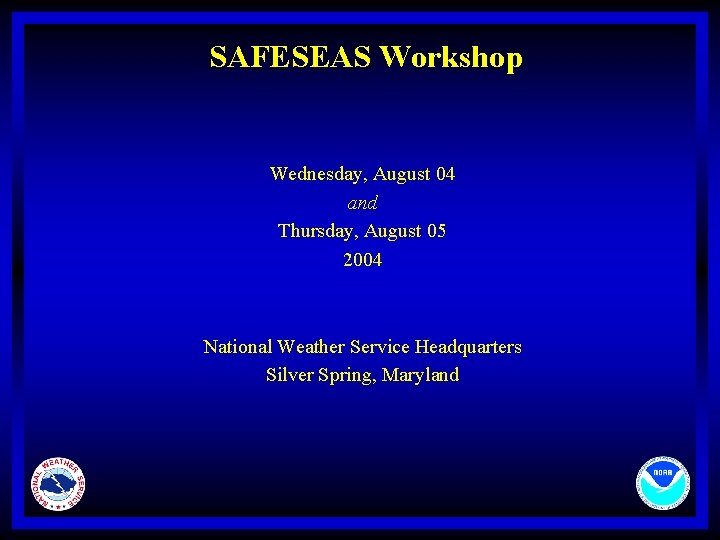
SAFESEAS Workshop Wednesday, August 04 and Thursday, August 05 2004 National Weather Service Headquarters Silver Spring, Maryland
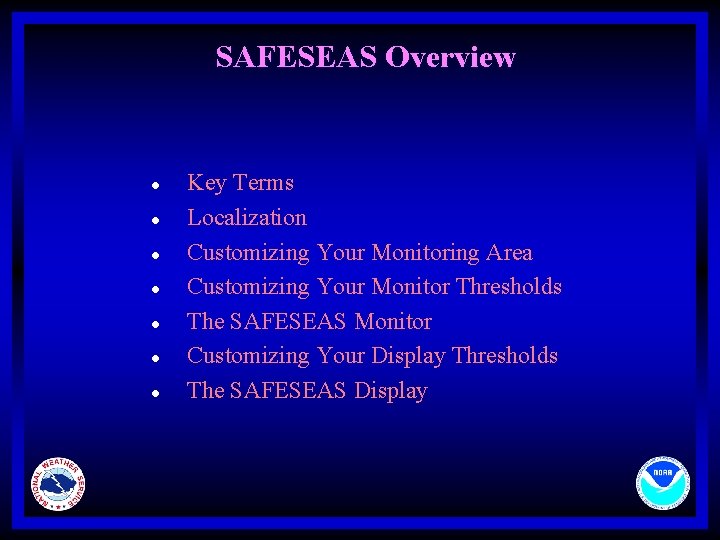
SAFESEAS Overview l l l l Key Terms Localization Customizing Your Monitoring Area Customizing Your Monitor Thresholds The SAFESEAS Monitor Customizing Your Display Thresholds The SAFESEAS Display
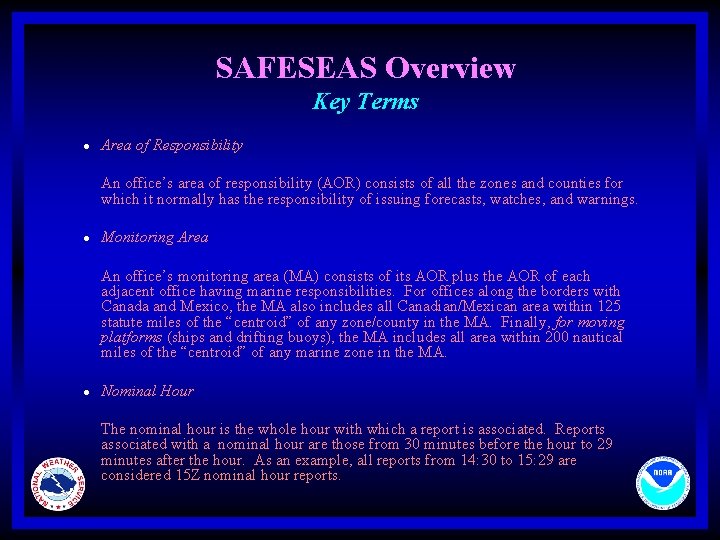
SAFESEAS Overview Key Terms l Area of Responsibility An office’s area of responsibility (AOR) consists of all the zones and counties for which it normally has the responsibility of issuing forecasts, watches, and warnings. l Monitoring Area An office’s monitoring area (MA) consists of its AOR plus the AOR of each adjacent office having marine responsibilities. For offices along the borders with Canada and Mexico, the MA also includes all Canadian/Mexican area within 125 statute miles of the “centroid” of any zone/county in the MA. Finally, for moving platforms (ships and drifting buoys), the MA includes all area within 200 nautical miles of the “centroid” of any marine zone in the MA. l Nominal Hour The nominal hour is the whole hour with which a report is associated. Reports associated with a nominal hour are those from 30 minutes before the hour to 29 minutes after the hour. As an example, all reports from 14: 30 to 15: 29 are considered 15 Z nominal hour reports.
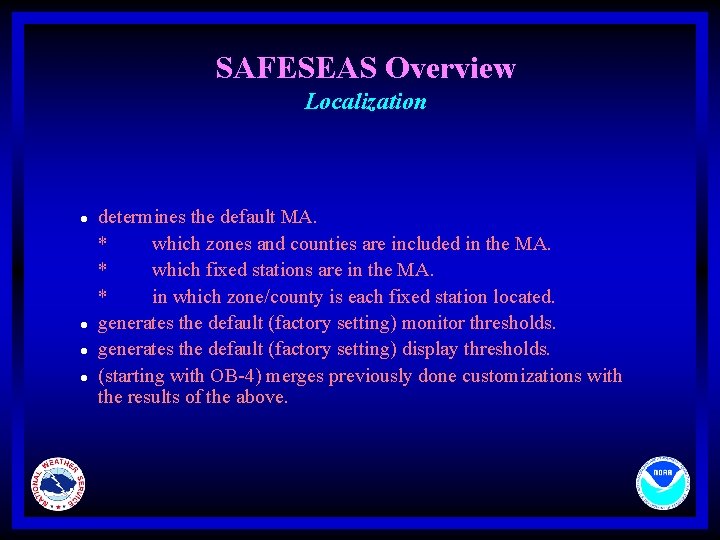
SAFESEAS Overview Localization l l determines the default MA. * which zones and counties are included in the MA. * which fixed stations are in the MA. * in which zone/county is each fixed station located. generates the default (factory setting) monitor thresholds. generates the default (factory setting) display thresholds. (starting with OB-4) merges previously done customizations with the results of the above.
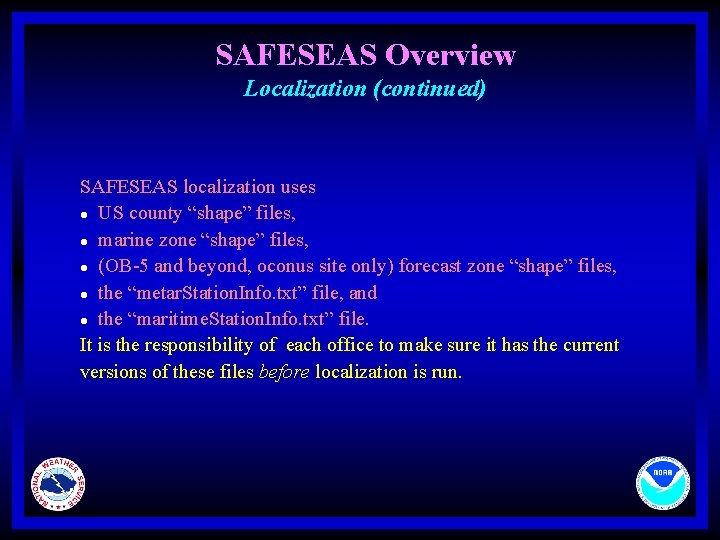
SAFESEAS Overview Localization (continued) SAFESEAS localization uses l US county “shape” files, l marine zone “shape” files, l (OB-5 and beyond, oconus site only) forecast zone “shape” files, l the “metar. Station. Info. txt” file, and l the “maritime. Station. Info. txt” file. It is the responsibility of each office to make sure it has the current versions of these files before localization is run.
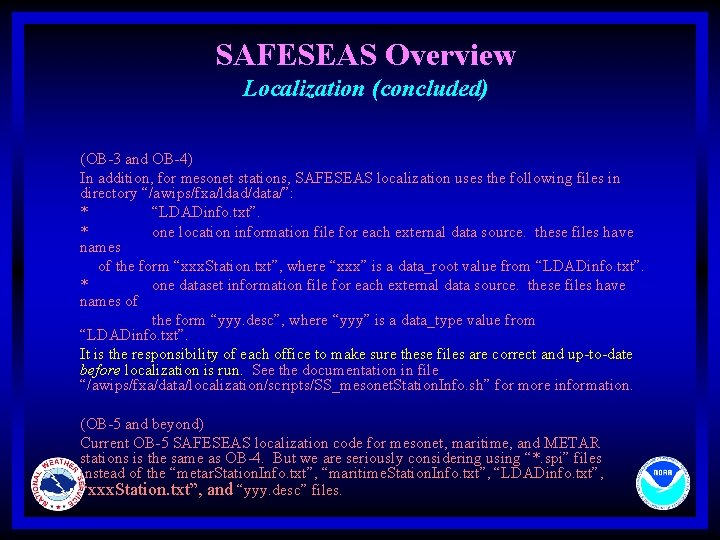
SAFESEAS Overview Localization (concluded) (OB-3 and OB-4) In addition, for mesonet stations, SAFESEAS localization uses the following files in directory “/awips/fxa/ldad/data/”: * “LDADinfo. txt”. * one location information file for each external data source. these files have names of the form “xxx. Station. txt”, where “xxx” is a data_root value from “LDADinfo. txt”. * one dataset information file for each external data source. these files have names of the form “yyy. desc”, where “yyy” is a data_type value from “LDADinfo. txt”. It is the responsibility of each office to make sure these files are correct and up-to-date before localization is run. See the documentation in file “/awips/fxa/data/localization/scripts/SS_mesonet. Station. Info. sh” for more information. (OB-5 and beyond) Current OB-5 SAFESEAS localization code for mesonet, maritime, and METAR stations is the same as OB-4. But we are seriously considering using “*. spi” files instead of the “metar. Station. Info. txt”, “maritime. Station. Info. txt”, “LDADinfo. txt”, “xxx. Station. txt”, and “yyy. desc” files.
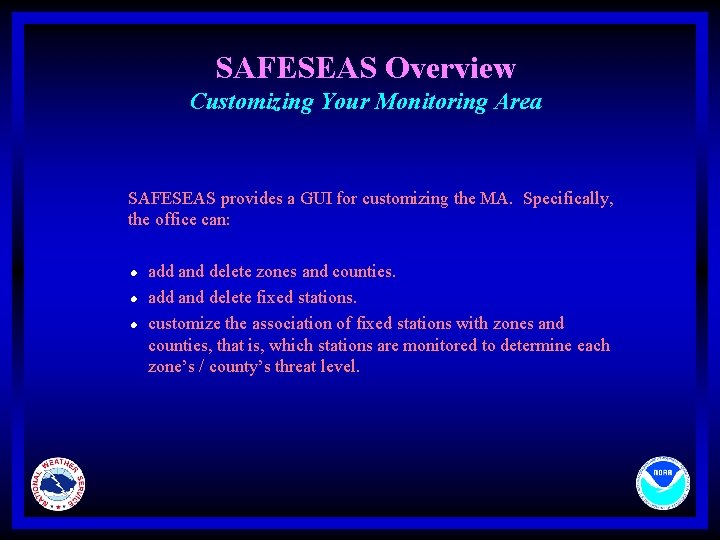
SAFESEAS Overview Customizing Your Monitoring Area SAFESEAS provides a GUI for customizing the MA. Specifically, the office can: l l l add and delete zones and counties. add and delete fixed stations. customize the association of fixed stations with zones and counties, that is, which stations are monitored to determine each zone’s / county’s threat level.

SAFESEAS Overview Customizing Your Monitor Thresholds SAFESEAS provides a GUI for customizing the monitor thresholds. Thresholds are zone-specific, and so may be customized for each zone individually.
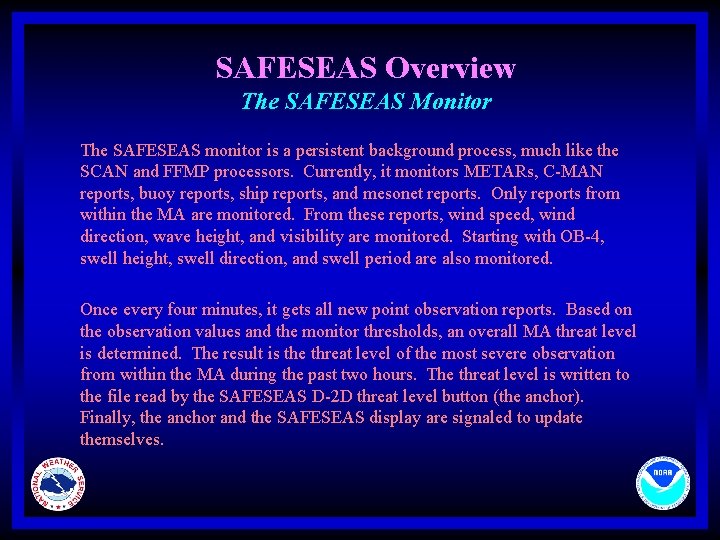
SAFESEAS Overview The SAFESEAS Monitor The SAFESEAS monitor is a persistent background process, much like the SCAN and FFMP processors. Currently, it monitors METARs, C-MAN reports, buoy reports, ship reports, and mesonet reports. Only reports from within the MA are monitored. From these reports, wind speed, wind direction, wave height, and visibility are monitored. Starting with OB-4, swell height, swell direction, and swell period are also monitored. Once every four minutes, it gets all new point observation reports. Based on the observation values and the monitor thresholds, an overall MA threat level is determined. The result is the threat level of the most severe observation from within the MA during the past two hours. The threat level is written to the file read by the SAFESEAS D-2 D threat level button (the anchor). Finally, the anchor and the SAFESEAS display are signaled to update themselves.

SAFESEAS Overview Customizing Your Display Thresholds SAFESEAS provides a GUI for customizing the display thresholds. Thresholds are zone-specific, and so may be customized for each zone individually.
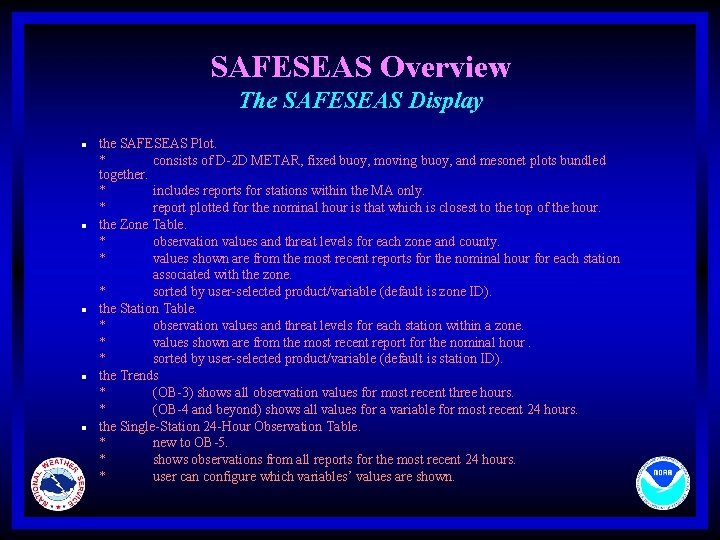
SAFESEAS Overview The SAFESEAS Display l l l the SAFESEAS Plot. * consists of D-2 D METAR, fixed buoy, moving buoy, and mesonet plots bundled together. * includes reports for stations within the MA only. * report plotted for the nominal hour is that which is closest to the top of the hour. the Zone Table. * observation values and threat levels for each zone and county. * values shown are from the most recent reports for the nominal hour for each station associated with the zone. * sorted by user-selected product/variable (default is zone ID). the Station Table. * observation values and threat levels for each station within a zone. * values shown are from the most recent report for the nominal hour. * sorted by user-selected product/variable (default is station ID). the Trends * (OB-3) shows all observation values for most recent three hours. * (OB-4 and beyond) shows all values for a variable for most recent 24 hours. the Single-Station 24 -Hour Observation Table. * new to OB-5. * shows observations from all reports for the most recent 24 hours. * user can configure which variables’ values are shown.
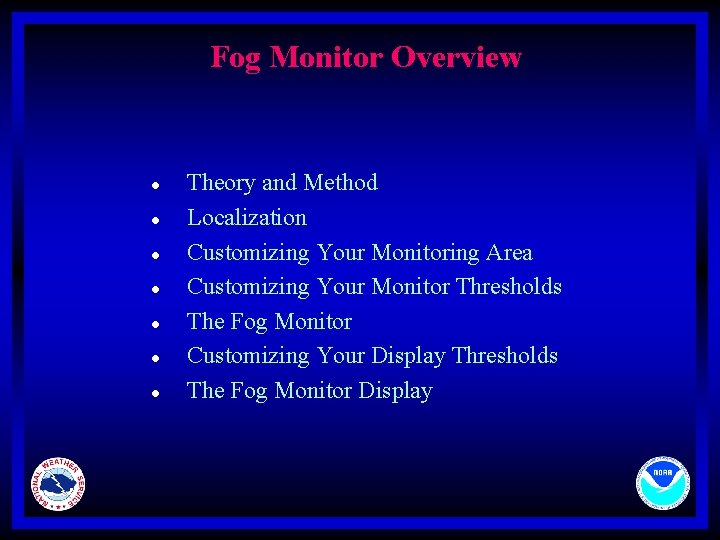
Fog Monitor Overview l l l l Theory and Method Localization Customizing Your Monitoring Area Customizing Your Monitor Thresholds The Fog Monitor Customizing Your Display Thresholds The Fog Monitor Display
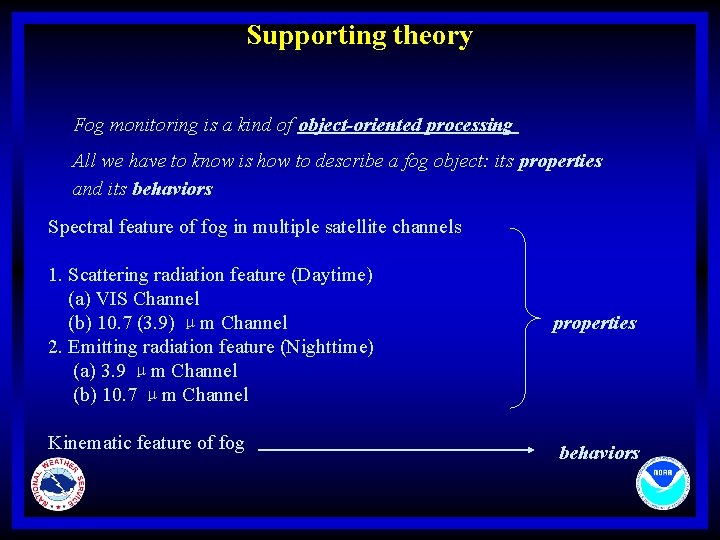
Supporting theory Fog monitoring is a kind of object-oriented processing All we have to know is how to describe a fog object: its properties and its behaviors Spectral feature of fog in multiple satellite channels 1. Scattering radiation feature (Daytime) (a) VIS Channel (b) 10. 7 (3. 9) μm Channel 2. Emitting radiation feature (Nighttime) (a) 3. 9 μm Channel (b) 10. 7 μm Channel Kinematic feature of fog properties behaviors
![ScatteringReflecting Radiation1 1 Particlechannel Fog stratus Other cloud Long IR Short IR Vis size Scattering/Reflecting Radiation(1) [1] Particle/channel Fog stratus Other cloud Long IR Short IR Vis size](https://slidetodoc.com/presentation_image/1923bc9f64bc869b8249258ada96aff0/image-14.jpg)
Scattering/Reflecting Radiation(1) [1] Particle/channel Fog stratus Other cloud Long IR Short IR Vis size vs wavelength 1~10 μm 5~6 μm >10 μm 10. 7 μm 3. 9 μm 0. 4 -0. 7 μm According to Mie scattering theory: In the VIS channel, reflectivity mainly is related to the depth of the cloud/fog. In channel 3. 9µm, fog/stratus has maximum scatter rate with its size equivalent to 3. 9 µm. Comments: • Here two differences can be used to distinguish fog and cloud: 1) VIS difference; 2) 3. 9 µm IR difference. • The fog region in satellite image should be smooth, edge-clear®ular. • Snow cover and sea ice are bad reflectors in channel 3. 9 µm, while fog and stratus are good.
![ScatteringReflecting Radiation212 Data Normalization of the VIS satellite data Scattering/Reflecting Radiation(2)[12] Data Normalization of the VIS satellite data](https://slidetodoc.com/presentation_image/1923bc9f64bc869b8249258ada96aff0/image-15.jpg)
Scattering/Reflecting Radiation(2)[12] Data Normalization of the VIS satellite data
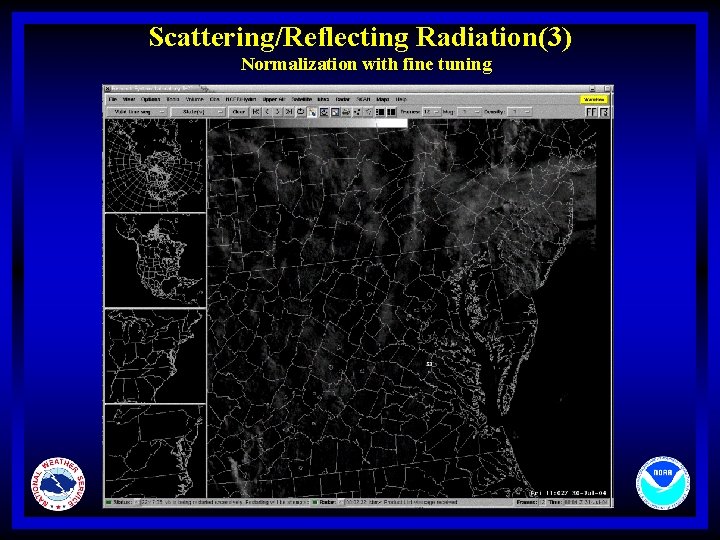
Scattering/Reflecting Radiation(3) Normalization with fine tuning
![ScatteringReflecting Radiation4 21314 Assumed that all objects are black bodies so TBemit 3 9 Scattering/Reflecting Radiation(4) [2][13][14] Assumed that all objects are black bodies: so TBemit 3. 9](https://slidetodoc.com/presentation_image/1923bc9f64bc869b8249258ada96aff0/image-17.jpg)
Scattering/Reflecting Radiation(4) [2][13][14] Assumed that all objects are black bodies: so TBemit 3. 9 = TB 11 = Treal , and according to the Planck radiation law, This is how reflective product of RAMSDIS ONLINE is generated. Because of the assumption of black body and TBemit 3. 9 = TB 11 , it is an approximated reflective product and it does not take the angular correction into consideration So in our algorithms, it is not adopted for fog detection but for sea ice/snow cover exclusion. http: //www. cira. colostate. edu/RAMM/Rmsdsol/main. html http: //www. nrlmry. navy. mil/~turk/intro. html Allen, R. C. , P. A. Durkee, and C. H. Wash, 1994: Snow-cloud discrimination with multispectral satellite images. J. Appl. Meteor
![Emitting Radiation12 Channel VIS 0 4 0 7μm 3 9 μm IR 10 Emitting Radiation(1)[2] Channel VIS (0. 4 - 0. 7μm) 3. 9 μm IR 10.](https://slidetodoc.com/presentation_image/1923bc9f64bc869b8249258ada96aff0/image-18.jpg)
Emitting Radiation(1)[2] Channel VIS (0. 4 - 0. 7μm) 3. 9 μm IR 10. 7 μm IR Radiation received by satellite Scattering radiation 1 Emitting radiation 0 Scattering radiation Emitting radiation ( Mix together) Scattering radiation 0 Emitting radiation 1 0 means “can be ignored” 1 means “major” Without the presence of sun light, in fog region, a positive value with [10. 7 μm channel - 3. 9 μm channel]. This difference is caused by the emissivity difference of fog between 10. 7 um and 3. 9 μm. Above will be good only during the night time: Other water/ice clouds like AC/AS also look similar to Fog in fog product [7]. But in 10. 7 μm channel , the brightness temperature of fog is higher than that of higher water/ice cloud (AC/AS). This can in a degree help distinguish them.
![Emitting Radiation2 23 R satellite Rground Rabsorbed Rcloud Different emissivities Emitting Radiation(2) [2][3] R satellite) = R(ground) - R(absorbed) + R(cloud) ( Different emissivities](https://slidetodoc.com/presentation_image/1923bc9f64bc869b8249258ada96aff0/image-19.jpg)
Emitting Radiation(2) [2][3] R satellite) = R(ground) - R(absorbed) + R(cloud) ( Different emissivities of different cloud types Absorptivity is related to emissivity and the depth of the cloud/fog Planck radiation law Thin cloud (night) : TB(10. 7 μm ) - TB(3. 9 μm ) < 0 Thick cloud (night) : TB(10. 7 μm ) - TB(3. 9 μm ) ~ 0 Fog (night) : TB(10. 7 μm ) - TB(3. 9 μm ) > 0 ice cloud (night) : TB(10. 7 μm ) - TB(3. 9 μm ) < 0 Water/ice cloud (night) : TB(10. 7 μm ) - TB(3. 9 μm ) > 0 Comment: So fog product should be checked to eliminate other higher water/ice cloud (AC/AS) by using TB derived from 10. 7 μm channel. Sea Fog Discrimination Chart from Gary Elrod
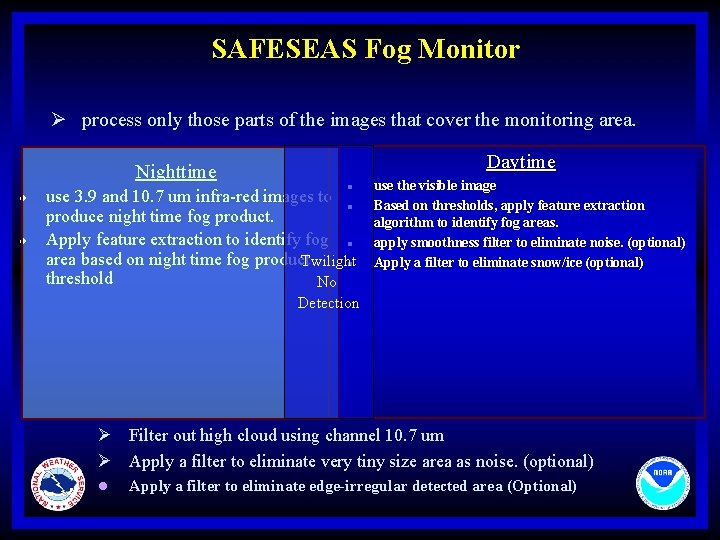
SAFESEAS Fog Monitor Ø process only those parts of the images that cover the monitoring area. Nighttime l l Daytime l use 3. 9 and 10. 7 um infra-red images to l produce night time fog product. Apply feature extraction to identify fog l area based on night time fog product Twilight l threshold No use the visible image Based on thresholds, apply feature extraction algorithm to identify fog areas. apply smoothness filter to eliminate noise. (optional) Apply a filter to eliminate snow/ice (optional) Detection Ø Filter out high cloud using channel 10. 7 um Ø Apply a filter to eliminate very tiny size area as noise. (optional) l Apply a filter to eliminate edge-irregular detected area (Optional)
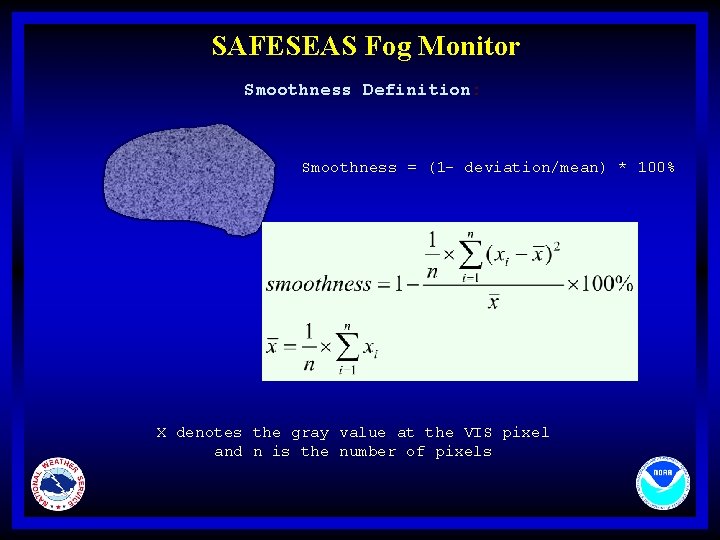
SAFESEAS Fog Monitor Smoothness Definition: Smoothness = (1 - deviation/mean) * 100% X denotes the gray value at the VIS pixel and n is the number of pixels
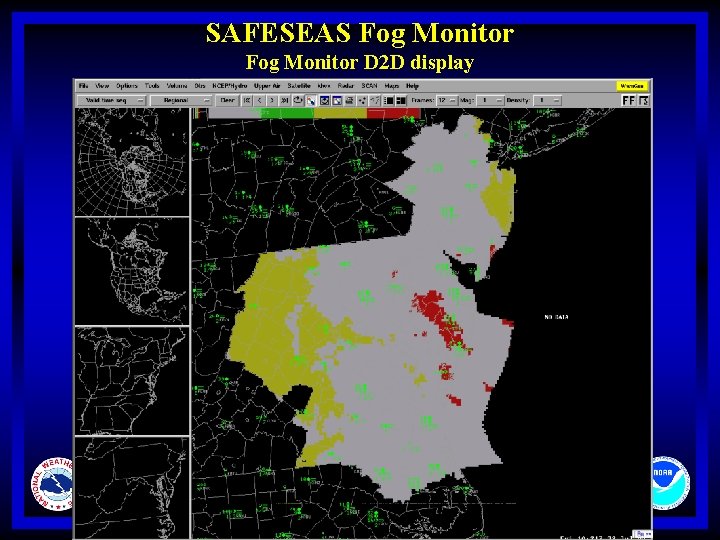
SAFESEAS Fog Monitor D 2 D display
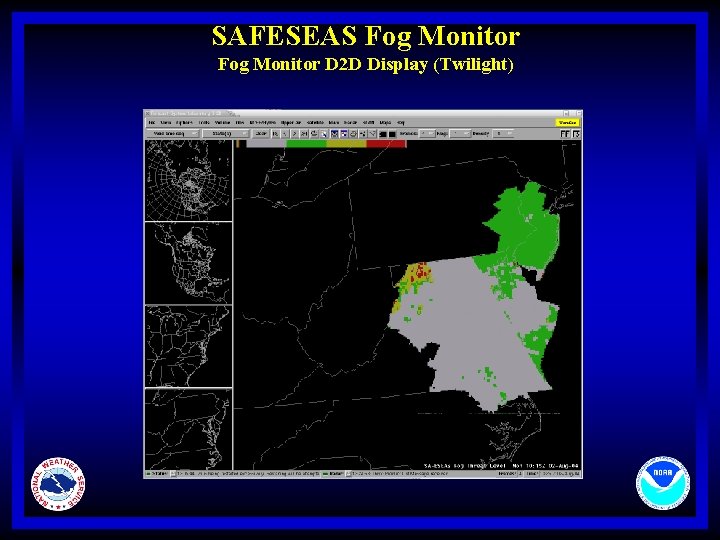
SAFESEAS Fog Monitor D 2 D Display (Twilight)

Limitations (1) l l When the sky is overcast with high level (thick) cloud, fog can not be seen through by satellite. During the transition of daytime and nighttime, neither VIS product nor fog product is good. And twilight is exactly the time when fog mostly affects marine interests. l Lack of observations in marine zones causes problem for verification l No effective approach to distinguish fog from stratus just using satellite data
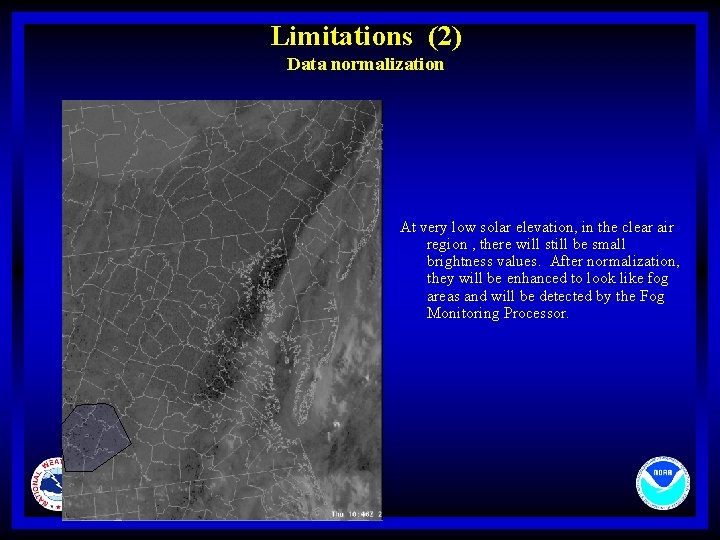
Limitations (2) Data normalization At very low solar elevation, in the clear air region , there will still be small brightness values. After normalization, they will be enhanced to look like fog areas and will be detected by the Fog Monitoring Processor.
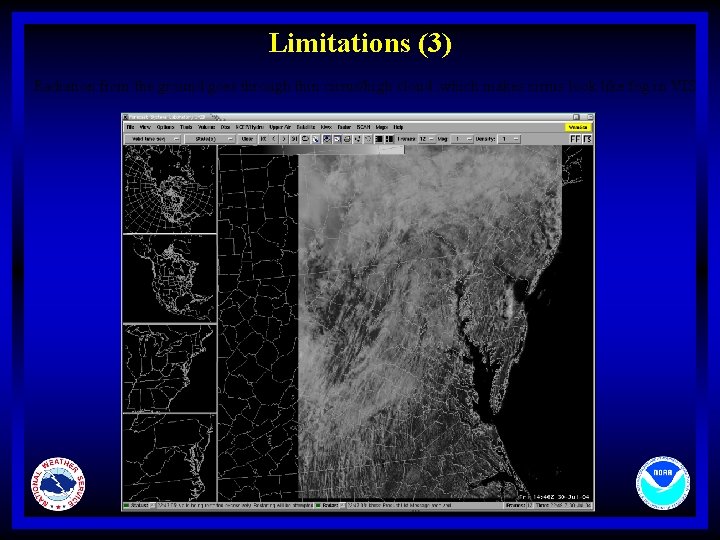
Limitations (3) Radiation from the ground goes through thin cirrus/high cloud , which makes cirrus look like fog in VIS
![Limitations 3 continue 14 Use fractal dimension to try to reduce the detection of Limitations (3) (continue) [14] Use fractal dimension to try to reduce the detection of](https://slidetodoc.com/presentation_image/1923bc9f64bc869b8249258ada96aff0/image-27.jpg)
Limitations (3) (continue) [14] Use fractal dimension to try to reduce the detection of the irregular area This is still not a good solution but supplied as an optional filter for user FD = 2 ln(P/4)/ln(A) P= perimeter A= Area • • Count the outside edges of the grid boxes as the perimeter Amount of the grid boxes as the area.
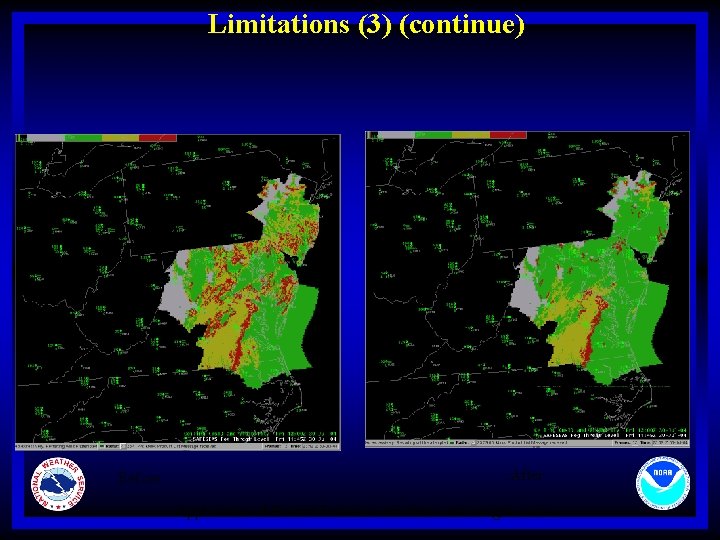
Limitations (3) (continue) Before After Application of Fractal Dimension to filter out irregular area
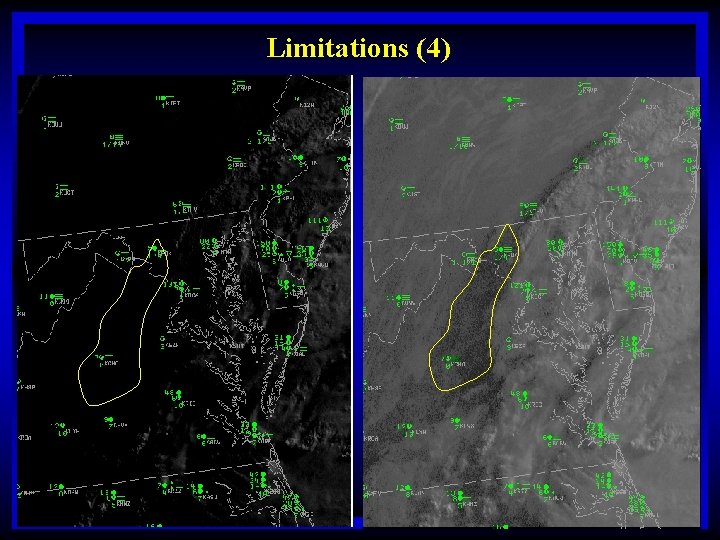
Limitations (4)
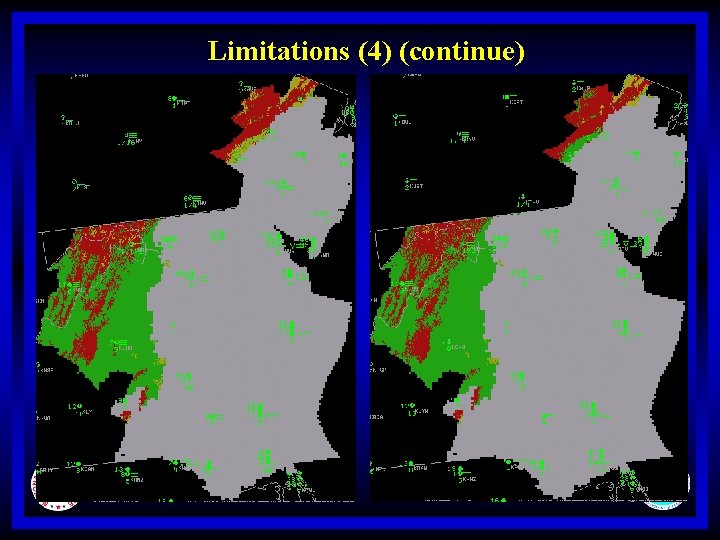
Limitations (4) (continue)
![References l l l l 1 Liu Jian Xu Jianmin Fang Zongyi Analysis of References l l l l [1] Liu Jian, Xu Jianmin, Fang Zongyi Analysis of](https://slidetodoc.com/presentation_image/1923bc9f64bc869b8249258ada96aff0/image-31.jpg)
References l l l l [1] Liu Jian, Xu Jianmin, Fang Zongyi Analysis of the particle sizes at the top of cloud and fog with NOAA/AVHRR data Quarterly Journal of Meteorology [2] http: //www. cira. colostate. edu/ramm/visit/fog. html fog product tutorial [3] http: //meted. ucar. edu/topics_fog. php Fog/stratus tutorials [4] Chen Weimin, Satellite Meteorology (Chinese version) Beijing Meteorological publishing house [5] Ellrod G P. Advances in Detection and Analysis of Fog at night Using Advanced Very High Resolution Radiometer(AVHRR) Imagery [J] Meteo. Magazine [6] http: //meted. ucar. edu/topics_satellite. php satellite products on METED [7] http: //meted. ucar. edu/satmet/goeschan/ GOES channel selection on METED [8] http: //www. ssd. noaa. gov/ satellite service division homepage [9] http: //aviationweather. gov/awc/aviation_weather_center. html Aviation Weather Center [10] http: //www. cira. colostate. edu/ Cooperative Institute for Research in the Atmosphere, Colorado State University [11] http: //www. nrlmry. navy. mil/ Naval Research Laboratory Monterey [12] ALBERS S. 1992: Photometric correction of GOES visible satellite images. Preprints, Sixth conf. on Satellite Meteorology and Oceanography, Atlanta, GA, Amer. Meteor. Soc. , 223 -225. [13] Allen, R. C. , P. A. Durkee, and C. H. Wash, 1994: Snow-cloud discrimination with multispectral satellite images. J. Appl. Meteor [14] Olsen, E. R. , R. D. Ramsey and D. S. Winn. 1993. A modified fractal dimension as a measure of landscape diversity. Photogram. Eng. Remote Sens. 59: 1517 -1520 [15] http: //www. cira. colostate. edu/RAMM/Rmsdsol/main. html RAMSDIS ONLINE
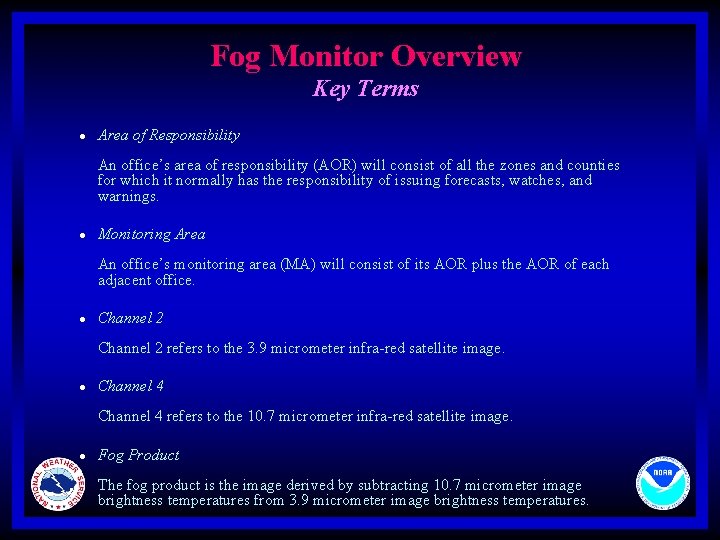
Fog Monitor Overview Key Terms l Area of Responsibility An office’s area of responsibility (AOR) will consist of all the zones and counties for which it normally has the responsibility of issuing forecasts, watches, and warnings. l Monitoring Area An office’s monitoring area (MA) will consist of its AOR plus the AOR of each adjacent office. l Channel 2 refers to the 3. 9 micrometer infra-red satellite image. l Channel 4 refers to the 10. 7 micrometer infra-red satellite image. l Fog Product The fog product is the image derived by subtracting 10. 7 micrometer image brightness temperatures from 3. 9 micrometer image brightness temperatures.
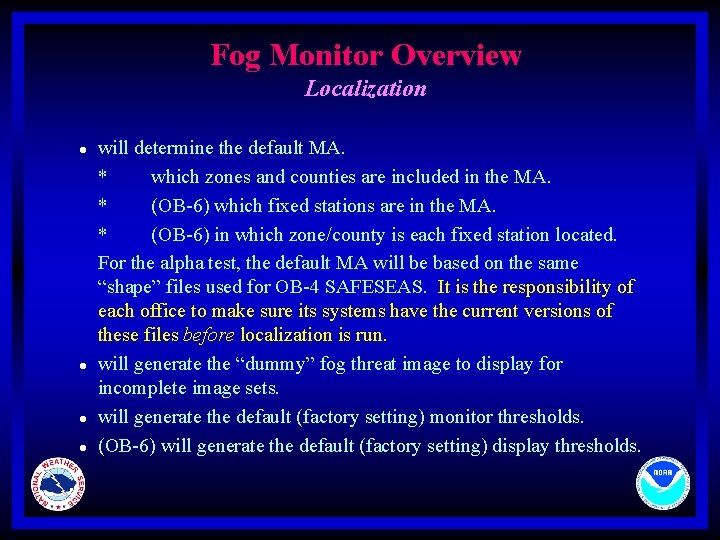
Fog Monitor Overview Localization l l will determine the default MA. * which zones and counties are included in the MA. * (OB-6) which fixed stations are in the MA. * (OB-6) in which zone/county is each fixed station located. For the alpha test, the default MA will be based on the same “shape” files used for OB-4 SAFESEAS. It is the responsibility of each office to make sure its systems have the current versions of these files before localization is run. will generate the “dummy” fog threat image to display for incomplete image sets. will generate the default (factory setting) monitor thresholds. (OB-6) will generate the default (factory setting) display thresholds.
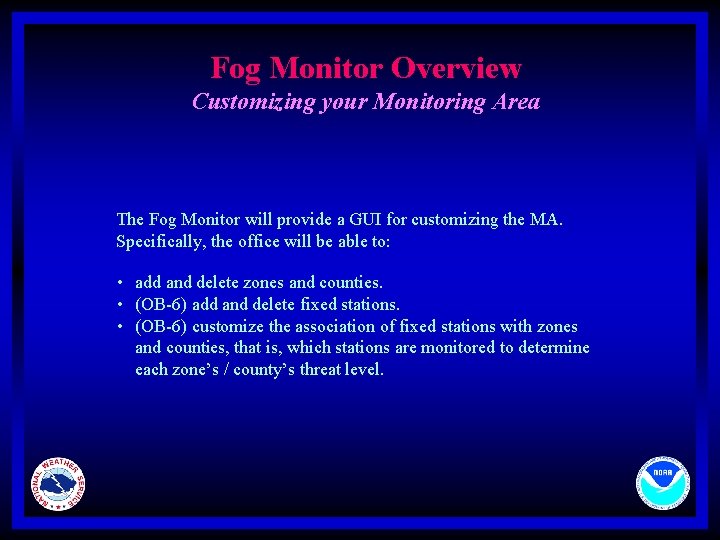
Fog Monitor Overview Customizing your Monitoring Area The Fog Monitor will provide a GUI for customizing the MA. Specifically, the office will be able to: • add and delete zones and counties. • (OB-6) add and delete fixed stations. • (OB-6) customize the association of fixed stations with zones and counties, that is, which stations are monitored to determine each zone’s / county’s threat level.
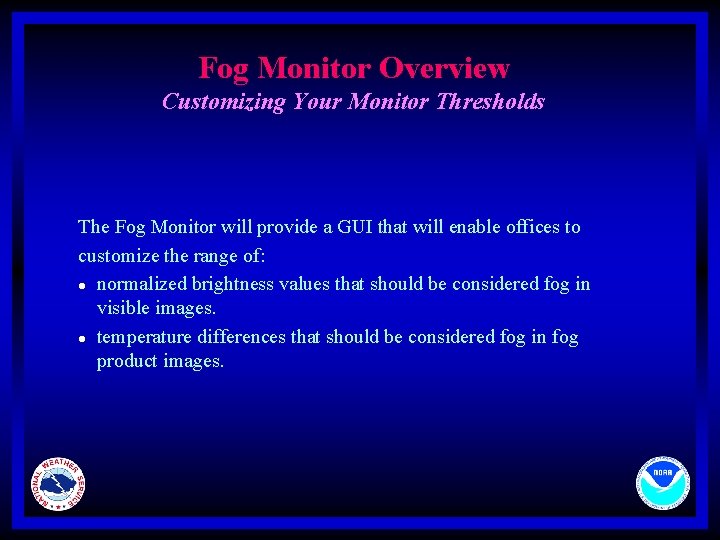
Fog Monitor Overview Customizing Your Monitor Thresholds The Fog Monitor will provide a GUI that will enable offices to customize the range of: l normalized brightness values that should be considered fog in visible images. l temperature differences that should be considered fog in fog product images.
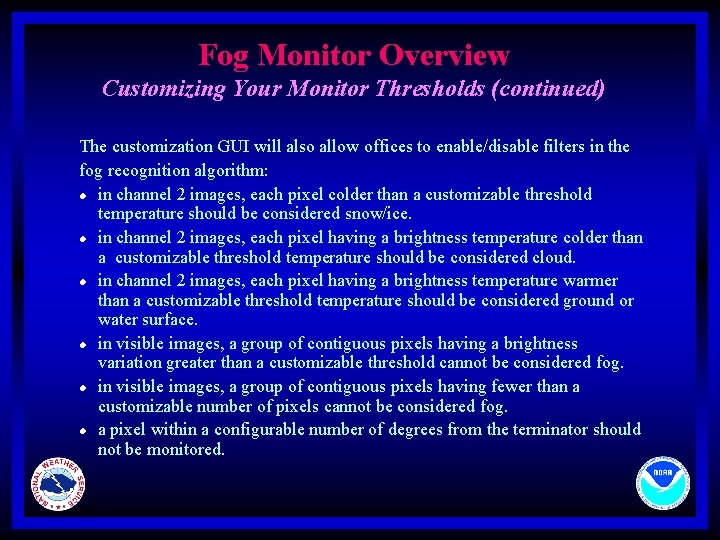
Fog Monitor Overview Customizing Your Monitor Thresholds (continued) The customization GUI will also allow offices to enable/disable filters in the fog recognition algorithm: l in channel 2 images, each pixel colder than a customizable threshold temperature should be considered snow/ice. l in channel 2 images, each pixel having a brightness temperature colder than a customizable threshold temperature should be considered cloud. l in channel 2 images, each pixel having a brightness temperature warmer than a customizable threshold temperature should be considered ground or water surface. l in visible images, a group of contiguous pixels having a brightness variation greater than a customizable threshold cannot be considered fog. l in visible images, a group of contiguous pixels having fewer than a customizable number of pixels cannot be considered fog. l a pixel within a configurable number of degrees from the terminator should not be monitored.
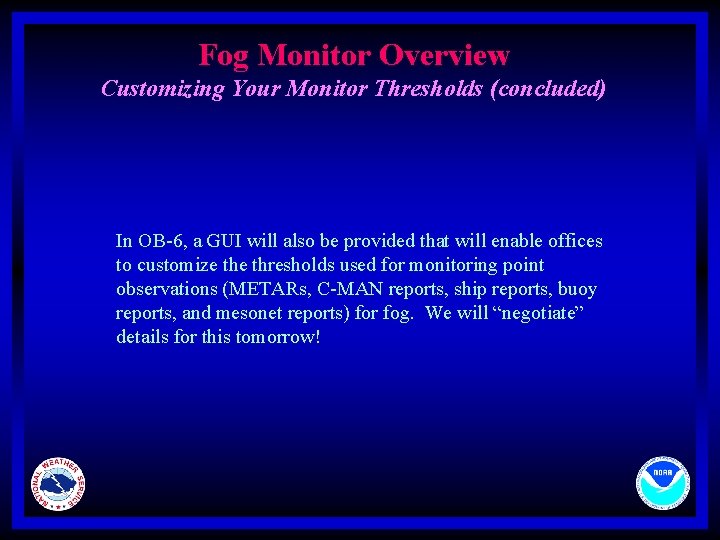
Fog Monitor Overview Customizing Your Monitor Thresholds (concluded) In OB-6, a GUI will also be provided that will enable offices to customize thresholds used for monitoring point observations (METARs, C-MAN reports, ship reports, buoy reports, and mesonet reports) for fog. We will “negotiate” details for this tomorrow!

Fog Monitor Overview The Fog Monitor The fog monitor will be a persistent background process, much like the SAFESEAS, SCAN, and FFMP processors. The alpha test version will monitor: l visible imagery at those times and in those places that the sun is sufficiently above the horizon; l the fog product at those times and in those places that the sun is sufficiently below the horizon. In all cases, channel 2 images are used for certain kinds of filtering (unless the office has disabled the filters). The OB-6 fog monitor will also monitor point observations. The details of this will be “negotiated” tomorrow. The fog monitor will determine a fog threat level for each zone/county in the MA, and an overall fog threat level for the entire MA. The threat level is the most severe of all the individual pixel (OB-6: and point observation fog) threat levels for the past two hours. The fog monitor generates a fog threat level image and a zone fog threat file for use by the Fog Monitor display. Finally, the Fog Monitor threat level indicator and the Fog Monitor display are signaled to update themselves.
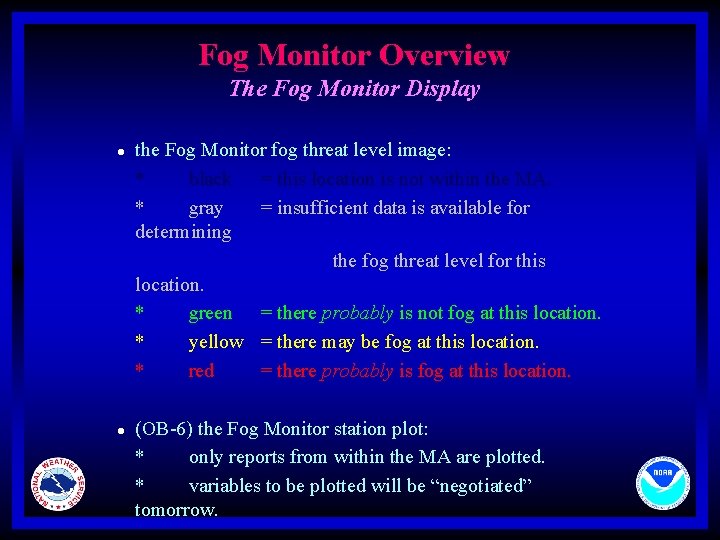
Fog Monitor Overview The Fog Monitor Display l l the Fog Monitor fog threat level image: * black = this location is not within the MA. * gray = insufficient data is available for determining the fog threat level for this location. * green = there probably is not fog at this location. * yellow = there may be fog at this location. * red = there probably is fog at this location. (OB-6) the Fog Monitor station plot: * only reports from within the MA are plotted. * variables to be plotted will be “negotiated” tomorrow.
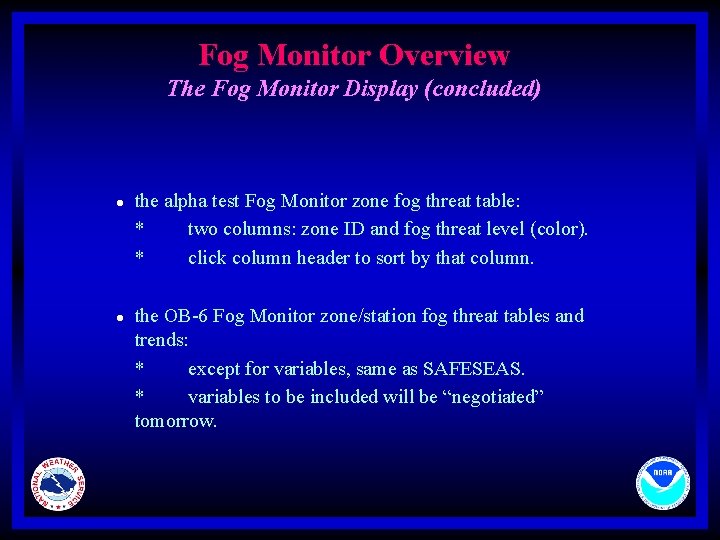
Fog Monitor Overview The Fog Monitor Display (concluded) l l the alpha test Fog Monitor zone fog threat table: * two columns: zone ID and fog threat level (color). * click column header to sort by that column. the OB-6 Fog Monitor zone/station fog threat tables and trends: * except for variables, same as SAFESEAS. * variables to be included will be “negotiated” tomorrow.
 Monday tuesday wednesday thursday friday calendar
Monday tuesday wednesday thursday friday calendar Monday tuesday wednesday thursday friday saturday sunday
Monday tuesday wednesday thursday friday saturday sunday Wednesday-saturday
Wednesday-saturday Wednesday or thursday
Wednesday or thursday Romeo and juliet week timeline
Romeo and juliet week timeline Wednesday evening prayer
Wednesday evening prayer Wednesday seminar
Wednesday seminar Ib grade boundaries 2019
Ib grade boundaries 2019 Web analytics wednesday
Web analytics wednesday Again
Again Happy wednesday february
Happy wednesday february My favourite day is saturday
My favourite day is saturday Skinny wednesday
Skinny wednesday Winlink wednesday
Winlink wednesday Wise word wednesday
Wise word wednesday Happy wednesday march
Happy wednesday march English class is wednesday
English class is wednesday Wednesday writing prompts
Wednesday writing prompts Wednesday bellwork
Wednesday bellwork Wednesday bellringer
Wednesday bellringer Marvelous monday terrific tuesday wonderful wednesday
Marvelous monday terrific tuesday wonderful wednesday Enum day sunday=1 monday tuesday=5
Enum day sunday=1 monday tuesday=5 Wednesday bellwork
Wednesday bellwork Wednesday good morning
Wednesday good morning King forever
King forever Wednesday bell ringer
Wednesday bell ringer Wednesday syllables
Wednesday syllables Borwick hall outdoor education centre
Borwick hall outdoor education centre Happy monday answer
Happy monday answer Happy wednesday
Happy wednesday Wednesday evening prayer
Wednesday evening prayer Fe exam results wednesday
Fe exam results wednesday Wednesday phonics
Wednesday phonics 1
1 Monday=621 tuesday=732 wednesday=933
Monday=621 tuesday=732 wednesday=933 Wednesday lo
Wednesday lo Wednesday at 6
Wednesday at 6 Function of lipids
Function of lipids Wednesday
Wednesday Thoughtful thursday morning message
Thoughtful thursday morning message Thursday night prayer
Thursday night prayer