SACIN KHARADE AWT Components Java AWT components are
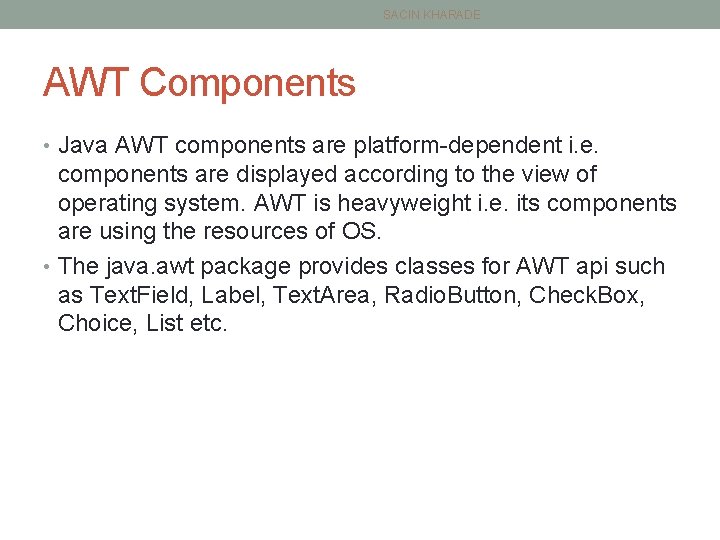
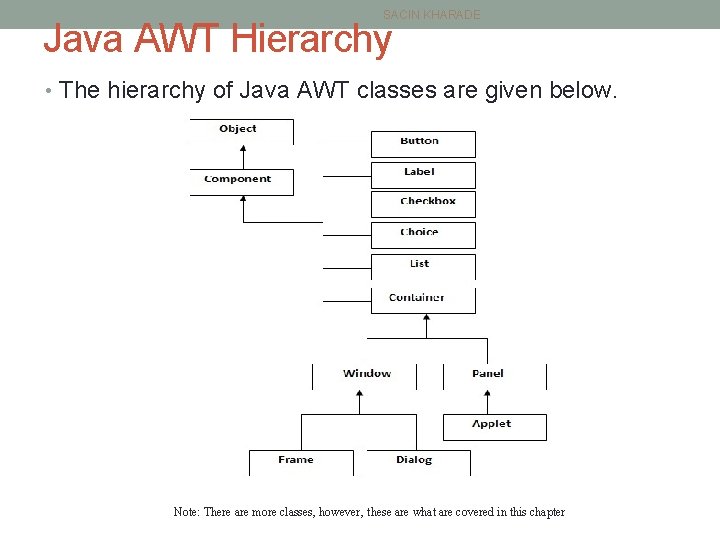
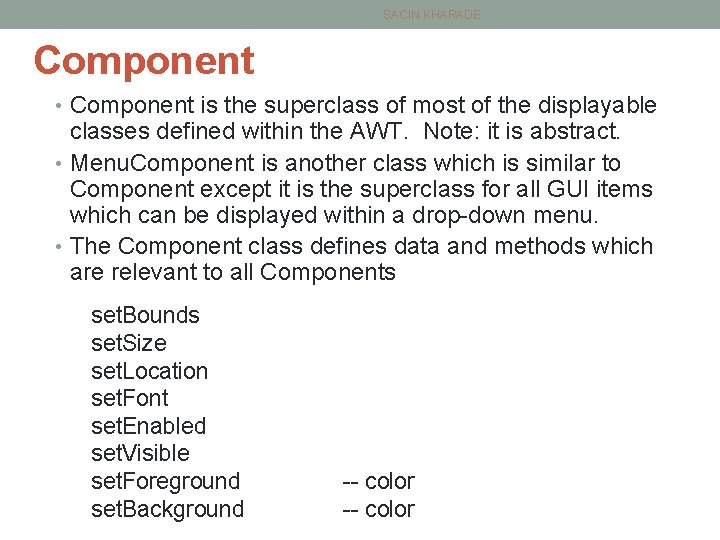
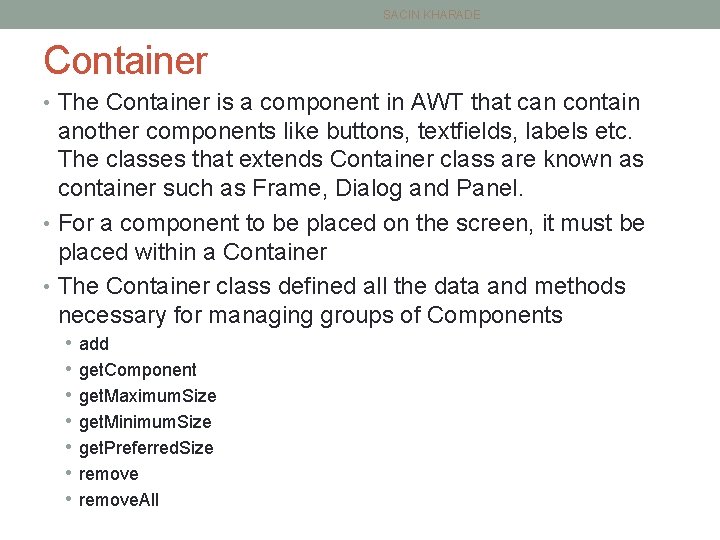
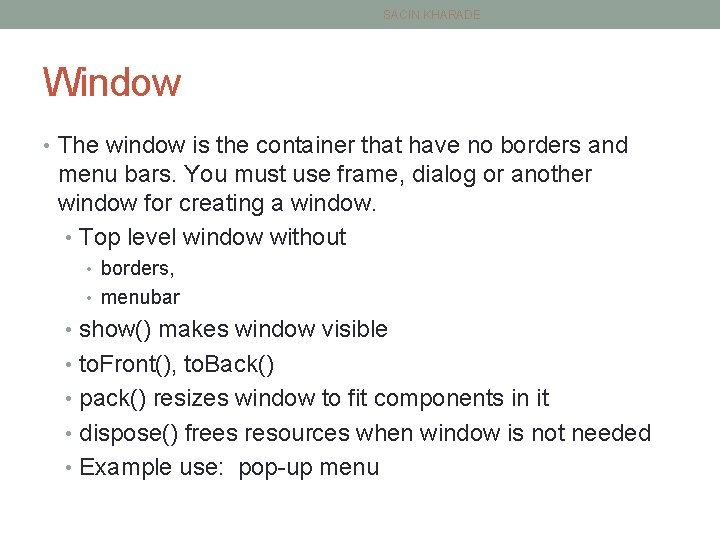
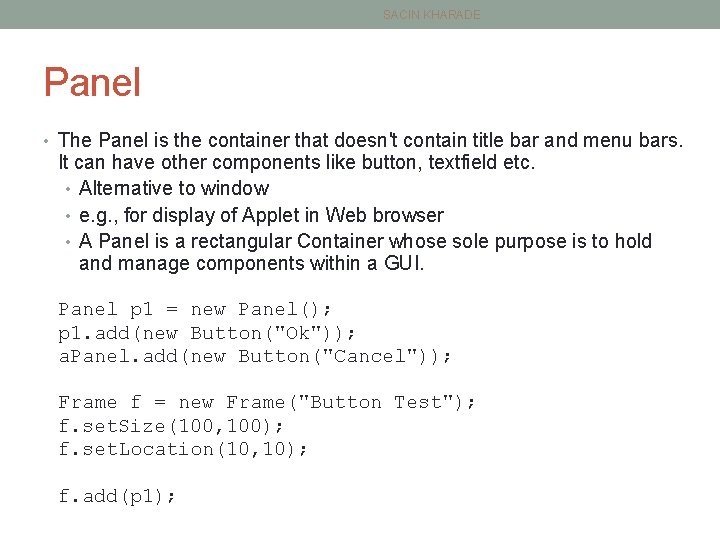
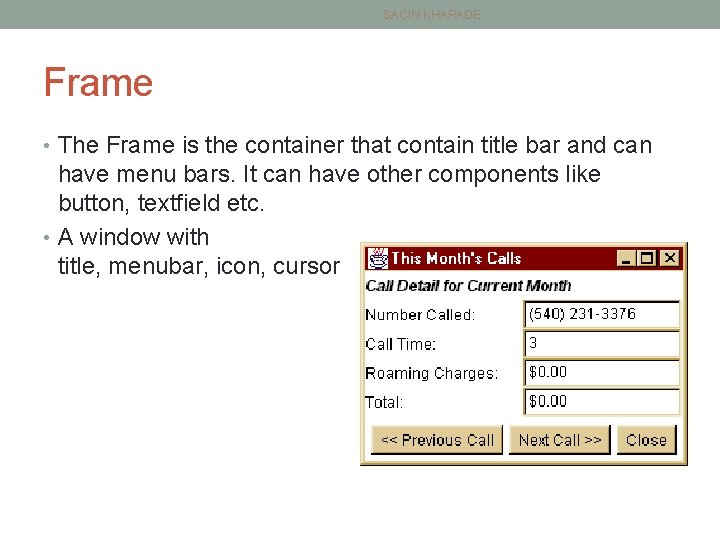
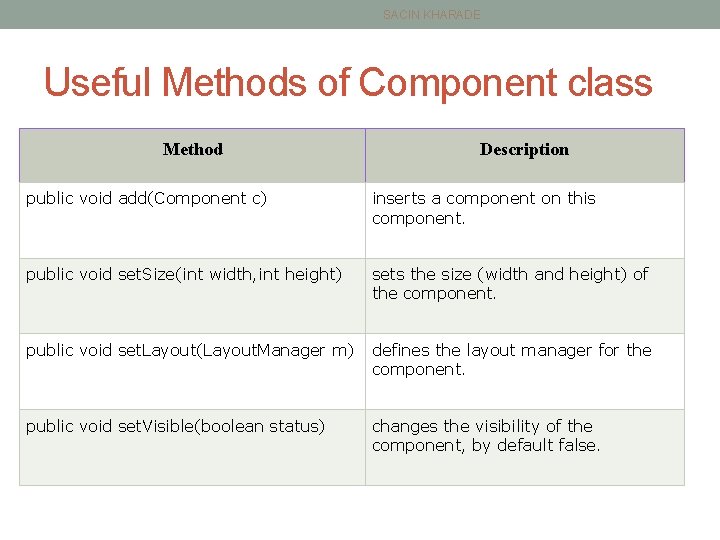
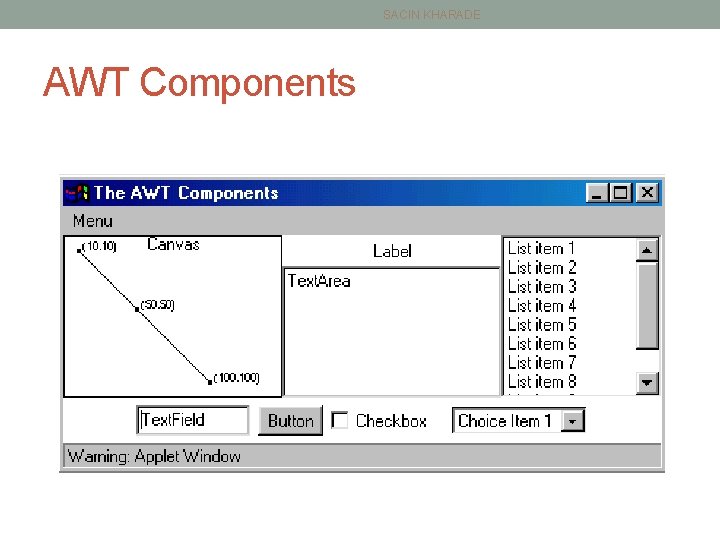
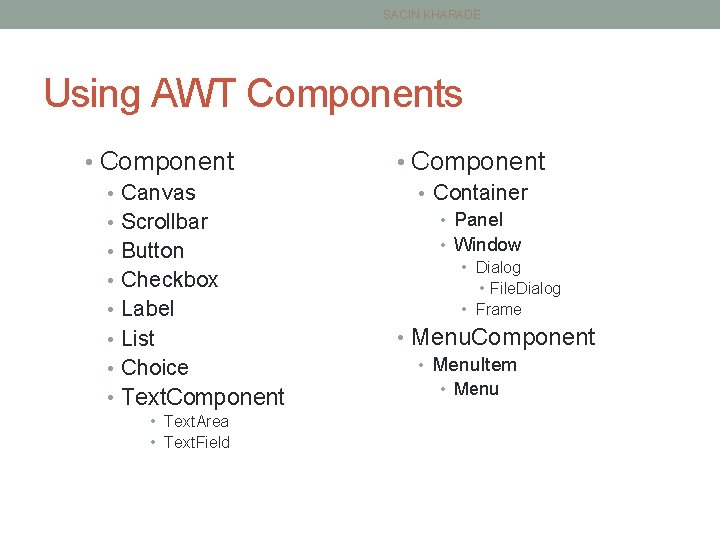
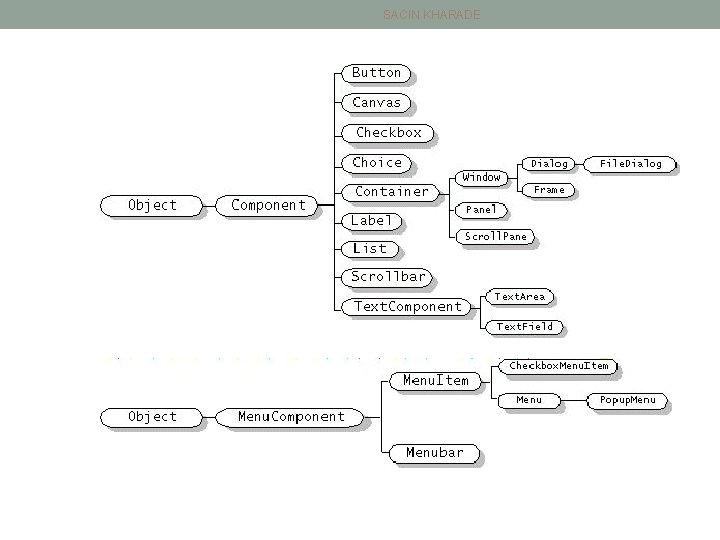
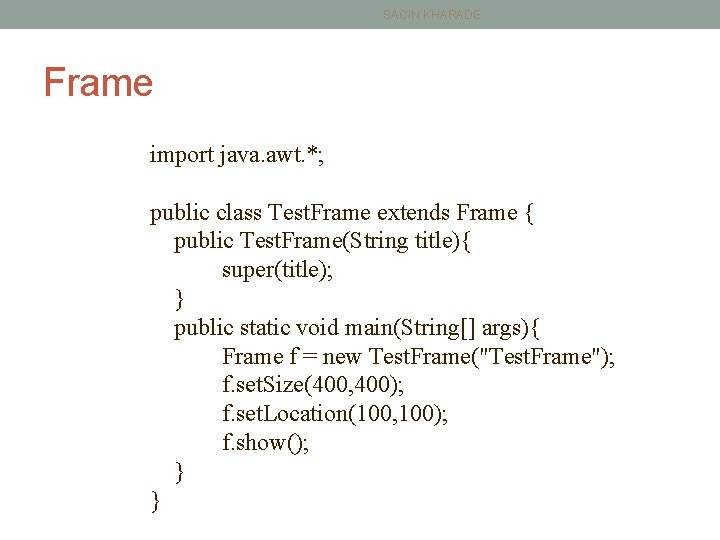
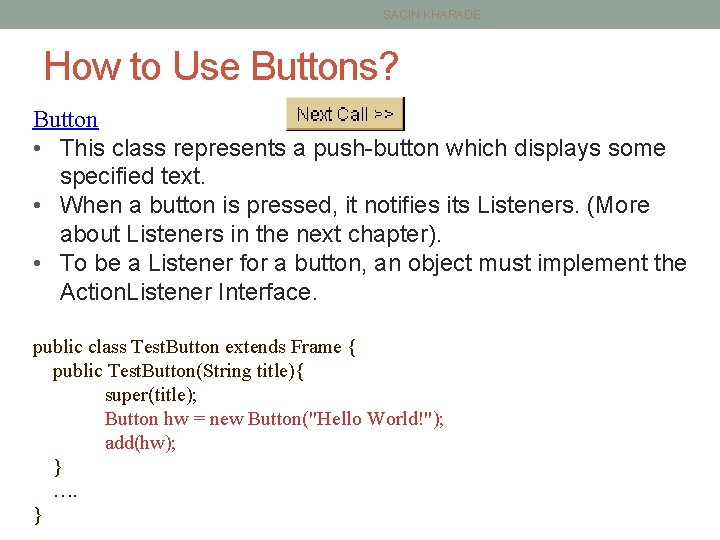
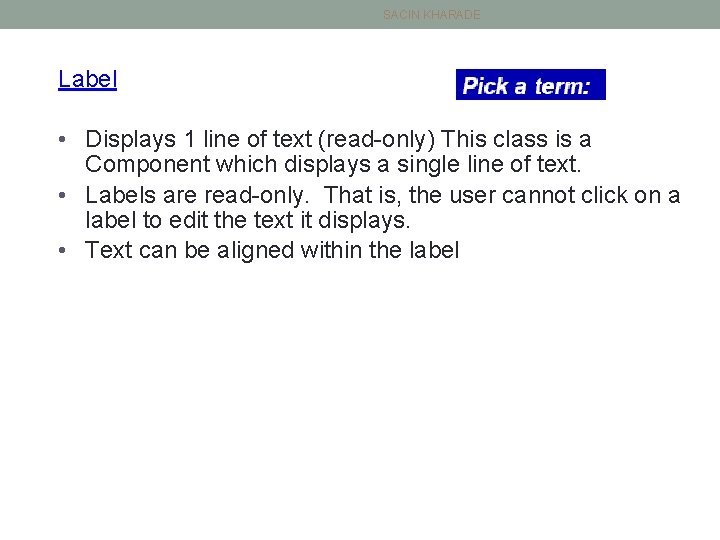
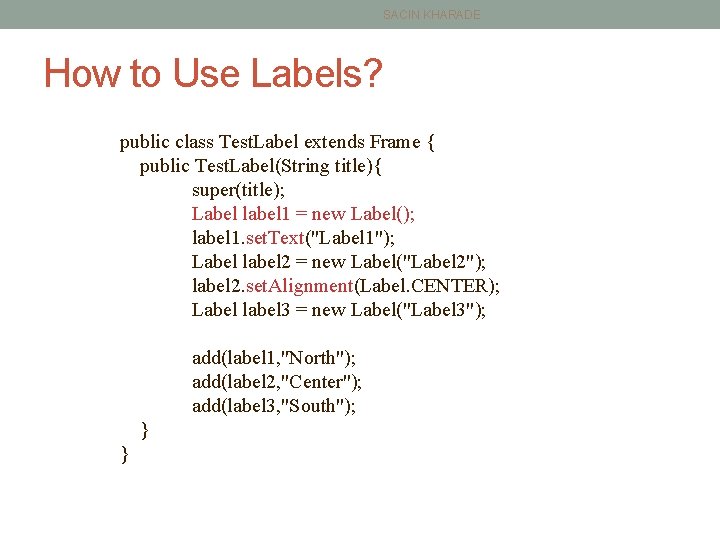
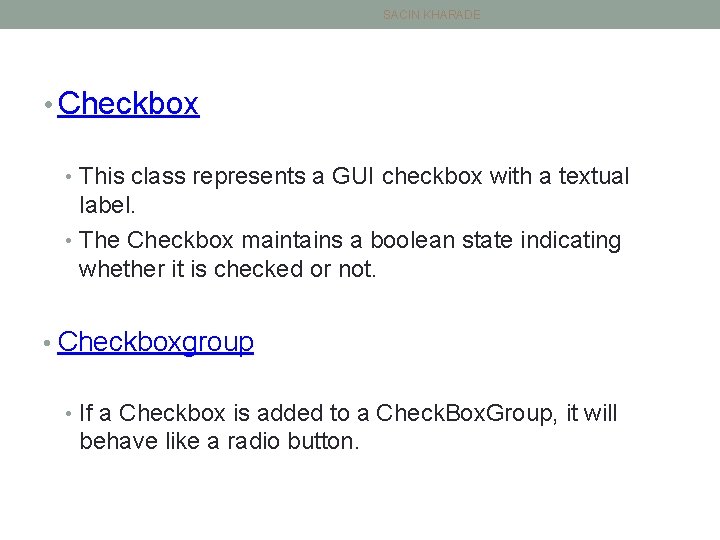
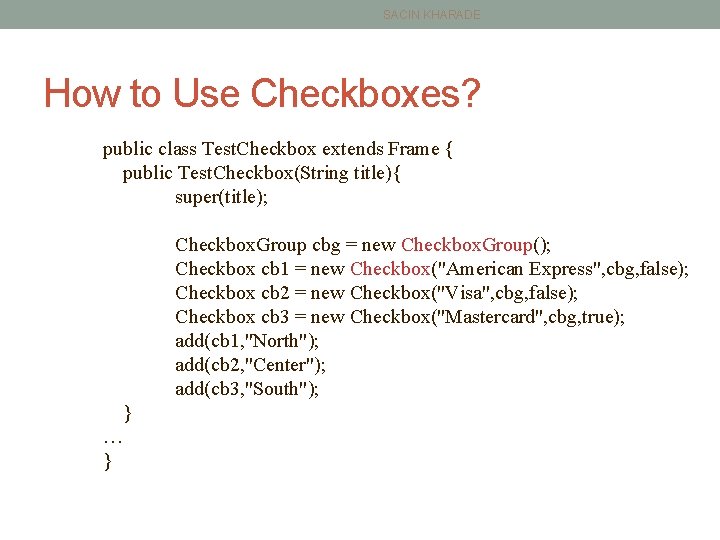
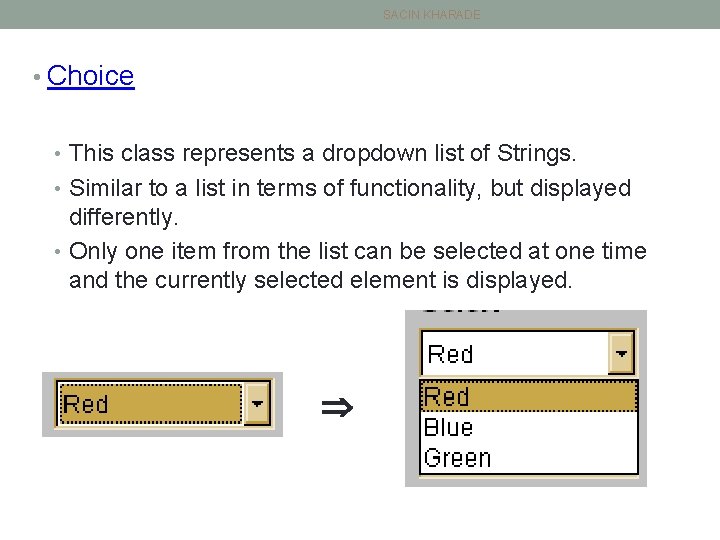
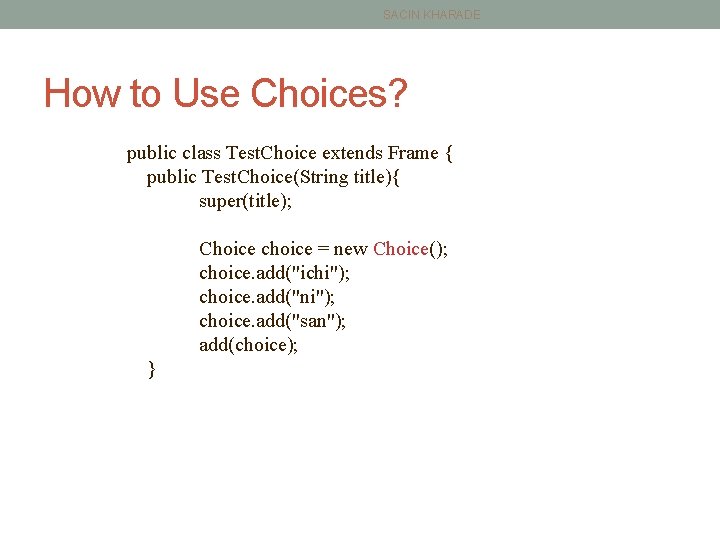
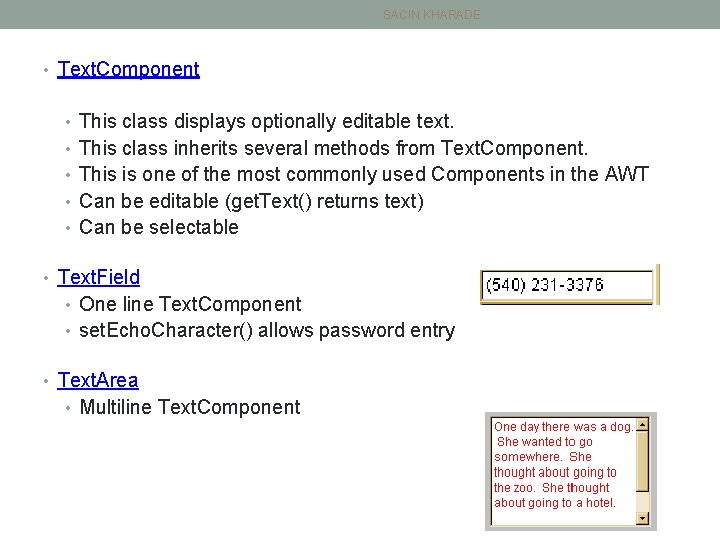
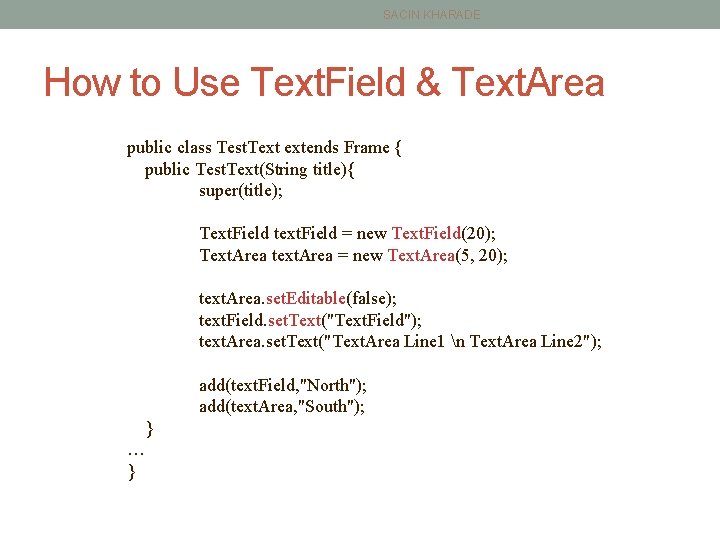
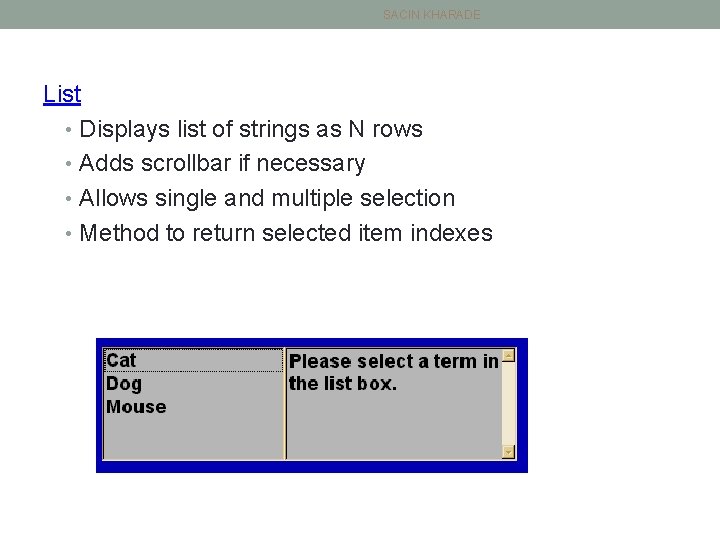
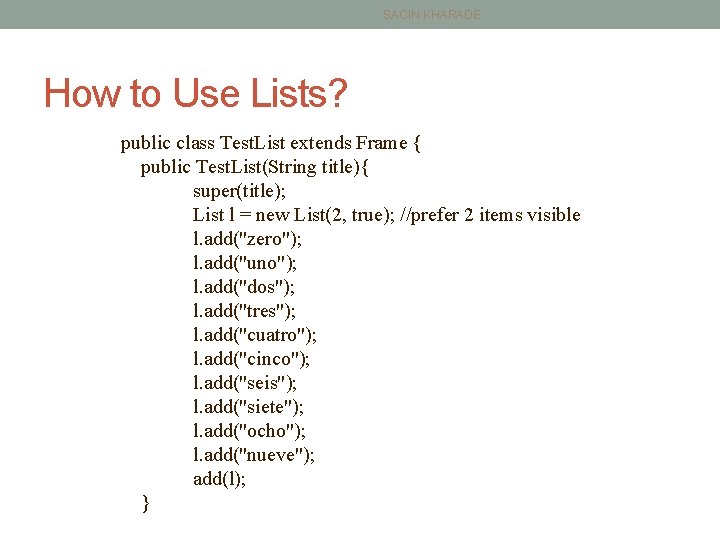
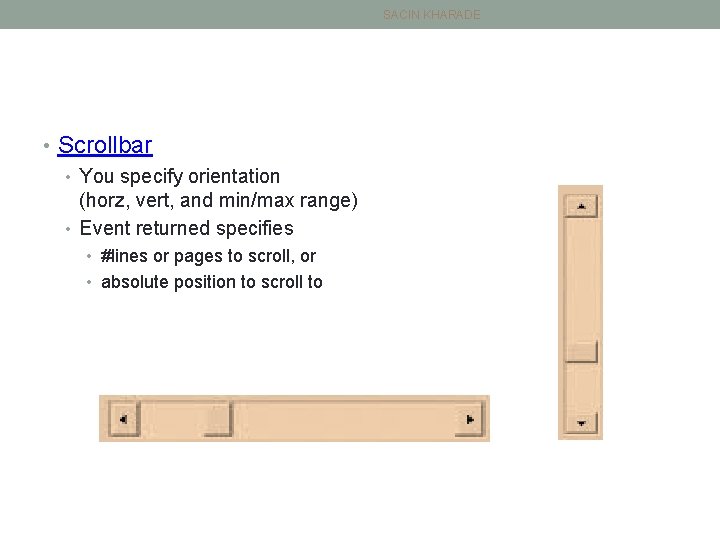
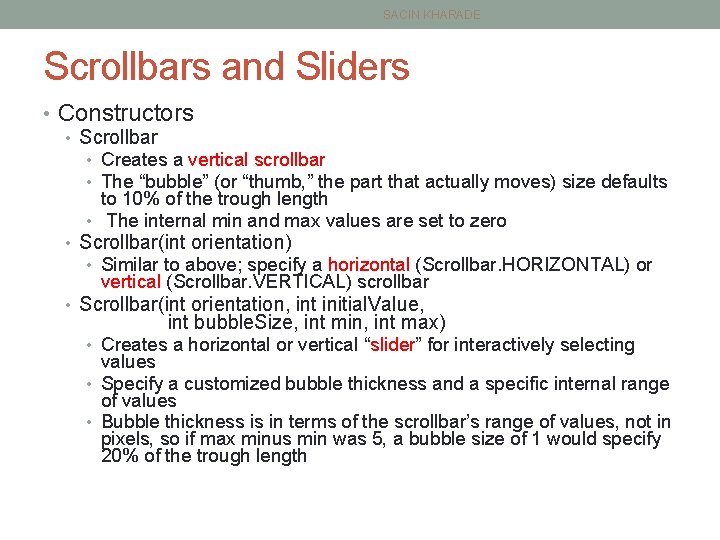
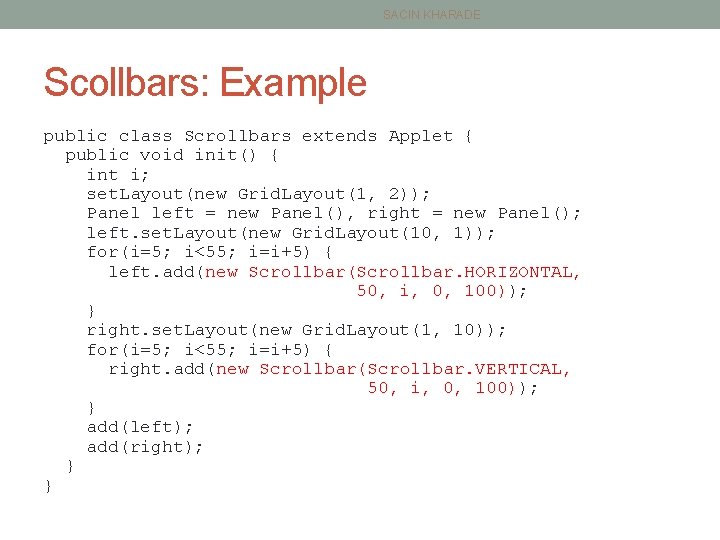
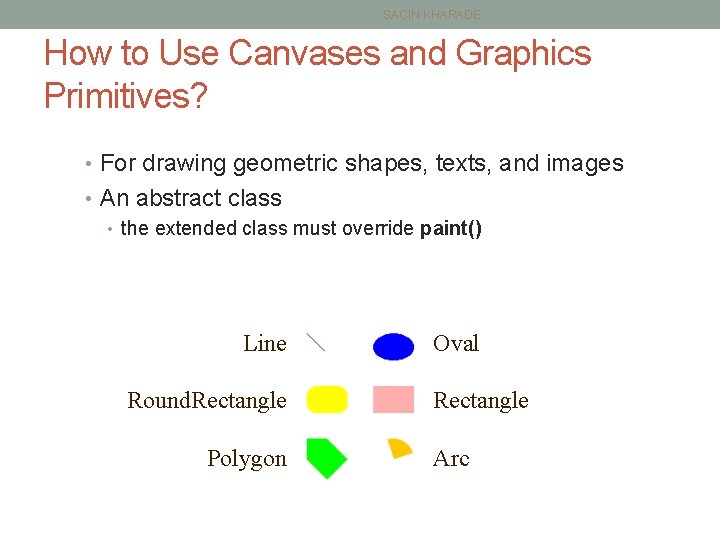
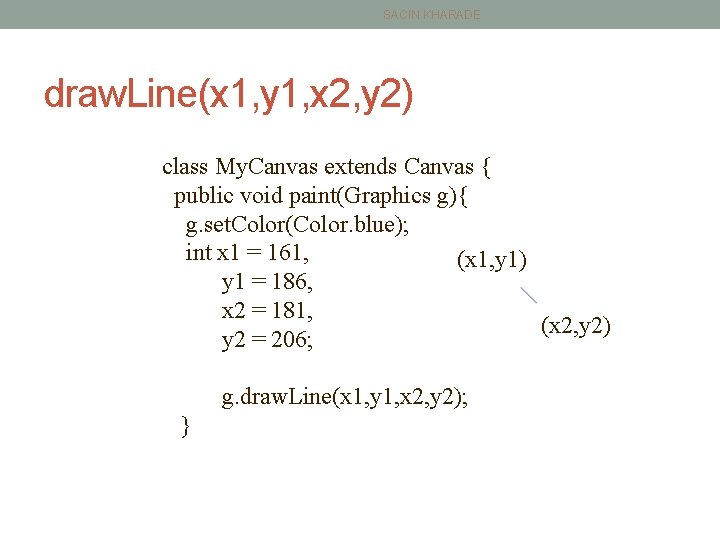
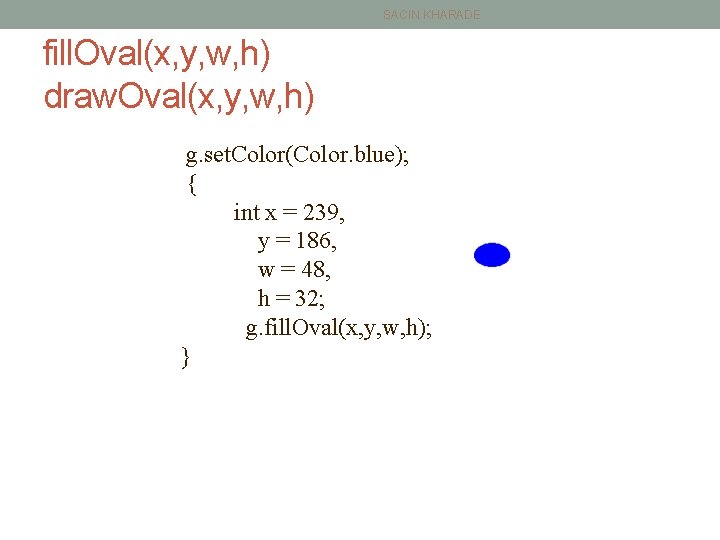
![SACIN KHARADE fill. Polygon(int[] xs, int[] ys) draw. Polygon(int[] xs, int[] ys) g. set. SACIN KHARADE fill. Polygon(int[] xs, int[] ys) draw. Polygon(int[] xs, int[] ys) g. set.](https://slidetodoc.com/presentation_image_h/14b93b26189293b4718f0adcb491390f/image-30.jpg)
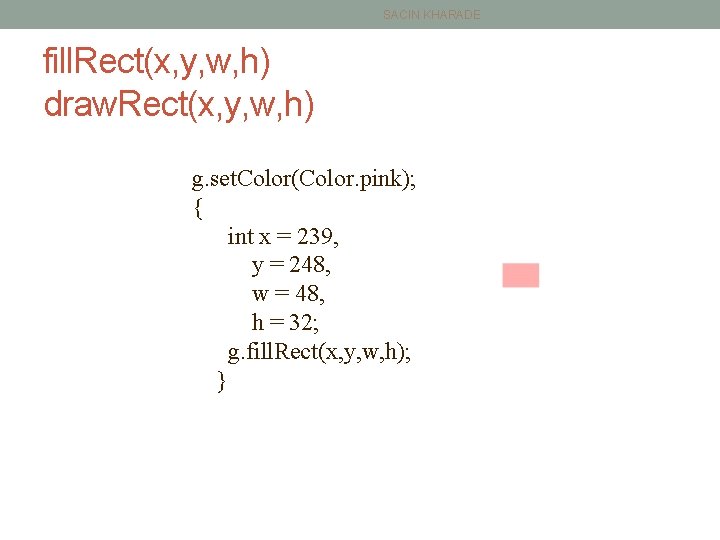
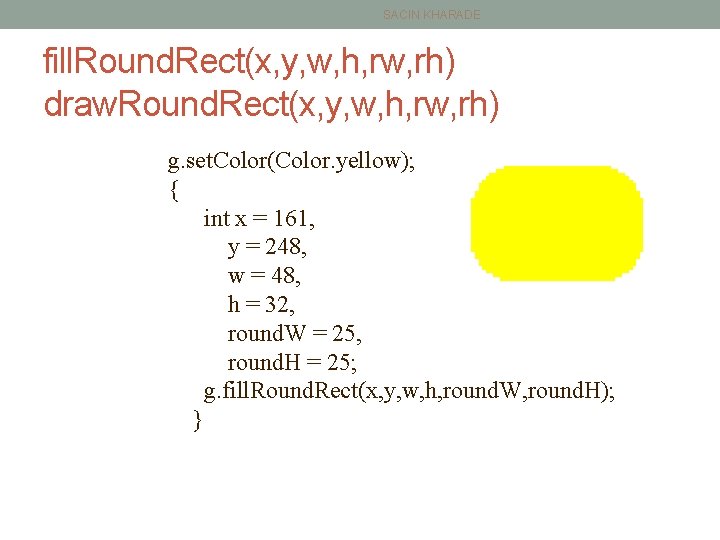
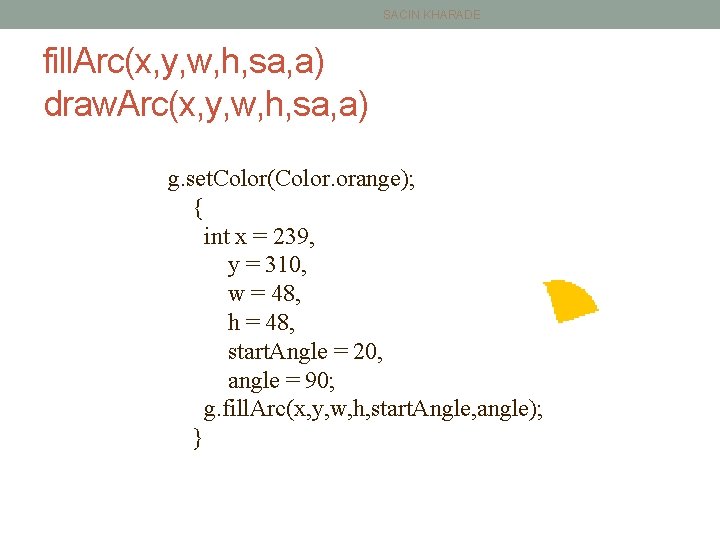
- Slides: 33
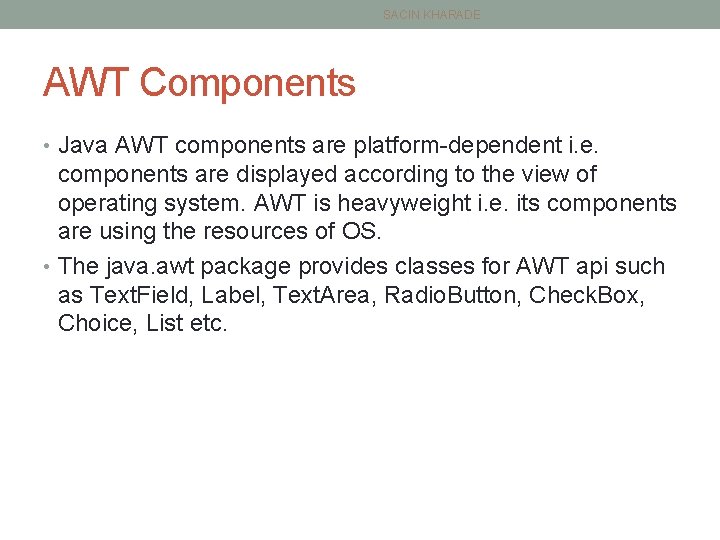
SACIN KHARADE AWT Components • Java AWT components are platform-dependent i. e. components are displayed according to the view of operating system. AWT is heavyweight i. e. its components are using the resources of OS. • The java. awt package provides classes for AWT api such as Text. Field, Label, Text. Area, Radio. Button, Check. Box, Choice, List etc.
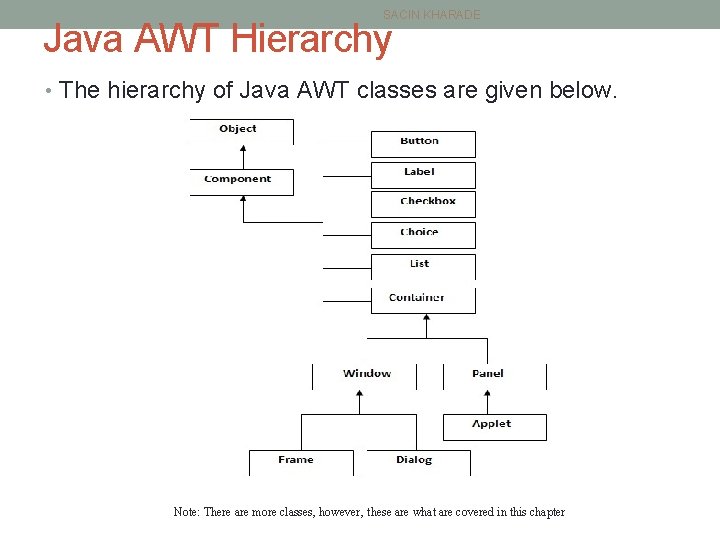
SACIN KHARADE Java AWT Hierarchy • The hierarchy of Java AWT classes are given below. Note: There are more classes, however, these are what are covered in this chapter
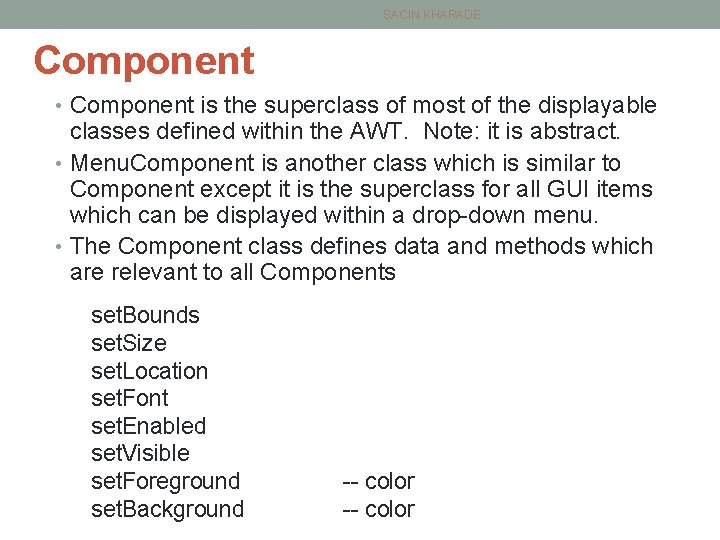
SACIN KHARADE Component • Component is the superclass of most of the displayable classes defined within the AWT. Note: it is abstract. • Menu. Component is another class which is similar to Component except it is the superclass for all GUI items which can be displayed within a drop-down menu. • The Component class defines data and methods which are relevant to all Components set. Bounds set. Size set. Location set. Font set. Enabled set. Visible set. Foreground set. Background -- color
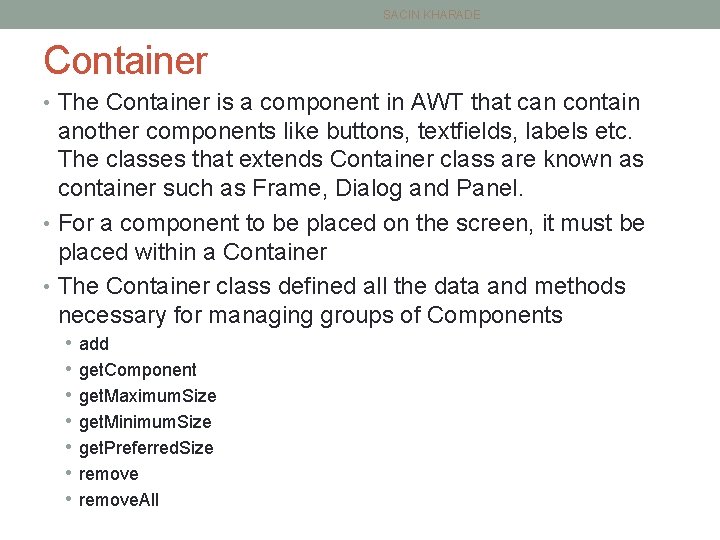
SACIN KHARADE Container • The Container is a component in AWT that can contain another components like buttons, textfields, labels etc. The classes that extends Container class are known as container such as Frame, Dialog and Panel. • For a component to be placed on the screen, it must be placed within a Container • The Container class defined all the data and methods necessary for managing groups of Components • • add get. Component get. Maximum. Size get. Minimum. Size get. Preferred. Size remove. All
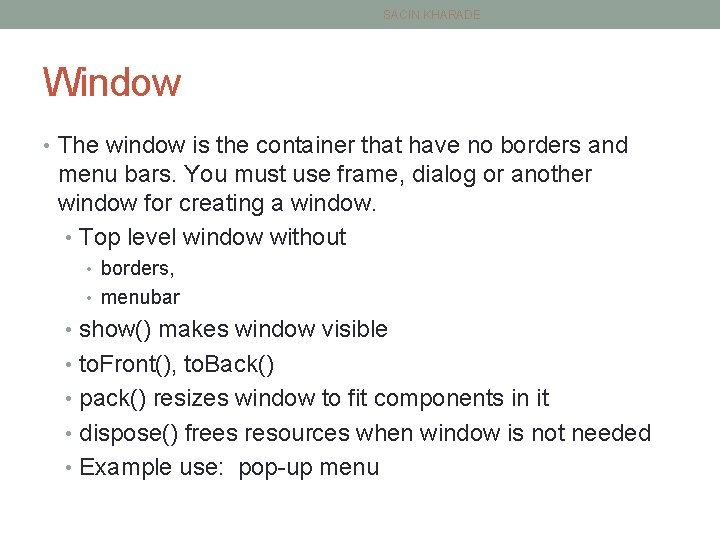
SACIN KHARADE Window • The window is the container that have no borders and menu bars. You must use frame, dialog or another window for creating a window. • Top level window without • borders, • menubar • show() makes window visible • to. Front(), to. Back() • pack() resizes window to fit components in it • dispose() frees resources when window is not needed • Example use: pop-up menu
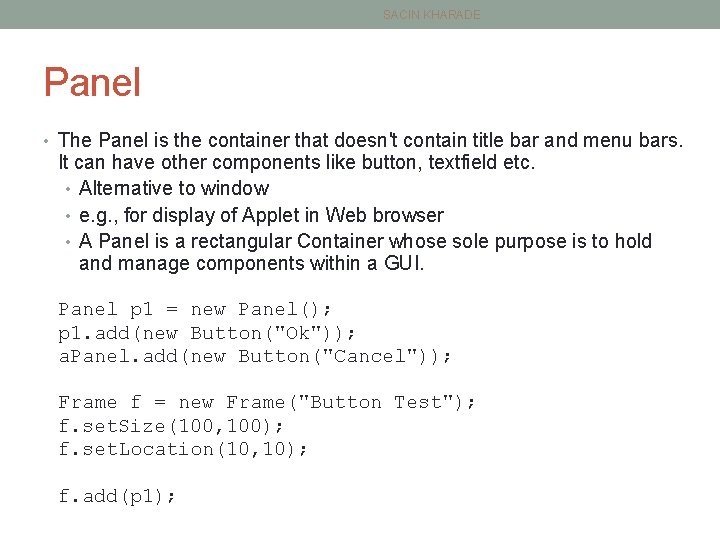
SACIN KHARADE Panel • The Panel is the container that doesn't contain title bar and menu bars. It can have other components like button, textfield etc. • Alternative to window • e. g. , for display of Applet in Web browser • A Panel is a rectangular Container whose sole purpose is to hold and manage components within a GUI. Panel p 1 = new Panel(); p 1. add(new Button("Ok")); a. Panel. add(new Button("Cancel")); Frame f = new Frame("Button Test"); f. set. Size(100, 100); f. set. Location(10, 10); f. add(p 1);
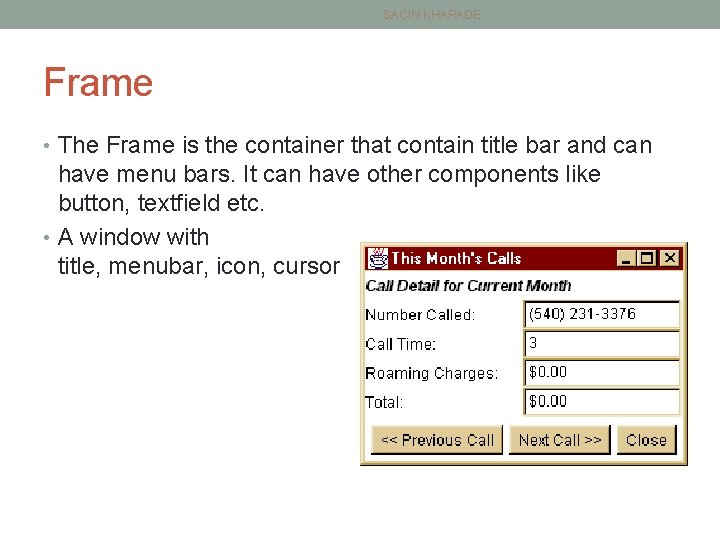
SACIN KHARADE Frame • The Frame is the container that contain title bar and can have menu bars. It can have other components like button, textfield etc. • A window with title, menubar, icon, cursor
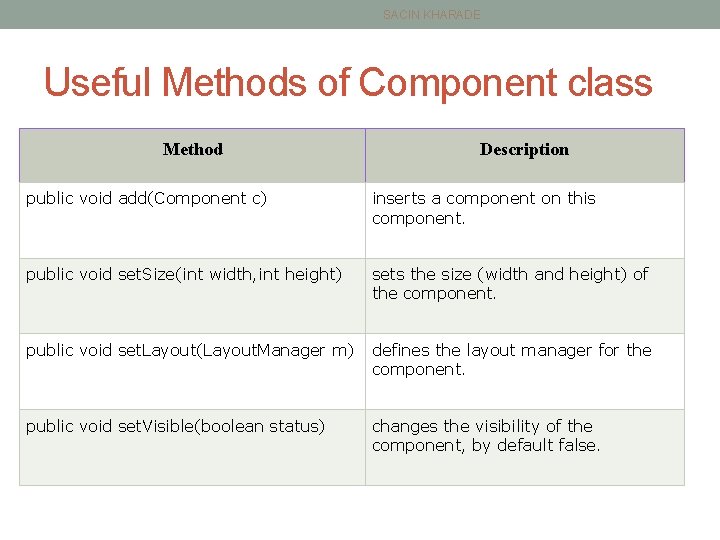
SACIN KHARADE Useful Methods of Component class Method Description public void add(Component c) inserts a component on this component. public void set. Size(int width, int height) sets the size (width and height) of the component. public void set. Layout(Layout. Manager m) defines the layout manager for the component. public void set. Visible(boolean status) changes the visibility of the component, by default false.
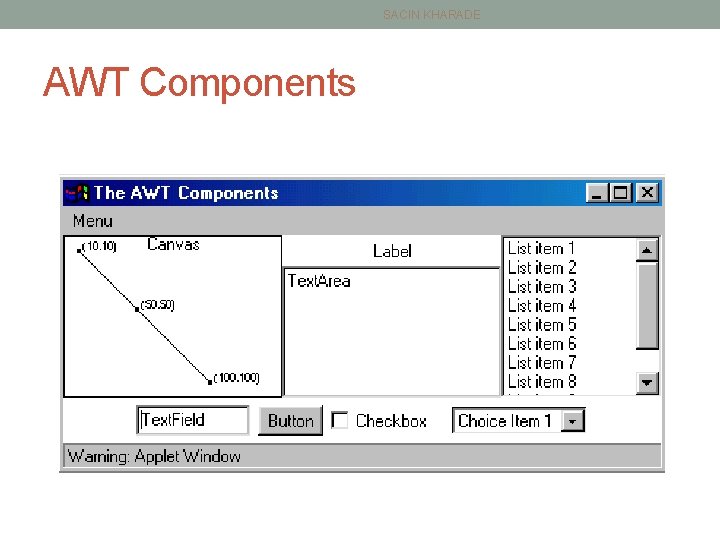
SACIN KHARADE AWT Components
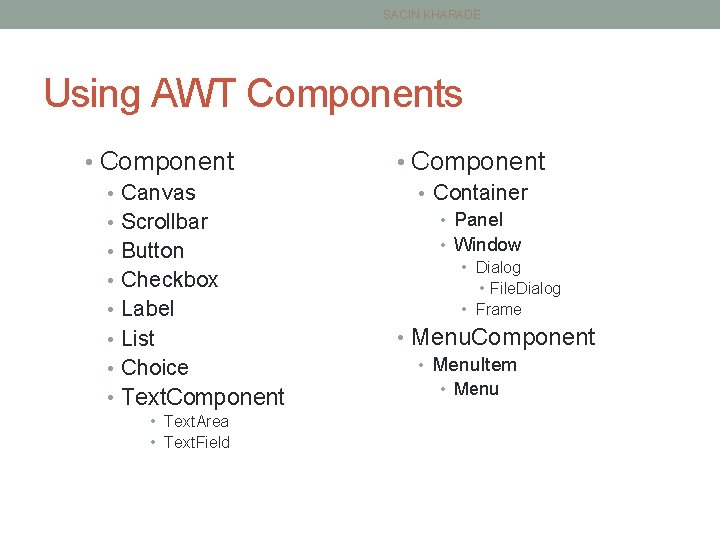
SACIN KHARADE Using AWT Components • Component • Canvas • Scrollbar • Button • Checkbox • Label • List • Choice • Text. Component • Text. Area • Text. Field • Component • Container • Panel • Window • Dialog • File. Dialog • Frame • Menu. Component • Menu. Item • Menu
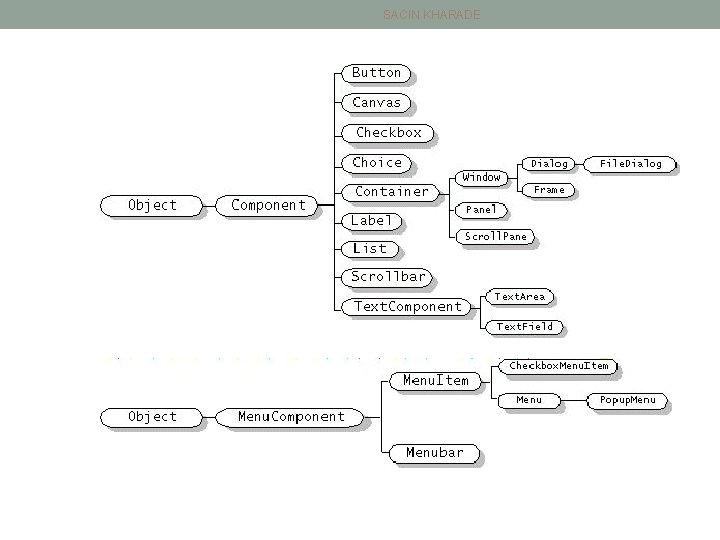
SACIN KHARADE
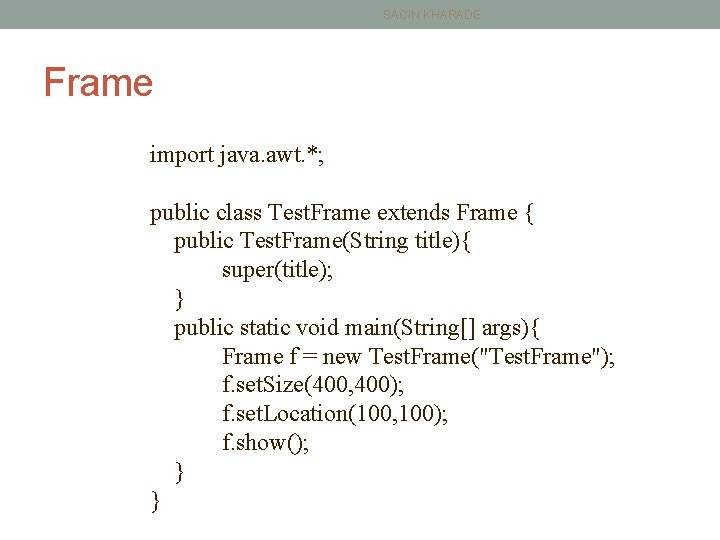
SACIN KHARADE Frame import java. awt. *; public class Test. Frame extends Frame { public Test. Frame(String title){ super(title); } public static void main(String[] args){ Frame f = new Test. Frame("Test. Frame"); f. set. Size(400, 400); f. set. Location(100, 100); f. show(); } }
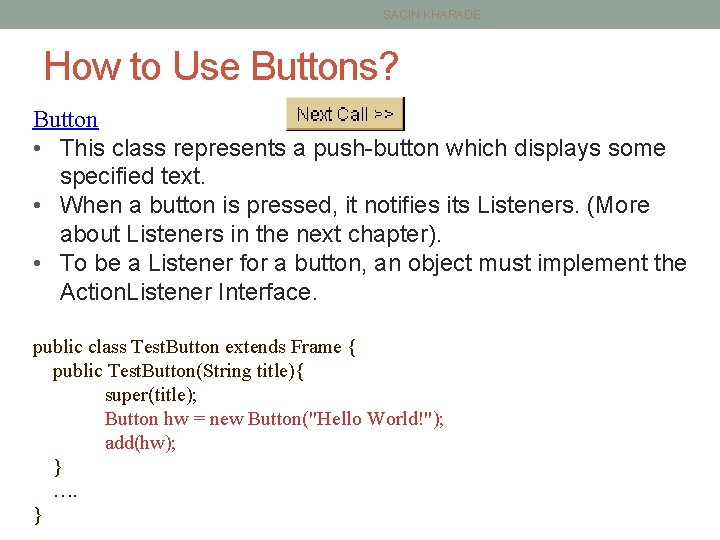
SACIN KHARADE How to Use Buttons? Button • This class represents a push-button which displays some specified text. • When a button is pressed, it notifies its Listeners. (More about Listeners in the next chapter). • To be a Listener for a button, an object must implement the Action. Listener Interface. public class Test. Button extends Frame { public Test. Button(String title){ super(title); Button hw = new Button("Hello World!"); add(hw); } …. }
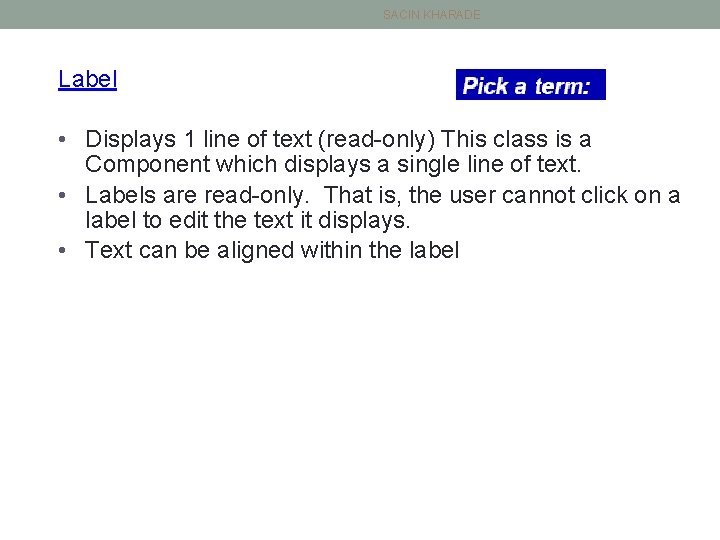
SACIN KHARADE Label • Displays 1 line of text (read-only) This class is a Component which displays a single line of text. • Labels are read-only. That is, the user cannot click on a label to edit the text it displays. • Text can be aligned within the label
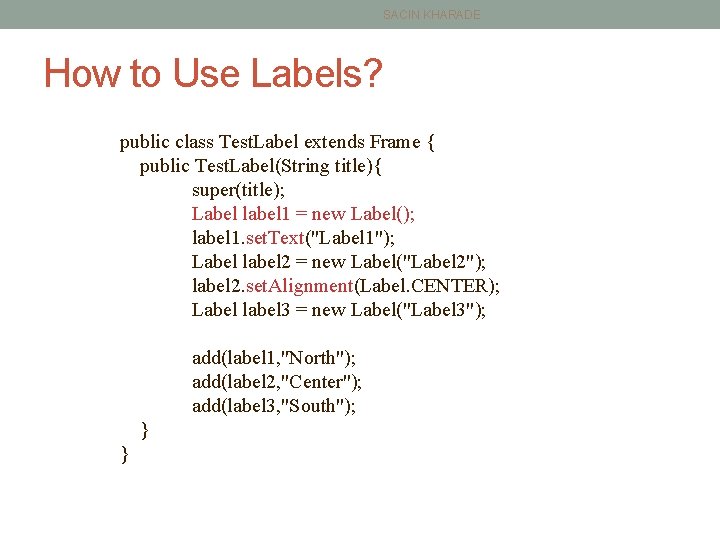
SACIN KHARADE How to Use Labels? public class Test. Label extends Frame { public Test. Label(String title){ super(title); Label label 1 = new Label(); label 1. set. Text("Label 1"); Label label 2 = new Label("Label 2"); label 2. set. Alignment(Label. CENTER); Label label 3 = new Label("Label 3"); add(label 1, "North"); add(label 2, "Center"); add(label 3, "South"); } }
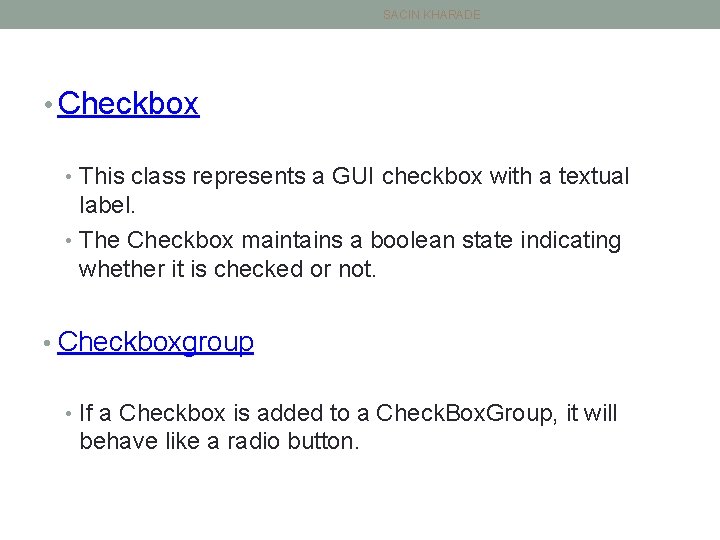
SACIN KHARADE • Checkbox • This class represents a GUI checkbox with a textual label. • The Checkbox maintains a boolean state indicating whether it is checked or not. • Checkboxgroup • If a Checkbox is added to a Check. Box. Group, it will behave like a radio button.
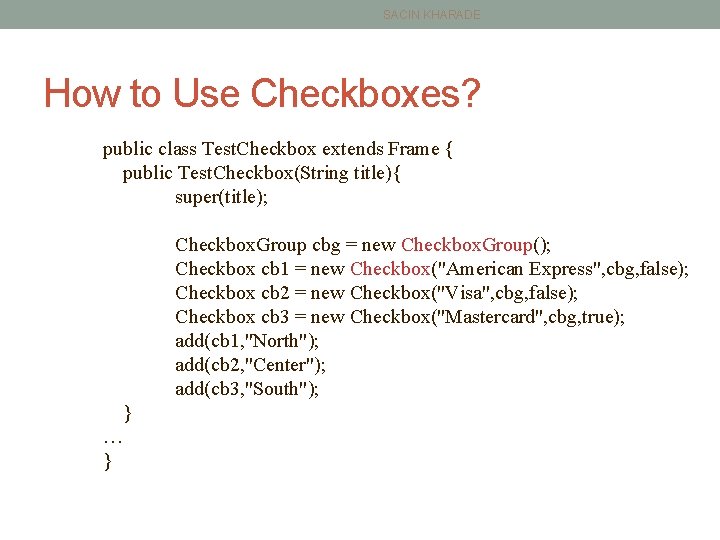
SACIN KHARADE How to Use Checkboxes? public class Test. Checkbox extends Frame { public Test. Checkbox(String title){ super(title); Checkbox. Group cbg = new Checkbox. Group(); Checkbox cb 1 = new Checkbox("American Express", cbg, false); Checkbox cb 2 = new Checkbox("Visa", cbg, false); Checkbox cb 3 = new Checkbox("Mastercard", cbg, true); add(cb 1, "North"); add(cb 2, "Center"); add(cb 3, "South"); } … }
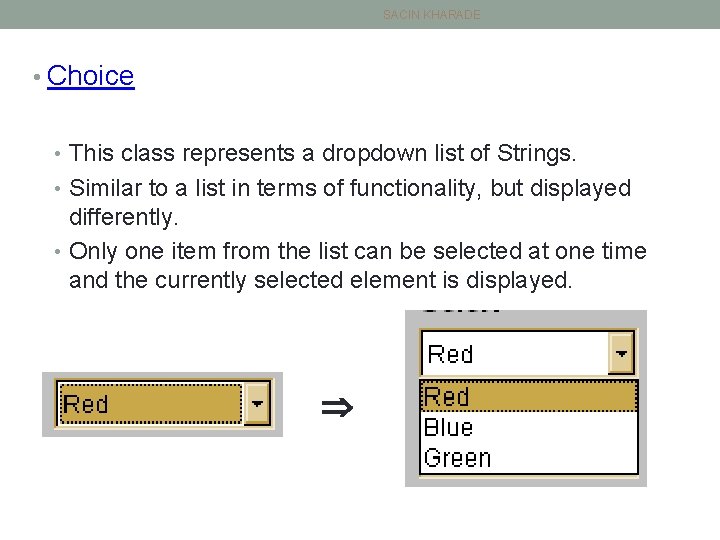
SACIN KHARADE • Choice • This class represents a dropdown list of Strings. • Similar to a list in terms of functionality, but displayed differently. • Only one item from the list can be selected at one time and the currently selected element is displayed.
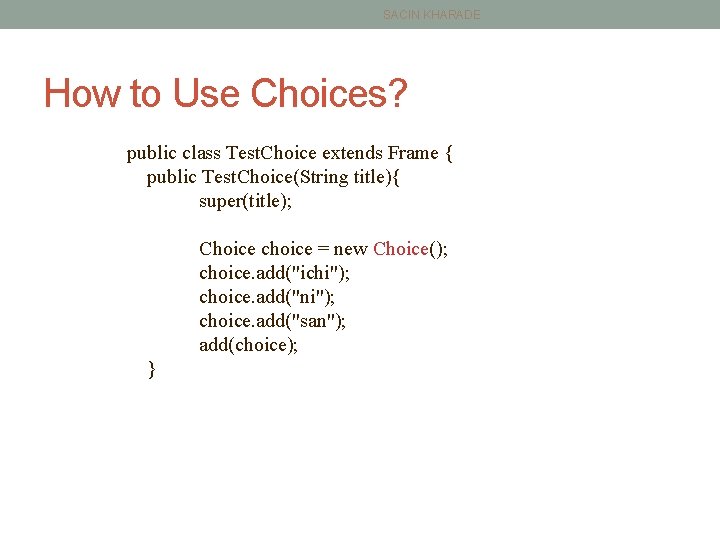
SACIN KHARADE How to Use Choices? public class Test. Choice extends Frame { public Test. Choice(String title){ super(title); Choice choice = new Choice(); choice. add("ichi"); choice. add("ni"); choice. add("san"); add(choice); }
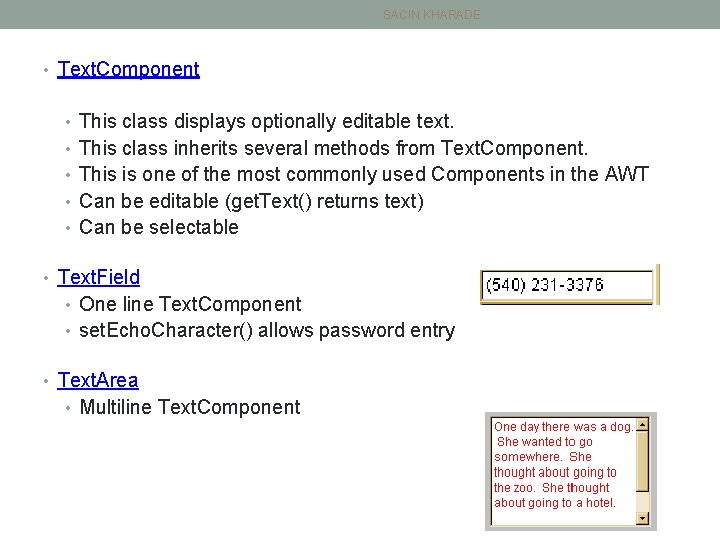
SACIN KHARADE • Text. Component • This class displays optionally editable text. • This class inherits several methods from Text. Component. • This is one of the most commonly used Components in the AWT • Can be editable (get. Text() returns text) • Can be selectable • Text. Field • One line Text. Component • set. Echo. Character() allows password entry • Text. Area • Multiline Text. Component
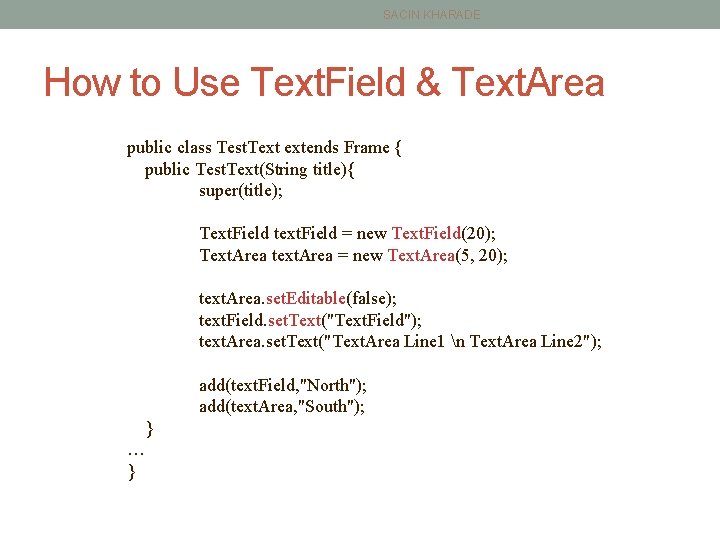
SACIN KHARADE How to Use Text. Field & Text. Area public class Test. Text extends Frame { public Test. Text(String title){ super(title); Text. Field text. Field = new Text. Field(20); Text. Area text. Area = new Text. Area(5, 20); text. Area. set. Editable(false); text. Field. set. Text("Text. Field"); text. Area. set. Text("Text. Area Line 1 n Text. Area Line 2"); add(text. Field, "North"); add(text. Area, "South"); } … }
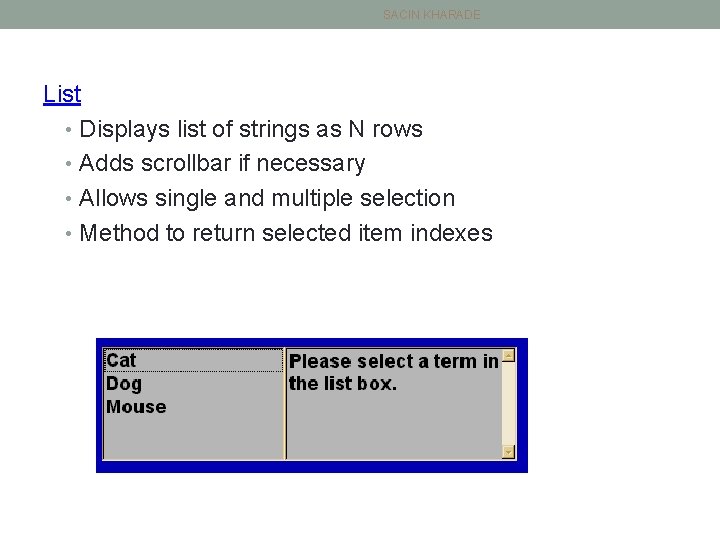
SACIN KHARADE List • Displays list of strings as N rows • Adds scrollbar if necessary • Allows single and multiple selection • Method to return selected item indexes
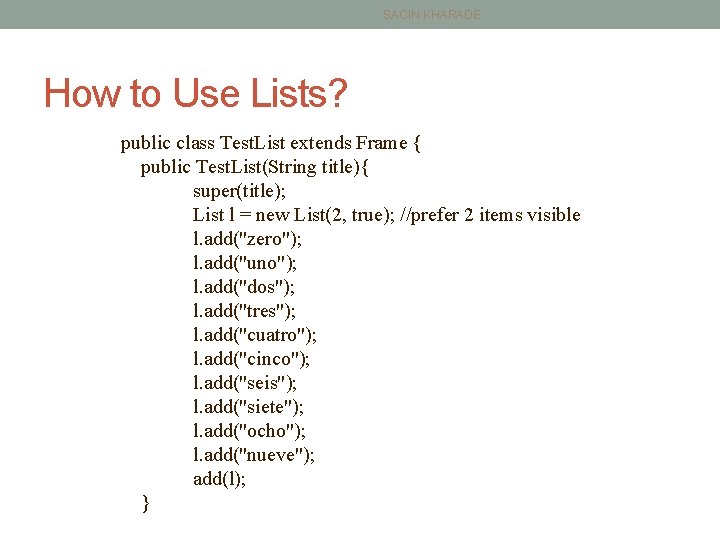
SACIN KHARADE How to Use Lists? public class Test. List extends Frame { public Test. List(String title){ super(title); List l = new List(2, true); //prefer 2 items visible l. add("zero"); l. add("uno"); l. add("dos"); l. add("tres"); l. add("cuatro"); l. add("cinco"); l. add("seis"); l. add("siete"); l. add("ocho"); l. add("nueve"); add(l); }
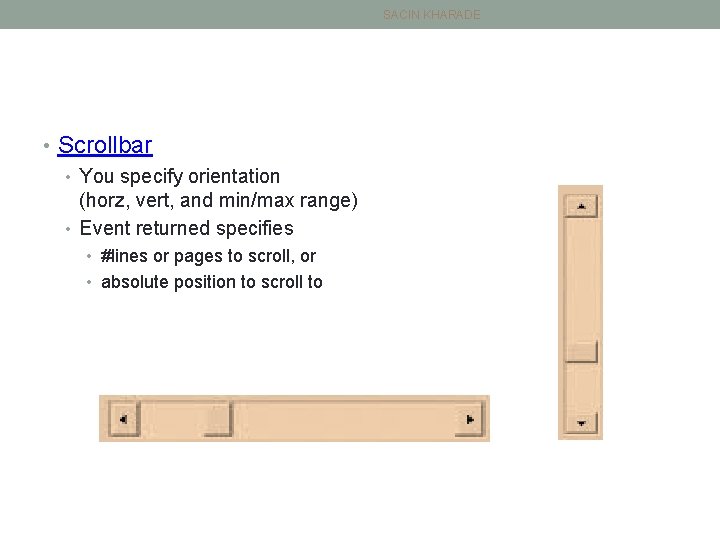
SACIN KHARADE • Scrollbar • You specify orientation (horz, vert, and min/max range) • Event returned specifies • #lines or pages to scroll, or • absolute position to scroll to
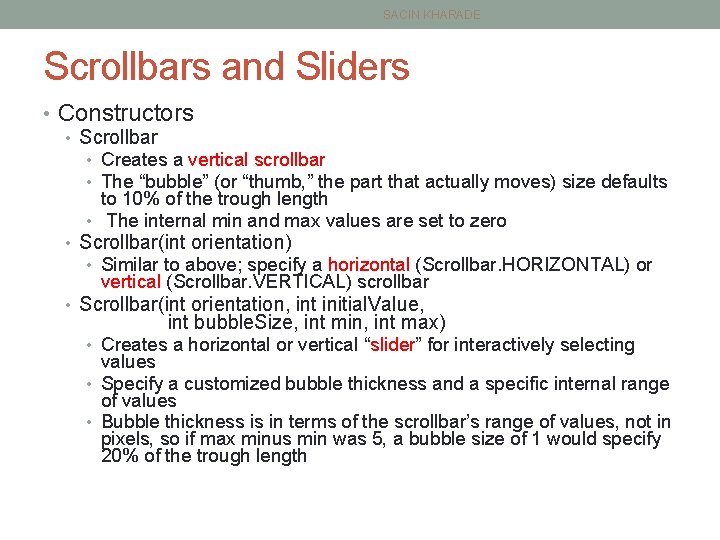
SACIN KHARADE Scrollbars and Sliders • Constructors • Scrollbar • Creates a vertical scrollbar • The “bubble” (or “thumb, ” the part that actually moves) size defaults to 10% of the trough length • The internal min and max values are set to zero • Scrollbar(int orientation) • Similar to above; specify a horizontal (Scrollbar. HORIZONTAL) or vertical (Scrollbar. VERTICAL) scrollbar • Scrollbar(int orientation, int initial. Value, int bubble. Size, int min, int max) • Creates a horizontal or vertical “slider” for interactively selecting values • Specify a customized bubble thickness and a specific internal range of values • Bubble thickness is in terms of the scrollbar’s range of values, not in pixels, so if max minus min was 5, a bubble size of 1 would specify 20% of the trough length
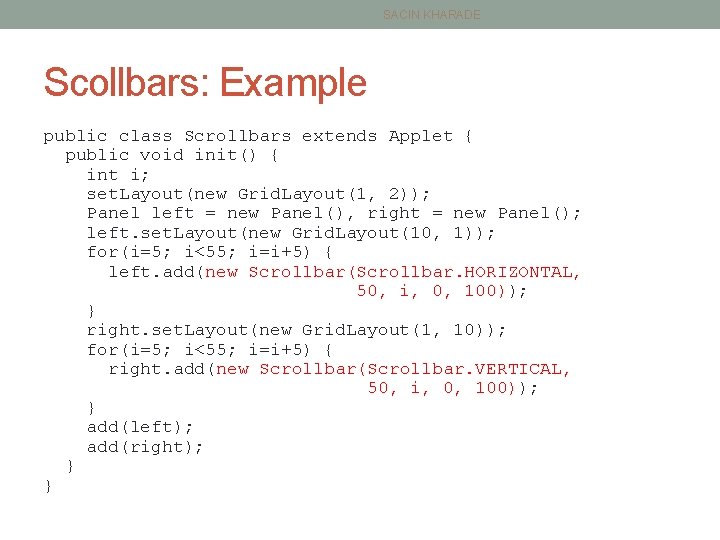
SACIN KHARADE Scollbars: Example public class Scrollbars extends Applet { public void init() { int i; set. Layout(new Grid. Layout(1, 2)); Panel left = new Panel(), right = new Panel(); left. set. Layout(new Grid. Layout(10, 1)); for(i=5; i<55; i=i+5) { left. add(new Scrollbar(Scrollbar. HORIZONTAL, 50, i, 0, 100)); } right. set. Layout(new Grid. Layout(1, 10)); for(i=5; i<55; i=i+5) { right. add(new Scrollbar(Scrollbar. VERTICAL, 50, i, 0, 100)); } add(left); add(right); } }
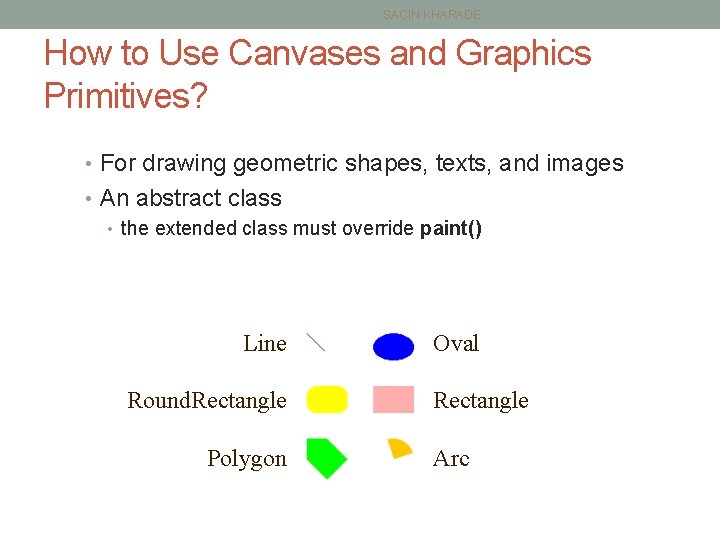
SACIN KHARADE How to Use Canvases and Graphics Primitives? • For drawing geometric shapes, texts, and images • An abstract class • the extended class must override paint() Line Round. Rectangle Polygon Oval Rectangle Arc
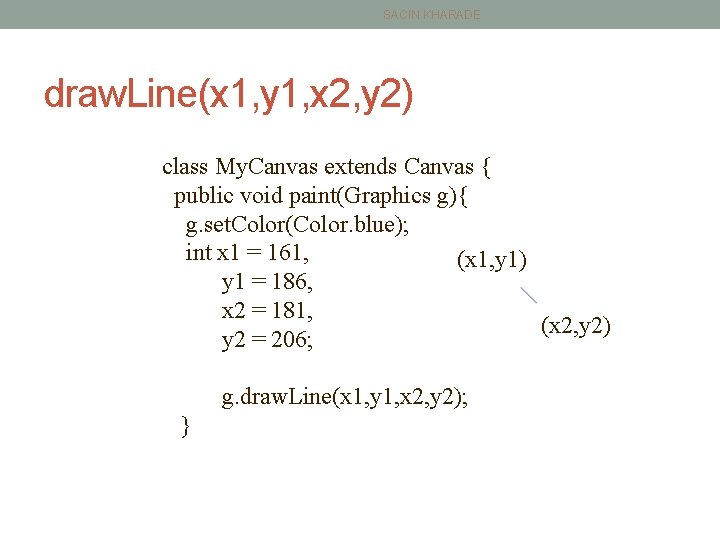
SACIN KHARADE draw. Line(x 1, y 1, x 2, y 2) class My. Canvas extends Canvas { public void paint(Graphics g){ g. set. Color(Color. blue); int x 1 = 161, (x 1, y 1) y 1 = 186, x 2 = 181, (x 2, y 2) y 2 = 206; g. draw. Line(x 1, y 1, x 2, y 2); }
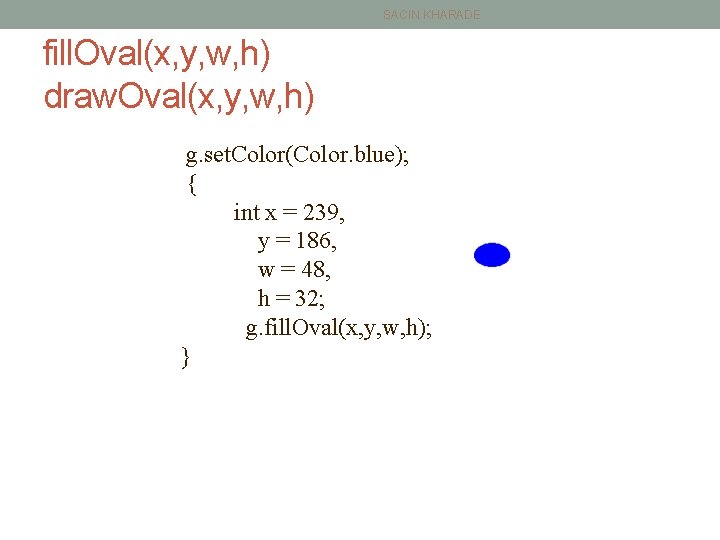
SACIN KHARADE fill. Oval(x, y, w, h) draw. Oval(x, y, w, h) g. set. Color(Color. blue); { int x = 239, y = 186, w = 48, h = 32; g. fill. Oval(x, y, w, h); }
![SACIN KHARADE fill Polygonint xs int ys draw Polygonint xs int ys g set SACIN KHARADE fill. Polygon(int[] xs, int[] ys) draw. Polygon(int[] xs, int[] ys) g. set.](https://slidetodoc.com/presentation_image_h/14b93b26189293b4718f0adcb491390f/image-30.jpg)
SACIN KHARADE fill. Polygon(int[] xs, int[] ys) draw. Polygon(int[] xs, int[] ys) g. set. Color(Color. green); { int xs[] = {161, 185, 209, 185, 161}; int ys[] = {310, 334, 358, 334, 310}; g. fill. Polygon(xs, ys, 6); }
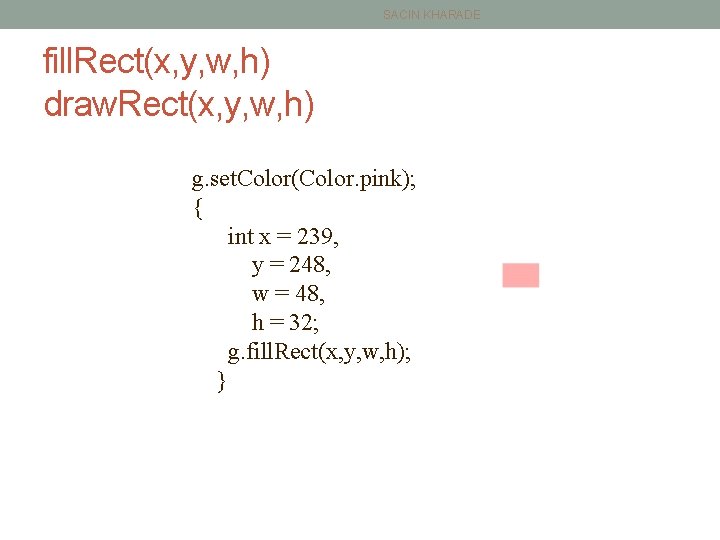
SACIN KHARADE fill. Rect(x, y, w, h) draw. Rect(x, y, w, h) g. set. Color(Color. pink); { int x = 239, y = 248, w = 48, h = 32; g. fill. Rect(x, y, w, h); }
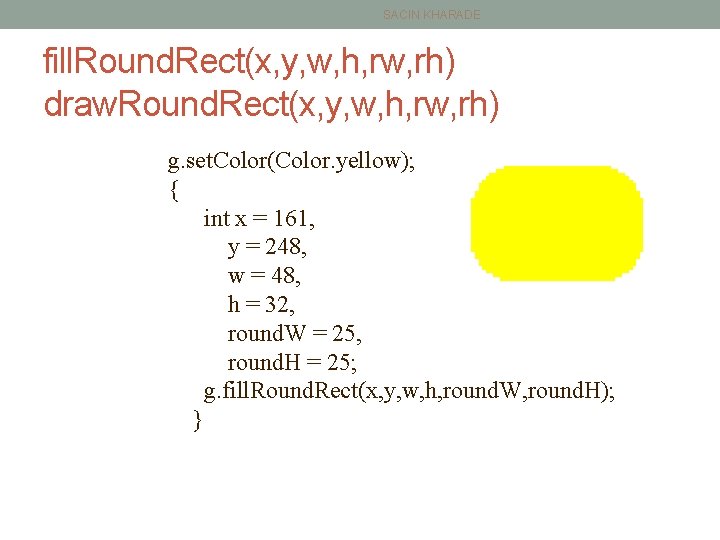
SACIN KHARADE fill. Round. Rect(x, y, w, h, rw, rh) draw. Round. Rect(x, y, w, h, rw, rh) g. set. Color(Color. yellow); { int x = 161, y = 248, w = 48, h = 32, round. W = 25, round. H = 25; g. fill. Round. Rect(x, y, w, h, round. W, round. H); }
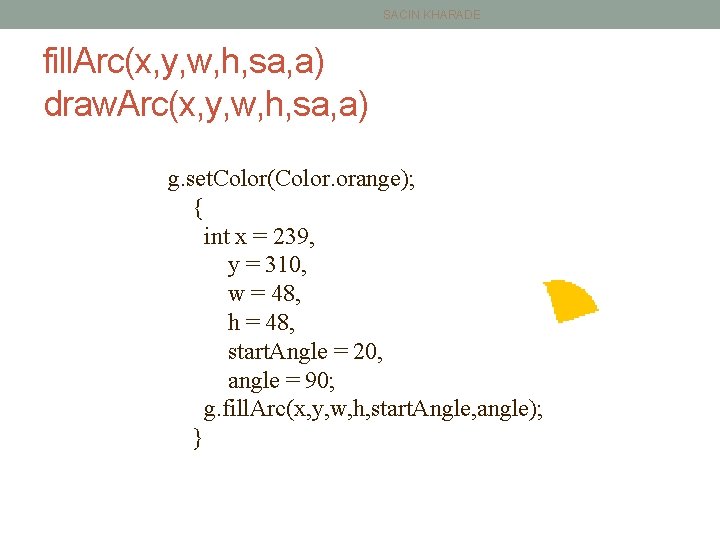
SACIN KHARADE fill. Arc(x, y, w, h, sa, a) draw. Arc(x, y, w, h, sa, a) g. set. Color(Color. orange); { int x = 239, y = 310, w = 48, h = 48, start. Angle = 20, angle = 90; g. fill. Arc(x, y, w, h, start. Angle, angle); }