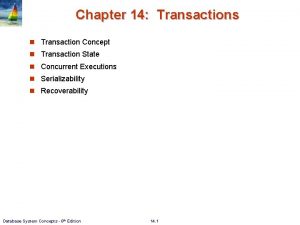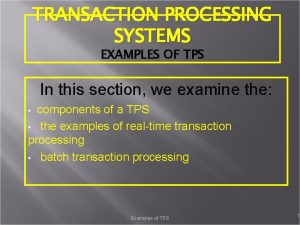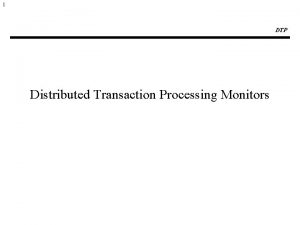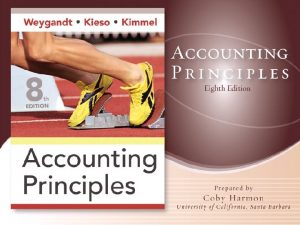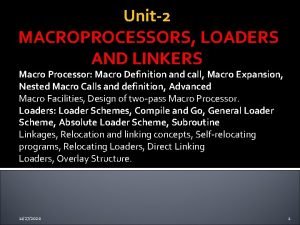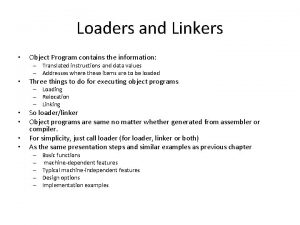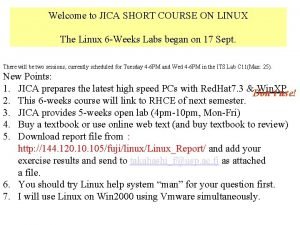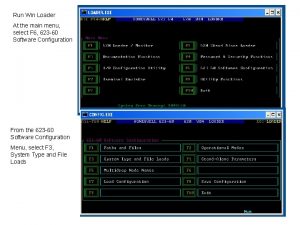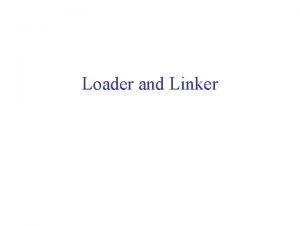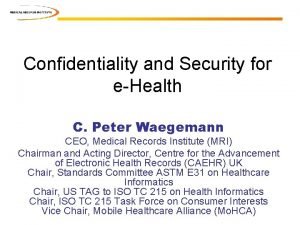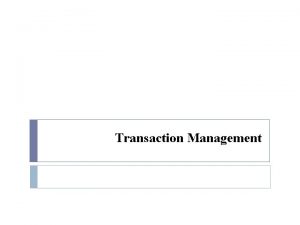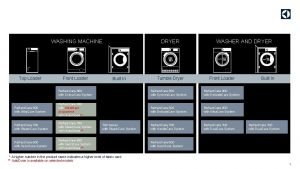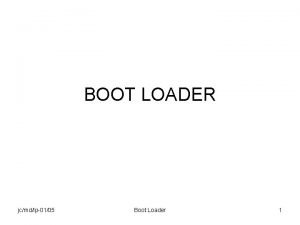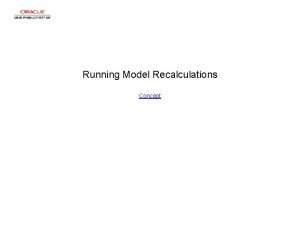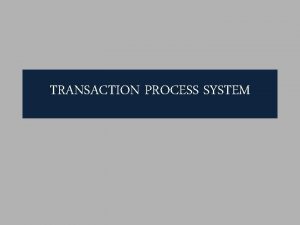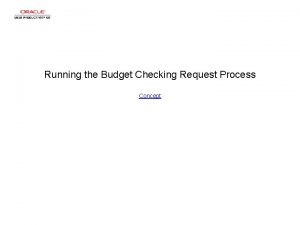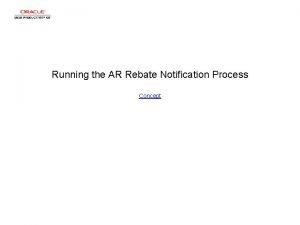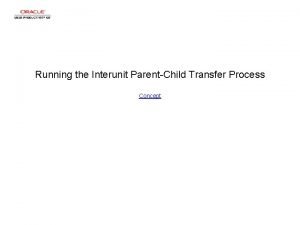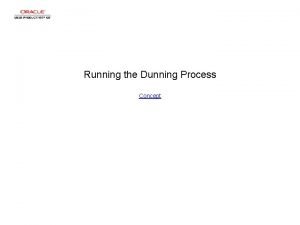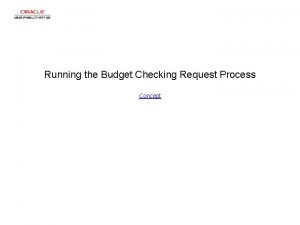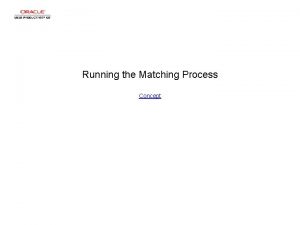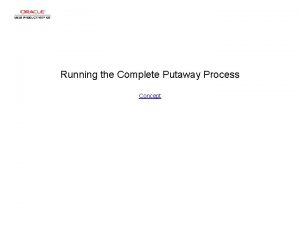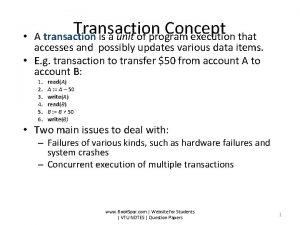Running the Transaction Loader Process Concept Running the
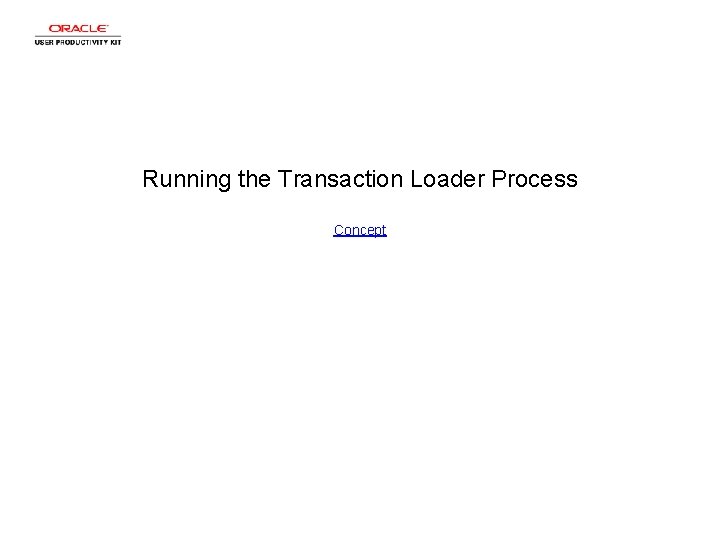
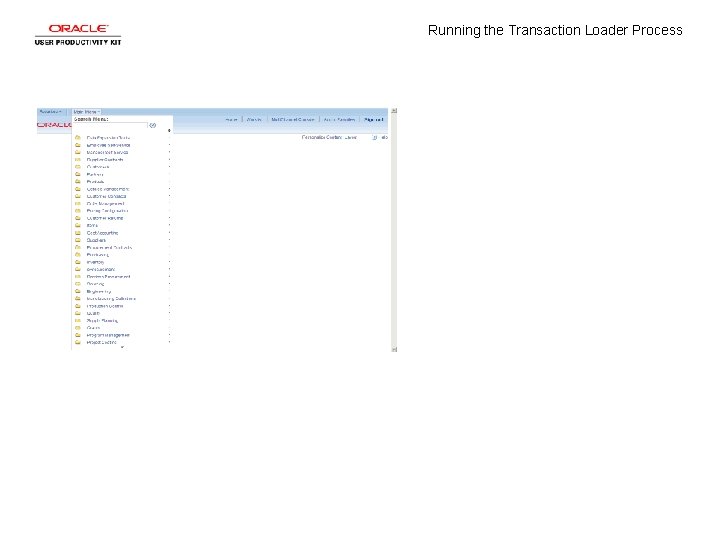
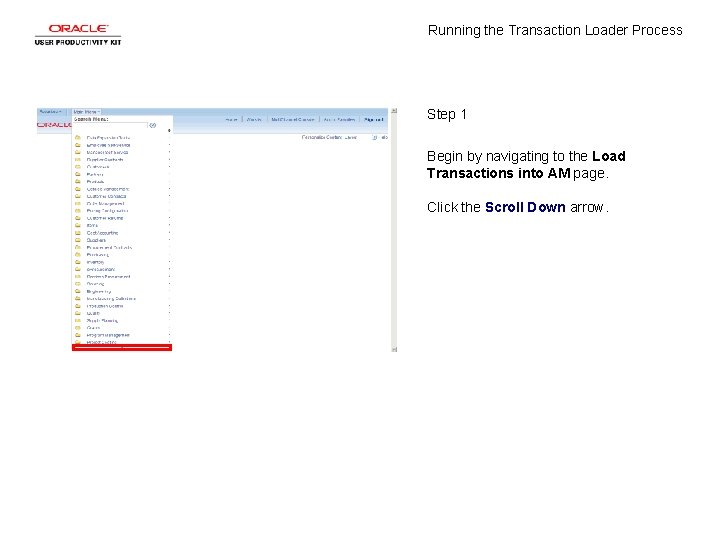
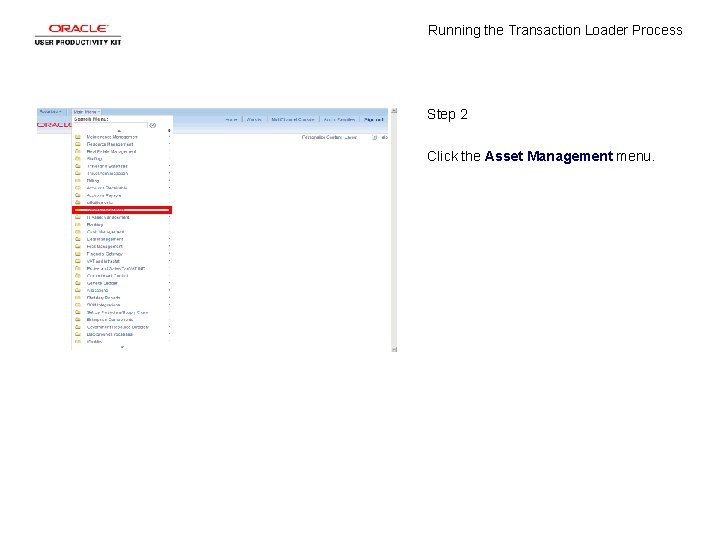
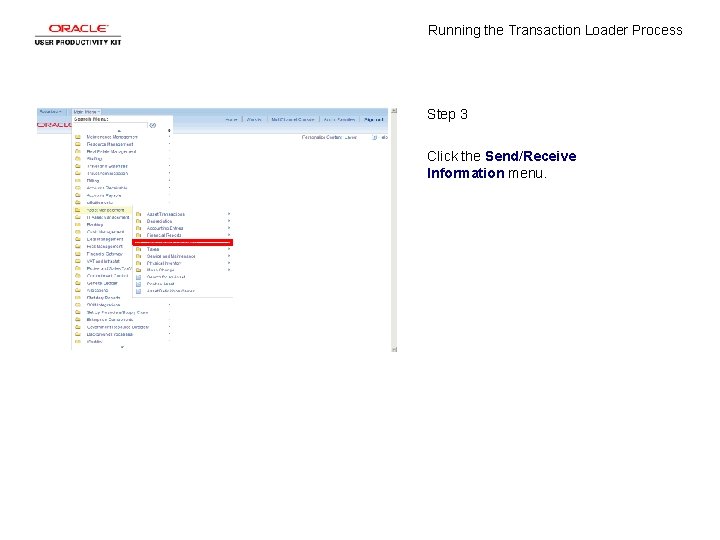
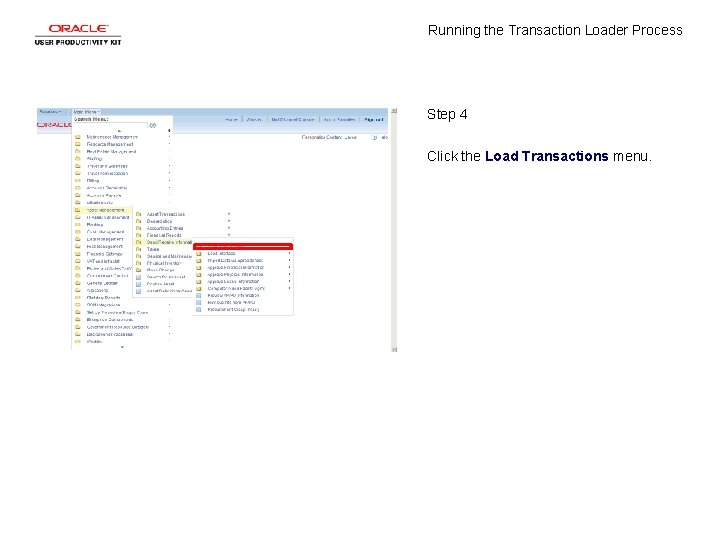
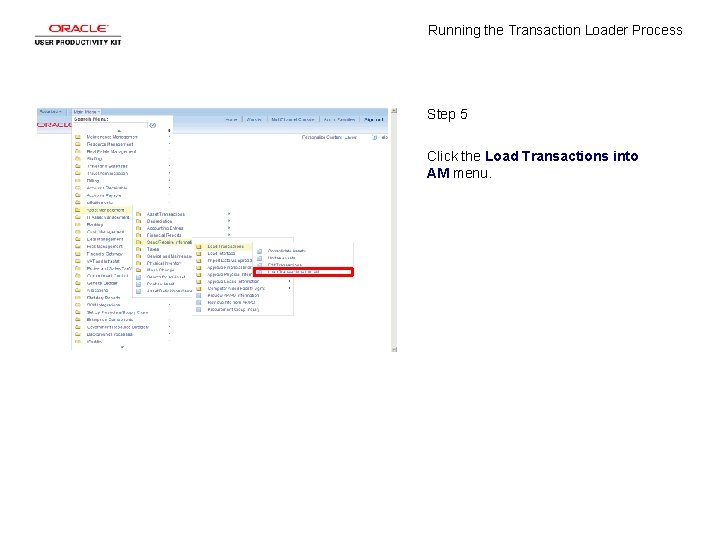
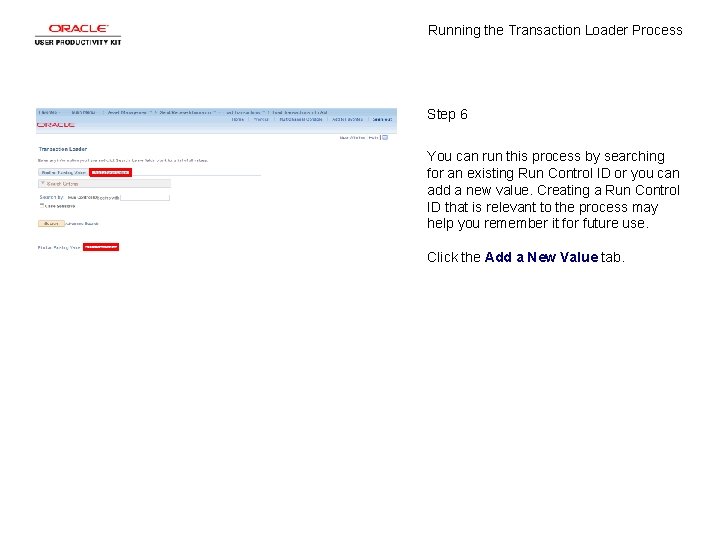
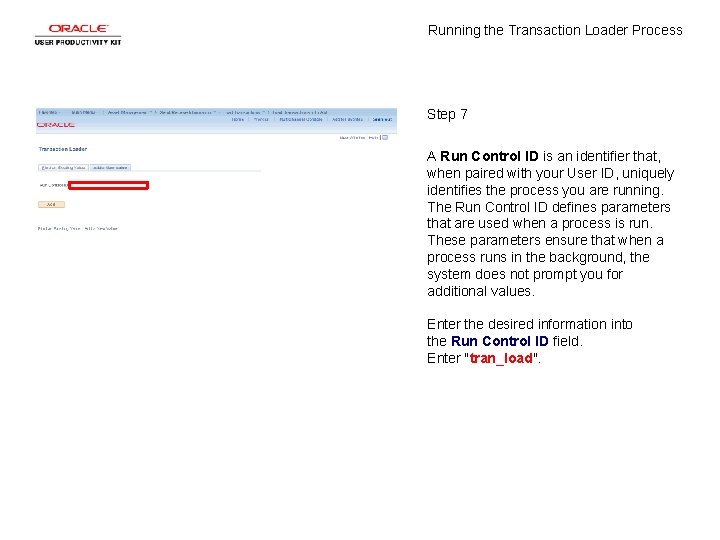
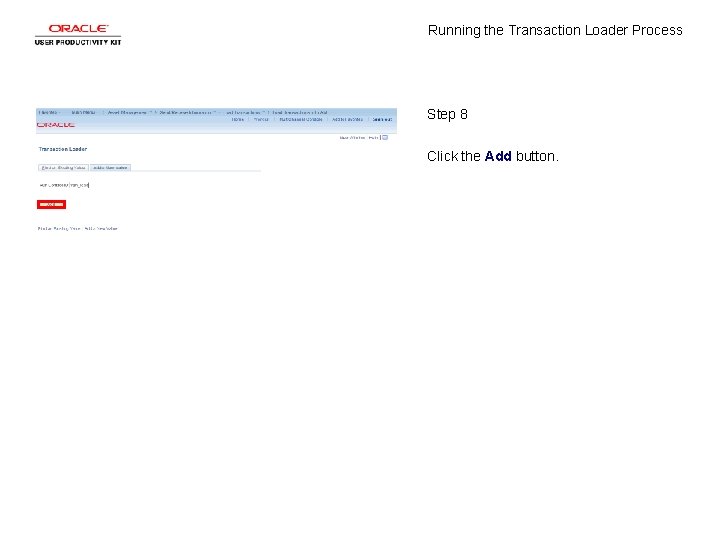
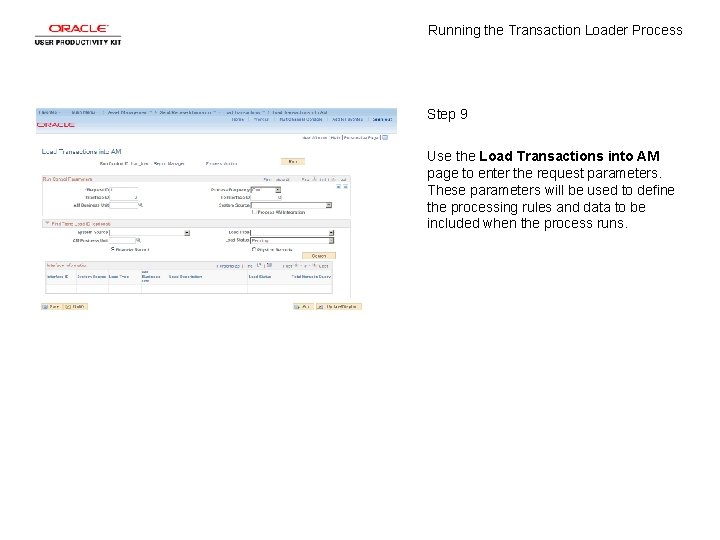
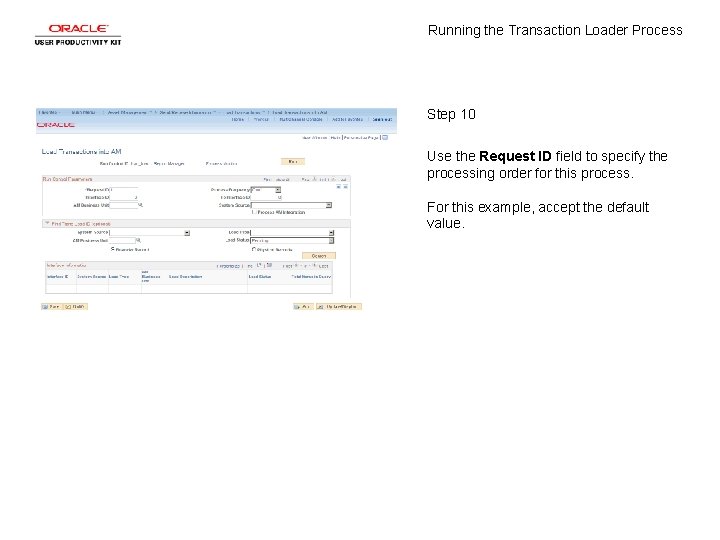

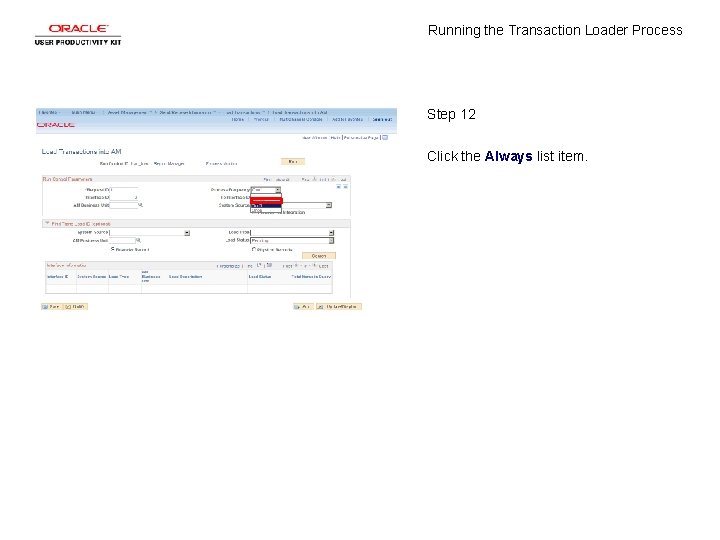
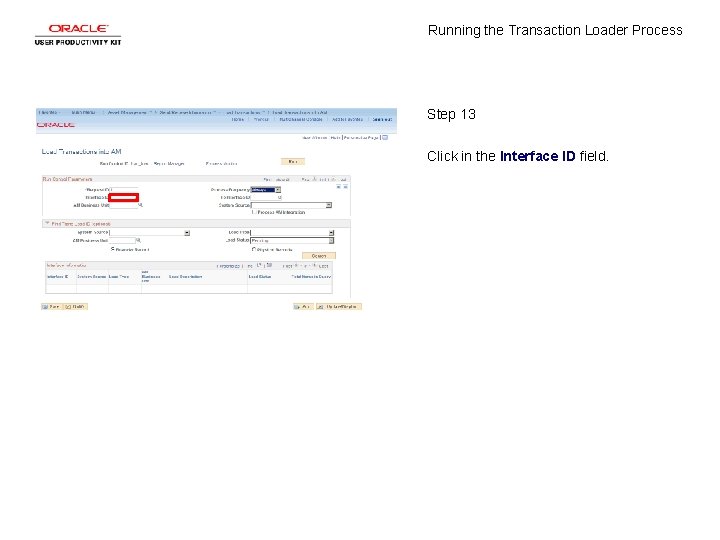
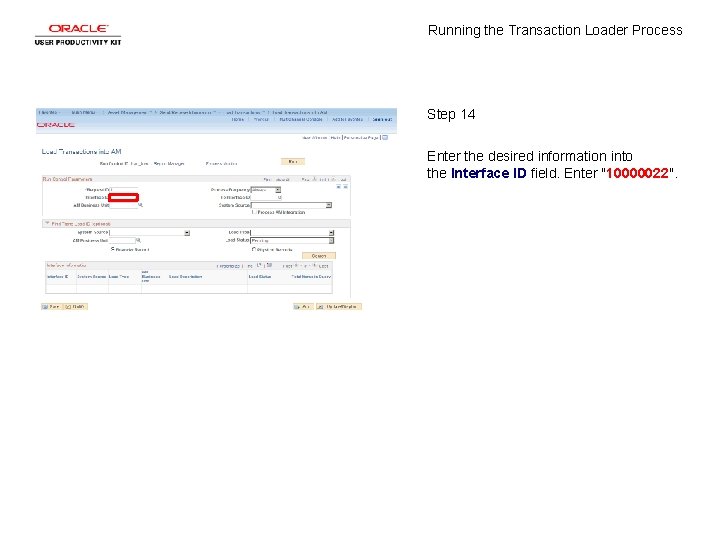
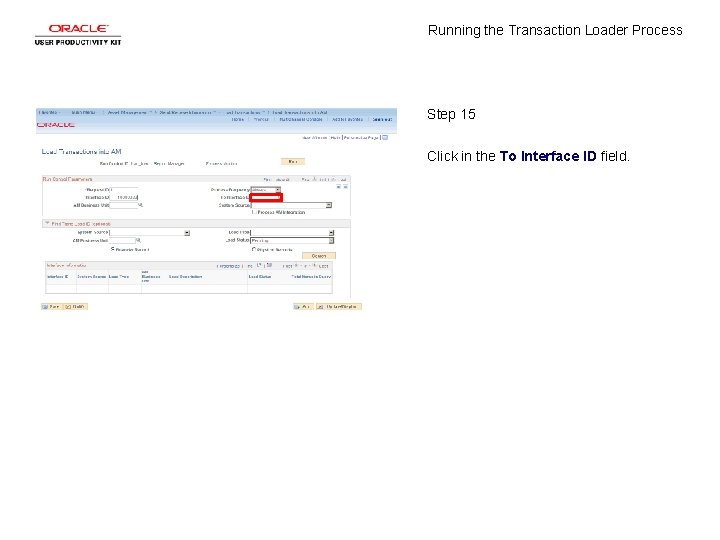
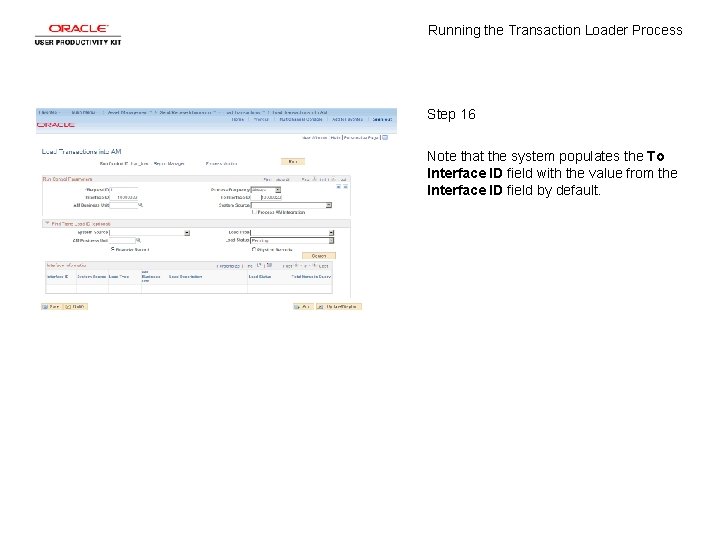
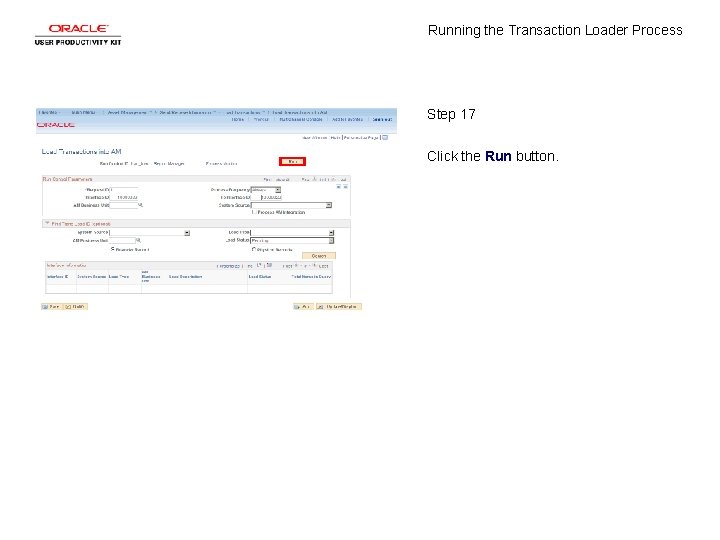
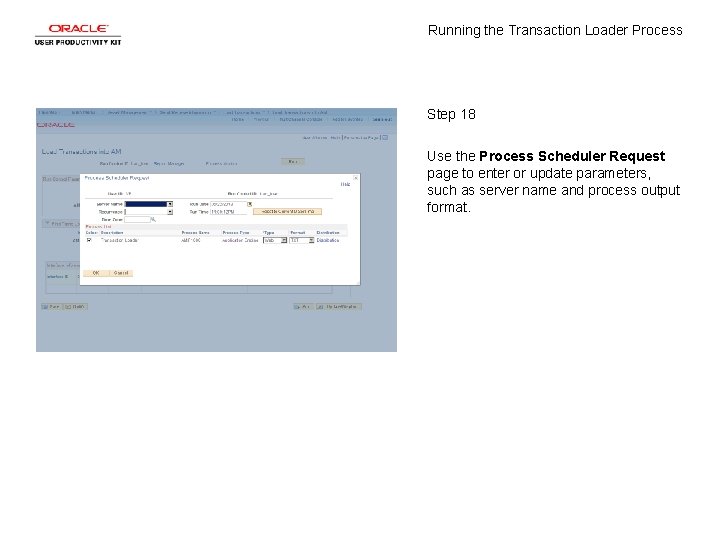
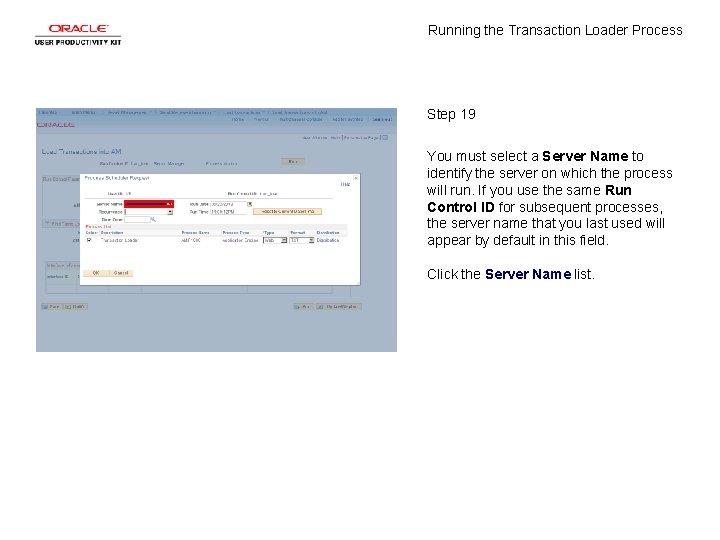
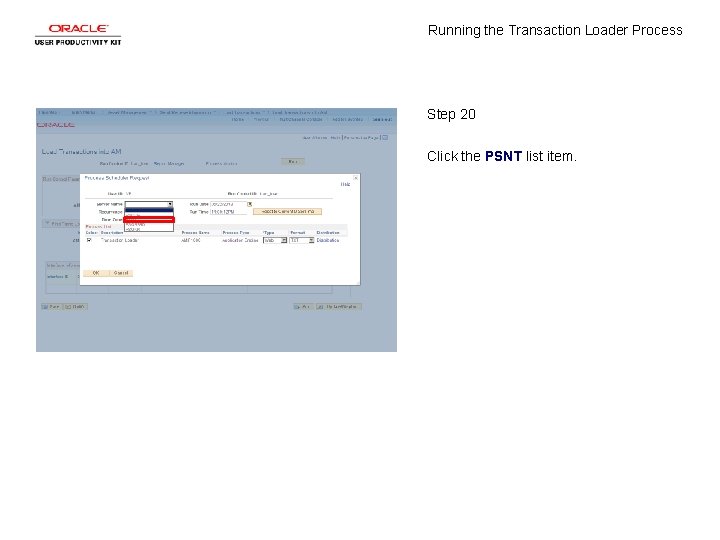
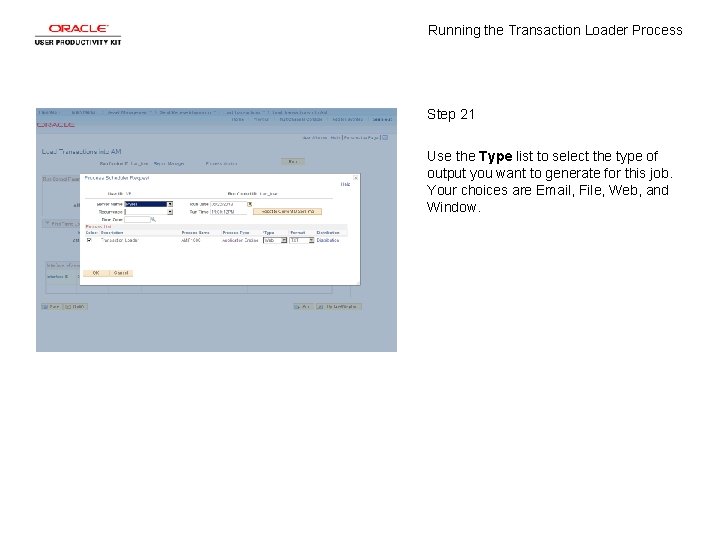
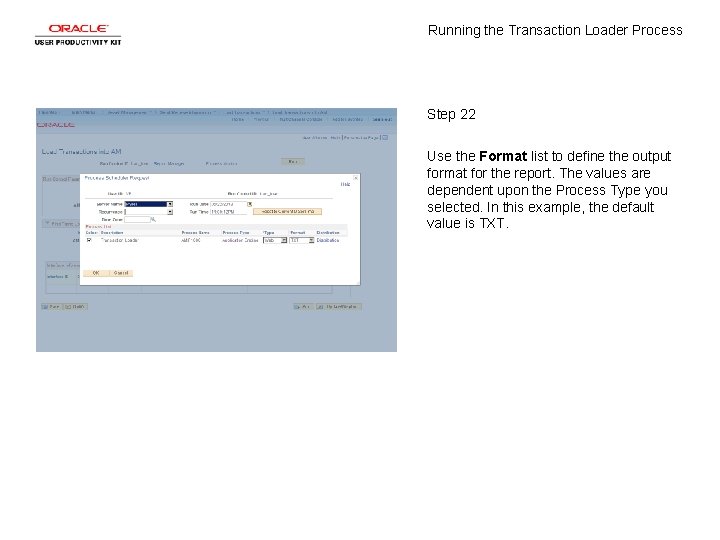
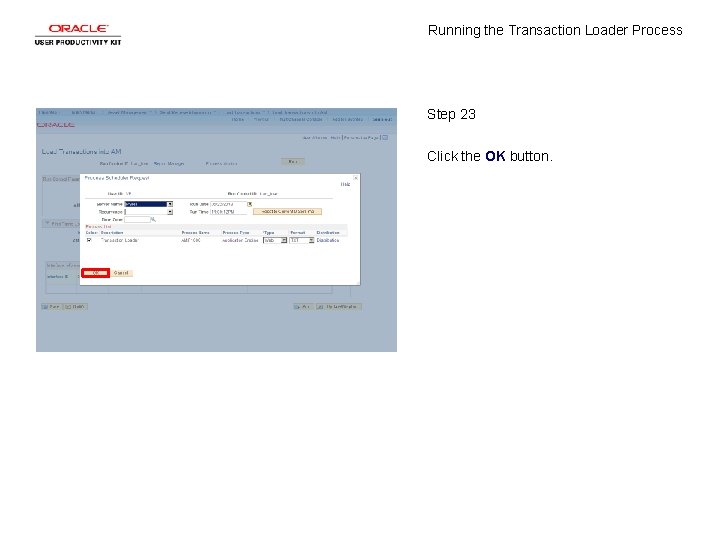
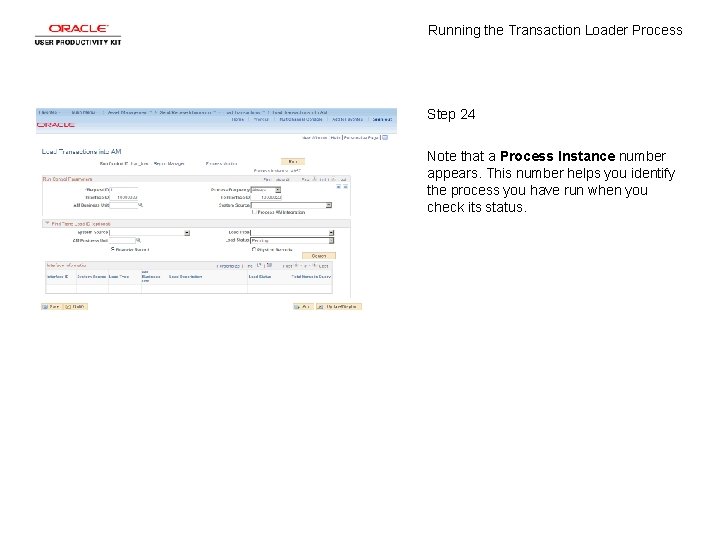
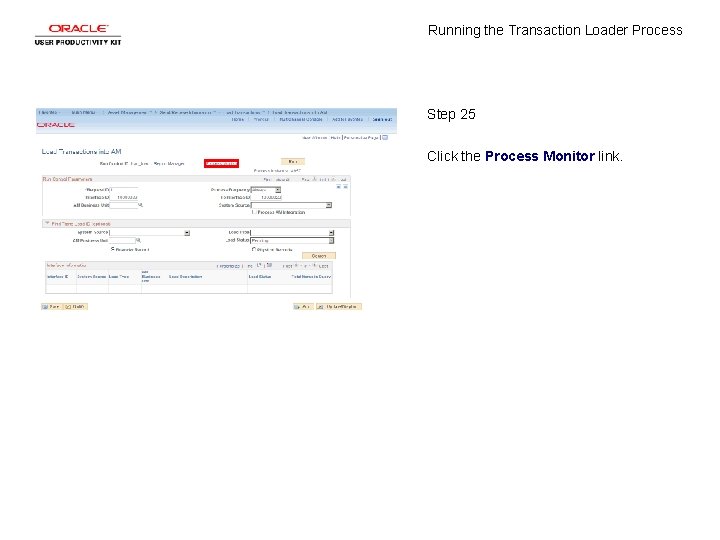
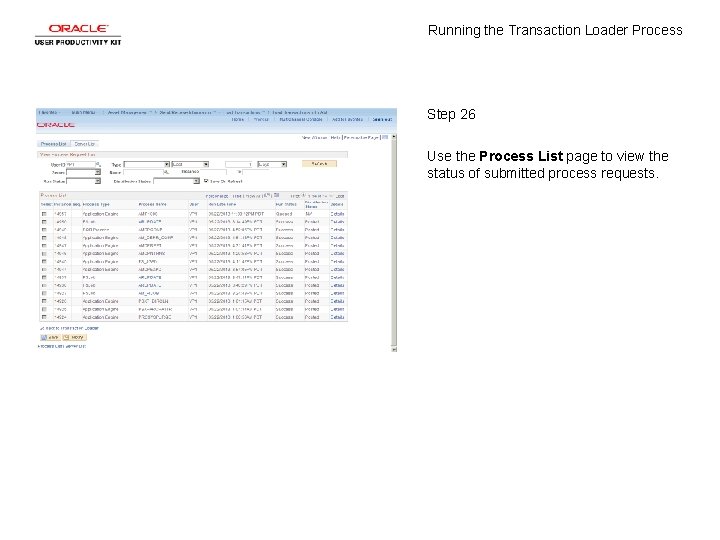
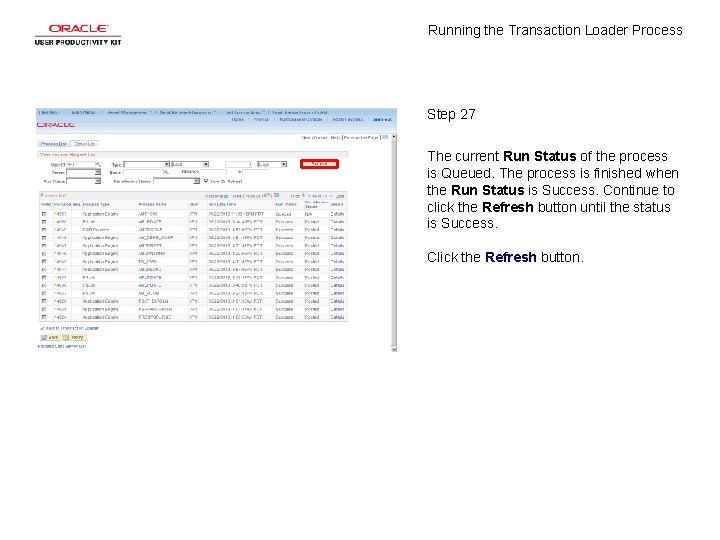
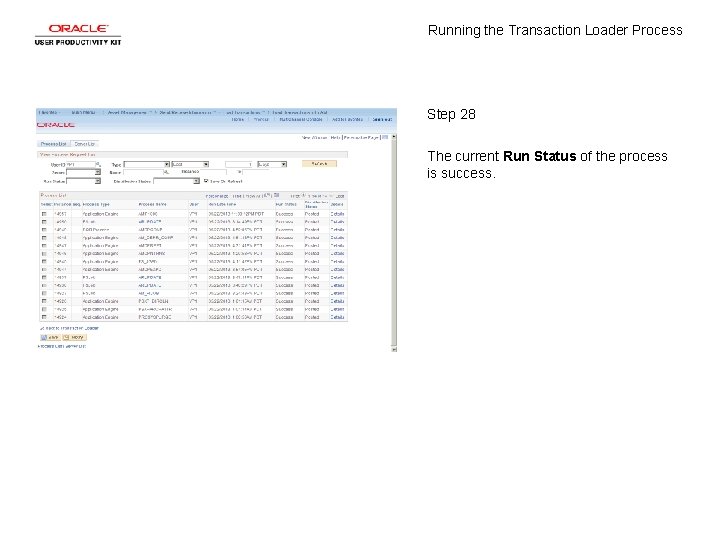
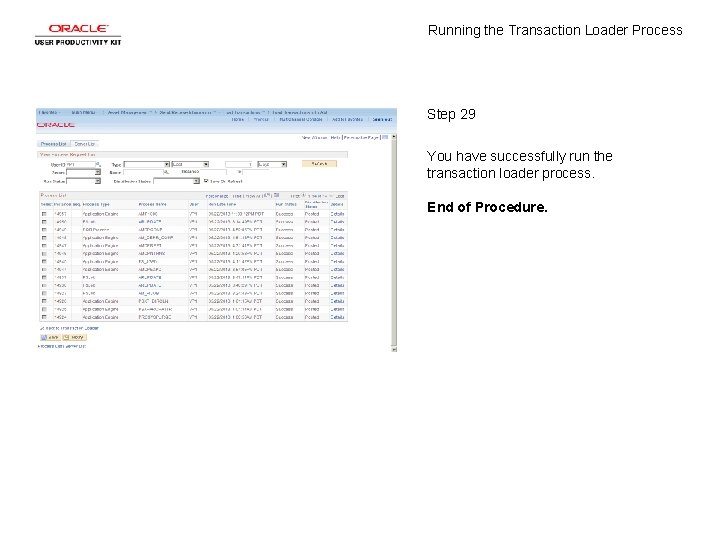
- Slides: 31
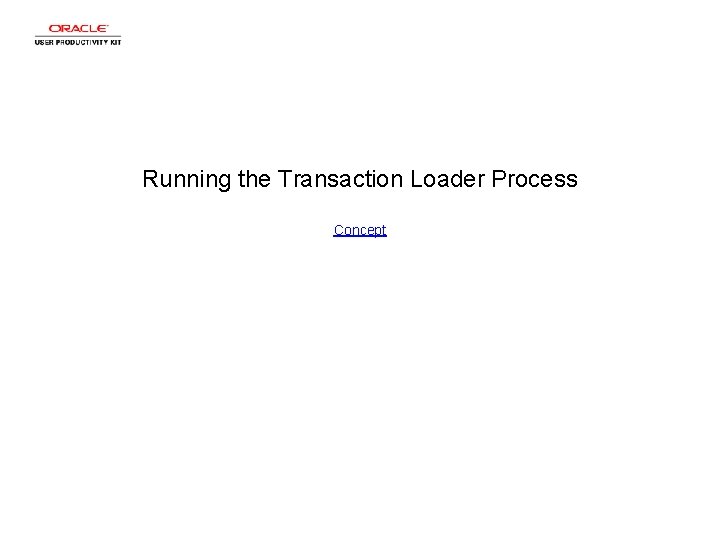
Running the Transaction Loader Process Concept
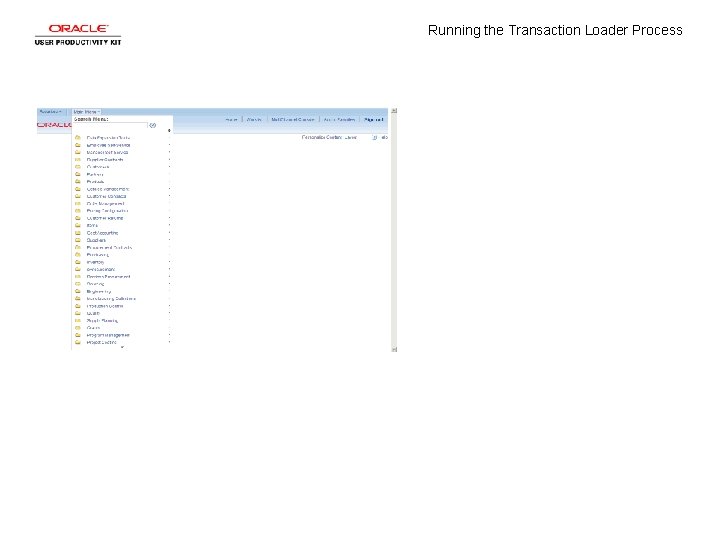
Running the Transaction Loader Process
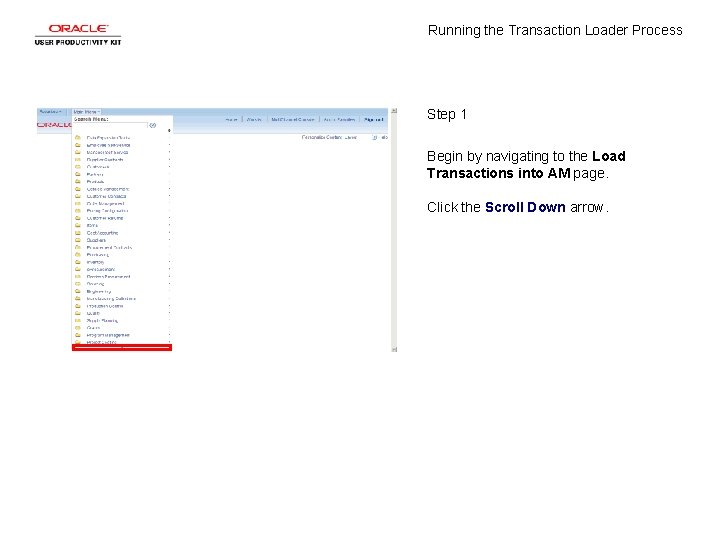
Running the Transaction Loader Process Step 1 Begin by navigating to the Load Transactions into AM page. Click the Scroll Down arrow.
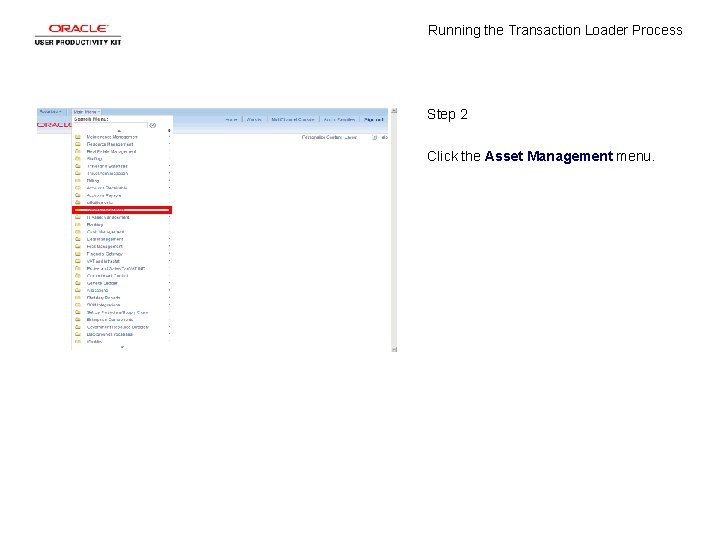
Running the Transaction Loader Process Step 2 Click the Asset Management menu.
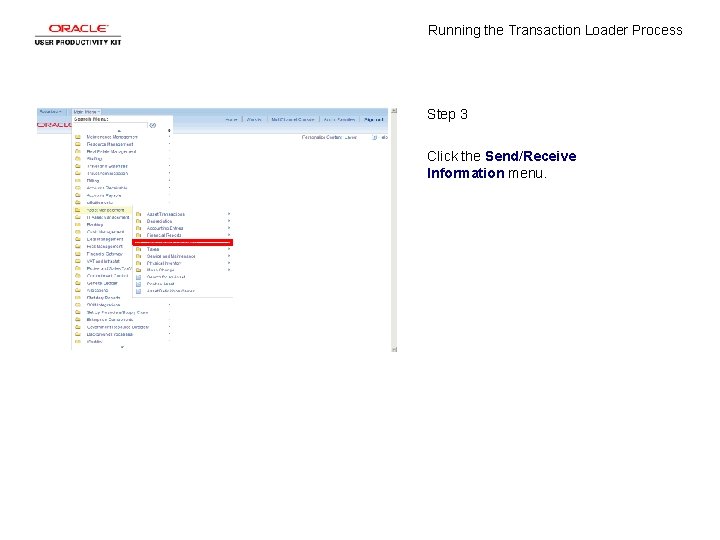
Running the Transaction Loader Process Step 3 Click the Send/Receive Information menu.
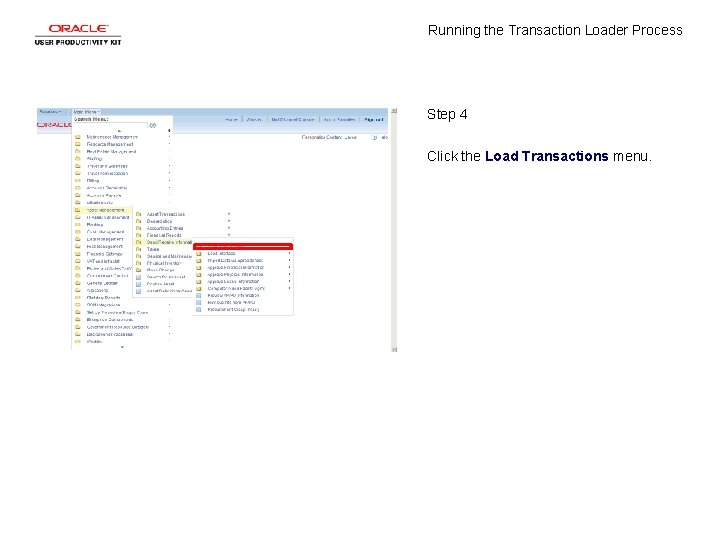
Running the Transaction Loader Process Step 4 Click the Load Transactions menu.
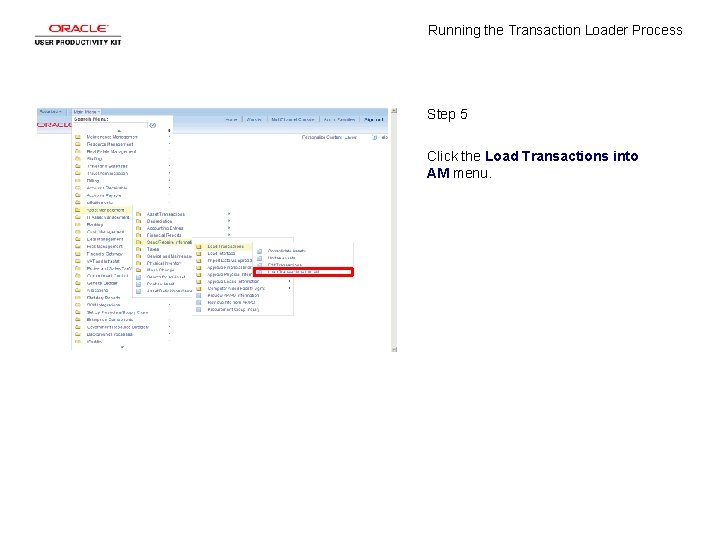
Running the Transaction Loader Process Step 5 Click the Load Transactions into AM menu.
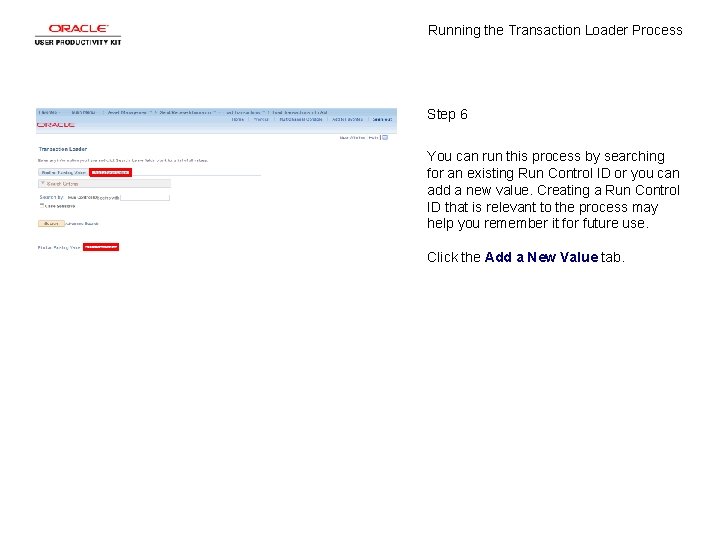
Running the Transaction Loader Process Step 6 You can run this process by searching for an existing Run Control ID or you can add a new value. Creating a Run Control ID that is relevant to the process may help you remember it for future use. Click the Add a New Value tab.
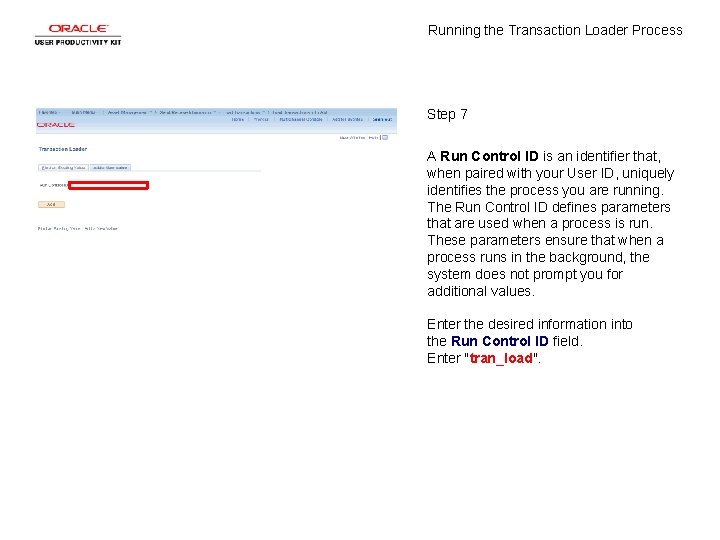
Running the Transaction Loader Process Step 7 A Run Control ID is an identifier that, when paired with your User ID, uniquely identifies the process you are running. The Run Control ID defines parameters that are used when a process is run. These parameters ensure that when a process runs in the background, the system does not prompt you for additional values. Enter the desired information into the Run Control ID field. Enter "tran_load".
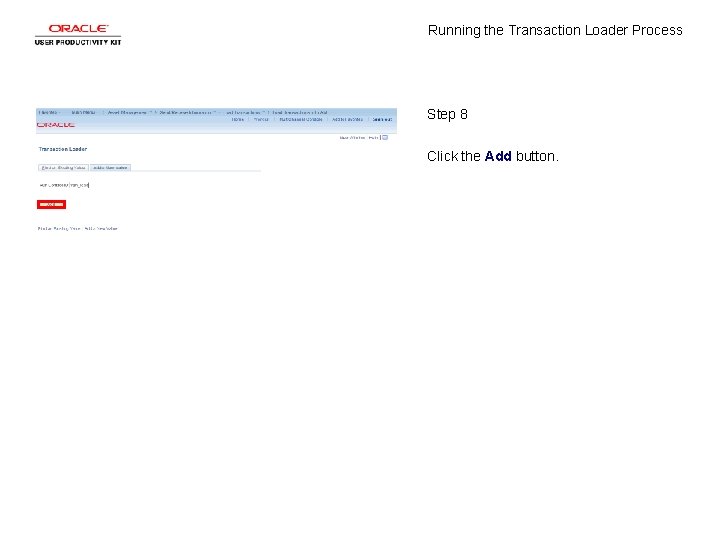
Running the Transaction Loader Process Step 8 Click the Add button.
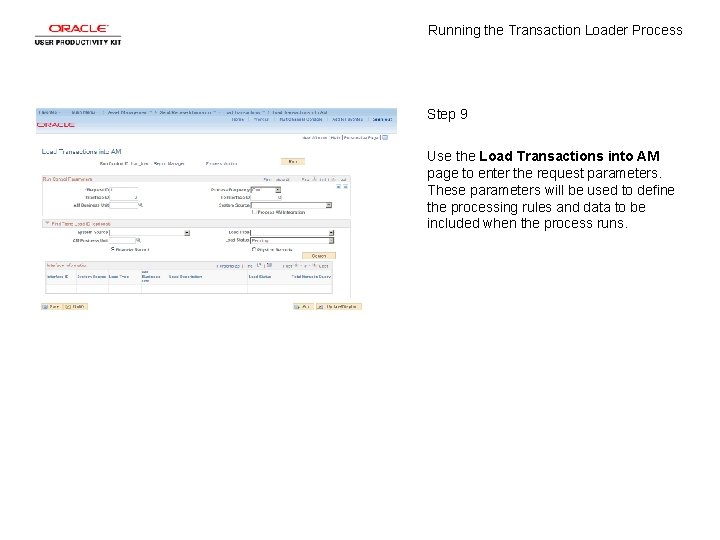
Running the Transaction Loader Process Step 9 Use the Load Transactions into AM page to enter the request parameters. These parameters will be used to define the processing rules and data to be included when the process runs.
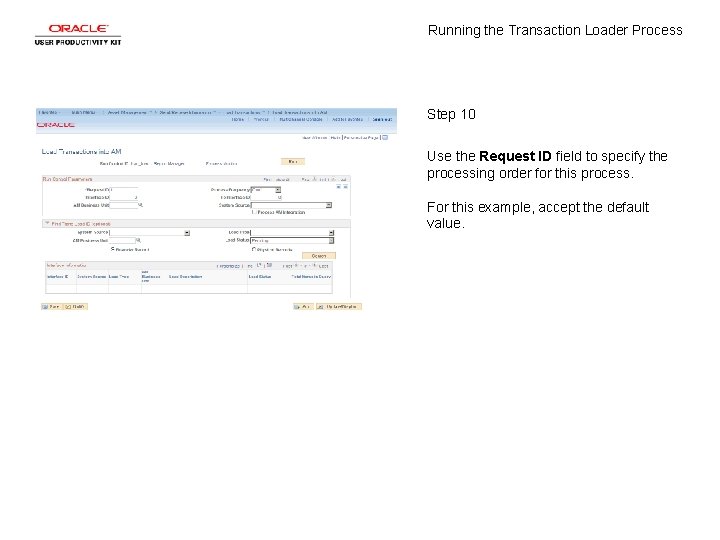
Running the Transaction Loader Process Step 10 Use the Request ID field to specify the processing order for this process. For this example, accept the default value.

Running the Transaction Loader Process Step 11 Click the Process Frequency list.
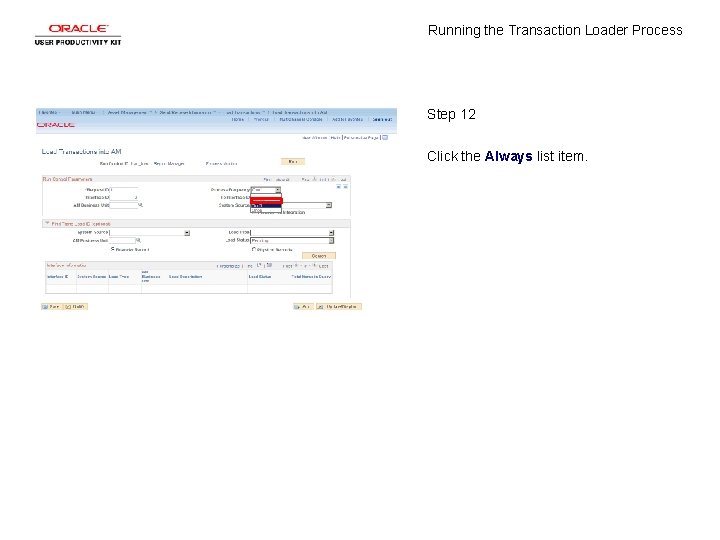
Running the Transaction Loader Process Step 12 Click the Always list item.
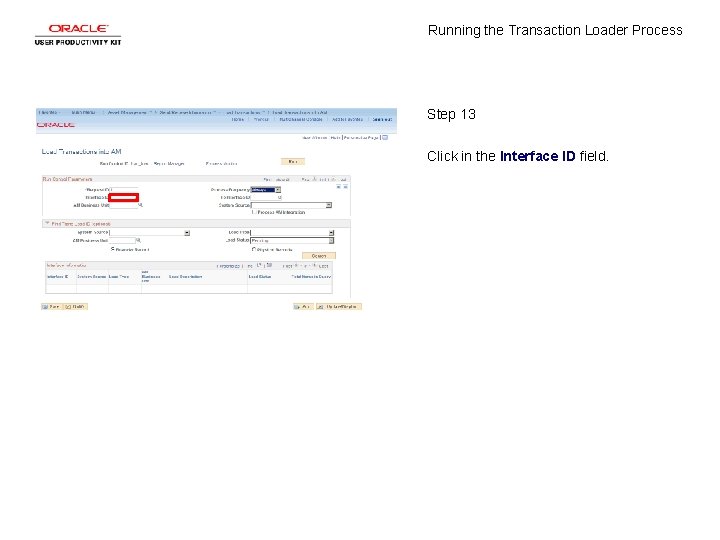
Running the Transaction Loader Process Step 13 Click in the Interface ID field.
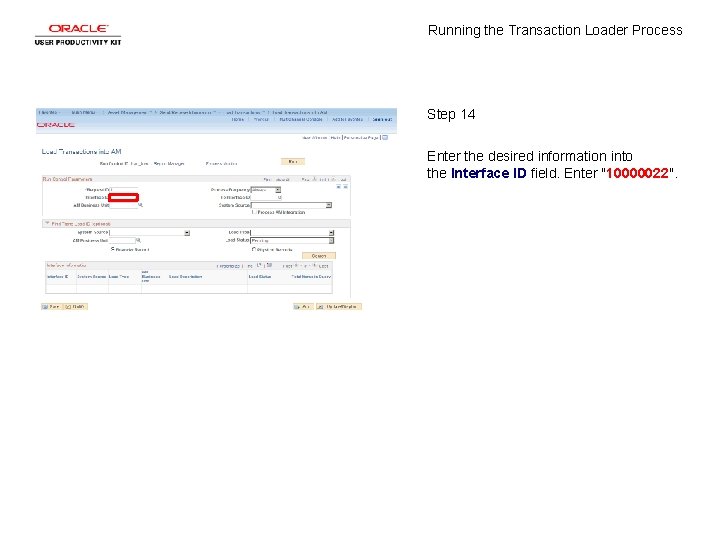
Running the Transaction Loader Process Step 14 Enter the desired information into the Interface ID field. Enter "10000022".
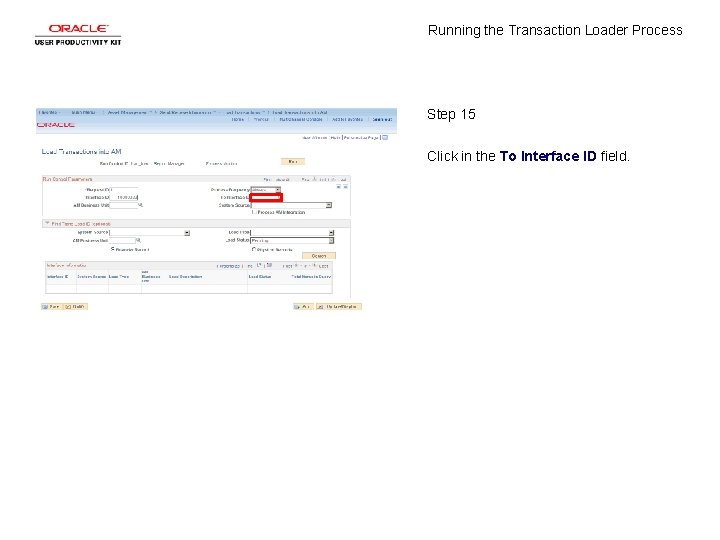
Running the Transaction Loader Process Step 15 Click in the To Interface ID field.
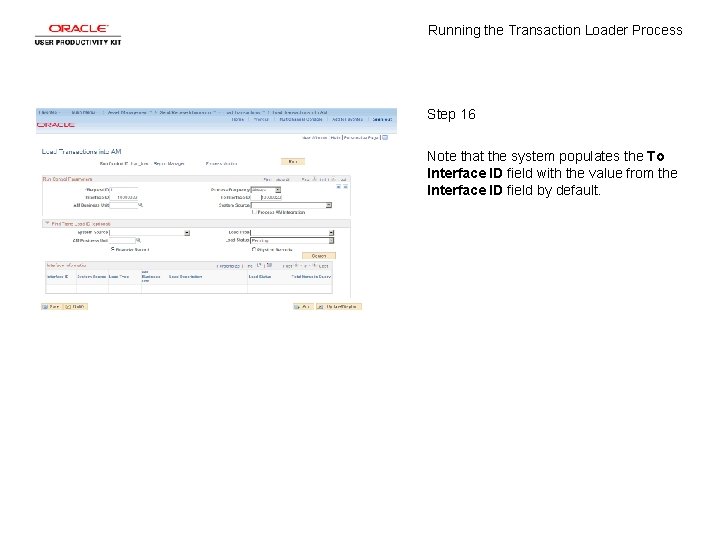
Running the Transaction Loader Process Step 16 Note that the system populates the To Interface ID field with the value from the Interface ID field by default.
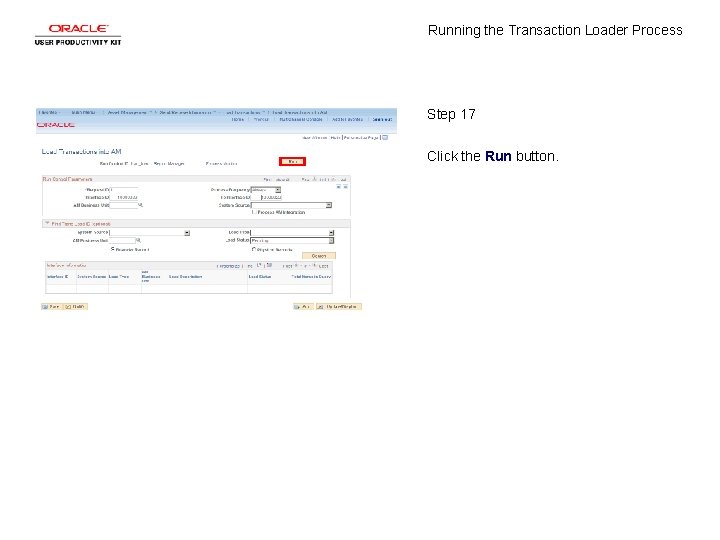
Running the Transaction Loader Process Step 17 Click the Run button.
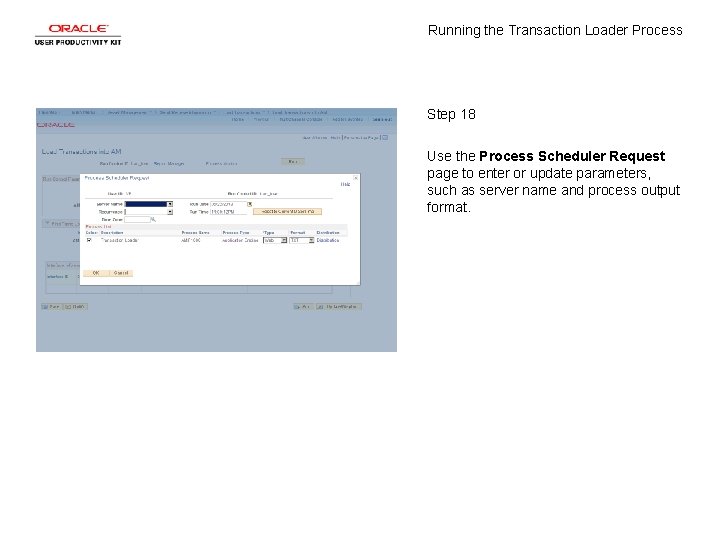
Running the Transaction Loader Process Step 18 Use the Process Scheduler Request page to enter or update parameters, such as server name and process output format.
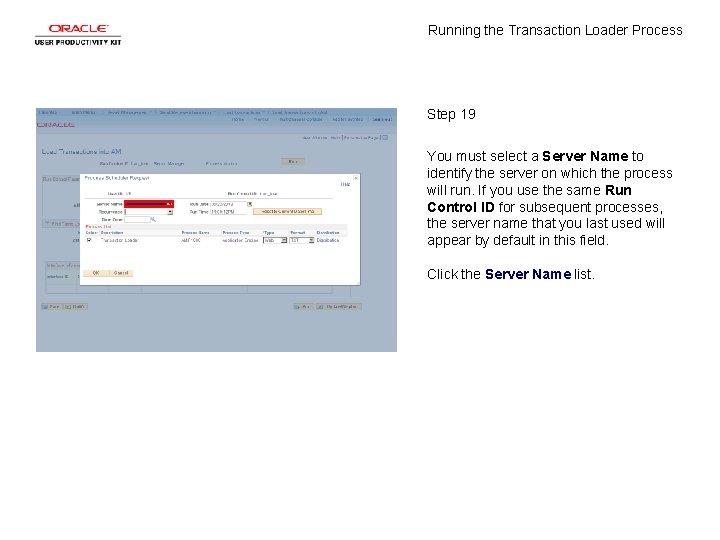
Running the Transaction Loader Process Step 19 You must select a Server Name to identify the server on which the process will run. If you use the same Run Control ID for subsequent processes, the server name that you last used will appear by default in this field. Click the Server Name list.
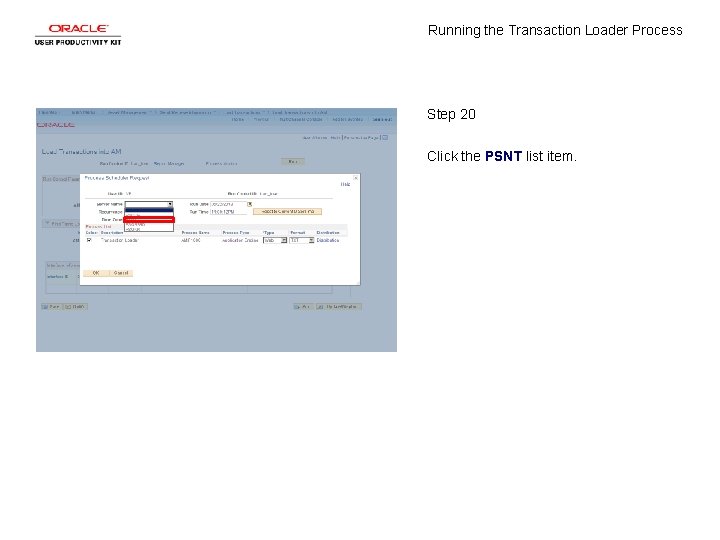
Running the Transaction Loader Process Step 20 Click the PSNT list item.
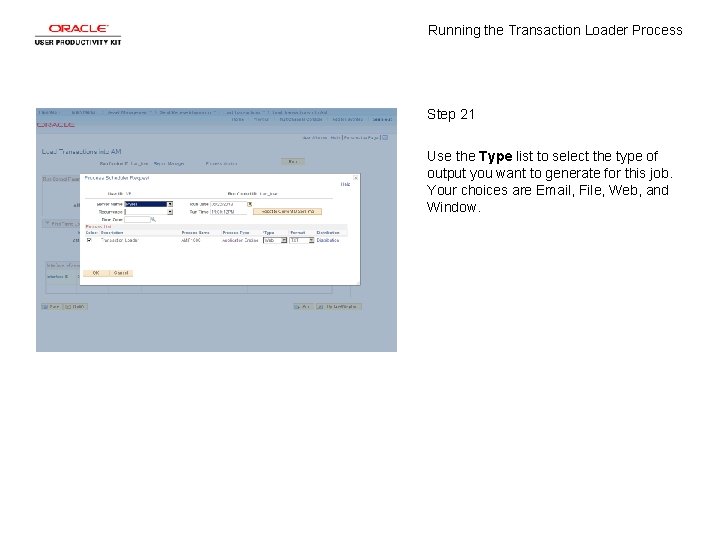
Running the Transaction Loader Process Step 21 Use the Type list to select the type of output you want to generate for this job. Your choices are Email, File, Web, and Window.
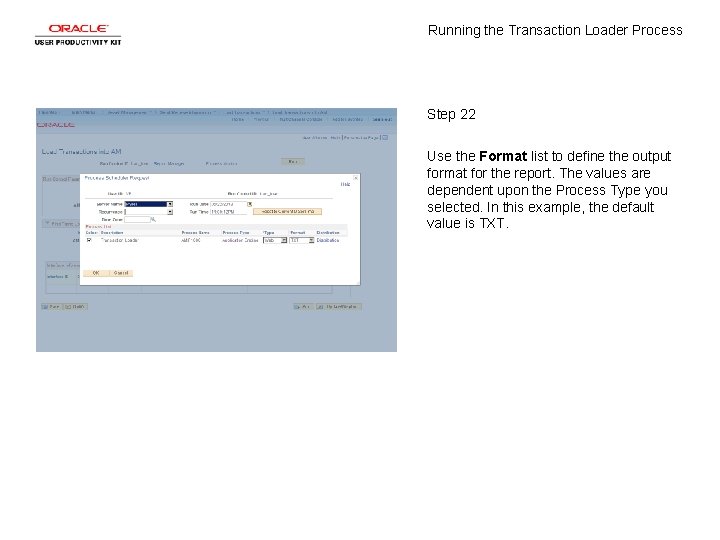
Running the Transaction Loader Process Step 22 Use the Format list to define the output format for the report. The values are dependent upon the Process Type you selected. In this example, the default value is TXT.
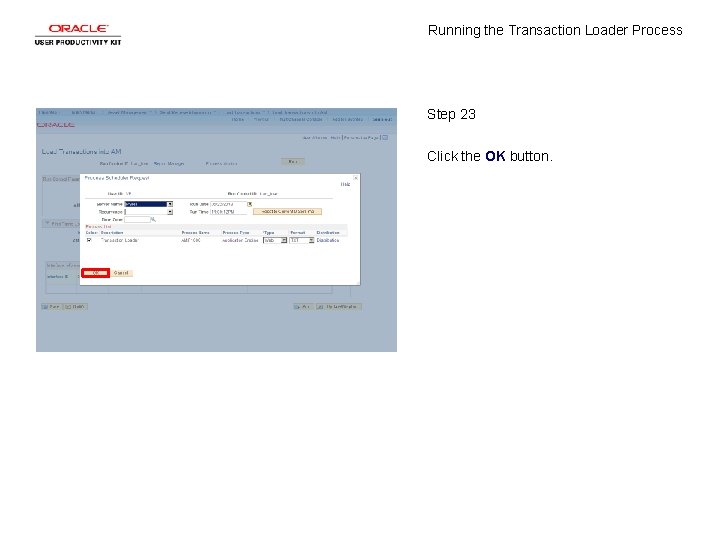
Running the Transaction Loader Process Step 23 Click the OK button.
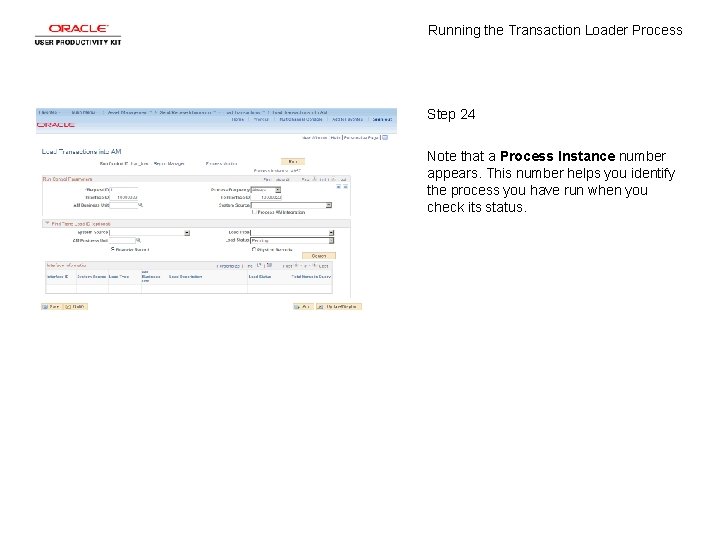
Running the Transaction Loader Process Step 24 Note that a Process Instance number appears. This number helps you identify the process you have run when you check its status.
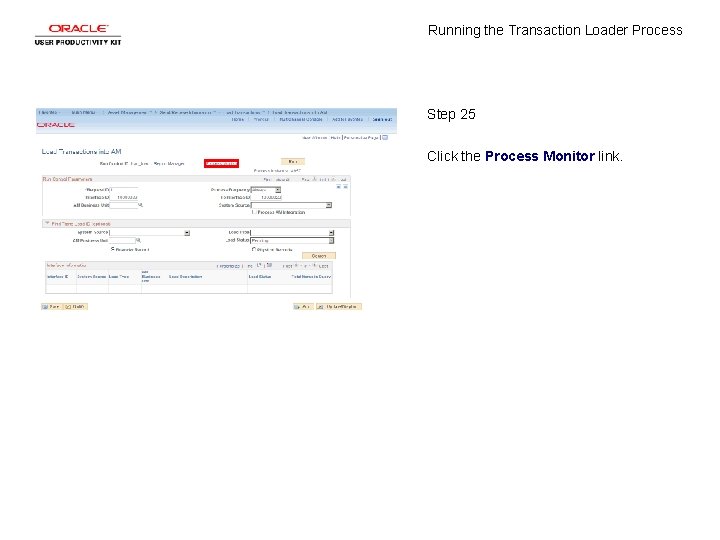
Running the Transaction Loader Process Step 25 Click the Process Monitor link.
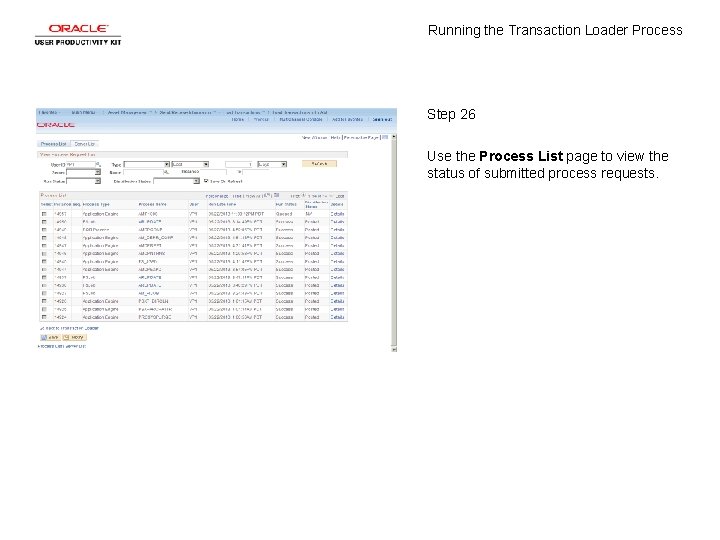
Running the Transaction Loader Process Step 26 Use the Process List page to view the status of submitted process requests.
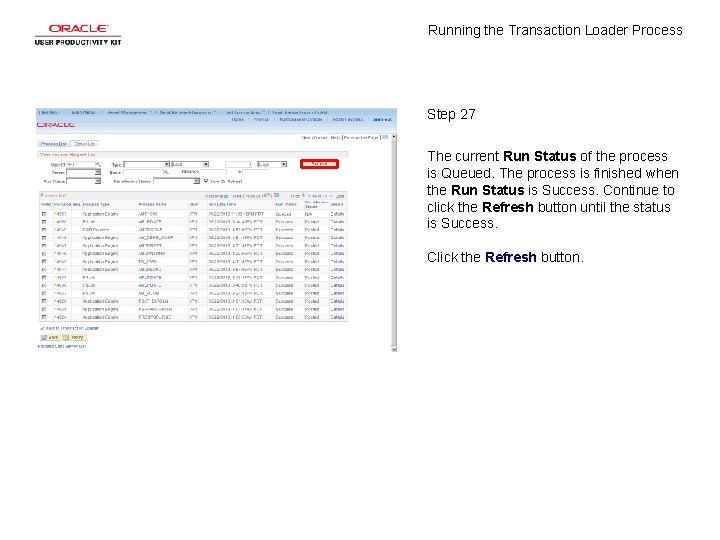
Running the Transaction Loader Process Step 27 The current Run Status of the process is Queued. The process is finished when the Run Status is Success. Continue to click the Refresh button until the status is Success. Click the Refresh button.
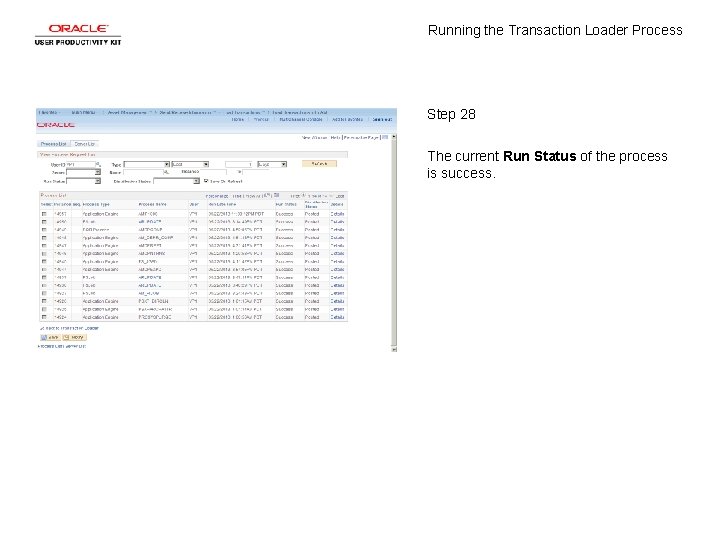
Running the Transaction Loader Process Step 28 The current Run Status of the process is success.
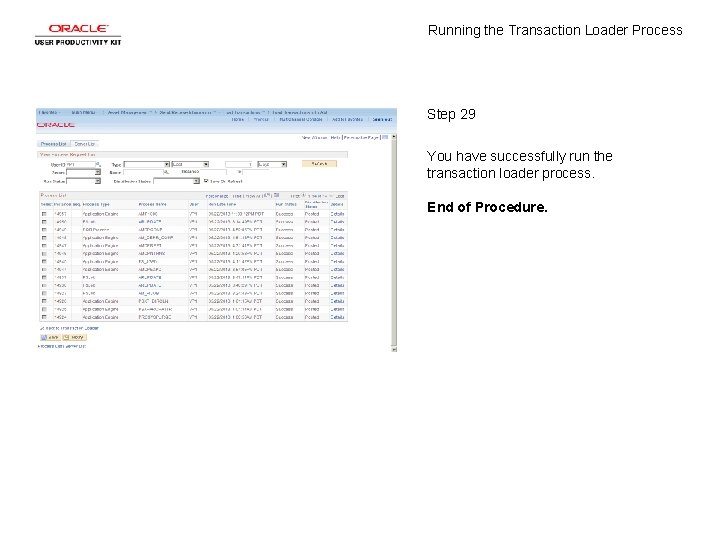
Running the Transaction Loader Process Step 29 You have successfully run the transaction loader process. End of Procedure.
 Once upon a time there lived a little country girl
Once upon a time there lived a little country girl Running running running
Running running running Conflict serializability
Conflict serializability Transaction concept
Transaction concept What is classroom transaction
What is classroom transaction Tps examples
Tps examples Transaction process monitoring tpm
Transaction process monitoring tpm Chapter 2 the recording process solutions
Chapter 2 the recording process solutions Actual self and ideal self are based from
Actual self and ideal self are based from Pengertian marketing concept
Pengertian marketing concept Which one is an example of relocating loader
Which one is an example of relocating loader Reloctab
Reloctab An/pyq-10 simple key loader
An/pyq-10 simple key loader Grosse machinerie
Grosse machinerie Features of loader
Features of loader Algorithm for bootstrap loader
Algorithm for bootstrap loader Differentiate between linking loader and linkage editor
Differentiate between linking loader and linkage editor Absolute loader
Absolute loader Babyplast injection unit
Babyplast injection unit Fleet loader
Fleet loader Tom loader
Tom loader Lab 8-2: change runlevels and shutdown or reboot system
Lab 8-2: change runlevels and shutdown or reboot system Winloader
Winloader Algorithm for absolute loader
Algorithm for absolute loader Loader
Loader Linking loader and linkage editor
Linking loader and linkage editor Data loader
Data loader Bootstrap loader algorithm
Bootstrap loader algorithm Machine independent loader features
Machine independent loader features Gnu gcc is a: cross compiler assembler linker loader
Gnu gcc is a: cross compiler assembler linker loader Dr peter loader
Dr peter loader Simple key loader
Simple key loader