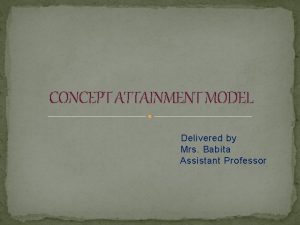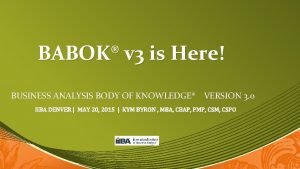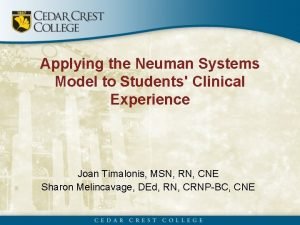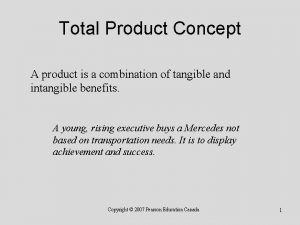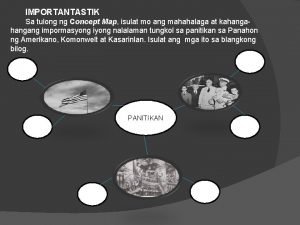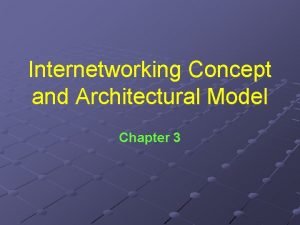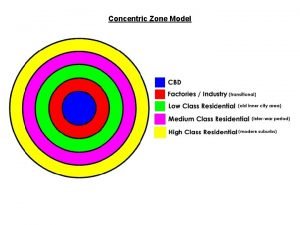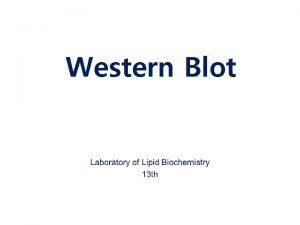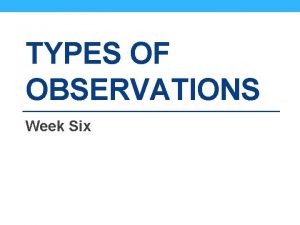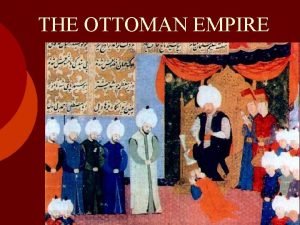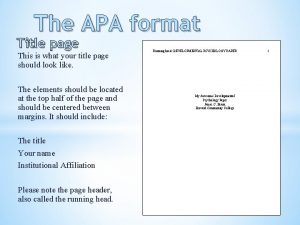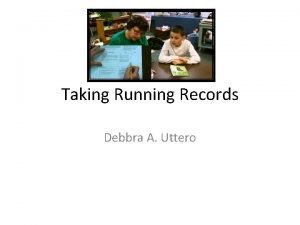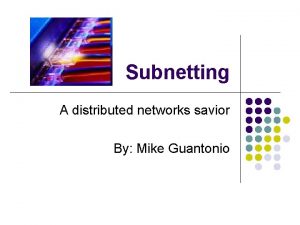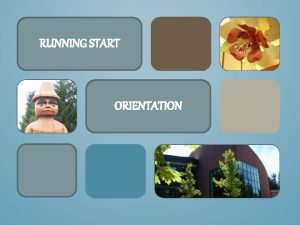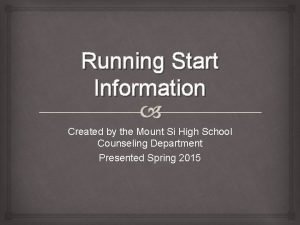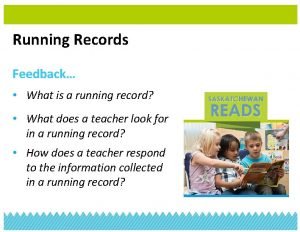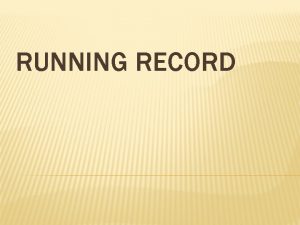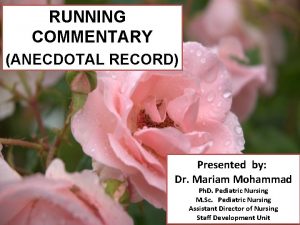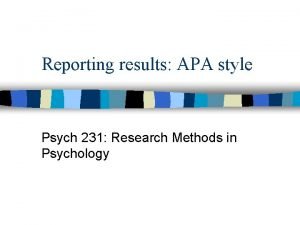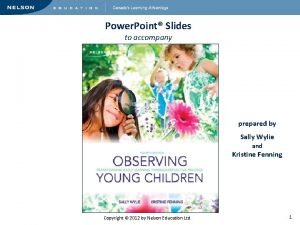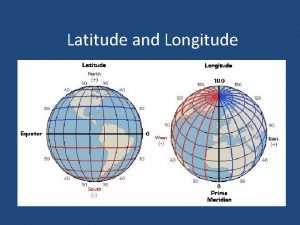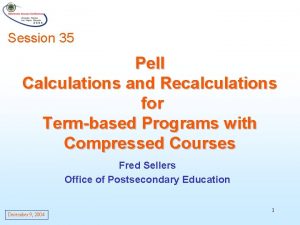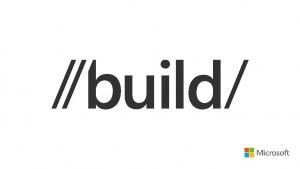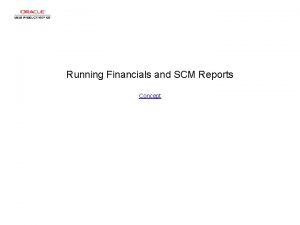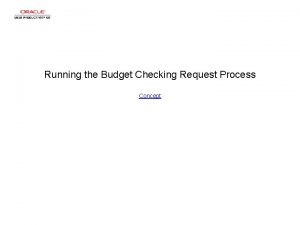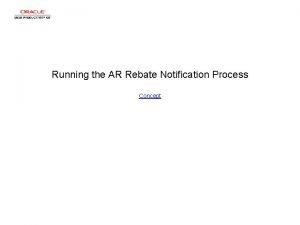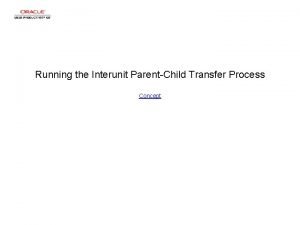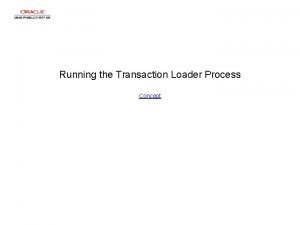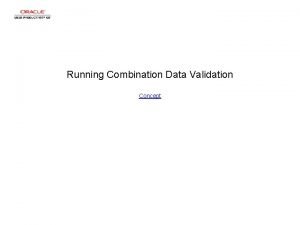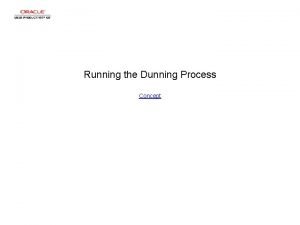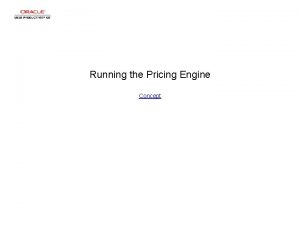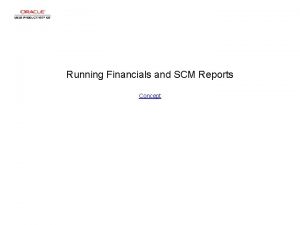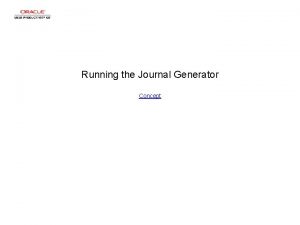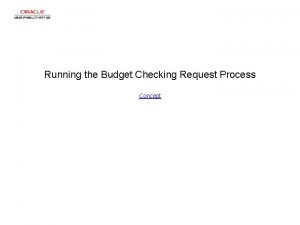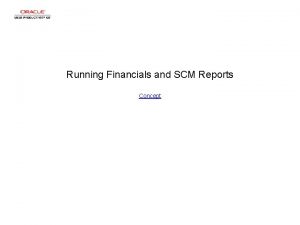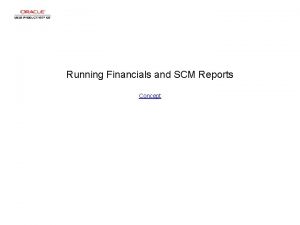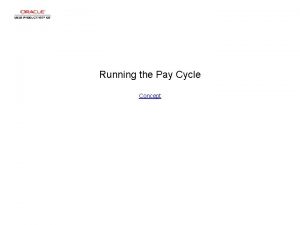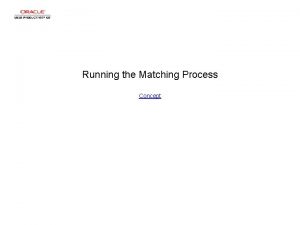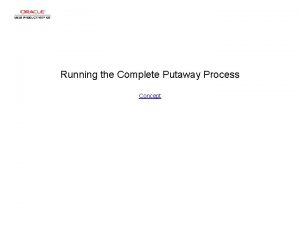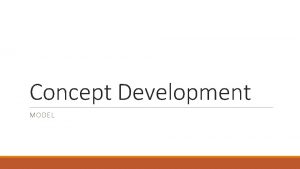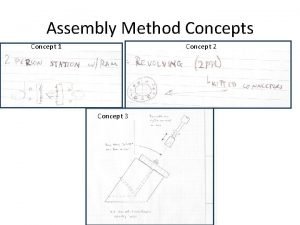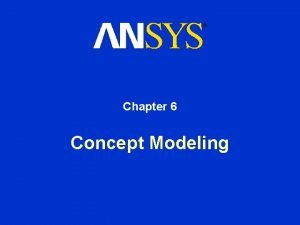Running Model Recalculations Concept Running Model Recalculations Running
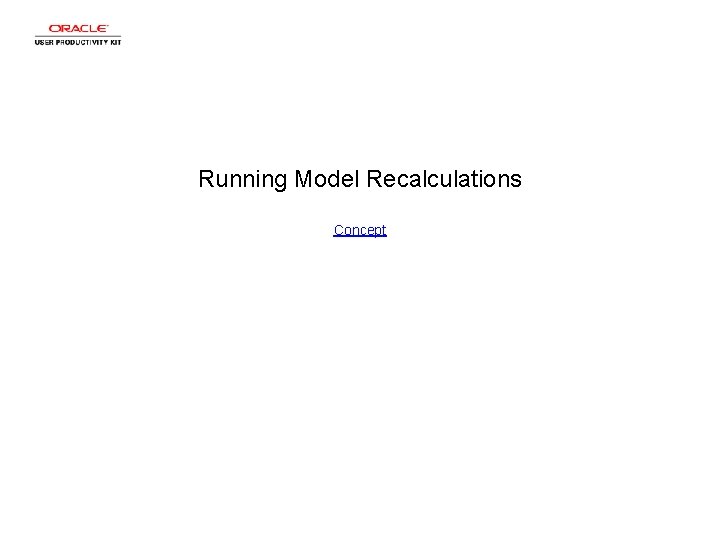
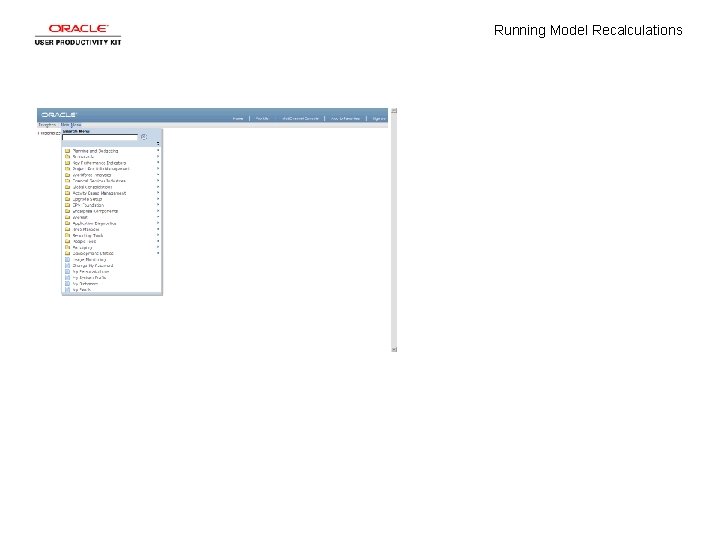
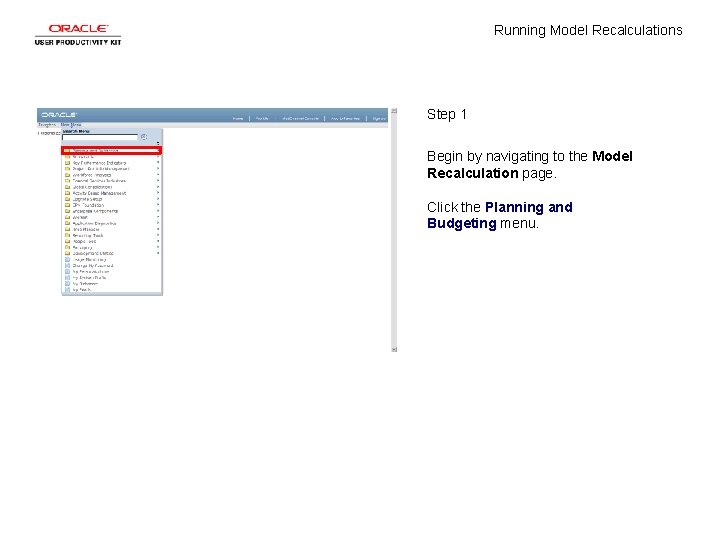
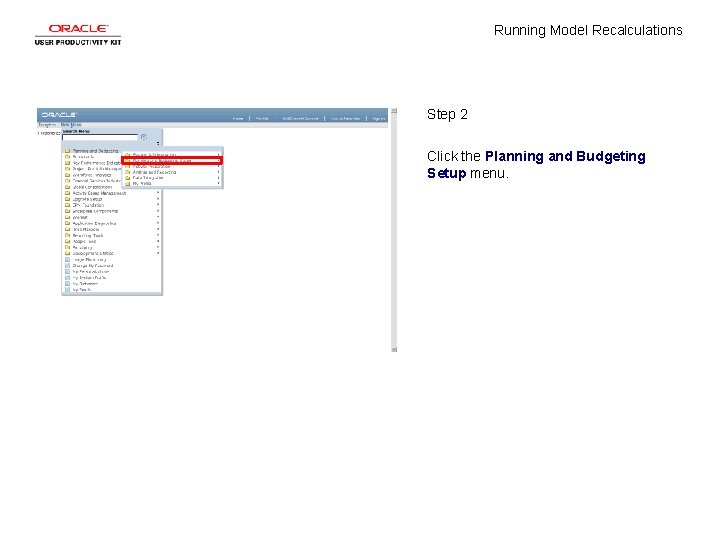
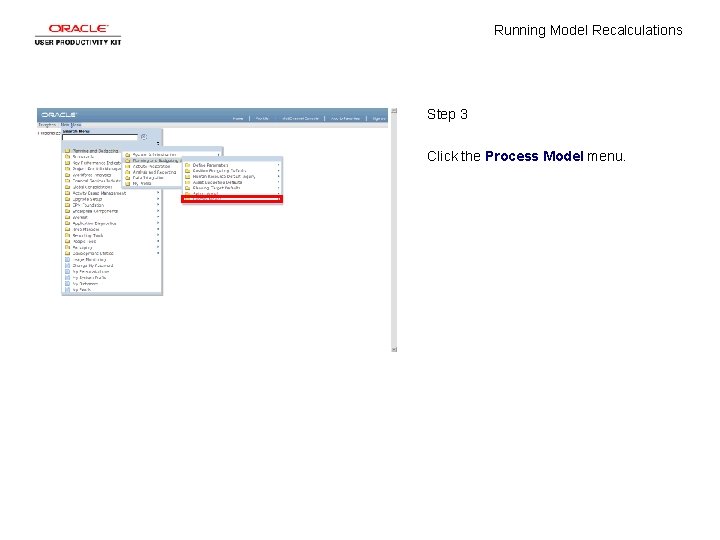
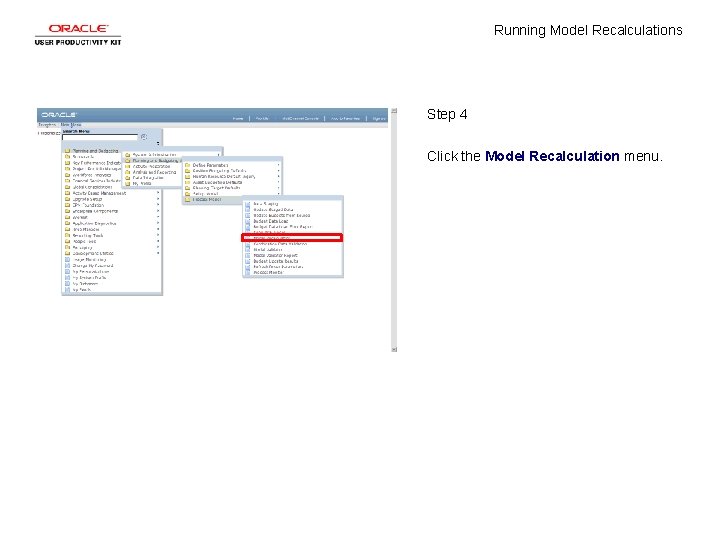
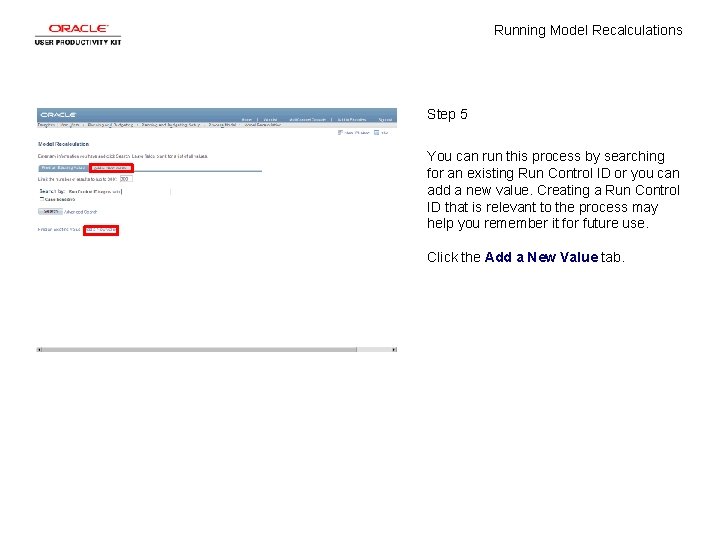
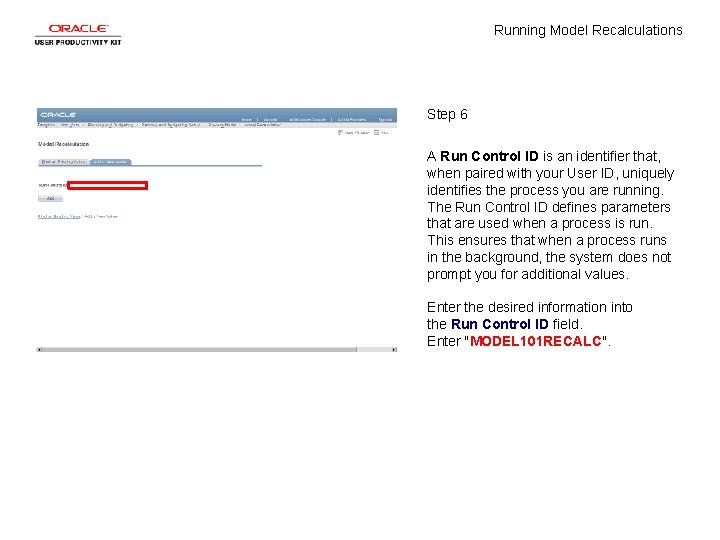
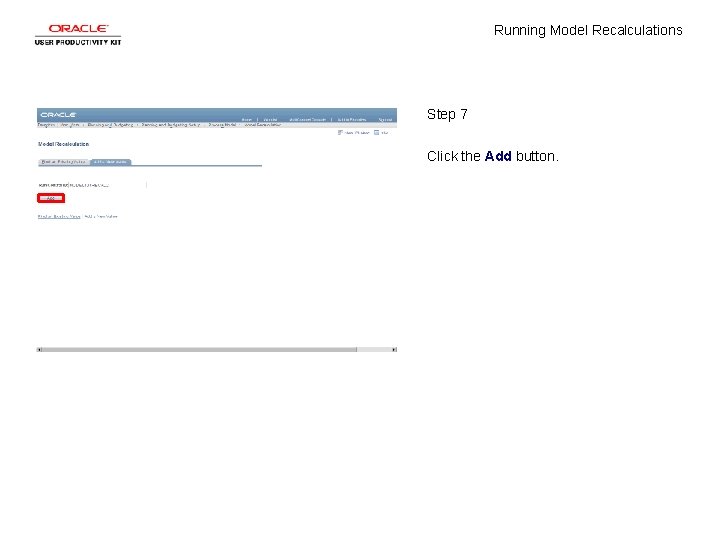
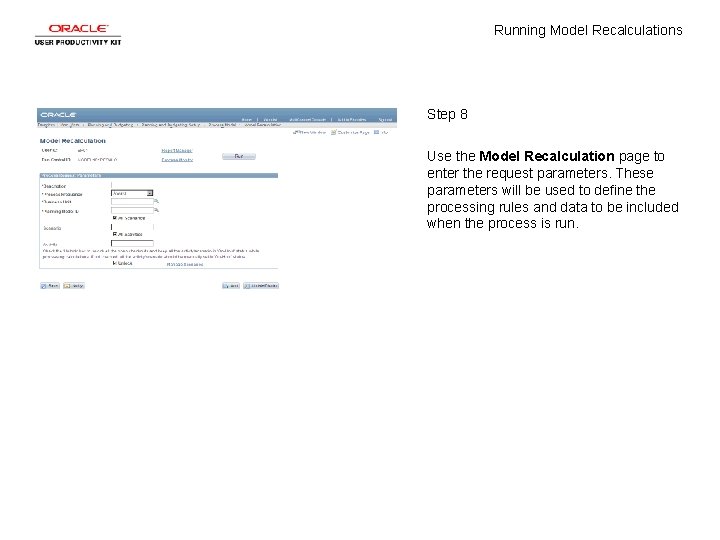
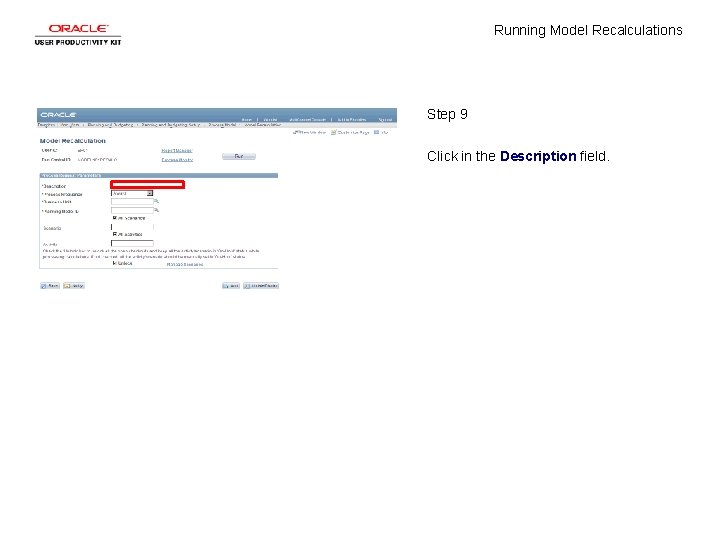
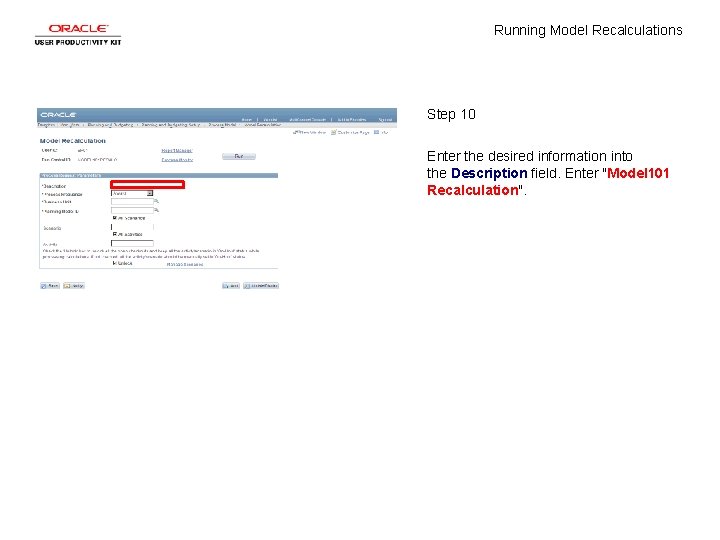
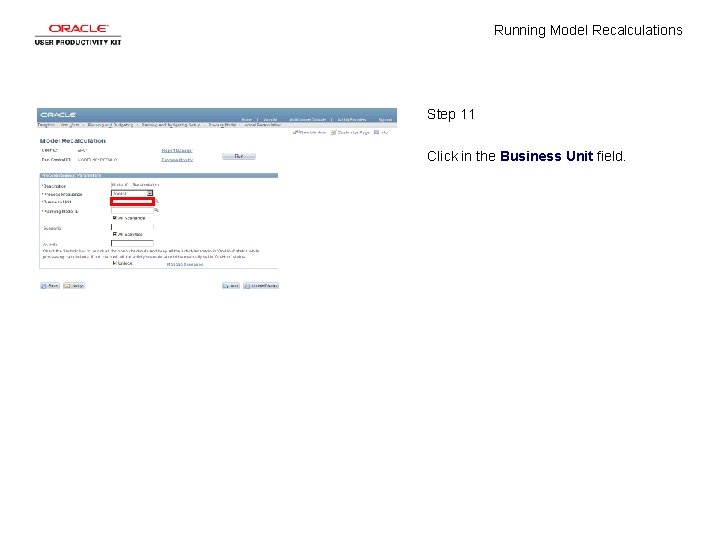
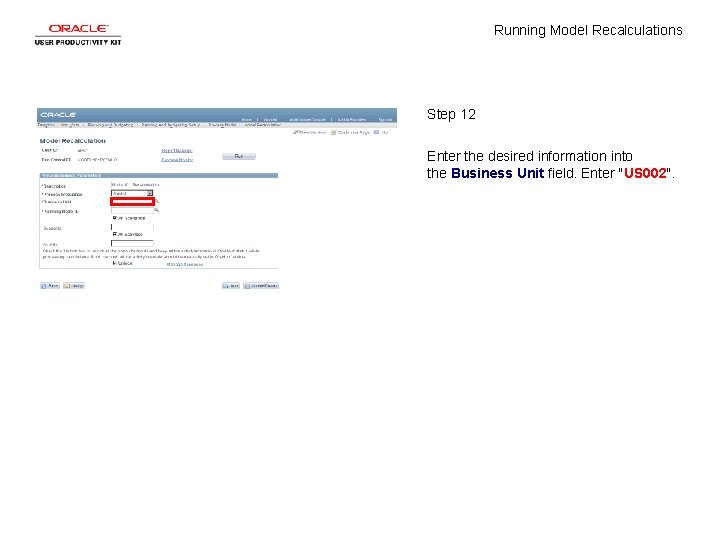
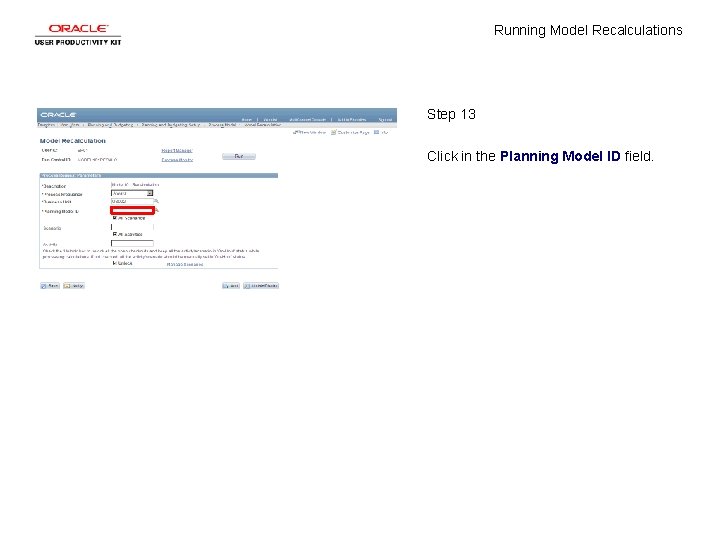
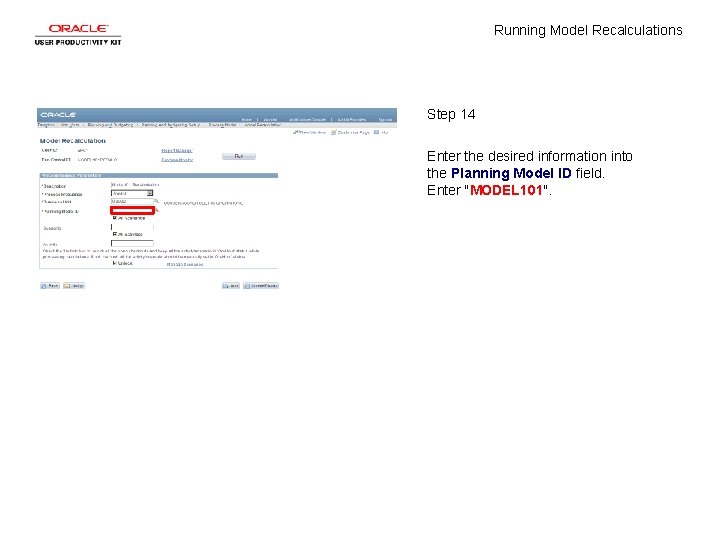
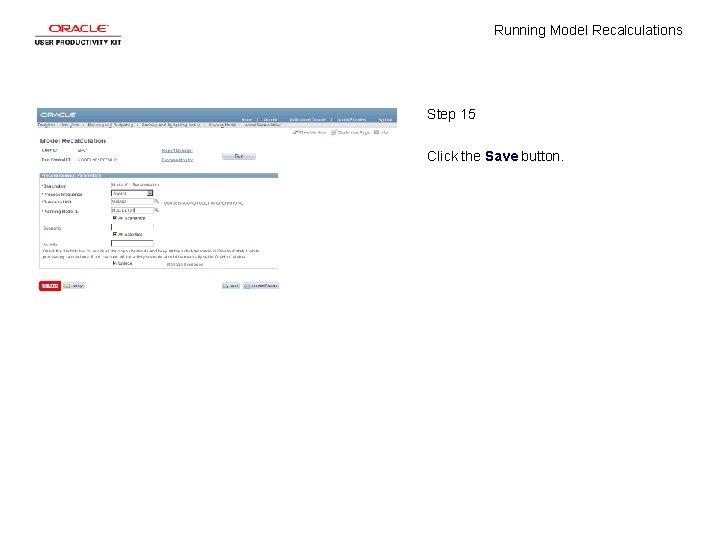
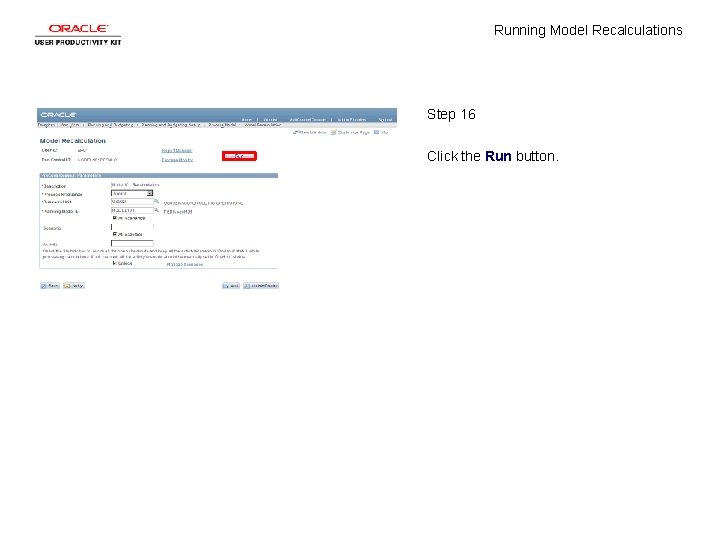

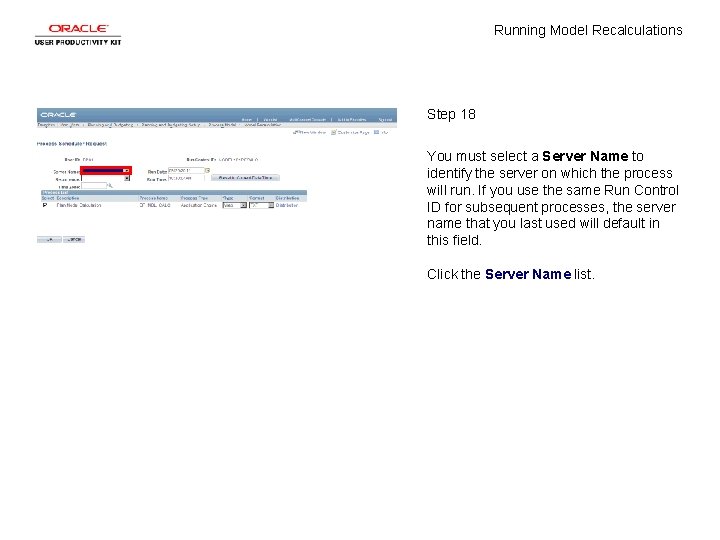
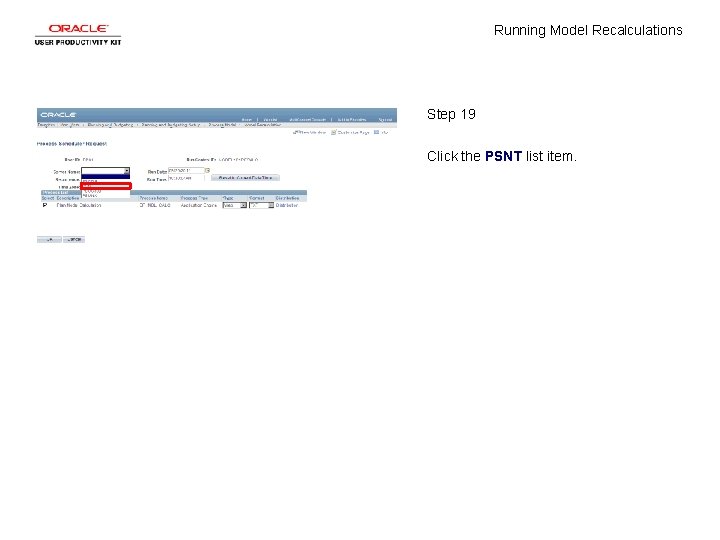
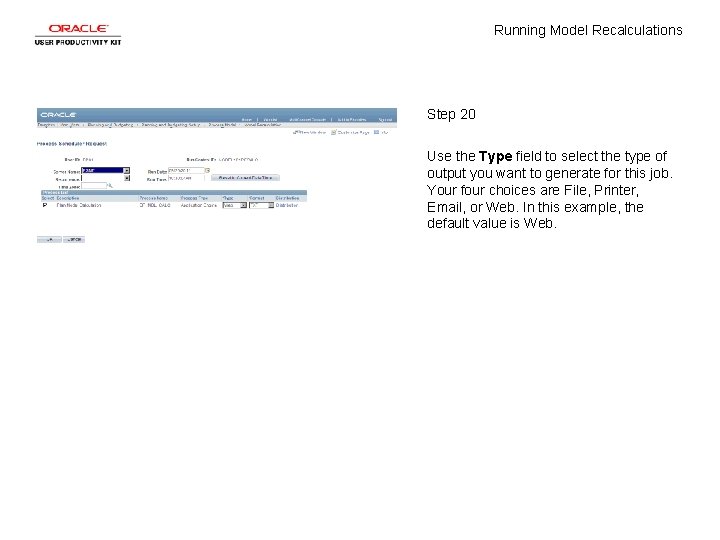
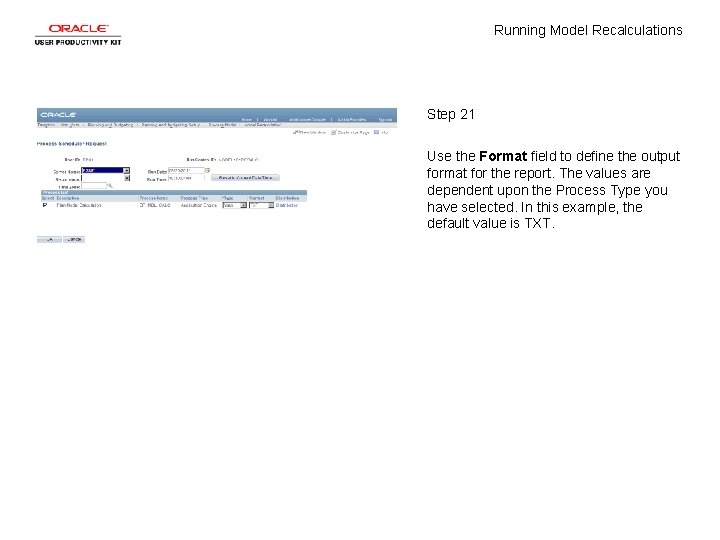

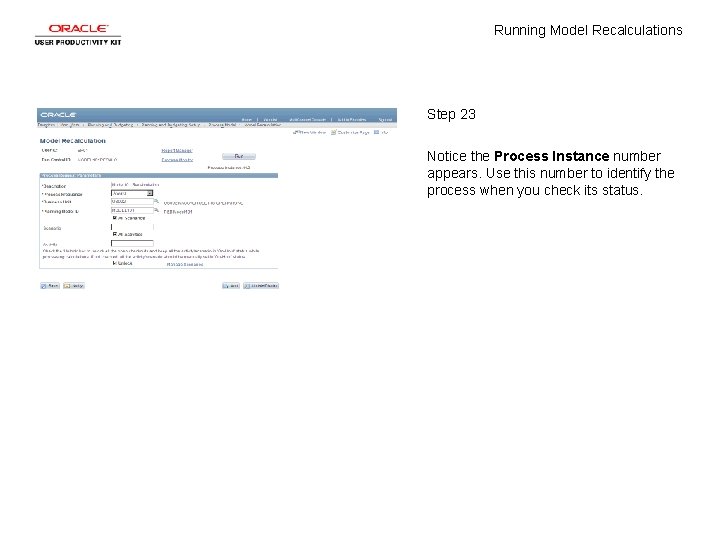
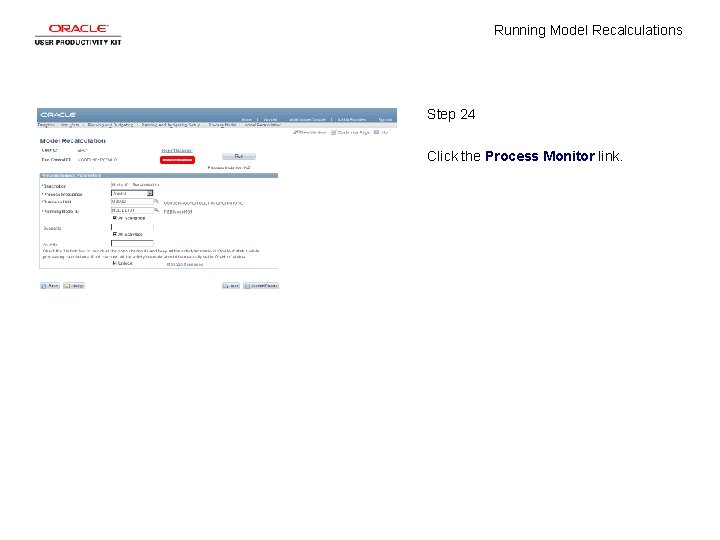
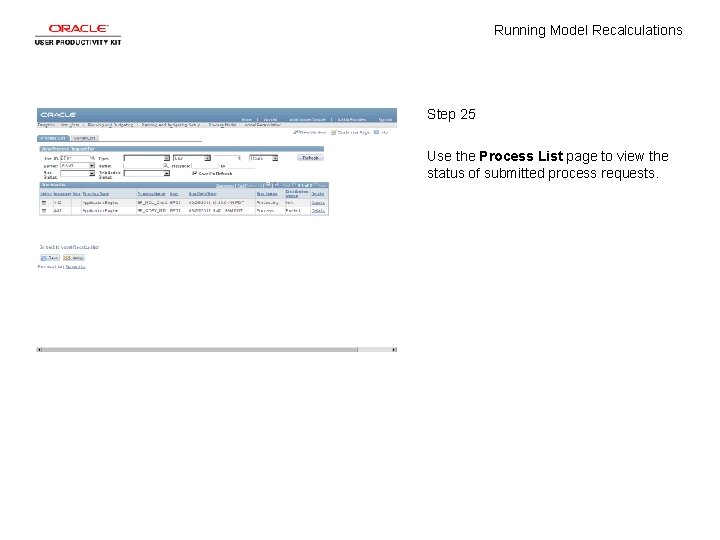
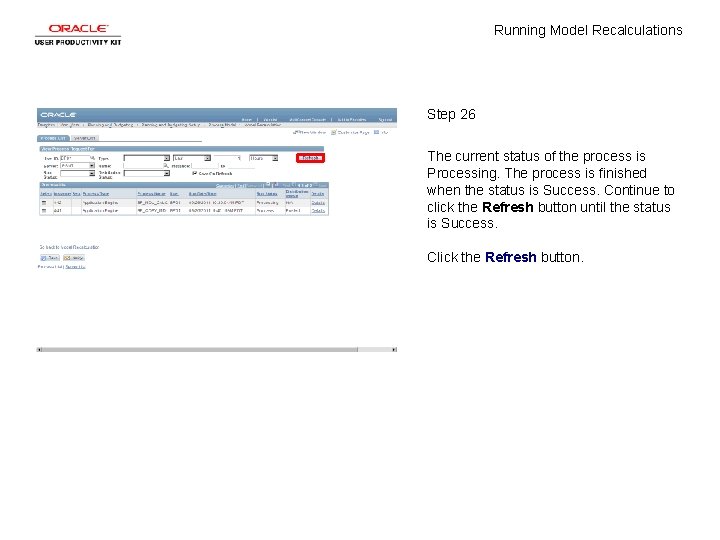
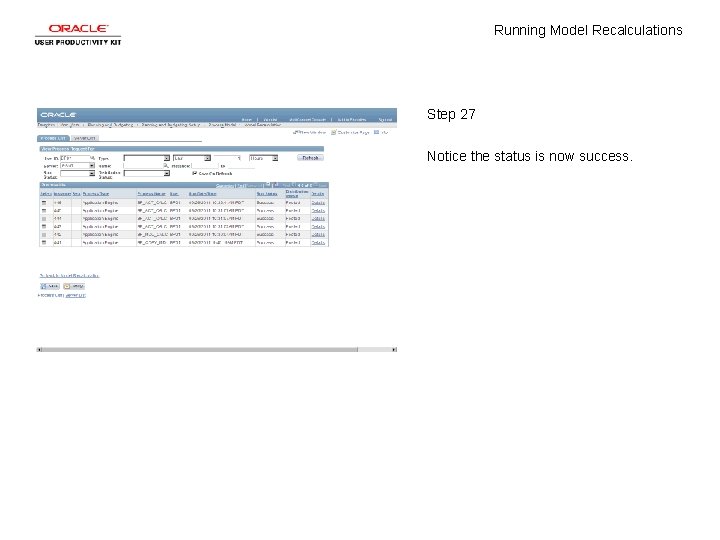
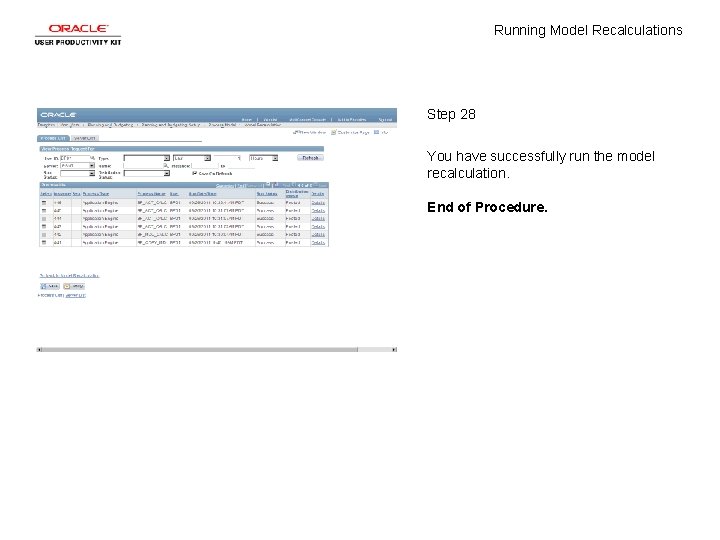
- Slides: 30
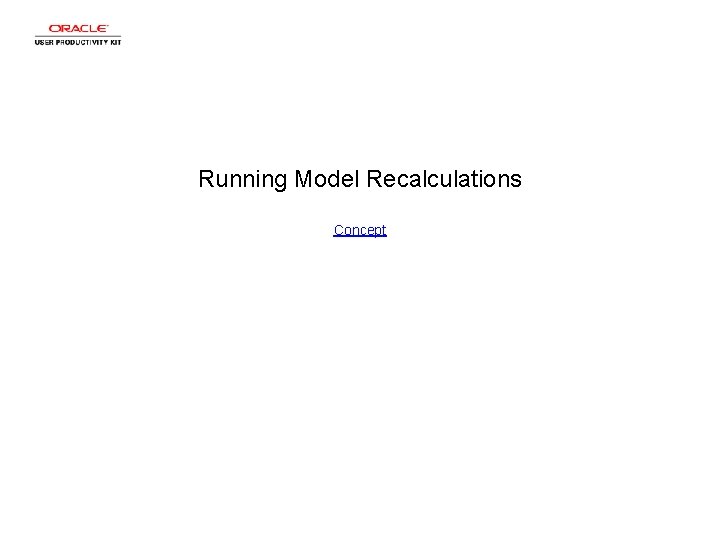
Running Model Recalculations Concept
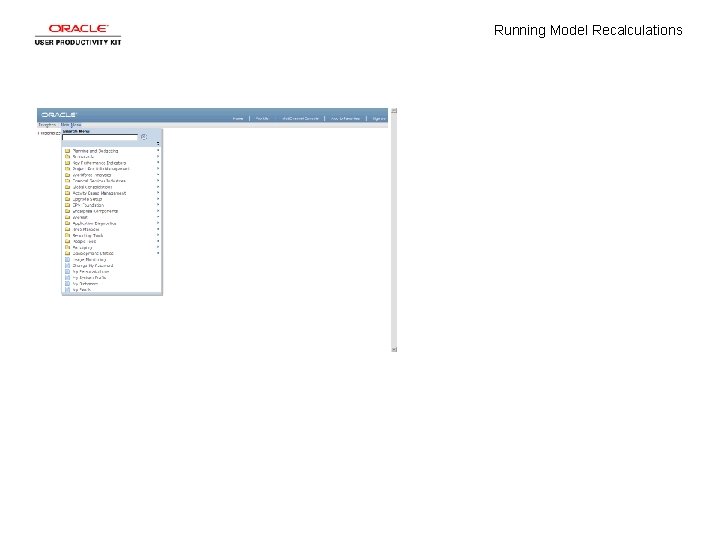
Running Model Recalculations
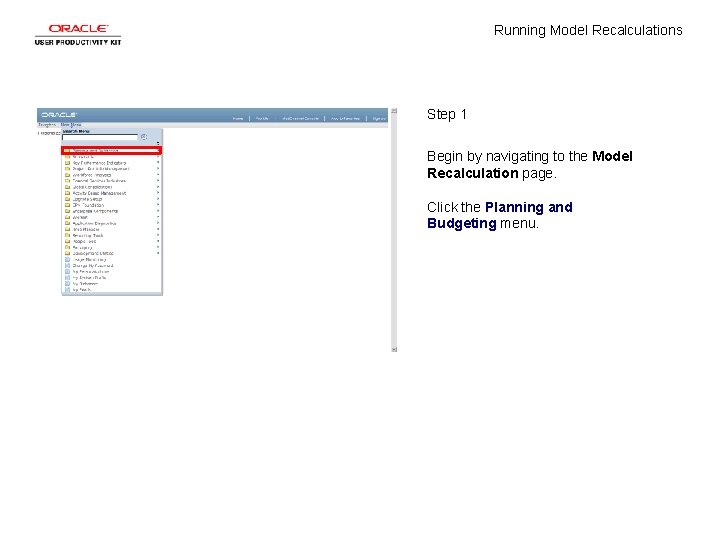
Running Model Recalculations Step 1 Begin by navigating to the Model Recalculation page. Click the Planning and Budgeting menu.
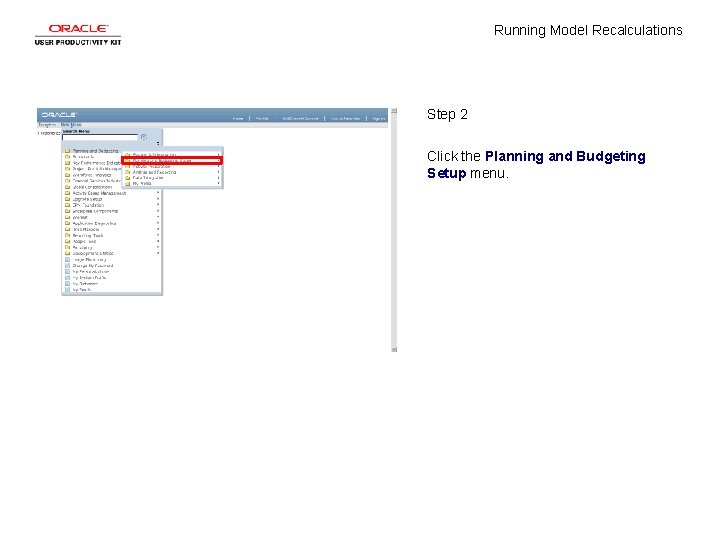
Running Model Recalculations Step 2 Click the Planning and Budgeting Setup menu.
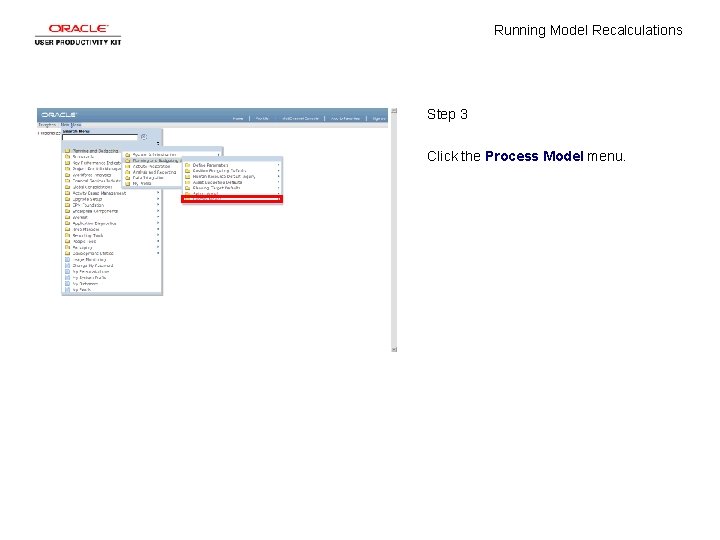
Running Model Recalculations Step 3 Click the Process Model menu.
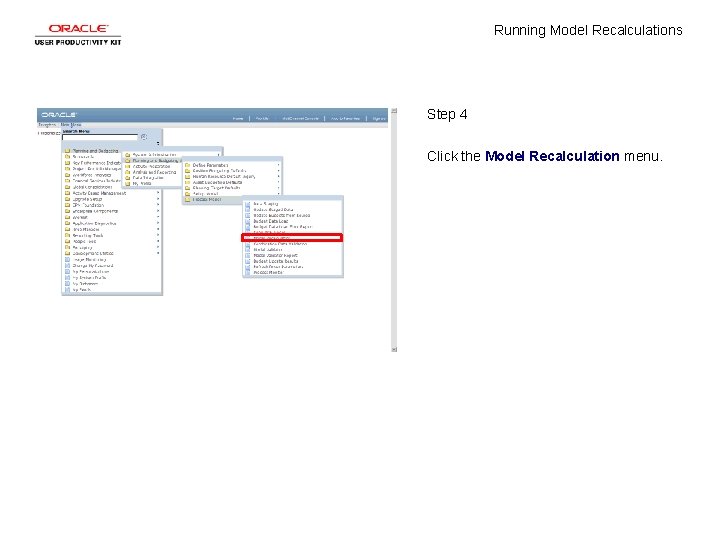
Running Model Recalculations Step 4 Click the Model Recalculation menu.
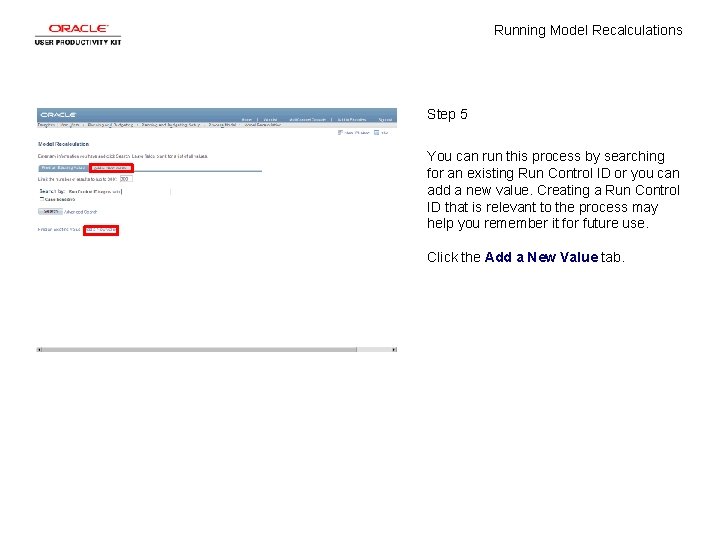
Running Model Recalculations Step 5 You can run this process by searching for an existing Run Control ID or you can add a new value. Creating a Run Control ID that is relevant to the process may help you remember it for future use. Click the Add a New Value tab.
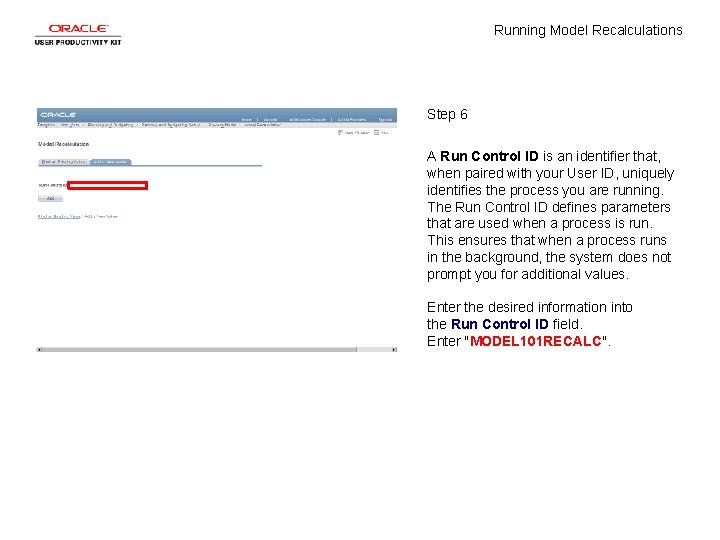
Running Model Recalculations Step 6 A Run Control ID is an identifier that, when paired with your User ID, uniquely identifies the process you are running. The Run Control ID defines parameters that are used when a process is run. This ensures that when a process runs in the background, the system does not prompt you for additional values. Enter the desired information into the Run Control ID field. Enter "MODEL 101 RECALC".
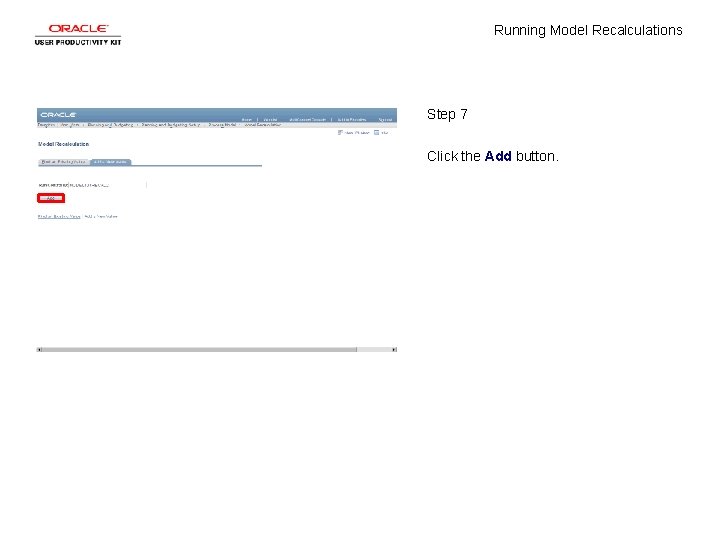
Running Model Recalculations Step 7 Click the Add button.
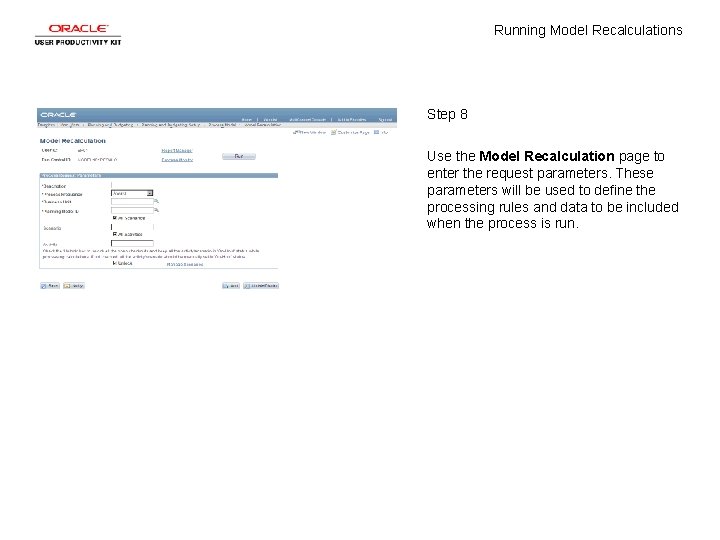
Running Model Recalculations Step 8 Use the Model Recalculation page to enter the request parameters. These parameters will be used to define the processing rules and data to be included when the process is run.
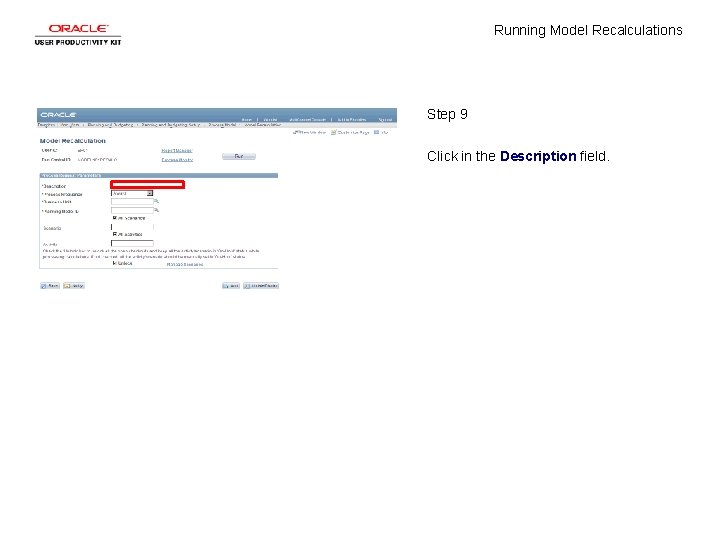
Running Model Recalculations Step 9 Click in the Description field.
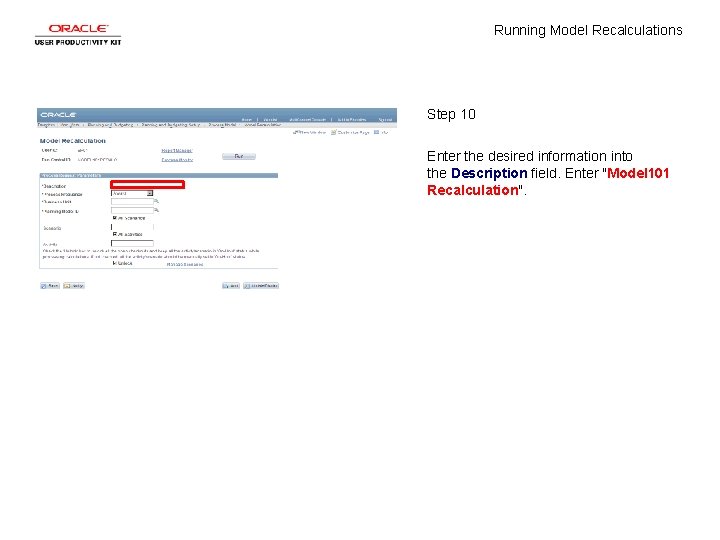
Running Model Recalculations Step 10 Enter the desired information into the Description field. Enter "Model 101 Recalculation".
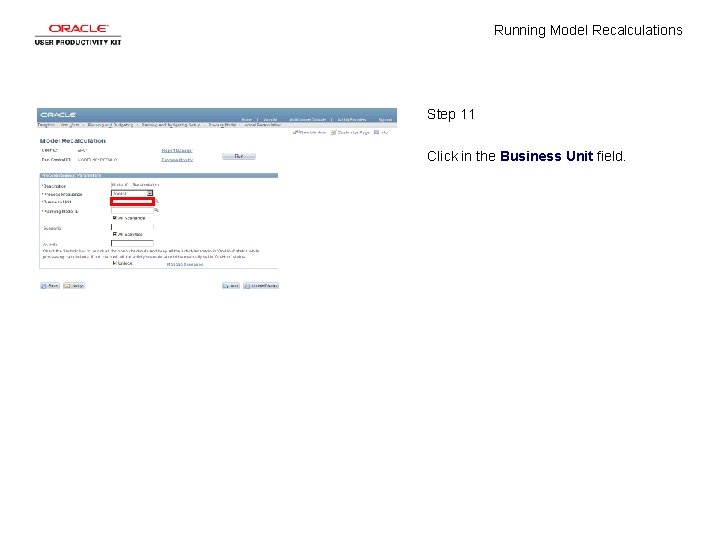
Running Model Recalculations Step 11 Click in the Business Unit field.
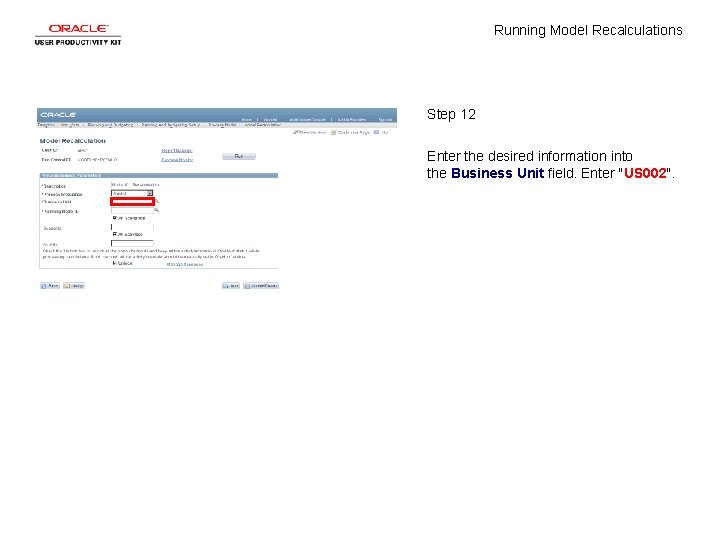
Running Model Recalculations Step 12 Enter the desired information into the Business Unit field. Enter "US 002".
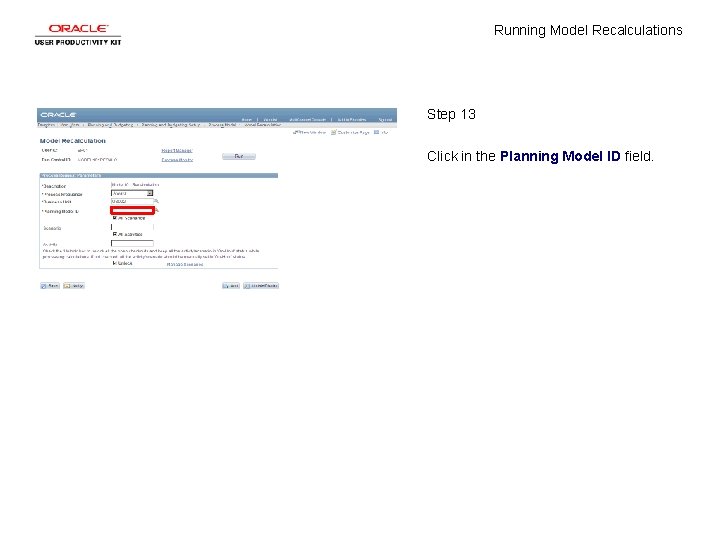
Running Model Recalculations Step 13 Click in the Planning Model ID field.
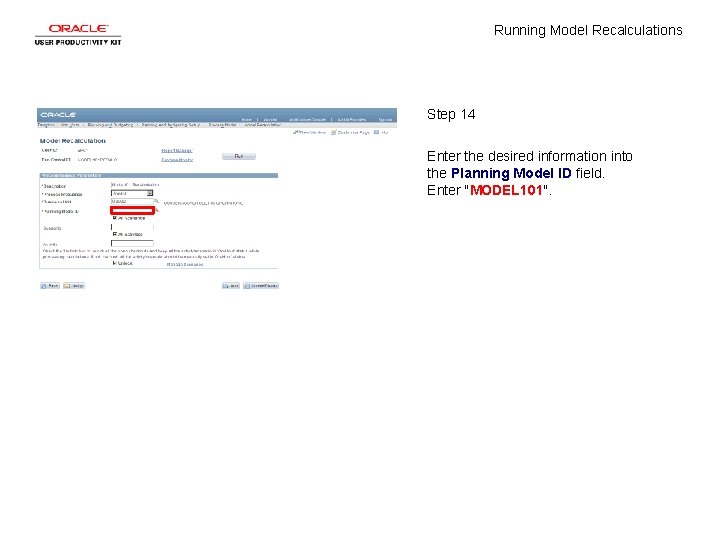
Running Model Recalculations Step 14 Enter the desired information into the Planning Model ID field. Enter "MODEL 101".
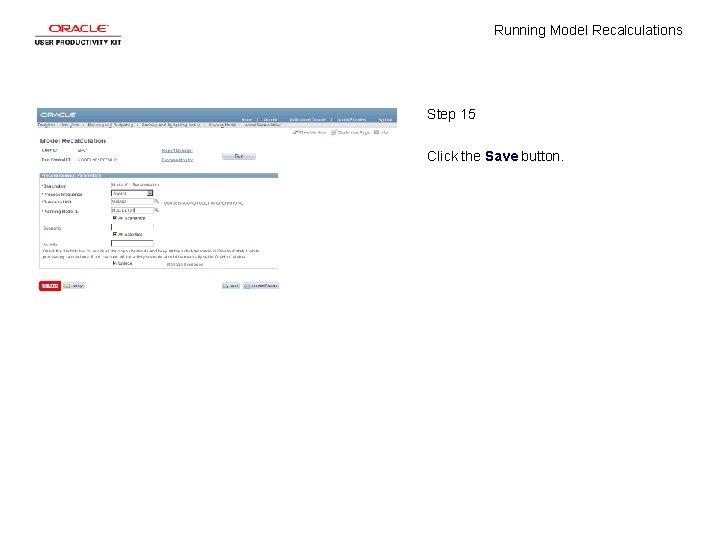
Running Model Recalculations Step 15 Click the Save button.
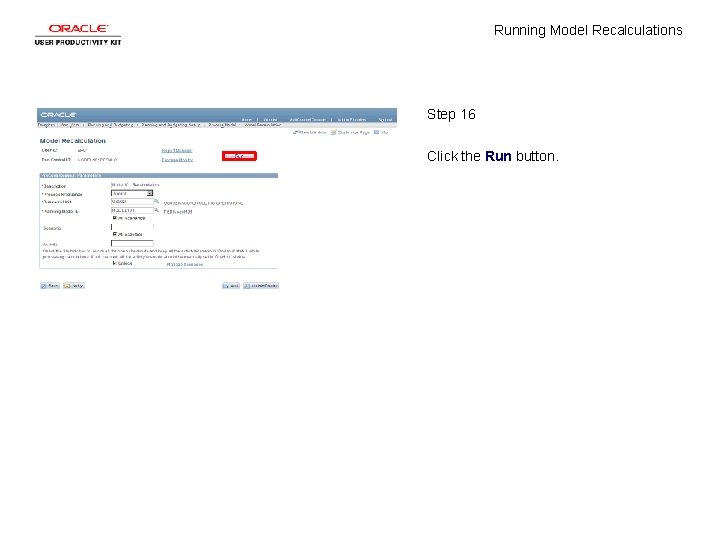
Running Model Recalculations Step 16 Click the Run button.

Running Model Recalculations Step 17 Use the Process Scheduler Request page to enter or update parameters, such as server name and process output format.
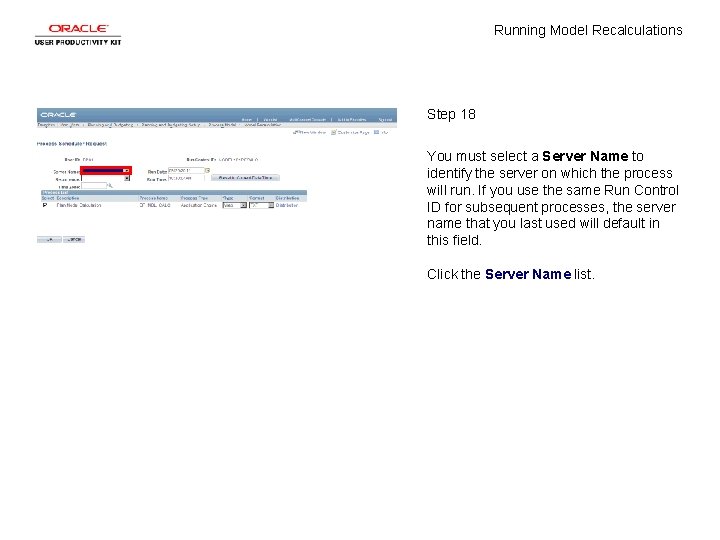
Running Model Recalculations Step 18 You must select a Server Name to identify the server on which the process will run. If you use the same Run Control ID for subsequent processes, the server name that you last used will default in this field. Click the Server Name list.
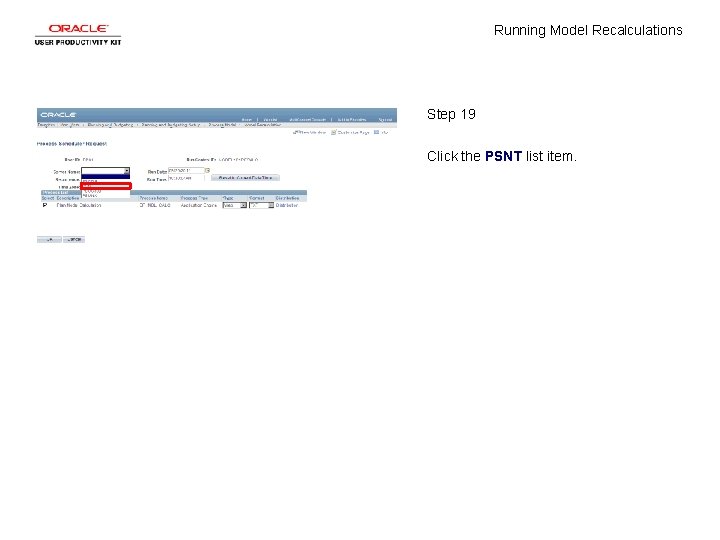
Running Model Recalculations Step 19 Click the PSNT list item.
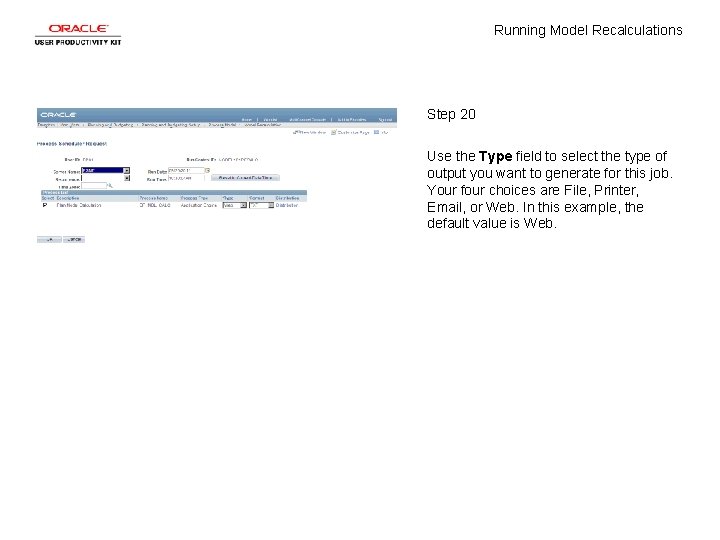
Running Model Recalculations Step 20 Use the Type field to select the type of output you want to generate for this job. Your four choices are File, Printer, Email, or Web. In this example, the default value is Web.
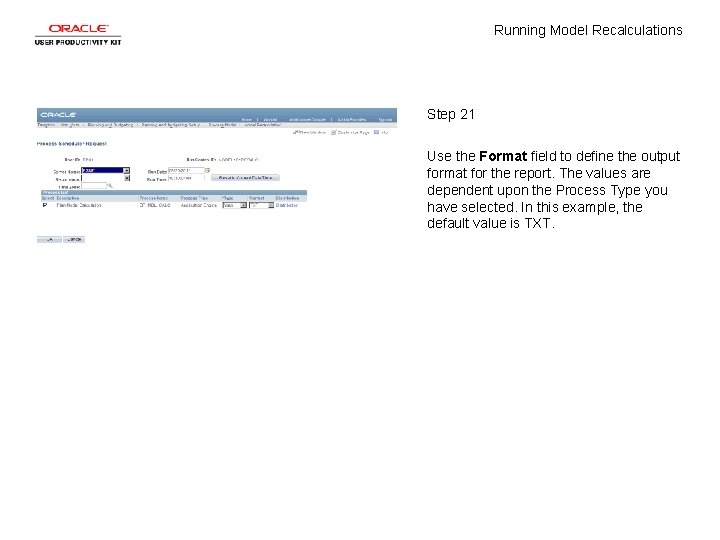
Running Model Recalculations Step 21 Use the Format field to define the output format for the report. The values are dependent upon the Process Type you have selected. In this example, the default value is TXT.

Running Model Recalculations Step 22 Click the OK button.
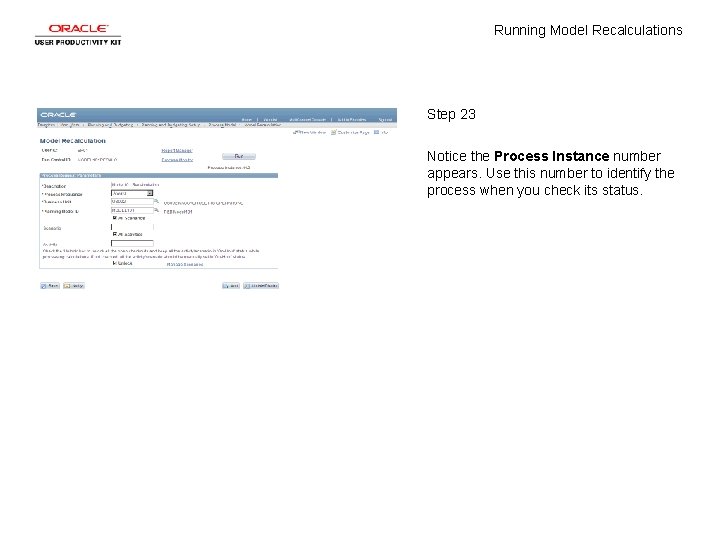
Running Model Recalculations Step 23 Notice the Process Instance number appears. Use this number to identify the process when you check its status.
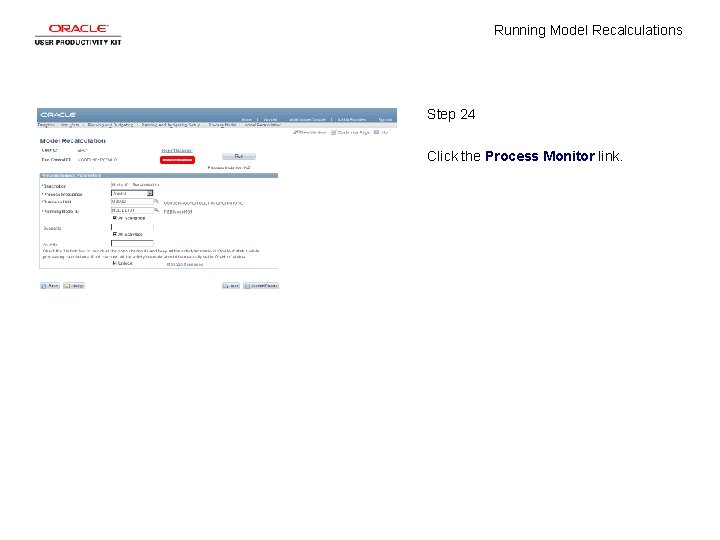
Running Model Recalculations Step 24 Click the Process Monitor link.
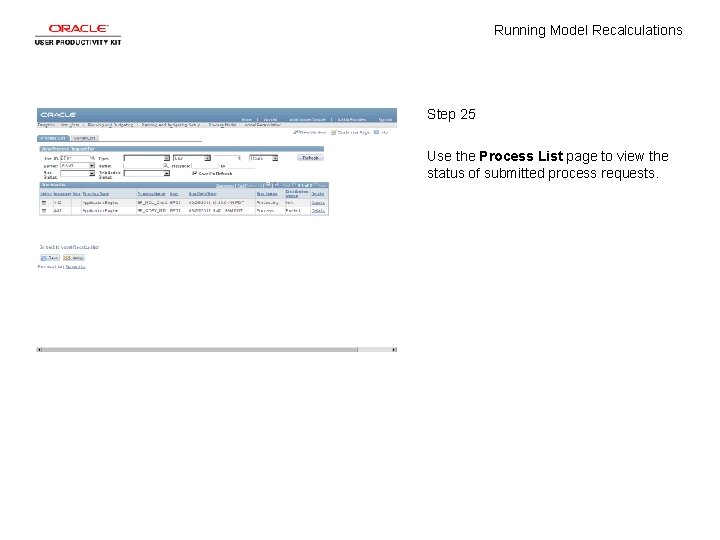
Running Model Recalculations Step 25 Use the Process List page to view the status of submitted process requests.
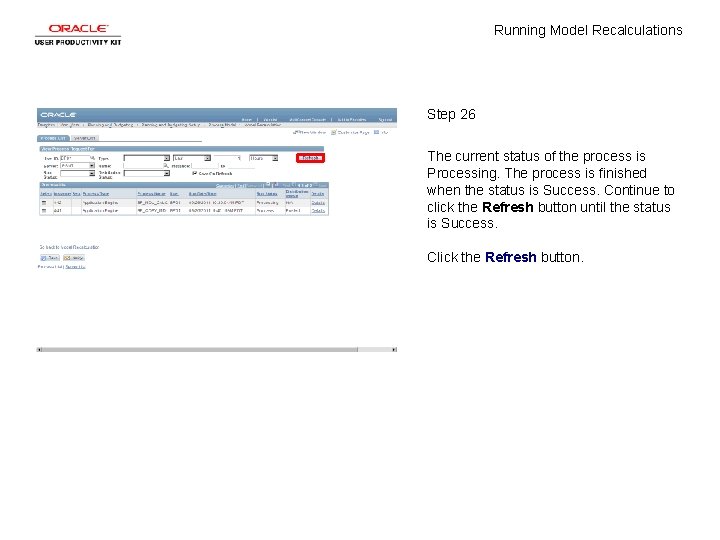
Running Model Recalculations Step 26 The current status of the process is Processing. The process is finished when the status is Success. Continue to click the Refresh button until the status is Success. Click the Refresh button.
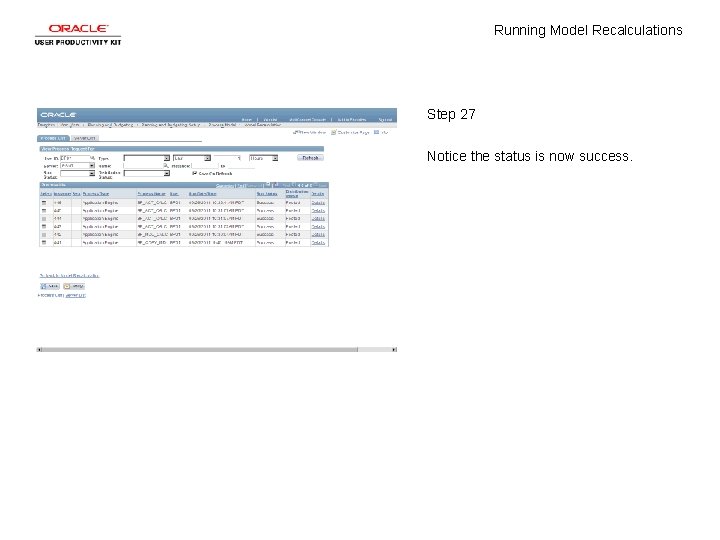
Running Model Recalculations Step 27 Notice the status is now success.
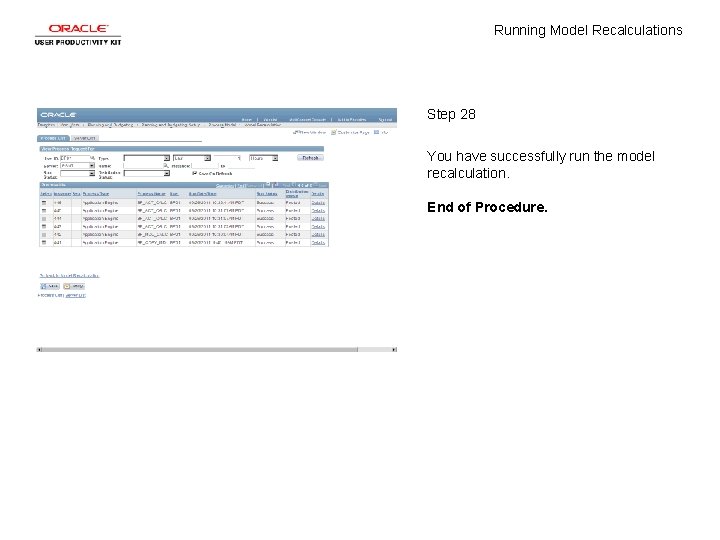
Running Model Recalculations Step 28 You have successfully run the model recalculation. End of Procedure.
 Once upon a time there lived a boy
Once upon a time there lived a boy Running running running
Running running running Ideal self is
Ideal self is Pengertian pemasaran
Pengertian pemasaran Disadvantages of concept attainment model
Disadvantages of concept attainment model Families of teaching models
Families of teaching models Business analysis key concepts
Business analysis key concepts Betty neuman's model
Betty neuman's model Total product concept
Total product concept Diksyon concept map
Diksyon concept map Kinchs model
Kinchs model Model concept
Model concept Internetworking architecture model
Internetworking architecture model Concentric zone model vs sector model
Concentric zone model vs sector model Running buffer 역할
Running buffer 역할 Example of anecdotal record observation
Example of anecdotal record observation Longest lasting empire
Longest lasting empire Does apa require a title page
Does apa require a title page Running record codes
Running record codes Direct changeover method
Direct changeover method Running water and groundwater
Running water and groundwater In running nip points
In running nip points Are we running out of ip addresses
Are we running out of ip addresses Running start spscc
Running start spscc Pros and cons of running start
Pros and cons of running start Define running record
Define running record Scoring running records
Scoring running records Anecdotal notes nursing
Anecdotal notes nursing How to shorten title for running head
How to shorten title for running head Anecdotal example
Anecdotal example What is the invisible line that runs from north to south
What is the invisible line that runs from north to south