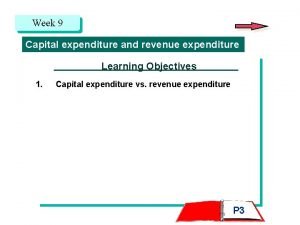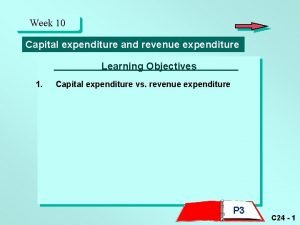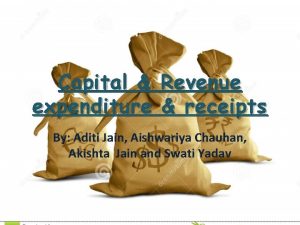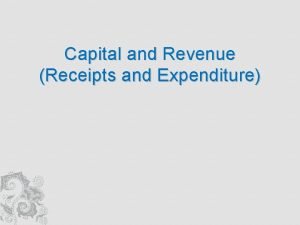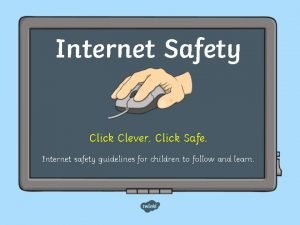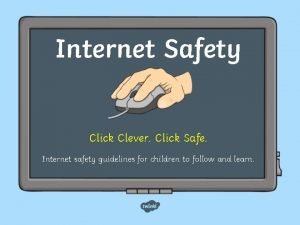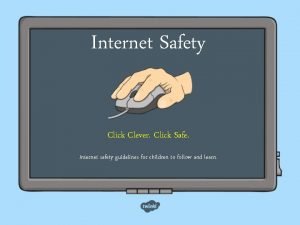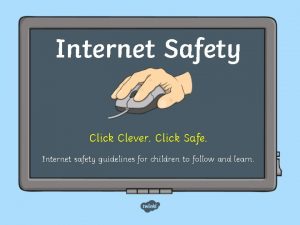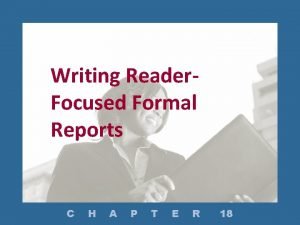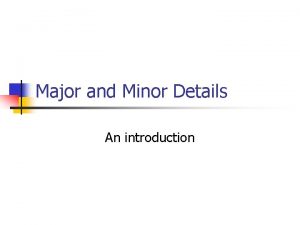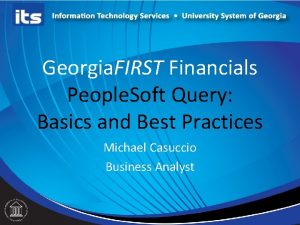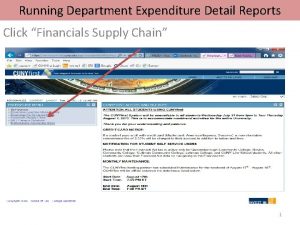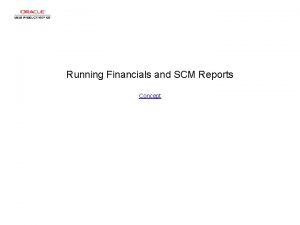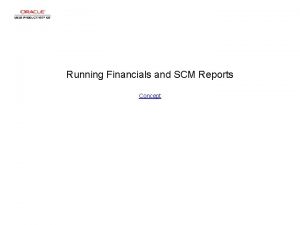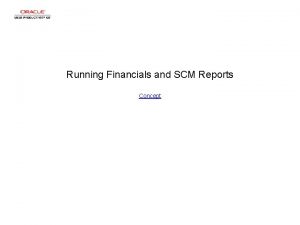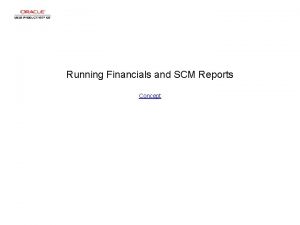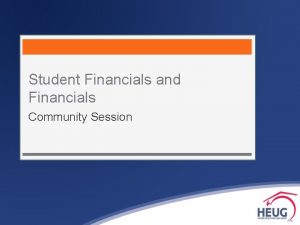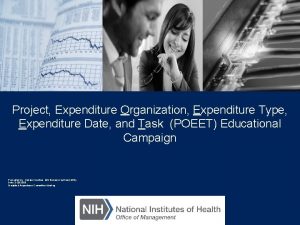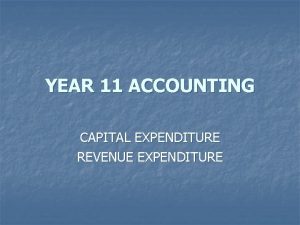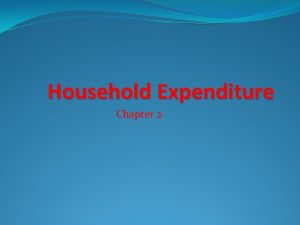Running Department Expenditure Detail Reports Click Financials Supply
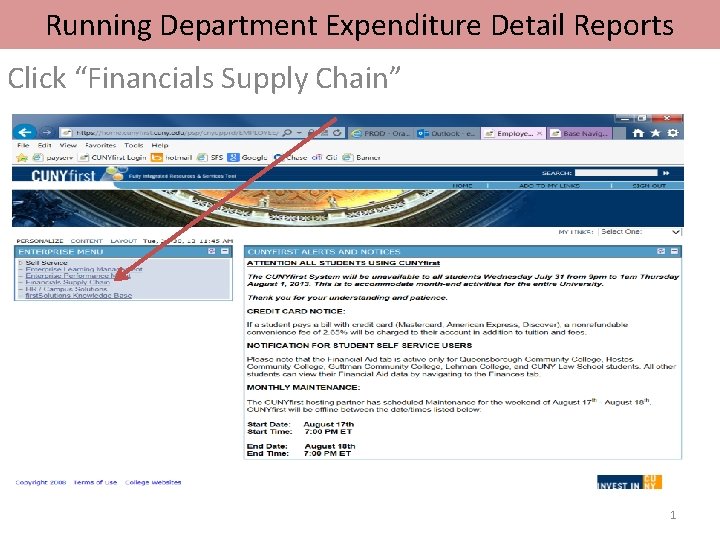
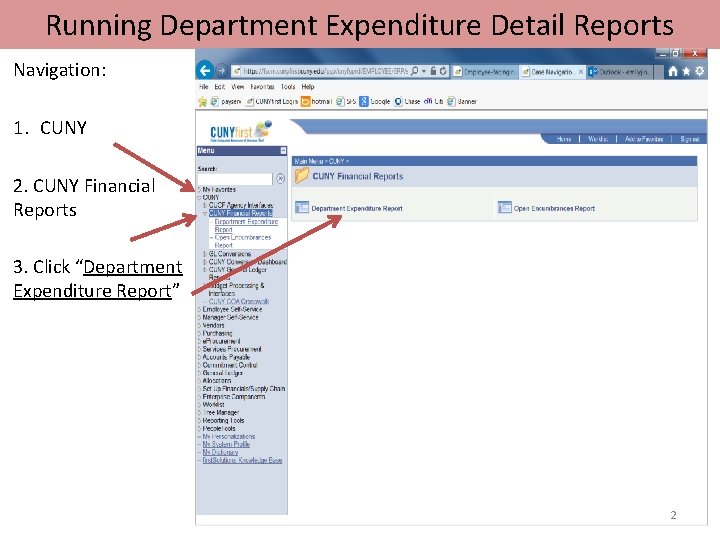
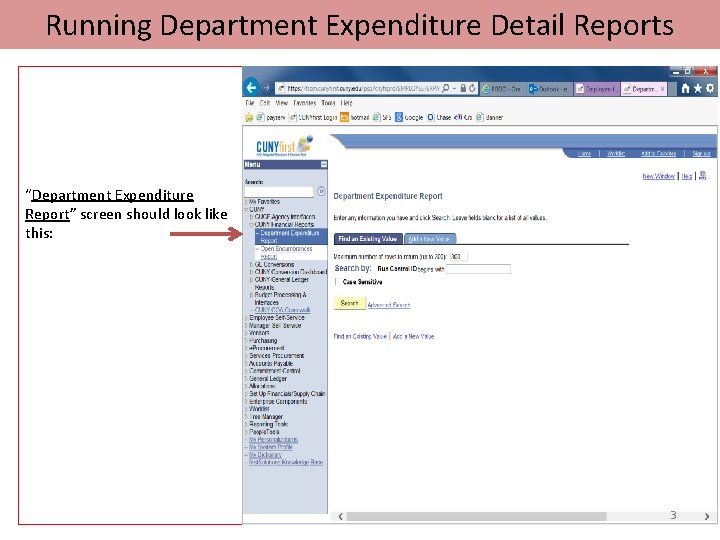
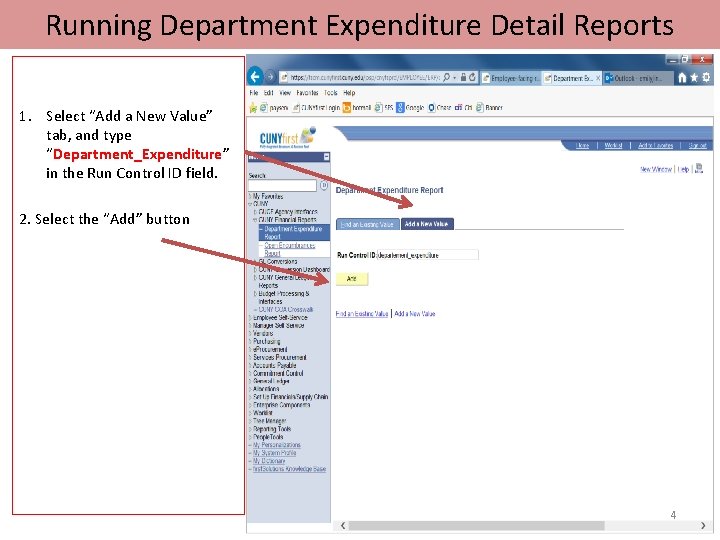
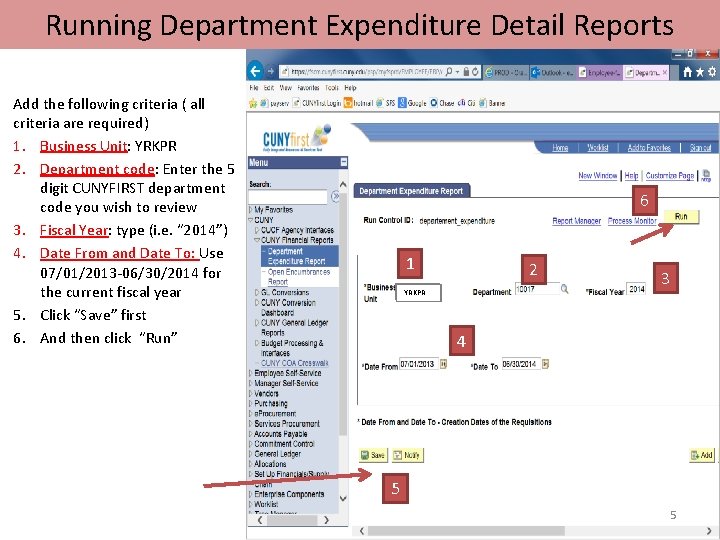
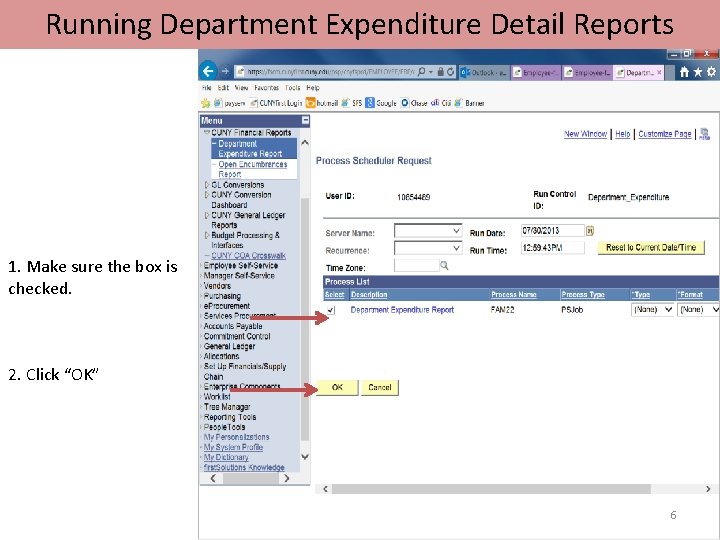
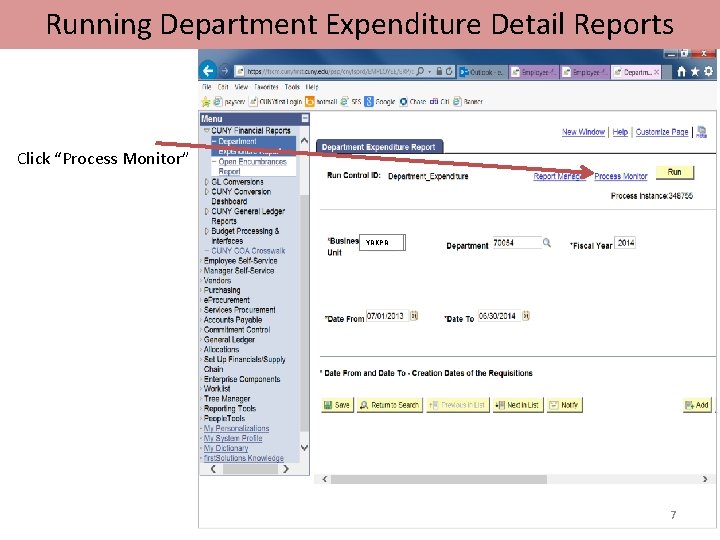
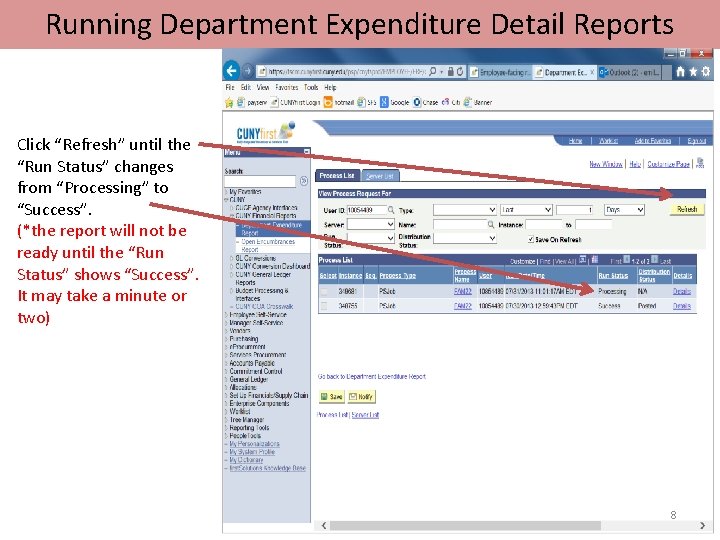
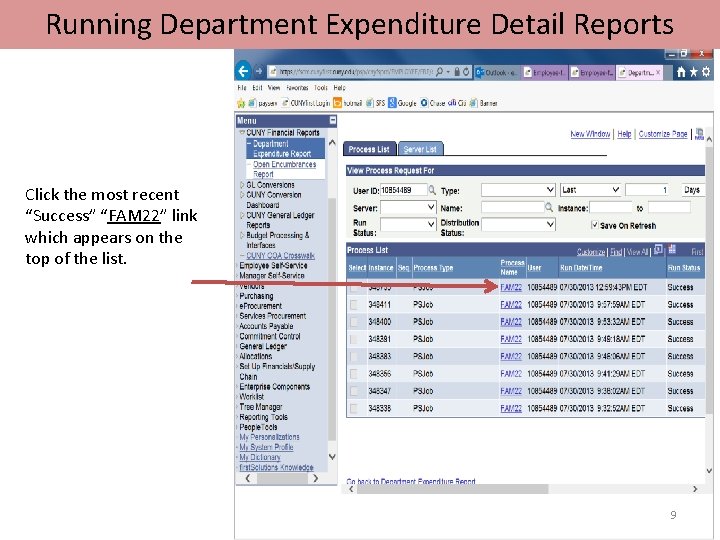
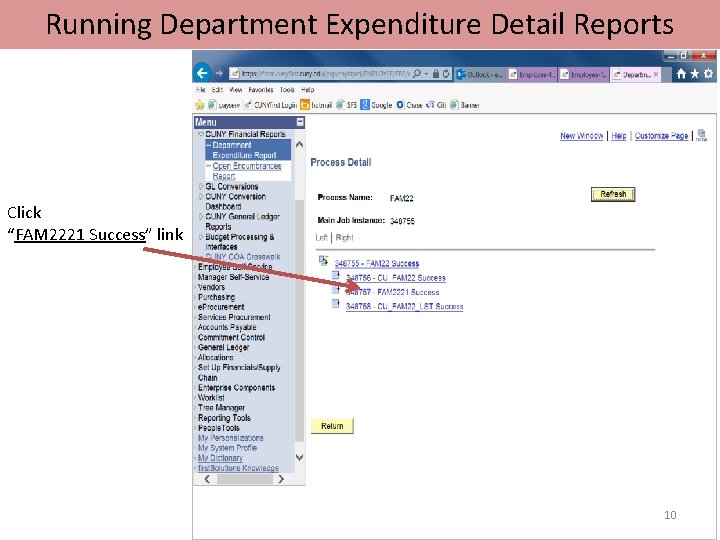
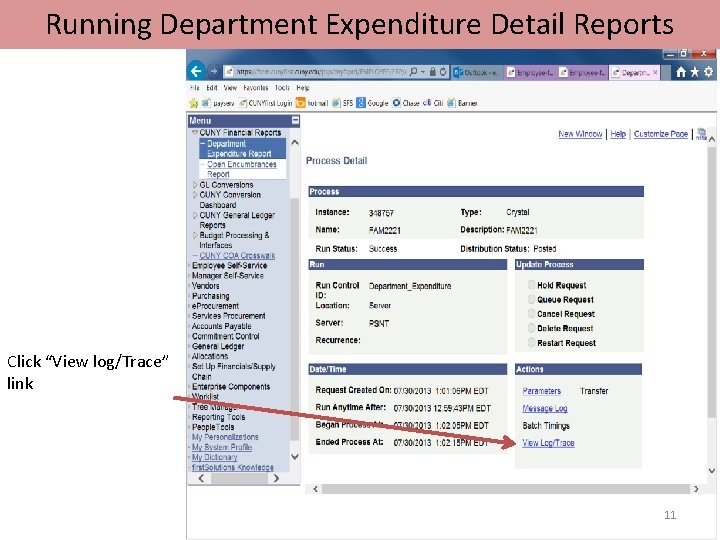
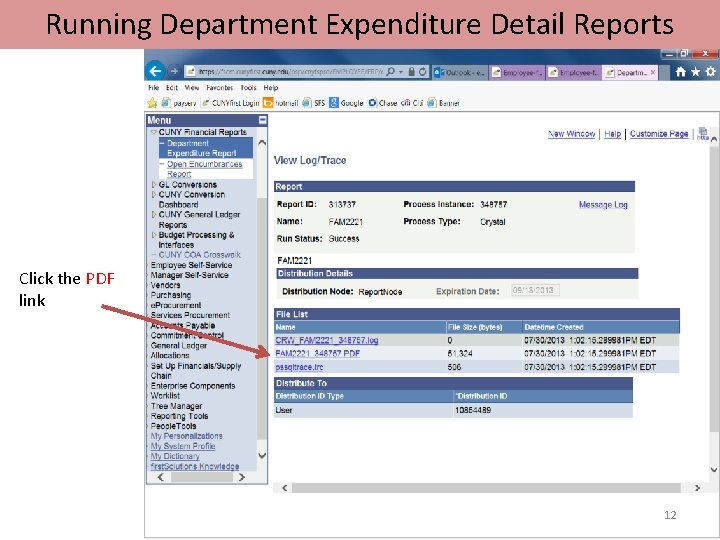
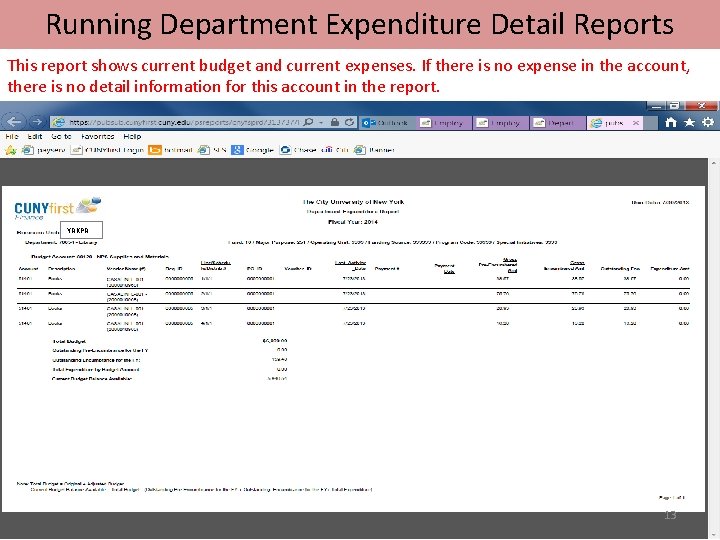
- Slides: 13
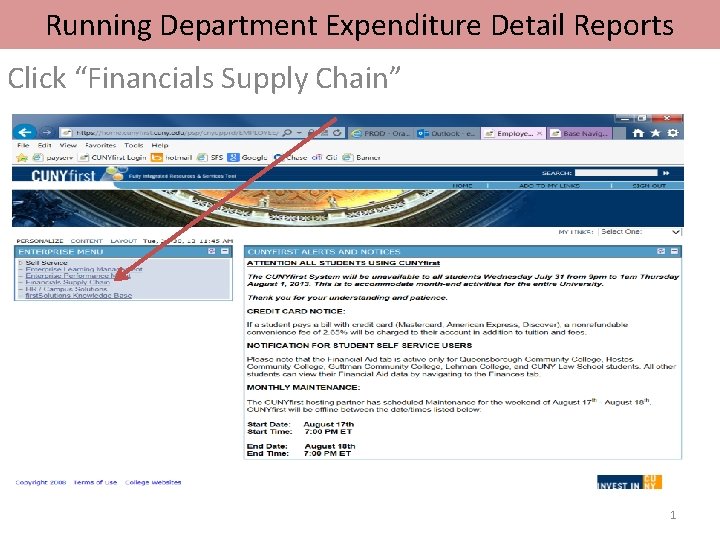
Running Department Expenditure Detail Reports Click “Financials Supply Chain” 1
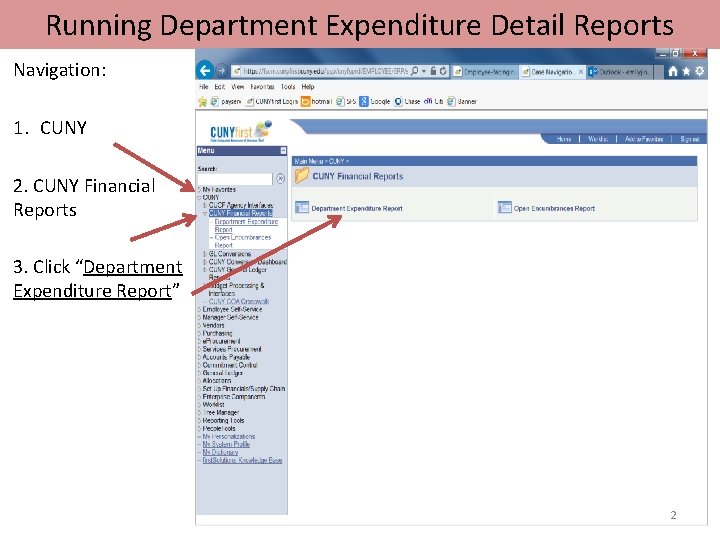
Running Department Expenditure Detail Reports Navigation: 1. CUNY 2. CUNY Financial Reports 3. Click “Department Expenditure Report” 2
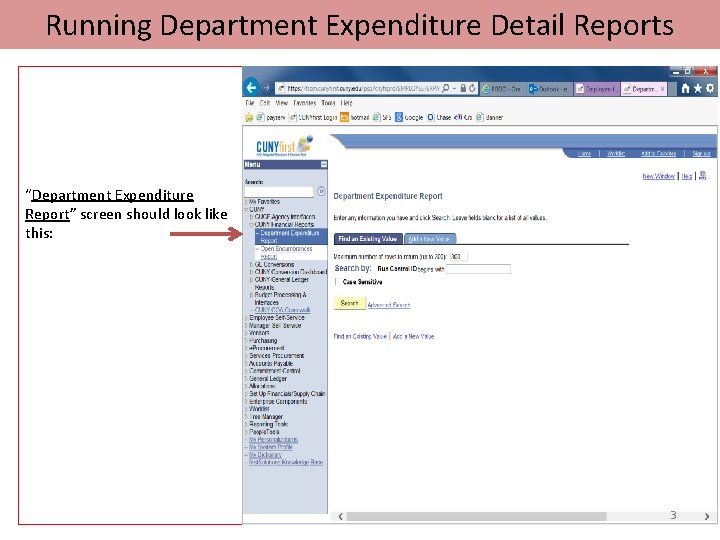
Running Department Expenditure Detail Reports “Department Expenditure Report” screen should look like this: 3
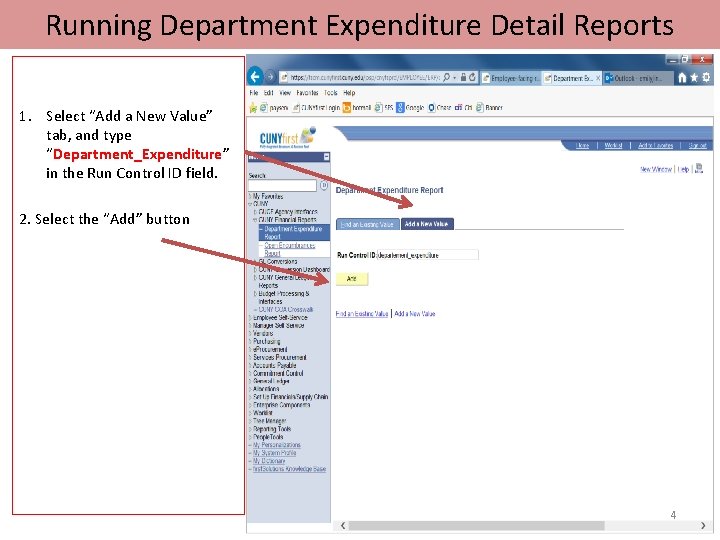
Running Department Expenditure Detail Reports 1. Select “Add a New Value” tab, and type “Department_Expenditure” in the Run Control ID field. 2. Select the “Add” button 4
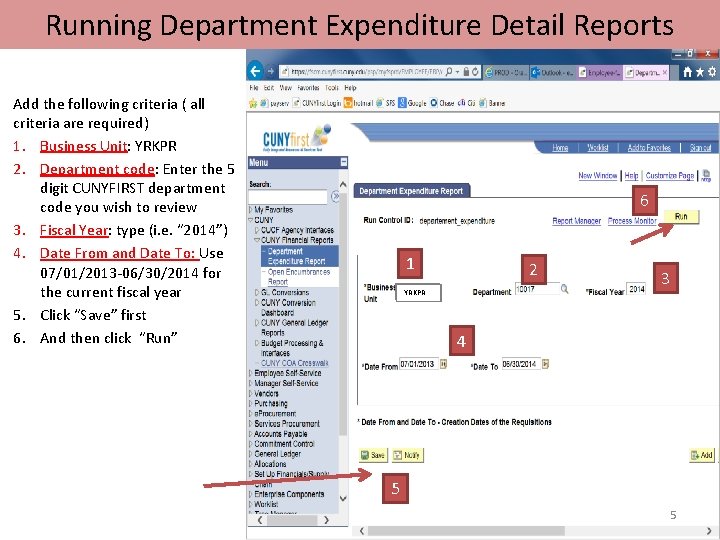
Running Department Expenditure Detail Reports Add the following criteria ( all criteria are required) 1. Business Unit: YRKPR 2. Department code: Enter the 5 digit CUNYFIRST department code you wish to review 3. Fiscal Year: type (i. e. “ 2014”) 4. Date From and Date To: Use 07/01/2013 -06/30/2014 for the current fiscal year 5. Click “Save” first 6. And then click “Run” 6 1 2 JJC 01 YRKPR JJC 01 3 4 5 5
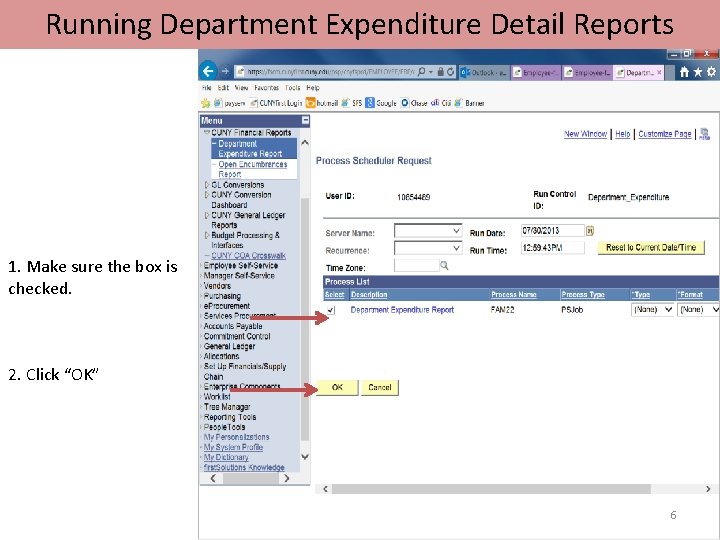
Running Department Expenditure Detail Reports 1. Make sure the box is checked. 2. Click “OK” 6
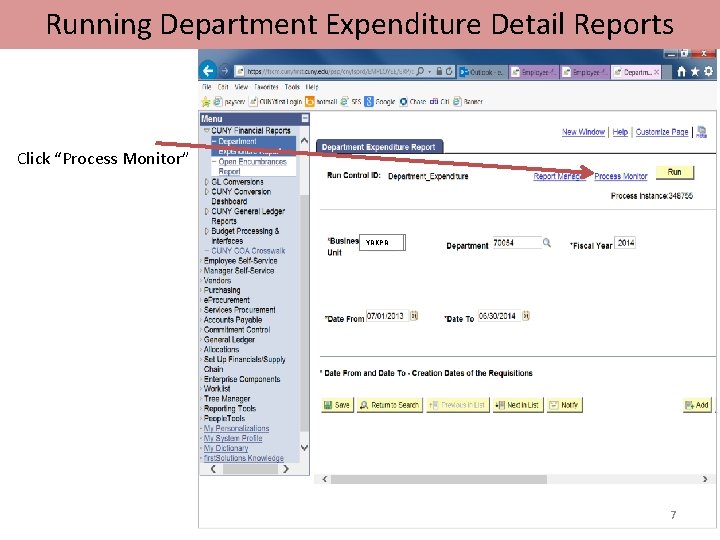
Running Department Expenditure Detail Reports Click “Process Monitor” YRKPR JJC 01 7
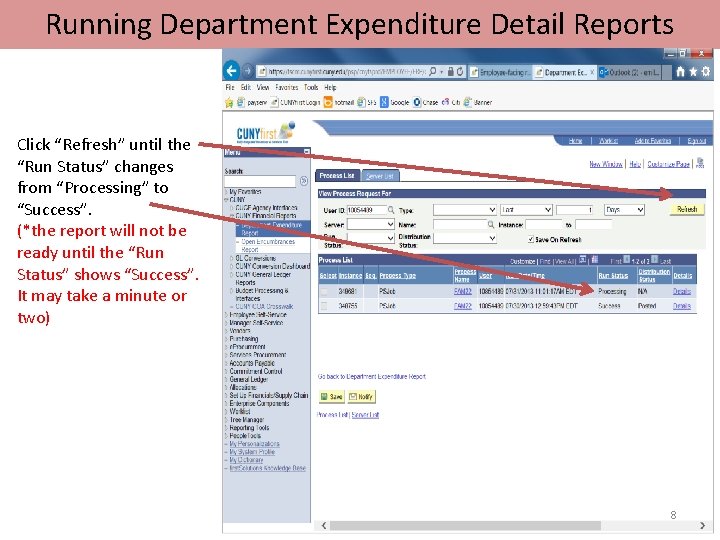
Running Department Expenditure Detail Reports Click “Refresh” until the “Run Status” changes from “Processing” to “Success”. (*the report will not be ready until the “Run Status” shows “Success”. It may take a minute or two) 8
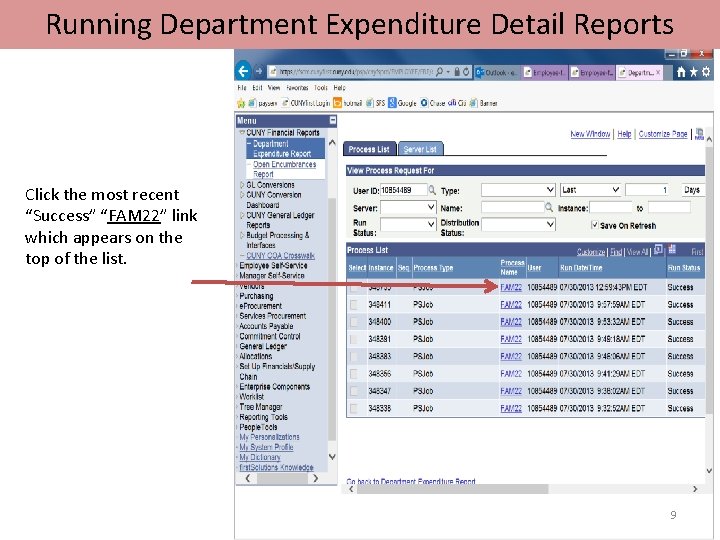
Running Department Expenditure Detail Reports Click the most recent “Success” “FAM 22” link which appears on the top of the list. 9
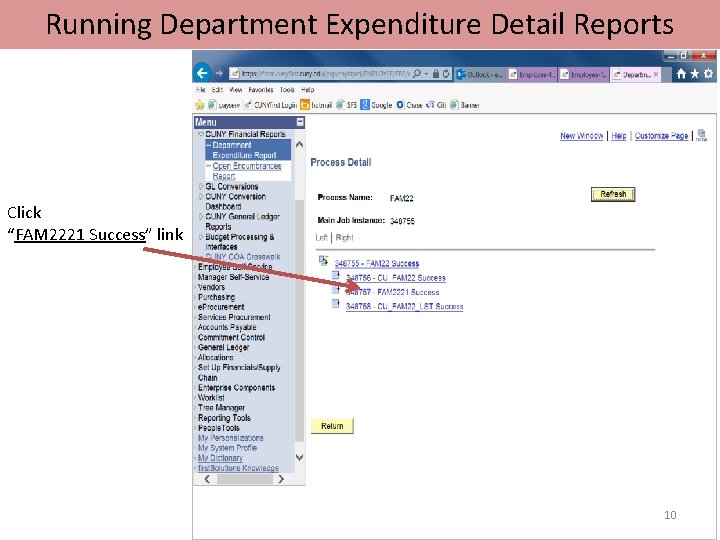
Running Department Expenditure Detail Reports Click “FAM 2221 Success” link 10
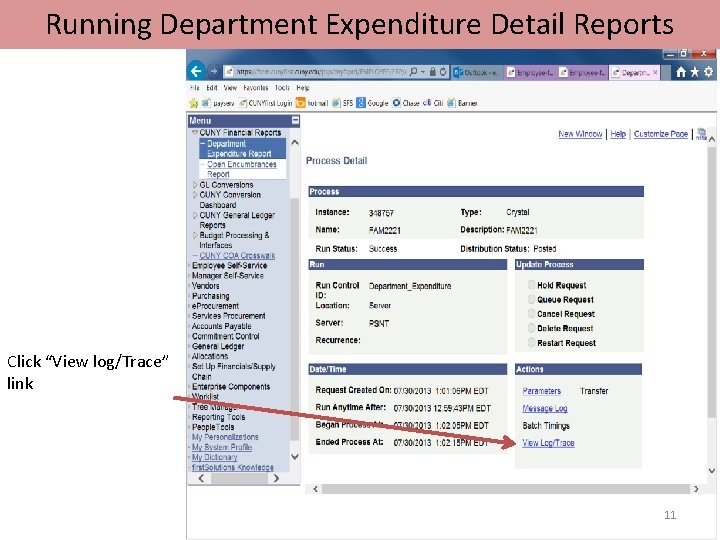
Running Department Expenditure Detail Reports Click “View log/Trace” link 11
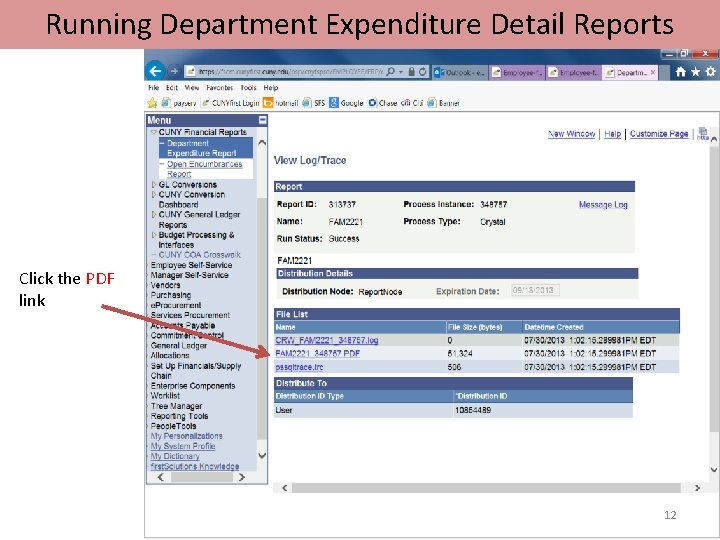
Running Department Expenditure Detail Reports Click the PDF link 12
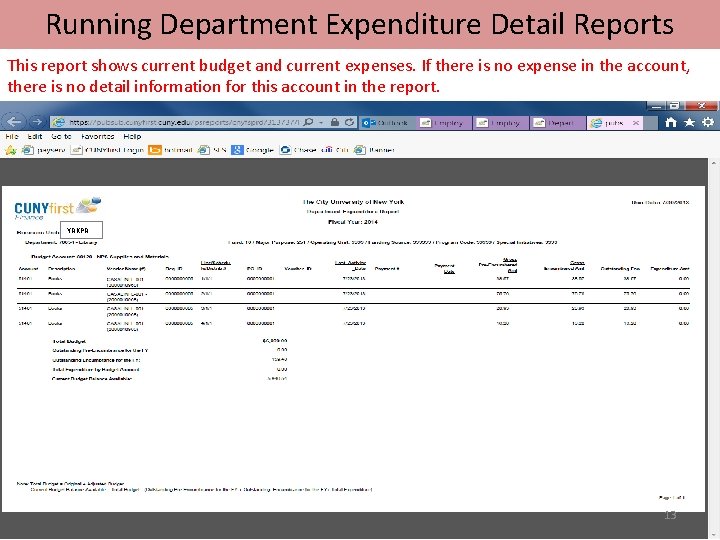
Running Department Expenditure Detail Reports This report shows current budget and current expenses. If there is no expense in the account, there is no detail information for this account in the report. YRKPR 13
 Long long long ago there lived a little girl
Long long long ago there lived a little girl Running running running
Running running running What is capital and revenue expenditure
What is capital and revenue expenditure Capital and revenue expenditure
Capital and revenue expenditure Capital reciepts
Capital reciepts Features of capital receipts
Features of capital receipts Click clever click safe
Click clever click safe Clever click
Clever click Click clever click safe campaign
Click clever click safe campaign Click clever click safe
Click clever click safe Difference between formal and informal reports
Difference between formal and informal reports Major vs minor details
Major vs minor details Major details and minor details
Major details and minor details Ga first financials
Ga first financials