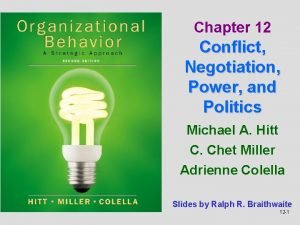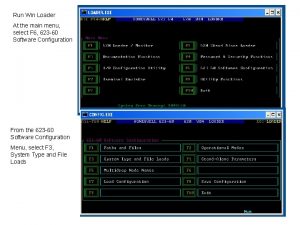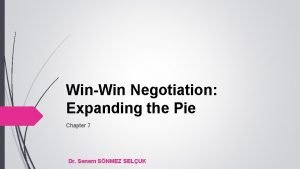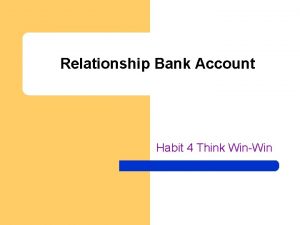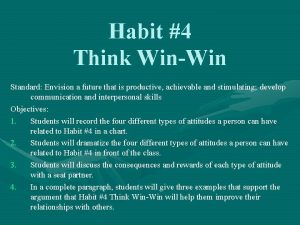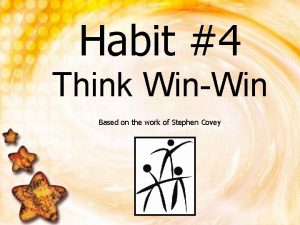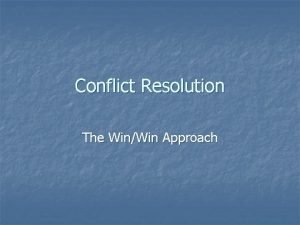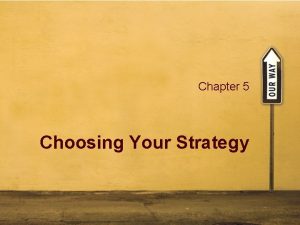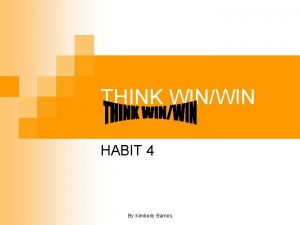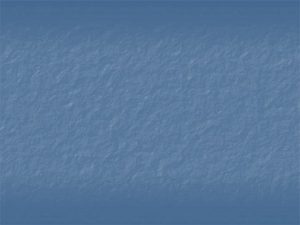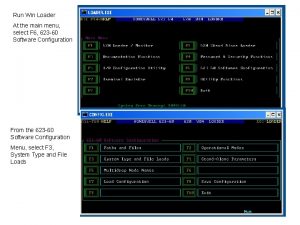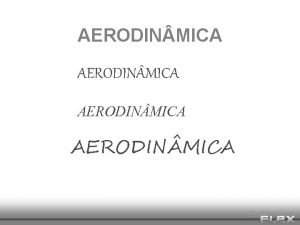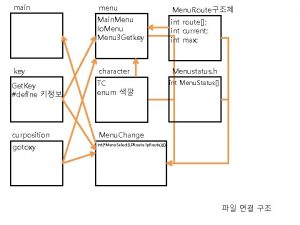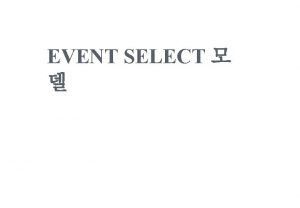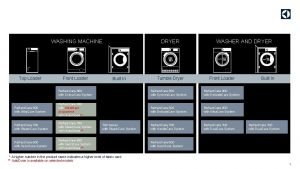Run Win Loader At the main menu select
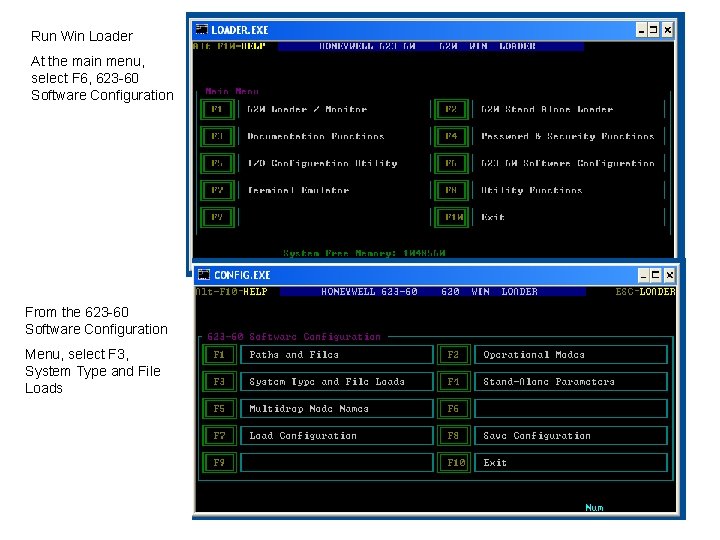
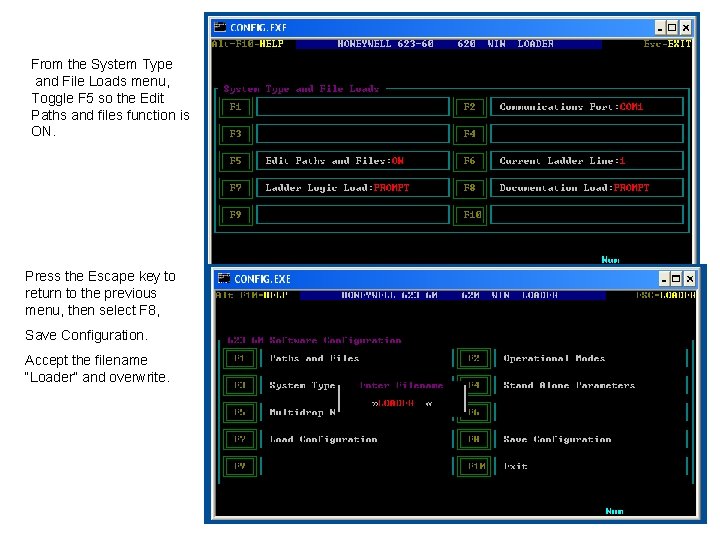
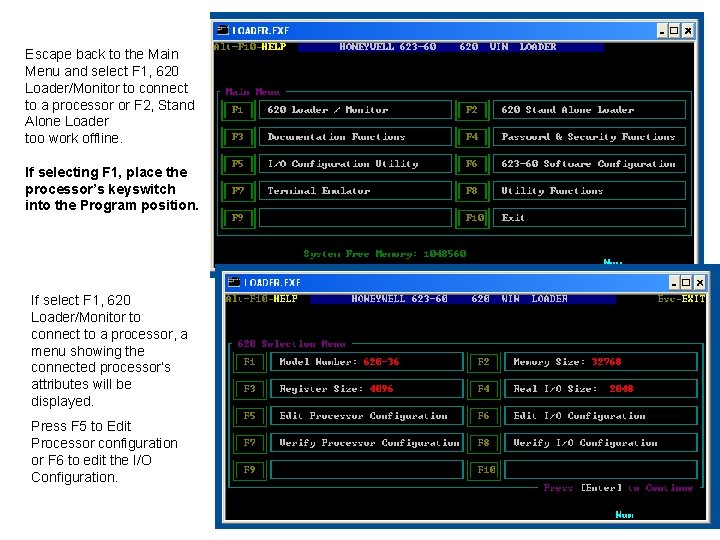
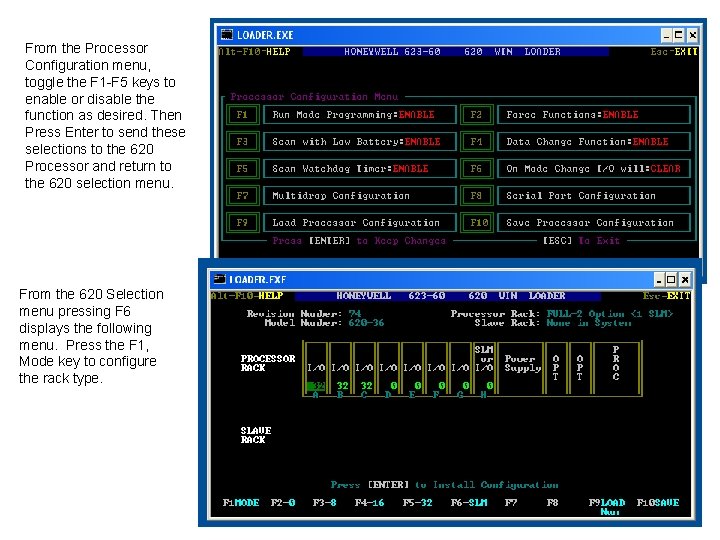
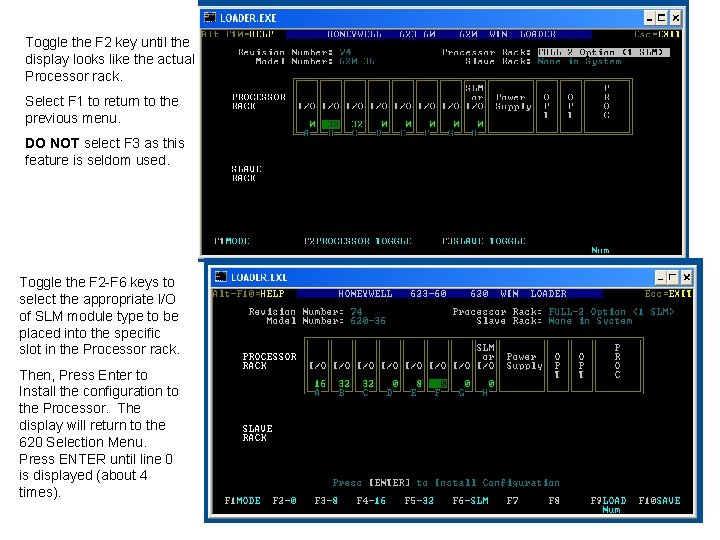
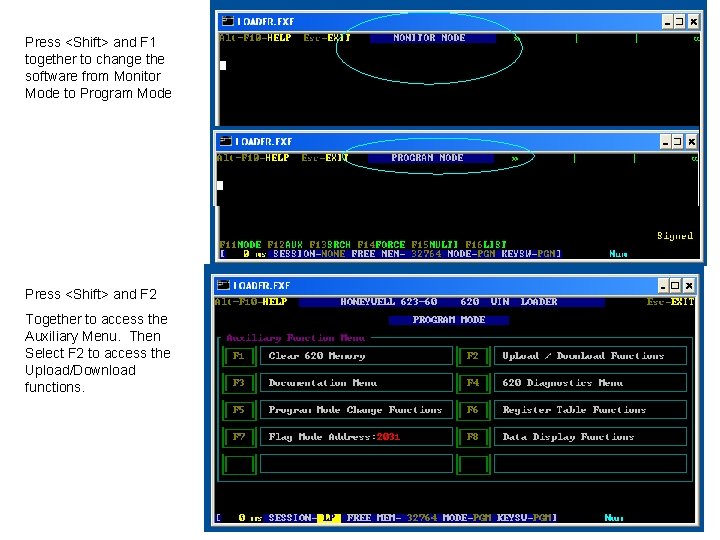
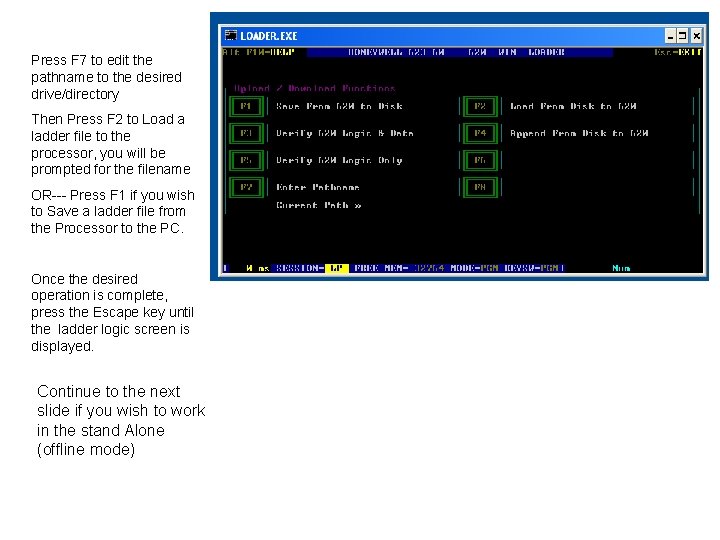
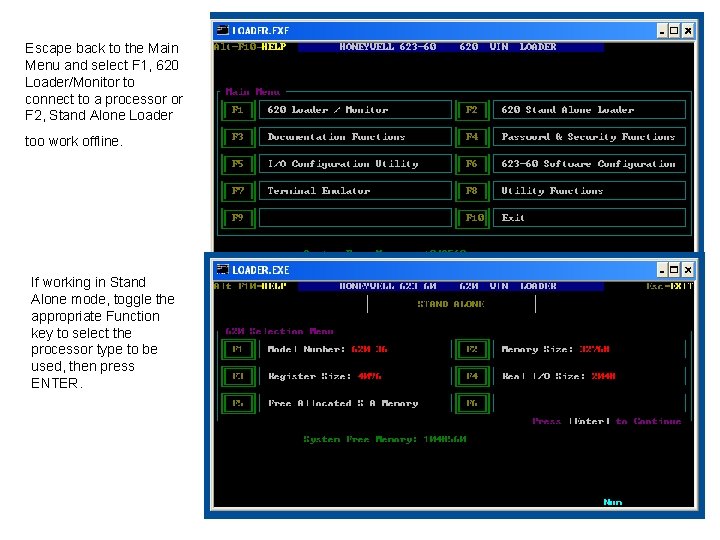
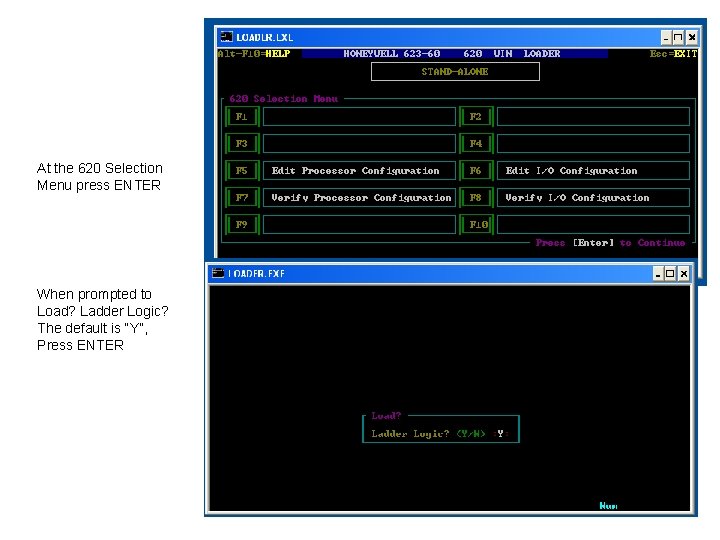
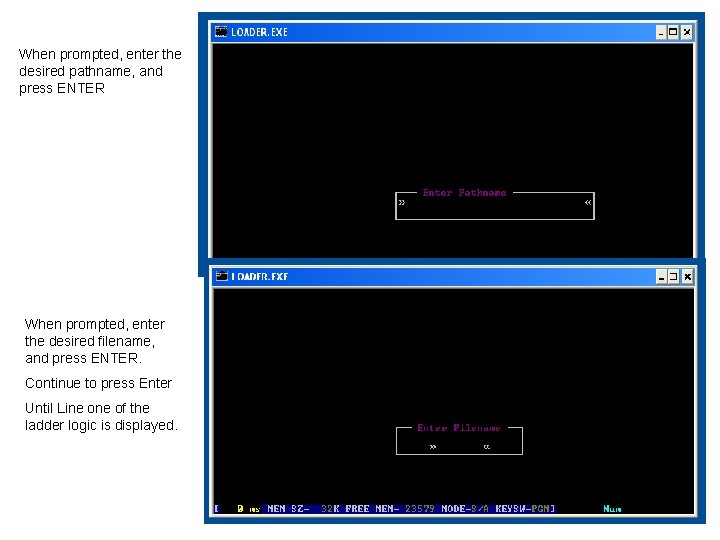
- Slides: 10
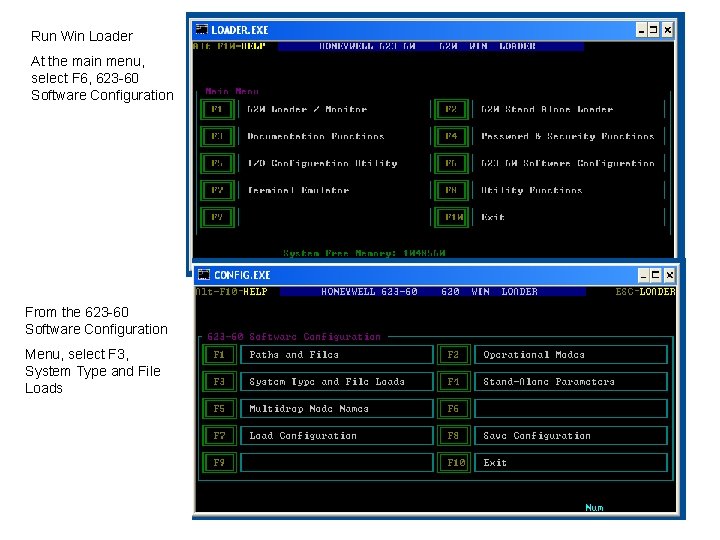
Run Win Loader At the main menu, select F 6, 623 -60 Software Configuration From the 623 -60 Software Configuration Menu, select F 3, System Type and File Loads
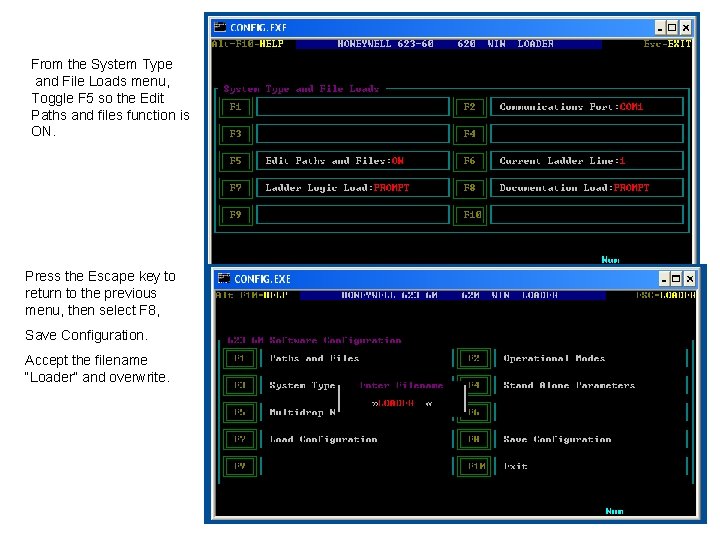
From the System Type and File Loads menu, Toggle F 5 so the Edit Paths and files function is ON. Press the Escape key to return to the previous menu, then select F 8, Save Configuration. Accept the filename “Loader” and overwrite.
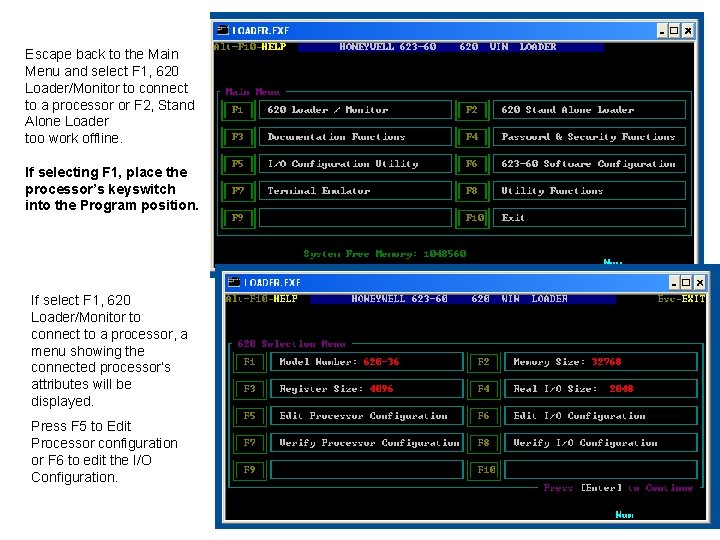
Escape back to the Main Menu and select F 1, 620 Loader/Monitor to connect to a processor or F 2, Stand Alone Loader too work offline. If selecting F 1, place the processor’s keyswitch into the Program position. If select F 1, 620 Loader/Monitor to connect to a processor, a menu showing the connected processor’s attributes will be displayed. Press F 5 to Edit Processor configuration or F 6 to edit the I/O Configuration.
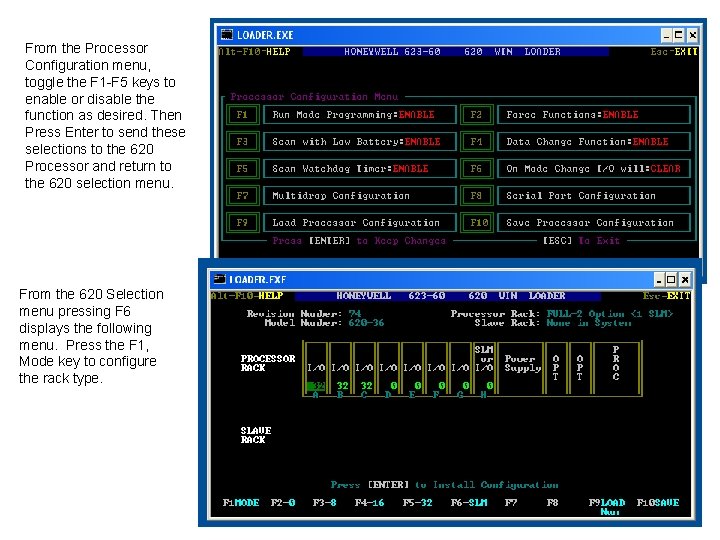
From the Processor Configuration menu, toggle the F 1 -F 5 keys to enable or disable the function as desired. Then Press Enter to send these selections to the 620 Processor and return to the 620 selection menu. From the 620 Selection menu pressing F 6 displays the following menu. Press the F 1, Mode key to configure the rack type.
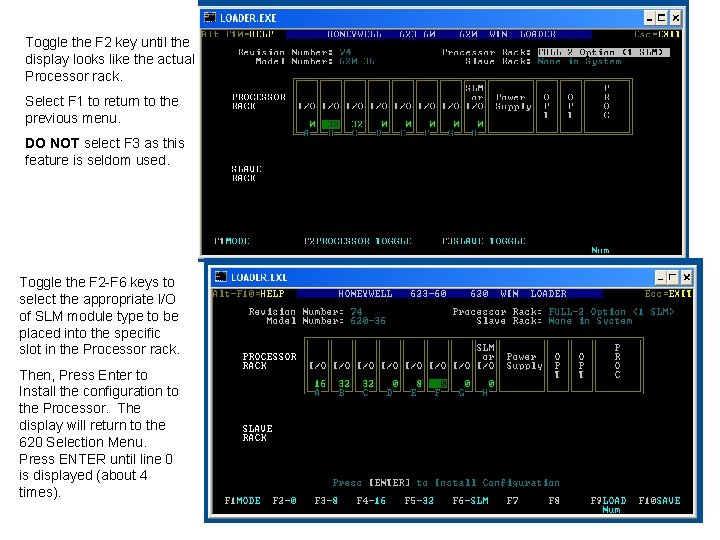
Toggle the F 2 key until the display looks like the actual Processor rack. Select F 1 to return to the previous menu. DO NOT select F 3 as this feature is seldom used. Toggle the F 2 -F 6 keys to select the appropriate I/O of SLM module type to be placed into the specific slot in the Processor rack. Then, Press Enter to Install the configuration to the Processor. The display will return to the 620 Selection Menu. Press ENTER until line 0 is displayed (about 4 times).
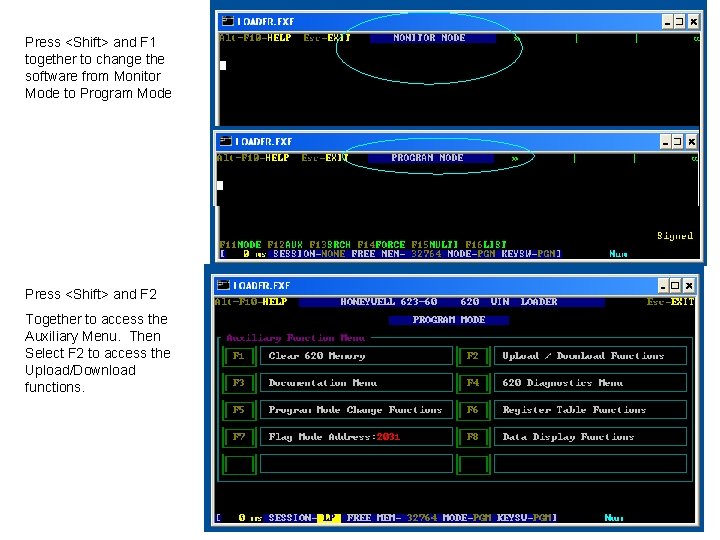
Press <Shift> and F 1 together to change the software from Monitor Mode to Program Mode Press <Shift> and F 2 Together to access the Auxiliary Menu. Then Select F 2 to access the Upload/Download functions.
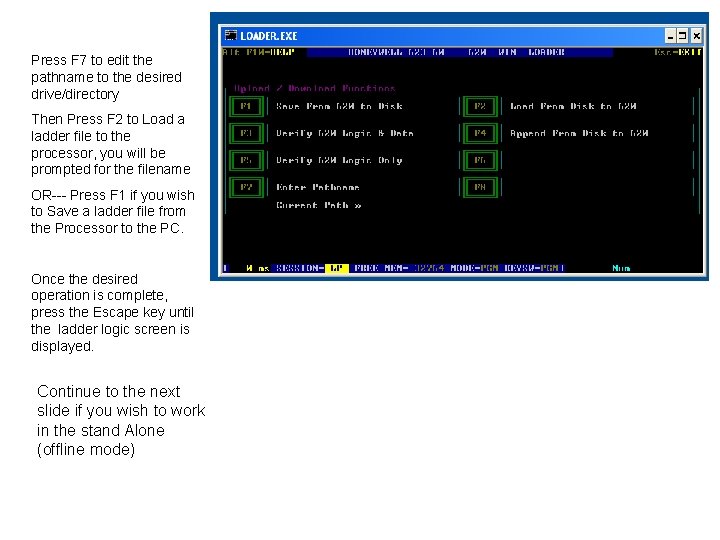
Press F 7 to edit the pathname to the desired drive/directory Then Press F 2 to Load a ladder file to the processor, you will be prompted for the filename OR--- Press F 1 if you wish to Save a ladder file from the Processor to the PC. Once the desired operation is complete, press the Escape key until the ladder logic screen is displayed. Continue to the next slide if you wish to work in the stand Alone (offline mode)
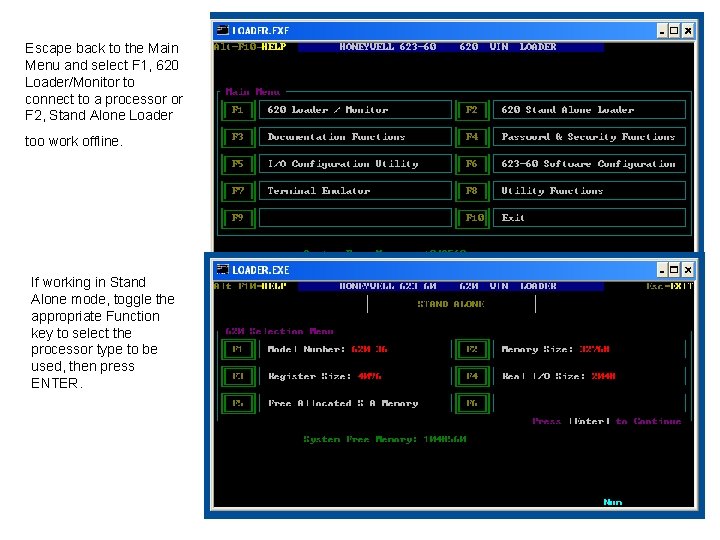
Escape back to the Main Menu and select F 1, 620 Loader/Monitor to connect to a processor or F 2, Stand Alone Loader too work offline. If working in Stand Alone mode, toggle the appropriate Function key to select the processor type to be used, then press ENTER.
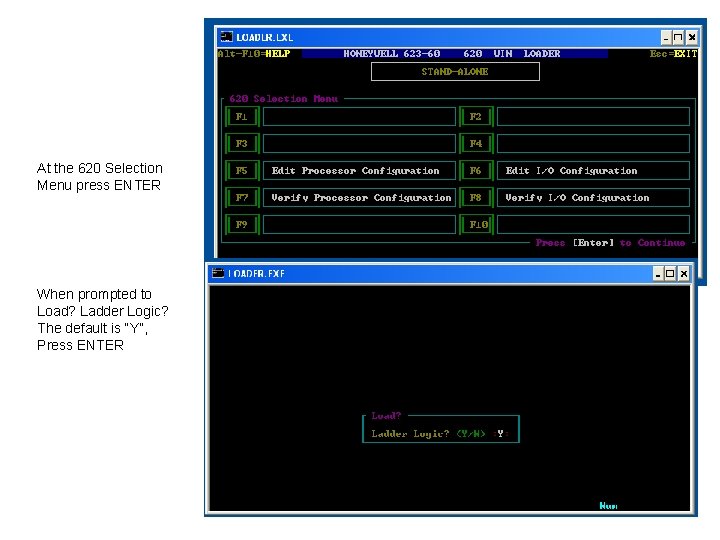
At the 620 Selection Menu press ENTER When prompted to Load? Ladder Logic? The default is “Y”, Press ENTER
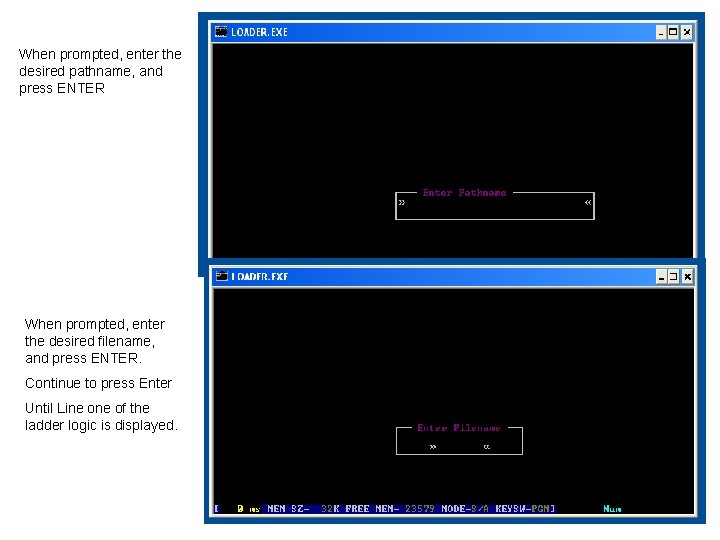
When prompted, enter the desired pathname, and press ENTER When prompted, enter the desired filename, and press ENTER. Continue to press Enter Until Line of the ladder logic is displayed.