RSLogix 5000 Sequential Function Chart SFC Structured Text
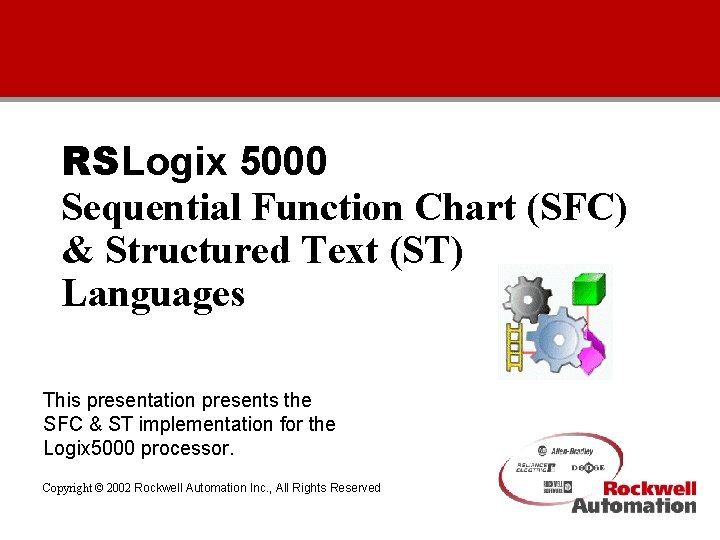
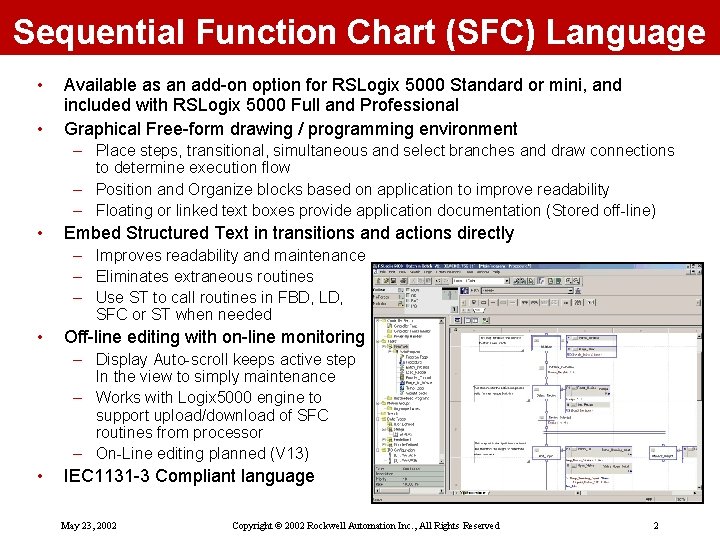
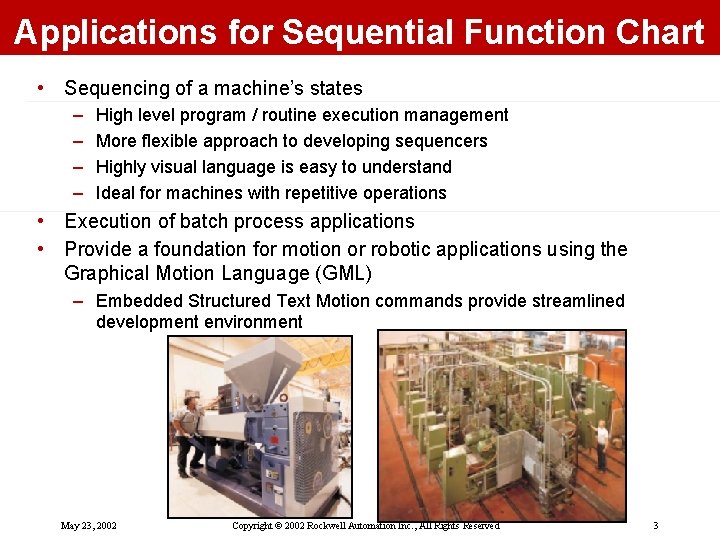
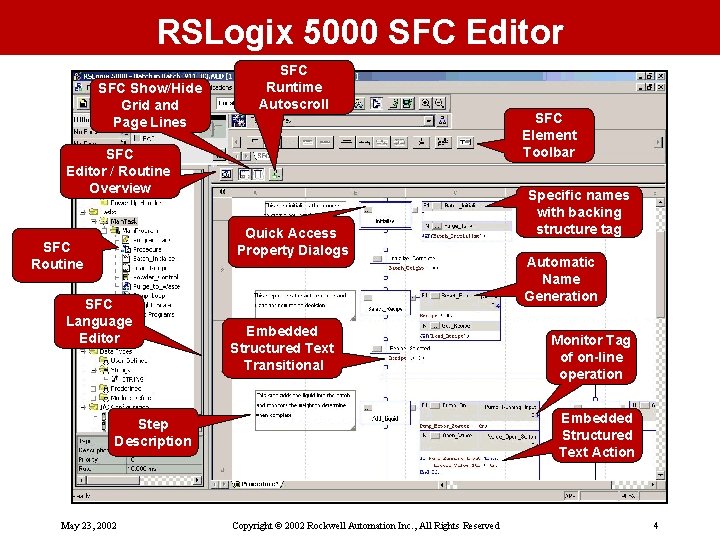
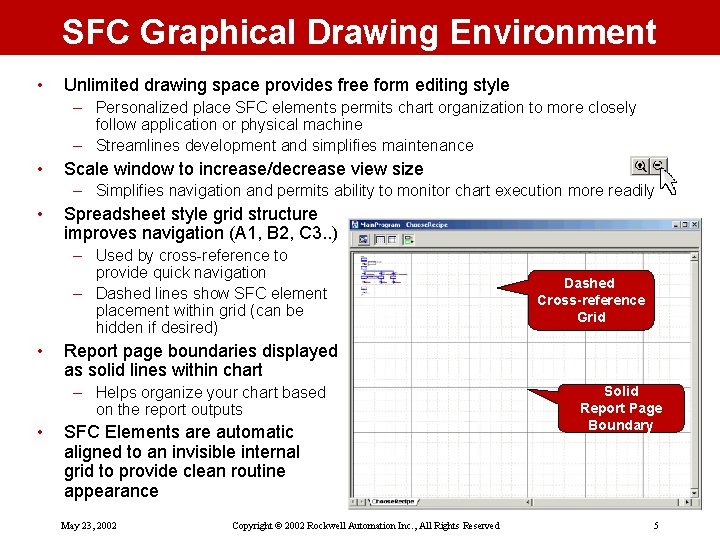
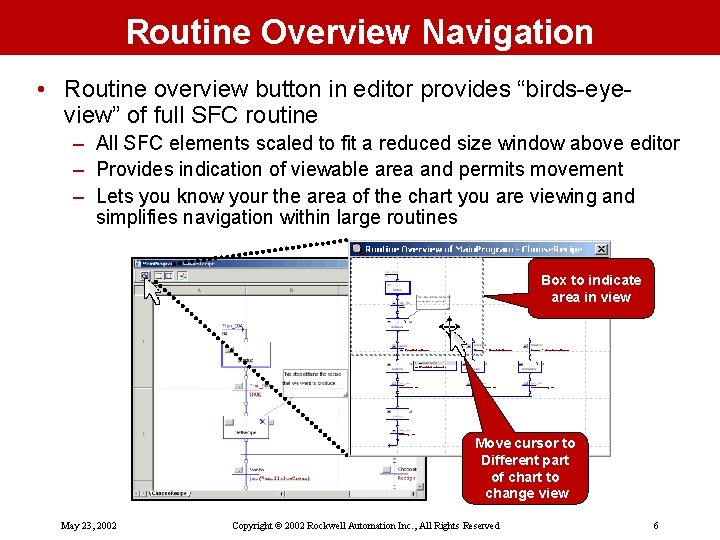
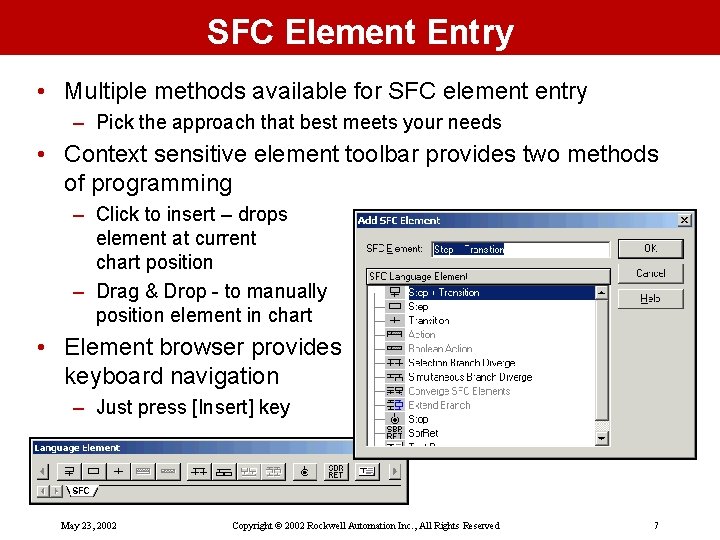
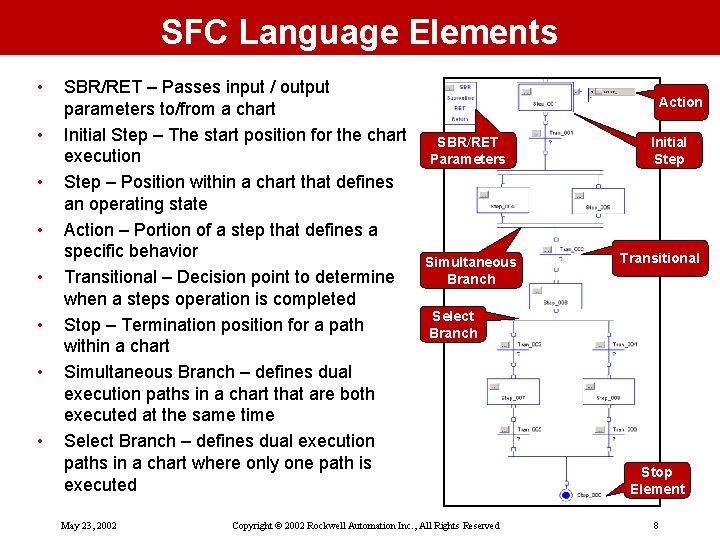
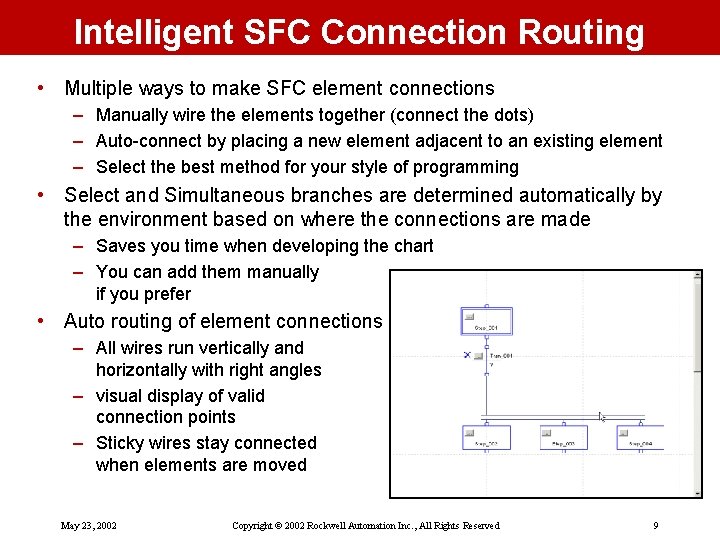
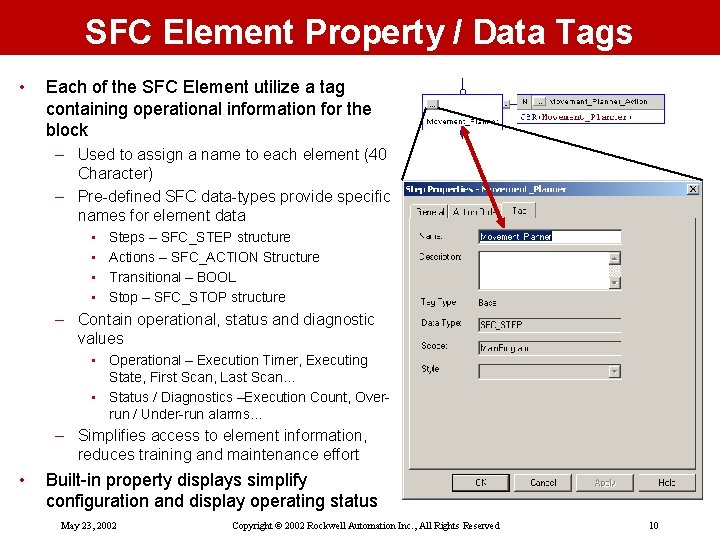
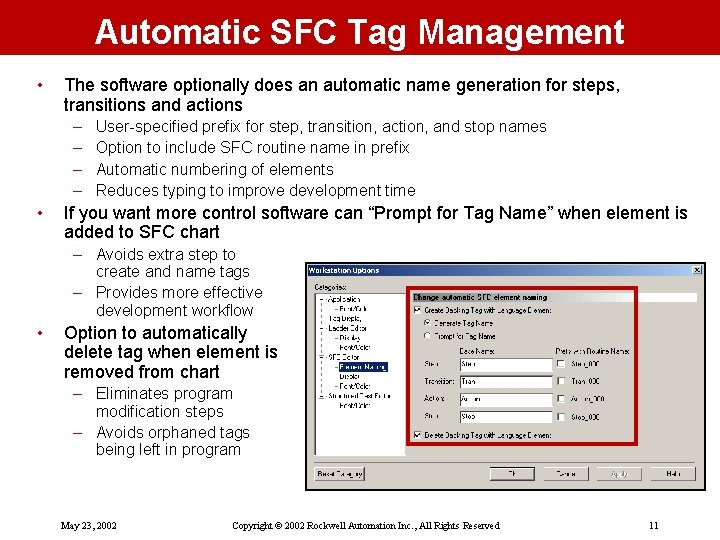
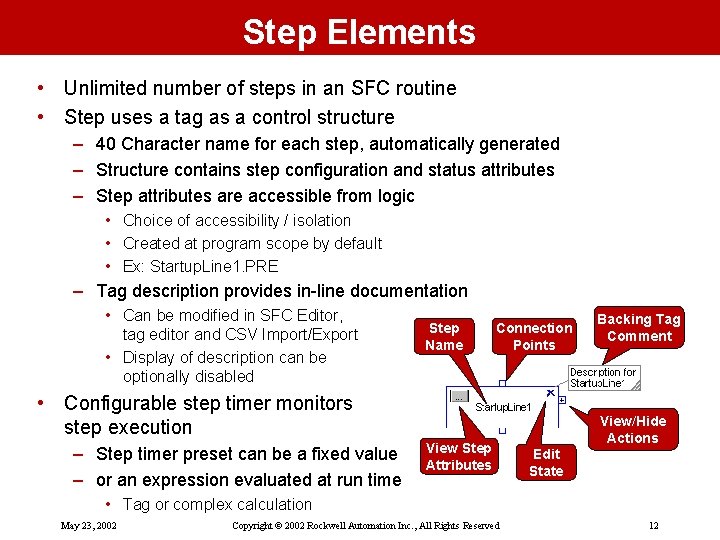
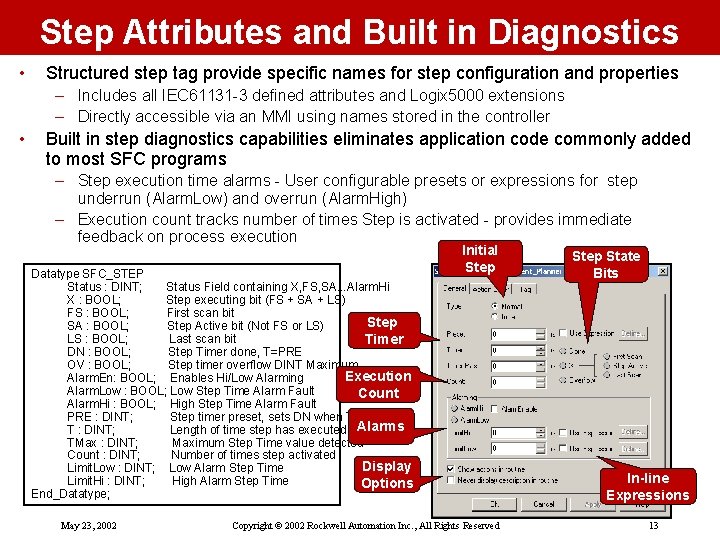



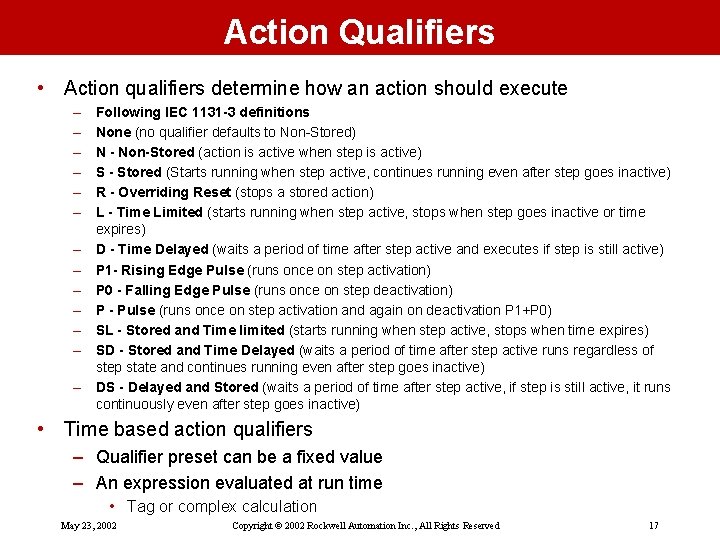
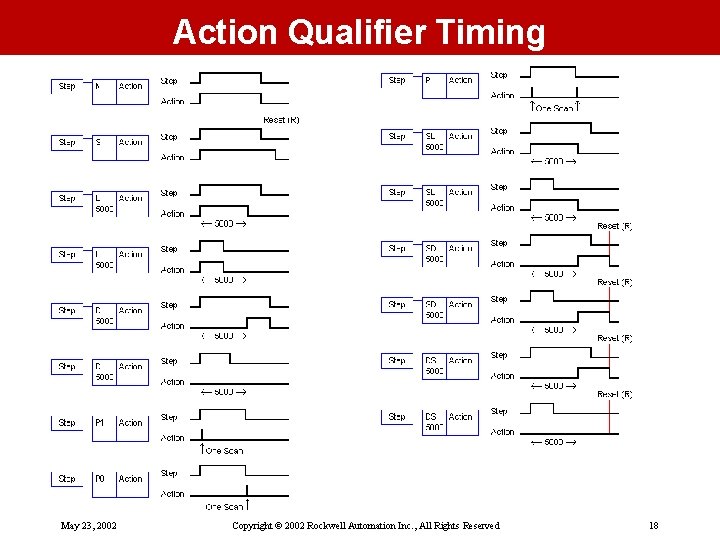
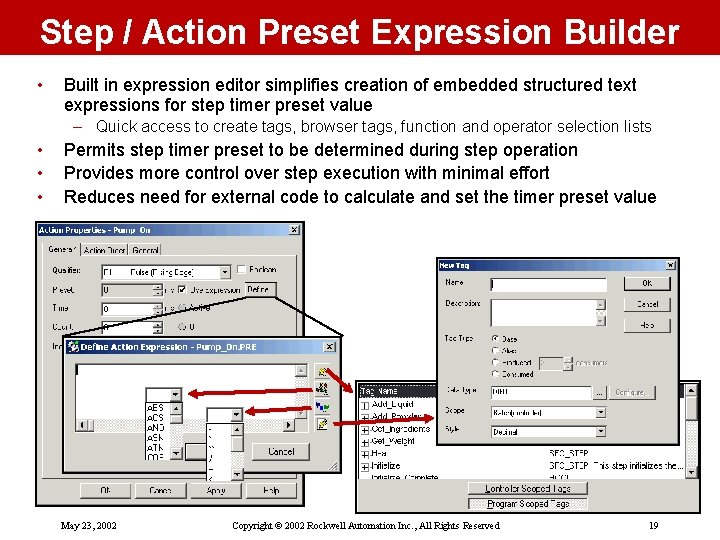
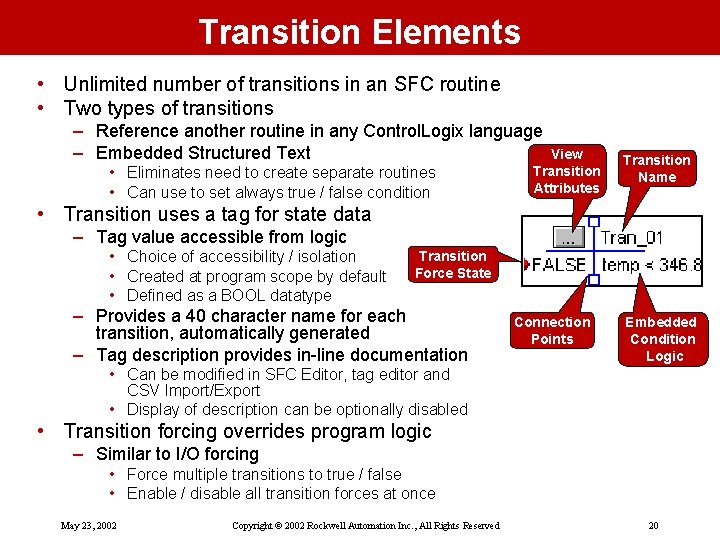
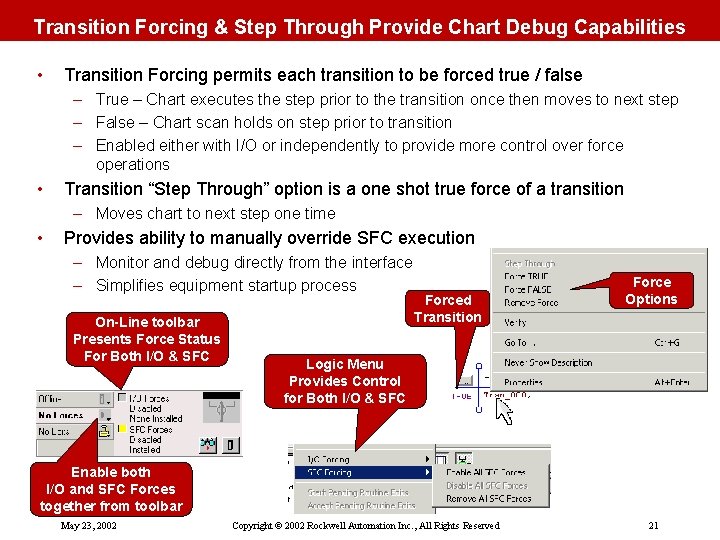
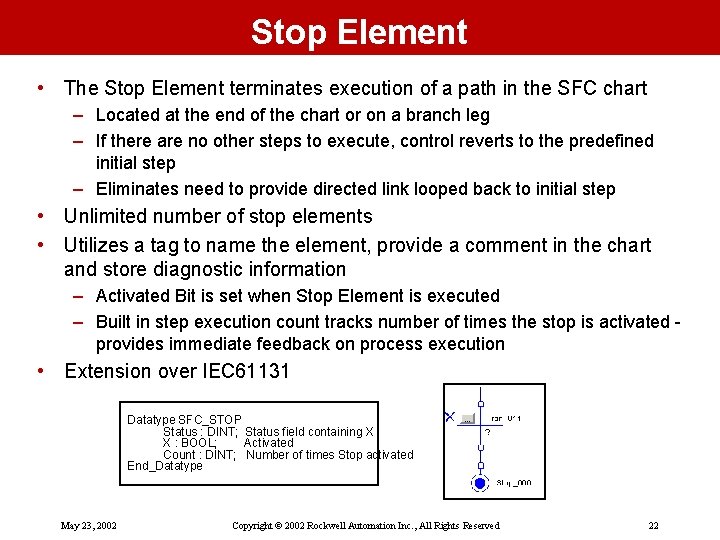

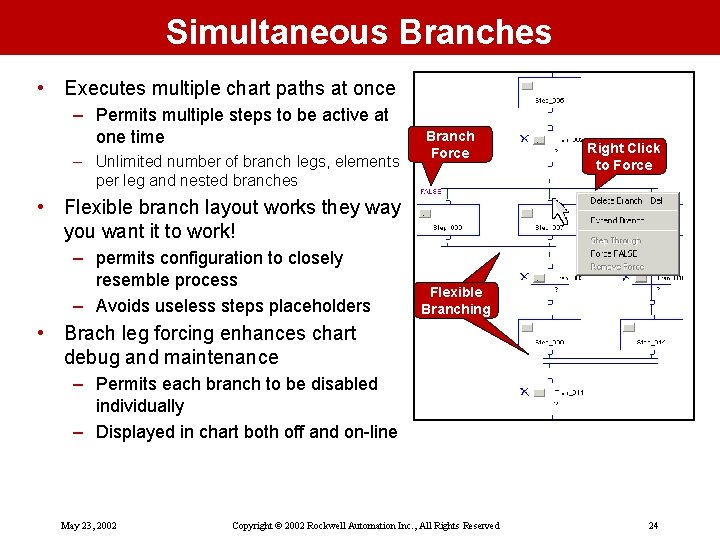
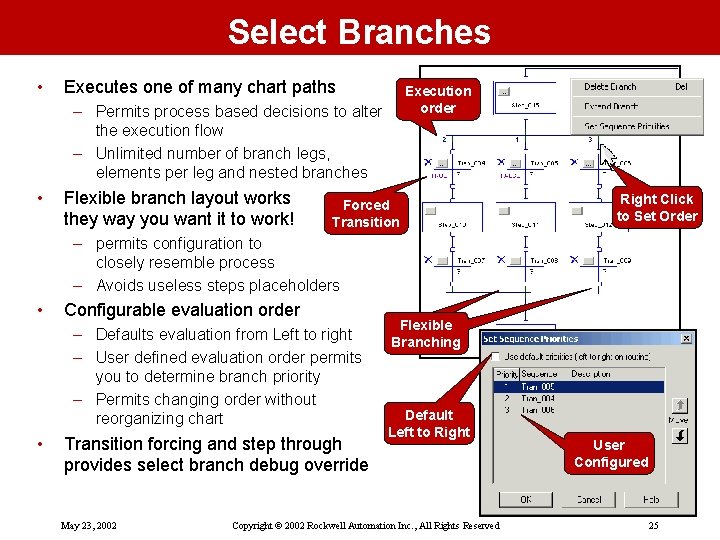
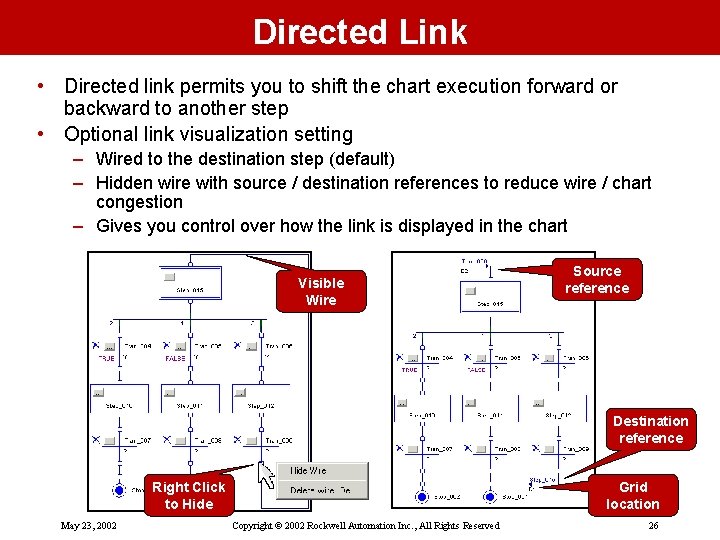
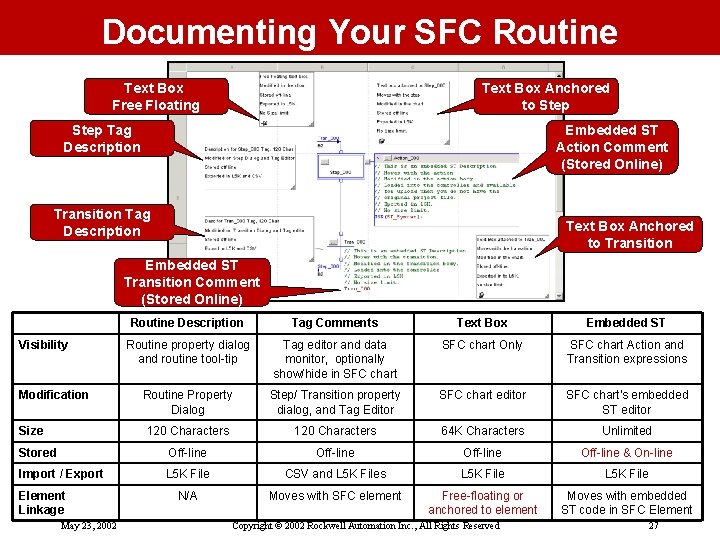

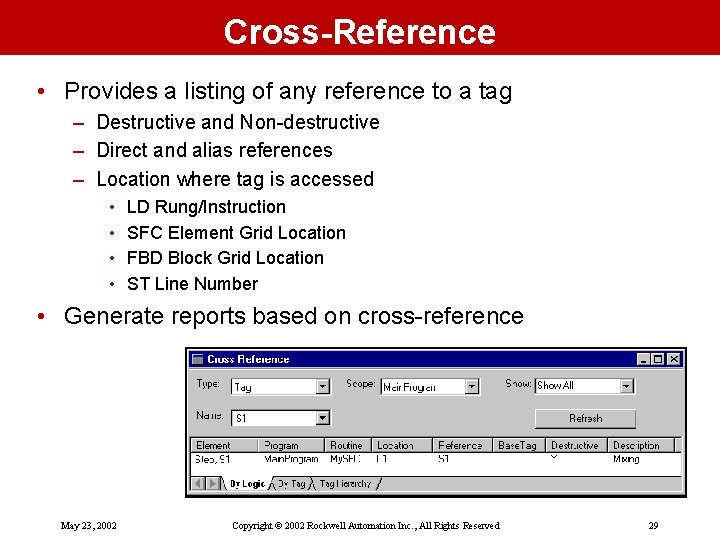
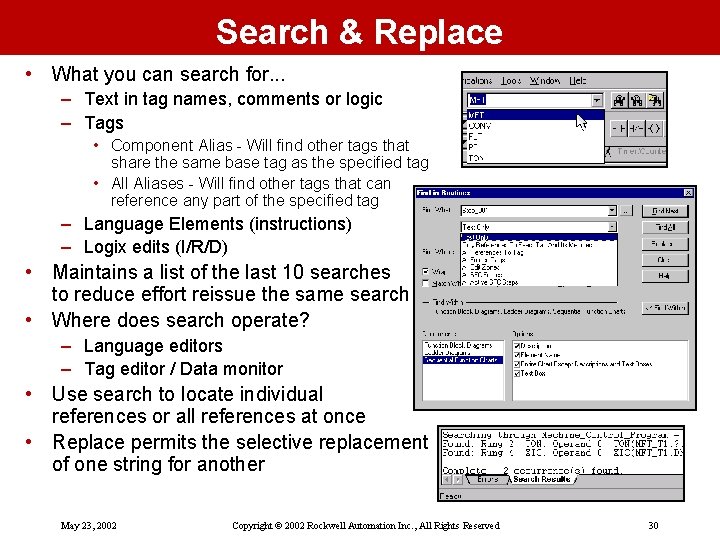
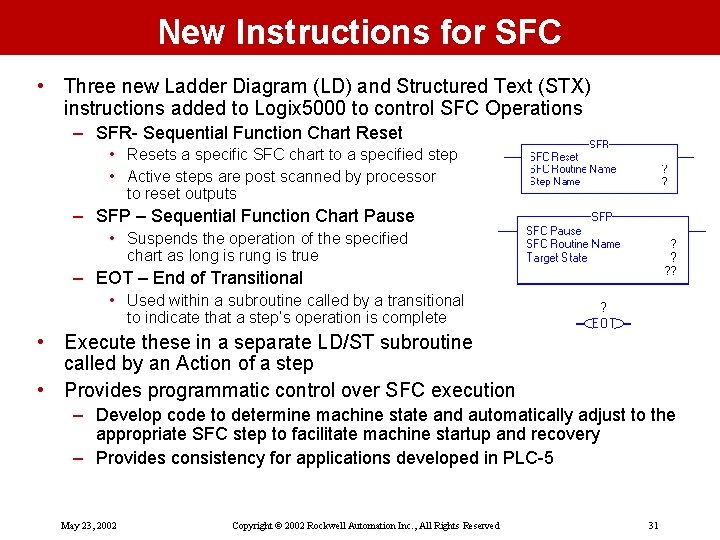
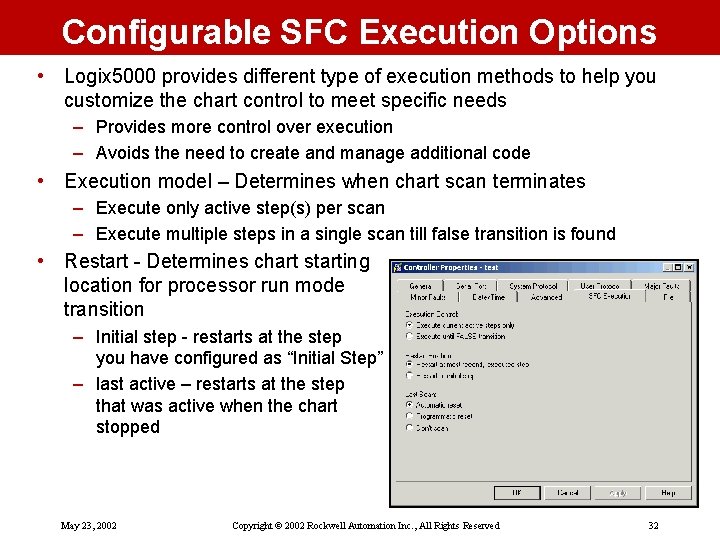
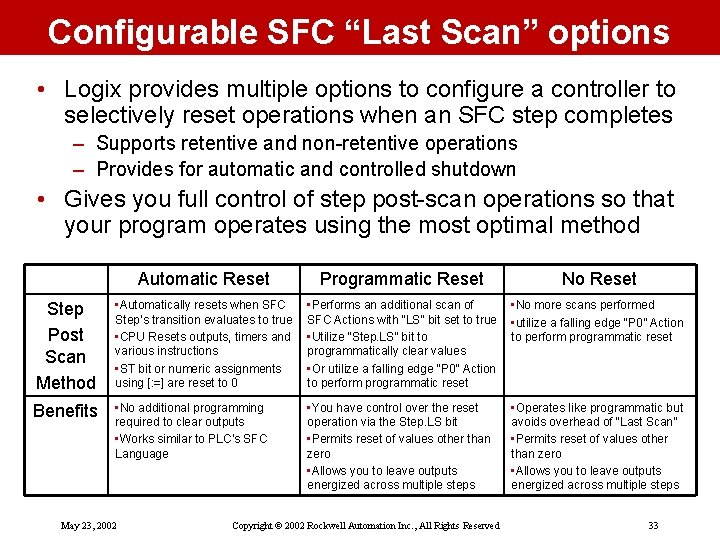
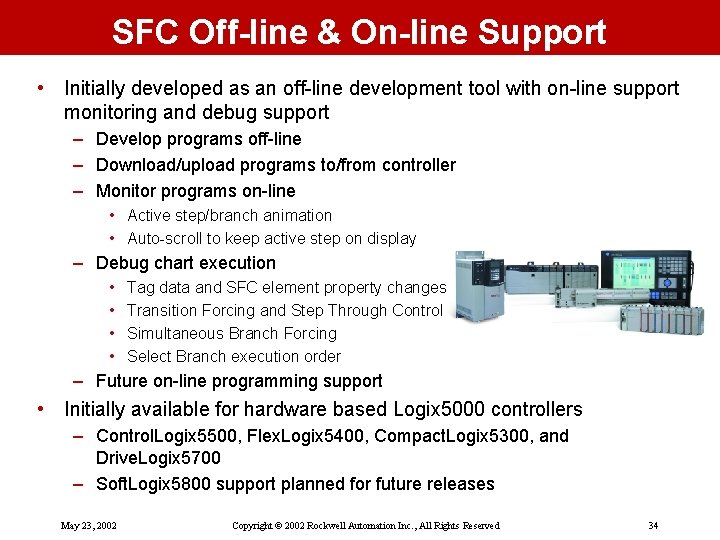
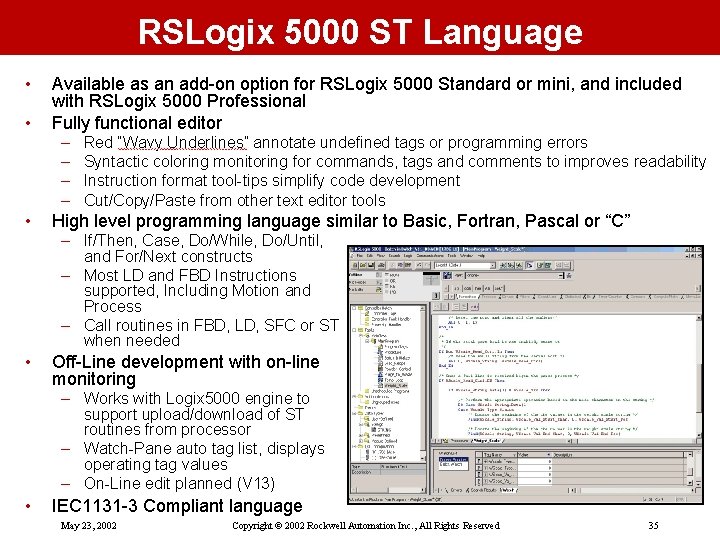
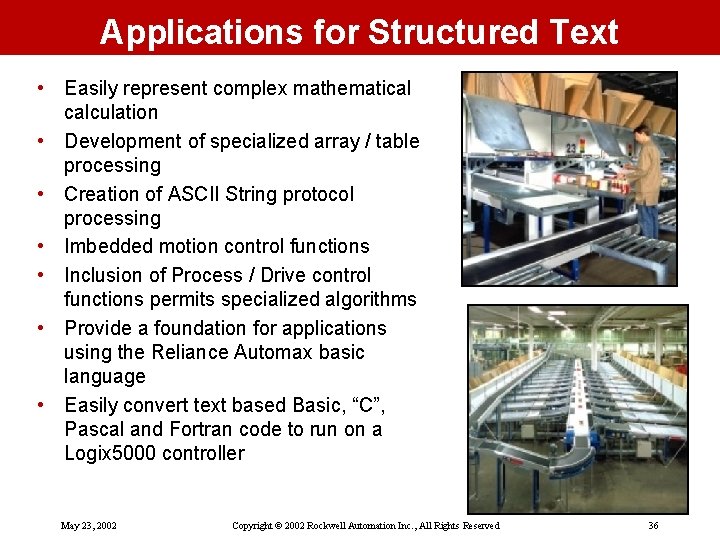
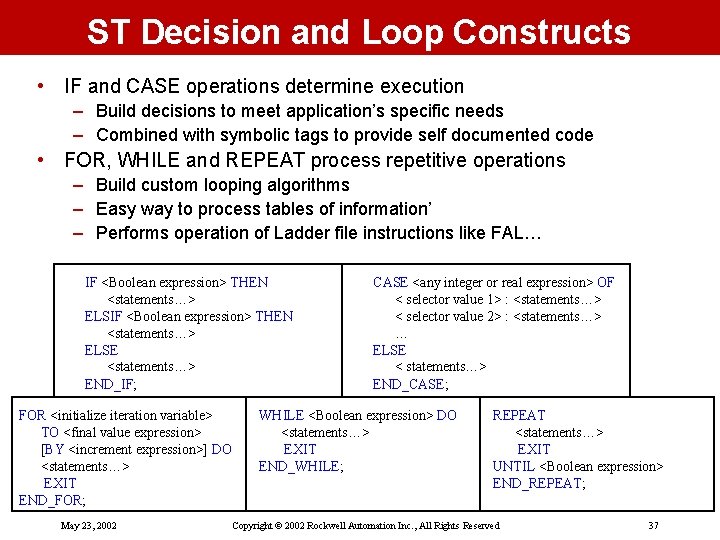

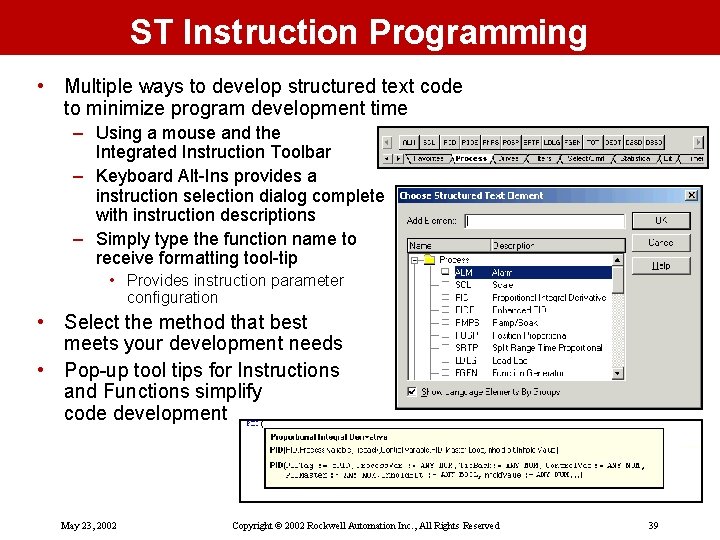
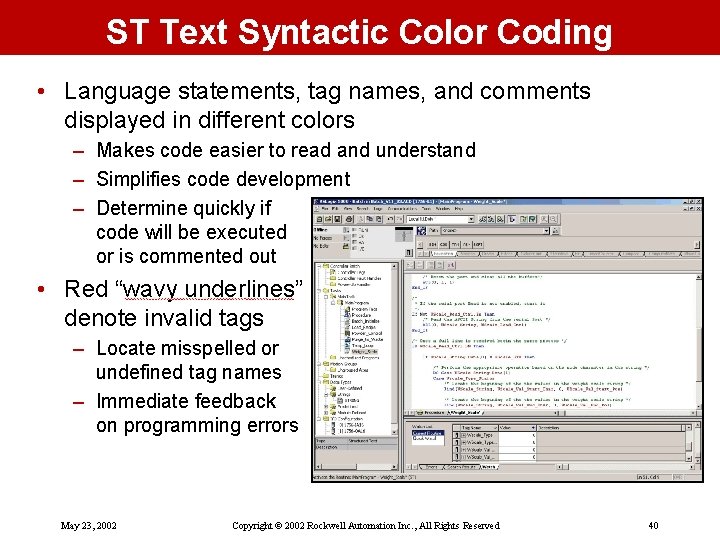

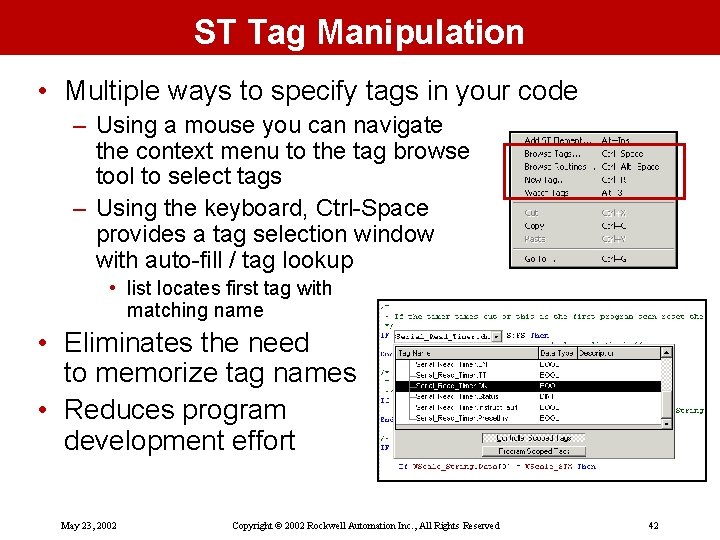
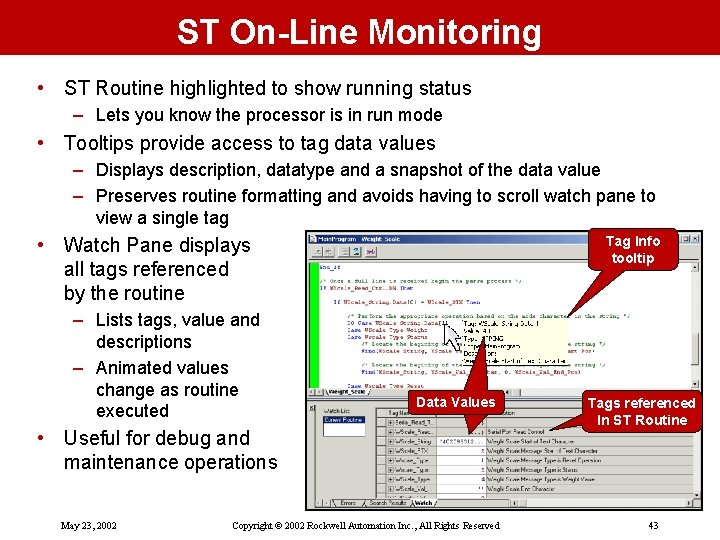
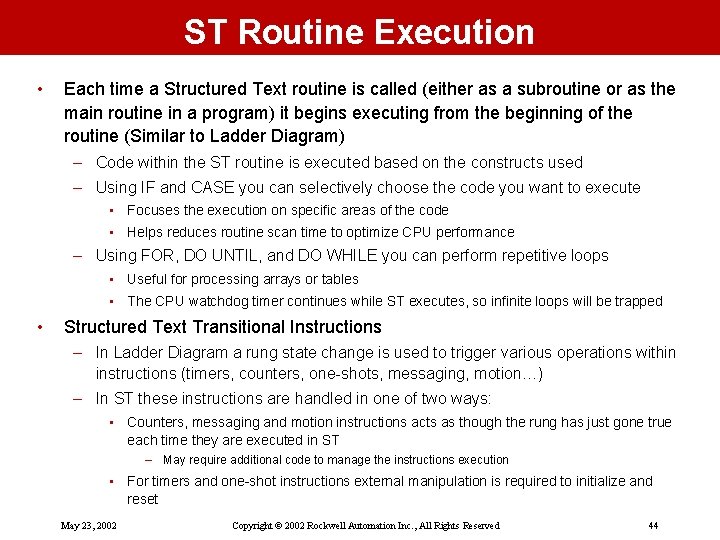
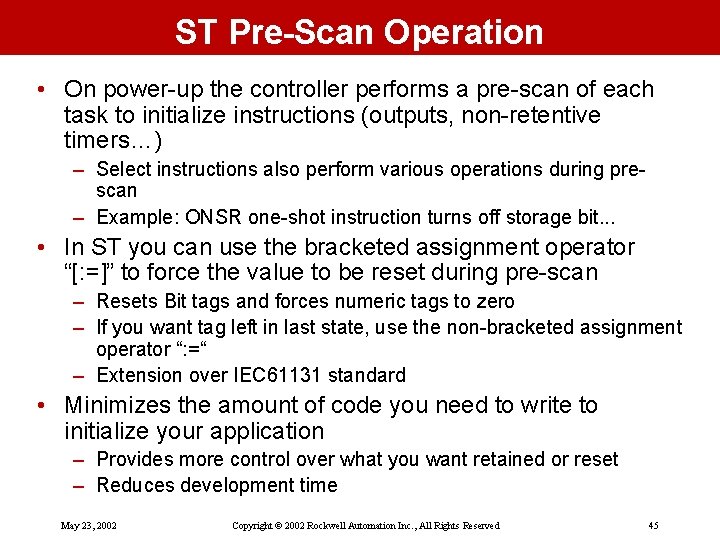
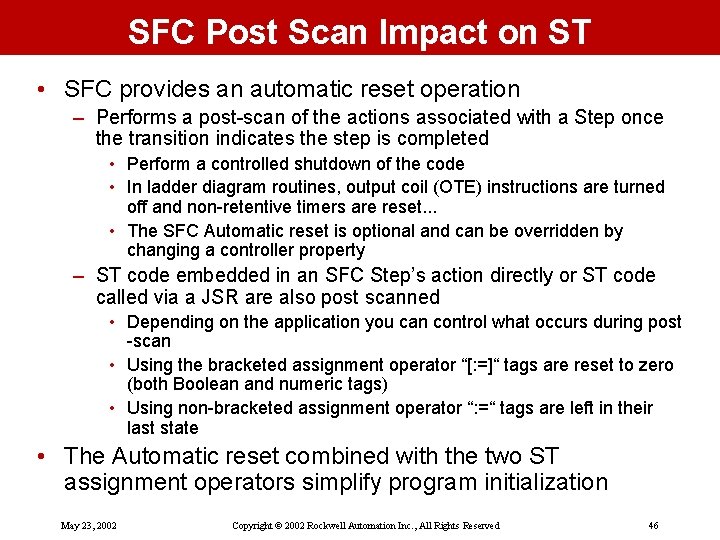
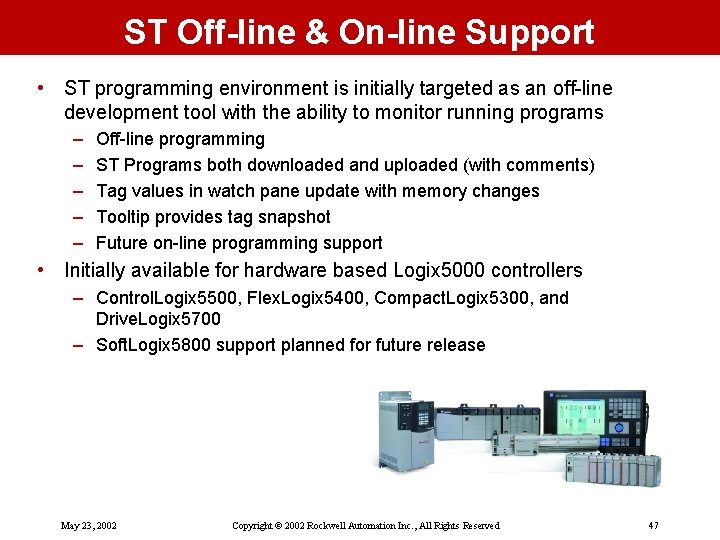
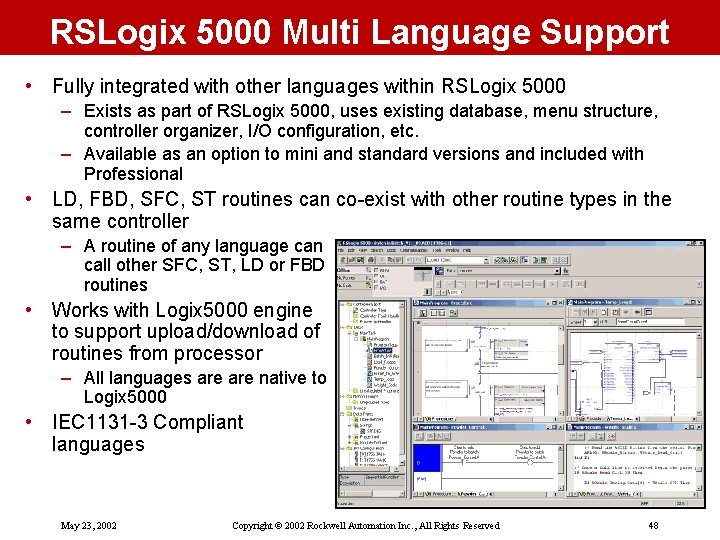
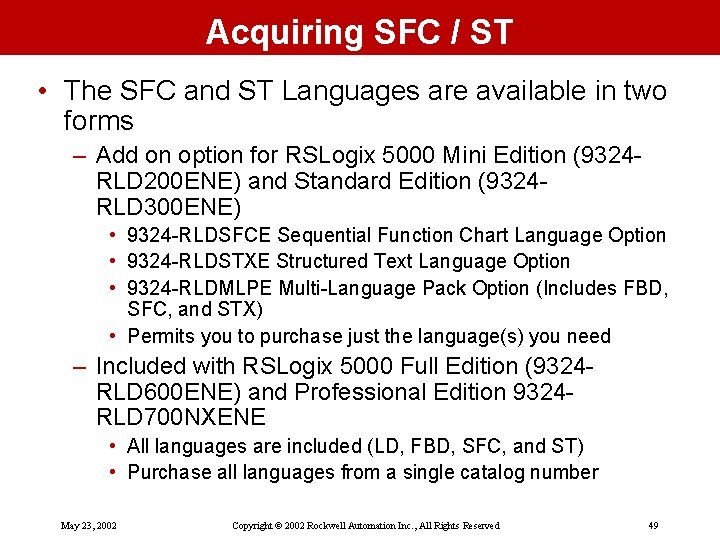
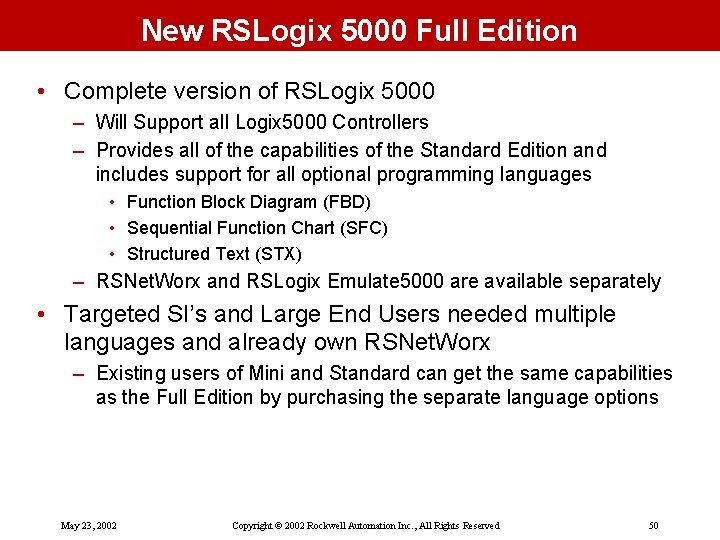
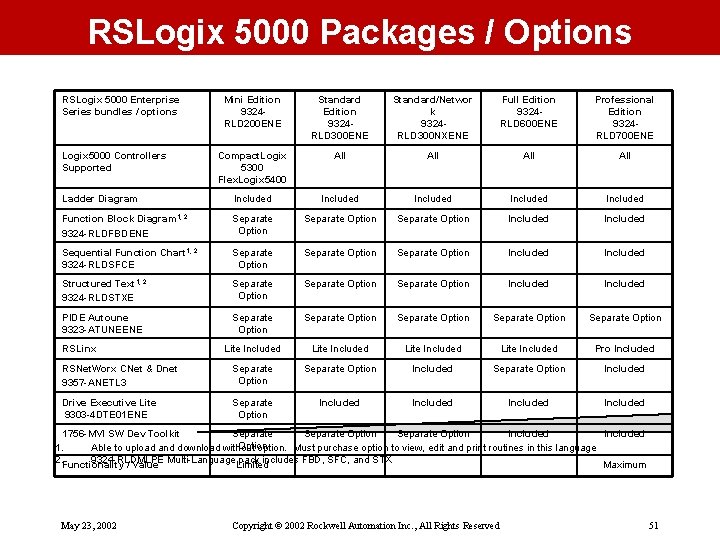
- Slides: 51
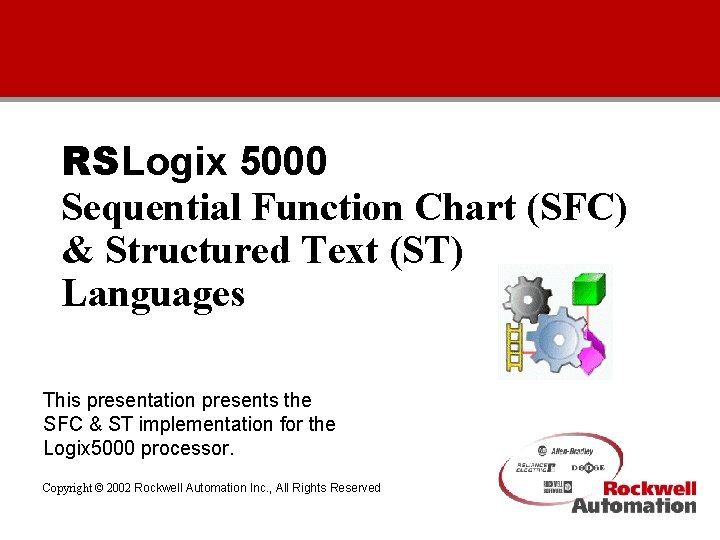
RSLogix 5000 Sequential Function Chart (SFC) & Structured Text (ST) Languages This presentation presents the SFC & ST implementation for the Logix 5000 processor. Copyright © 2002 Rockwell Automation Inc. , All Rights Reserved May 23, 2002 Copyright © 2002 Rockwell 1
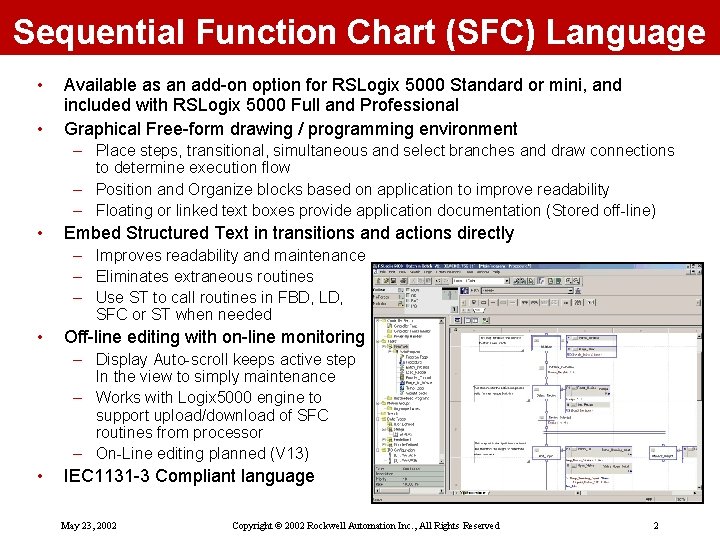
Sequential Function Chart (SFC) Language • • Available as an add-on option for RSLogix 5000 Standard or mini, and included with RSLogix 5000 Full and Professional Graphical Free-form drawing / programming environment – Place steps, transitional, simultaneous and select branches and draw connections to determine execution flow – Position and Organize blocks based on application to improve readability – Floating or linked text boxes provide application documentation (Stored off-line) • Embed Structured Text in transitions and actions directly – Improves readability and maintenance – Eliminates extraneous routines – Use ST to call routines in FBD, LD, SFC or ST when needed • Off-line editing with on-line monitoring – Display Auto-scroll keeps active step In the view to simply maintenance – Works with Logix 5000 engine to support upload/download of SFC routines from processor – On-Line editing planned (V 13) • IEC 1131 -3 Compliant language May 23, 2002 Copyright © 2002 Rockwell Automation Inc. , All Rights Reserved 2
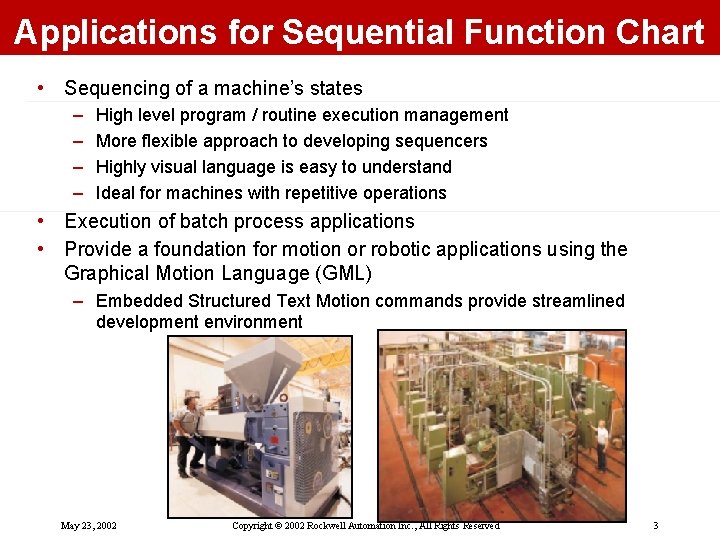
Applications for Sequential Function Chart • Sequencing of a machine’s states – – High level program / routine execution management More flexible approach to developing sequencers Highly visual language is easy to understand Ideal for machines with repetitive operations • Execution of batch process applications • Provide a foundation for motion or robotic applications using the Graphical Motion Language (GML) – Embedded Structured Text Motion commands provide streamlined development environment May 23, 2002 Copyright © 2002 Rockwell Automation Inc. , All Rights Reserved 3
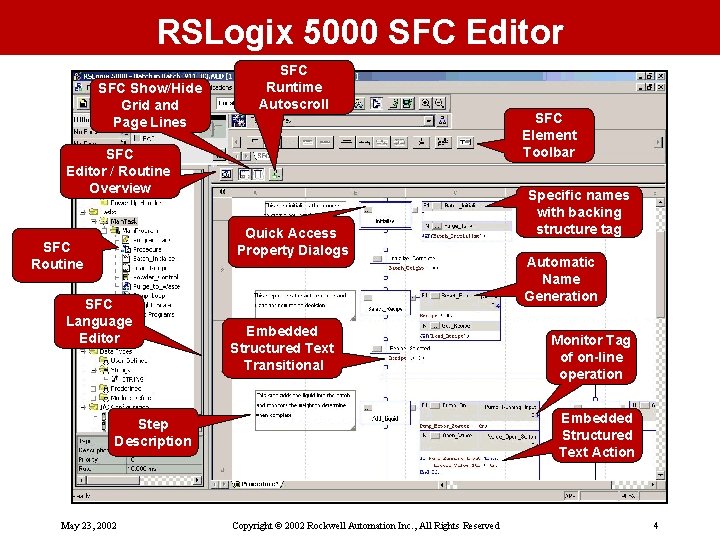
RSLogix 5000 SFC Editor SFC Show/Hide Grid and Page Lines SFC Runtime Autoscroll SFC Editor / Routine Overview Quick Access Property Dialogs SFC Routine SFC Language Editor Embedded Structured Text Transitional Specific names with backing structure tag Automatic Name Generation Monitor Tag of on-line operation Embedded Structured Text Action Step Description May 23, 2002 SFC Element Toolbar Copyright © 2002 Rockwell Automation Inc. , All Rights Reserved 4
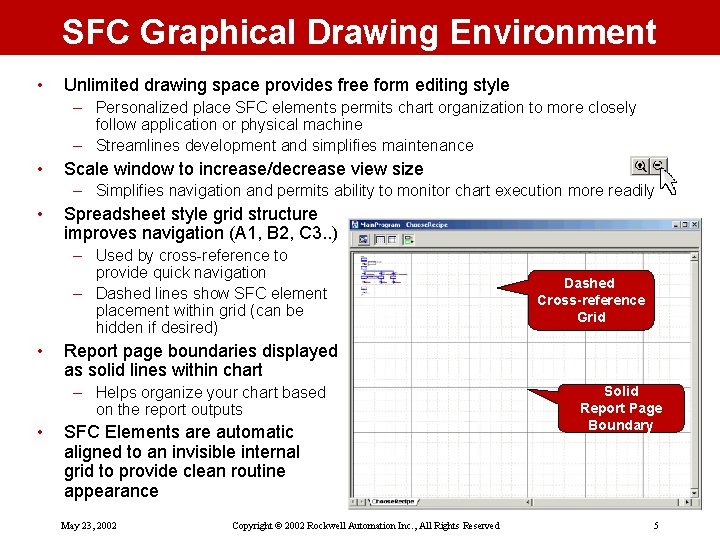
SFC Graphical Drawing Environment • Unlimited drawing space provides free form editing style – Personalized place SFC elements permits chart organization to more closely follow application or physical machine – Streamlines development and simplifies maintenance • Scale window to increase/decrease view size – Simplifies navigation and permits ability to monitor chart execution more readily • Spreadsheet style grid structure improves navigation (A 1, B 2, C 3. . ) – Used by cross-reference to provide quick navigation – Dashed lines show SFC element placement within grid (can be hidden if desired) • Report page boundaries displayed as solid lines within chart – Helps organize your chart based on the report outputs • Dashed Cross-reference Grid SFC Elements are automatic aligned to an invisible internal grid to provide clean routine appearance May 23, 2002 Copyright © 2002 Rockwell Automation Inc. , All Rights Reserved Solid Report Page Boundary 5
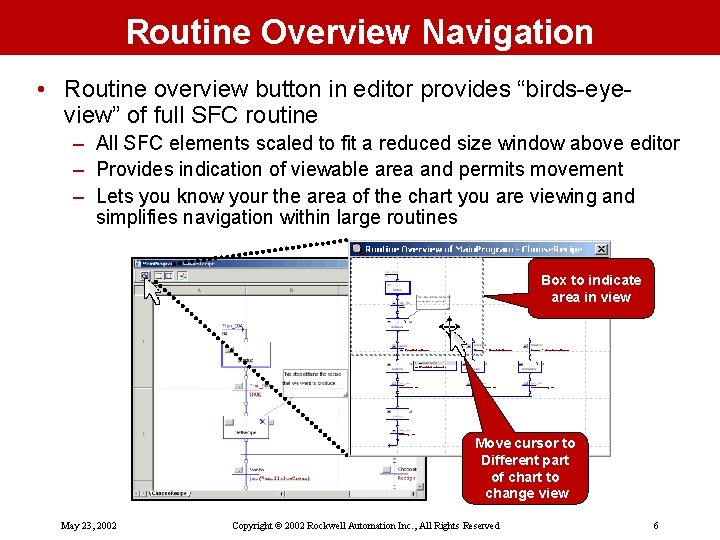
Routine Overview Navigation • Routine overview button in editor provides “birds-eyeview” of full SFC routine – All SFC elements scaled to fit a reduced size window above editor – Provides indication of viewable area and permits movement – Lets you know your the area of the chart you are viewing and simplifies navigation within large routines Box to indicate area in view Move cursor to Different part of chart to change view May 23, 2002 Copyright © 2002 Rockwell Automation Inc. , All Rights Reserved 6
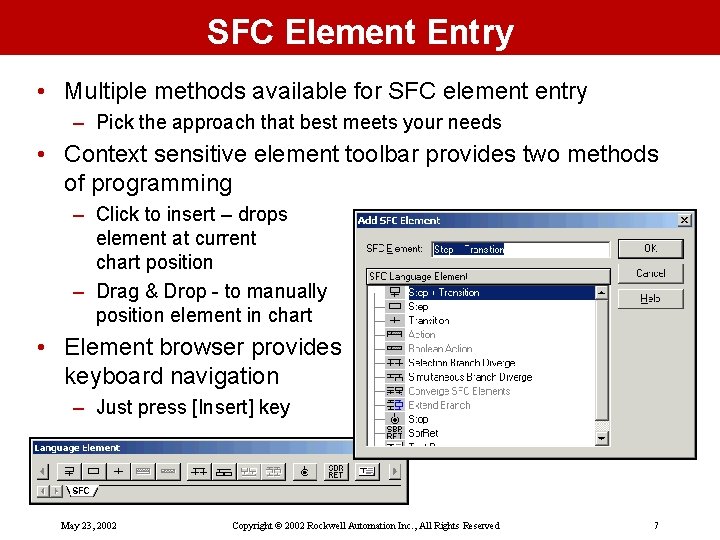
SFC Element Entry • Multiple methods available for SFC element entry – Pick the approach that best meets your needs • Context sensitive element toolbar provides two methods of programming – Click to insert – drops element at current chart position – Drag & Drop - to manually position element in chart • Element browser provides keyboard navigation – Just press [Insert] key May 23, 2002 Copyright © 2002 Rockwell Automation Inc. , All Rights Reserved 7
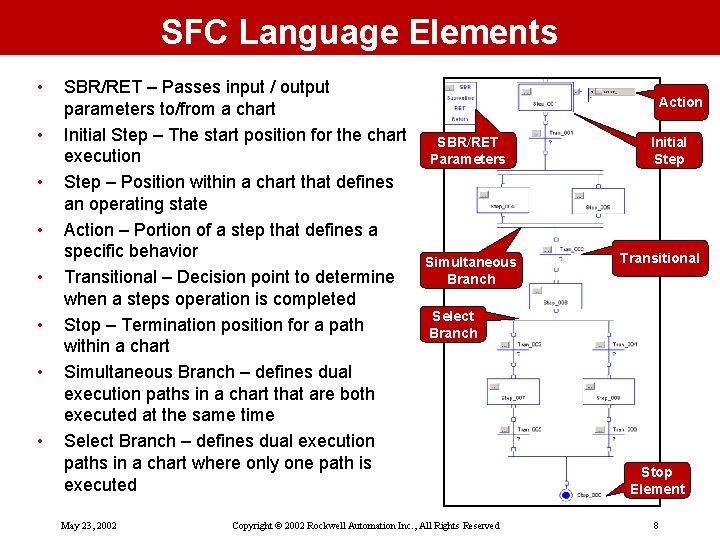
SFC Language Elements • • SBR/RET – Passes input / output parameters to/from a chart Initial Step – The start position for the chart execution Step – Position within a chart that defines an operating state Action – Portion of a step that defines a specific behavior Transitional – Decision point to determine when a steps operation is completed Stop – Termination position for a path within a chart Simultaneous Branch – defines dual execution paths in a chart that are both executed at the same time Select Branch – defines dual execution paths in a chart where only one path is executed May 23, 2002 Action SBR/RET Parameters Simultaneous Branch Initial Step Transitional Select Branch Copyright © 2002 Rockwell Automation Inc. , All Rights Reserved Stop Element 8
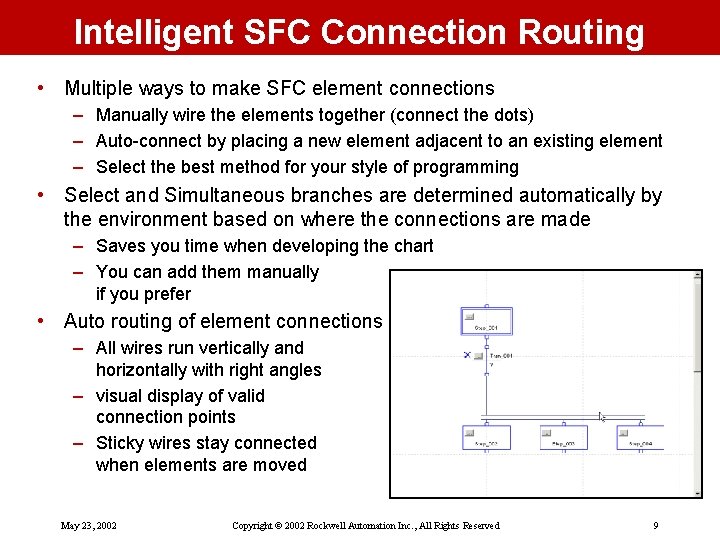
Intelligent SFC Connection Routing • Multiple ways to make SFC element connections – Manually wire the elements together (connect the dots) – Auto-connect by placing a new element adjacent to an existing element – Select the best method for your style of programming • Select and Simultaneous branches are determined automatically by the environment based on where the connections are made – Saves you time when developing the chart – You can add them manually if you prefer • Auto routing of element connections – All wires run vertically and horizontally with right angles – visual display of valid connection points – Sticky wires stay connected when elements are moved May 23, 2002 Copyright © 2002 Rockwell Automation Inc. , All Rights Reserved 9
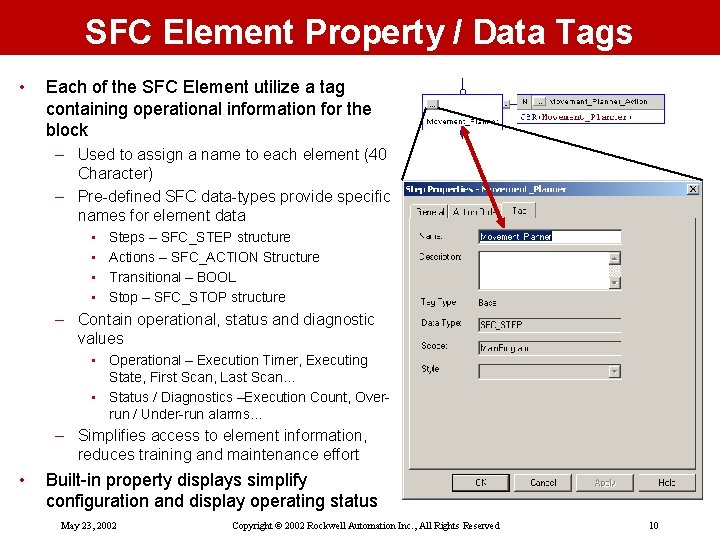
SFC Element Property / Data Tags • Each of the SFC Element utilize a tag containing operational information for the block – Used to assign a name to each element (40 Character) – Pre-defined SFC data-types provide specific names for element data • • Steps – SFC_STEP structure Actions – SFC_ACTION Structure Transitional – BOOL Stop – SFC_STOP structure – Contain operational, status and diagnostic values • Operational – Execution Timer, Executing State, First Scan, Last Scan… • Status / Diagnostics –Execution Count, Overrun / Under-run alarms. . . – Simplifies access to element information, reduces training and maintenance effort • Built-in property displays simplify configuration and display operating status May 23, 2002 Copyright © 2002 Rockwell Automation Inc. , All Rights Reserved 10
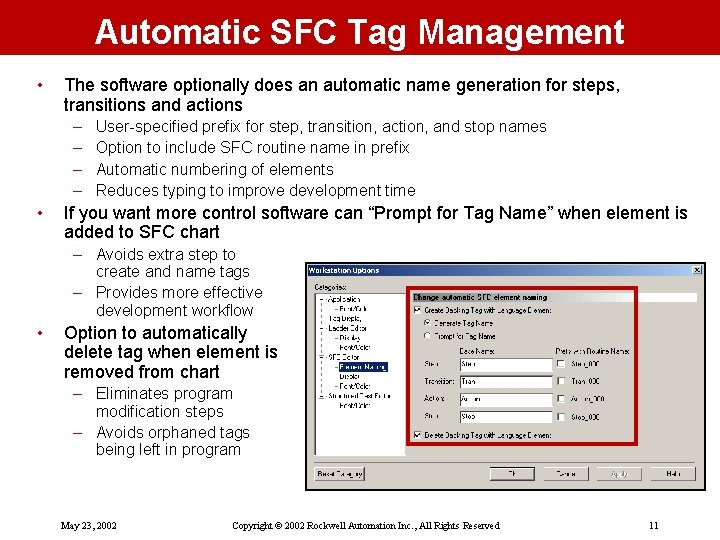
Automatic SFC Tag Management • The software optionally does an automatic name generation for steps, transitions and actions – – • User-specified prefix for step, transition, action, and stop names Option to include SFC routine name in prefix Automatic numbering of elements Reduces typing to improve development time If you want more control software can “Prompt for Tag Name” when element is added to SFC chart – Avoids extra step to create and name tags – Provides more effective development workflow • Option to automatically delete tag when element is removed from chart – Eliminates program modification steps – Avoids orphaned tags being left in program May 23, 2002 Copyright © 2002 Rockwell Automation Inc. , All Rights Reserved 11
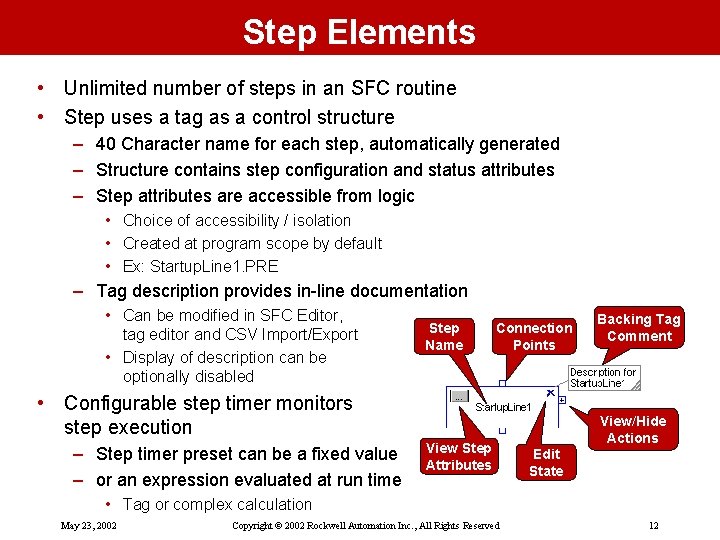
Step Elements • Unlimited number of steps in an SFC routine • Step uses a tag as a control structure – 40 Character name for each step, automatically generated – Structure contains step configuration and status attributes – Step attributes are accessible from logic • Choice of accessibility / isolation • Created at program scope by default • Ex: Startup. Line 1. PRE – Tag description provides in-line documentation • Can be modified in SFC Editor, tag editor and CSV Import/Export • Display of description can be optionally disabled Step Name Connection Points • Configurable step timer monitors step execution – Step timer preset can be a fixed value – or an expression evaluated at run time View Step Attributes Backing Tag Comment View/Hide Actions Edit State • Tag or complex calculation May 23, 2002 Copyright © 2002 Rockwell Automation Inc. , All Rights Reserved 12
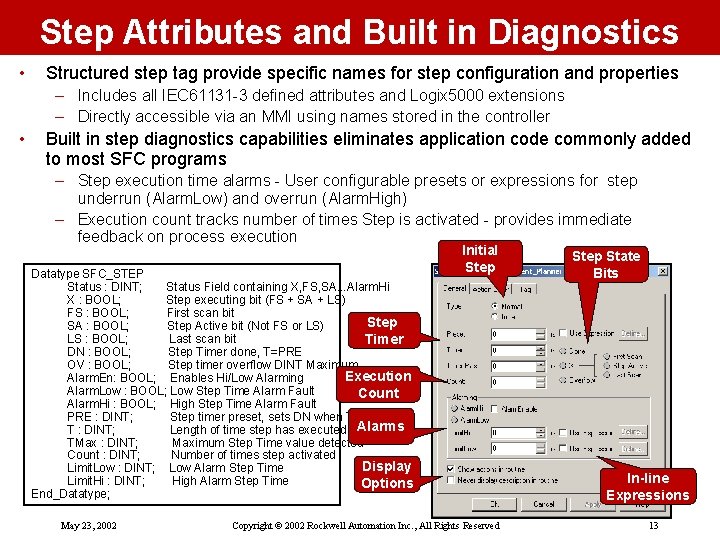
Step Attributes and Built in Diagnostics • Structured step tag provide specific names for step configuration and properties – Includes all IEC 61131 -3 defined attributes and Logix 5000 extensions – Directly accessible via an MMI using names stored in the controller • Built in step diagnostics capabilities eliminates application code commonly added to most SFC programs – Step execution time alarms - User configurable presets or expressions for step underrun (Alarm. Low) and overrun (Alarm. High) – Execution count tracks number of times Step is activated - provides immediate feedback on process execution Datatype SFC_STEP Status : DINT; Status Field containing X, FS, SA. . . Alarm. Hi X : BOOL; Step executing bit (FS + SA + LS) FS : BOOL; First scan bit Step SA : BOOL; Step Active bit (Not FS or LS) LS : BOOL; Last scan bit Timer DN : BOOL; Step Timer done, T=PRE OV : BOOL; Step timer overflow DINT Maximum Execution Alarm. En: BOOL; Enables Hi/Low Alarming Alarm. Low : BOOL; Low Step Time Alarm Fault Count Alarm. Hi : BOOL; High Step Time Alarm Fault PRE : DINT; Step timer preset, sets DN when T=PRE T : DINT; Length of time step has executed Alarms TMax : DINT; Maximum Step Time value detected Count : DINT; Number of times step activated Display Limit. Low : DINT; Low Alarm Step Time Limit. Hi : DINT; High Alarm Step Time Options End_Datatype; May 23, 2002 Initial Step Copyright © 2002 Rockwell Automation Inc. , All Rights Reserved Step State Bits In-line Expressions 13

Initial Step Property • This step property allows you to specify the location in the chart you want to being the execution after a restart – – – Visualized with double border to help locate within chart Operates based on restart configuration One initial step per chart or routine Can be anywhere in the chart Same configuration as a normal step • Provides flexibility when setting a chart so that you can organize the routine around the application Initial Step – Does not force the execution to begin at the top May 23, 2002 Copyright © 2002 Rockwell Automation Inc. , All Rights Reserved 14

Step Actions • Unlimited number of actions per step • Three types of actions: Indicator Tag View Action Attributes Action Name Action Qualifier – Boolean actions are true when the action is active otherwise false • Action can be reused by multiple steps – using action tag reference – State of action is logical OR of all references – Reference routines in other languages • LD, FBD, ST, SFC – Embedded Structured Text • Eliminates need to create separate routines and improves readability • Requires ST Language option • Action uses a tag as a control structure Show/Hide Actions Edit State Multiple Actions per Step Embedded Structured Text Code – Provides a 40 character name for each action, automatically generated – Structure contains action configuration and status attributes – Action attributes are accessible from logic • Choice of accessibility / isolation • Created at program scope by default • Ex: Action_001. PRE • Indicator tag provides diagnostic monitoring while running May 23, 2002 Copyright © 2002 Rockwell Automation Inc. , All Rights Reserved 15

Action Attributes and Built in Diagnostics • Structured Action tag provide specific names for action configuration and properties – Includes IEC 61131 -3 defined attributes and Logix 5000 extensions – Directly accessible via an MMI using names stored in the controller • Built in Action execution count tracks number of times action is activated - provides immediate feedback on process execution – eliminates application code commonly added to most SFC programs • Provides option to include an indicator tag displayed on the action – Select any tag available in the local program or controller scope areas – Provide run-time data-value updates to assist in debug an maintenance • Configurable Execution Order – Permits easy access to Action execution order – Simplifies addition of new actions or reworking scan after development is completed Datatype SFC_ACTION Status : DINT; A : BOOL; Q : BOOL; T : DINT; PRE : DINT; Count : DINT; End_Datatype; May 23, 2002 Status field containing A and Q Action is executing Active except for last scan, P 0 or P 1 Time accumulated based on action qualifier Time qualifier preset Number of times action activated Copyright © 2002 Rockwell Automation Inc. , All Rights Reserved 16
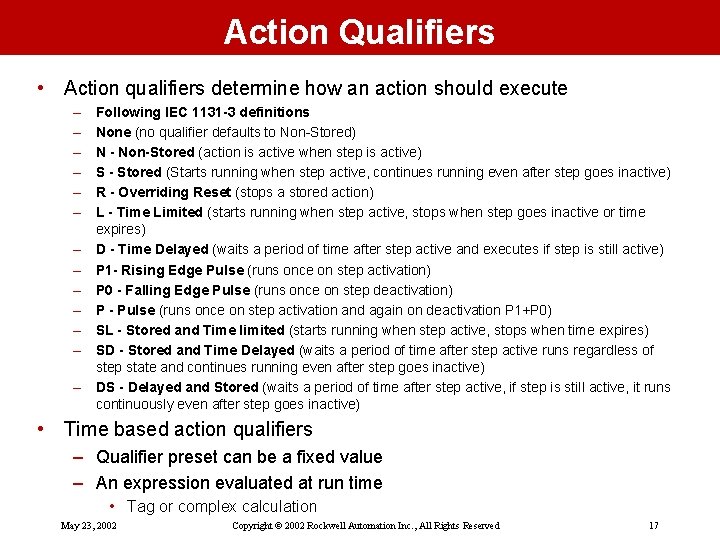
Action Qualifiers • Action qualifiers determine how an action should execute – – – – Following IEC 1131 -3 definitions None (no qualifier defaults to Non-Stored) N - Non-Stored (action is active when step is active) S - Stored (Starts running when step active, continues running even after step goes inactive) R - Overriding Reset (stops a stored action) L - Time Limited (starts running when step active, stops when step goes inactive or time expires) D - Time Delayed (waits a period of time after step active and executes if step is still active) P 1 - Rising Edge Pulse (runs once on step activation) P 0 - Falling Edge Pulse (runs once on step deactivation) P - Pulse (runs once on step activation and again on deactivation P 1+P 0) SL - Stored and Time limited (starts running when step active, stops when time expires) SD - Stored and Time Delayed (waits a period of time after step active runs regardless of step state and continues running even after step goes inactive) DS - Delayed and Stored (waits a period of time after step active, if step is still active, it runs continuously even after step goes inactive) • Time based action qualifiers – Qualifier preset can be a fixed value – An expression evaluated at run time • Tag or complex calculation May 23, 2002 Copyright © 2002 Rockwell Automation Inc. , All Rights Reserved 17
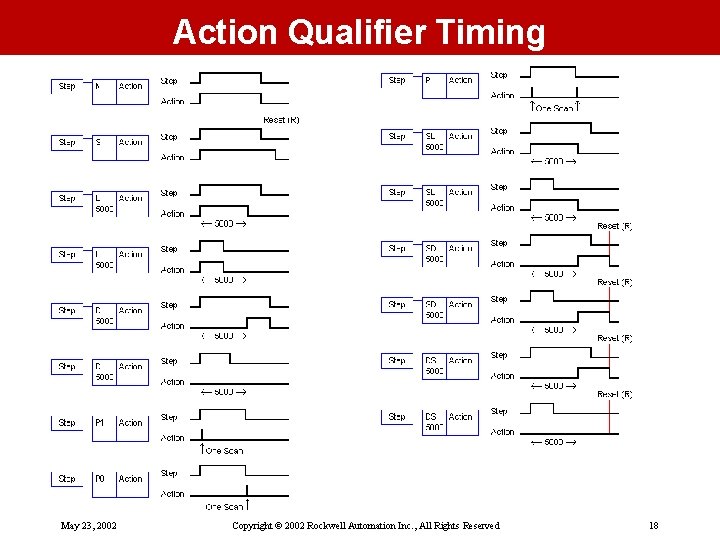
Action Qualifier Timing May 23, 2002 Copyright © 2002 Rockwell Automation Inc. , All Rights Reserved 18
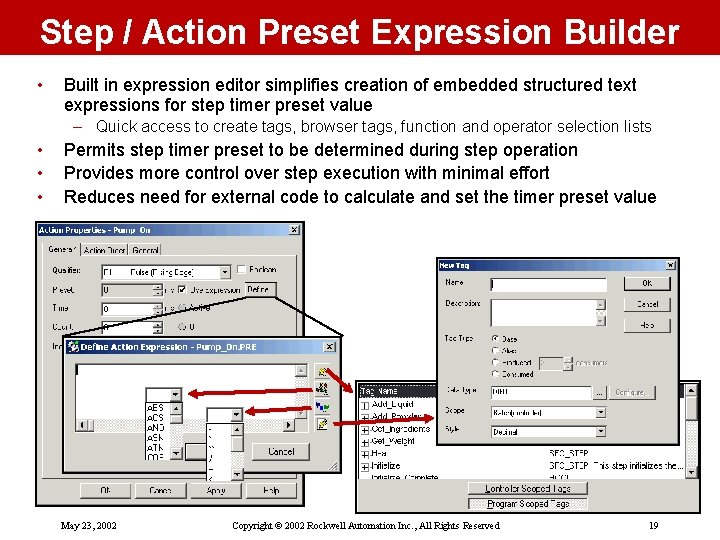
Step / Action Preset Expression Builder • Built in expression editor simplifies creation of embedded structured text expressions for step timer preset value – Quick access to create tags, browser tags, function and operator selection lists • • • Permits step timer preset to be determined during step operation Provides more control over step execution with minimal effort Reduces need for external code to calculate and set the timer preset value May 23, 2002 Copyright © 2002 Rockwell Automation Inc. , All Rights Reserved 19
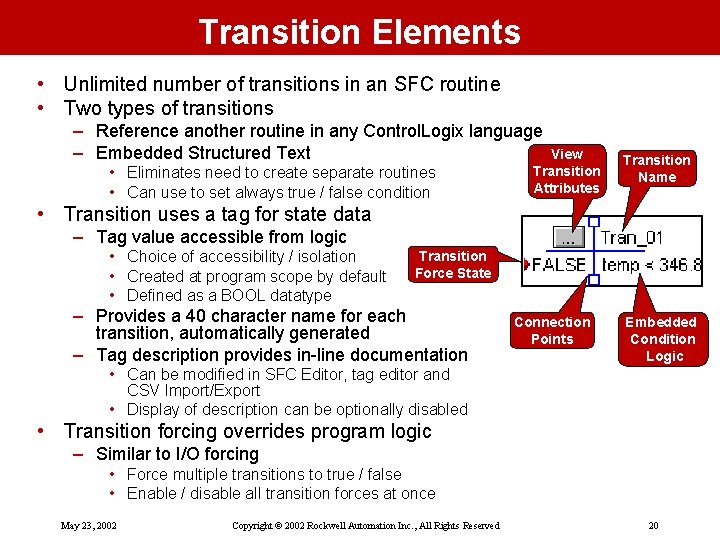
Transition Elements • Unlimited number of transitions in an SFC routine • Two types of transitions – Reference another routine in any Control. Logix language – Embedded Structured Text • Eliminates need to create separate routines • Can use to set always true / false condition View Transition Attributes Transition Name • Transition uses a tag for state data – Tag value accessible from logic • Choice of accessibility / isolation • Created at program scope by default • Defined as a BOOL datatype Transition Force State – Provides a 40 character name for each transition, automatically generated – Tag description provides in-line documentation Connection Points Embedded Condition Logic • Can be modified in SFC Editor, tag editor and CSV Import/Export • Display of description can be optionally disabled • Transition forcing overrides program logic – Similar to I/O forcing • Force multiple transitions to true / false • Enable / disable all transition forces at once May 23, 2002 Copyright © 2002 Rockwell Automation Inc. , All Rights Reserved 20
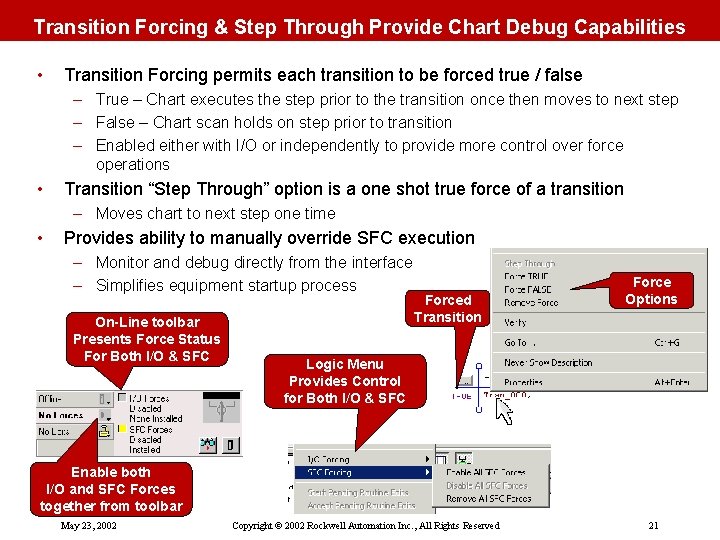
Transition Forcing & Step Through Provide Chart Debug Capabilities • Transition Forcing permits each transition to be forced true / false – True – Chart executes the step prior to the transition once then moves to next step – False – Chart scan holds on step prior to transition – Enabled either with I/O or independently to provide more control over force operations • Transition “Step Through” option is a one shot true force of a transition – Moves chart to next step one time • Provides ability to manually override SFC execution – Monitor and debug directly from the interface – Simplifies equipment startup process On-Line toolbar Presents Force Status For Both I/O & SFC Forced Transition Force Options Logic Menu Provides Control for Both I/O & SFC Enable both I/O and SFC Forces together from toolbar May 23, 2002 Copyright © 2002 Rockwell Automation Inc. , All Rights Reserved 21
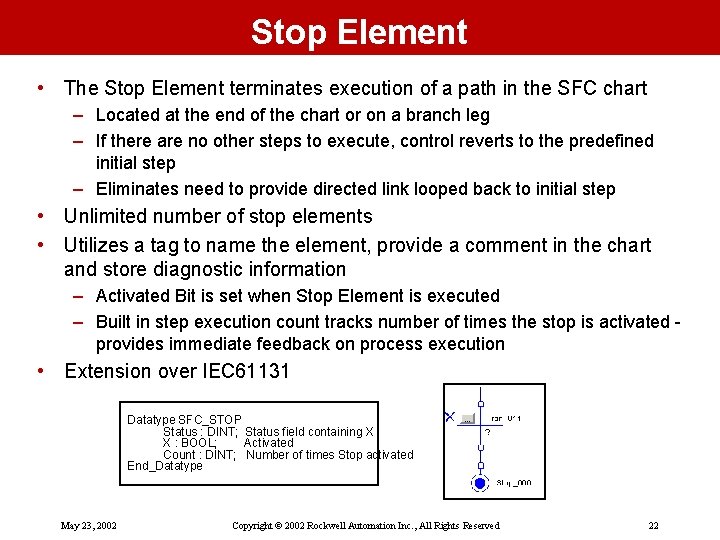
Stop Element • The Stop Element terminates execution of a path in the SFC chart – Located at the end of the chart or on a branch leg – If there are no other steps to execute, control reverts to the predefined initial step – Eliminates need to provide directed link looped back to initial step • Unlimited number of stop elements • Utilizes a tag to name the element, provide a comment in the chart and store diagnostic information – Activated Bit is set when Stop Element is executed – Built in step execution count tracks number of times the stop is activated provides immediate feedback on process execution • Extension over IEC 61131 Datatype SFC_STOP Status : DINT; Status field containing X X : BOOL; Activated Count : DINT; Number of times Stop activated End_Datatype May 23, 2002 Copyright © 2002 Rockwell Automation Inc. , All Rights Reserved 22

SBR / RET Element • Subroutine Input / Return element provides a means of passing parameters in/out of a SFC based subroutine – – – • SBR – Specifies tag(s) to store input parameters for use in the routine RET – Specifies tag(s) you want to return as output parameters Unlimited number of parameters Both atomic and compound data types supported Passed by value Permits SFC Routines to be called from other routines within a program – Call from LD, FBD, STX and even another SFC – Provides program development flexibility and supports modular programming methods May 23, 2002 Copyright © 2002 Rockwell Automation Inc. , All Rights Reserved 23
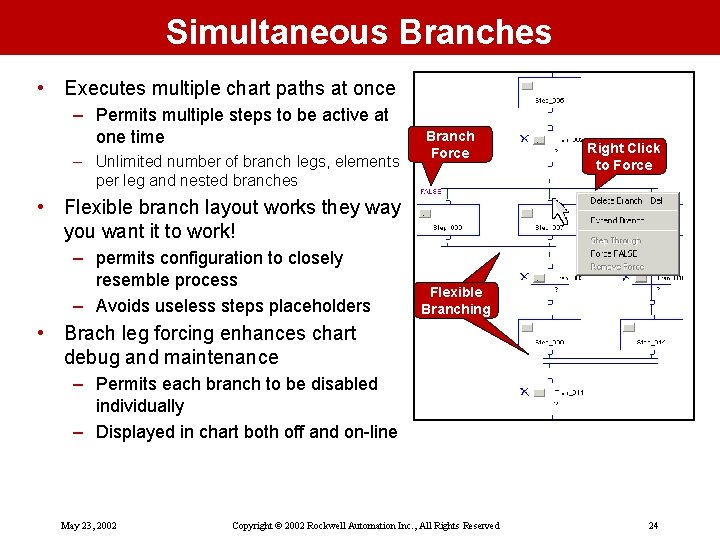
Simultaneous Branches • Executes multiple chart paths at once – Permits multiple steps to be active at one time – Unlimited number of branch legs, elements per leg and nested branches Branch Force Right Click to Force • Flexible branch layout works they way you want it to work! – permits configuration to closely resemble process – Avoids useless steps placeholders Flexible Branching • Brach leg forcing enhances chart debug and maintenance – Permits each branch to be disabled individually – Displayed in chart both off and on-line May 23, 2002 Copyright © 2002 Rockwell Automation Inc. , All Rights Reserved 24
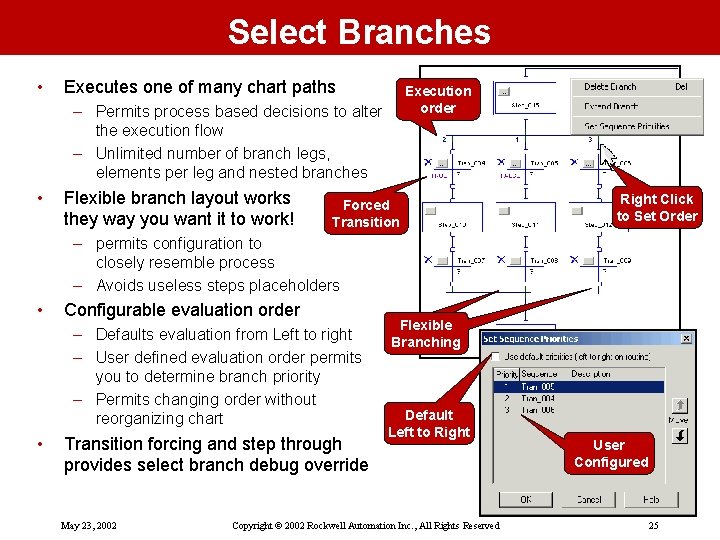
Select Branches • Executes one of many chart paths Execution order – Permits process based decisions to alter the execution flow – Unlimited number of branch legs, elements per leg and nested branches • Flexible branch layout works they way you want it to work! Forced Transition Right Click to Set Order – permits configuration to closely resemble process – Avoids useless steps placeholders • Configurable evaluation order – Defaults evaluation from Left to right – User defined evaluation order permits you to determine branch priority – Permits changing order without reorganizing chart • Transition forcing and step through provides select branch debug override May 23, 2002 Flexible Branching Default Left to Right Copyright © 2002 Rockwell Automation Inc. , All Rights Reserved User Configured 25
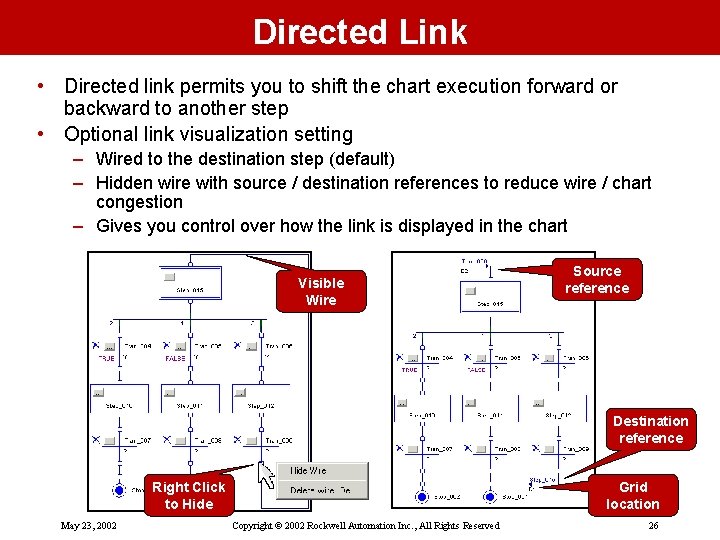
Directed Link • Directed link permits you to shift the chart execution forward or backward to another step • Optional link visualization setting – Wired to the destination step (default) – Hidden wire with source / destination references to reduce wire / chart congestion – Gives you control over how the link is displayed in the chart Visible Wire Source reference Destination reference Right Click to Hide May 23, 2002 Grid location Copyright © 2002 Rockwell Automation Inc. , All Rights Reserved 26
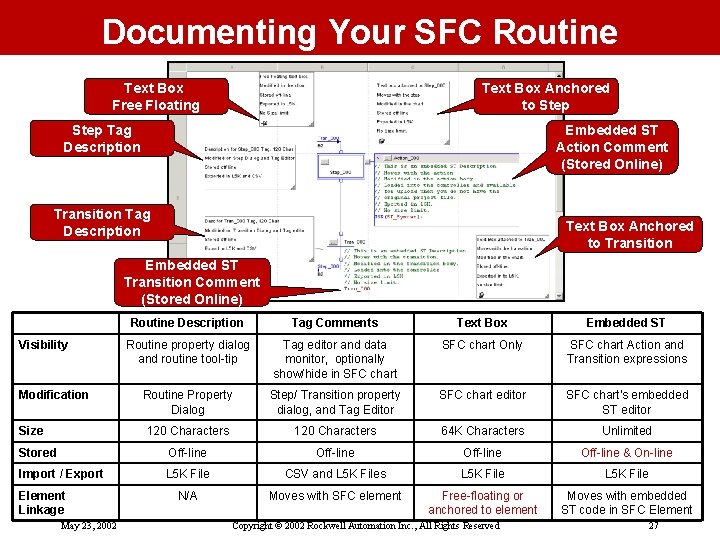
Documenting Your SFC Routine Text Box Free Floating Text Box Anchored to Step Tag Description Embedded ST Action Comment (Stored Online) Transition Tag Description Text Box Anchored to Transition Embedded ST Transition Comment (Stored Online) Routine Description Tag Comments Text Box Embedded ST Routine property dialog and routine tool-tip Tag editor and data monitor, optionally show/hide in SFC chart Only SFC chart Action and Transition expressions Routine Property Dialog Step/ Transition property dialog, and Tag Editor SFC chart editor SFC chart’s embedded ST editor 120 Characters 64 K Characters Unlimited Stored Off-line & On-line Import / Export L 5 K File CSV and L 5 K Files L 5 K File N/A Moves with SFC element Free-floating or anchored to element Moves with embedded ST code in SFC Element Visibility Modification Size Element Linkage May 23, 2002 Copyright © 2002 Rockwell Automation Inc. , All Rights Reserved 27

SFC Reports • Both Fit to page report and multi-page formats – Single page table of contents – Enlarged view of chart sections • Report Page boundaries displayed in editor view – Configurable page settings • Supports Letter (8. 5 x 11”), Legal (8. 5 x 14”), Tabloid (11, 17”), A 4 (210 x 297 mm), and A 3 (297 x 420 mm) • Portrait or Landscape – What you see is what you get! – Simplifies development • Cross-reference grid and page numbers printed on report – Speeds up chart negotiation – Links to cross reference reports • May 23, 2002 Additional element and crossreference reports provide configuration detail Copyright © 2002 Rockwell Automation Inc. , All Rights Reserved 28
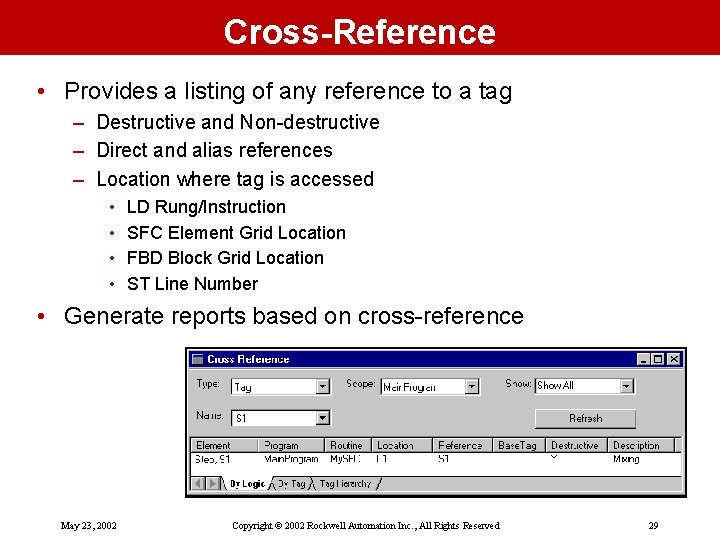
Cross-Reference • Provides a listing of any reference to a tag – Destructive and Non-destructive – Direct and alias references – Location where tag is accessed • • LD Rung/Instruction SFC Element Grid Location FBD Block Grid Location ST Line Number • Generate reports based on cross-reference May 23, 2002 Copyright © 2002 Rockwell Automation Inc. , All Rights Reserved 29
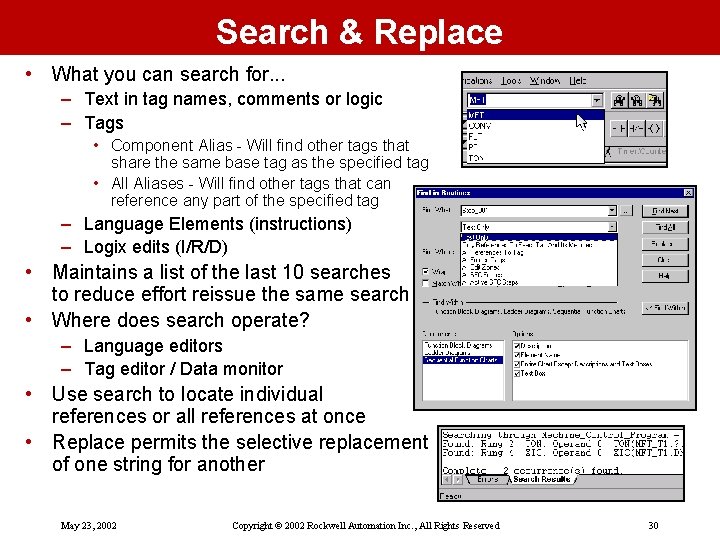
Search & Replace • What you can search for. . . – Text in tag names, comments or logic – Tags • Component Alias - Will find other tags that share the same base tag as the specified tag • All Aliases - Will find other tags that can reference any part of the specified tag – Language Elements (instructions) – Logix edits (I/R/D) • Maintains a list of the last 10 searches to reduce effort reissue the same search • Where does search operate? – Language editors – Tag editor / Data monitor • Use search to locate individual references or all references at once • Replace permits the selective replacement of one string for another May 23, 2002 Copyright © 2002 Rockwell Automation Inc. , All Rights Reserved 30
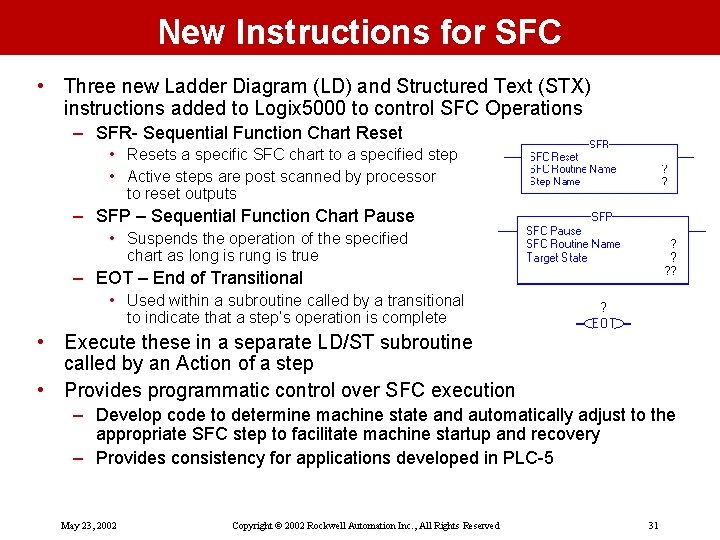
New Instructions for SFC • Three new Ladder Diagram (LD) and Structured Text (STX) instructions added to Logix 5000 to control SFC Operations – SFR- Sequential Function Chart Reset • Resets a specific SFC chart to a specified step • Active steps are post scanned by processor to reset outputs – SFP – Sequential Function Chart Pause • Suspends the operation of the specified chart as long is rung is true – EOT – End of Transitional • Used within a subroutine called by a transitional to indicate that a step’s operation is complete • Execute these in a separate LD/ST subroutine called by an Action of a step • Provides programmatic control over SFC execution – Develop code to determine machine state and automatically adjust to the appropriate SFC step to facilitate machine startup and recovery – Provides consistency for applications developed in PLC-5 May 23, 2002 Copyright © 2002 Rockwell Automation Inc. , All Rights Reserved 31
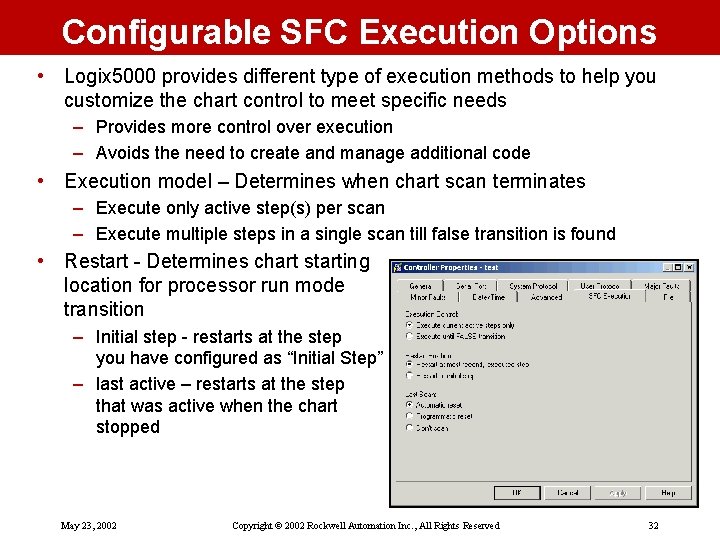
Configurable SFC Execution Options • Logix 5000 provides different type of execution methods to help you customize the chart control to meet specific needs – Provides more control over execution – Avoids the need to create and manage additional code • Execution model – Determines when chart scan terminates – Execute only active step(s) per scan – Execute multiple steps in a single scan till false transition is found • Restart - Determines chart starting location for processor run mode transition – Initial step - restarts at the step you have configured as “Initial Step” – last active – restarts at the step that was active when the chart stopped May 23, 2002 Copyright © 2002 Rockwell Automation Inc. , All Rights Reserved 32
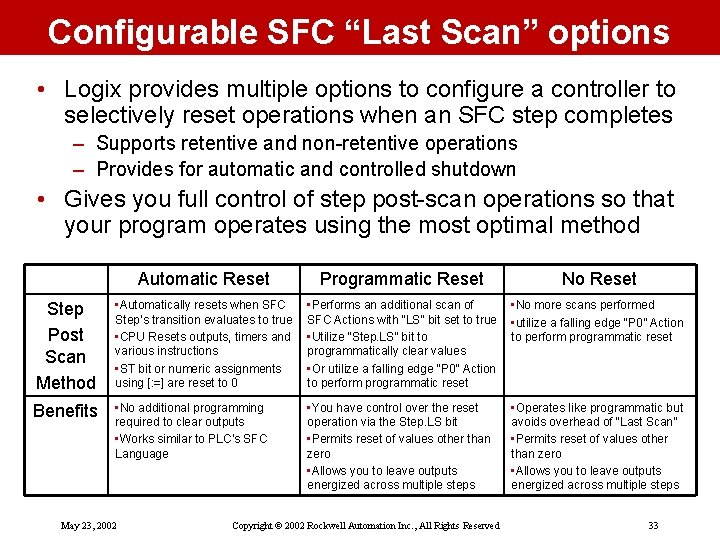
Configurable SFC “Last Scan” options • Logix provides multiple options to configure a controller to selectively reset operations when an SFC step completes – Supports retentive and non-retentive operations – Provides for automatic and controlled shutdown • Gives you full control of step post-scan operations so that your program operates using the most optimal method Automatic Reset Programmatic Reset No Reset Step Post Scan Method • Automatically resets when SFC Step’s transition evaluates to true • CPU Resets outputs, timers and various instructions • ST bit or numeric assignments using [: =] are reset to 0 • Performs an additional scan of SFC Actions with “LS” bit set to true • Utilize “Step. LS” bit to programmatically clear values • Or utilize a falling edge “P 0” Action to perform programmatic reset • No more scans performed • utilize a falling edge “P 0” Action to perform programmatic reset Benefits • No additional programming required to clear outputs • Works similar to PLC’s SFC Language • You have control over the reset operation via the Step. LS bit • Permits reset of values other than zero • Allows you to leave outputs energized across multiple steps • Operates like programmatic but avoids overhead of “Last Scan” • Permits reset of values other than zero • Allows you to leave outputs energized across multiple steps May 23, 2002 Copyright © 2002 Rockwell Automation Inc. , All Rights Reserved 33
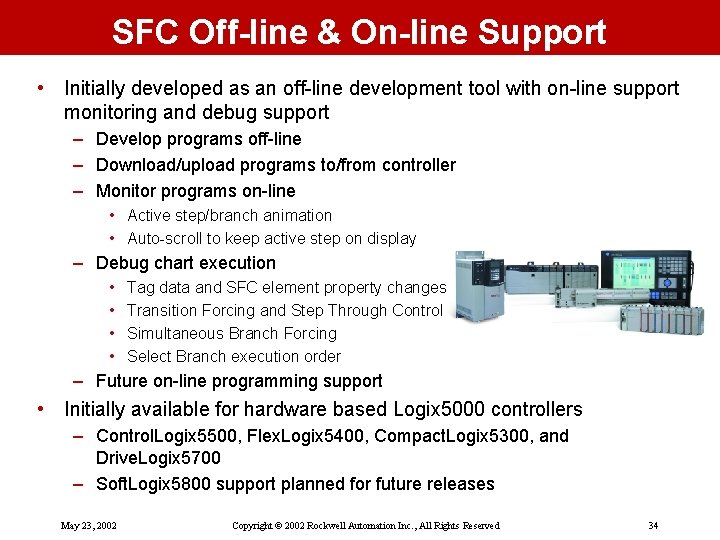
SFC Off-line & On-line Support • Initially developed as an off-line development tool with on-line support monitoring and debug support – Develop programs off-line – Download/upload programs to/from controller – Monitor programs on-line • Active step/branch animation • Auto-scroll to keep active step on display – Debug chart execution • • Tag data and SFC element property changes Transition Forcing and Step Through Control Simultaneous Branch Forcing Select Branch execution order – Future on-line programming support • Initially available for hardware based Logix 5000 controllers – Control. Logix 5500, Flex. Logix 5400, Compact. Logix 5300, and Drive. Logix 5700 – Soft. Logix 5800 support planned for future releases May 23, 2002 Copyright © 2002 Rockwell Automation Inc. , All Rights Reserved 34
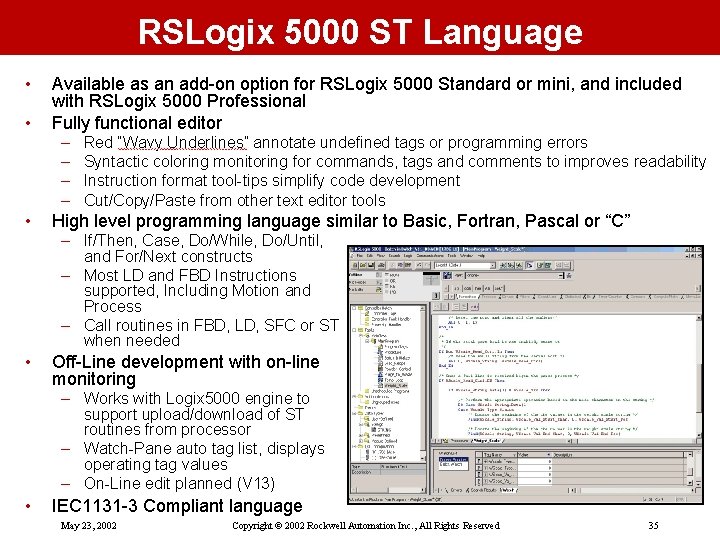
RSLogix 5000 ST Language • • Available as an add-on option for RSLogix 5000 Standard or mini, and included with RSLogix 5000 Professional Fully functional editor – – • Red “Wavy Underlines” annotate undefined tags or programming errors Syntactic coloring monitoring for commands, tags and comments to improves readability Instruction format tool-tips simplify code development Cut/Copy/Paste from other text editor tools High level programming language similar to Basic, Fortran, Pascal or “C” – If/Then, Case, Do/While, Do/Until, and For/Next constructs – Most LD and FBD Instructions supported, Including Motion and Process – Call routines in FBD, LD, SFC or ST when needed • Off-Line development with on-line monitoring – Works with Logix 5000 engine to support upload/download of ST routines from processor – Watch-Pane auto tag list, displays operating tag values – On-Line edit planned (V 13) • IEC 1131 -3 Compliant language May 23, 2002 Copyright © 2002 Rockwell Automation Inc. , All Rights Reserved 35
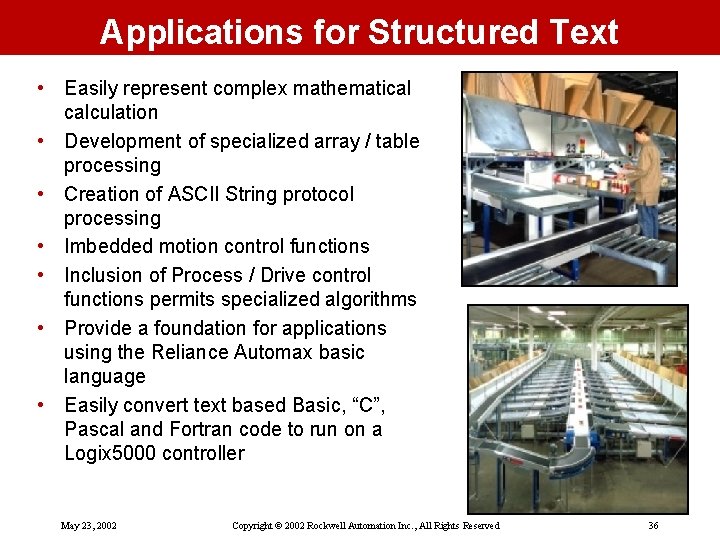
Applications for Structured Text • Easily represent complex mathematical calculation • Development of specialized array / table processing • Creation of ASCII String protocol processing • Imbedded motion control functions • Inclusion of Process / Drive control functions permits specialized algorithms • Provide a foundation for applications using the Reliance Automax basic language • Easily convert text based Basic, “C”, Pascal and Fortran code to run on a Logix 5000 controller May 23, 2002 Copyright © 2002 Rockwell Automation Inc. , All Rights Reserved 36
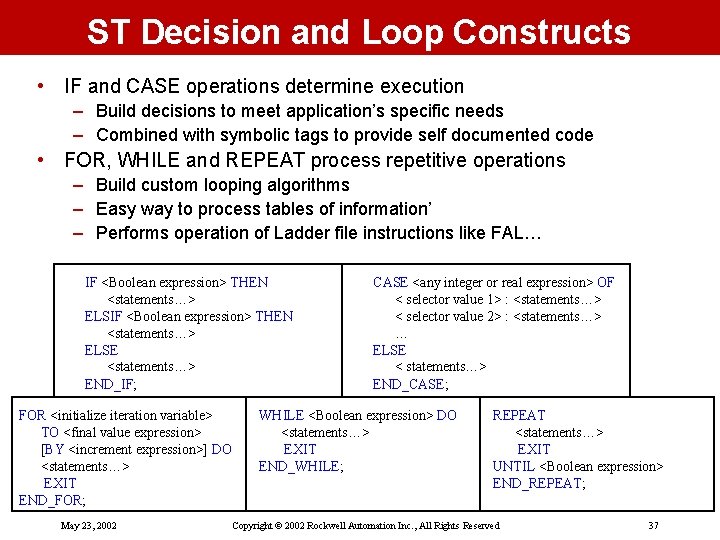
ST Decision and Loop Constructs • IF and CASE operations determine execution – Build decisions to meet application’s specific needs – Combined with symbolic tags to provide self documented code • FOR, WHILE and REPEAT process repetitive operations – Build custom looping algorithms – Easy way to process tables of information’ – Performs operation of Ladder file instructions like FAL… IF <Boolean expression> THEN <statements…> ELSE <statements…> END_IF; FOR <initialize iteration variable> TO <final value expression> [BY <increment expression>] DO <statements…> EXIT END_FOR; May 23, 2002 CASE <any integer or real expression> OF < selector value 1> : <statements…> < selector value 2> : <statements…> … ELSE < statements…> END_CASE; WHILE <Boolean expression> DO <statements…> EXIT END_WHILE; REPEAT <statements…> EXIT UNTIL <Boolean expression> END_REPEAT; Copyright © 2002 Rockwell Automation Inc. , All Rights Reserved 37

ST Instruction Set • Instruction set commonality with Ladder Diagram (LD) and Function Block Diagram (FBD) – Reduces learning curve – Permits selection of appropriate Language for application • In line operations consistent with common text based programming languages and IEC 61131 -3 – – – • • Automatic numeric datatype conversion reduces development time by eliminating need for temporary tags and conversion functions Supports calls to Logix 5000’s advanced built instruction set – – • Assignment operators (retentive : = , non-retentive [: =]) Mathematical operations (+, -, *, /, **, Mod) Comparison operations (=, >=, <=, >, <, <>) Logical operations (AND, &, OR, NOT, XOR) Trig Functions Over 125+ instructions are at your disposal Advanced Motion Instructions FBD Process and Drive control blocks JSR / SBR / RET functions for routine encapsulation The Most Comprehensive built in Instruction set in the industry – Minimizes development and reduces program debug effort May 23, 2002 Copyright © 2002 Rockwell Automation Inc. , All Rights Reserved 38
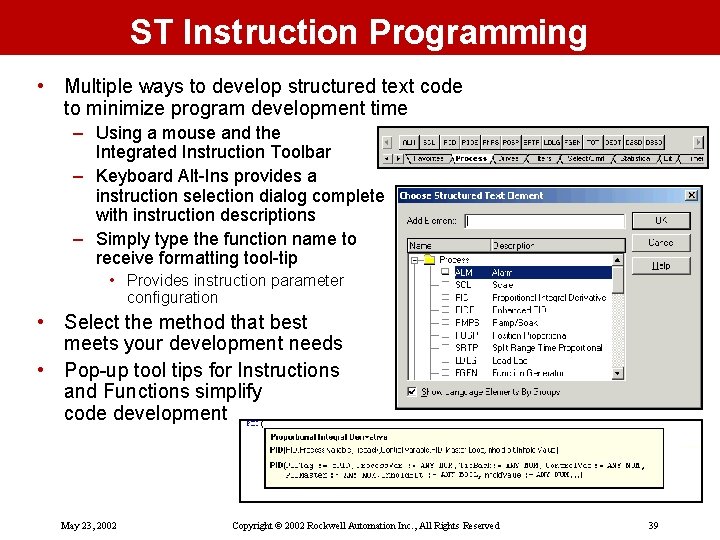
ST Instruction Programming • Multiple ways to develop structured text code to minimize program development time – Using a mouse and the Integrated Instruction Toolbar – Keyboard Alt-Ins provides a instruction selection dialog complete with instruction descriptions – Simply type the function name to receive formatting tool-tip • Provides instruction parameter configuration • Select the method that best meets your development needs • Pop-up tool tips for Instructions and Functions simplify code development May 23, 2002 Copyright © 2002 Rockwell Automation Inc. , All Rights Reserved 39
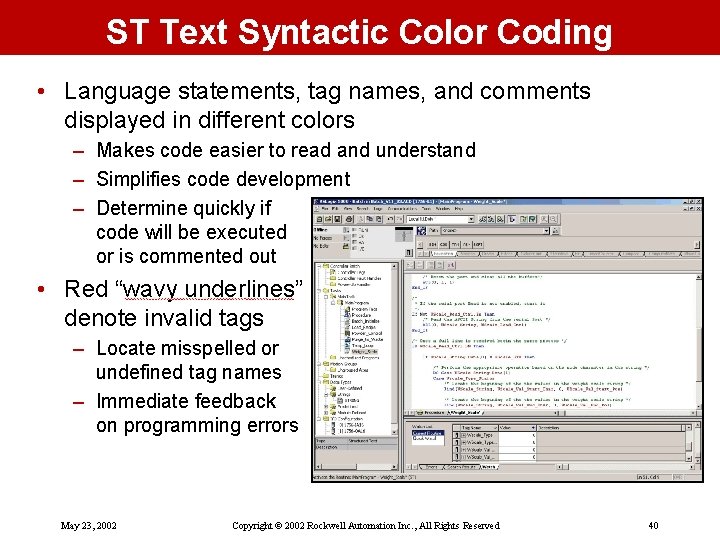
ST Text Syntactic Color Coding • Language statements, tag names, and comments displayed in different colors – Makes code easier to read and understand – Simplifies code development – Determine quickly if code will be executed or is commented out • Red “wavy underlines” denote invalid tags – Locate misspelled or undefined tag names – Immediate feedback on programming errors May 23, 2002 Copyright © 2002 Rockwell Automation Inc. , All Rights Reserved 40

ST Comments • Both in-line and multi-line comments supported – In-line comments provide a description for a single line of code • Beginning with “//” and terminate with a “CRLF” • Can also be used to block a single line of code from execution • Rockwell Automation extension to IEC 61131 -3 – Multi-line comments provide more descriptive information for how the code performs its function • Two formats available (* comment…*) or /* comment… */ • Can also be used to block a group of code lines from executing • Green context coloring makes comments standout from code • All Structured Text comments are loaded into the controller during application download – Available on upload even if you don’t have the original source – Maintains program white-space, tabs, and line-feeds to preserver presentation – Compressed from 70 to 80 % to minimize memory needs May 23, 2002 Copyright © 2002 Rockwell Automation Inc. , All Rights Reserved 41
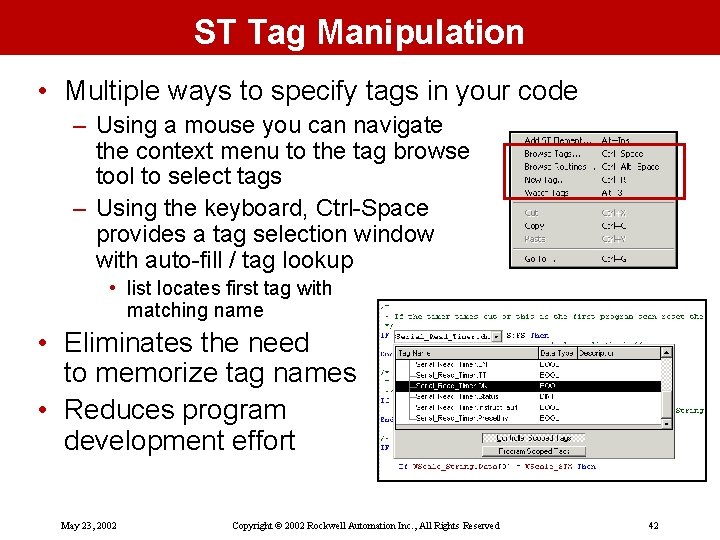
ST Tag Manipulation • Multiple ways to specify tags in your code – Using a mouse you can navigate the context menu to the tag browse tool to select tags – Using the keyboard, Ctrl-Space provides a tag selection window with auto-fill / tag lookup • list locates first tag with matching name • Eliminates the need to memorize tag names • Reduces program development effort May 23, 2002 Copyright © 2002 Rockwell Automation Inc. , All Rights Reserved 42
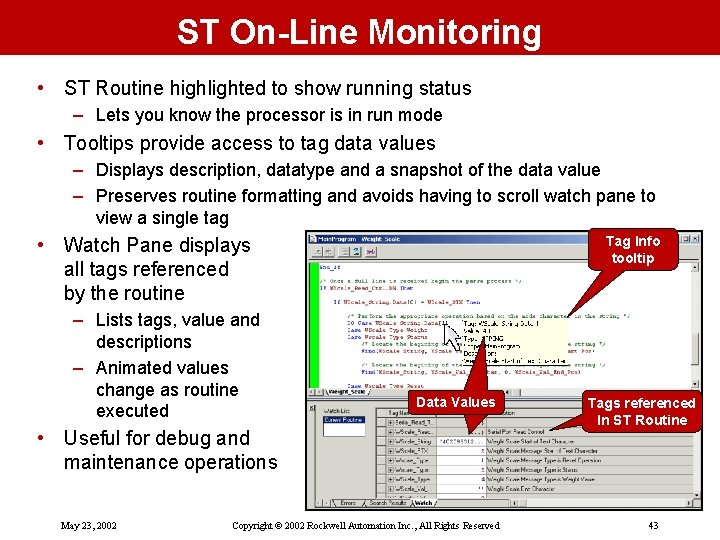
ST On-Line Monitoring • ST Routine highlighted to show running status – Lets you know the processor is in run mode • Tooltips provide access to tag data values – Displays description, datatype and a snapshot of the data value – Preserves routine formatting and avoids having to scroll watch pane to view a single tag Tag Info tooltip • Watch Pane displays all tags referenced by the routine – Lists tags, value and descriptions – Animated values change as routine executed Data Values • Useful for debug and maintenance operations May 23, 2002 Copyright © 2002 Rockwell Automation Inc. , All Rights Reserved Tags referenced In ST Routine 43
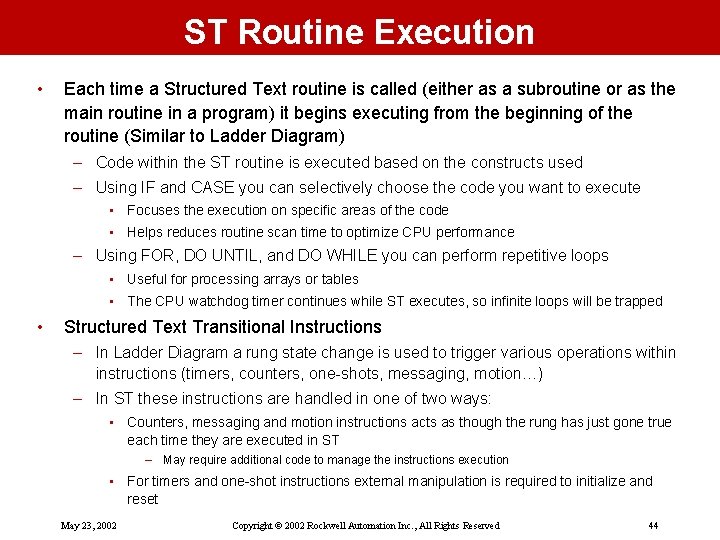
ST Routine Execution • Each time a Structured Text routine is called (either as a subroutine or as the main routine in a program) it begins executing from the beginning of the routine (Similar to Ladder Diagram) – Code within the ST routine is executed based on the constructs used – Using IF and CASE you can selectively choose the code you want to execute • Focuses the execution on specific areas of the code • Helps reduces routine scan time to optimize CPU performance – Using FOR, DO UNTIL, and DO WHILE you can perform repetitive loops • Useful for processing arrays or tables • The CPU watchdog timer continues while ST executes, so infinite loops will be trapped • Structured Text Transitional Instructions – In Ladder Diagram a rung state change is used to trigger various operations within instructions (timers, counters, one-shots, messaging, motion…) – In ST these instructions are handled in one of two ways: • Counters, messaging and motion instructions acts as though the rung has just gone true each time they are executed in ST – May require additional code to manage the instructions execution • For timers and one-shot instructions external manipulation is required to initialize and reset May 23, 2002 Copyright © 2002 Rockwell Automation Inc. , All Rights Reserved 44
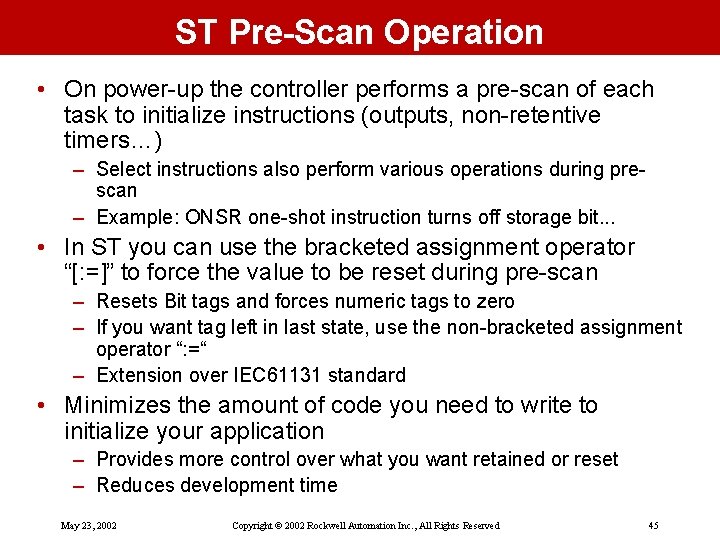
ST Pre-Scan Operation • On power-up the controller performs a pre-scan of each task to initialize instructions (outputs, non-retentive timers…) – Select instructions also perform various operations during prescan – Example: ONSR one-shot instruction turns off storage bit. . . • In ST you can use the bracketed assignment operator “[: =]” to force the value to be reset during pre-scan – Resets Bit tags and forces numeric tags to zero – If you want tag left in last state, use the non-bracketed assignment operator “: =“ – Extension over IEC 61131 standard • Minimizes the amount of code you need to write to initialize your application – Provides more control over what you want retained or reset – Reduces development time May 23, 2002 Copyright © 2002 Rockwell Automation Inc. , All Rights Reserved 45
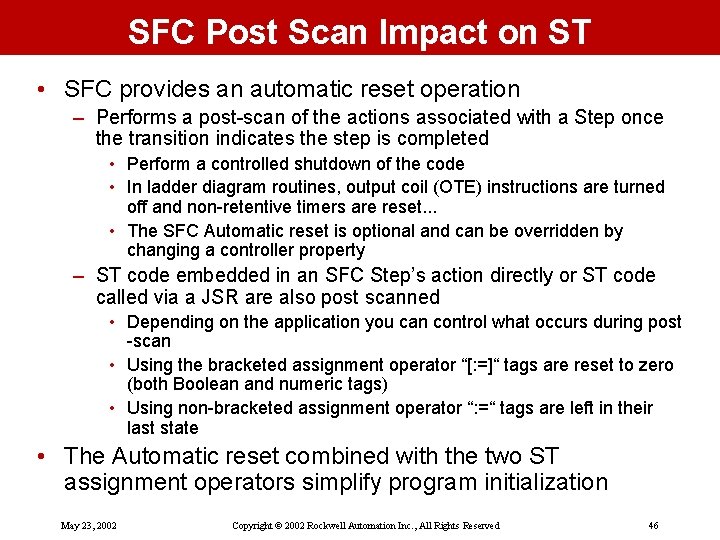
SFC Post Scan Impact on ST • SFC provides an automatic reset operation – Performs a post-scan of the actions associated with a Step once the transition indicates the step is completed • Perform a controlled shutdown of the code • In ladder diagram routines, output coil (OTE) instructions are turned off and non-retentive timers are reset. . . • The SFC Automatic reset is optional and can be overridden by changing a controller property – ST code embedded in an SFC Step’s action directly or ST code called via a JSR are also post scanned • Depending on the application you can control what occurs during post -scan • Using the bracketed assignment operator “[: =]“ tags are reset to zero (both Boolean and numeric tags) • Using non-bracketed assignment operator “: =“ tags are left in their last state • The Automatic reset combined with the two ST assignment operators simplify program initialization May 23, 2002 Copyright © 2002 Rockwell Automation Inc. , All Rights Reserved 46
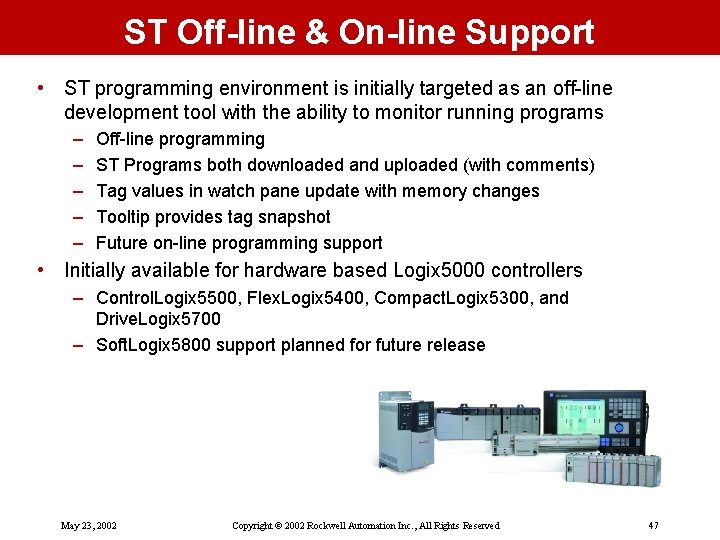
ST Off-line & On-line Support • ST programming environment is initially targeted as an off-line development tool with the ability to monitor running programs – – – Off-line programming ST Programs both downloaded and uploaded (with comments) Tag values in watch pane update with memory changes Tooltip provides tag snapshot Future on-line programming support • Initially available for hardware based Logix 5000 controllers – Control. Logix 5500, Flex. Logix 5400, Compact. Logix 5300, and Drive. Logix 5700 – Soft. Logix 5800 support planned for future release May 23, 2002 Copyright © 2002 Rockwell Automation Inc. , All Rights Reserved 47
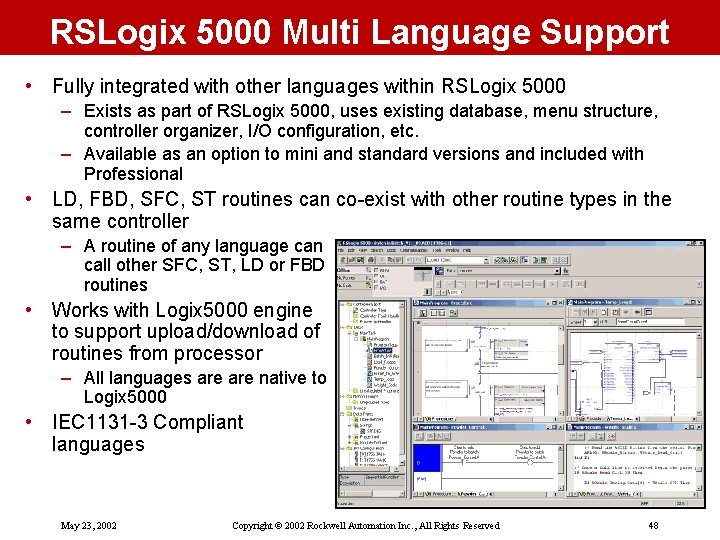
RSLogix 5000 Multi Language Support • Fully integrated with other languages within RSLogix 5000 – Exists as part of RSLogix 5000, uses existing database, menu structure, controller organizer, I/O configuration, etc. – Available as an option to mini and standard versions and included with Professional • LD, FBD, SFC, ST routines can co-exist with other routine types in the same controller – A routine of any language can call other SFC, ST, LD or FBD routines • Works with Logix 5000 engine to support upload/download of routines from processor – All languages are native to Logix 5000 • IEC 1131 -3 Compliant languages May 23, 2002 Copyright © 2002 Rockwell Automation Inc. , All Rights Reserved 48
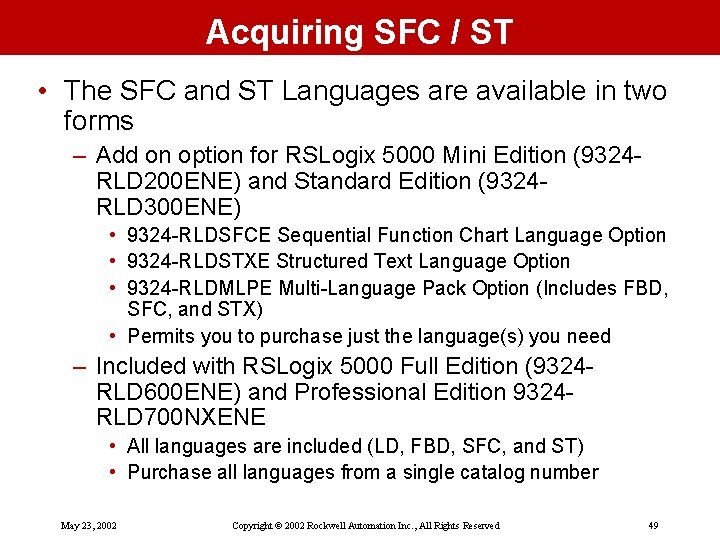
Acquiring SFC / ST • The SFC and ST Languages are available in two forms – Add on option for RSLogix 5000 Mini Edition (9324 RLD 200 ENE) and Standard Edition (9324 RLD 300 ENE) • 9324 -RLDSFCE Sequential Function Chart Language Option • 9324 -RLDSTXE Structured Text Language Option • 9324 -RLDMLPE Multi-Language Pack Option (Includes FBD, SFC, and STX) • Permits you to purchase just the language(s) you need – Included with RSLogix 5000 Full Edition (9324 RLD 600 ENE) and Professional Edition 9324 RLD 700 NXENE • All languages are included (LD, FBD, SFC, and ST) • Purchase all languages from a single catalog number May 23, 2002 Copyright © 2002 Rockwell Automation Inc. , All Rights Reserved 49
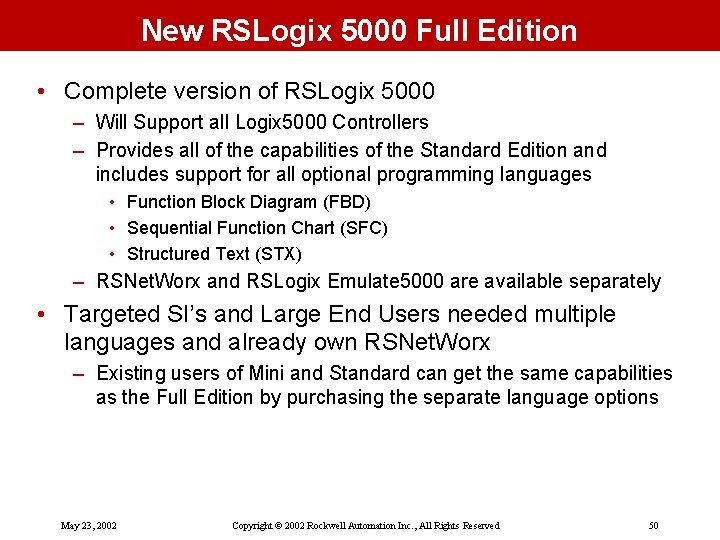
New RSLogix 5000 Full Edition • Complete version of RSLogix 5000 – Will Support all Logix 5000 Controllers – Provides all of the capabilities of the Standard Edition and includes support for all optional programming languages • Function Block Diagram (FBD) • Sequential Function Chart (SFC) • Structured Text (STX) – RSNet. Worx and RSLogix Emulate 5000 are available separately • Targeted SI’s and Large End Users needed multiple languages and already own RSNet. Worx – Existing users of Mini and Standard can get the same capabilities as the Full Edition by purchasing the separate language options May 23, 2002 Copyright © 2002 Rockwell Automation Inc. , All Rights Reserved 50
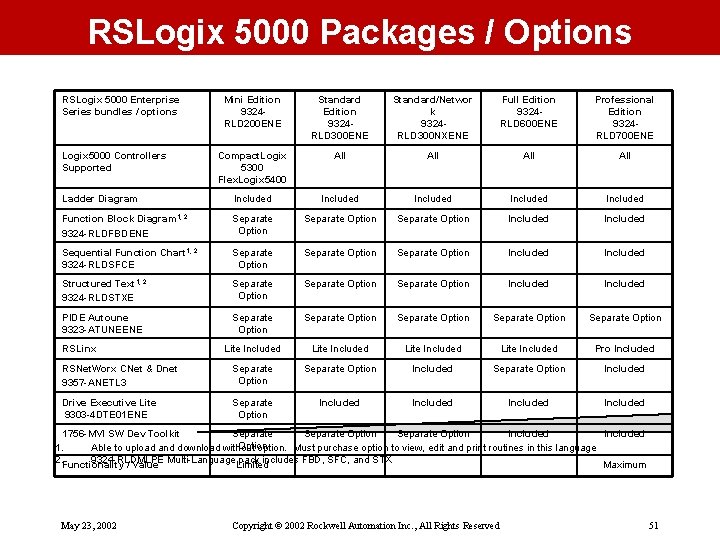
RSLogix 5000 Packages / Options RSLogix 5000 Enterprise Series bundles / options Mini Edition 9324 RLD 200 ENE Standard Edition 9324 RLD 300 ENE Standard/Networ k 9324 RLD 300 NXENE Full Edition 9324 RLD 600 ENE Professional Edition 9324 RLD 700 ENE Compact. Logix 5300 Flex. Logix 5400 All All Ladder Diagram Included Included Function Block Diagram 1, 2 9324 -RLDFBDENE Separate Option Included Sequential Function Chart 1, 2 9324 -RLDSFCE Separate Option Included Structured Text 1, 2 9324 -RLDSTXE Separate Option Included PIDE Autoune 9323 -ATUNEENE Separate Option Separate Option Lite Included Pro Included RSNet. Worx CNet & Dnet 9357 -ANETL 3 Separate Option Included Drive Executive Lite 9303 -4 DTE 01 ENE Separate Option Included Logix 5000 Controllers Supported RSLinx 1756 -MVI SW Dev Toolkit Separate Option Included Option 1. Able to upload and download without option. Must purchase option to view, edit and print routines in this language 2. Functionality 9324 -RLDMLPE pack includes FBD, SFC, and STX / Value Multi-Language Limited Maximum May 23, 2002 Copyright © 2002 Rockwell Automation Inc. , All Rights Reserved 51