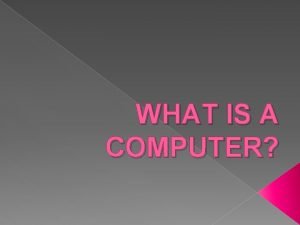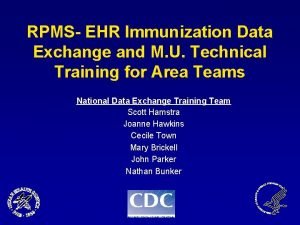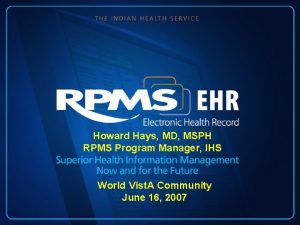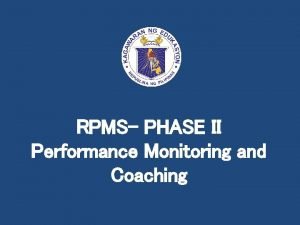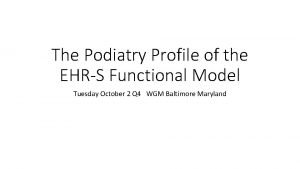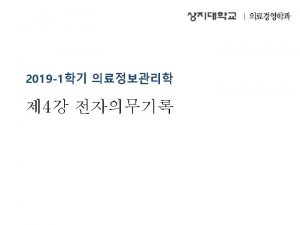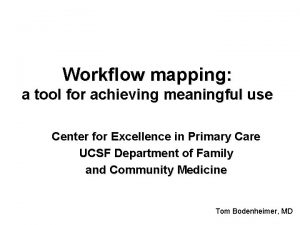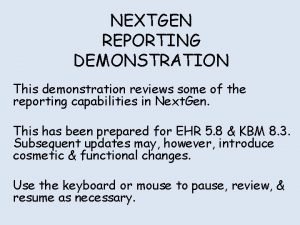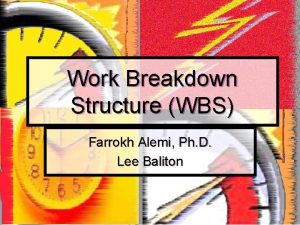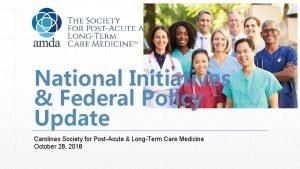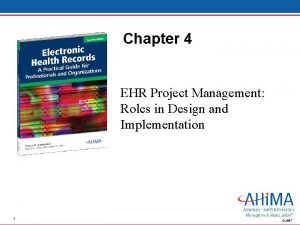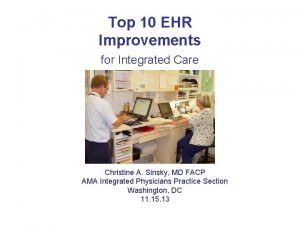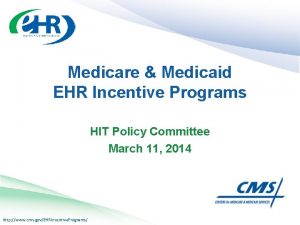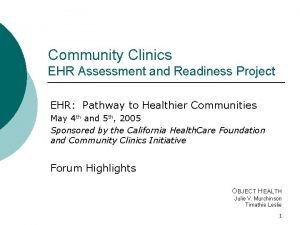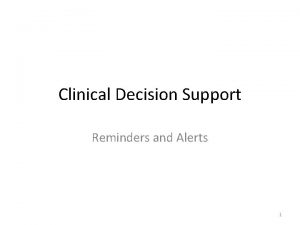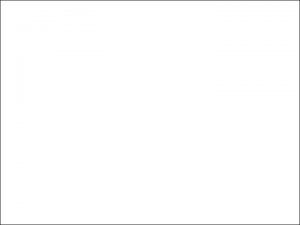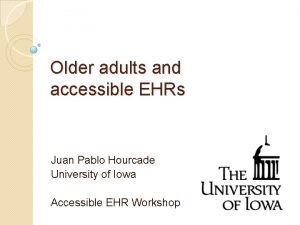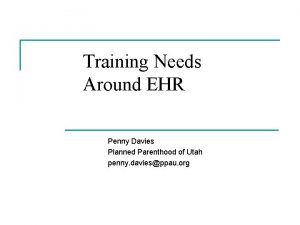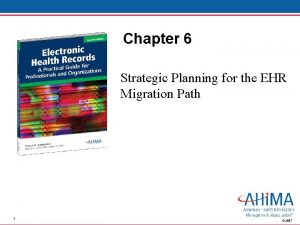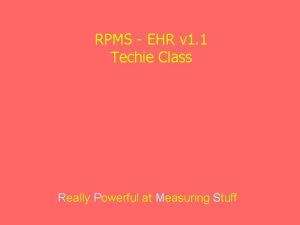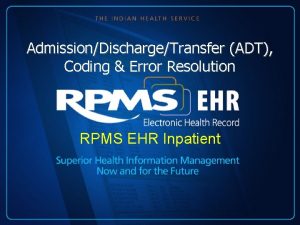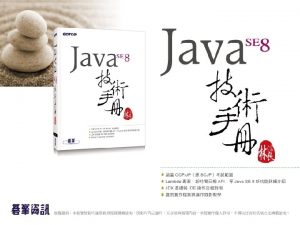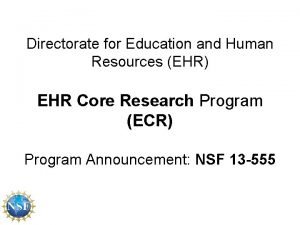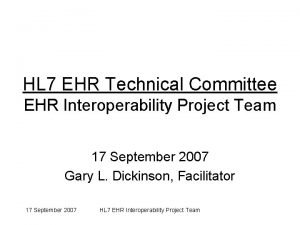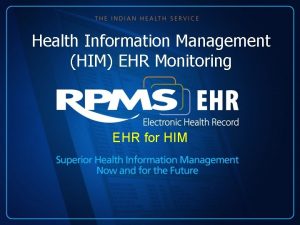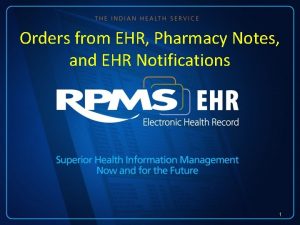RPMS EHR v 1 1 Techie Class Really
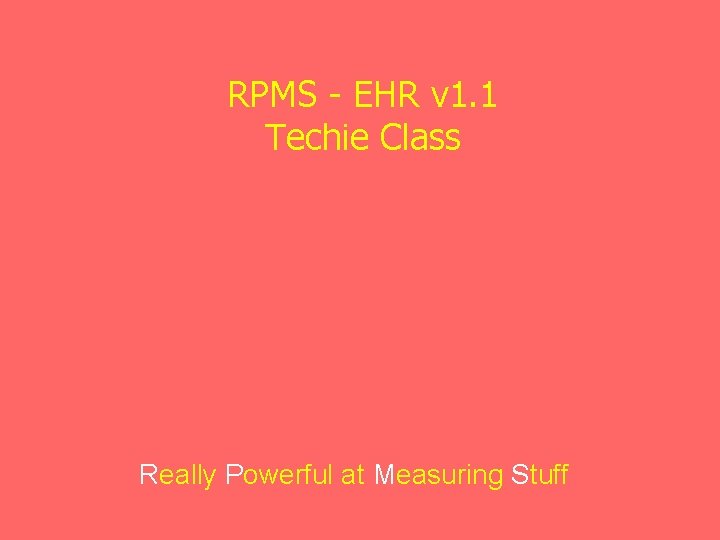
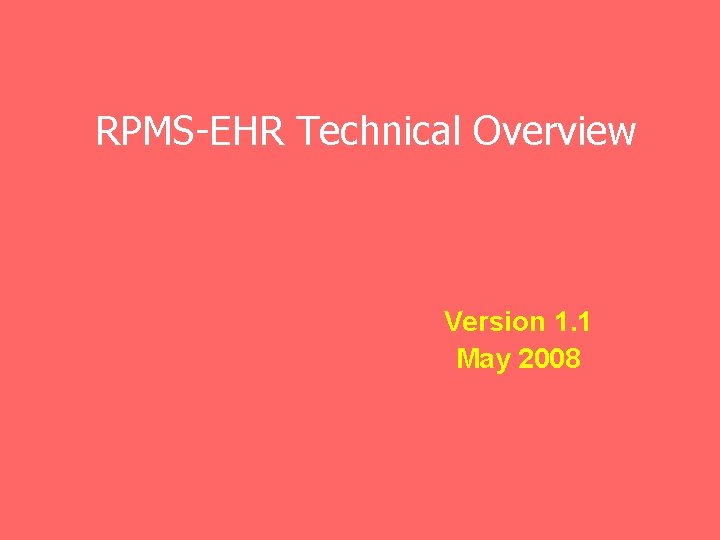
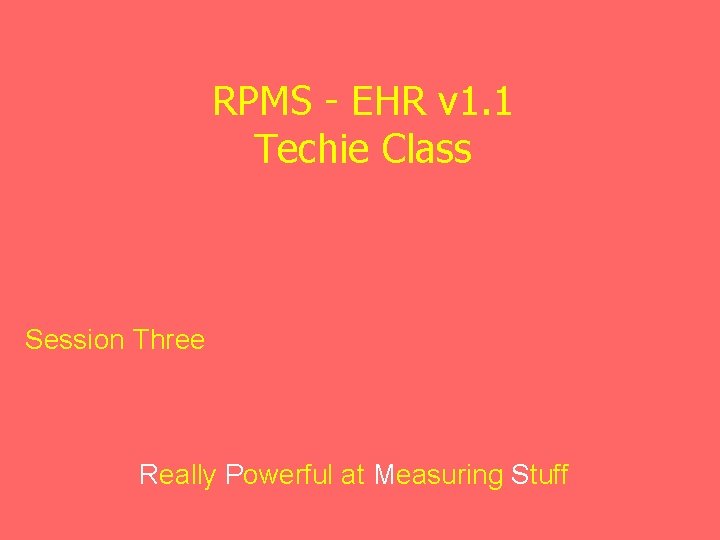
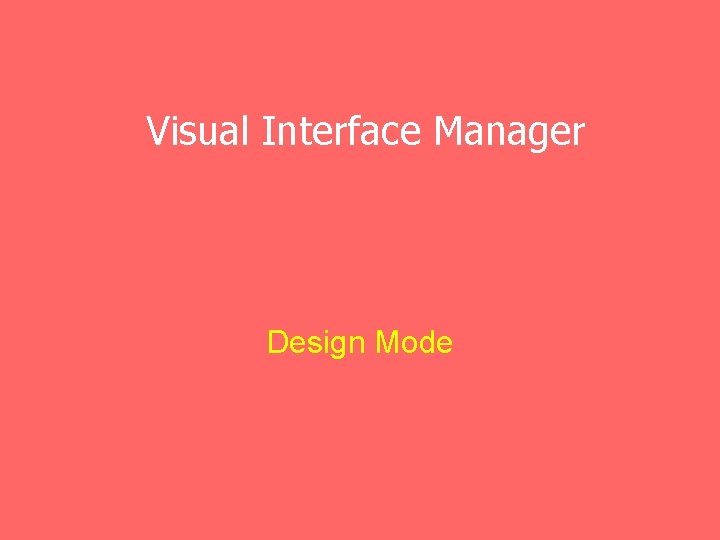
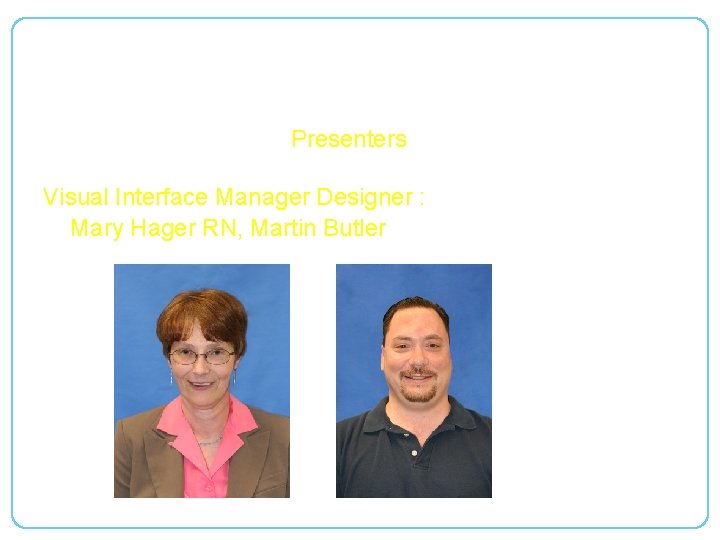
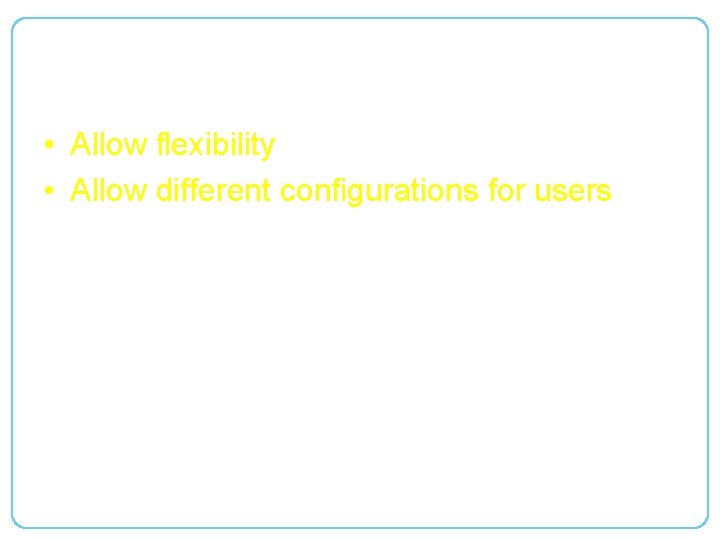
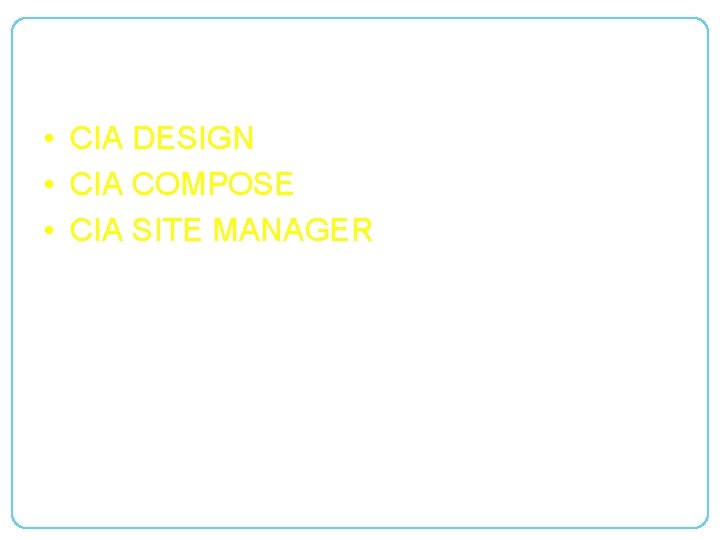
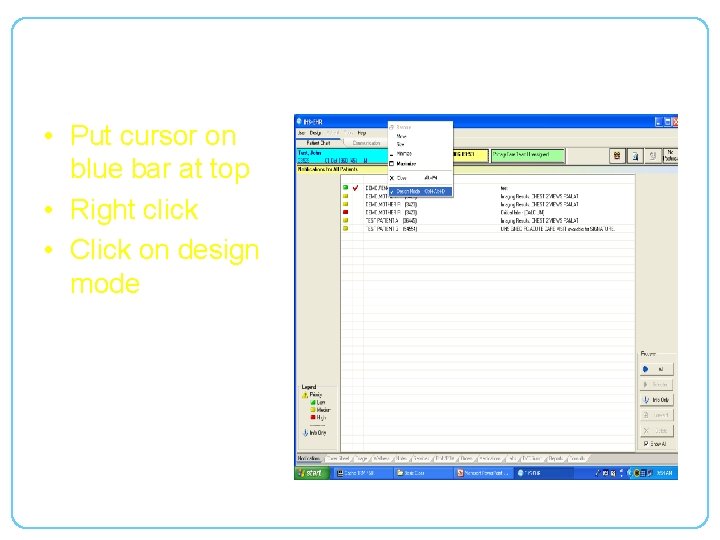
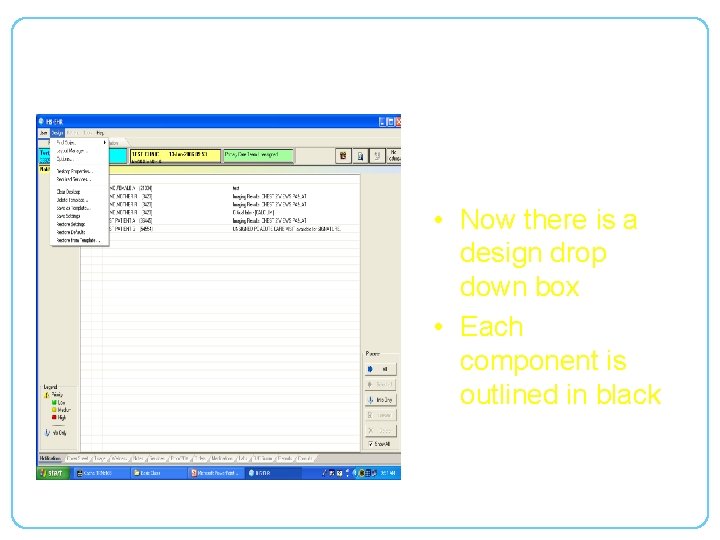
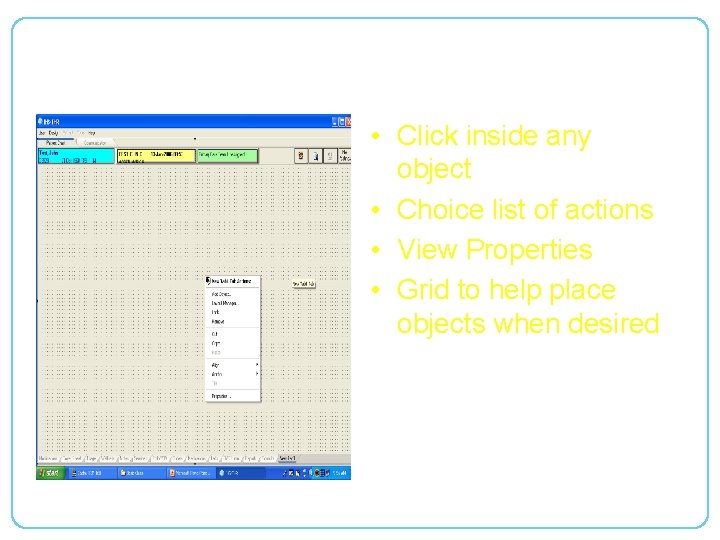
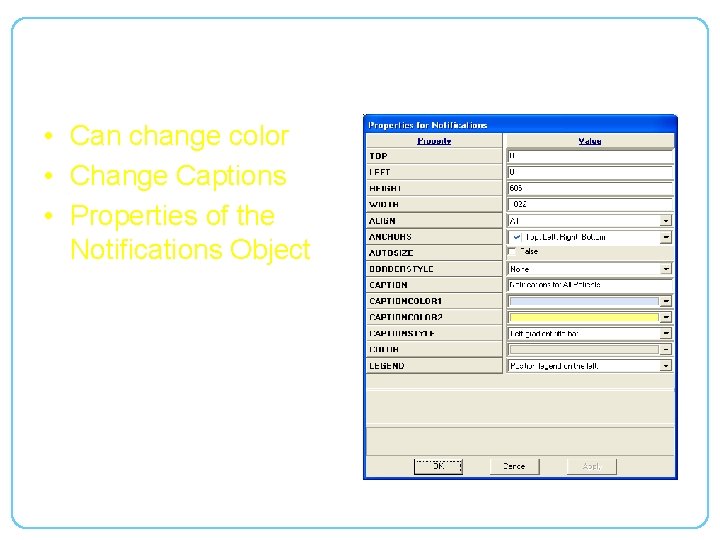
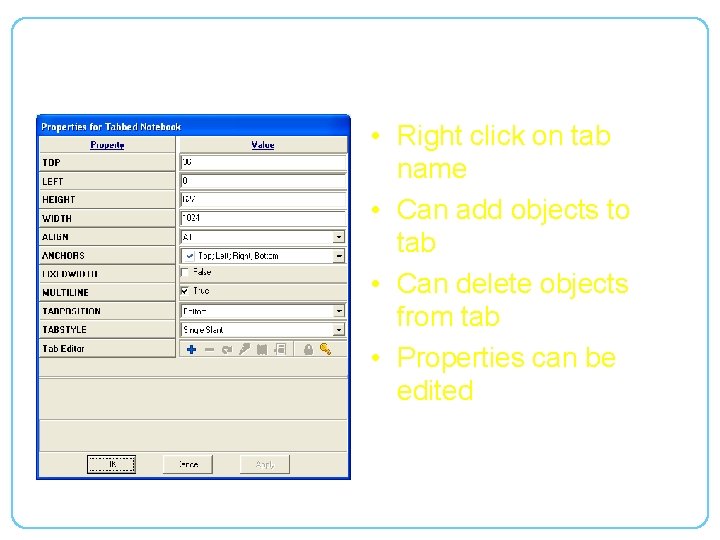
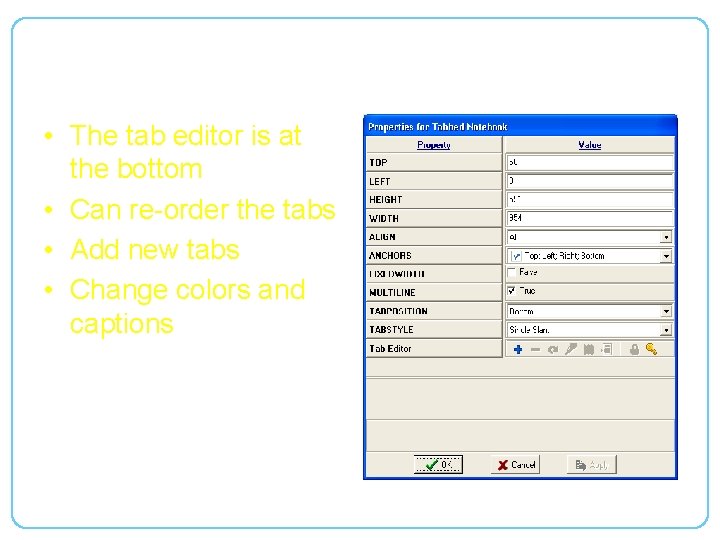
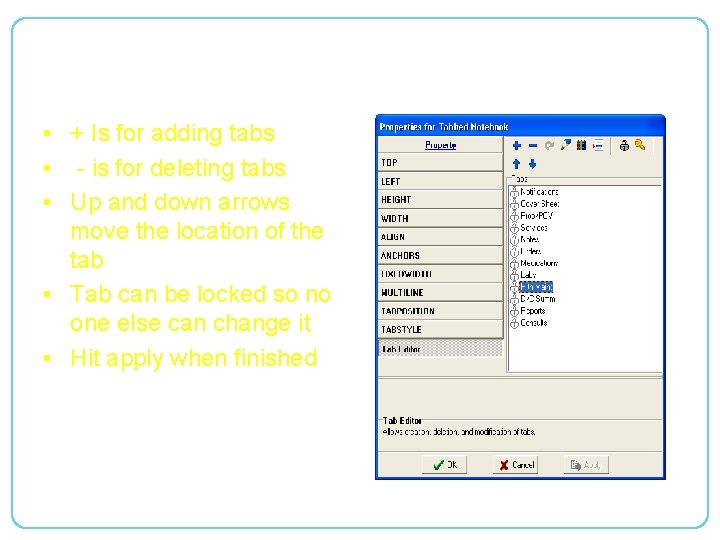

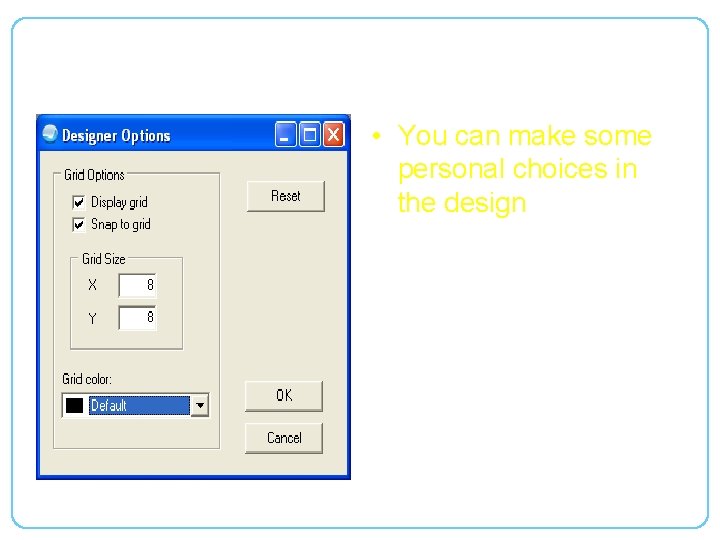
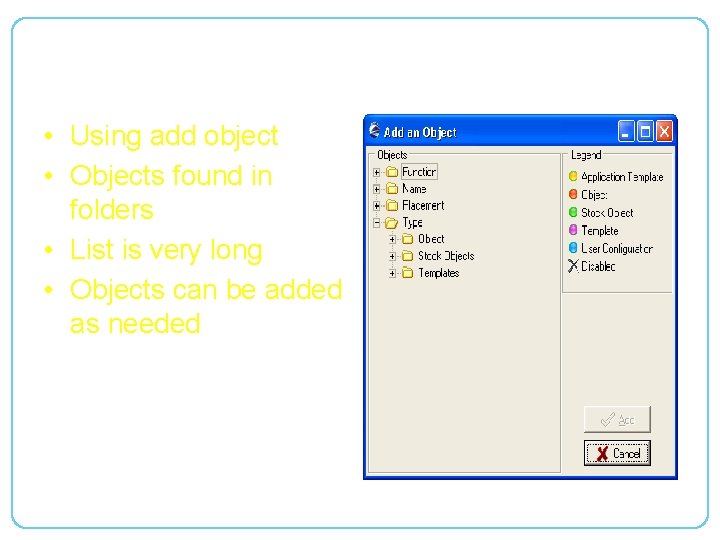
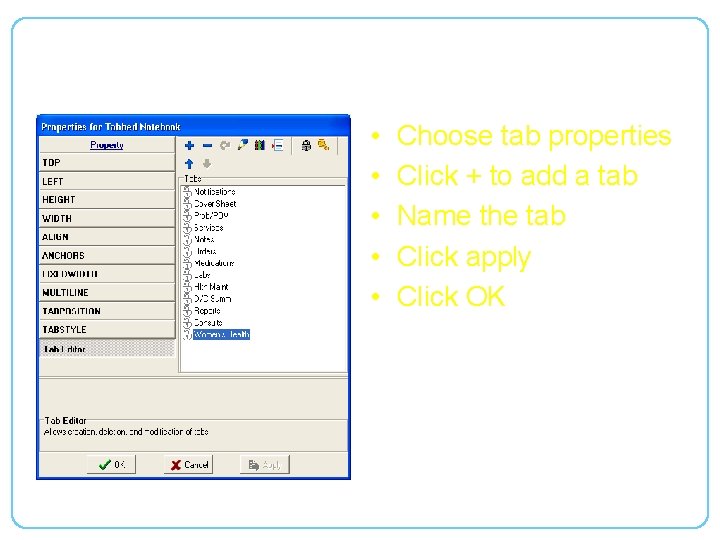
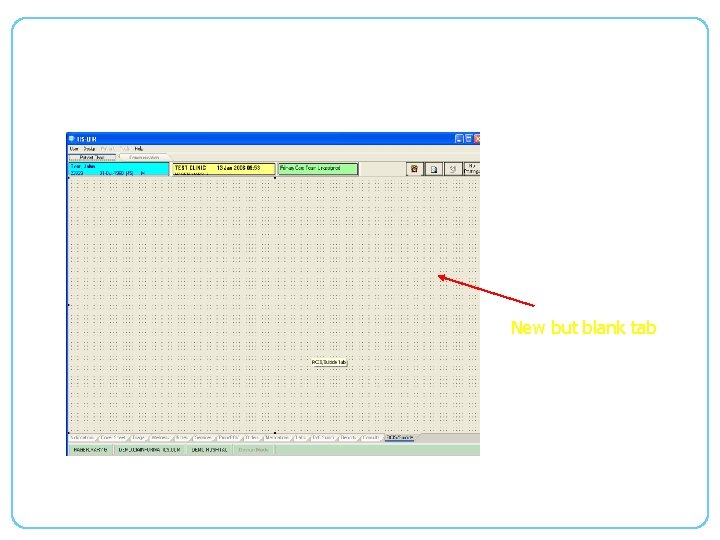
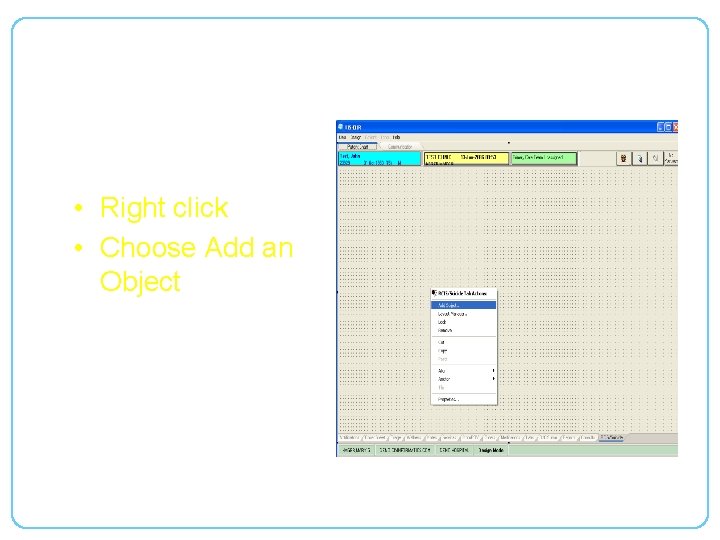
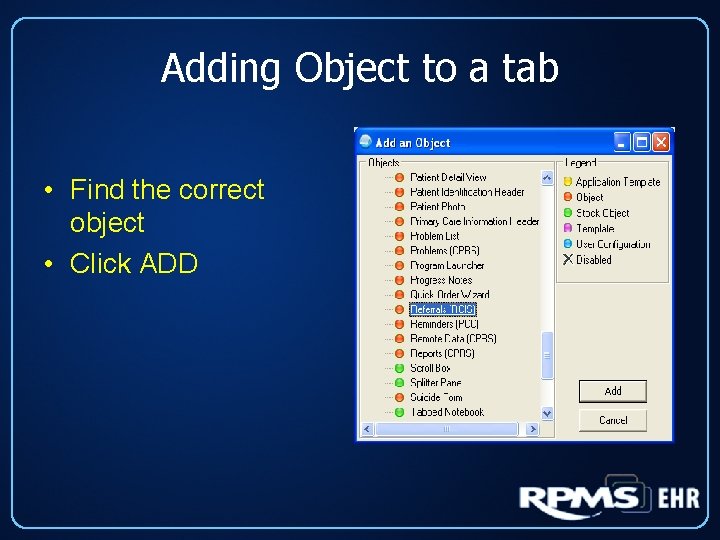
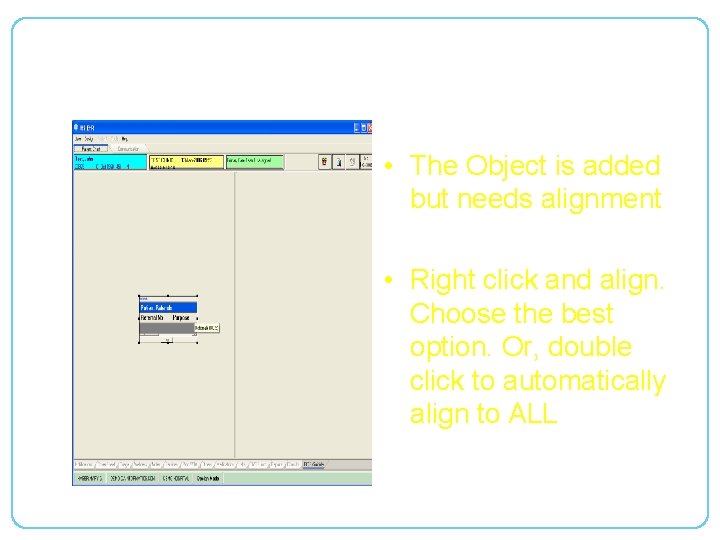
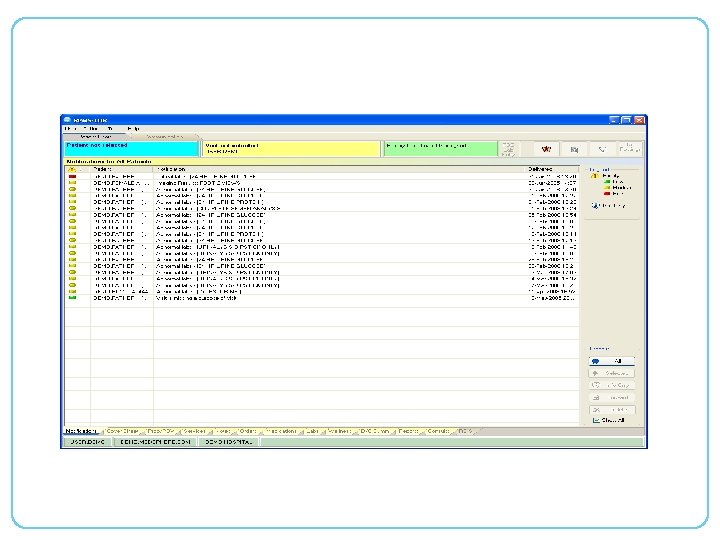
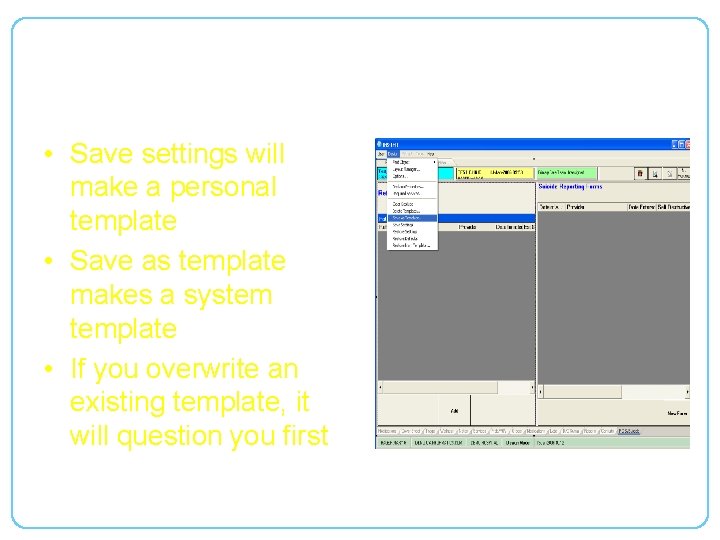
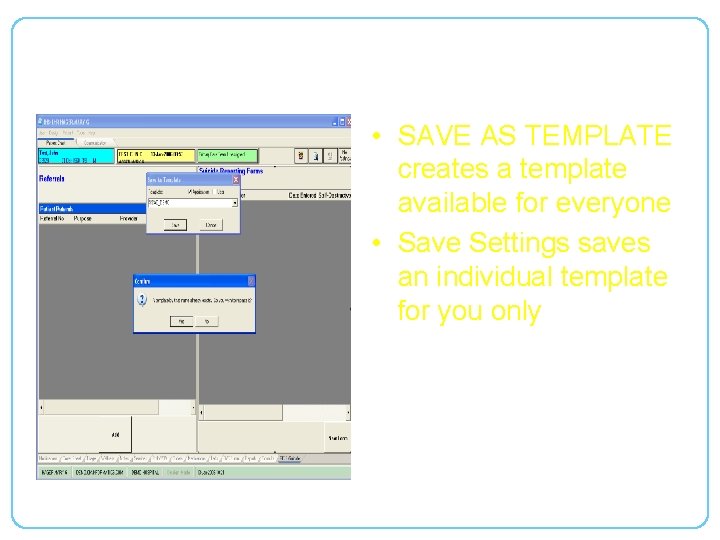
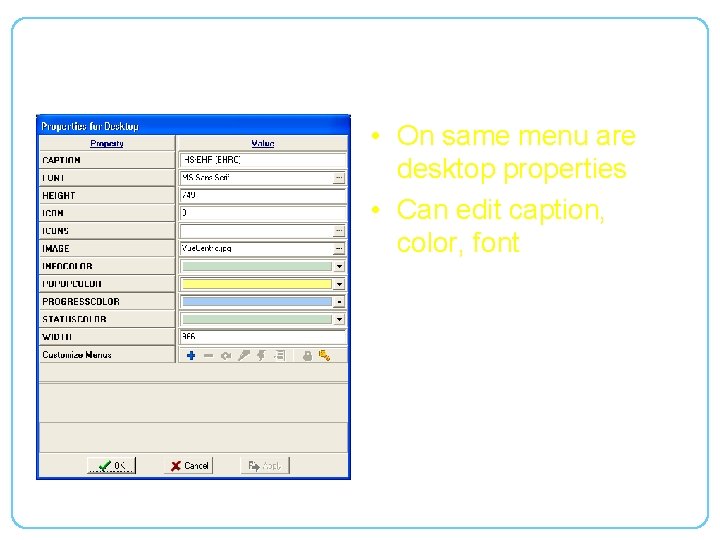
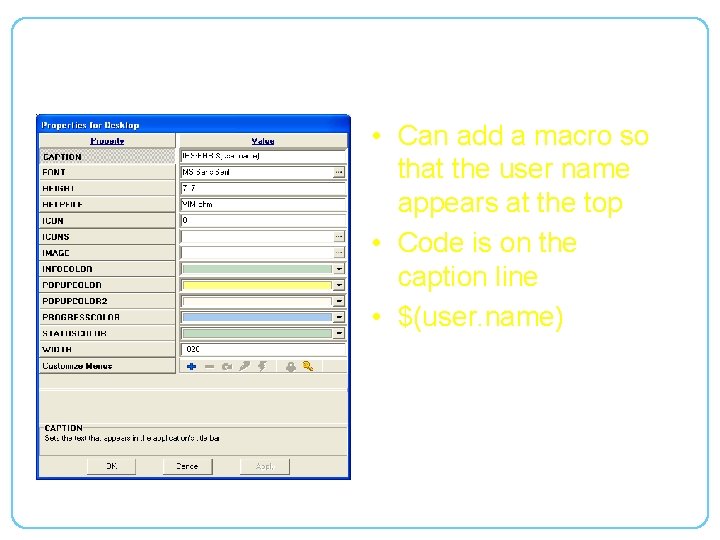
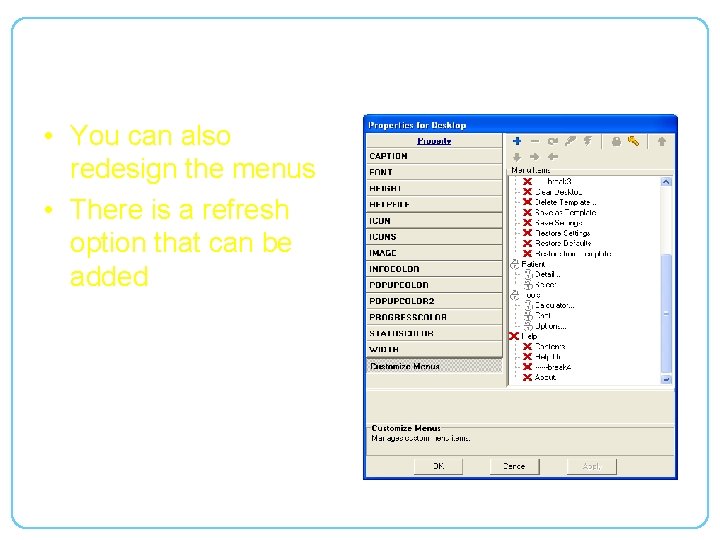
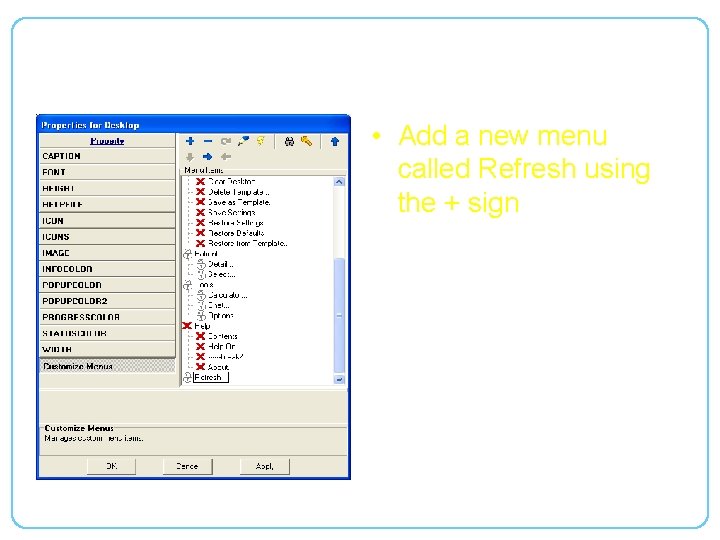
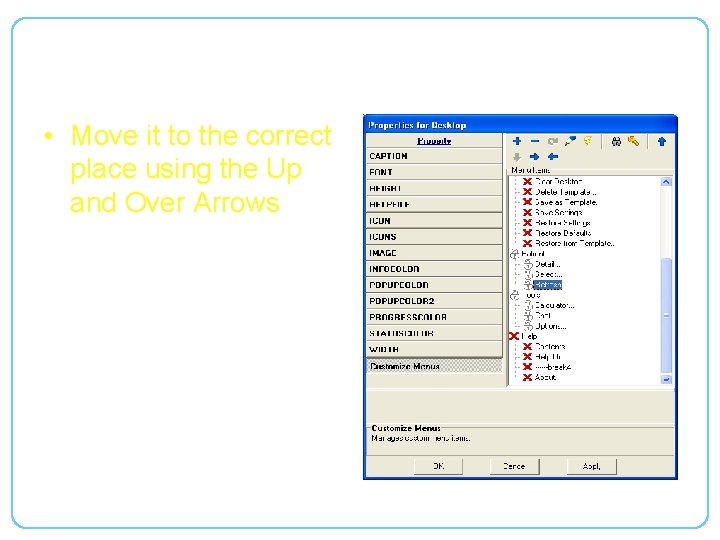
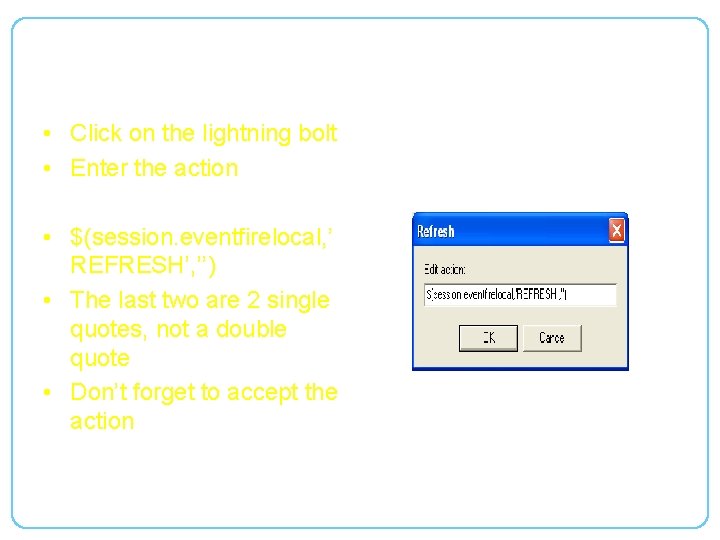
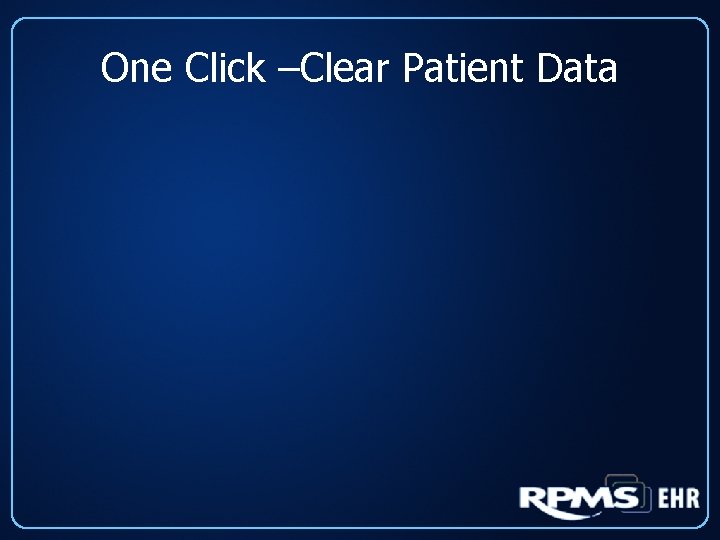
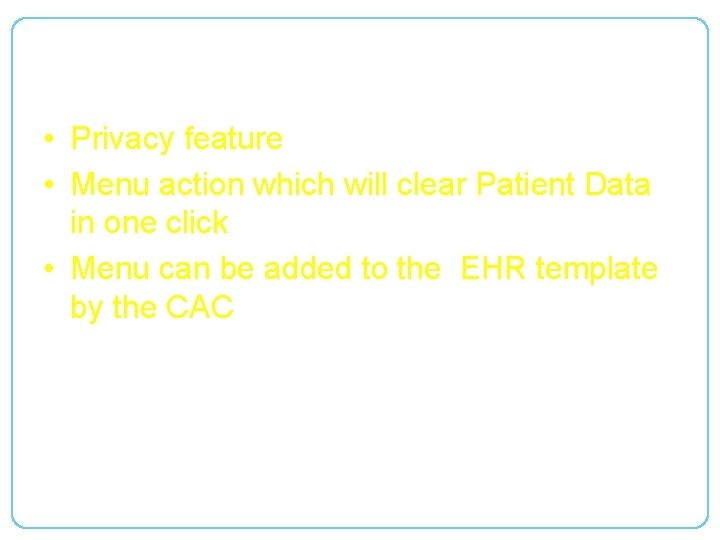
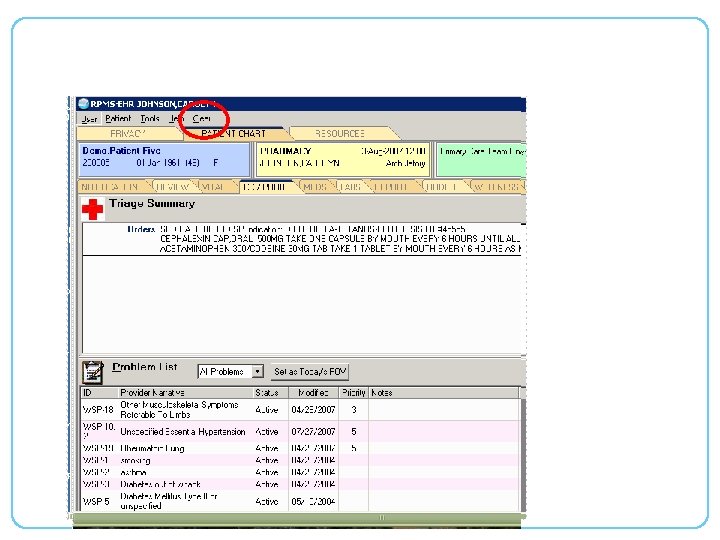
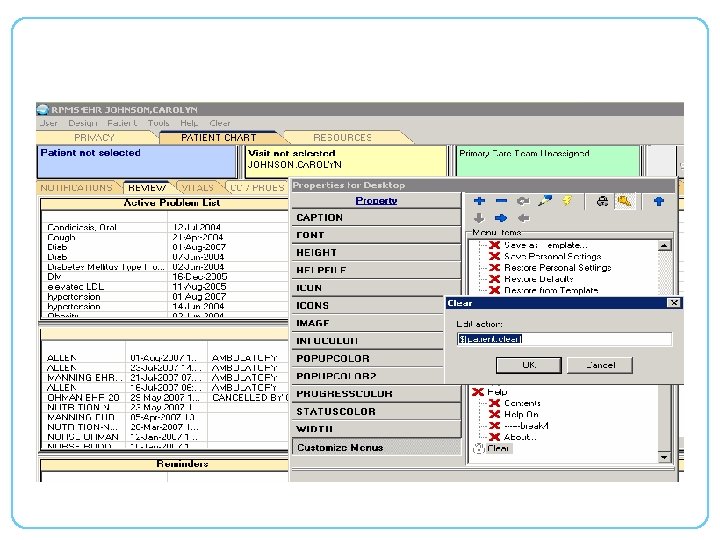
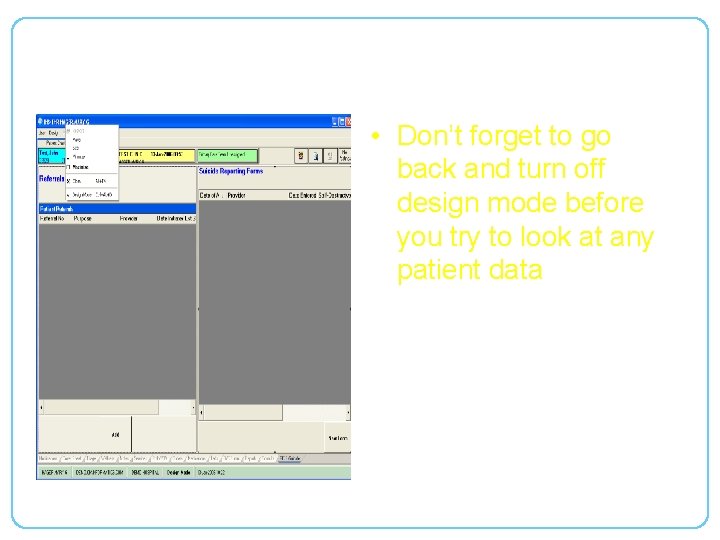
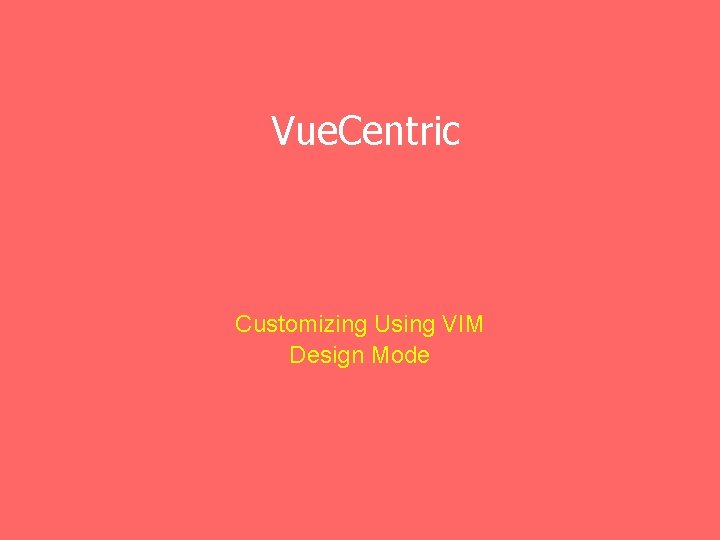
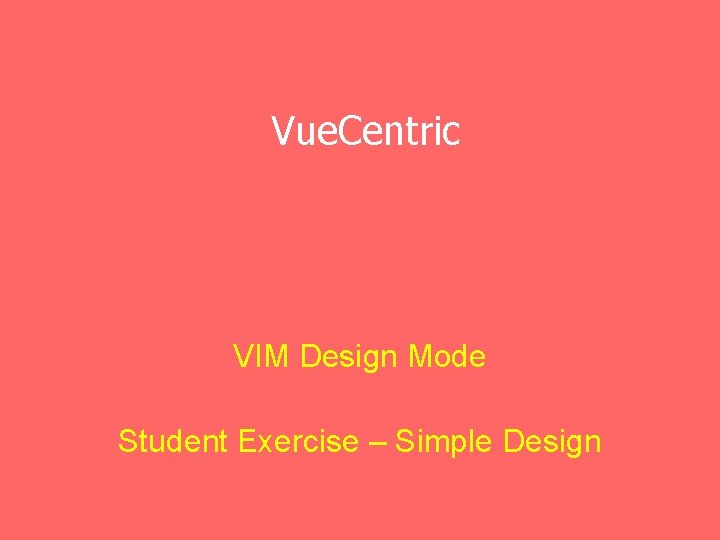
- Slides: 38
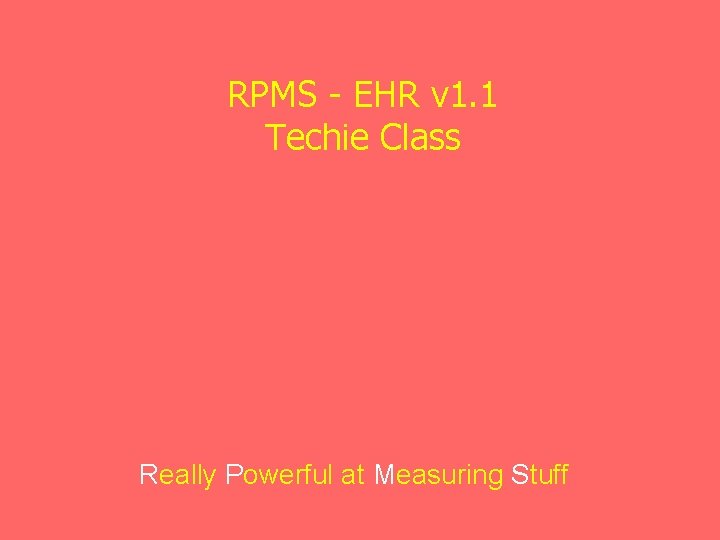
RPMS - EHR v 1. 1 Techie Class Really Powerful at Measuring Stuff
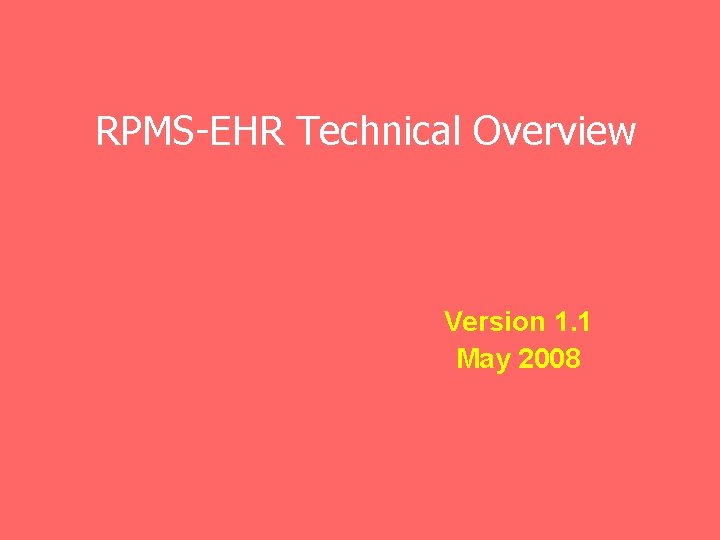
RPMS-EHR Technical Overview Version 1. 1 May 2008
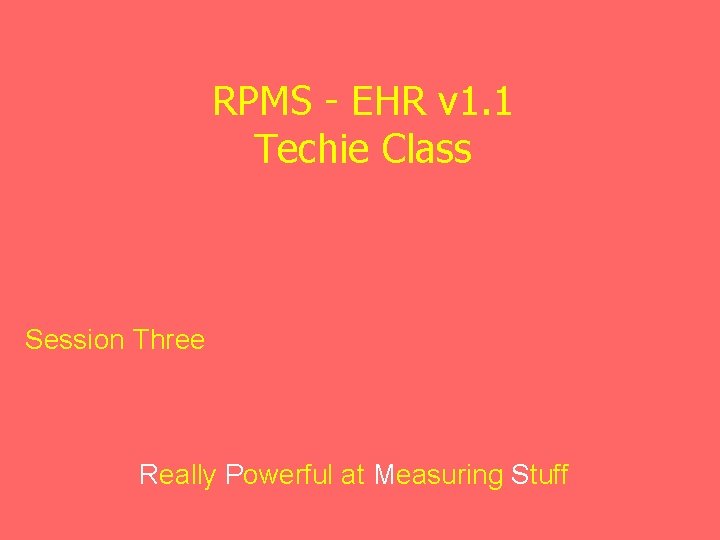
RPMS - EHR v 1. 1 Techie Class Session Three Really Powerful at Measuring Stuff
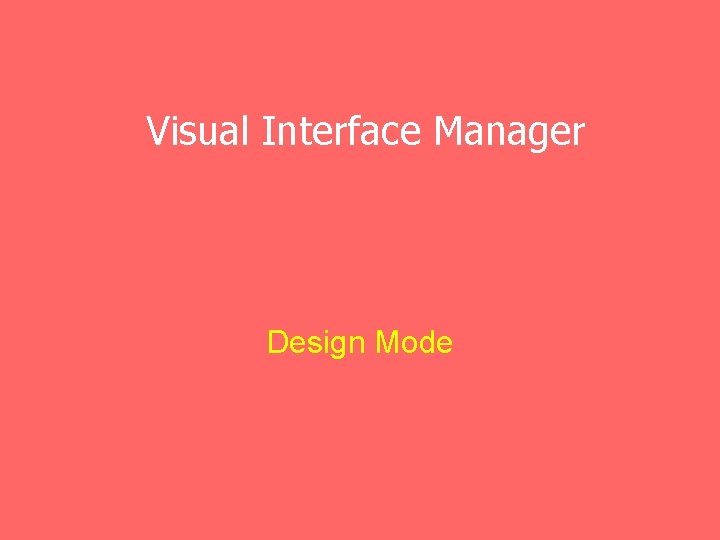
Visual Interface Manager Design Mode
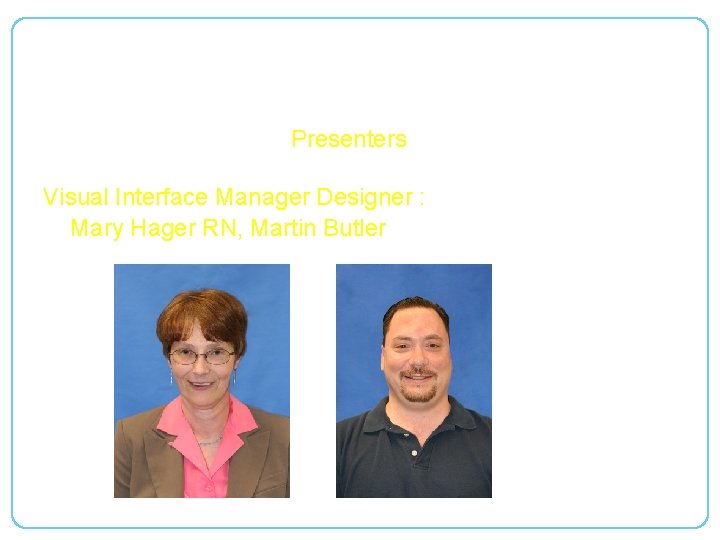
RPMS-EHR Technical Overview Presenters Visual Interface Manager Designer : Mary Hager RN, Martin Butler
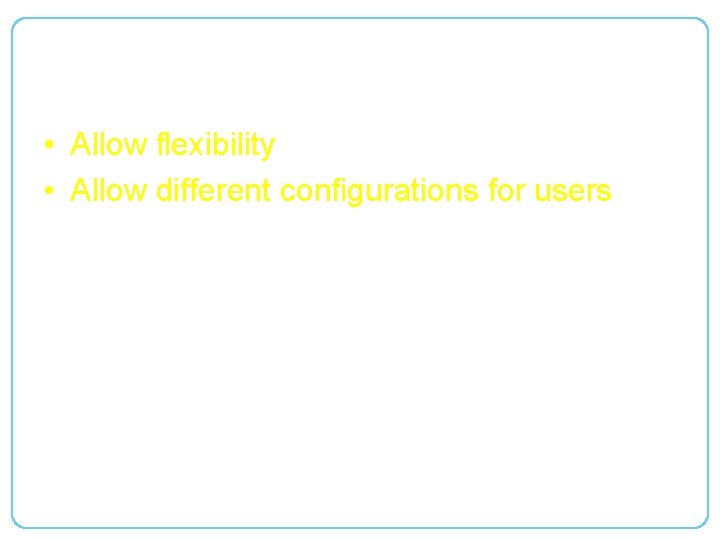
Purpose • Allow flexibility • Allow different configurations for users
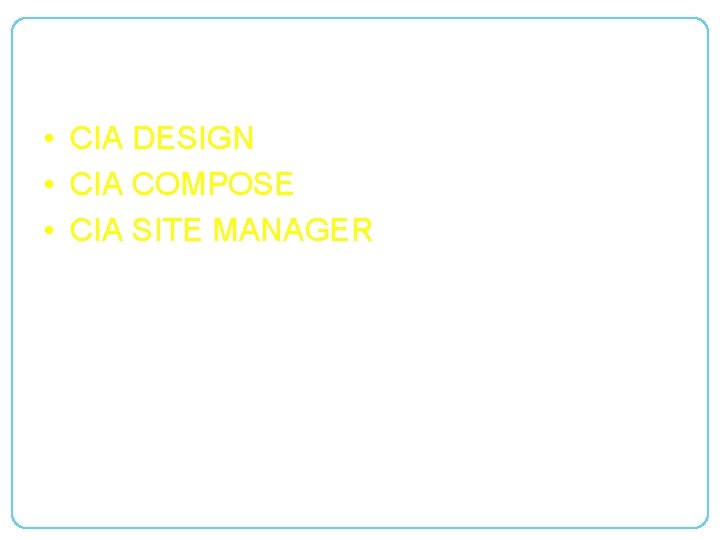
Keys • CIA DESIGN • CIA COMPOSE • CIA SITE MANAGER
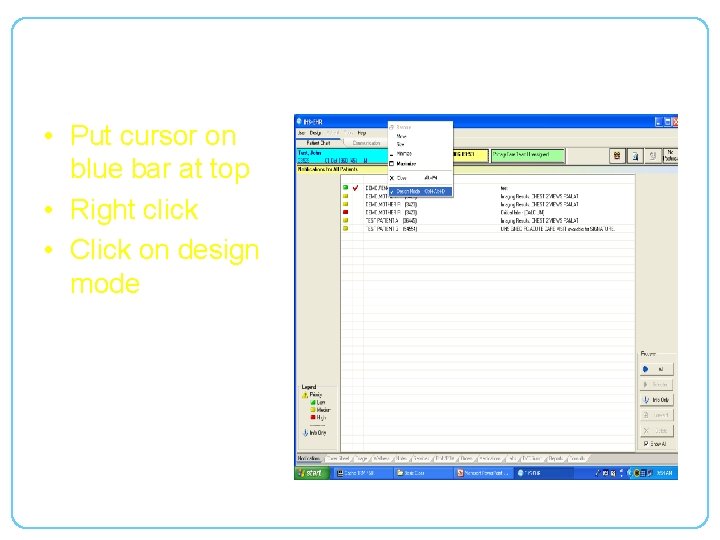
How to get to Design Mode • Put cursor on blue bar at top • Right click • Click on design mode
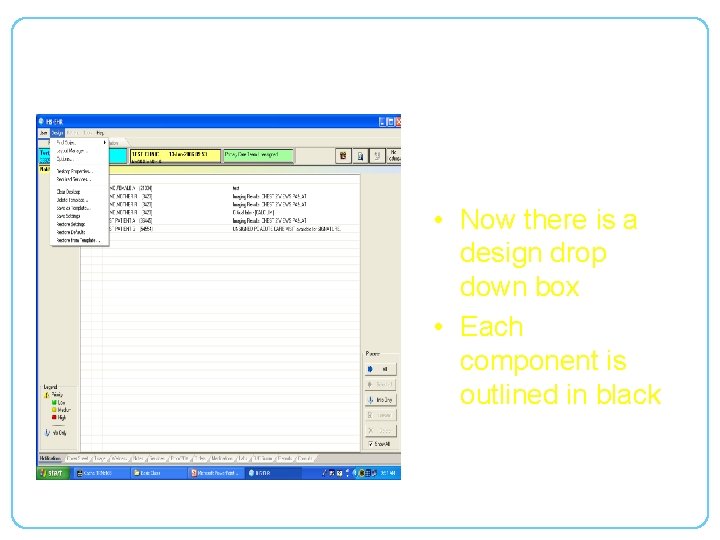
Design Mode • Now there is a design drop down box • Each component is outlined in black
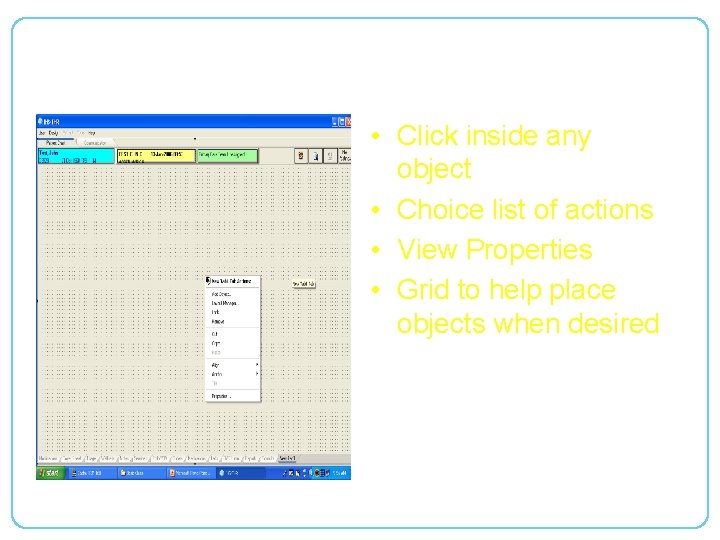
Edit Object Properties • Click inside any object • Choice list of actions • View Properties • Grid to help place objects when desired
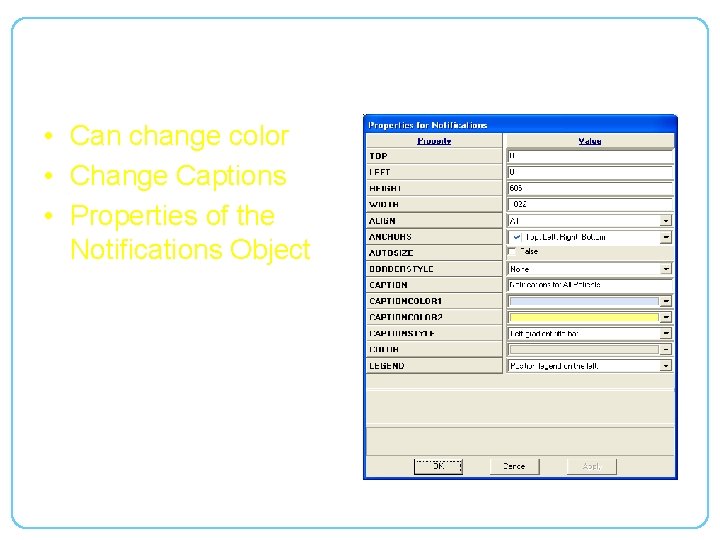
Edit Object Properties • Can change color • Change Captions • Properties of the Notifications Object
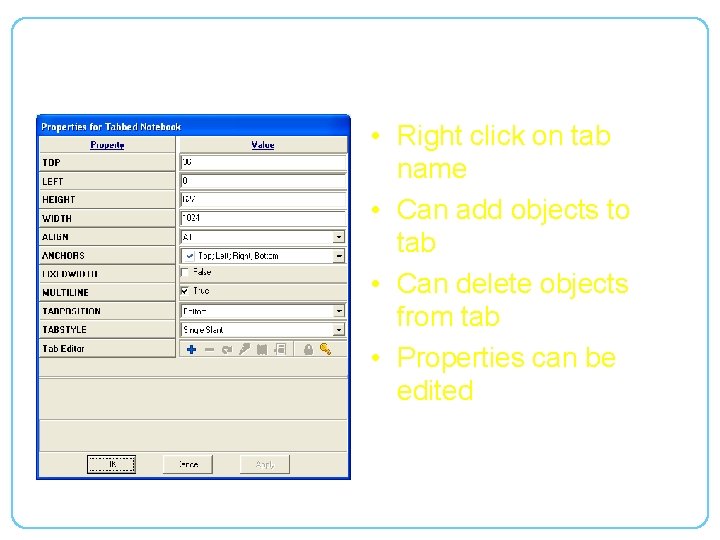
Edit Tab Properties • Right click on tab name • Can add objects to tab • Can delete objects from tab • Properties can be edited
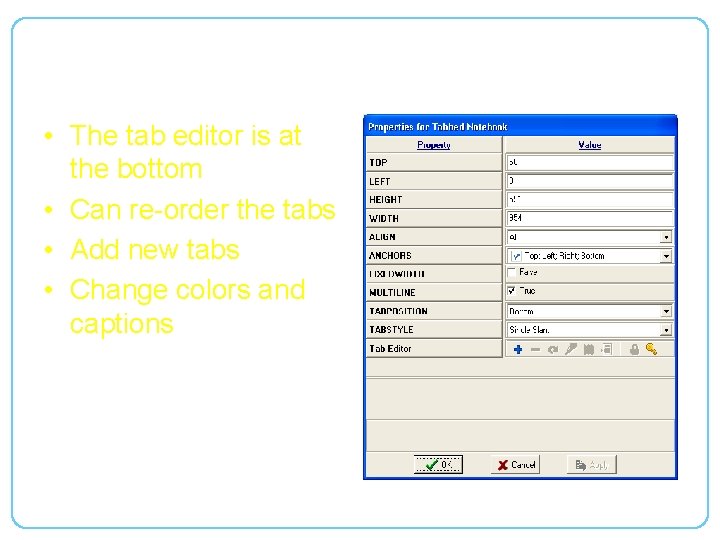
Tab Properties • The tab editor is at the bottom • Can re-order the tabs • Add new tabs • Change colors and captions
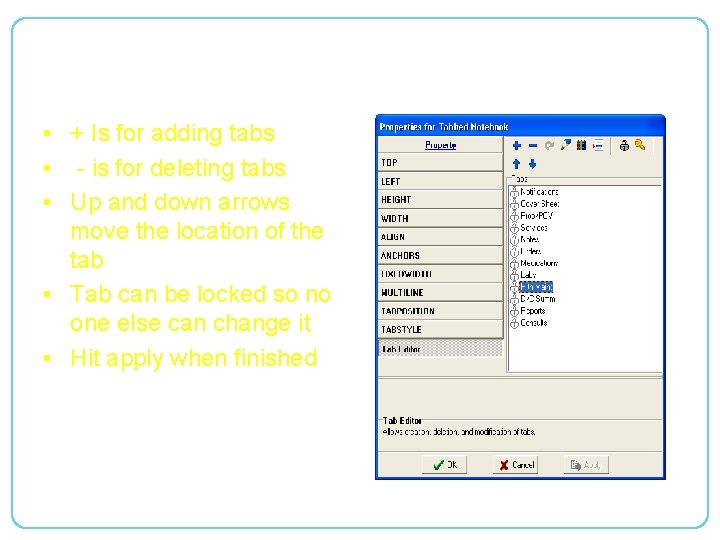
Tab Properties • + Is for adding tabs • - is for deleting tabs • Up and down arrows move the location of the tab • Tab can be locked so no one else can change it • Hit apply when finished

Layout Manager • View the whole template at one time • Can Add, Delete and view properties from here
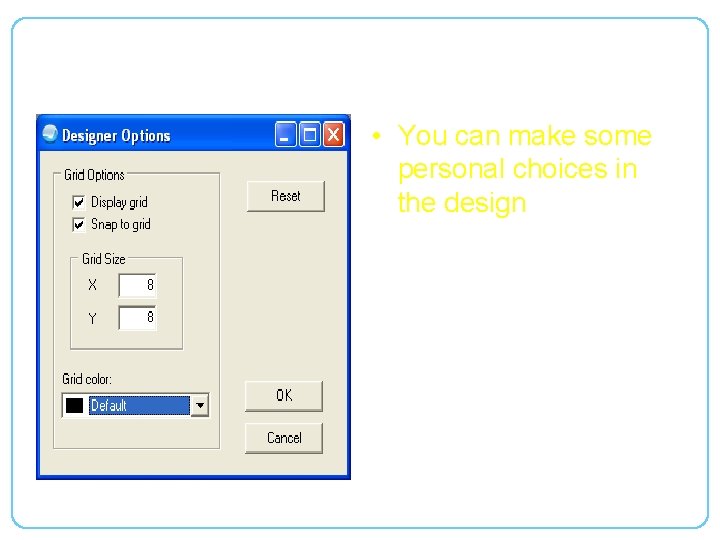
Options • You can make some personal choices in the design
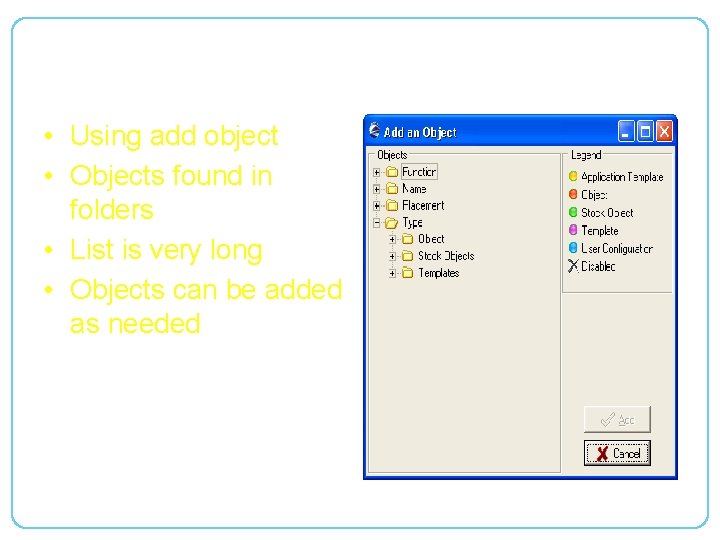
Objects • Using add object • Objects found in folders • List is very long • Objects can be added as needed
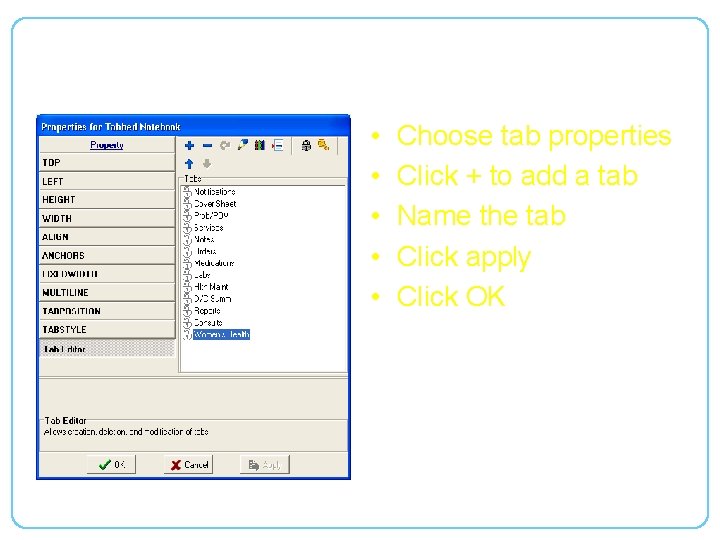
Adding a Tab • • • Choose tab properties Click + to add a tab Name the tab Click apply Click OK
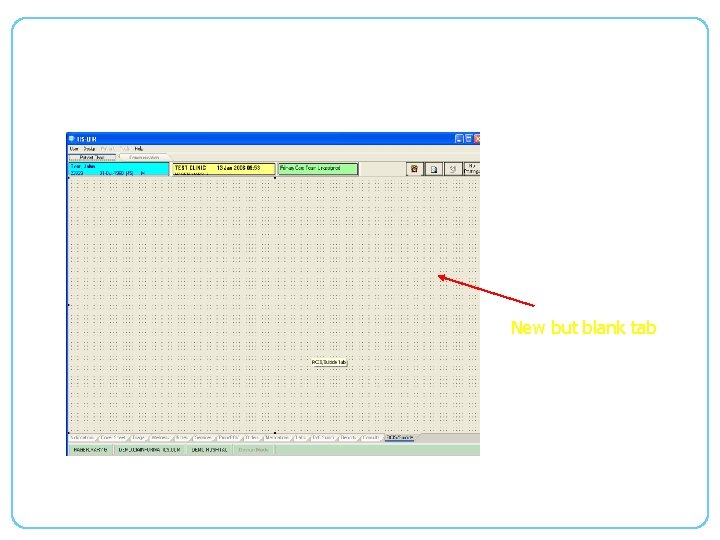
Adding a tab New but blank tab
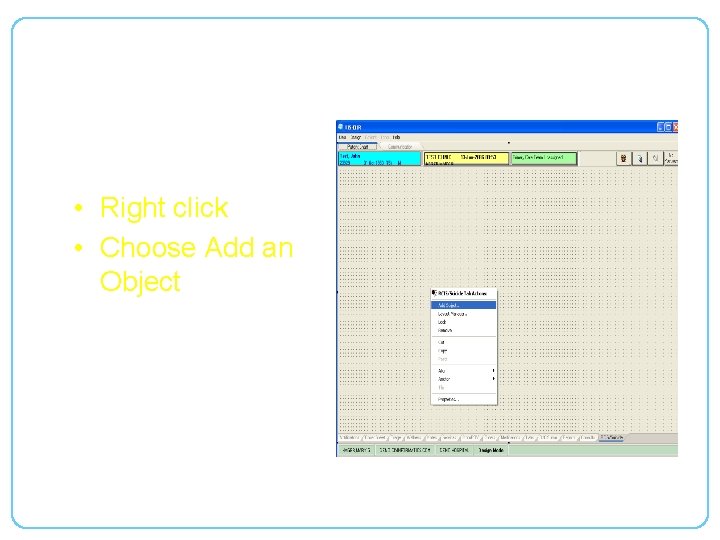
Adding an Object to a tab • Right click • Choose Add an Object
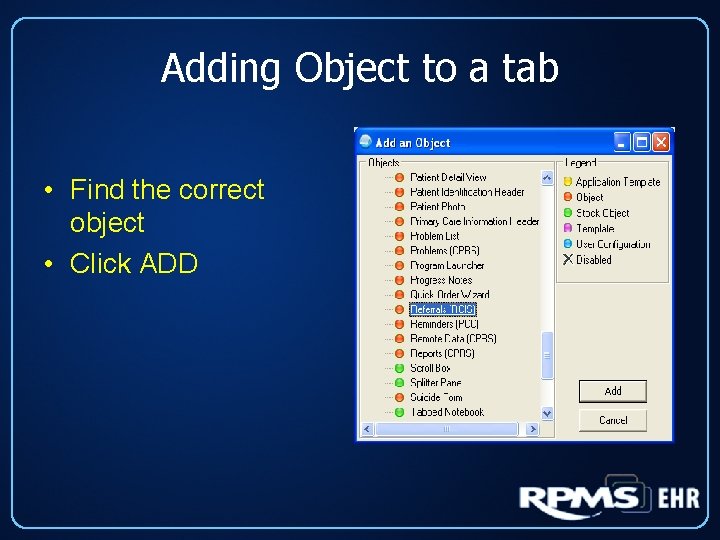
Adding Object to a tab • Find the correct object • Click ADD
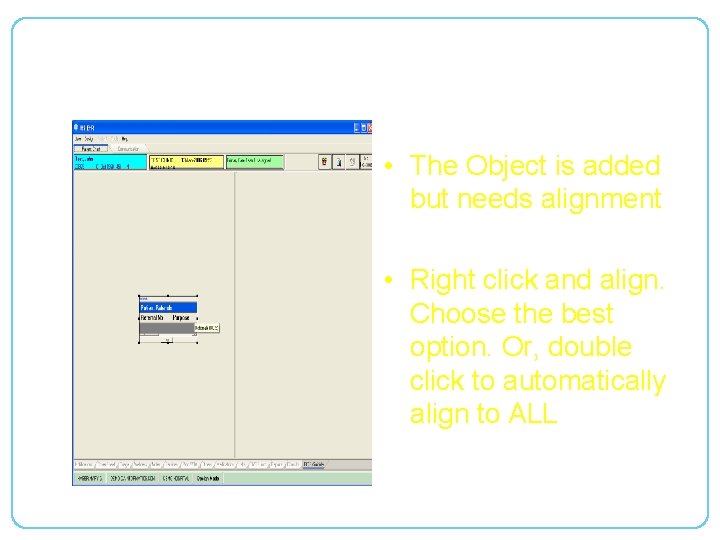
Adding Object to a tab • The Object is added but needs alignment • Right click and align. Choose the best option. Or, double click to automatically align to ALL
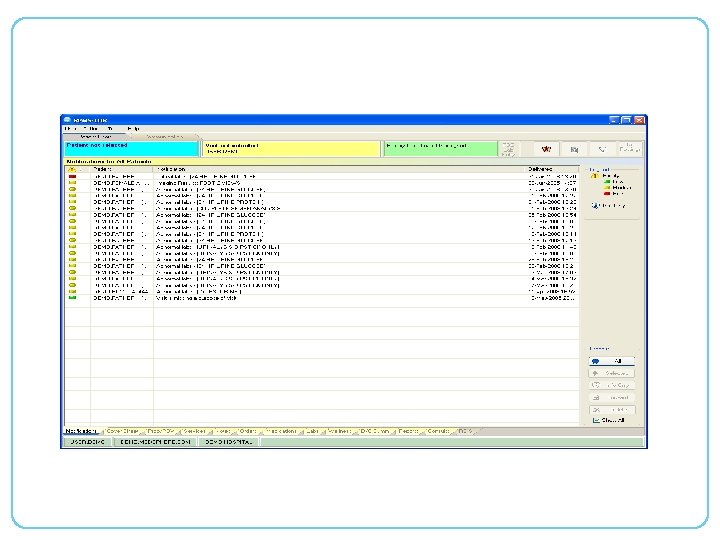
Adding Objects to a tab
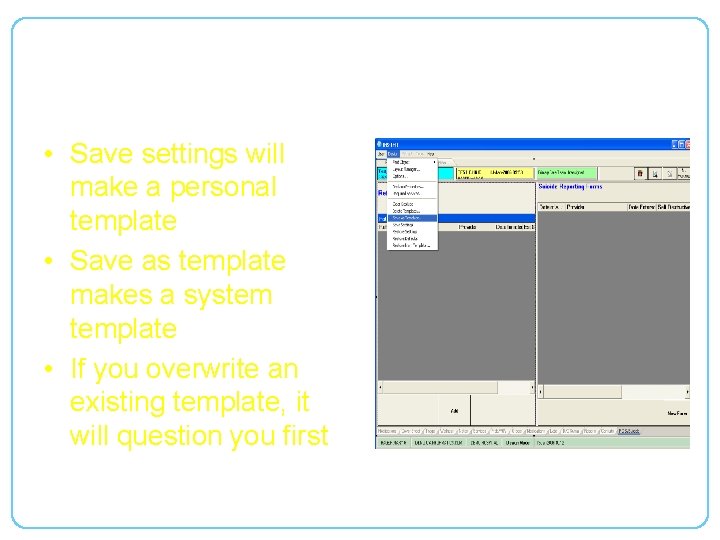
Saving Changes • Save settings will make a personal template • Save as template makes a system template • If you overwrite an existing template, it will question you first
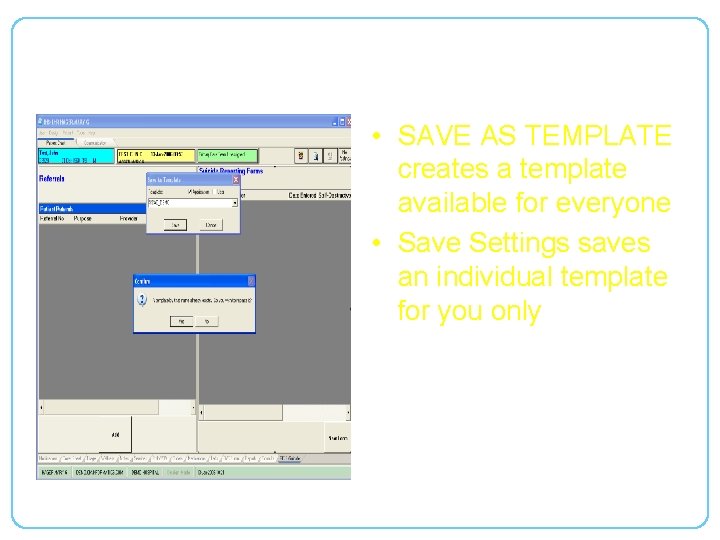
• SAVE AS TEMPLATE creates a template available for everyone • Save Settings saves an individual template for you only
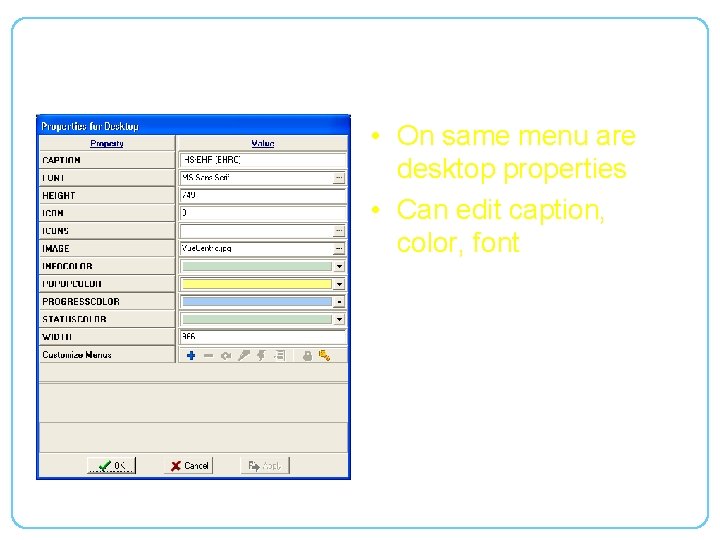
Desktop Properties • On same menu are desktop properties • Can edit caption, color, font
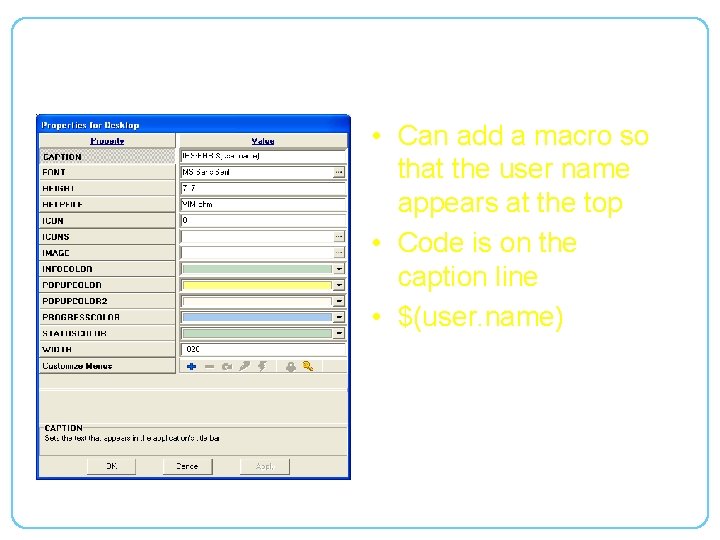
Macros • Can add a macro so that the user name appears at the top • Code is on the caption line • $(user. name)
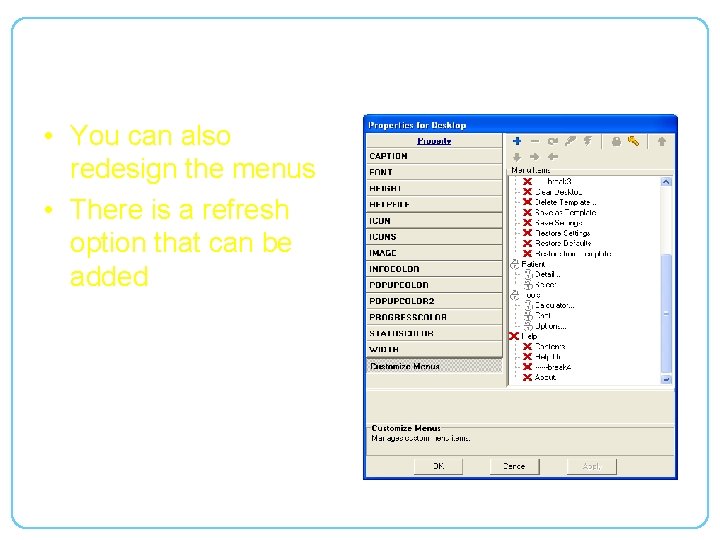
Customize Menus • You can also redesign the menus • There is a refresh option that can be added
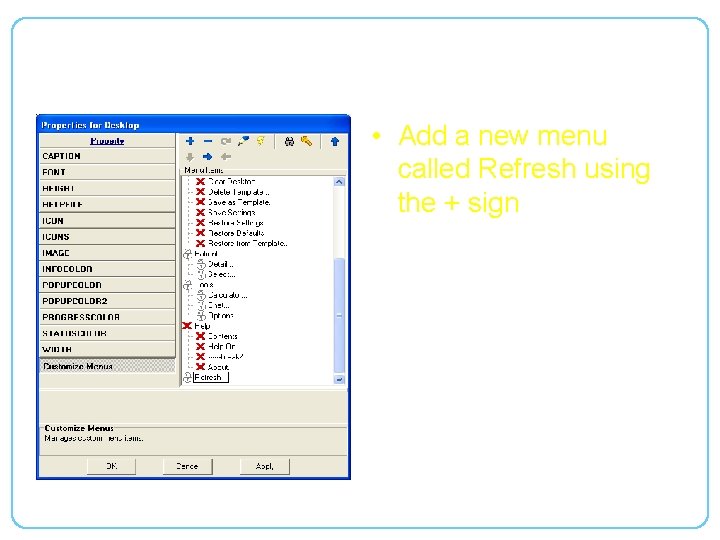
• Add a new menu called Refresh using the + sign
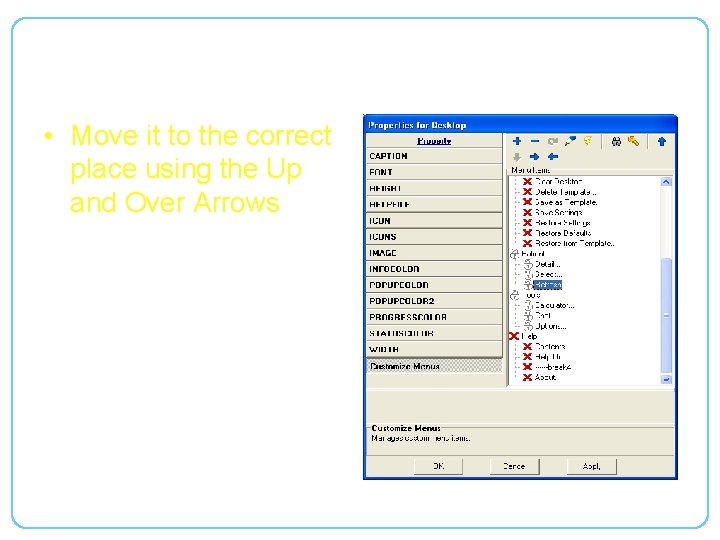
• Move it to the correct place using the Up and Over Arrows
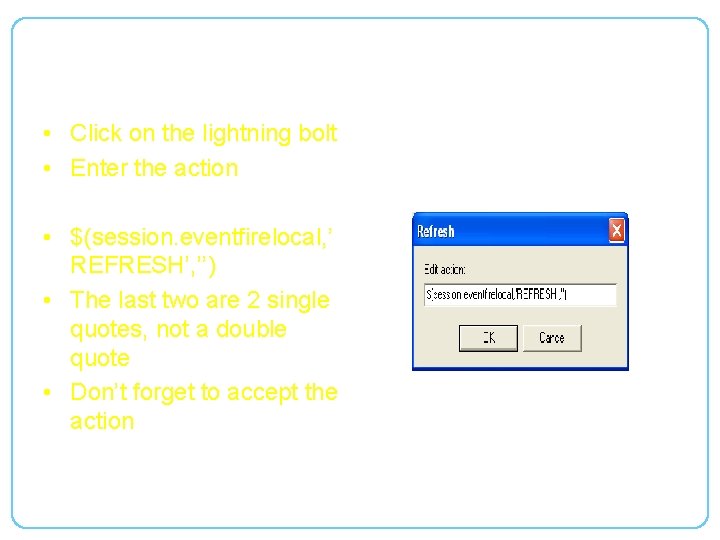
• Click on the lightning bolt • Enter the action • $(session. eventfirelocal, ’ REFRESH’, ’’) • The last two are 2 single quotes, not a double quote • Don’t forget to accept the action
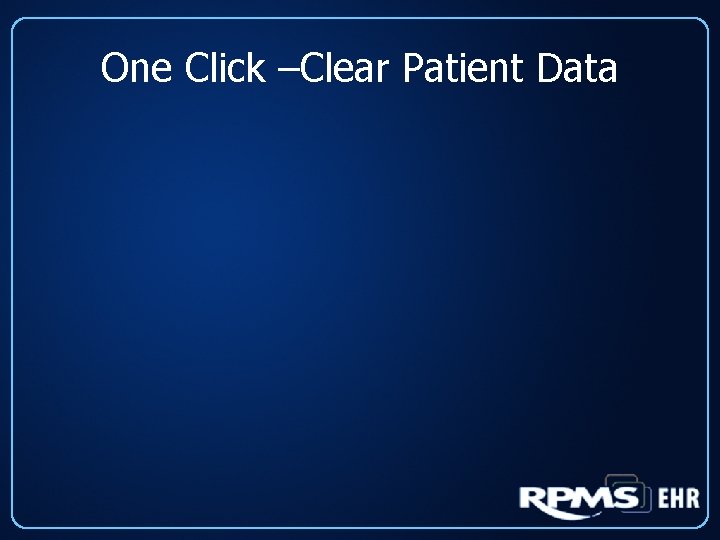
One Click –Clear Patient Data
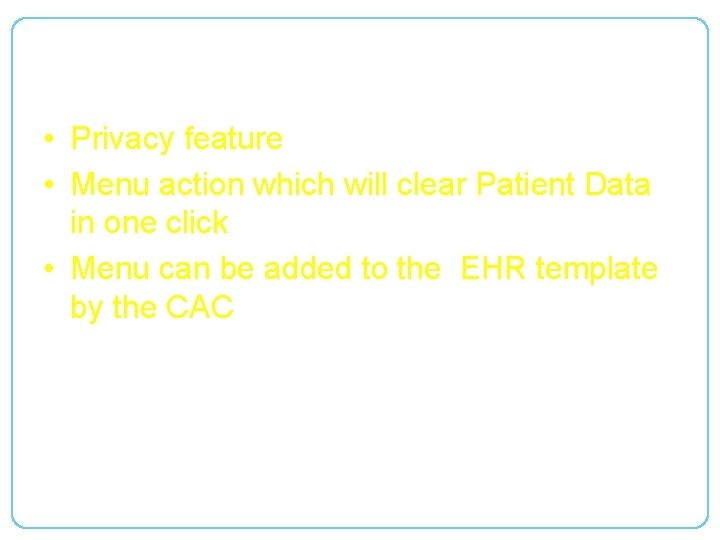
Patient Clear • Privacy feature • Menu action which will clear Patient Data in one click • Menu can be added to the EHR template by the CAC
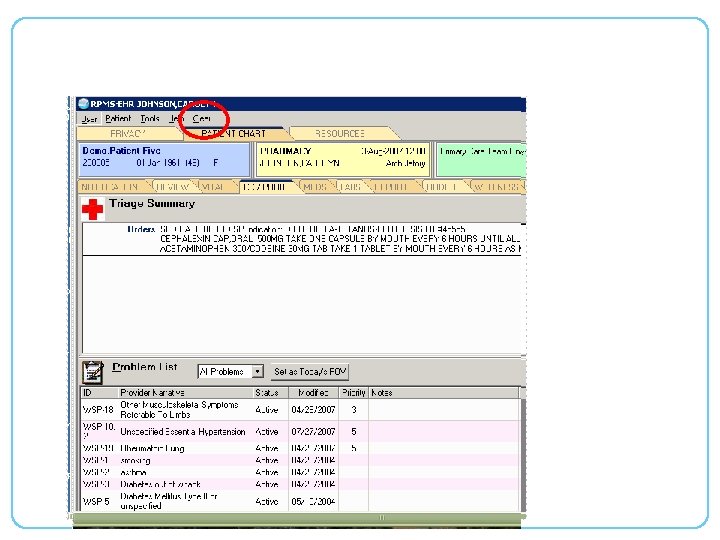
Pt Clear Demonstration
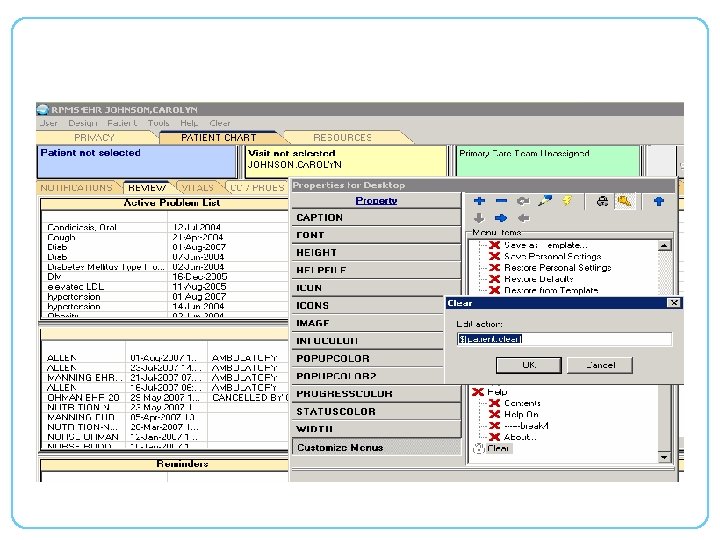
Patient Clear Set Up
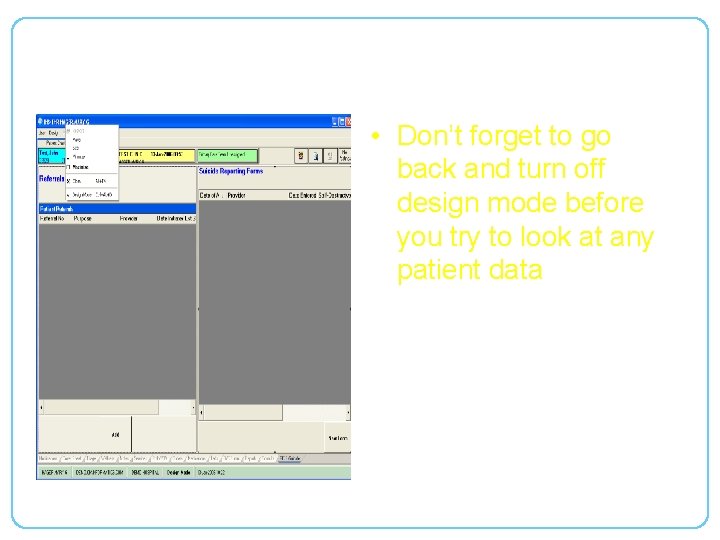
Exiting • Don’t forget to go back and turn off design mode before you try to look at any patient data
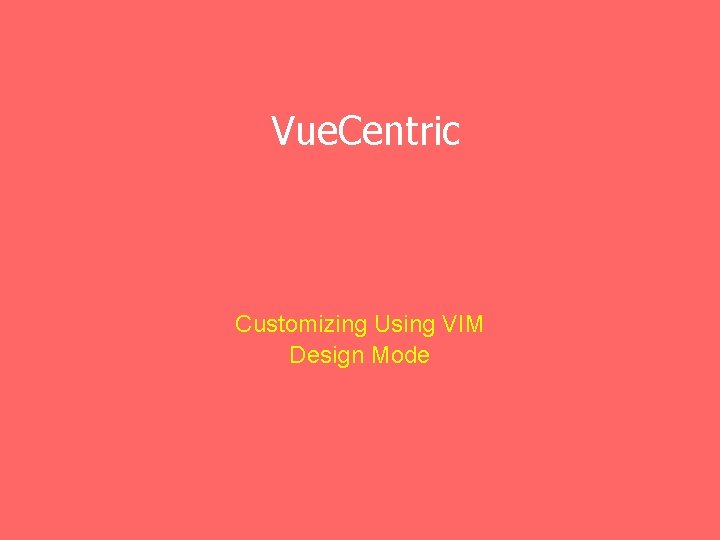
Vue. Centric Customizing Using VIM Design Mode
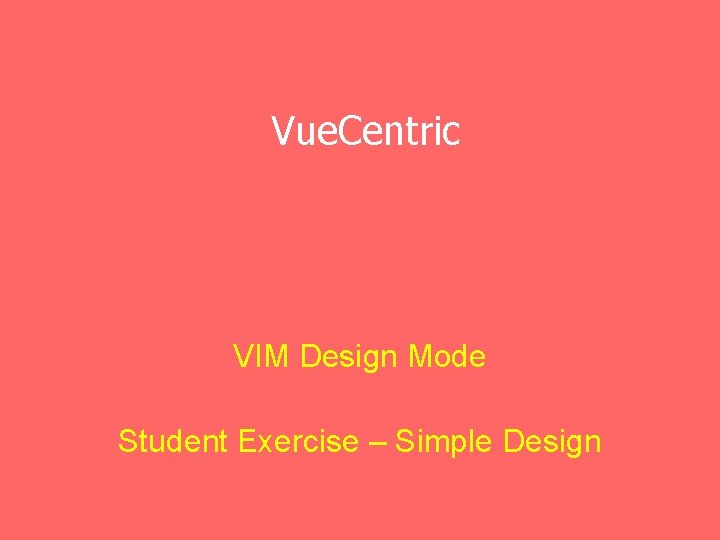
Vue. Centric VIM Design Mode Student Exercise – Simple Design
 Computer telephone
Computer telephone Ihs ehr
Ihs ehr Syspdg
Syspdg Rpms ehr
Rpms ehr Rpms ehr
Rpms ehr Ihs rpms
Ihs rpms Ihs ehr
Ihs ehr Core behavioral competencies deped
Core behavioral competencies deped Bhrod deped
Bhrod deped Performance monitoring and coaching
Performance monitoring and coaching Duties and responsibilities of master teacher rpms
Duties and responsibilities of master teacher rpms Ihs ehr
Ihs ehr Ihs ehr
Ihs ehr Podiatry ehr
Podiatry ehr Puh ehr
Puh ehr Change management in ehr implementation
Change management in ehr implementation San francisco hospital
San francisco hospital Workflow process mapping for ehr implementation
Workflow process mapping for ehr implementation Nextgen ehr tips and tricks
Nextgen ehr tips and tricks Ehr implementation work breakdown structure
Ehr implementation work breakdown structure Paltc ehr
Paltc ehr Ihs ehr
Ihs ehr Pain management ehr
Pain management ehr Emr ehr phr
Emr ehr phr Ehr implementation gantt chart
Ehr implementation gantt chart Ehr.fn
Ehr.fn Ehr
Ehr Ehr readiness assessment
Ehr readiness assessment Eszemelyugy.gov.hu
Eszemelyugy.gov.hu Tribal health ehr
Tribal health ehr Ehr alerts and reminders
Ehr alerts and reminders Holistic medicine ehr
Holistic medicine ehr Ehr nijmegen
Ehr nijmegen Juan pablo hourcade
Juan pablo hourcade Day camp ehr
Day camp ehr Planned parenthood ehr
Planned parenthood ehr Ehr migration path
Ehr migration path ányk kaü azonosítás sikertelen
ányk kaü azonosítás sikertelen Tribal health ehr
Tribal health ehr