ROI analyses using FSL March 27 2013 Overview
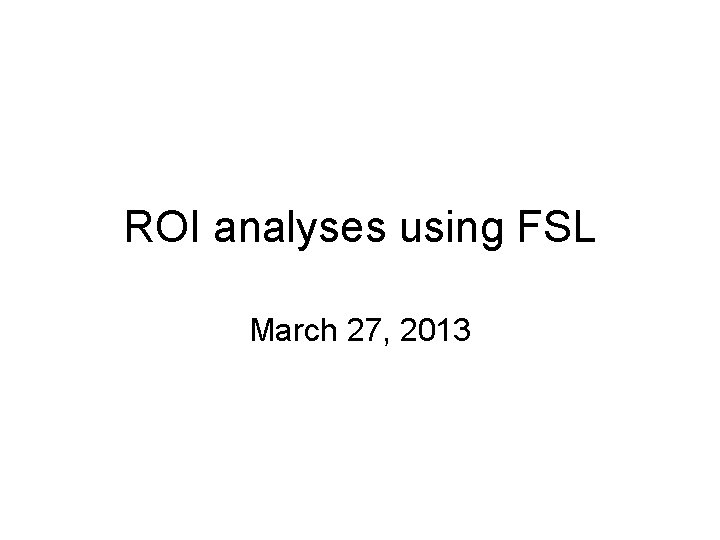
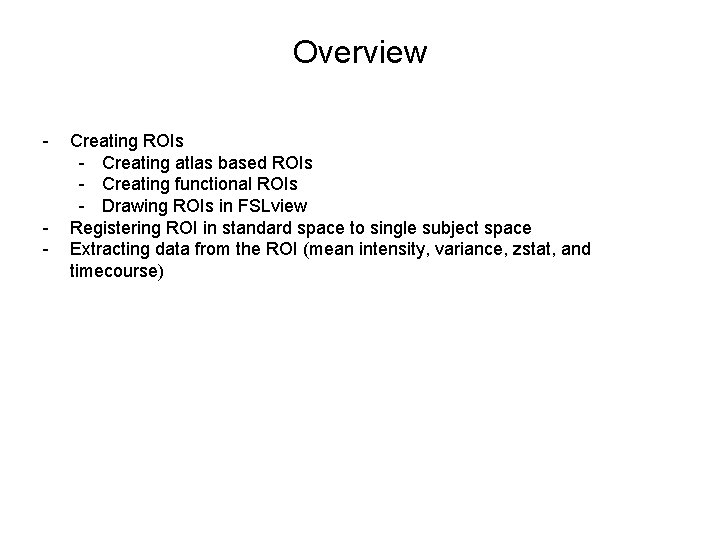
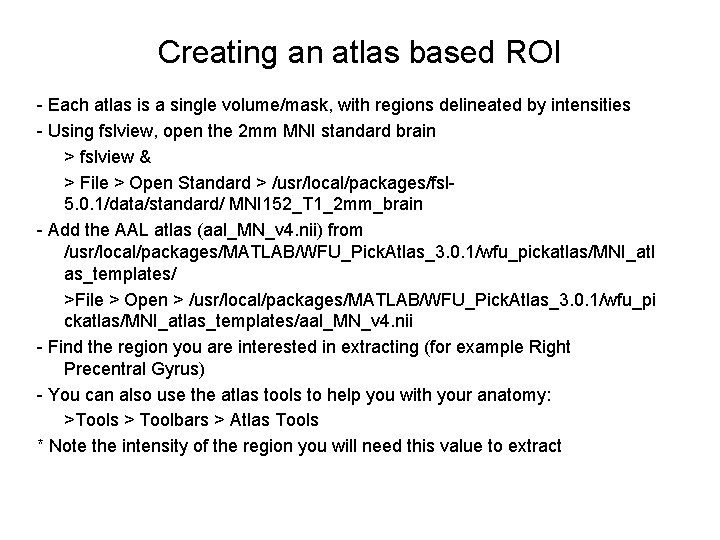
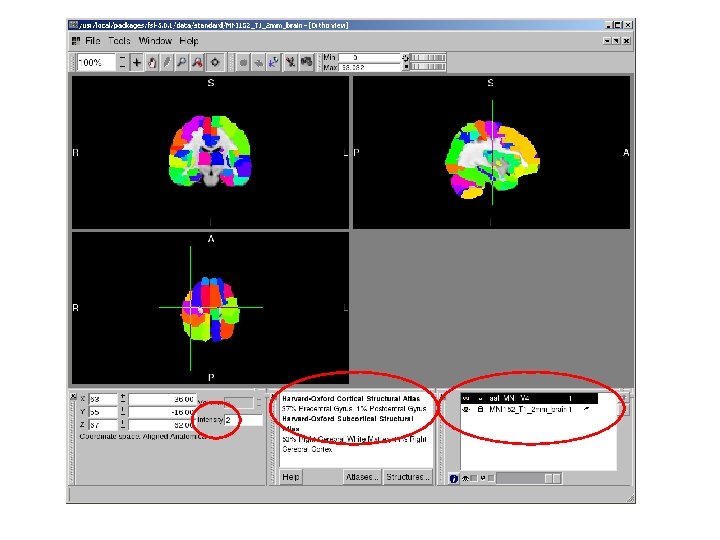
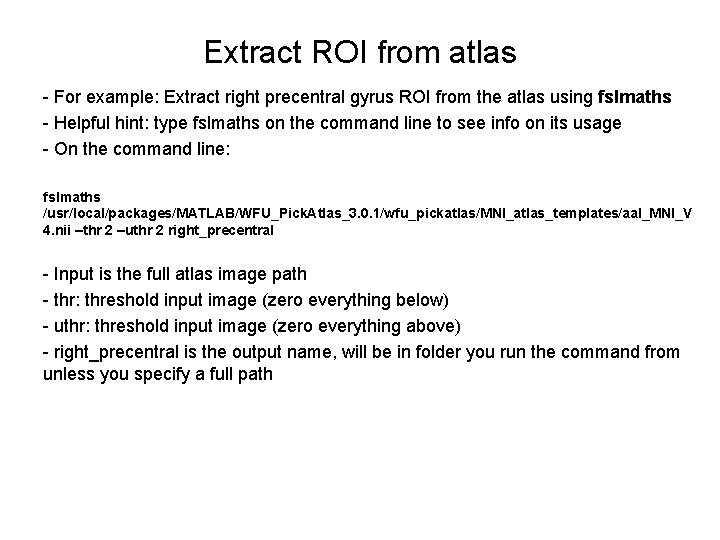
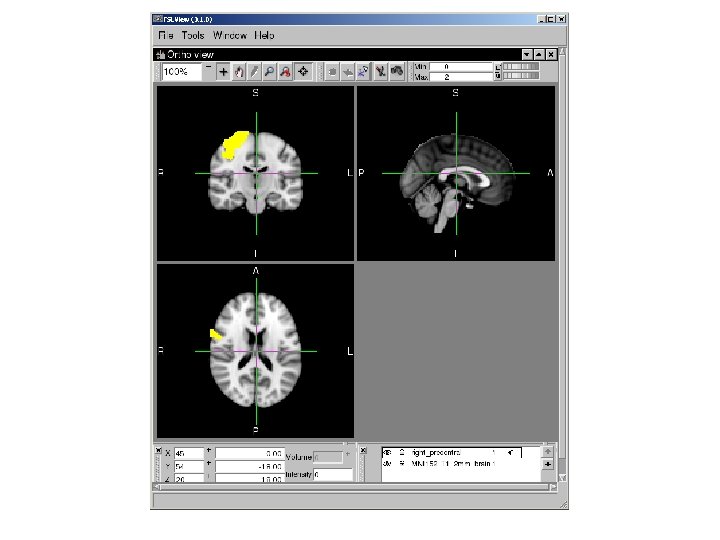
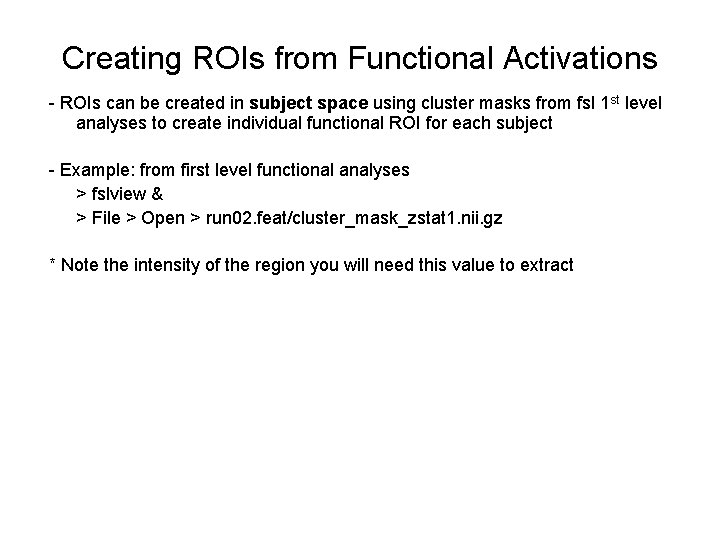
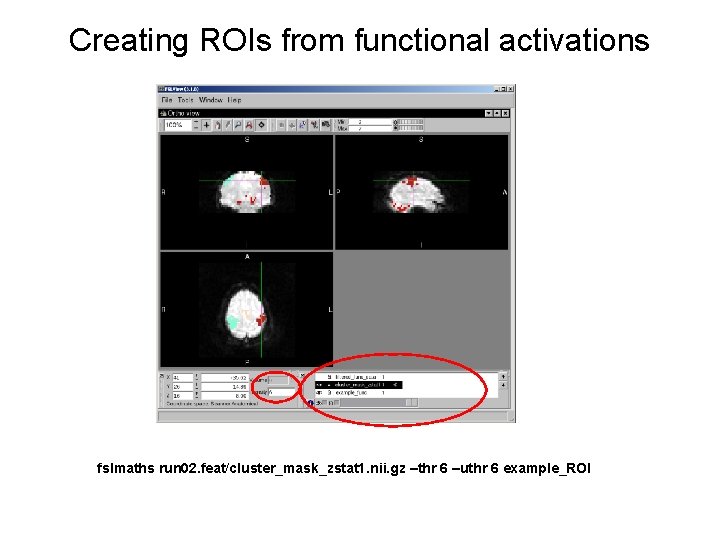
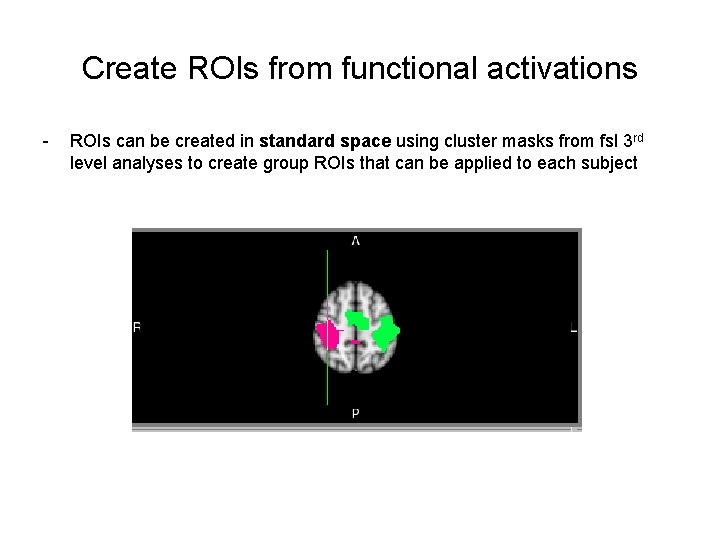
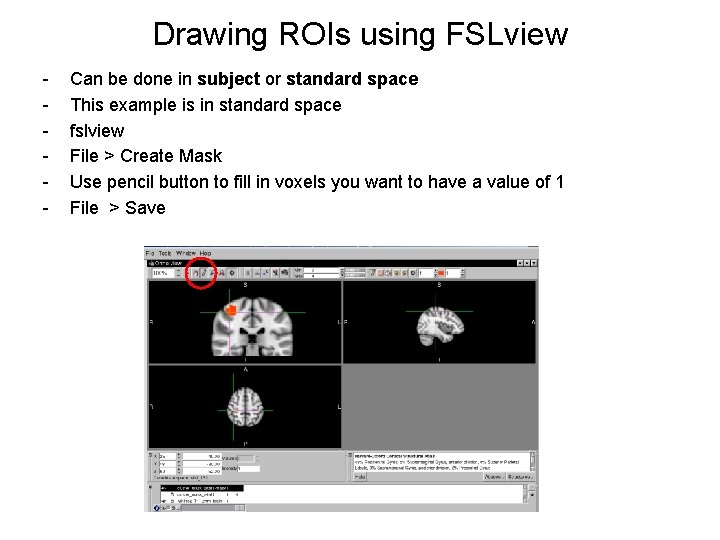
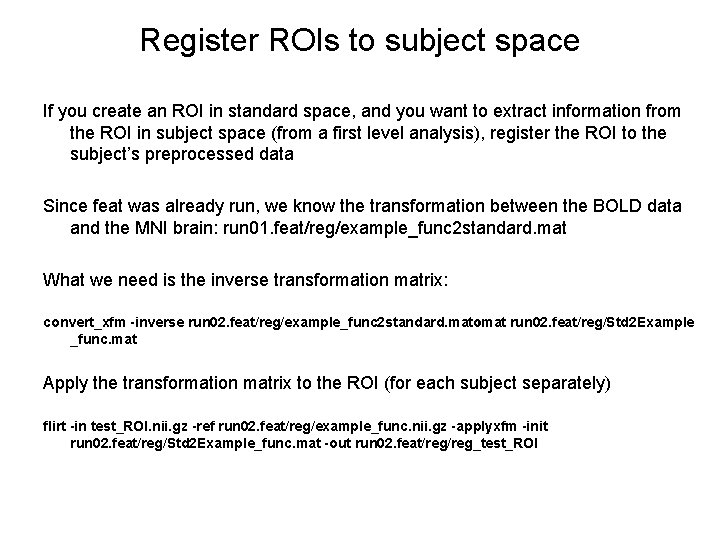
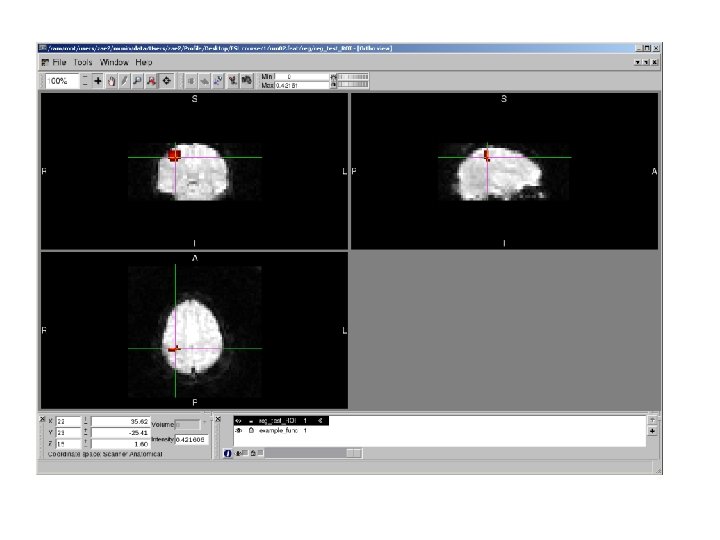
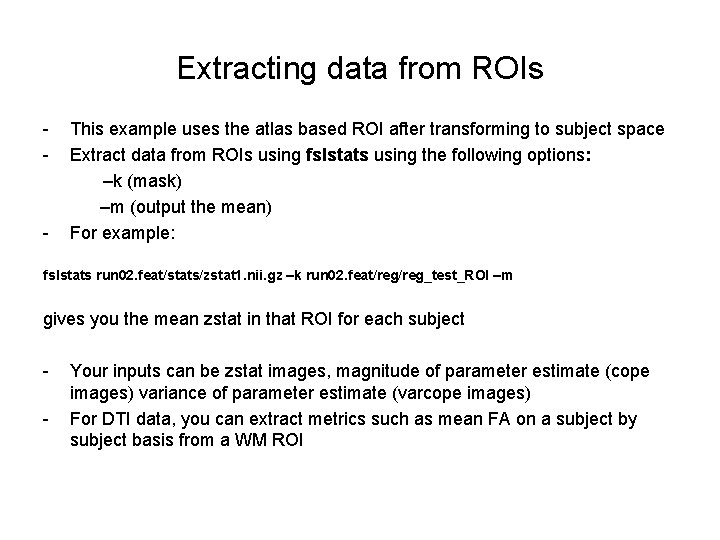
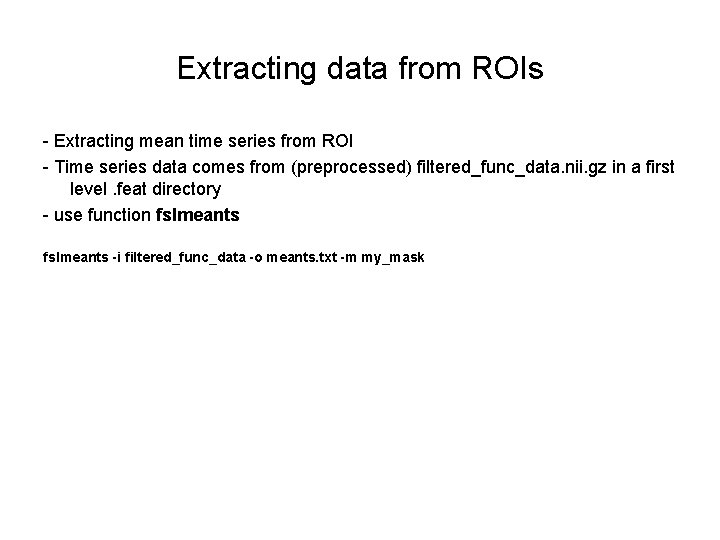
- Slides: 15
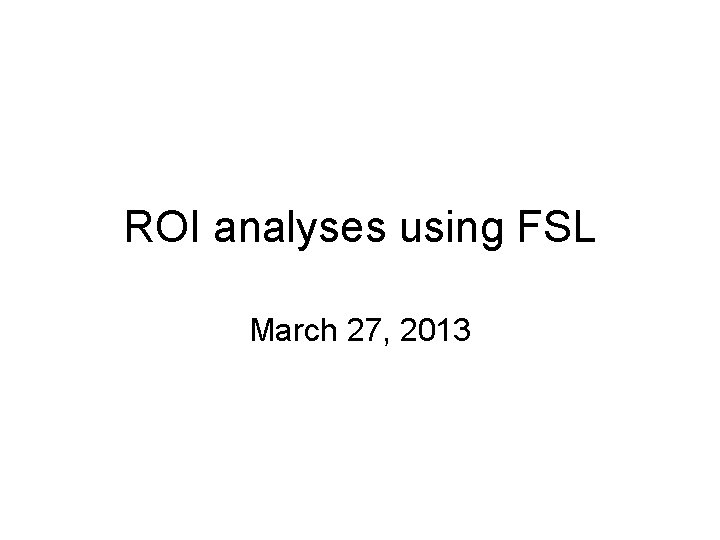
ROI analyses using FSL March 27, 2013
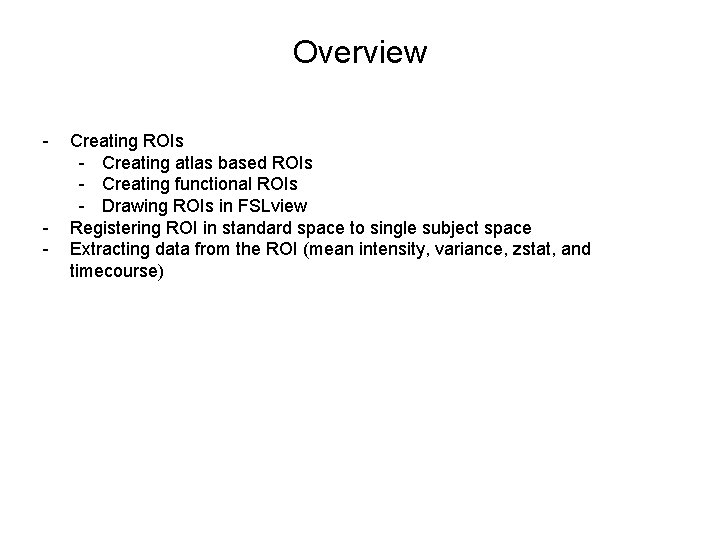
Overview - - Creating ROIs - Creating atlas based ROIs - Creating functional ROIs - Drawing ROIs in FSLview Registering ROI in standard space to single subject space Extracting data from the ROI (mean intensity, variance, zstat, and timecourse)
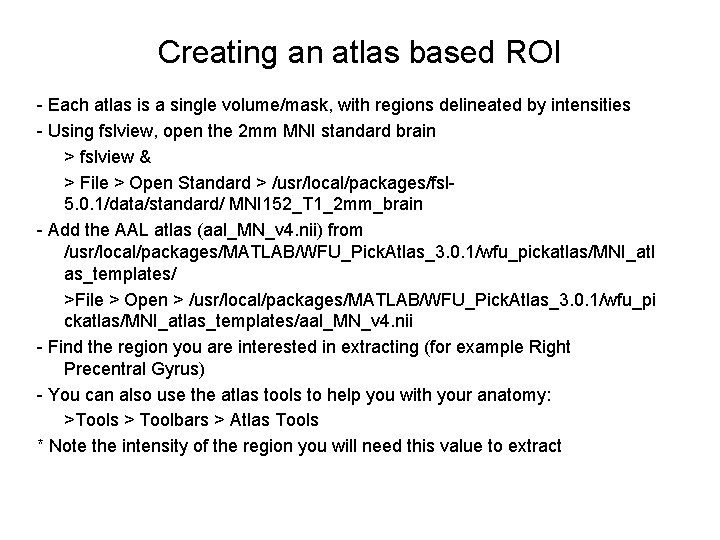
Creating an atlas based ROI - Each atlas is a single volume/mask, with regions delineated by intensities - Using fslview, open the 2 mm MNI standard brain > fslview & > File > Open Standard > /usr/local/packages/fsl 5. 0. 1/data/standard/ MNI 152_T 1_2 mm_brain - Add the AAL atlas (aal_MN_v 4. nii) from /usr/local/packages/MATLAB/WFU_Pick. Atlas_3. 0. 1/wfu_pickatlas/MNI_atl as_templates/ >File > Open > /usr/local/packages/MATLAB/WFU_Pick. Atlas_3. 0. 1/wfu_pi ckatlas/MNI_atlas_templates/aal_MN_v 4. nii - Find the region you are interested in extracting (for example Right Precentral Gyrus) - You can also use the atlas tools to help you with your anatomy: >Tools > Toolbars > Atlas Tools * Note the intensity of the region you will need this value to extract
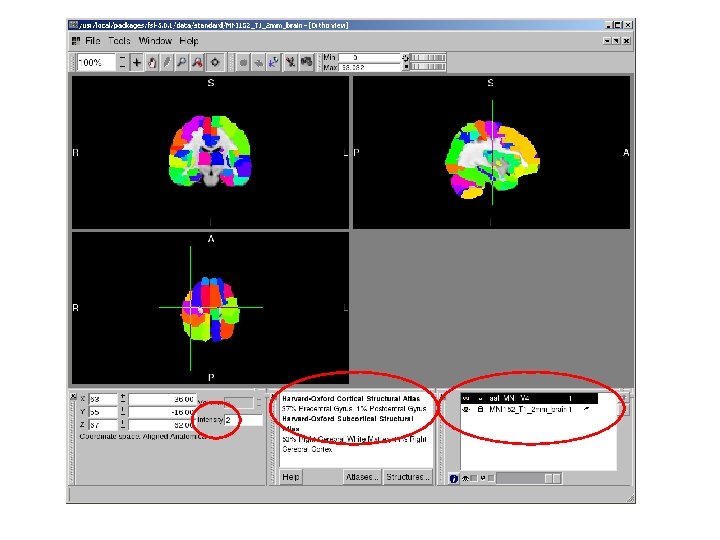
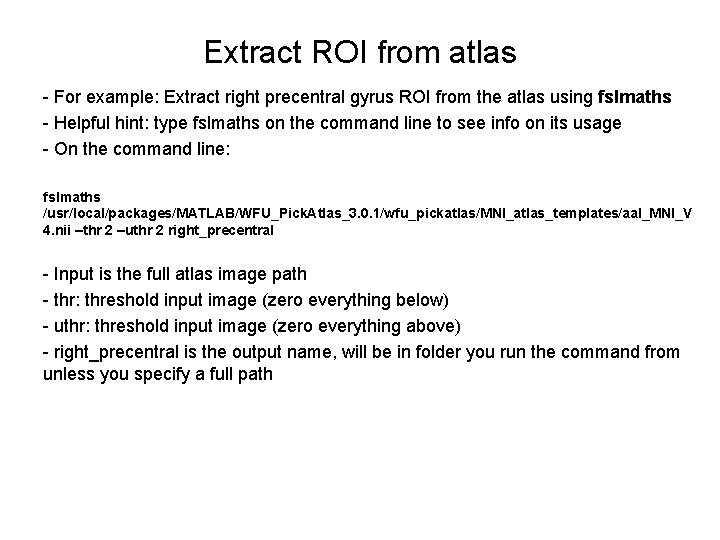
Extract ROI from atlas - For example: Extract right precentral gyrus ROI from the atlas using fslmaths - Helpful hint: type fslmaths on the command line to see info on its usage - On the command line: fslmaths /usr/local/packages/MATLAB/WFU_Pick. Atlas_3. 0. 1/wfu_pickatlas/MNI_atlas_templates/aal_MNI_V 4. nii –thr 2 –uthr 2 right_precentral - Input is the full atlas image path - thr: threshold input image (zero everything below) - uthr: threshold input image (zero everything above) - right_precentral is the output name, will be in folder you run the command from unless you specify a full path
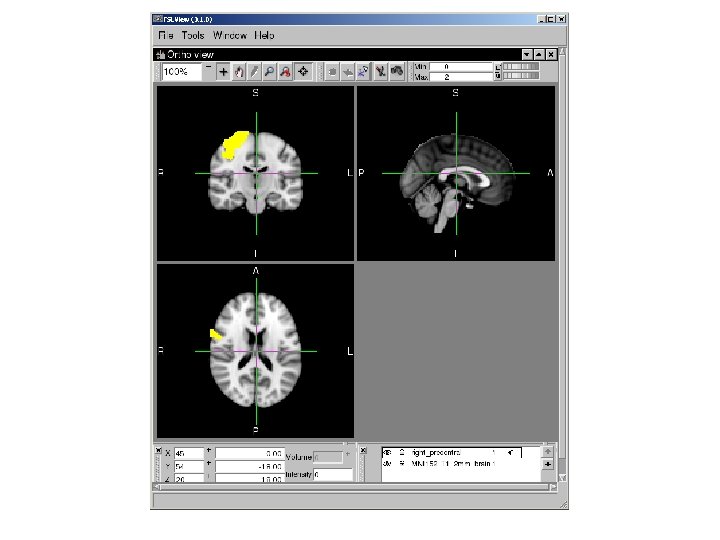
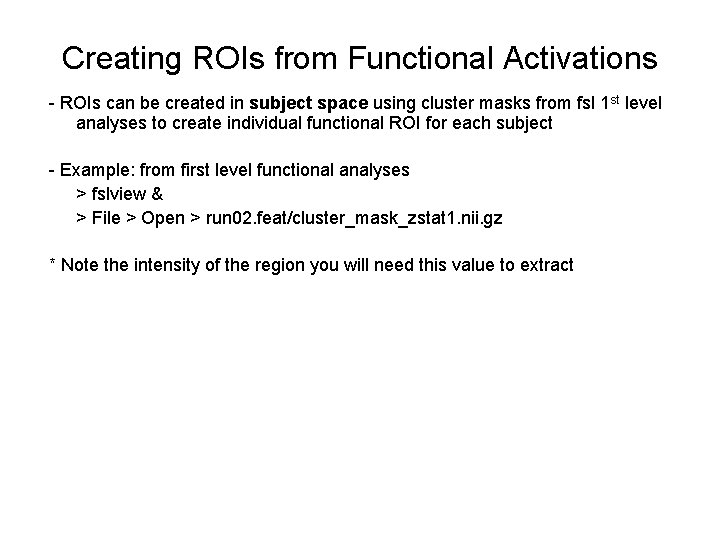
Creating ROIs from Functional Activations - ROIs can be created in subject space using cluster masks from fsl 1 st level analyses to create individual functional ROI for each subject - Example: from first level functional analyses > fslview & > File > Open > run 02. feat/cluster_mask_zstat 1. nii. gz * Note the intensity of the region you will need this value to extract
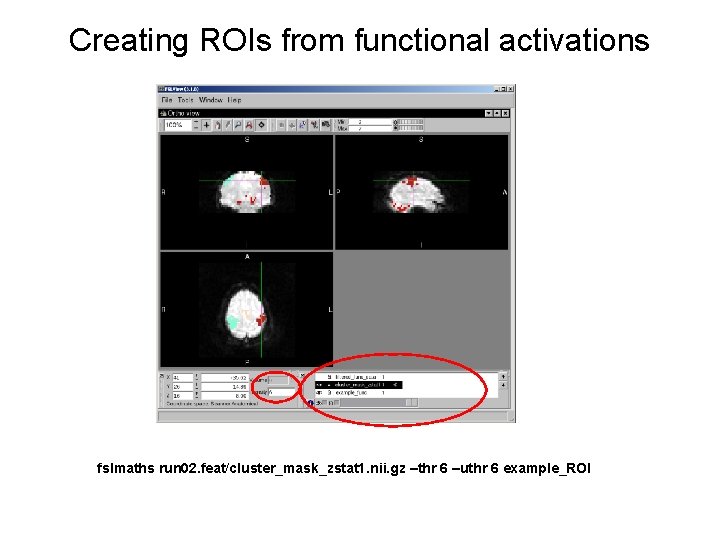
Creating ROIs from functional activations fslmaths run 02. feat/cluster_mask_zstat 1. nii. gz –thr 6 –uthr 6 example_ROI
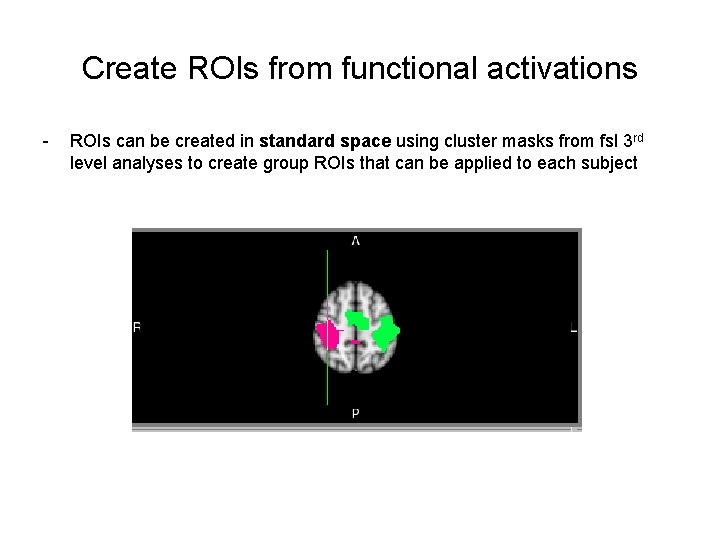
Create ROIs from functional activations - ROIs can be created in standard space using cluster masks from fsl 3 rd level analyses to create group ROIs that can be applied to each subject
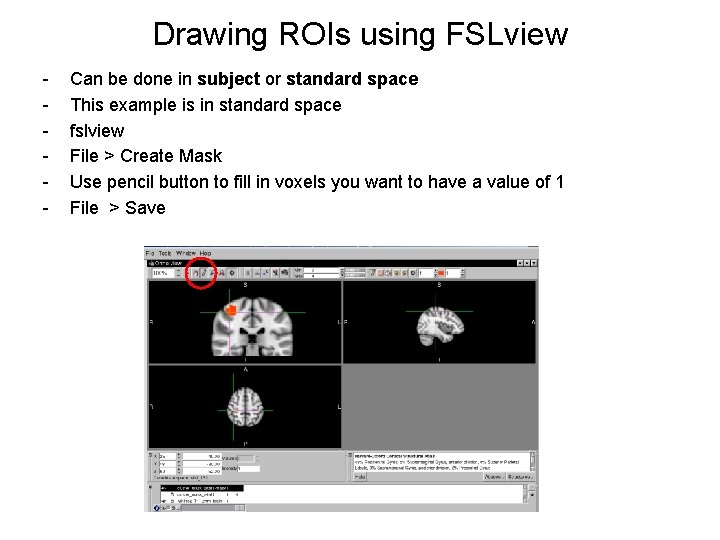
Drawing ROIs using FSLview - - Can be done in subject or standard space This example is in standard space fslview File > Create Mask Use pencil button to fill in voxels you want to have a value of 1 File > Save
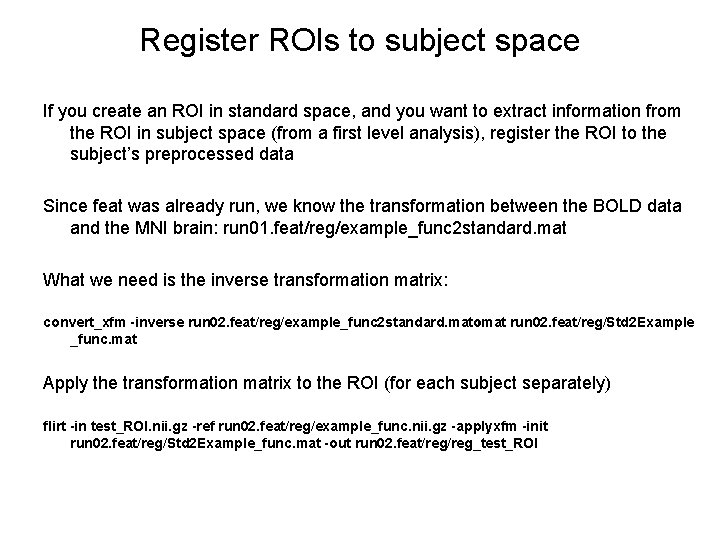
Register ROIs to subject space If you create an ROI in standard space, and you want to extract information from the ROI in subject space (from a first level analysis), register the ROI to the subject’s preprocessed data Since feat was already run, we know the transformation between the BOLD data and the MNI brain: run 01. feat/reg/example_func 2 standard. mat What we need is the inverse transformation matrix: convert_xfm inverse run 02. feat/reg/example_func 2 standard. mat omat run 02. feat/reg/Std 2 Example _func. mat Apply the transformation matrix to the ROI (for each subject separately) flirt in test_ROI. nii. gz ref run 02. feat/reg/example_func. nii. gz applyxfm init run 02. feat/reg/Std 2 Example_func. mat out run 02. feat/reg_test_ROI
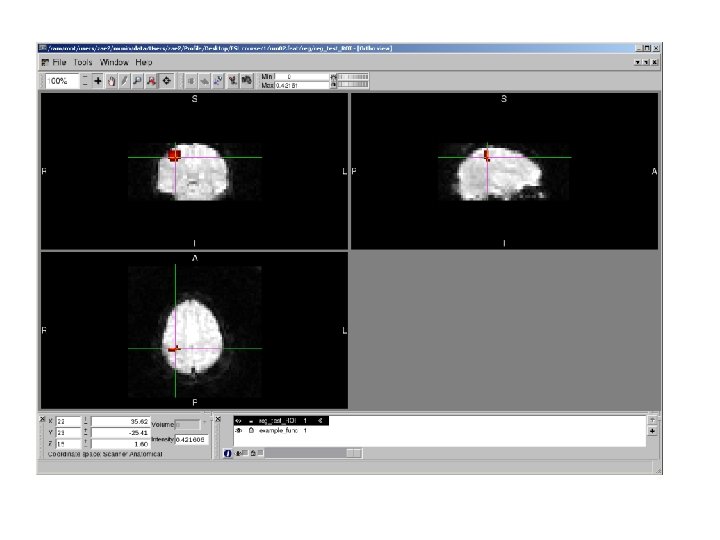
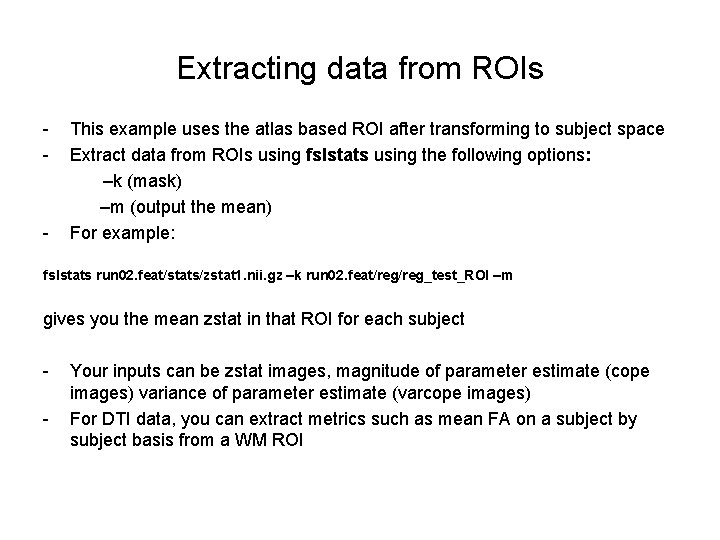
Extracting data from ROIs - This example uses the atlas based ROI after transforming to subject space - Extract data from ROIs using fslstats using the following options: –k (mask) –m (output the mean) - For example: fslstats run 02. feat/stats/zstat 1. nii. gz –k run 02. feat/reg_test_ROI –m gives you the mean zstat in that ROI for each subject Your inputs can be zstat images, magnitude of parameter estimate (cope images) variance of parameter estimate (varcope images) For DTI data, you can extract metrics such as mean FA on a subject by subject basis from a WM ROI
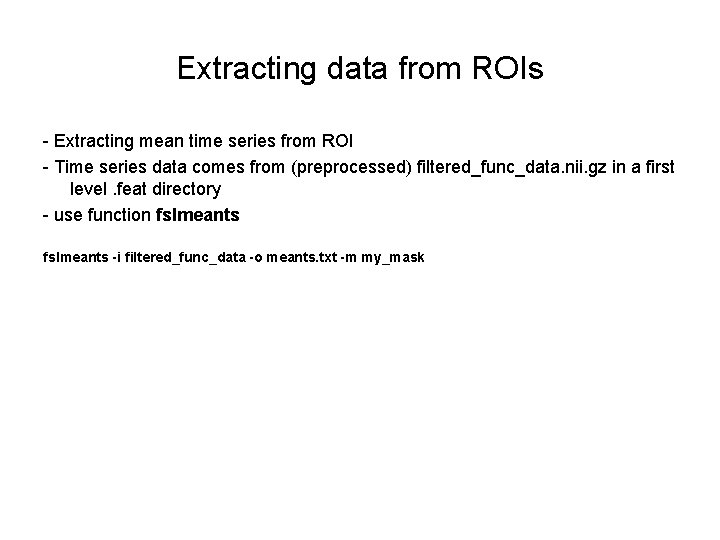
Extracting data from ROIs - Extracting mean time series from ROI - Time series data comes from (preprocessed) filtered_func_data. nii. gz in a first level. feat directory - use function fslmeants i filtered_func_data o meants. txt m my_mask