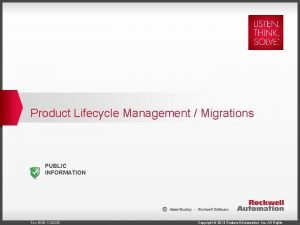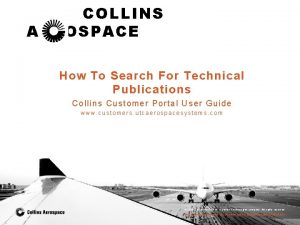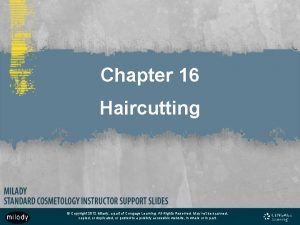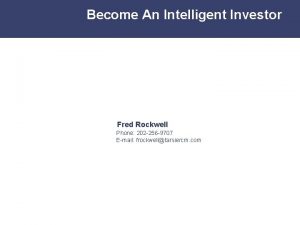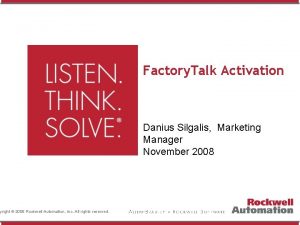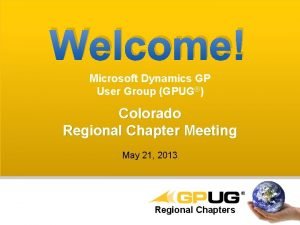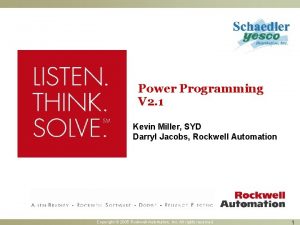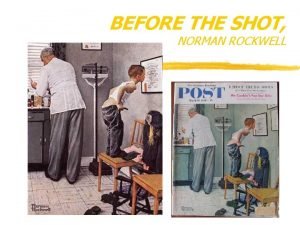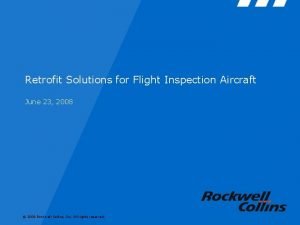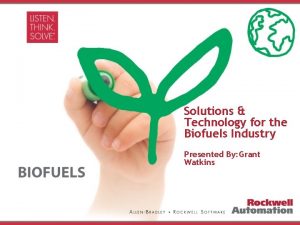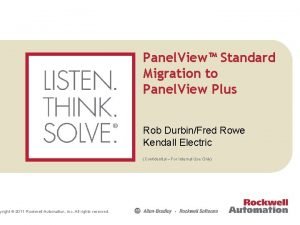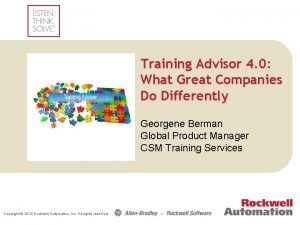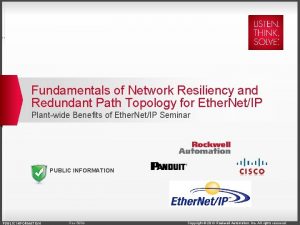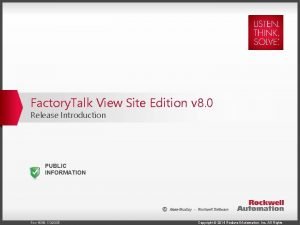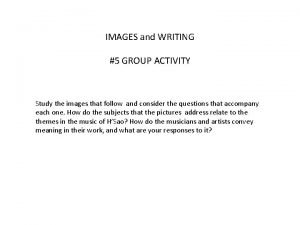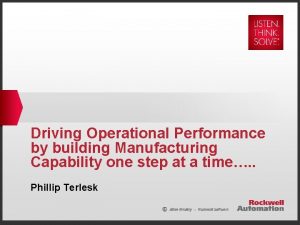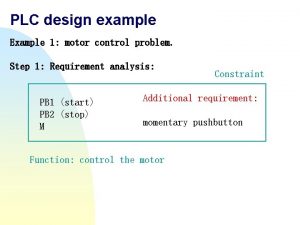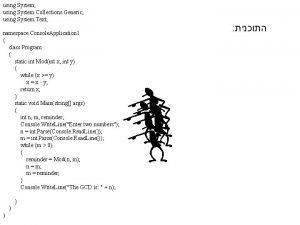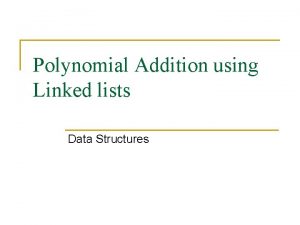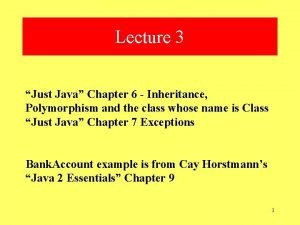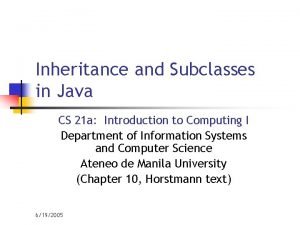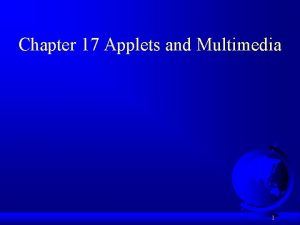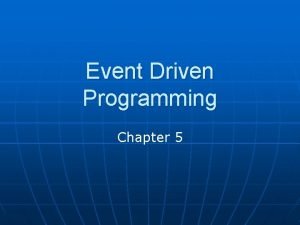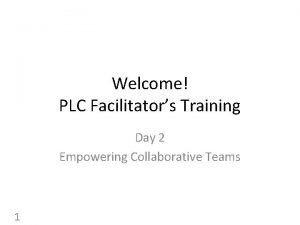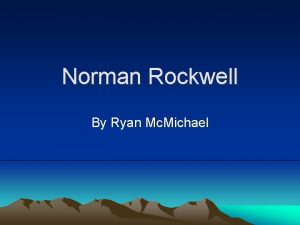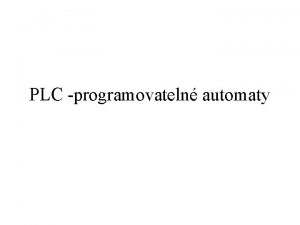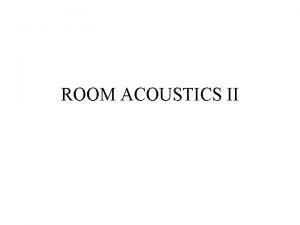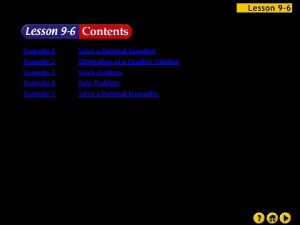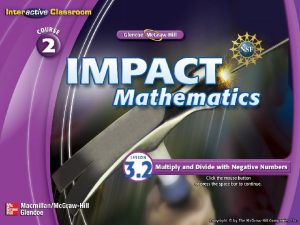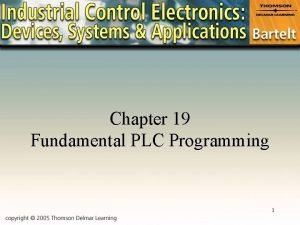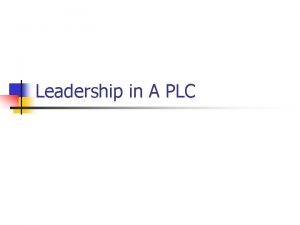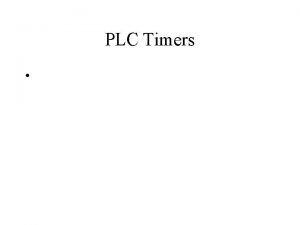Rockwell PLC Program Example Using EthernetIP to an

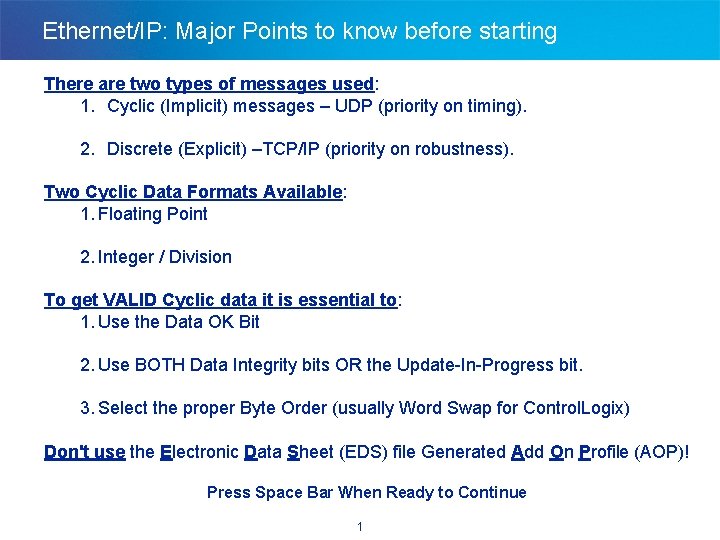
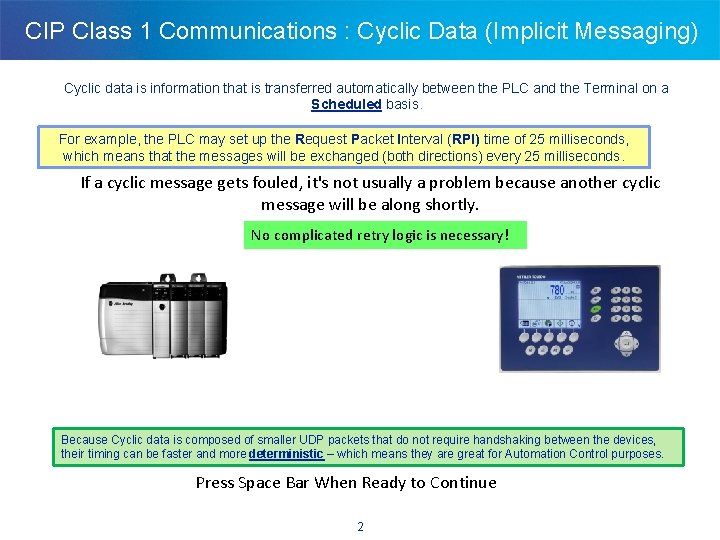
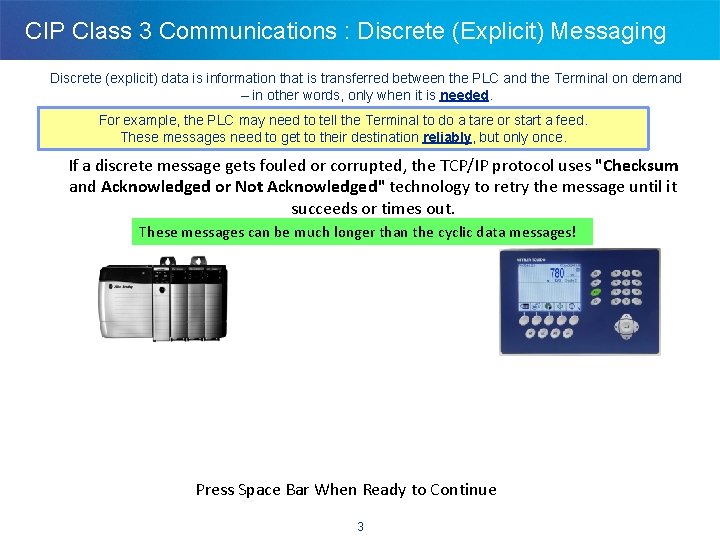

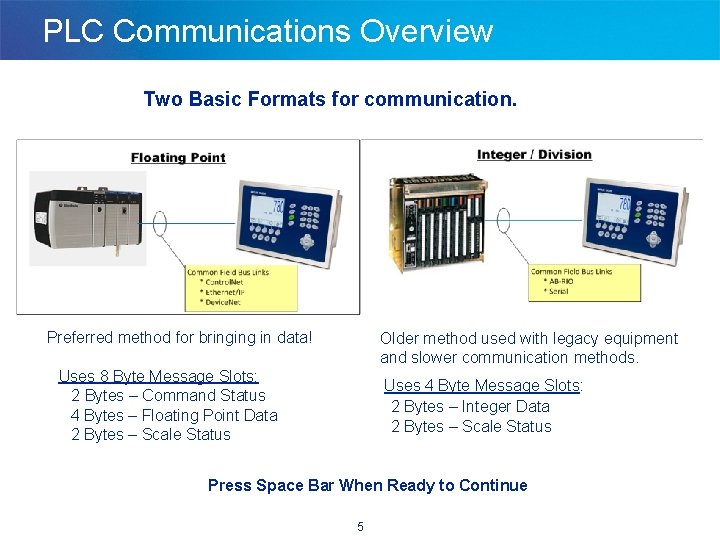
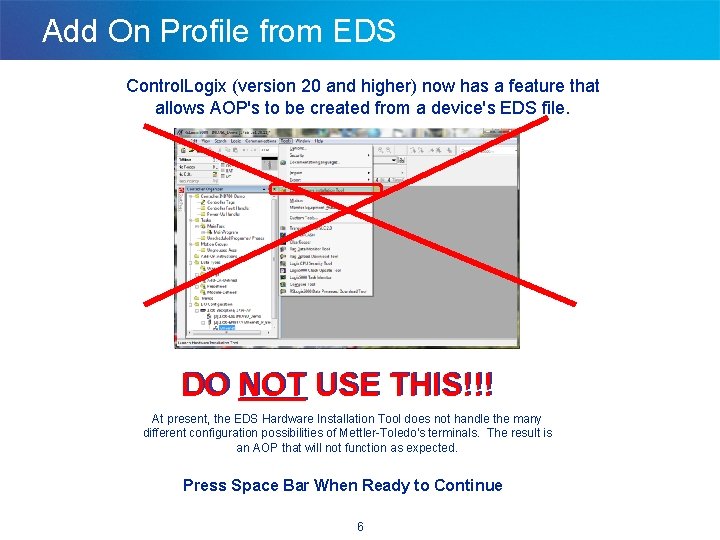
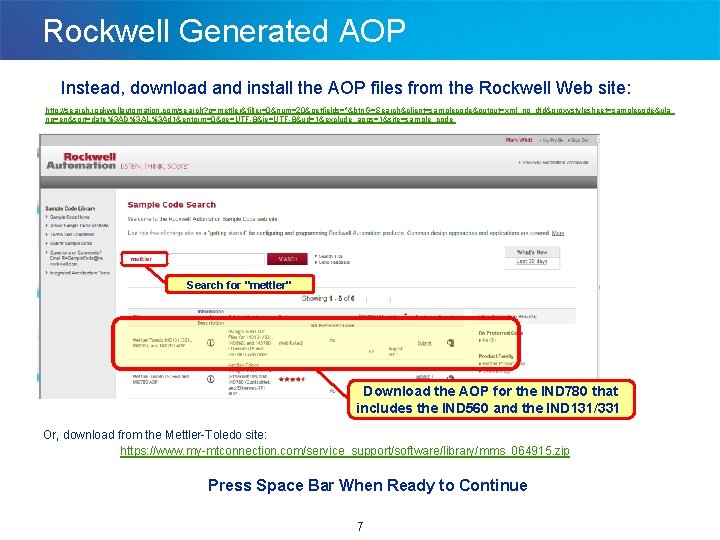
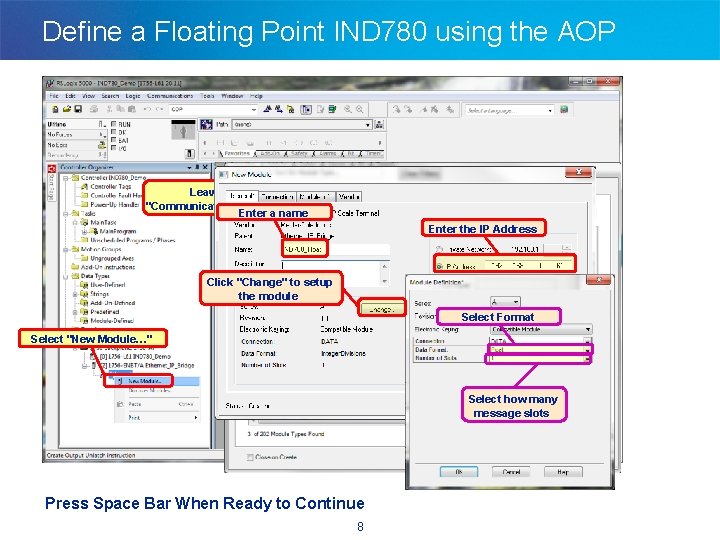
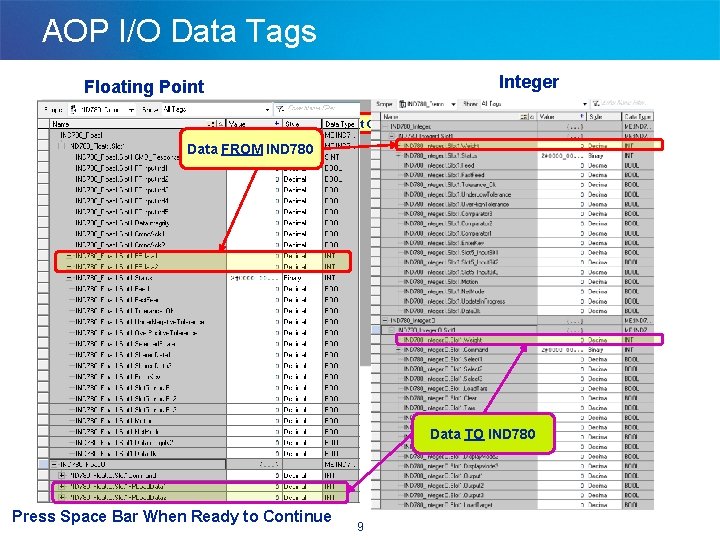
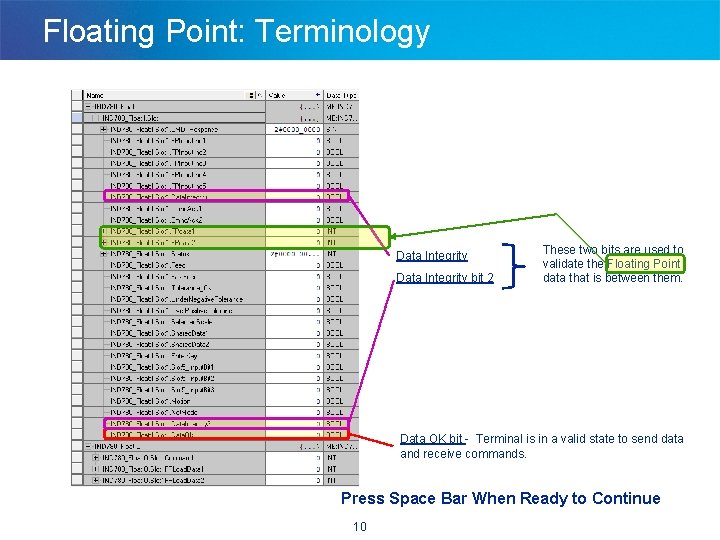
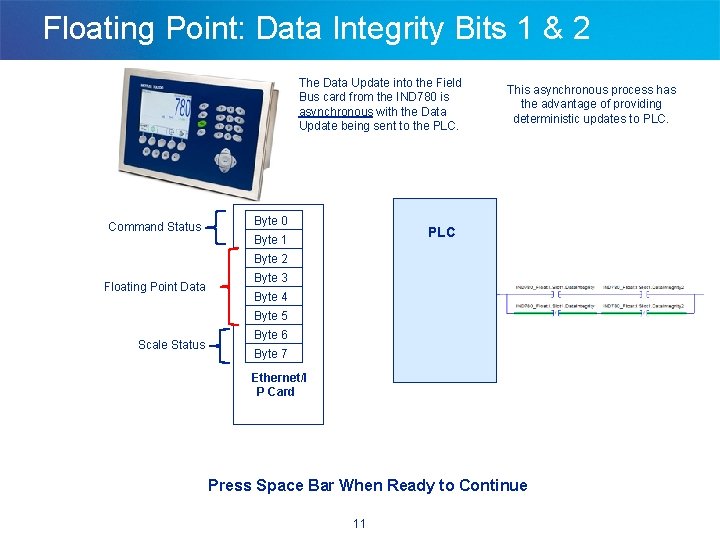
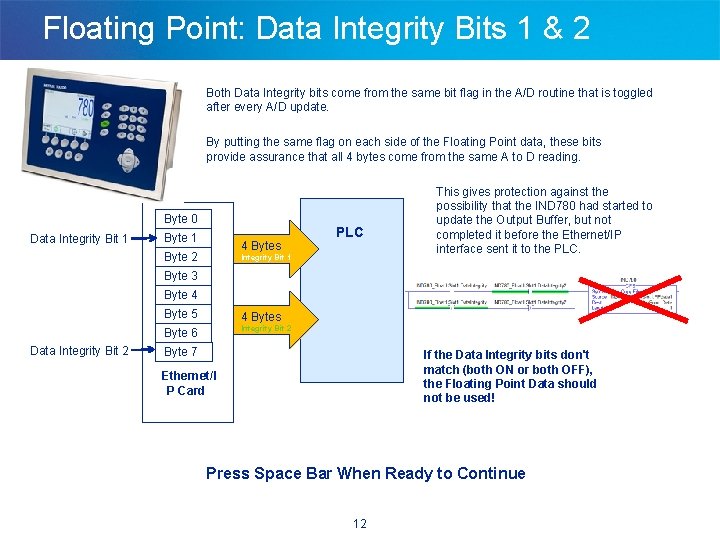
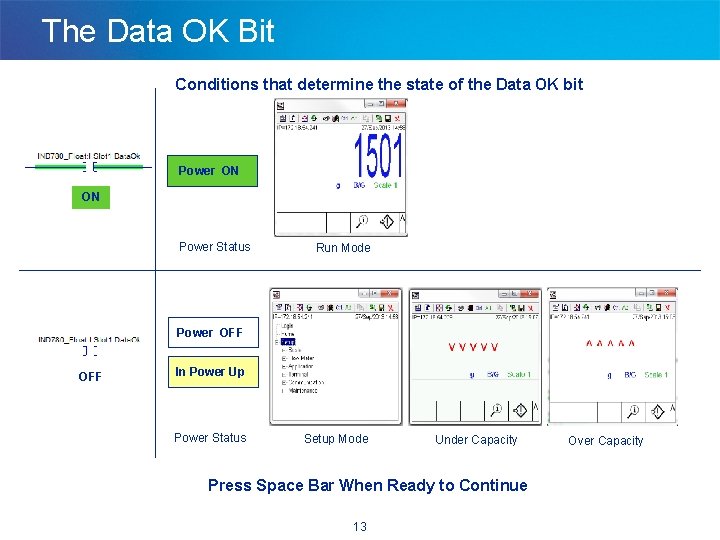
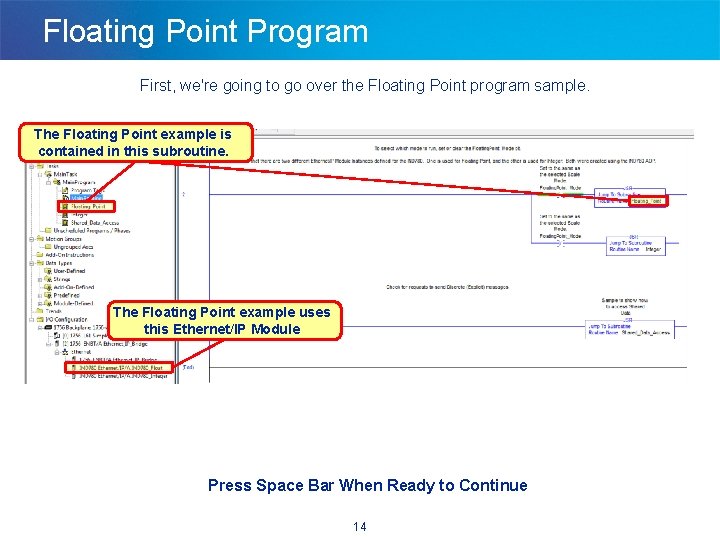
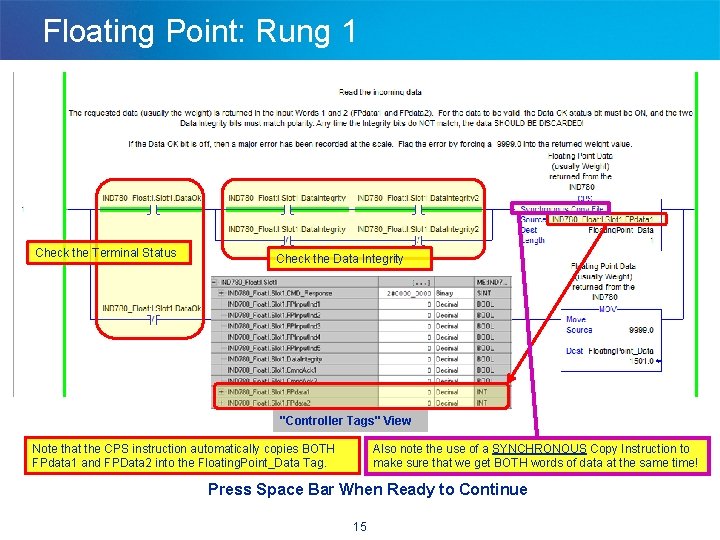
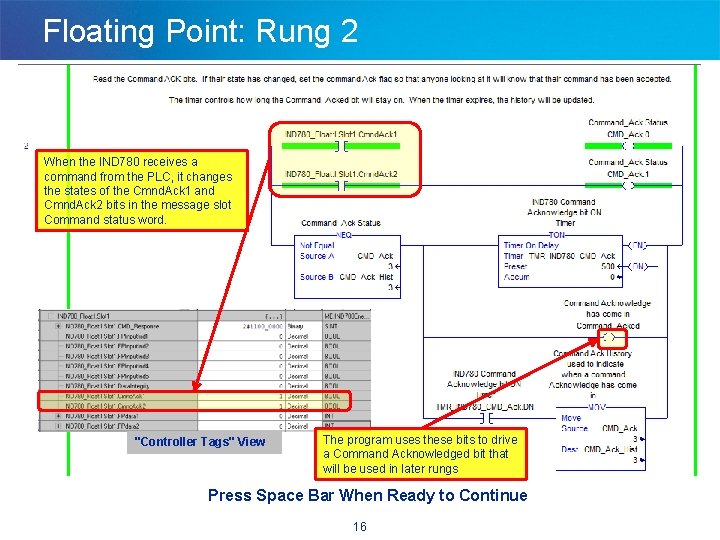
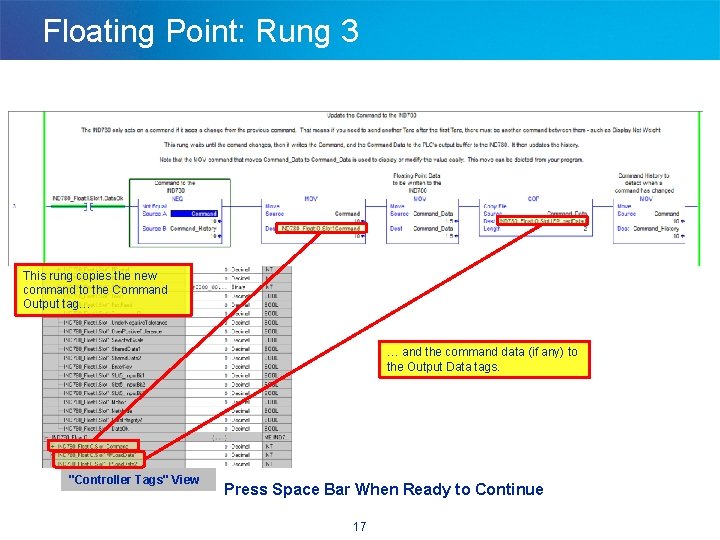
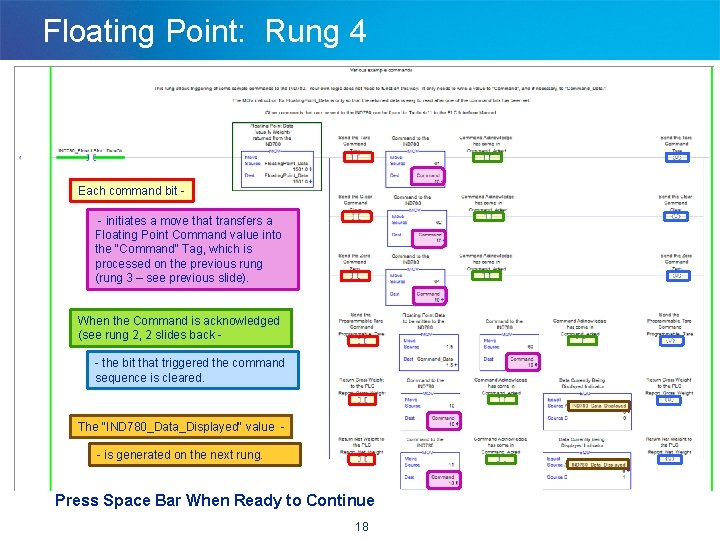
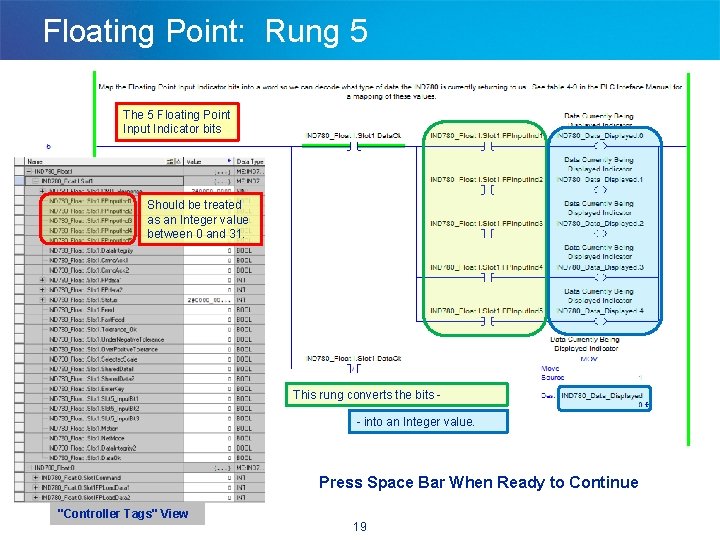
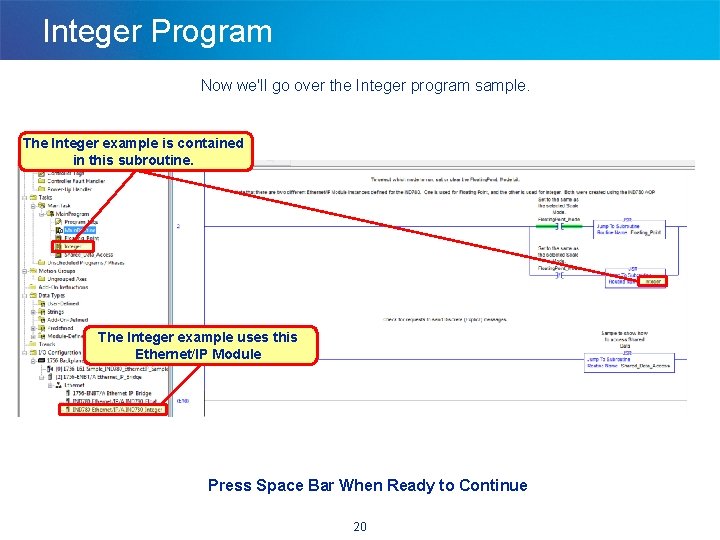
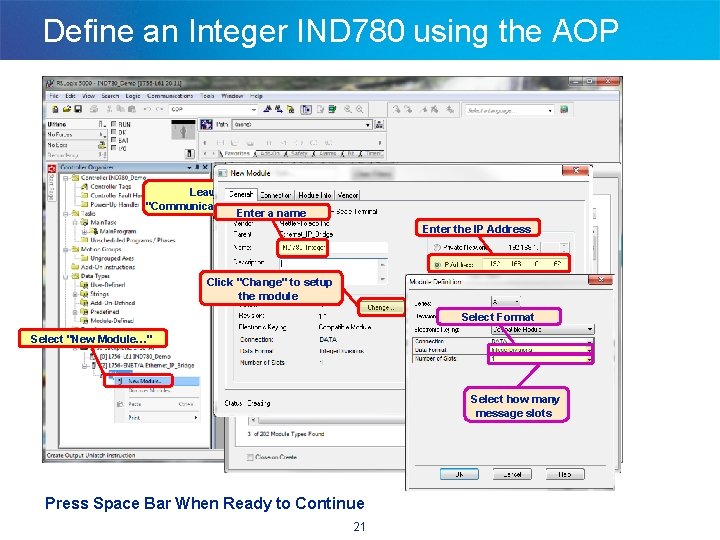
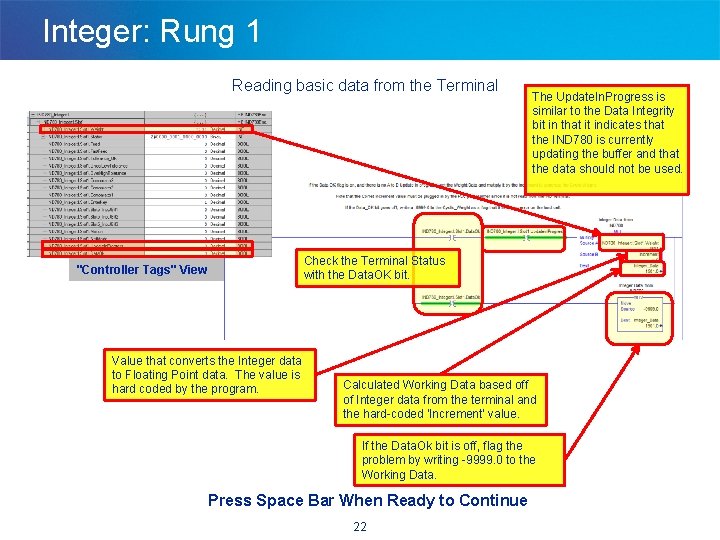
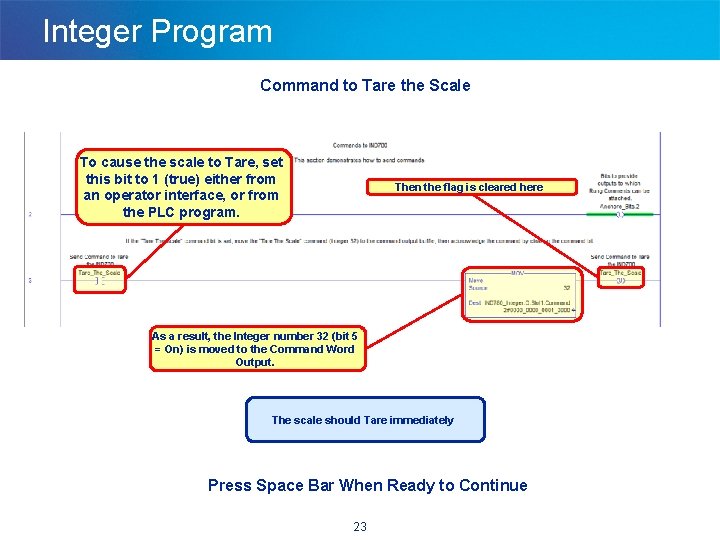
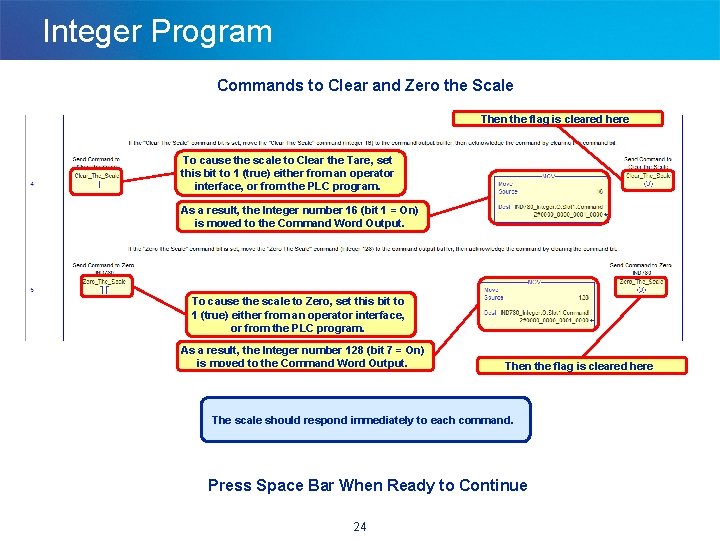
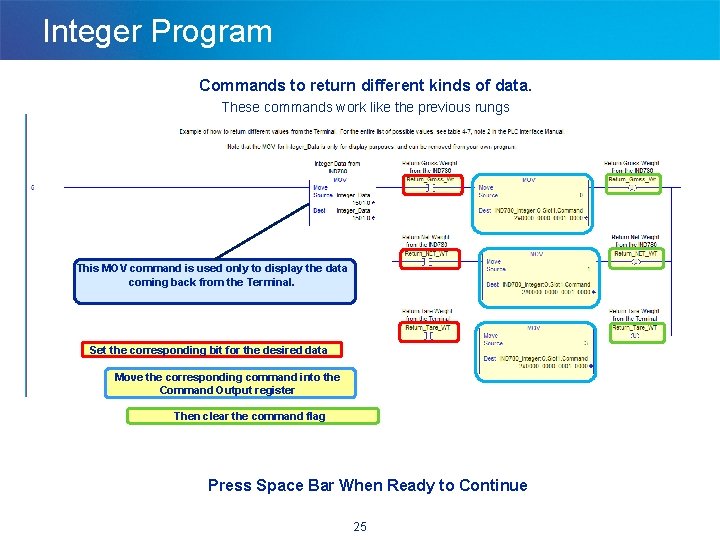
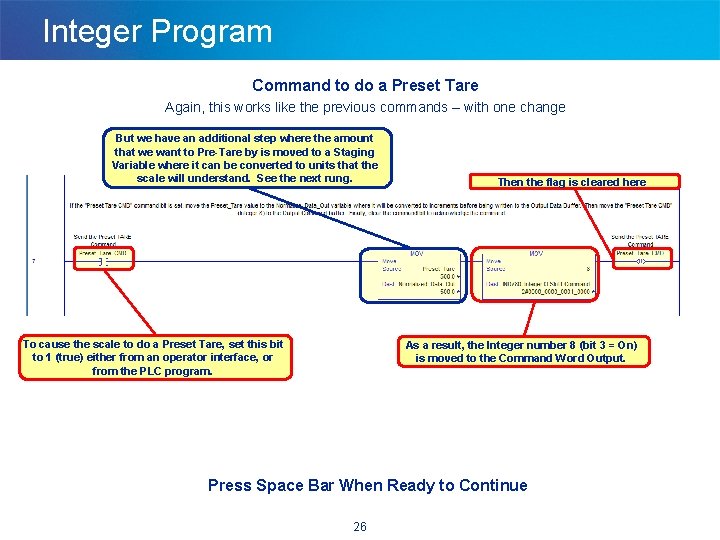
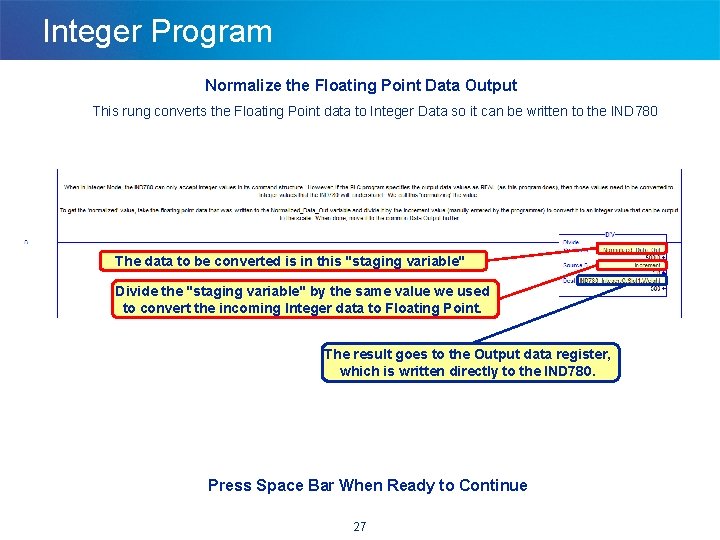
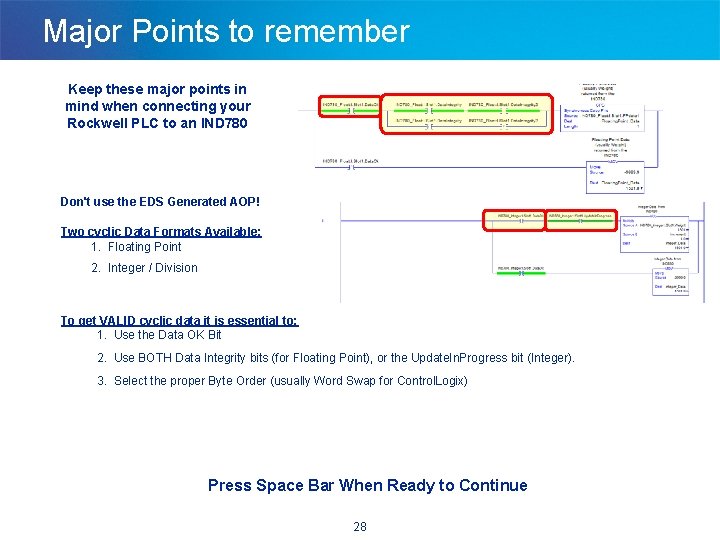
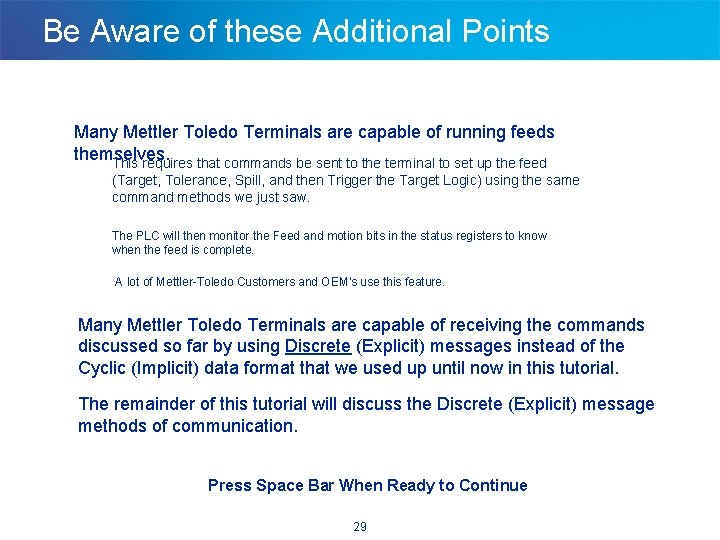
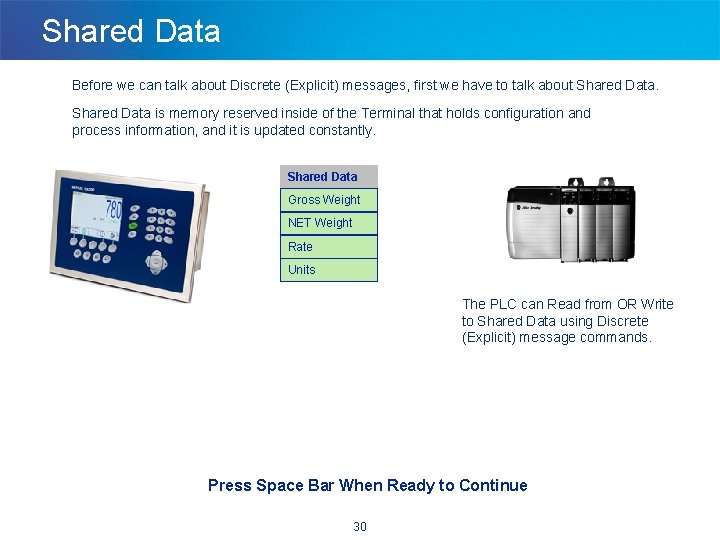
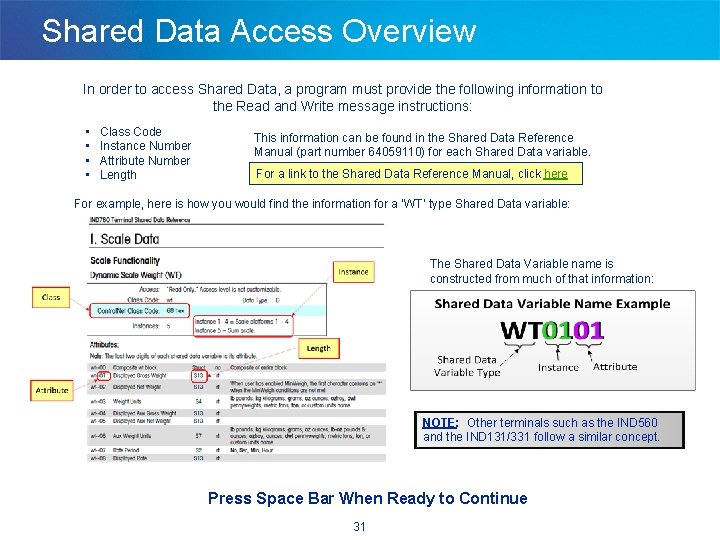
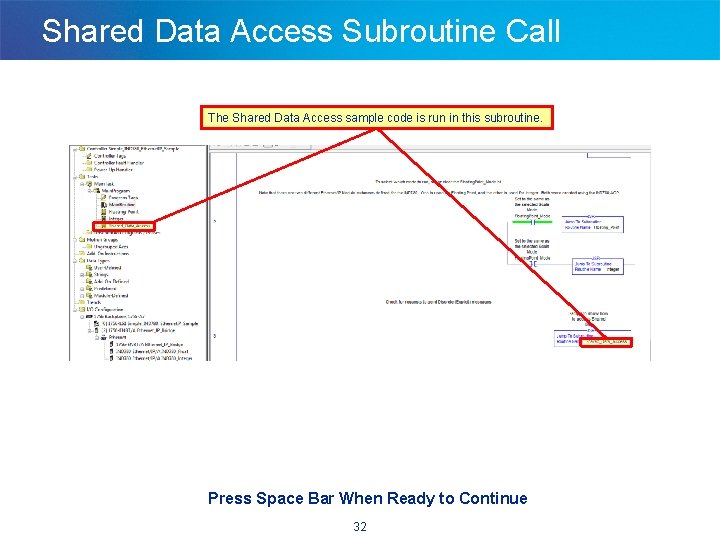
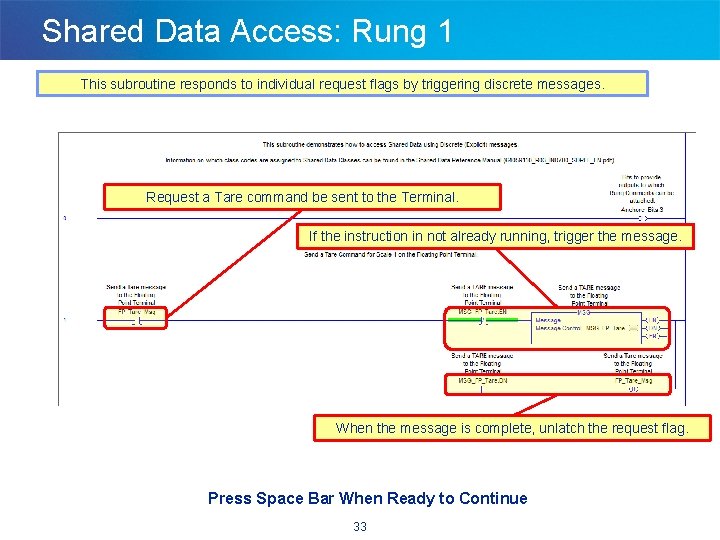
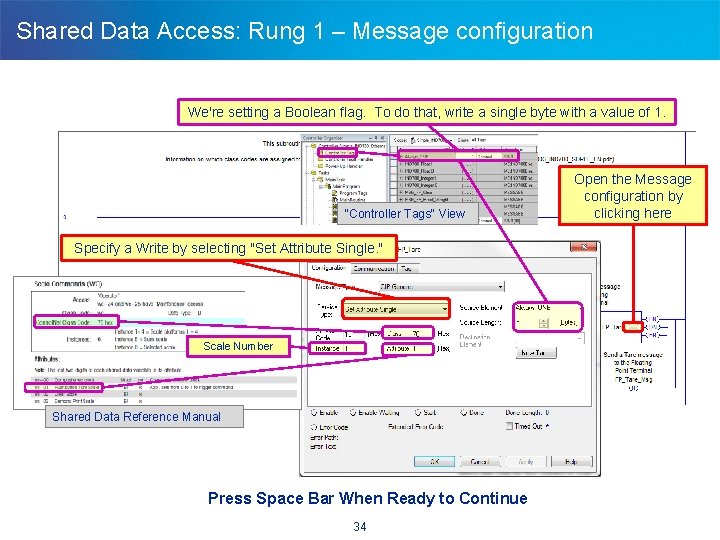
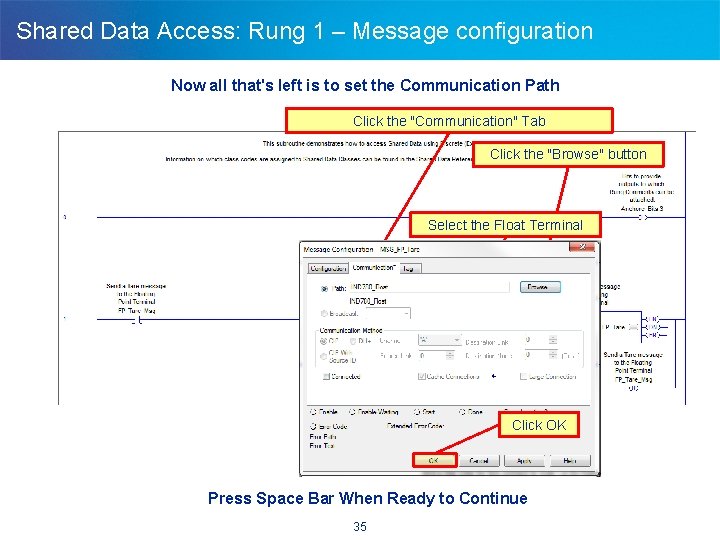
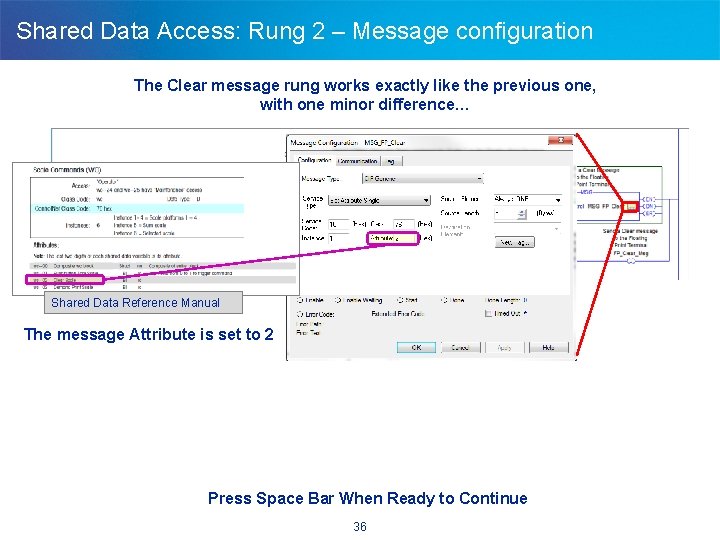
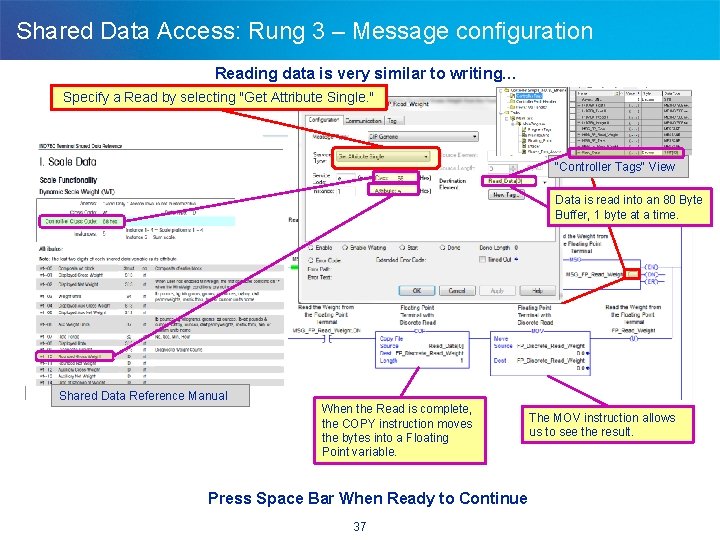
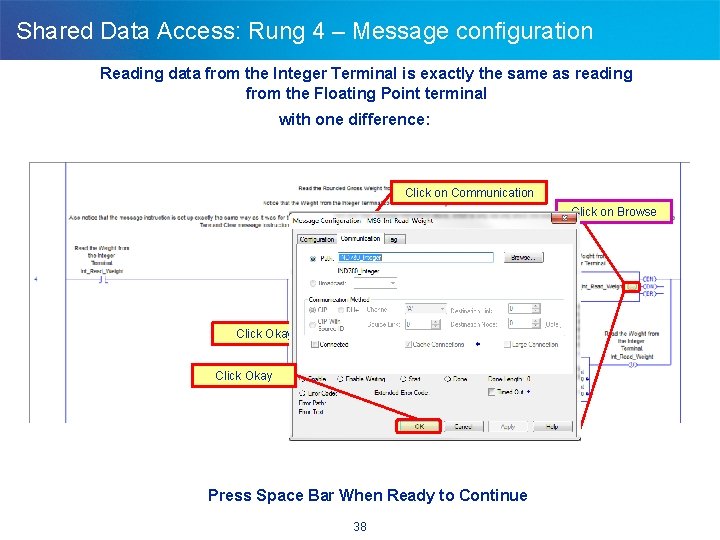
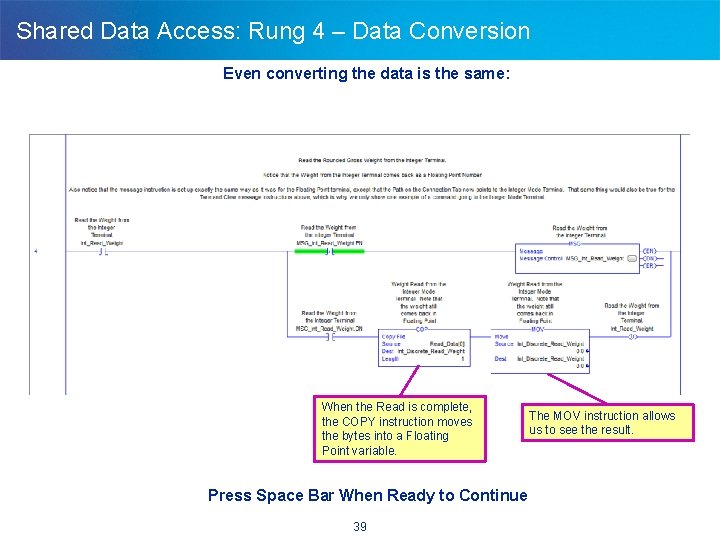
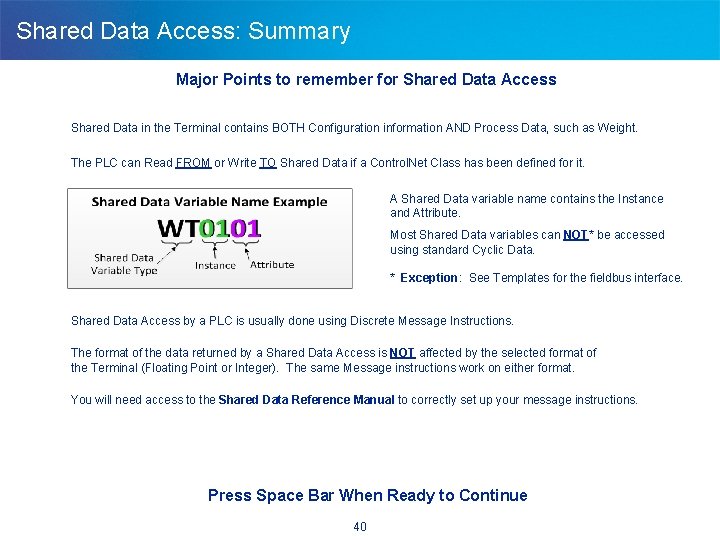
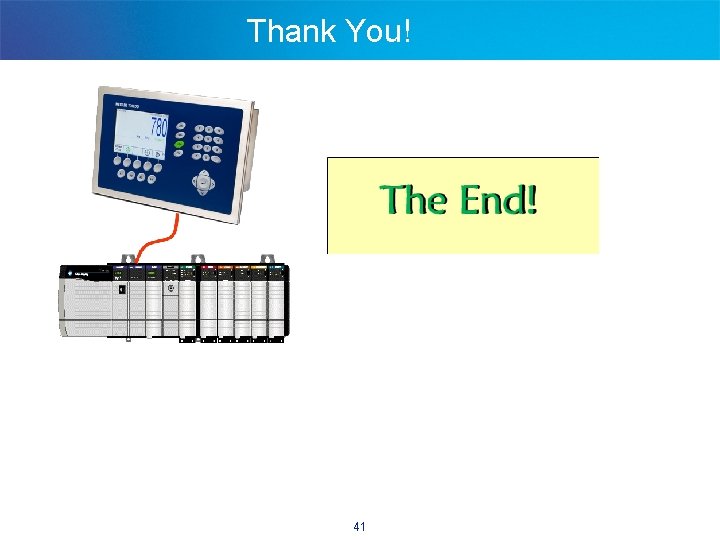
- Slides: 42

Rockwell PLC Program Example Using Ethernet/IP to an IND 780 Press Space Bar When Ready to Continue
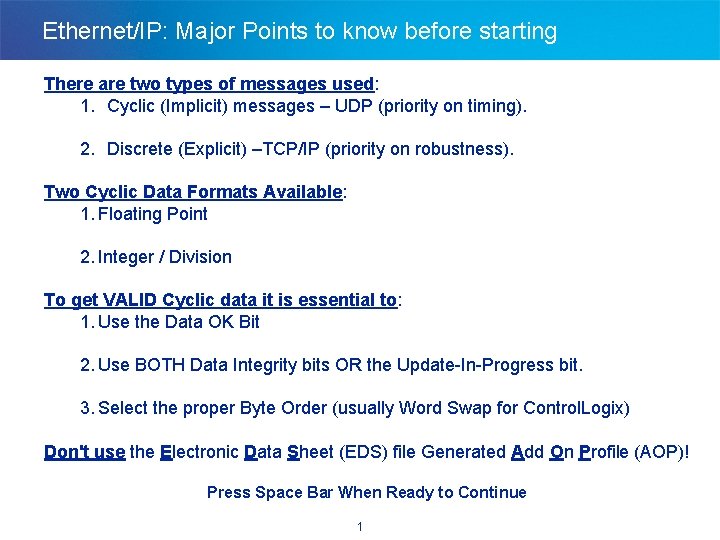
Ethernet/IP: Major Points to know before starting There are two types of messages used: 1. Cyclic (Implicit) messages – UDP (priority on timing). 2. Discrete (Explicit) –TCP/IP (priority on robustness). Two Cyclic Data Formats Available: 1. Floating Point 2. Integer / Division To get VALID Cyclic data it is essential to: 1. Use the Data OK Bit 2. Use BOTH Data Integrity bits OR the Update-In-Progress bit. 3. Select the proper Byte Order (usually Word Swap for Control. Logix) Don't use the Electronic Data Sheet (EDS) file Generated Add On Profile (AOP)! Press Space Bar When Ready to Continue 1
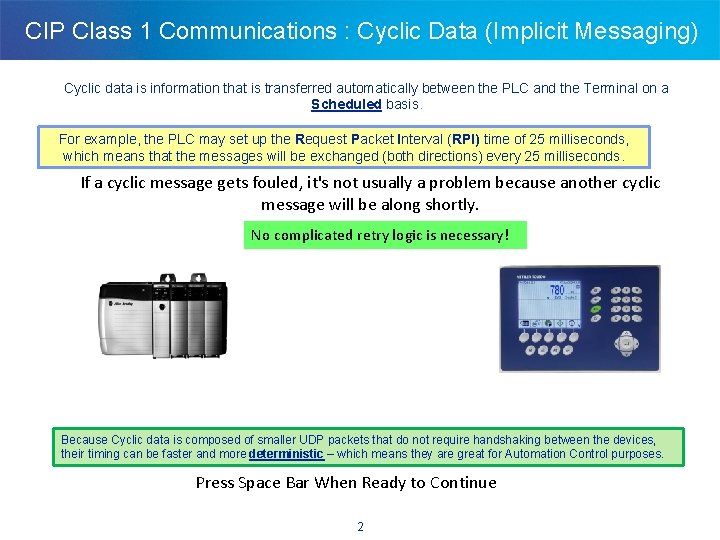
CIP Class 1 Communications : Cyclic Data (Implicit Messaging) Cyclic data is information that is transferred automatically between the PLC and the Terminal on a Scheduled basis. For example, the PLC may set up the Request Packet Interval (RPI) time of 25 milliseconds, which means that the messages will be exchanged (both directions) every 25 milliseconds. If a cyclic message gets fouled, it's not usually a problem because another cyclic message will be along shortly. No complicated retry logic is necessary! Cyclic Data Because Cyclic data is composed of smaller UDP packets that do not require handshaking between the devices, their timing can be faster and more deterministic – which means they are great for Automation Control purposes. Press Space Bar When Ready to Continue 2
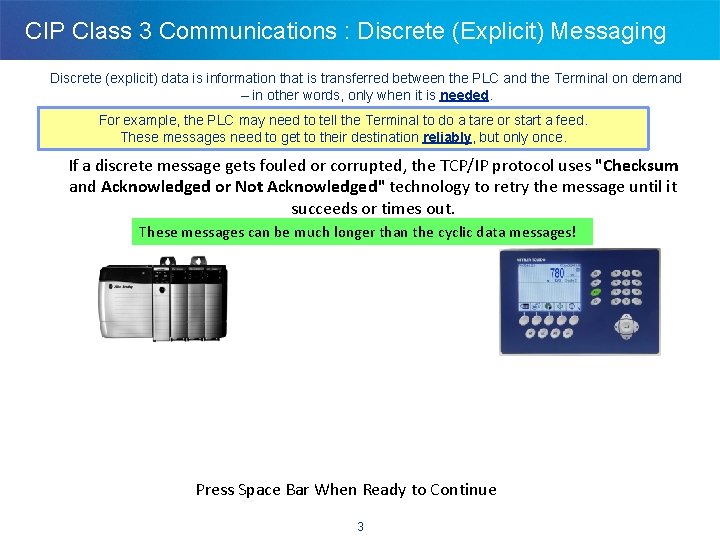
CIP Class 3 Communications : Discrete (Explicit) Messaging Discrete (explicit) data is information that is transferred between the PLC and the Terminal on demand – in other words, only when it is needed. For example, the PLC may need to tell the Terminal to do a tare or start a feed. These messages need to get to their destination reliably, but only once. If a discrete message gets fouled or corrupted, the TCP/IP protocol uses "Checksum and Acknowledged or Not Acknowledged" technology to retry the message until it succeeds or times out. These messages can be much longer than the cyclic data messages! Tare Retry - Tare CMD Ack Because Discrete messages are sent at a LOWER priority, and go through the Handshaking process, they should not be used for anything that is time critical. Press Space Bar When Ready to Continue 3

Ethernet/IP Gotch-ya! WARNING!!! Not all PLC's can use Ethernet/IP cyclic data!!! SLC Micro. Logix 1200 Micro. Logix 1000 Micro. Logix 1400 These PLC's can only use discrete (Explicit) message instructions. These PLC's should NOT directly control a feed themselves (the weight data comes back too slowly and with unpredictable time delays), but should use the onboard target logic of the IND 780. Press Space Bar When Ready to Continue
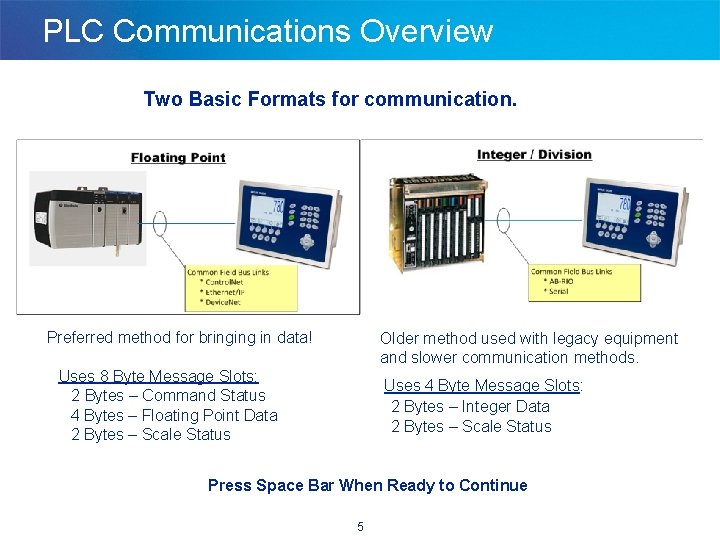
PLC Communications Overview Two Basic Formats for communication. Preferred method for bringing in data! Older method used with legacy equipment and slower communication methods. Uses 8 Byte Message Slots: 2 Bytes – Command Status 4 Bytes – Floating Point Data 2 Bytes – Scale Status Uses 4 Byte Message Slots: 2 Bytes – Integer Data 2 Bytes – Scale Status Press Space Bar When Ready to Continue 5
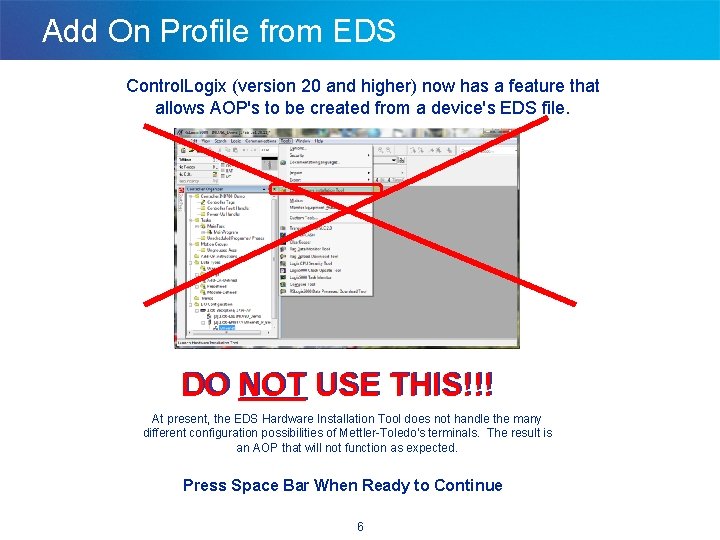
Add On Profile from EDS Control. Logix (version 20 and higher) now has a feature that allows AOP's to be created from a device's EDS file. DO NOT USE THIS!!! At present, the EDS Hardware Installation Tool does not handle the many different configuration possibilities of Mettler-Toledo's terminals. The result is an AOP that will not function as expected. Press Space Bar When Ready to Continue 6
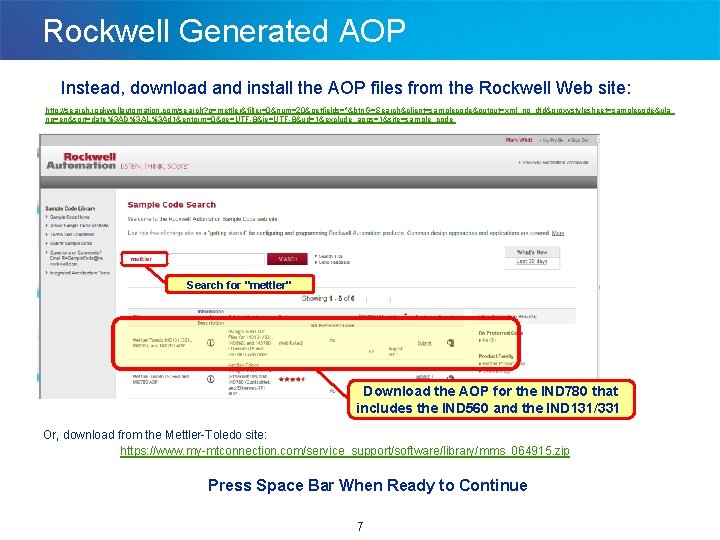
Rockwell Generated AOP Instead, download and install the AOP files from the Rockwell Web site: http: //search. rockwellautomation. com/search? q=mettler&filter=0&num=20&getfields=*&btn. G=Search&client=samplecode&output=xml_no_dtd&proxystylesheet=samplecode&ula ng=en&sort=date%3 AD%3 AL%3 Ad 1&entqrm=0&oe=UTF-8&ie=UTF-8&ud=1&exclude_apps=1&site=sample_code Search for "mettler" Download the AOP for the IND 780 that includes the IND 560 and the IND 131/331 Or, download from the Mettler-Toledo site: https: //www. my-mtconnection. com/service_support/software/library/mms_064915. zip Press Space Bar When Ready to Continue 7
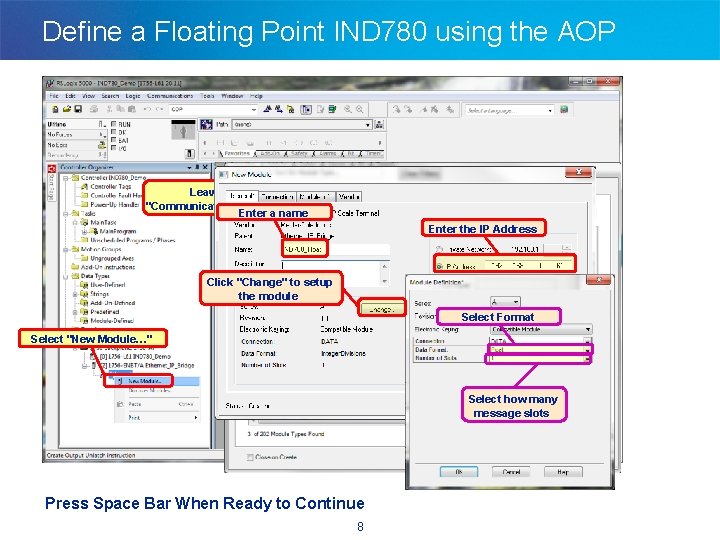
Define a Floating Point IND 780 using the AOP Leave only "Communication" checked Enter a name Enter the IP Address Check only "Mettler-Toledo" Click "Change" to setup the module Select Format Select "New Module…" Select IND 780 Ethernet/IP Select how many message slots Press Space Bar When Ready to Continue 8
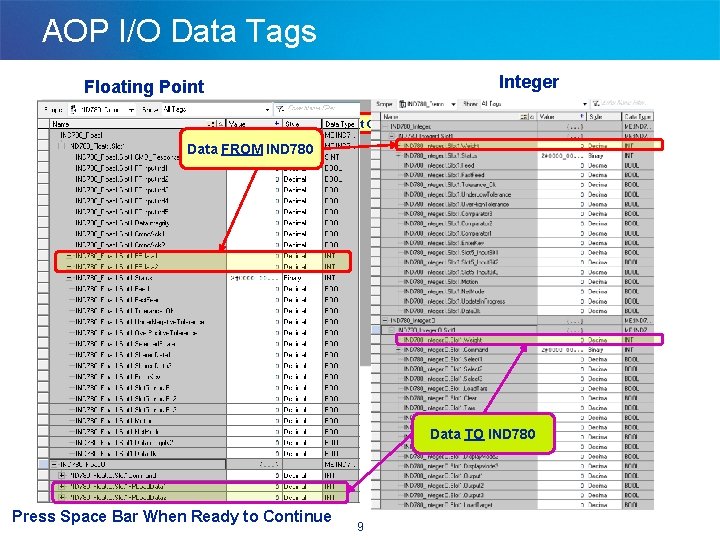
AOP I/O Data Tags Integer Floating Point Select "Controller Tags" and then Right Click "Monitor Tags" Data. Select FROM IND 780 Data TO IND 780 Press Space Bar When Ready to Continue 9
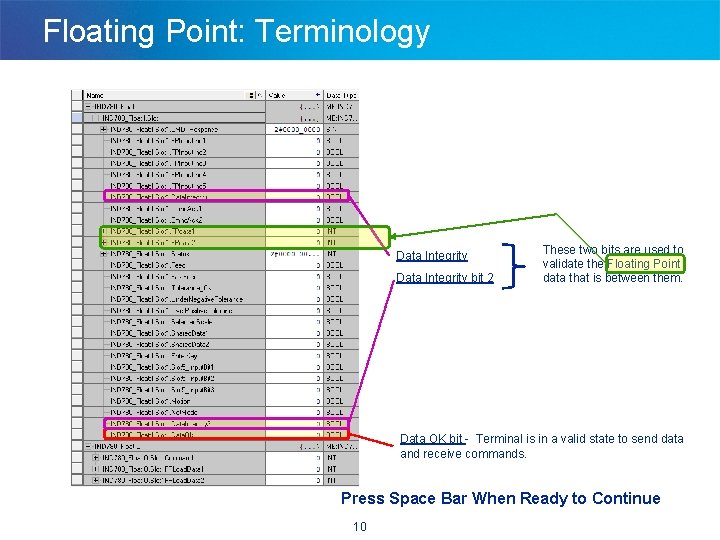
Floating Point: Terminology Data Integrity bit 2 These two bits are used to validate the Floating Point data that is between them. Data OK bit - Terminal is in a valid state to send data and receive commands. Press Space Bar When Ready to Continue 10
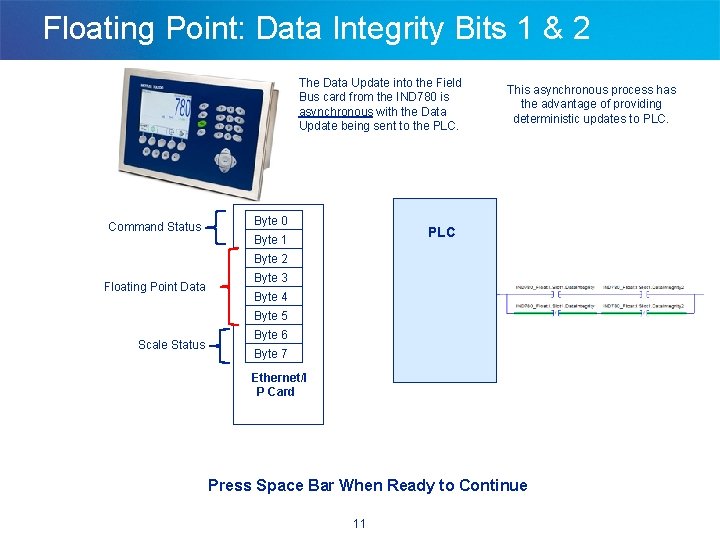
Floating Point: Data Integrity Bits 1 & 2 The Data Update into the Field Bus card from the IND 780 is asynchronous with the Data Update being sent to the PLC. This asynchronous process has the advantage of providing deterministic updates to PLC. Update Command Status Floating Point Data Scale Status Byte 0 PLC Byte 1 4 Bytes Integrity Byte. Bit 21 Byte 3 Byte 4 Byte 5 4 Bytes Integrity Byte. Bit 62 Byte 7 Ethernet/I HMS – Ethernet/IP P Card Press Space Bar When Ready to Continue 11
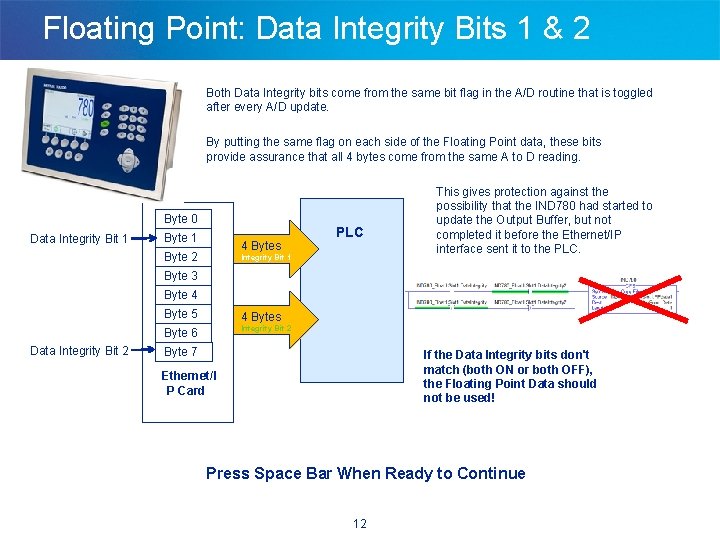
Floating Point: Data Integrity Bits 1 & 2 Both Data Integrity bits come from the same bit flag in the A/D routine that is toggled after every A/D update. By putting the same flag on each side of the Floating Point data, these bits provide assurance that all 4 bytes come from the same A to D reading. Update Byte 0 Data Integrity Bit 1 Byte 1 4 Bytes Byte 2 PLC Integrity Bit 1 This gives protection against the possibility that the IND 780 had started to update the Output Buffer, but not completed it before the Ethernet/IP interface sent it to the PLC. Byte 3 Byte 4 Byte 5 4 Bytes Integrity Bit 2 Byte 6 Data Integrity Bit 2 Byte 7 If the Data Integrity bits don't match (both ON or both OFF), the Floating Point Data should not be used! Ethernet/I HMS – Ethernet/IP P Card Press Space Bar When Ready to Continue 12
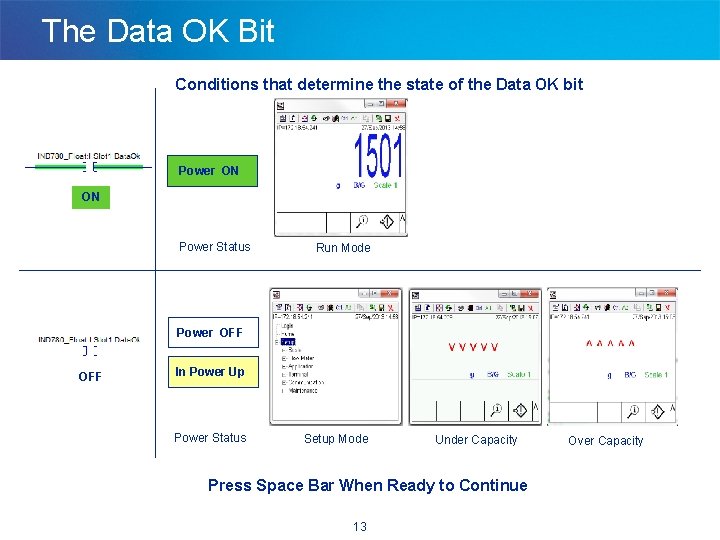
The Data OK Bit Conditions that determine the state of the Data OK bit Power ON ON Power Status Run Mode Power OFF In Power Up Power Status Setup Mode Under Capacity Press Space Bar When Ready to Continue 13 Over Capacity
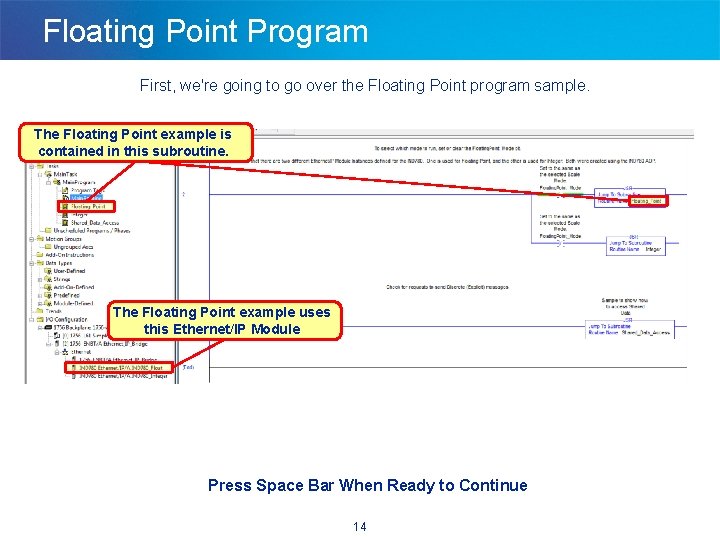
Floating Point Program First, we're going to go over the Floating Point program sample. The Floating Point example is contained in this subroutine. The Floating Point example uses this Ethernet/IP Module Press Space Bar When Ready to Continue 14
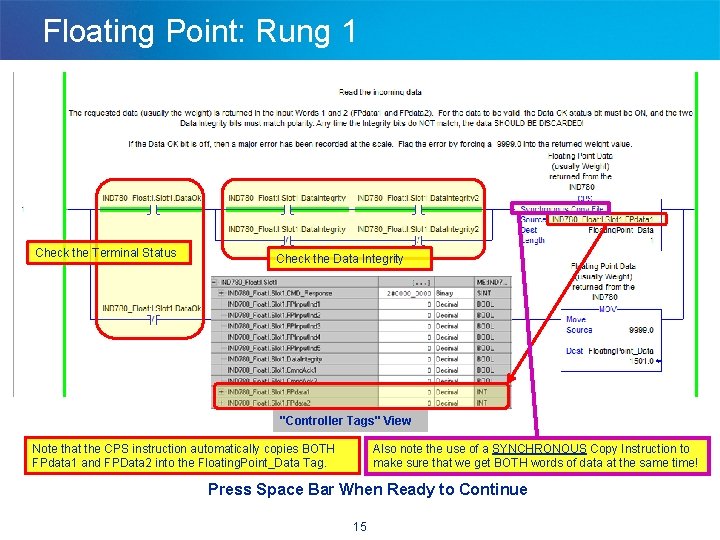
Floating Point: Rung 1 Check the Terminal Status Check the Data Integrity "Controller Tags" View Note that the CPS instruction automatically copies BOTH FPdata 1 and FPData 2 into the Floating. Point_Data Tag. Also note the use of a SYNCHRONOUS Copy Instruction to make sure that we get BOTH words of data at the same time! Press Space Bar When Ready to Continue 15
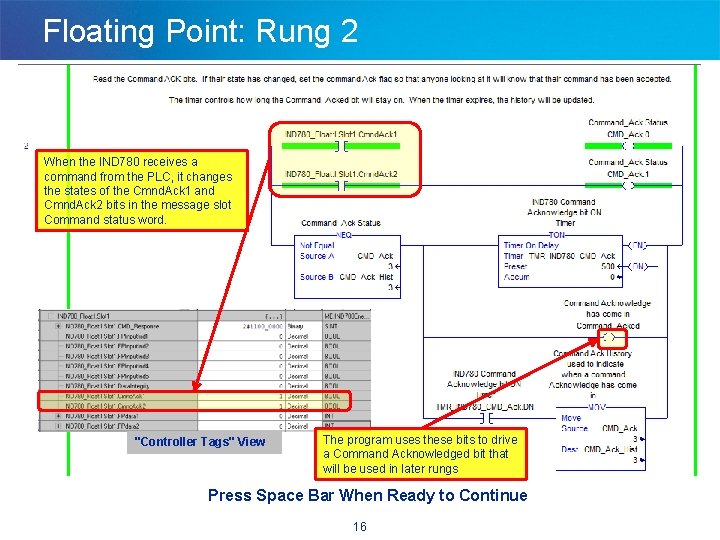
Floating Point: Rung 2 When the IND 780 receives a command from the PLC, it changes the states of the Cmnd. Ack 1 and Cmnd. Ack 2 bits in the message slot Command status word. "Controller Tags" View The program uses these bits to drive a Command Acknowledged bit that will be used in later rungs Press Space Bar When Ready to Continue 16
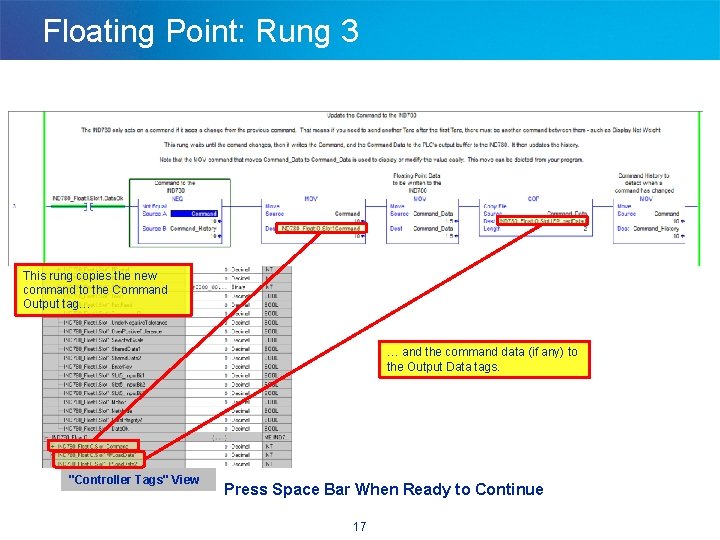
Floating Point: Rung 3 This rung copies the new command to the Command Output tag… … and the command data (if any) to the Output Data tags. "Controller Tags" View Press Space Bar When Ready to Continue 17
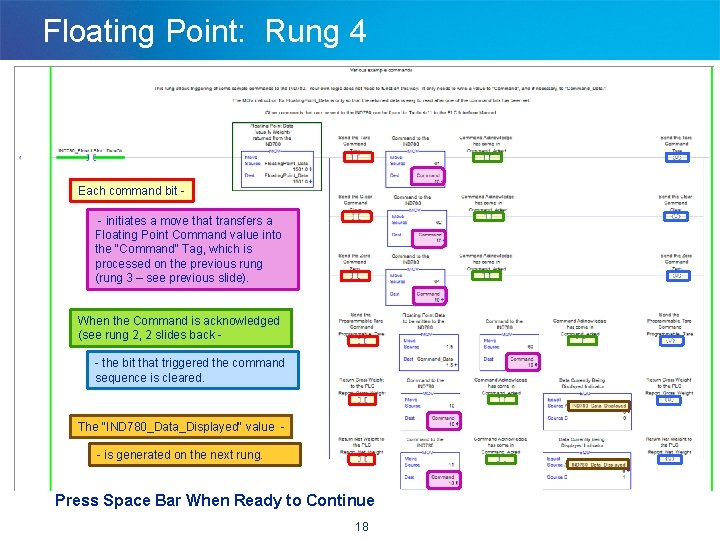
Floating Point: Rung 4 Each command bit - initiates a move that transfers a Floating Point Command value into the "Command" Tag, which is processed on the previous rung (rung 3 – see previous slide). When the Command is acknowledged (see rung 2, 2 slides back - the bit that triggered the command sequence is cleared. The "IND 780_Data_Displayed" value - is generated on the next rung. Press Space Bar When Ready to Continue 18
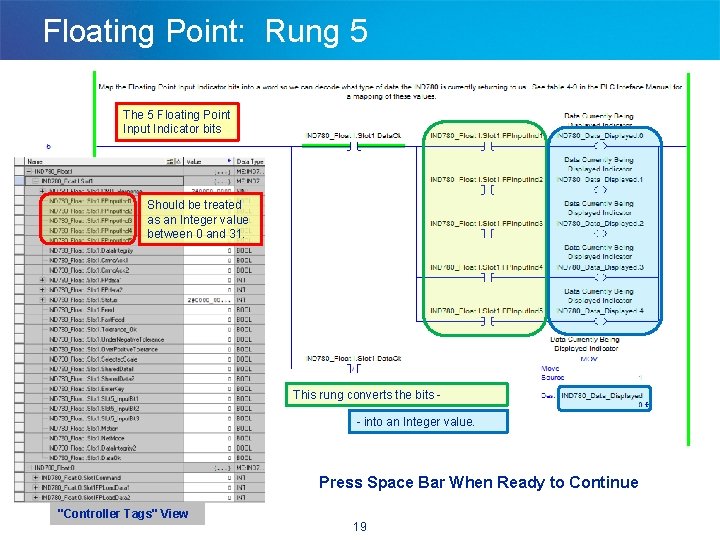
Floating Point: Rung 5 The 5 Floating Point Input Indicator bits Should be treated as an Integer value between 0 and 31. This rung converts the bits - into an Integer value. Press Space Bar When Ready to Continue "Controller Tags" View 19
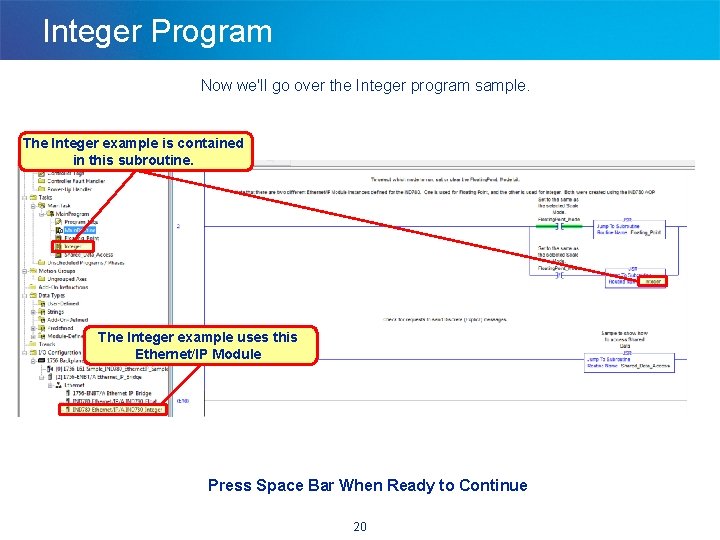
Integer Program Now we'll go over the Integer program sample. The Integer example is contained in this subroutine. The Integer example uses this Ethernet/IP Module Press Space Bar When Ready to Continue 20
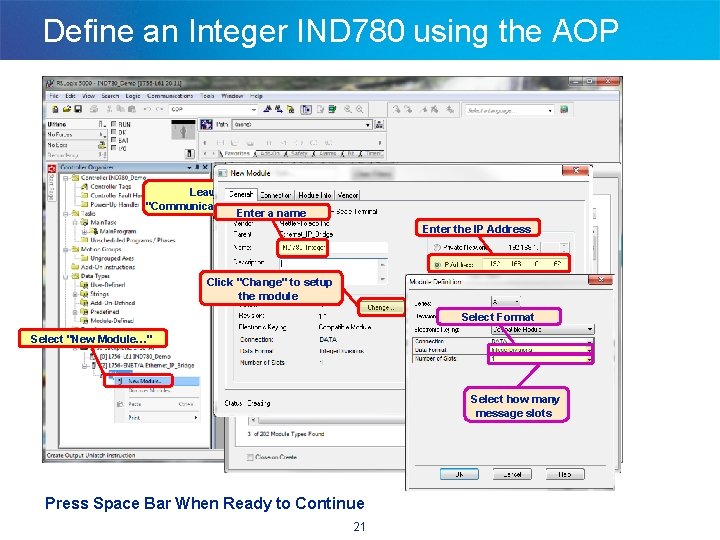
Define an Integer IND 780 using the AOP Leave only "Communication" checked Enter a name Enter the IP Address Check only "Mettler-Toledo" Click "Change" to setup the module Select Format Select "New Module…" Select IND 780 Ethernet/IP Select how many message slots Press Space Bar When Ready to Continue 21
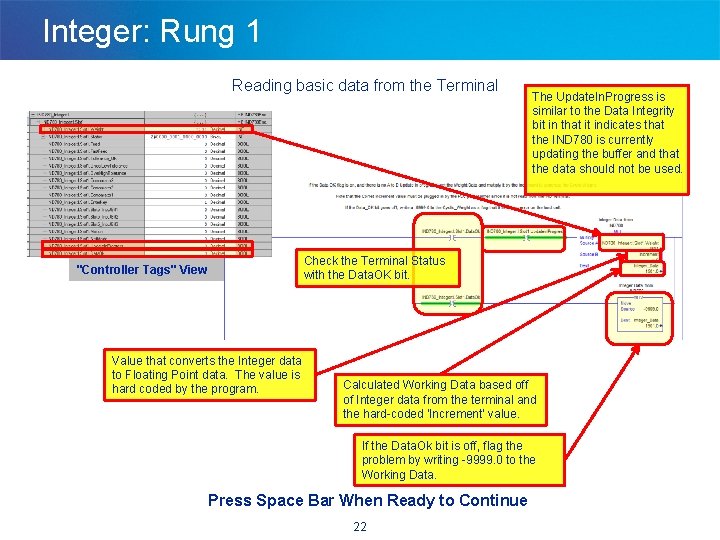
Integer: Rung 1 Reading basic data from the Terminal The Update. In. Progress is similar to the Data Integrity bit in that it indicates that the IND 780 is currently updating the buffer and that the data should not be used. Check the Terminal Status with the Data. OK bit. "Controller Tags" View Value that converts the Integer data to Floating Point data. The value is hard coded by the program. Calculated Working Data based off of Integer data from the terminal and the hard-coded 'Increment' value. If the Data. Ok bit is off, flag the problem by writing -9999. 0 to the Working Data. Press Space Bar When Ready to Continue 22
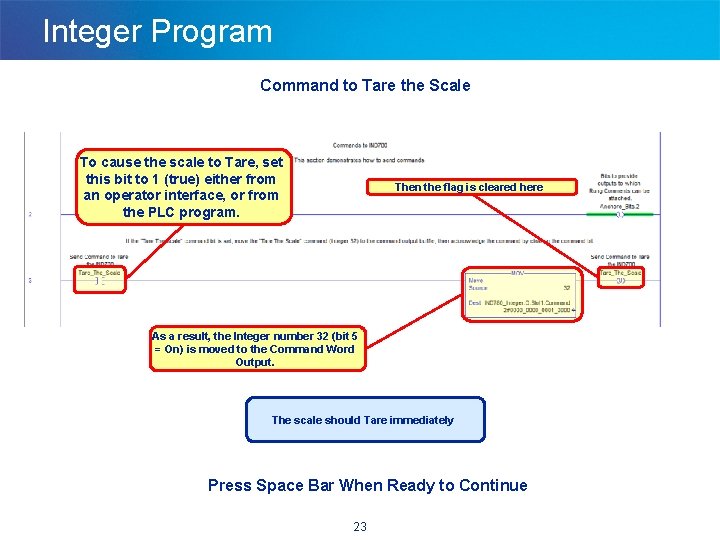
Integer Program Command to Tare the Scale To cause the scale to Tare, set this bit to 1 (true) either from an operator interface, or from the PLC program. Then the flag is cleared here As a result, the Integer number 32 (bit 5 = On) is moved to the Command Word Output. The scale should Tare immediately Press Space Bar When Ready to Continue 23
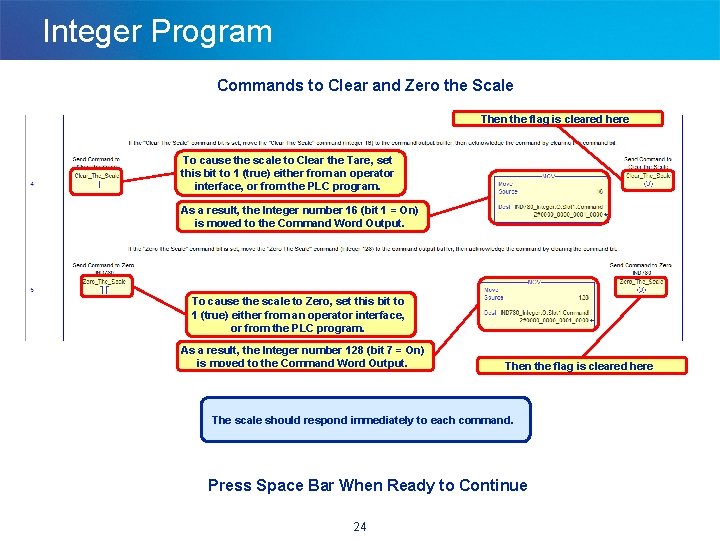
Integer Program Commands to Clear and Zero the Scale Then the flag is cleared here To cause the scale to Clear the Tare, set this bit to 1 (true) either from an operator interface, or from the PLC program. As a result, the Integer number 16 (bit 1 = On) is moved to the Command Word Output. To cause the scale to Zero, set this bit to 1 (true) either from an operator interface, or from the PLC program. As a result, the Integer number 128 (bit 7 = On) is moved to the Command Word Output. Then the flag is cleared here The scale should respond immediately to each command. Press Space Bar When Ready to Continue 24
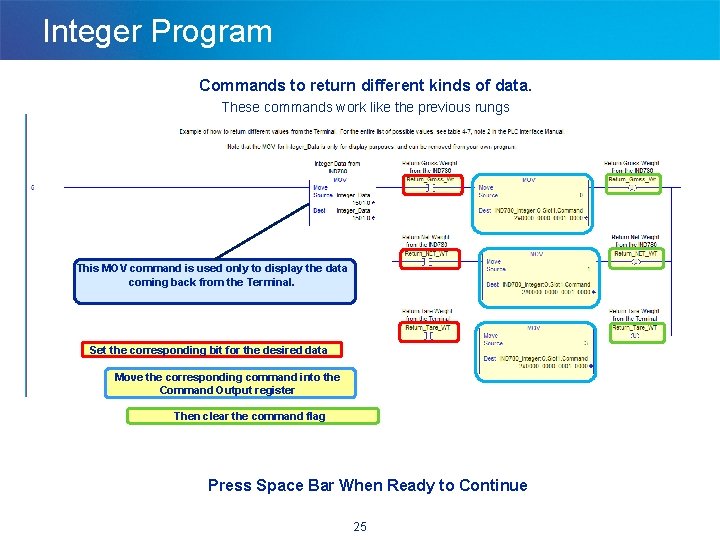
Integer Program Commands to return different kinds of data. These commands work like the previous rungs This MOV command is used only to display the data coming back from the Terminal. Set the corresponding bit for the desired data Move the corresponding command into the Command Output register Then clear the command flag Press Space Bar When Ready to Continue 25
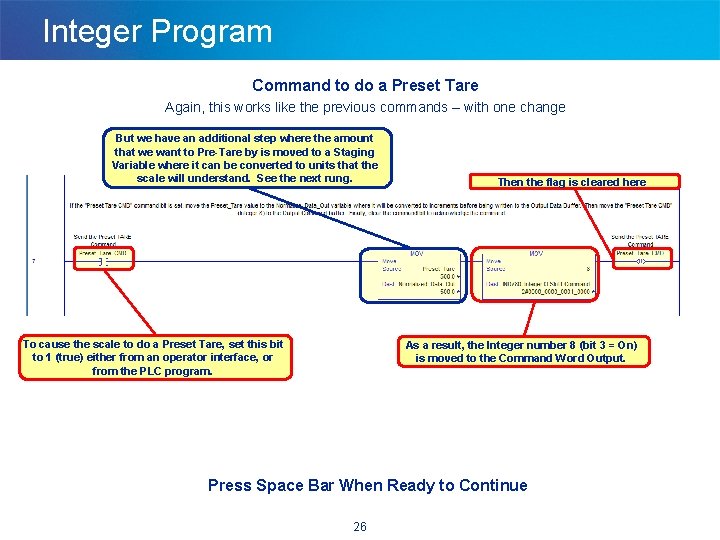
Integer Program Command to do a Preset Tare Again, this works like the previous commands – with one change But we have an additional step where the amount that we want to Pre-Tare by is moved to a Staging Variable where it can be converted to units that the scale will understand. See the next rung. To cause the scale to do a Preset Tare, set this bit to 1 (true) either from an operator interface, or from the PLC program. Then the flag is cleared here As a result, the Integer number 8 (bit 3 = On) is moved to the Command Word Output. Press Space Bar When Ready to Continue 26
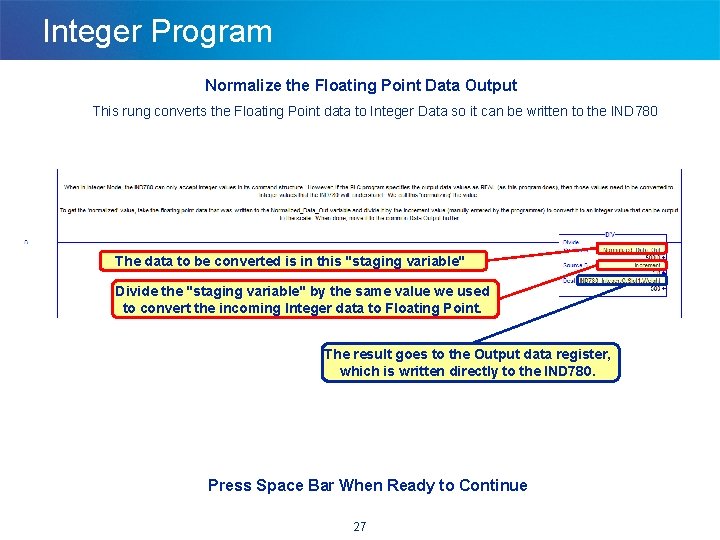
Integer Program Normalize the Floating Point Data Output This rung converts the Floating Point data to Integer Data so it can be written to the IND 780 The data to be converted is in this "staging variable" Divide the "staging variable" by the same value we used to convert the incoming Integer data to Floating Point. The result goes to the Output data register, which is written directly to the IND 780. Press Space Bar When Ready to Continue 27
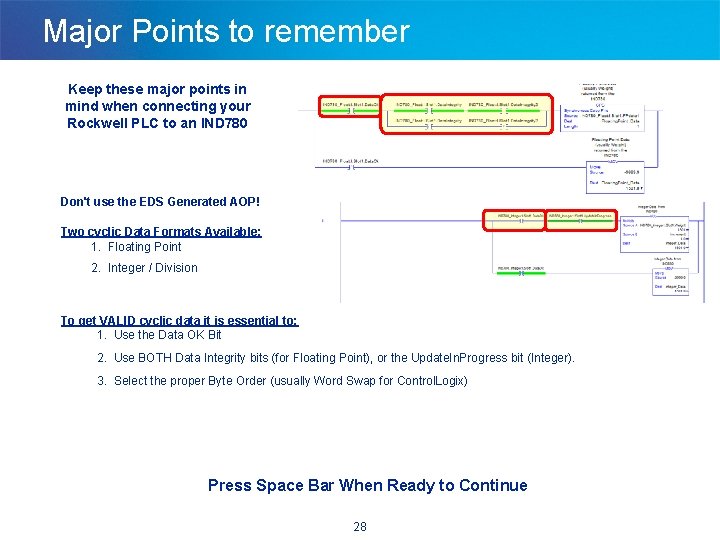
Major Points to remember Keep these major points in mind when connecting your Rockwell PLC to an IND 780 Don't use the EDS Generated AOP! Two cyclic Data Formats Available: 1. Floating Point 2. Integer / Division To get VALID cyclic data it is essential to: 1. Use the Data OK Bit 2. Use BOTH Data Integrity bits (for Floating Point), or the Update. In. Progress bit (Integer). 3. Select the proper Byte Order (usually Word Swap for Control. Logix) Press Space Bar When Ready to Continue 28
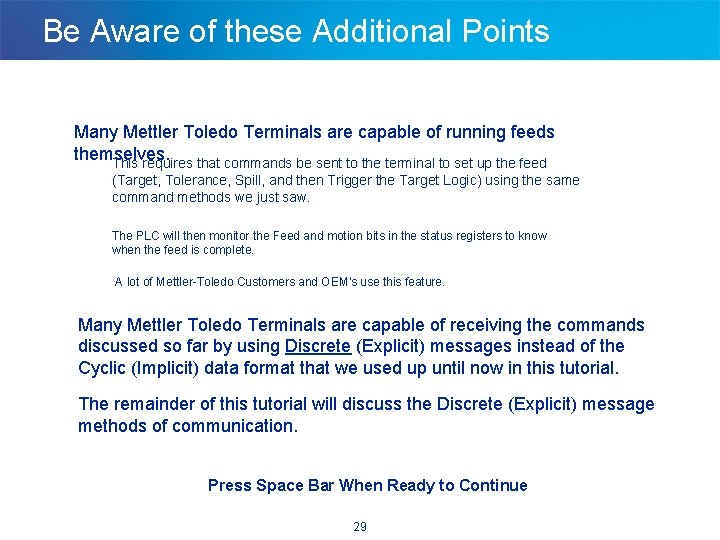
Be Aware of these Additional Points Many Mettler Toledo Terminals are capable of running feeds themselves. This requires that commands be sent to the terminal to set up the feed (Target, Tolerance, Spill, and then Trigger the Target Logic) using the same command methods we just saw. The PLC will then monitor the Feed and motion bits in the status registers to know when the feed is complete. A lot of Mettler-Toledo Customers and OEM's use this feature. Many Mettler Toledo Terminals are capable of receiving the commands discussed so far by using Discrete (Explicit) messages instead of the Cyclic (Implicit) data format that we used up until now in this tutorial. The remainder of this tutorial will discuss the Discrete (Explicit) message methods of communication. Press Space Bar When Ready to Continue 29
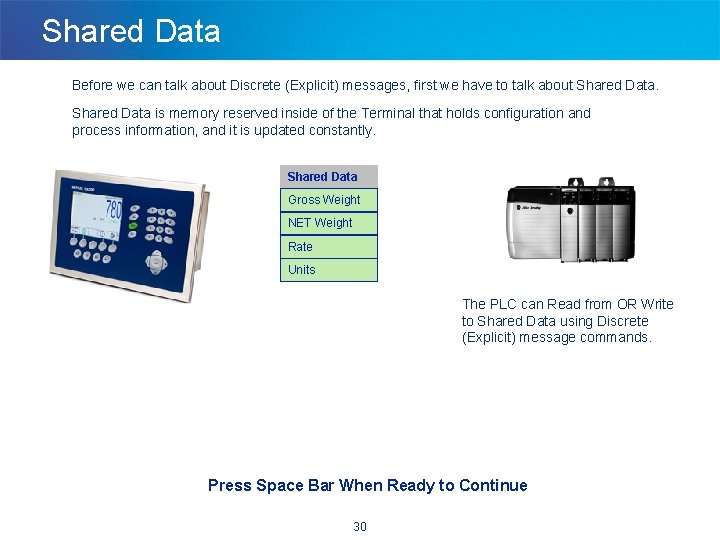
Shared Data Before we can talk about Discrete (Explicit) messages, first we have to talk about Shared Data is memory reserved inside of the Terminal that holds configuration and process information, and it is updated constantly. Shared Data Gross Weight Request Units NET Weight 0. 001 KG Rate Units The PLC can Read from OR Write to Shared Data using Discrete (Explicit) message commands. Press Space Bar When Ready to Continue 30
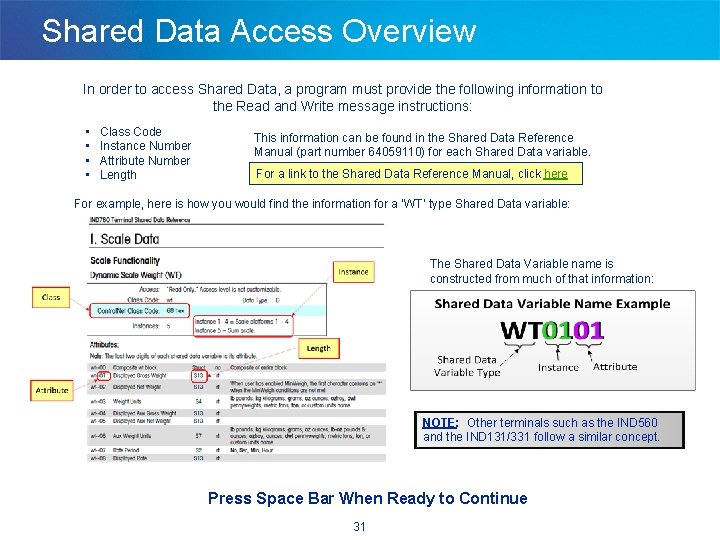
Shared Data Access Overview In order to access Shared Data, a program must provide the following information to the Read and Write message instructions: • • Class Code Instance Number Attribute Number Length This information can be found in the Shared Data Reference Manual (part number 64059110) for each Shared Data variable. For a link to the Shared Data Reference Manual, click here For example, here is how you would find the information for a ‘WT’ type Shared Data variable: The Shared Data Variable name is constructed from much of that information: NOTE: Other terminals such as the IND 560 and the IND 131/331 follow a similar concept. Press Space Bar When Ready to Continue 31
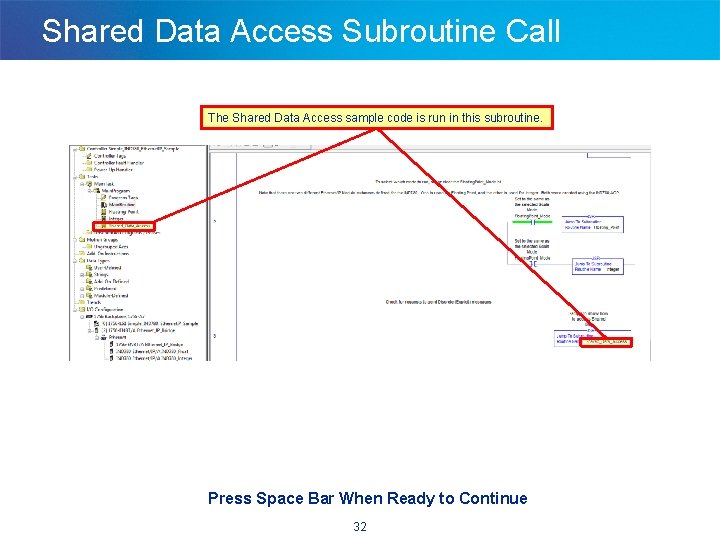
Shared Data Access Subroutine Call The Shared Data Access sample code is run in this subroutine. Press Space Bar When Ready to Continue 32
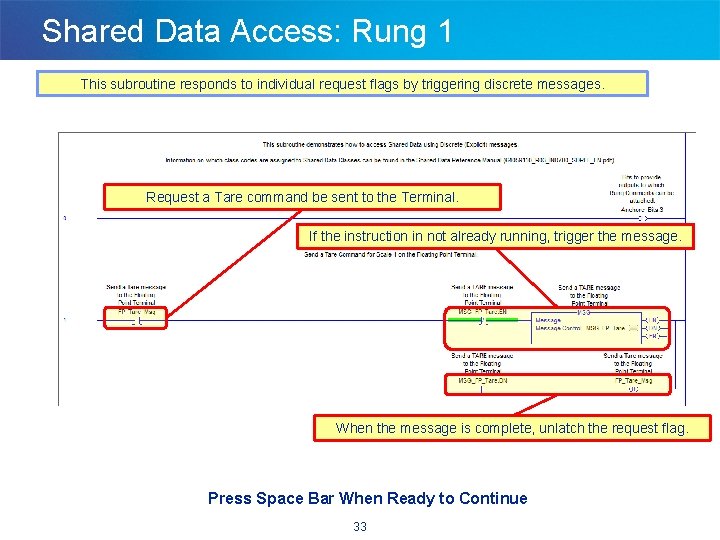
Shared Data Access: Rung 1 This subroutine responds to individual request flags by triggering discrete messages. Request a Tare command be sent to the Terminal. If the instruction in not already running, trigger the message. When the message is complete, unlatch the request flag. Press Space Bar When Ready to Continue 33
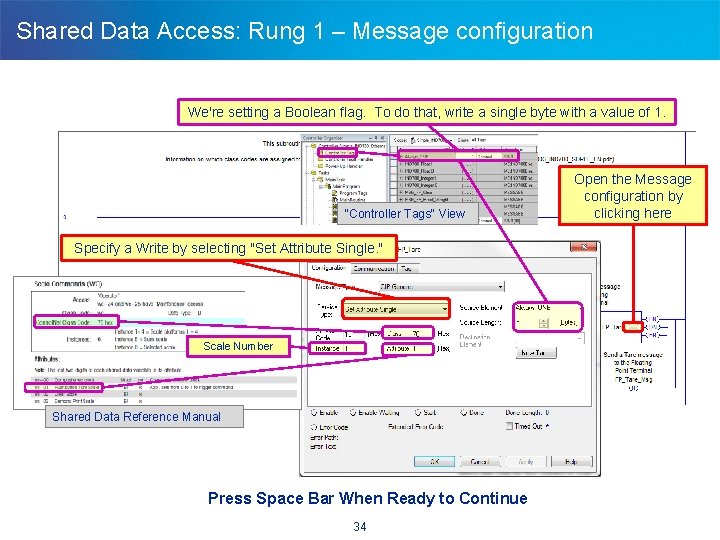
Shared Data Access: Rung 1 – Message configuration We're setting a Boolean flag. To do that, write a single byte with a value of 1. "Controller Tags" View Specify a Write by selecting "Set Attribute Single. " Scale Number Shared Data Reference Manual Press Space Bar When Ready to Continue 34 Open the Message configuration by clicking here
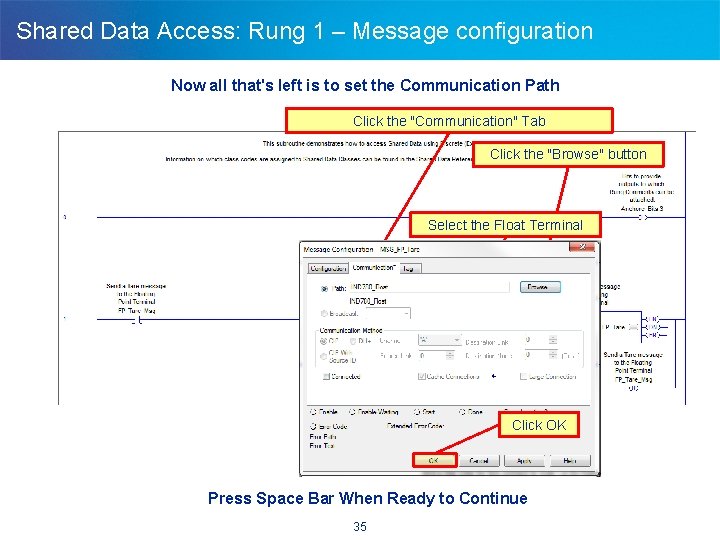
Shared Data Access: Rung 1 – Message configuration Now all that's left is to set the Communication Path Click the "Communication" Tab Click the "Browse" button Select the Float Terminal Click OK Press Space Bar When Ready to Continue 35
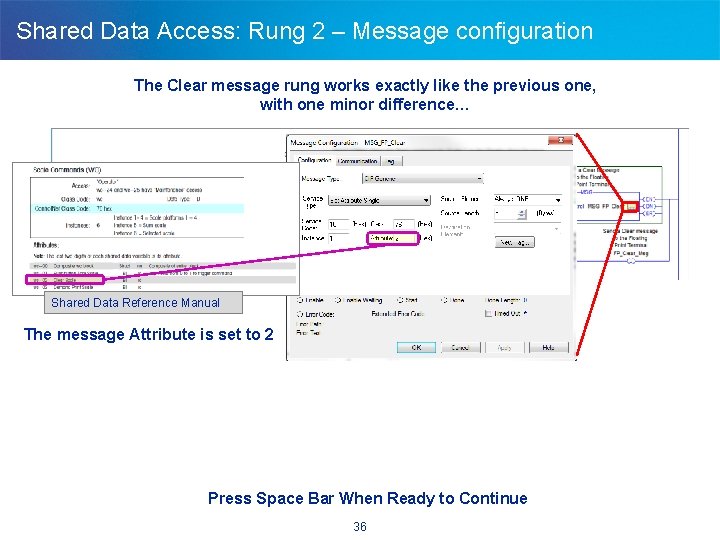
Shared Data Access: Rung 2 – Message configuration The Clear message rung works exactly like the previous one, with one minor difference… Shared Data Reference Manual The message Attribute is set to 2 Press Space Bar When Ready to Continue 36
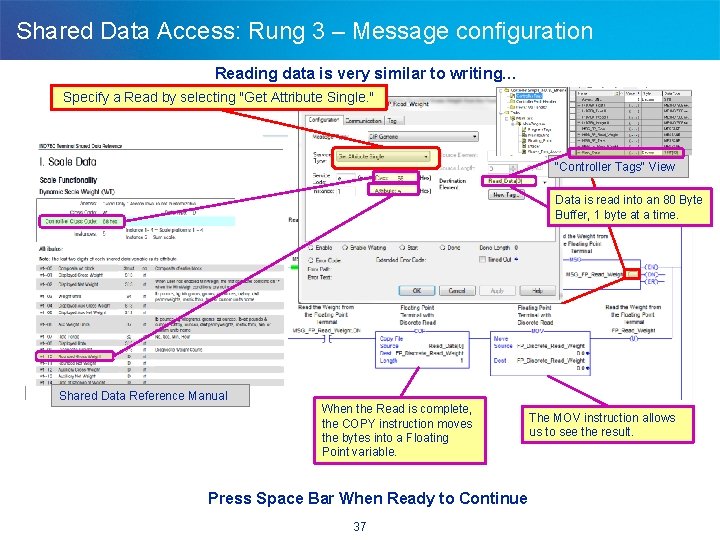
Shared Data Access: Rung 3 – Message configuration Reading data is very similar to writing… Specify a Read by selecting "Get Attribute Single. " "Controller Tags" View Data is read into an 80 Byte Buffer, 1 byte at a time. Shared Data Reference Manual When the Read is complete, the COPY instruction moves the bytes into a Floating Point variable. Press Space Bar When Ready to Continue 37 The MOV instruction allows us to see the result.
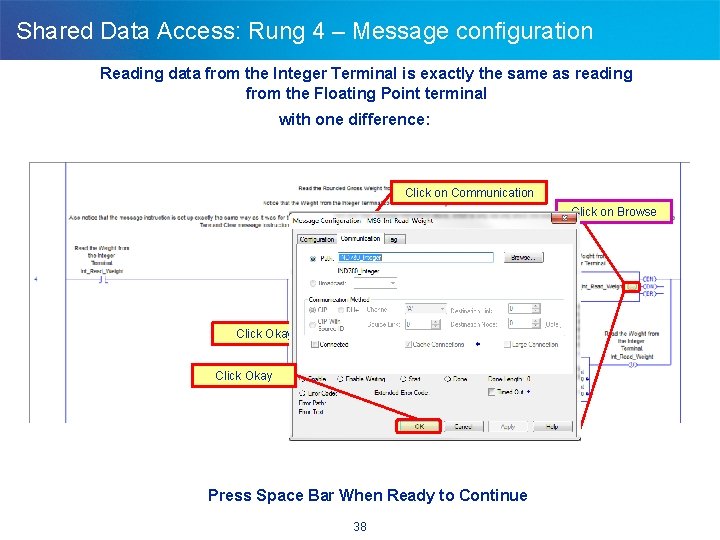
Shared Data Access: Rung 4 – Message configuration Reading data from the Integer Terminal is exactly the same as reading from the Floating Point terminal with one difference: Click on Communication Click on Browse Select the Integer Terminal Click Okay Press Space Bar When Ready to Continue 38
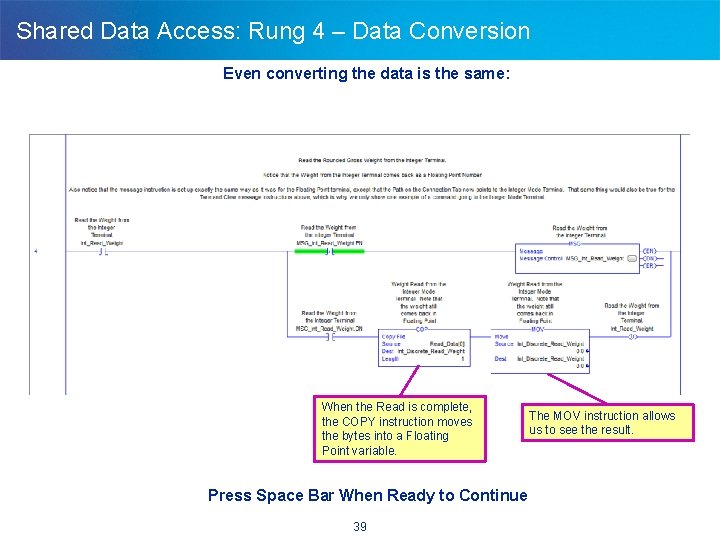
Shared Data Access: Rung 4 – Data Conversion Even converting the data is the same: When the Read is complete, the COPY instruction moves the bytes into a Floating Point variable. Press Space Bar When Ready to Continue 39 The MOV instruction allows us to see the result.
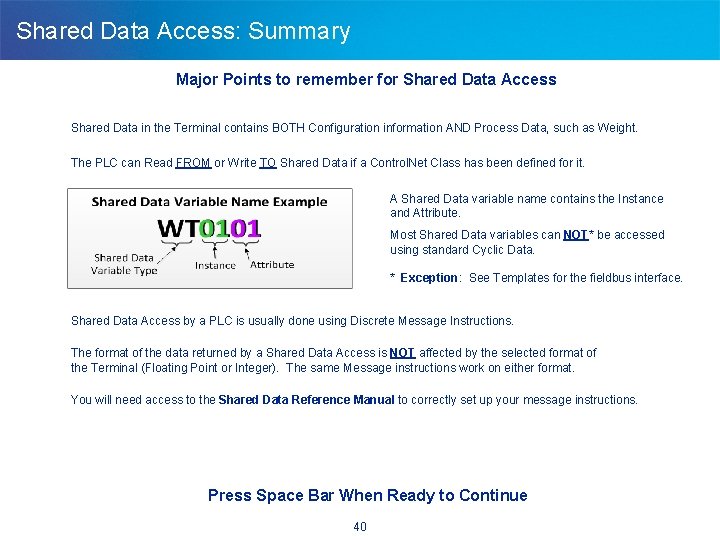
Shared Data Access: Summary Major Points to remember for Shared Data Access Shared Data in the Terminal contains BOTH Configuration information AND Process Data, such as Weight. The PLC can Read FROM or Write TO Shared Data if a Control. Net Class has been defined for it. A Shared Data variable name contains the Instance and Attribute. Most Shared Data variables can NOT* be accessed using standard Cyclic Data. * Exception: See Templates for the fieldbus interface. Shared Data Access by a PLC is usually done using Discrete Message Instructions. The format of the data returned by a Shared Data Access is NOT affected by the selected format of the Terminal (Floating Point or Integer). The same Message instructions work on either format. You will need access to the Shared Data Reference Manual to correctly set up your message instructions. Press Space Bar When Ready to Continue 40
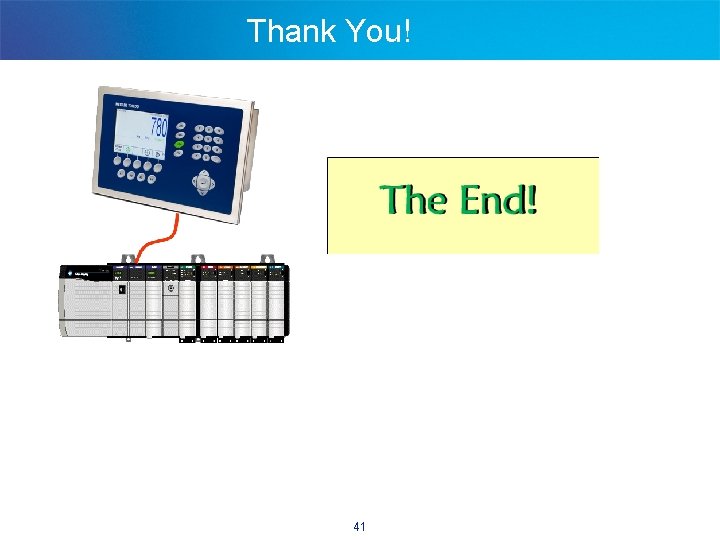
Thank You! 41
 Plc 5 to controllogix conversion
Plc 5 to controllogix conversion Pengujian rockwell
Pengujian rockwell Rockwell product lifecycle
Rockwell product lifecycle Rockwell automation predictive maintenance
Rockwell automation predictive maintenance Prove di durezza vickers
Prove di durezza vickers Southern justice rockwell
Southern justice rockwell Collins aerospace login
Collins aerospace login B/e aerospace technical publications
B/e aerospace technical publications Forged shears milady
Forged shears milady Fred rockwell
Fred rockwell Rockwell rehost activation
Rockwell rehost activation Microsoft dynamics gp colorado
Microsoft dynamics gp colorado Rockwell packml
Rockwell packml Norman rockwell before the shot
Norman rockwell before the shot Sara rockwell
Sara rockwell Anaplan automation
Anaplan automation Rockwell collins fms database
Rockwell collins fms database Rockwell
Rockwell Panelbuilder32 to factorytalk view
Panelbuilder32 to factorytalk view Rockwell training advisor
Rockwell training advisor Redundant network topology
Redundant network topology Rockwell automation rslinx
Rockwell automation rslinx New kids in the neighborhood
New kids in the neighborhood Rockwell mpc
Rockwell mpc Bottle filling system using plc ladder diagram
Bottle filling system using plc ladder diagram Dialog reflektif
Dialog reflektif Industrial automation example
Industrial automation example Program control instruction
Program control instruction Identify the problem in this motor control plc program
Identify the problem in this motor control plc program Using system using system.collections.generic
Using system using system.collections.generic Defrost using internal heat is accomplished using
Defrost using internal heat is accomplished using Polynomial addition using array in data structure
Polynomial addition using array in data structure Polymorphism bank account example
Polymorphism bank account example Bank account program in java using inheritance
Bank account program in java using inheritance Moving ball program in java using applet
Moving ball program in java using applet Differences between sequential and event-driven programming
Differences between sequential and event-driven programming Perangkat lunak dalam komputer disebut
Perangkat lunak dalam komputer disebut Merancang program tahunan dan program semester
Merancang program tahunan dan program semester Microsoft excel merupakan program ... *
Microsoft excel merupakan program ... * Program aplikasi pengolah angka
Program aplikasi pengolah angka Langkah langkah memulai microsoft word
Langkah langkah memulai microsoft word Plc of nokia
Plc of nokia Unwrap core standard
Unwrap core standard