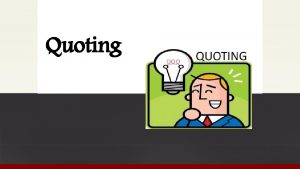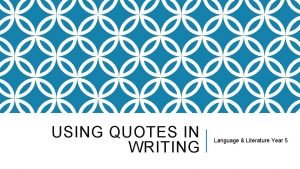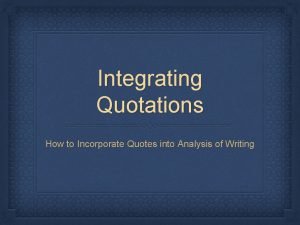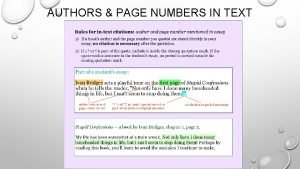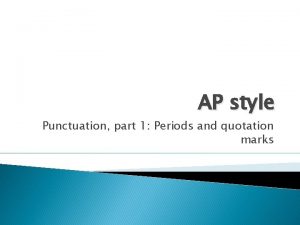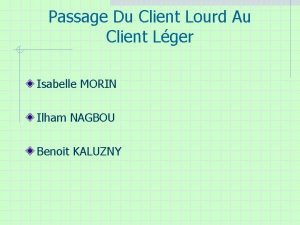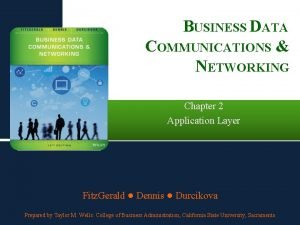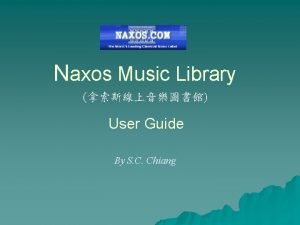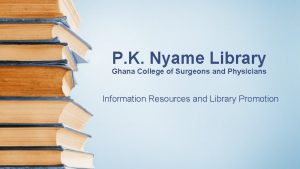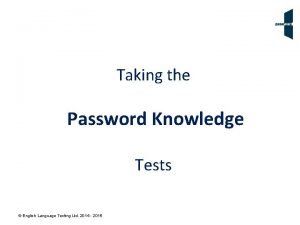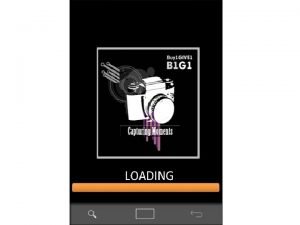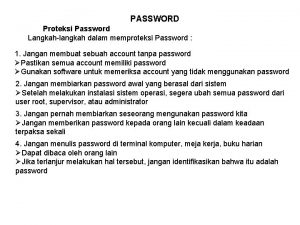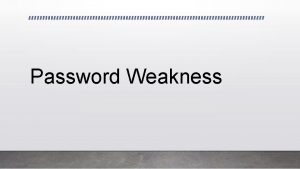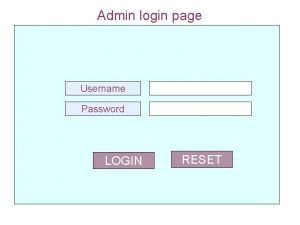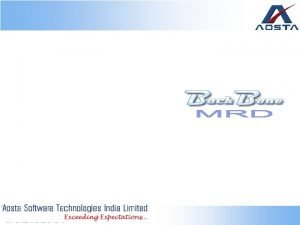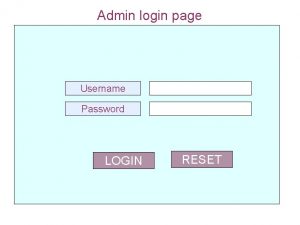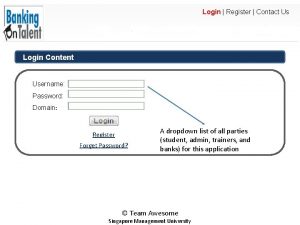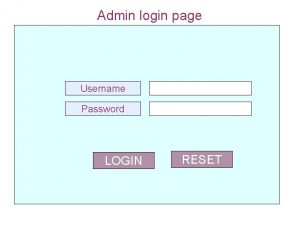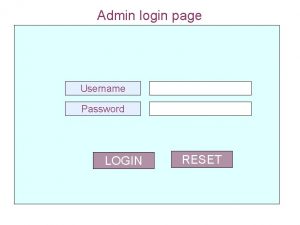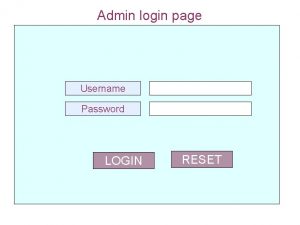RMS Client Guide Application Quote Login Password June
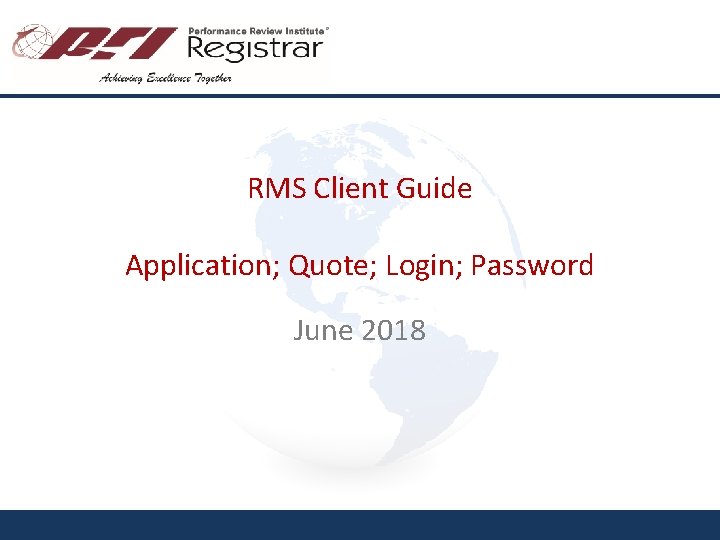
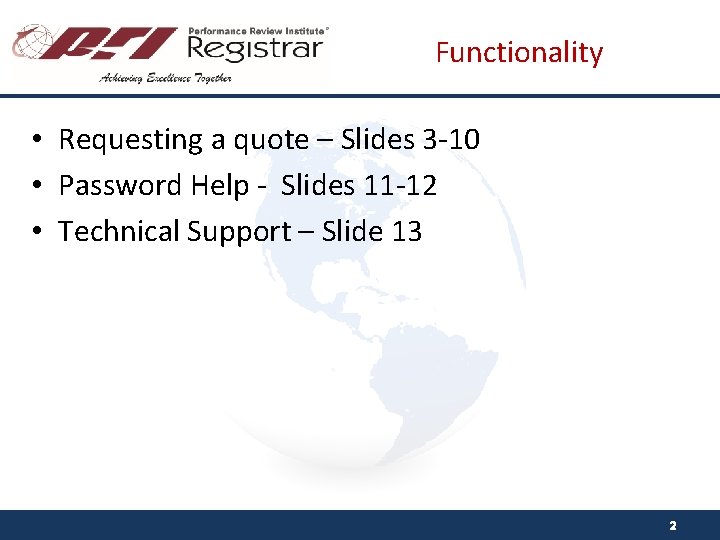
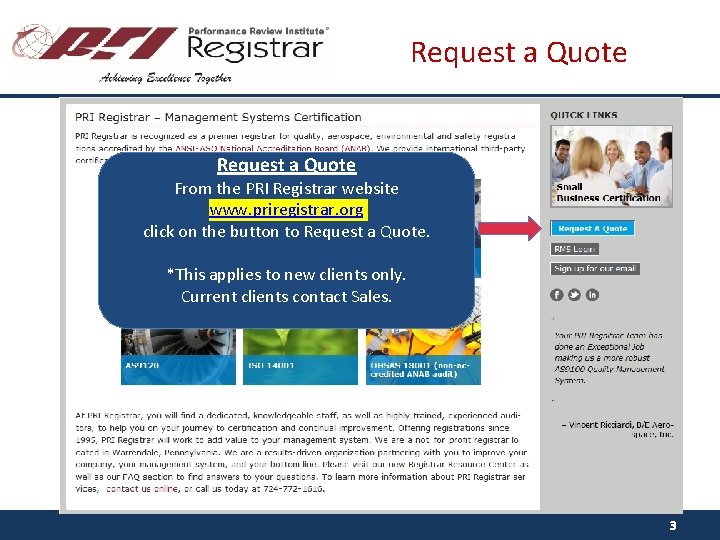
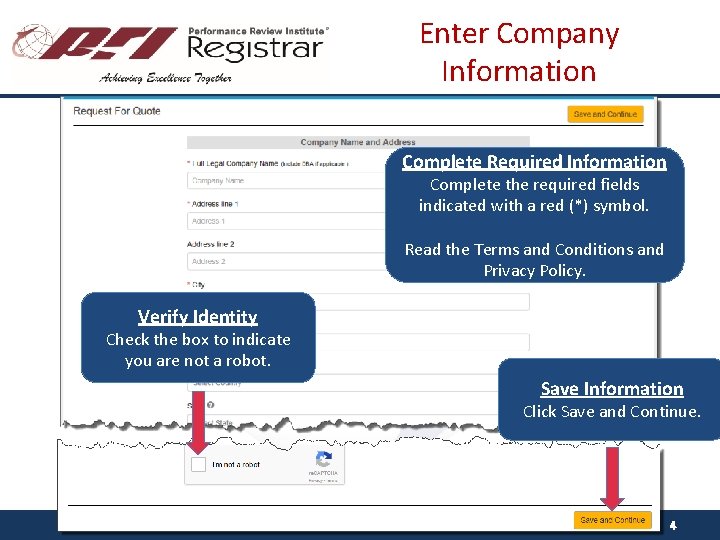
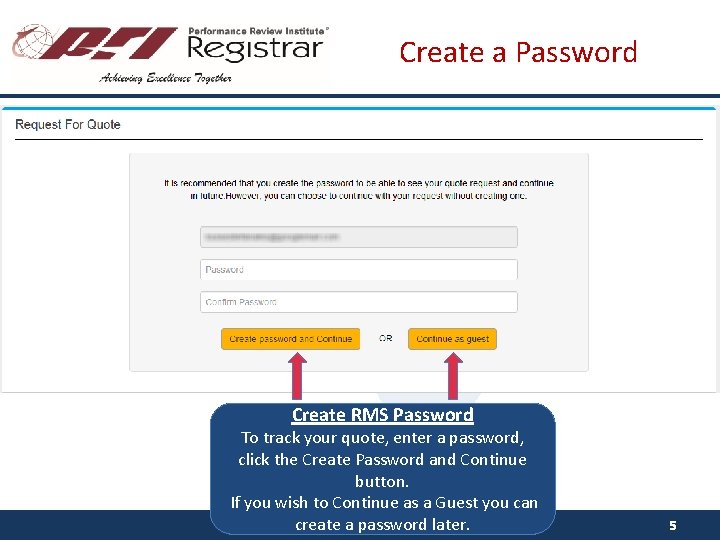
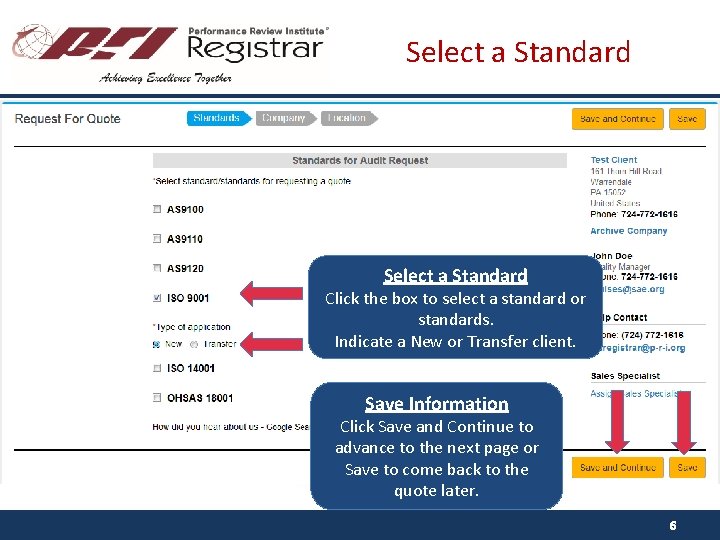
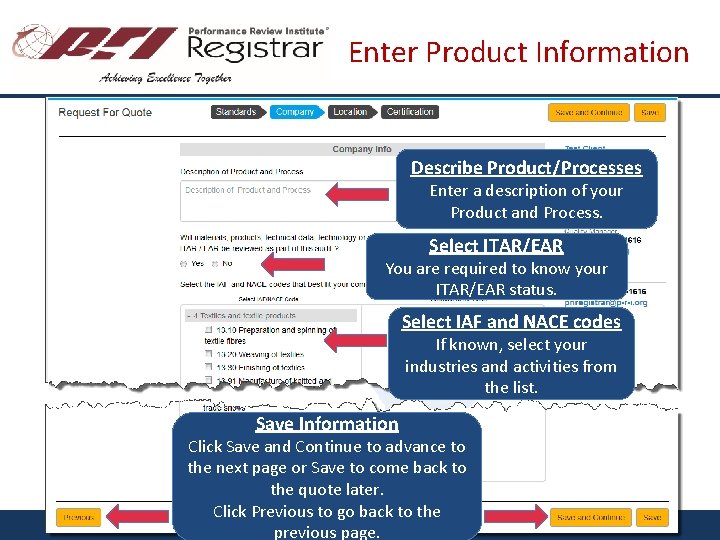
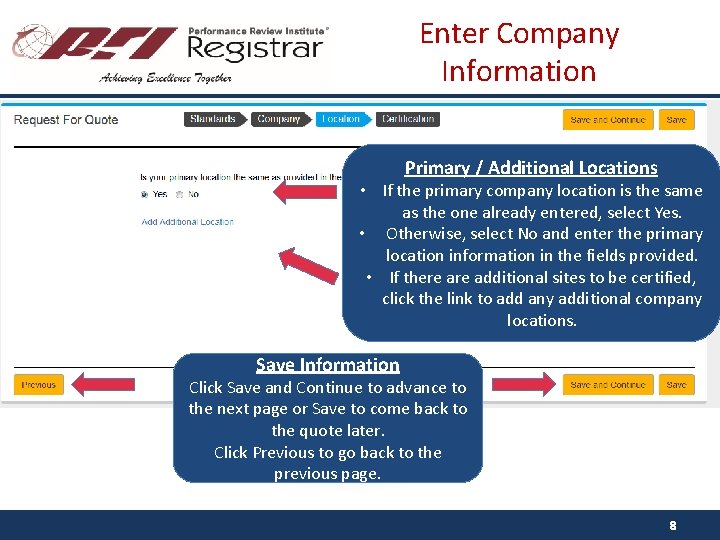
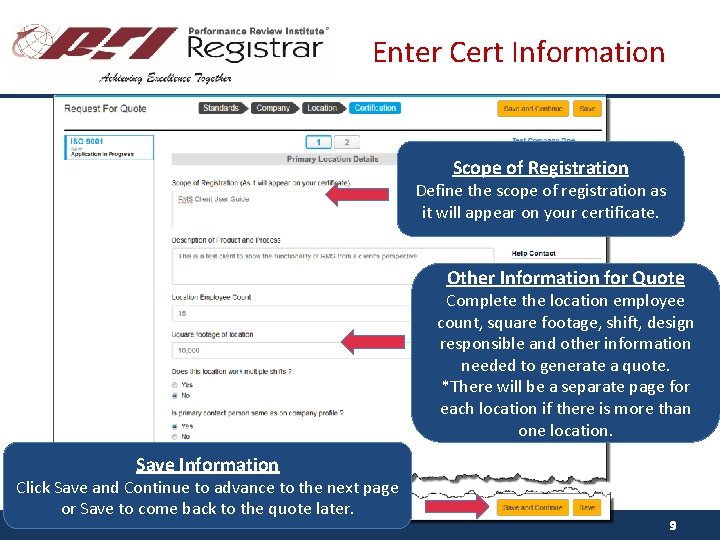
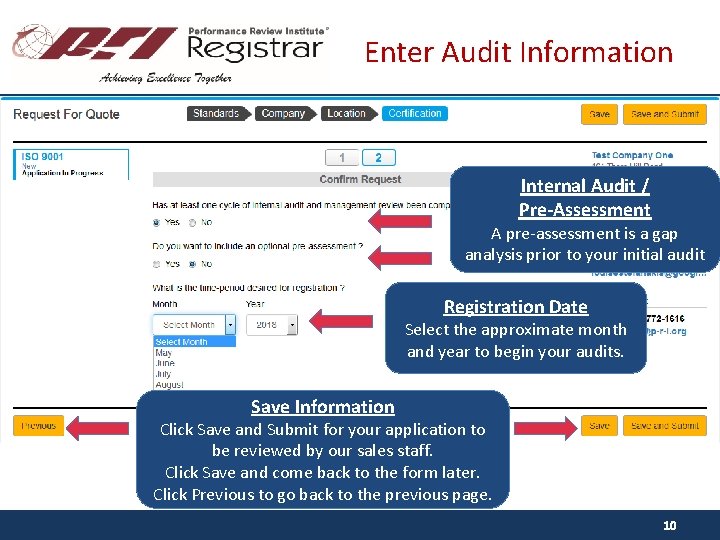
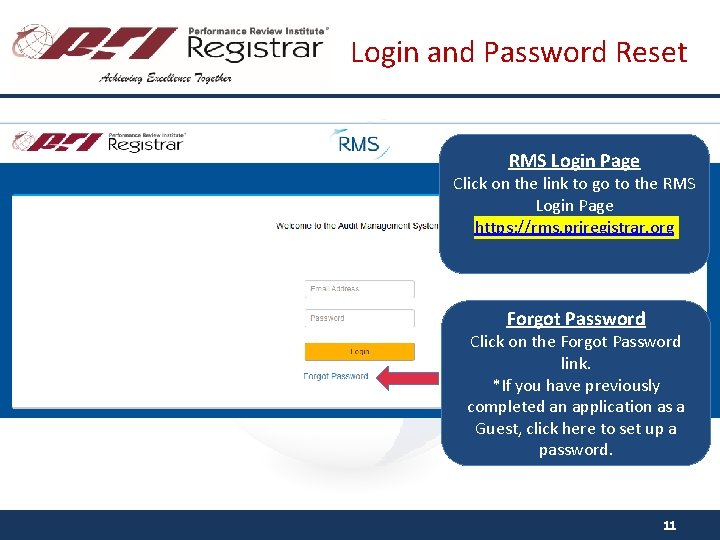
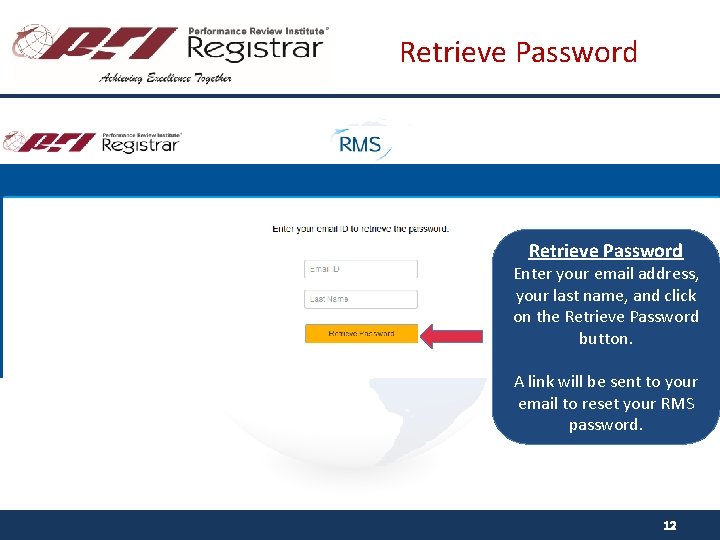
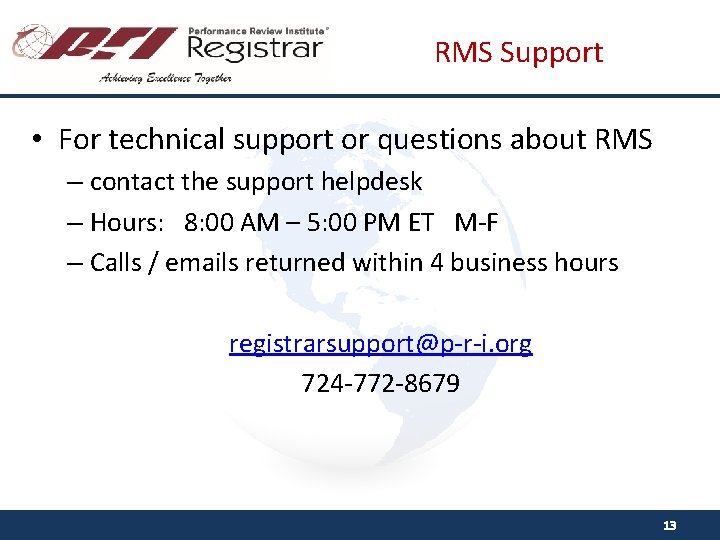
- Slides: 13
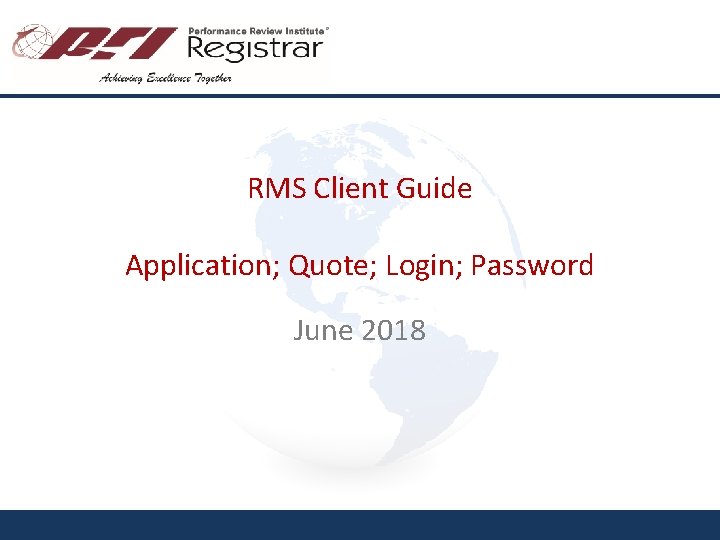
RMS Client Guide Application; Quote; Login; Password June 2018
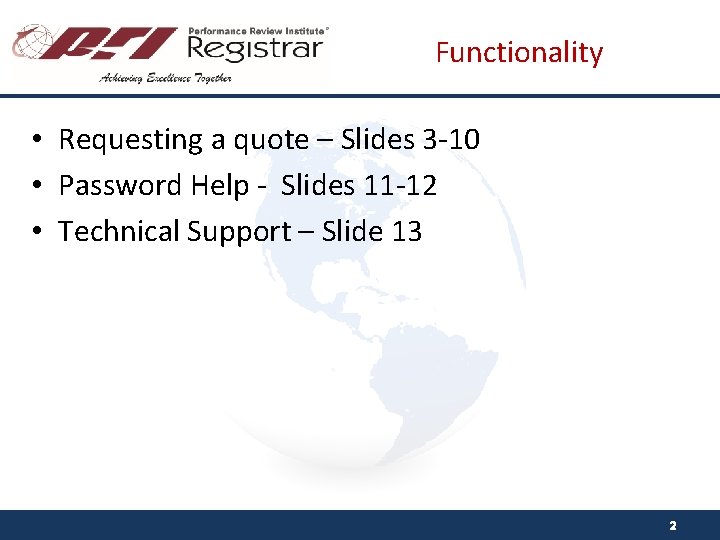
Functionality • Requesting a quote – Slides 3 -10 • Password Help - Slides 11 -12 • Technical Support – Slide 13 2
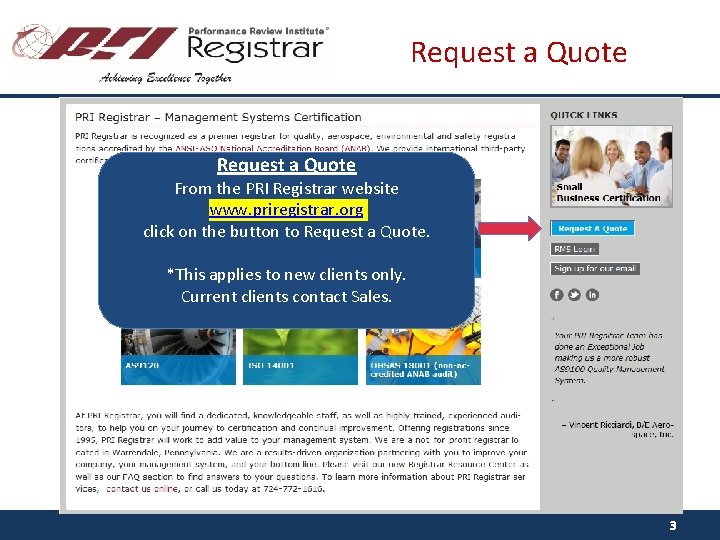
Request a Quote From the PRI Registrar website www. priregistrar. org click on the button to Request a Quote. *This applies to new clients only. Current clients contact Sales. 3
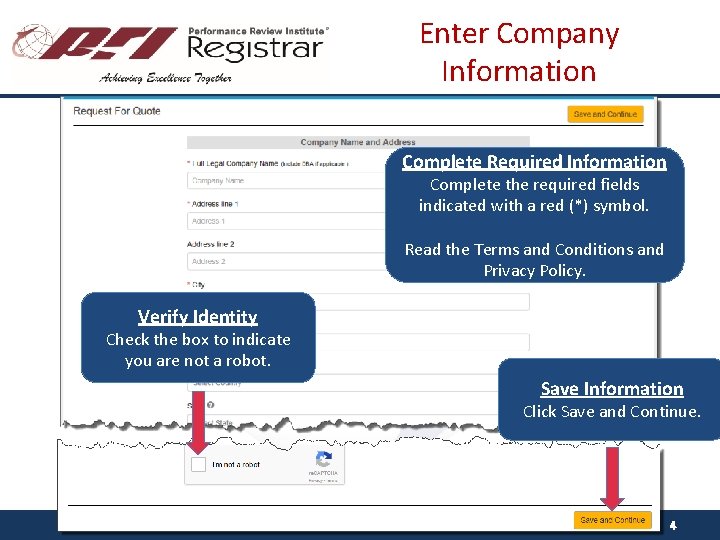
Enter Company Information Complete Required Information Complete the required fields indicated with a red (*) symbol. Read the Terms and Conditions and Privacy Policy. Verify Identity Check the box to indicate you are not a robot. Save Information Click Save and Continue. 4
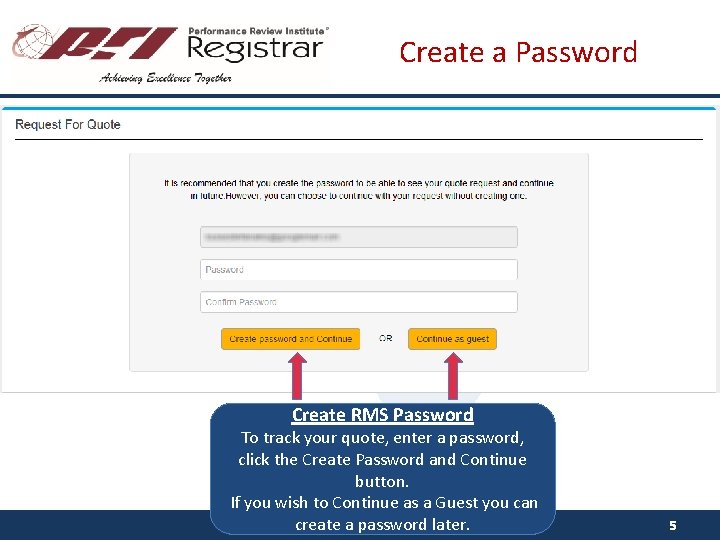
Create a Password Create RMS Password To track your quote, enter a password, click the Create Password and Continue button. If you wish to Continue as a Guest you can create a password later. 5
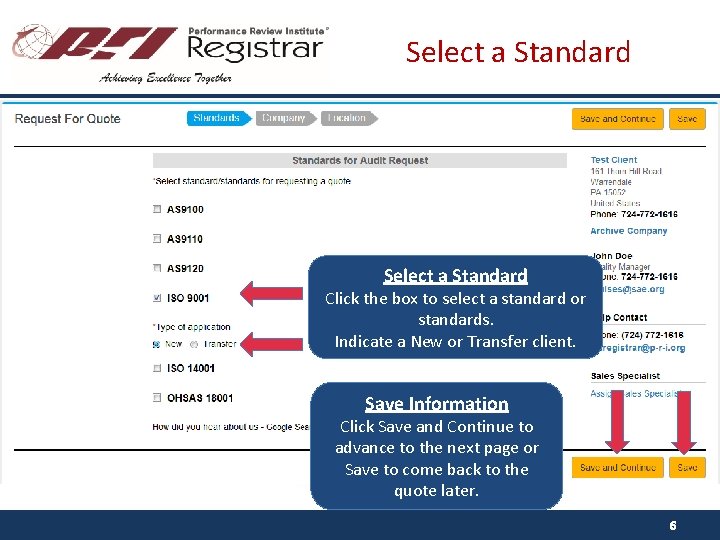
Select a Standard Click the box to select a standard or standards. Indicate a New or Transfer client. Save Information Click Save and Continue to advance to the next page or Save to come back to the quote later. 6
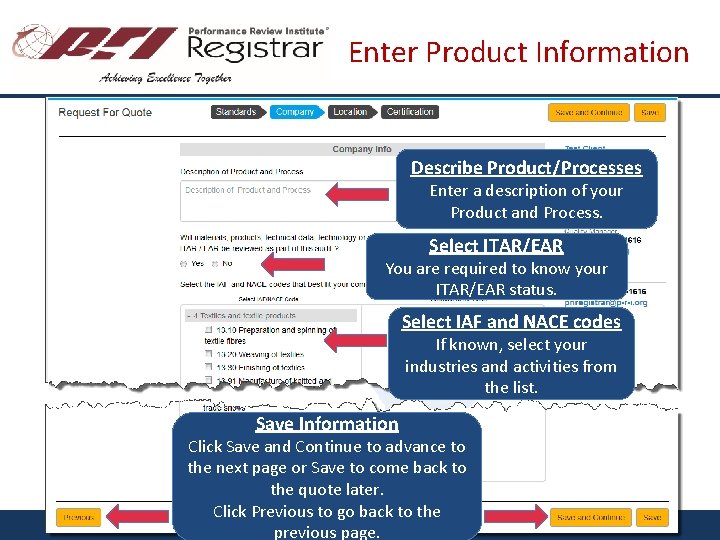
Enter Product Information Describe Product/Processes Enter a description of your Product and Process. Select ITAR/EAR You are required to know your ITAR/EAR status. Select IAF and NACE codes If known, select your industries and activities from the list. Save Information Click Save and Continue to advance to the next page or Save to come back to the quote later. Click Previous to go back to the previous page. 7
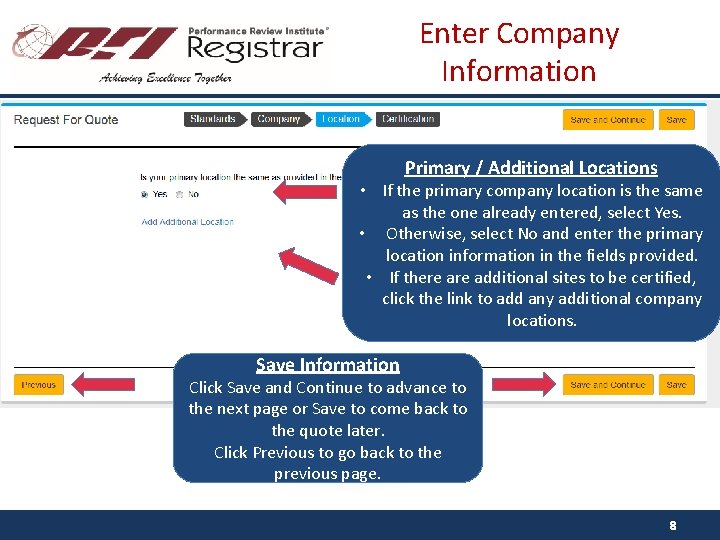
Enter Company Information Primary / Additional Locations • If the primary company location is the same as the one already entered, select Yes. • Otherwise, select No and enter the primary location information in the fields provided. • If there additional sites to be certified, click the link to add any additional company locations. Save Information Click Save and Continue to advance to the next page or Save to come back to the quote later. Click Previous to go back to the previous page. 8
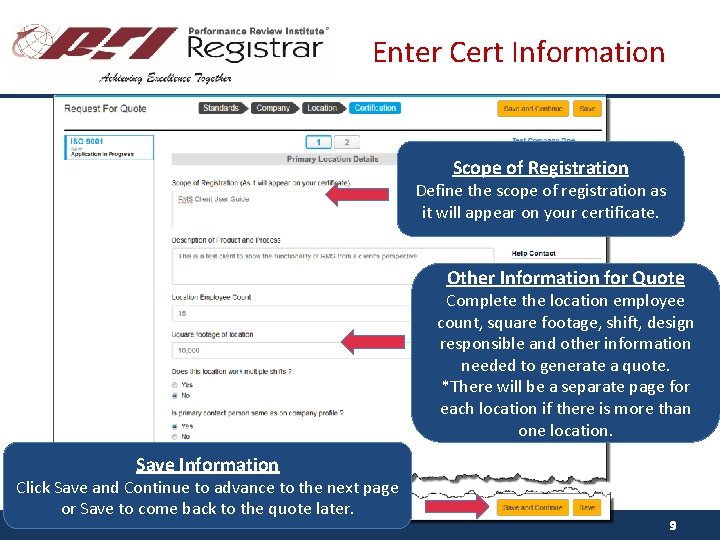
Enter Cert Information Scope of Registration Define the scope of registration as it will appear on your certificate. Other Information for Quote Complete the location employee count, square footage, shift, design responsible and other information needed to generate a quote. *There will be a separate page for each location if there is more than one location. Save Information Click Save and Continue to advance to the next page or Save to come back to the quote later. 9
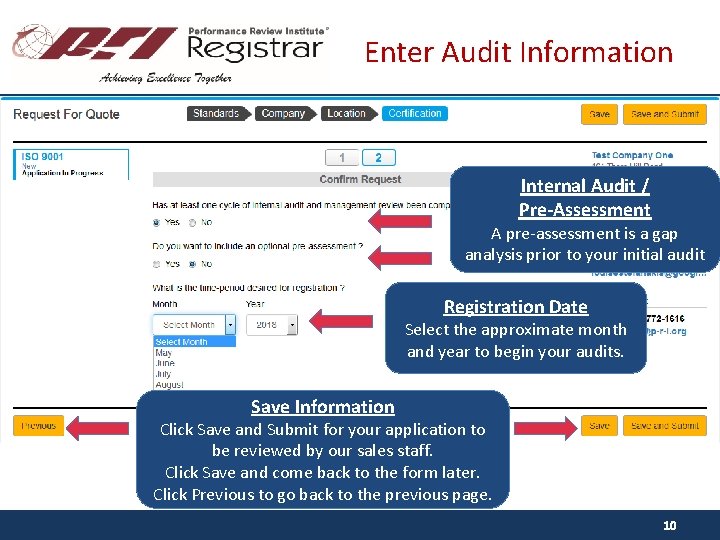
Enter Audit Information Internal Audit / Pre-Assessment A pre-assessment is a gap analysis prior to your initial audit Registration Date Select the approximate month and year to begin your audits. Save Information Click Save and Submit for your application to be reviewed by our sales staff. Click Save and come back to the form later. Click Previous to go back to the previous page. 10
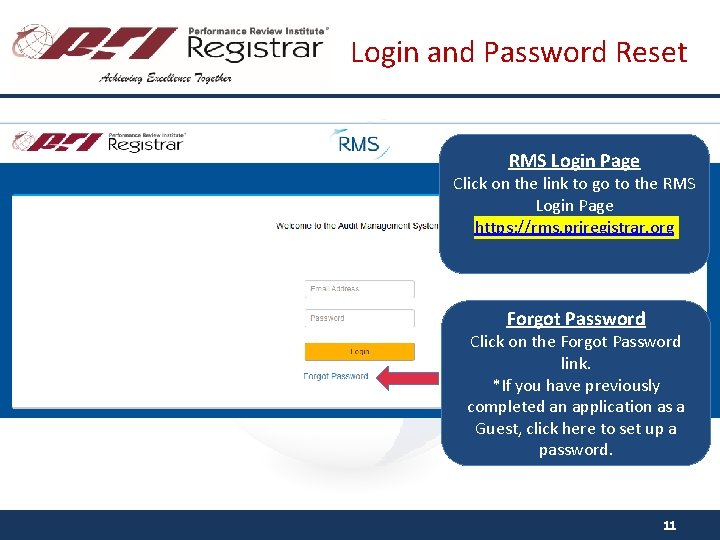
Login and Password Reset RMS Login Page Click on the link to go to the RMS Login Page https: //rms. priregistrar. org Forgot Password Click on the Forgot Password link. *If you have previously completed an application as a Guest, click here to set up a password. 11
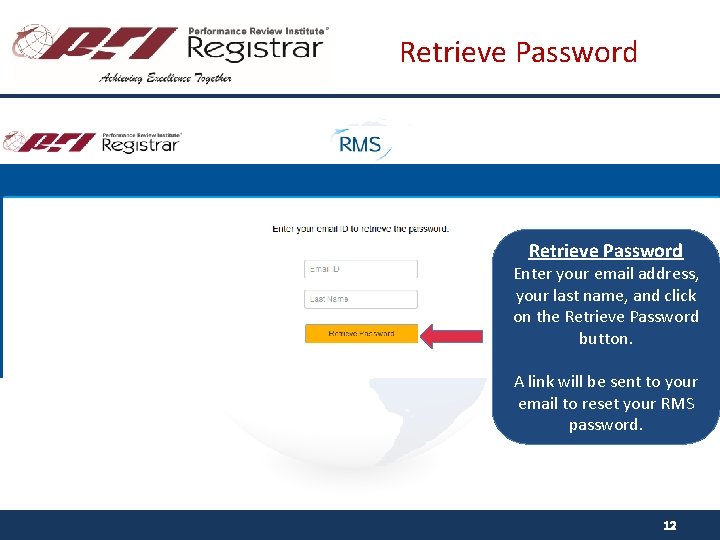
Retrieve Password Enter your email address, your last name, and click on the Retrieve Password button. A link will be sent to your email to reset your RMS password. 12
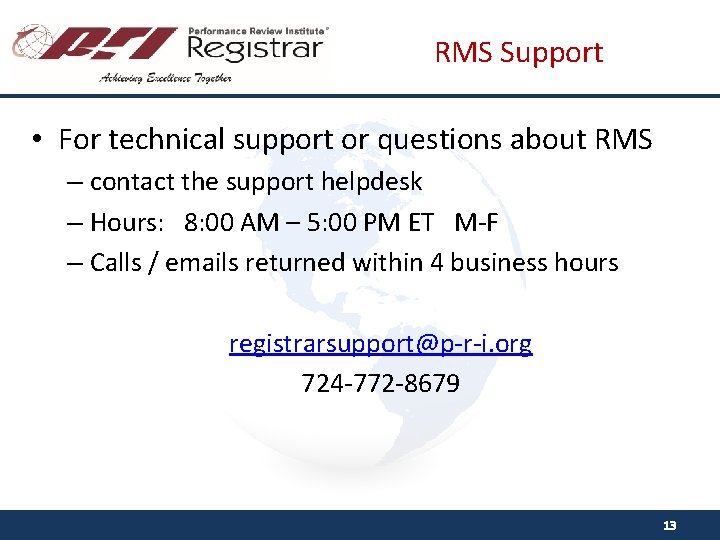
RMS Support • For technical support or questions about RMS – contact the support helpdesk – Hours: 8: 00 AM – 5: 00 PM ET M-F – Calls / emails returned within 4 business hours registrarsupport@p-r-i. org 724 -772 -8679 13
 Rms 9 login
Rms 9 login How to quote a quote apa
How to quote a quote apa Dialogue quote vs flow quote
Dialogue quote vs flow quote Dialogue quote vs flow quote
Dialogue quote vs flow quote Dancing with demons yelena garcia
Dancing with demons yelena garcia Quotations ap style
Quotations ap style V cloud point s100
V cloud point s100 Client léger client lourd
Client léger client lourd Application layer
Application layer Naxos music library password
Naxos music library password Eway bill showing invalid credentials
Eway bill showing invalid credentials Paramounttpa
Paramounttpa Ezproxy password forum
Ezproxy password forum Password english test sample pdf
Password english test sample pdf