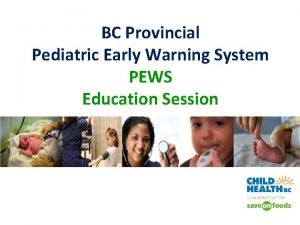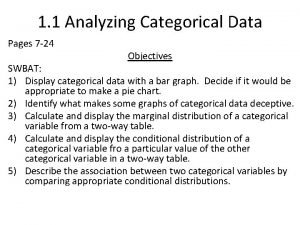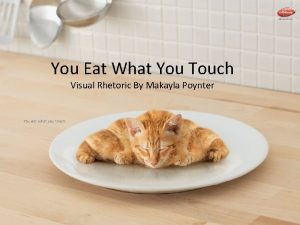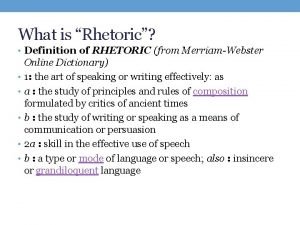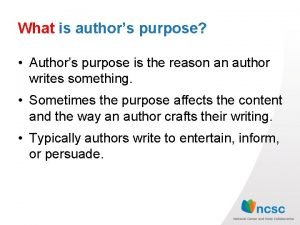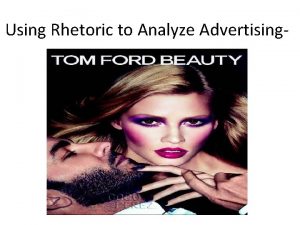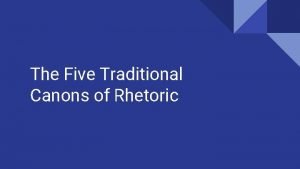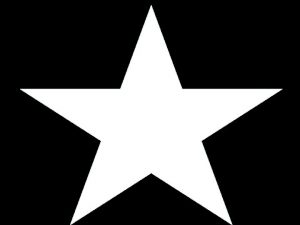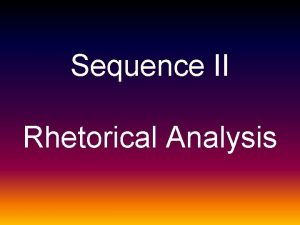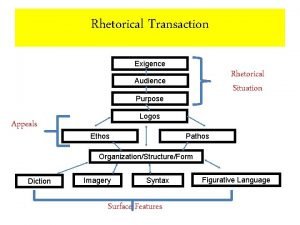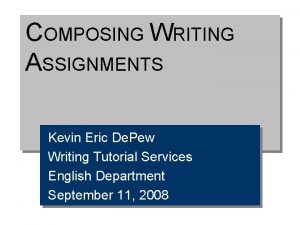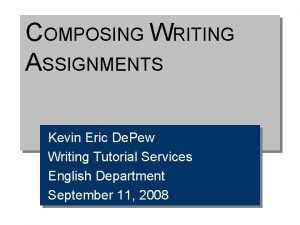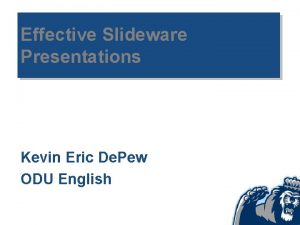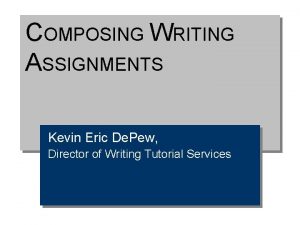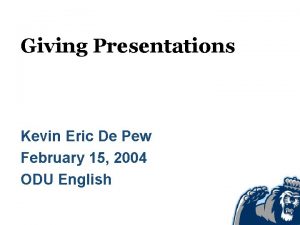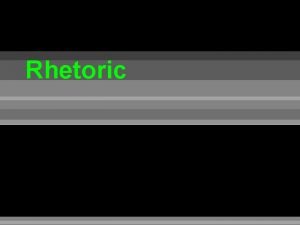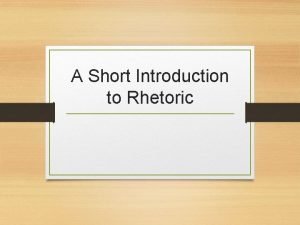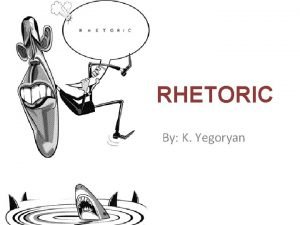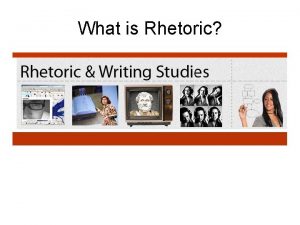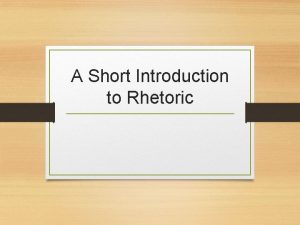Rhetoric Of Power Point Kevin Eric De Pew

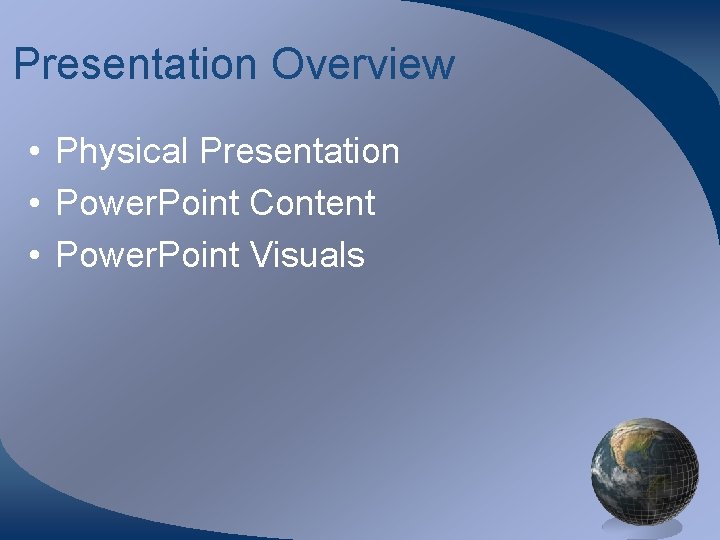
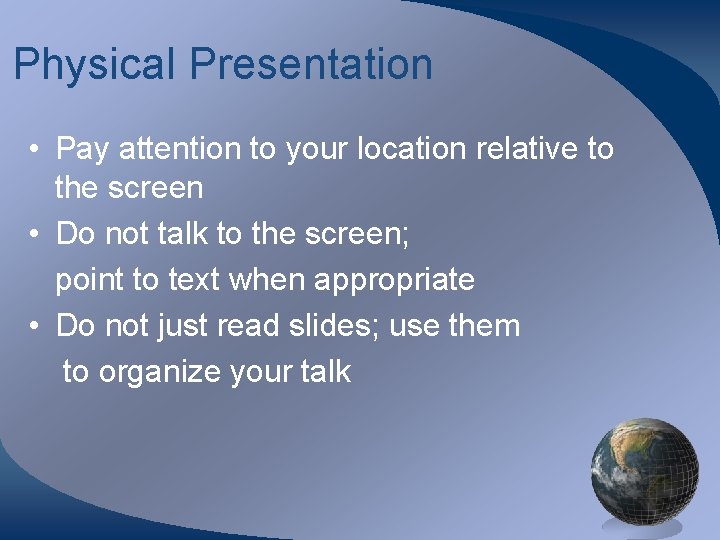

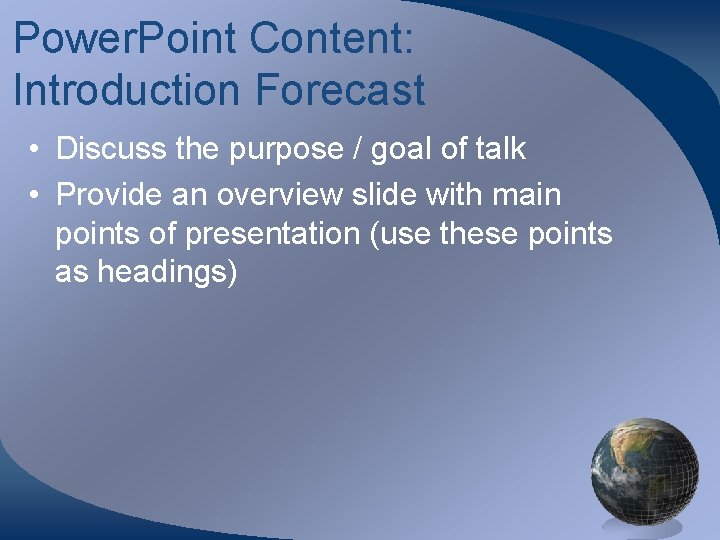
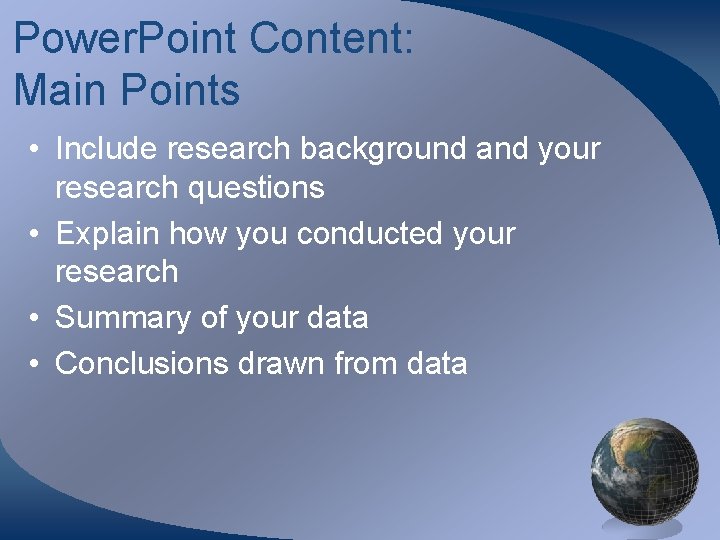
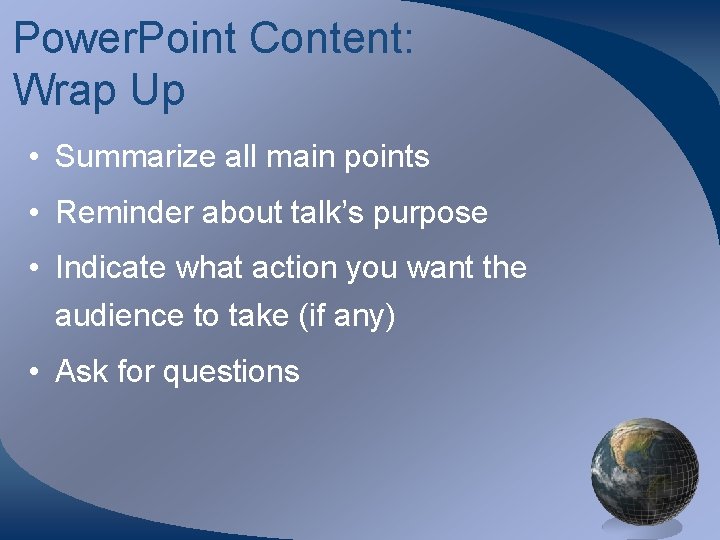
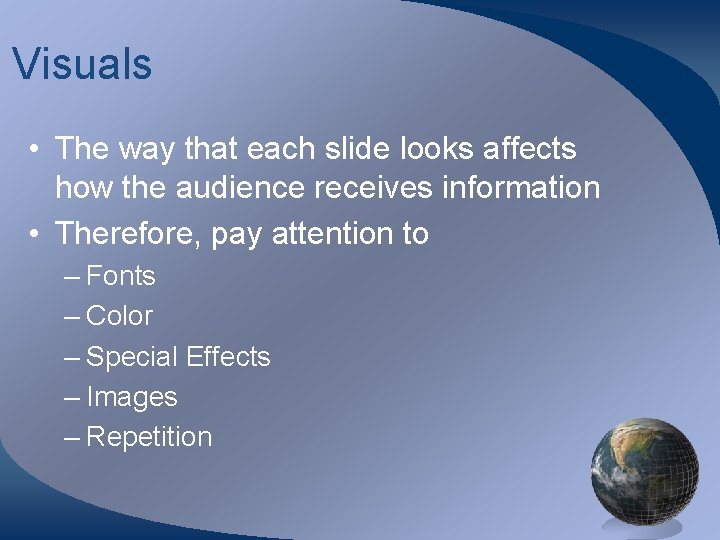
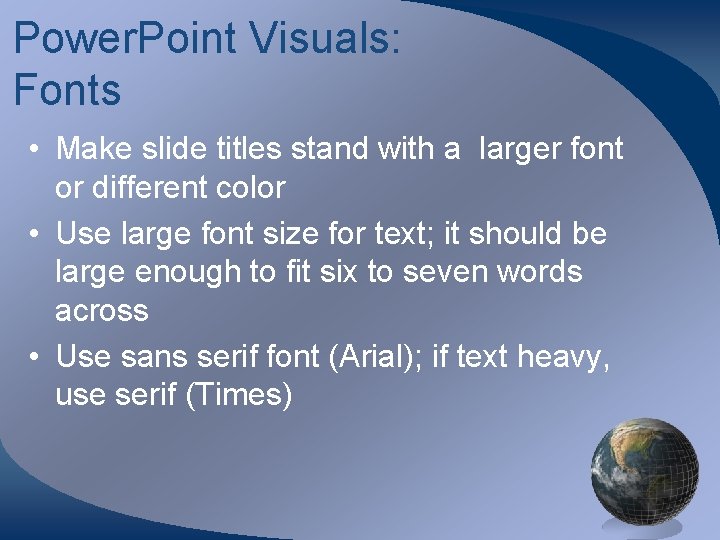
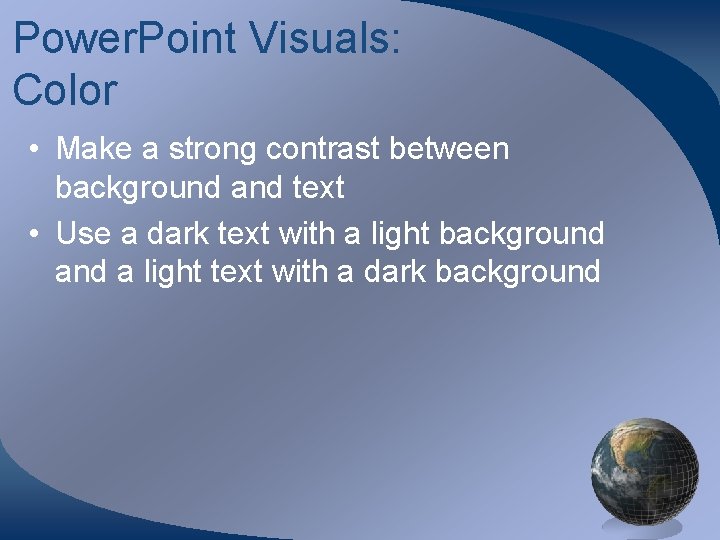
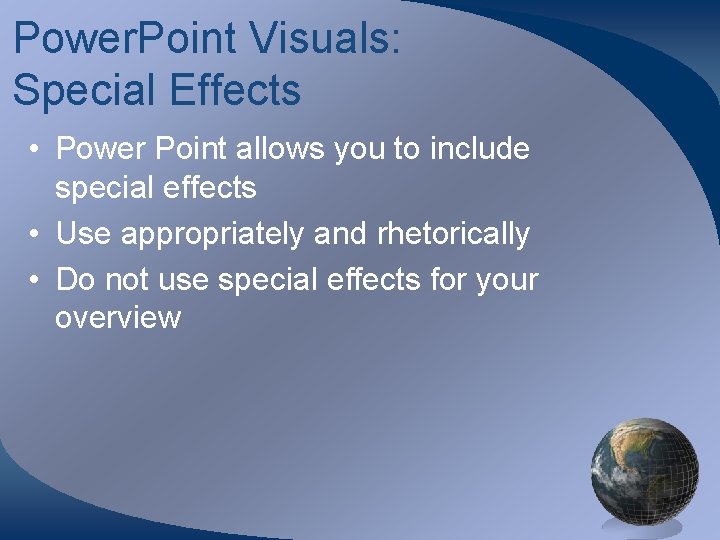
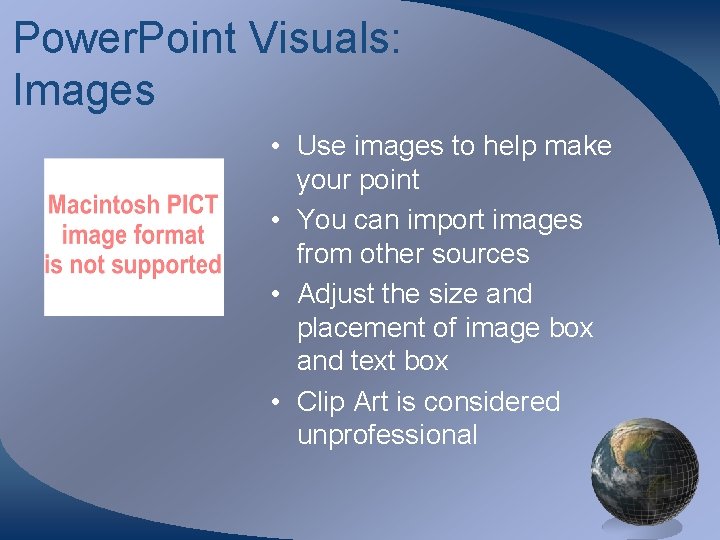

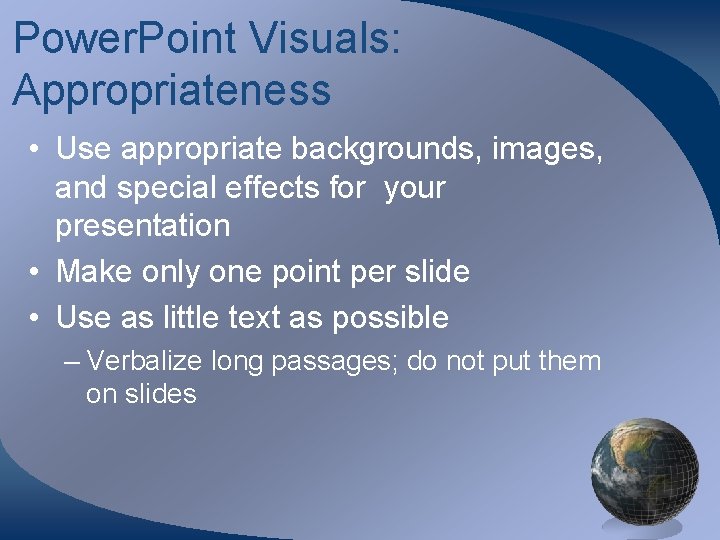
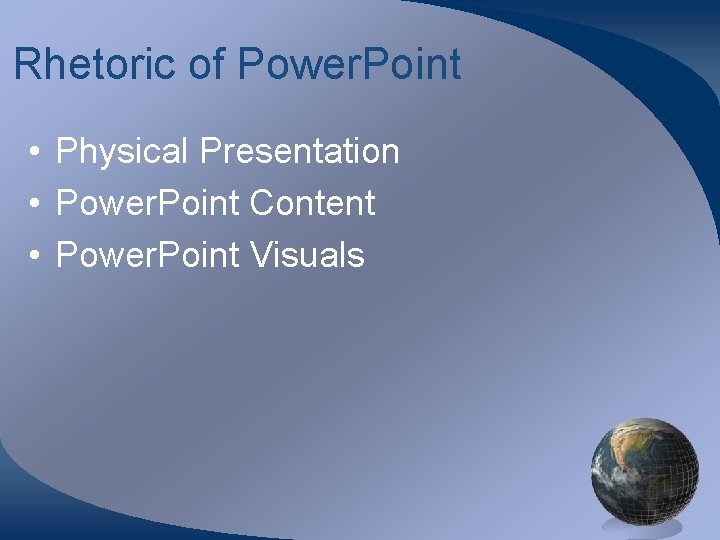
- Slides: 15

Rhetoric Of Power. Point Kevin Eric De Pew April 11, 2002 English 420 i
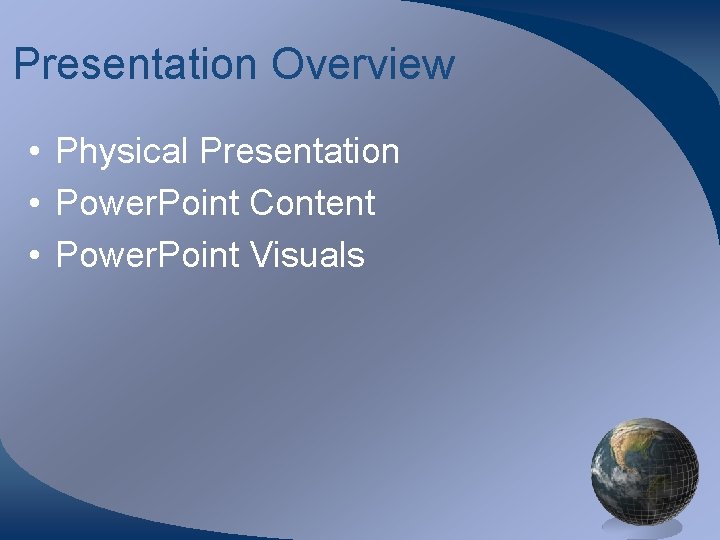
Presentation Overview • Physical Presentation • Power. Point Content • Power. Point Visuals
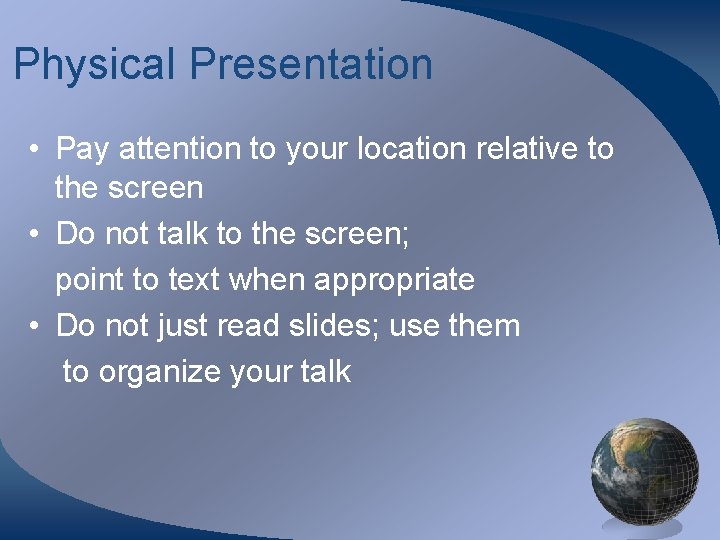
Physical Presentation • Pay attention to your location relative to the screen • Do not talk to the screen; point to text when appropriate • Do not just read slides; use them to organize your talk

Physical Presentation When presenting in groups. . . • work collaboratively; have one person work the technology while the other speaks • others should not distract the audience from the speaker
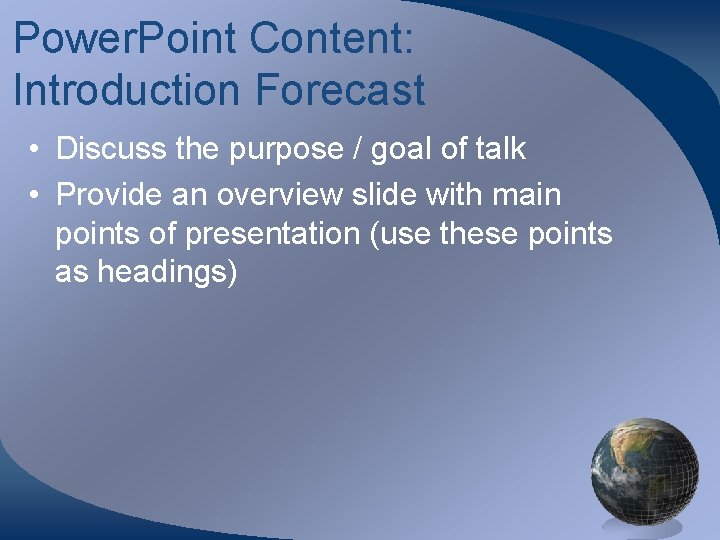
Power. Point Content: Introduction Forecast • Discuss the purpose / goal of talk • Provide an overview slide with main points of presentation (use these points as headings)
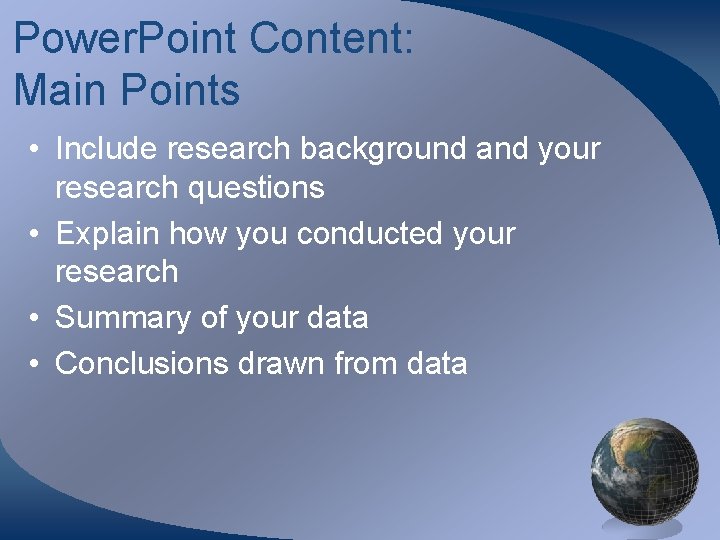
Power. Point Content: Main Points • Include research background and your research questions • Explain how you conducted your research • Summary of your data • Conclusions drawn from data
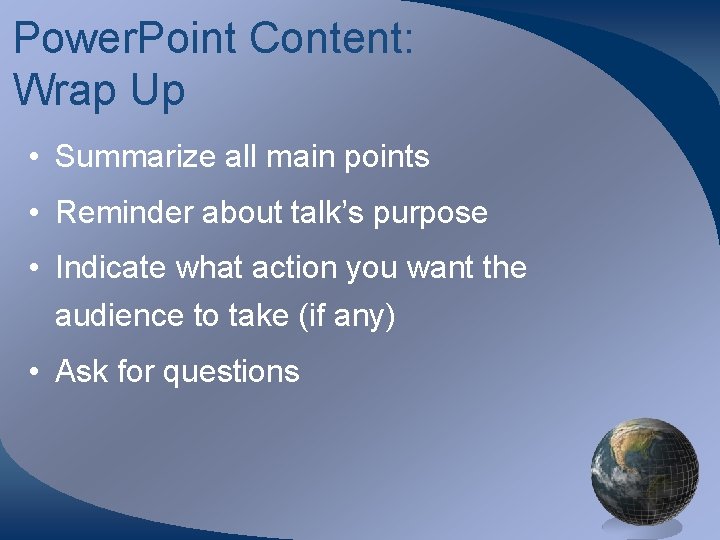
Power. Point Content: Wrap Up • Summarize all main points • Reminder about talk’s purpose • Indicate what action you want the audience to take (if any) • Ask for questions
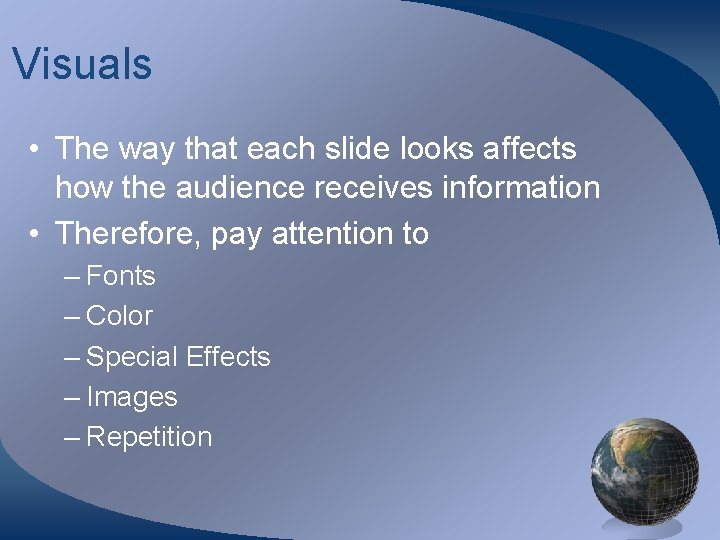
Visuals • The way that each slide looks affects how the audience receives information • Therefore, pay attention to – Fonts – Color – Special Effects – Images – Repetition
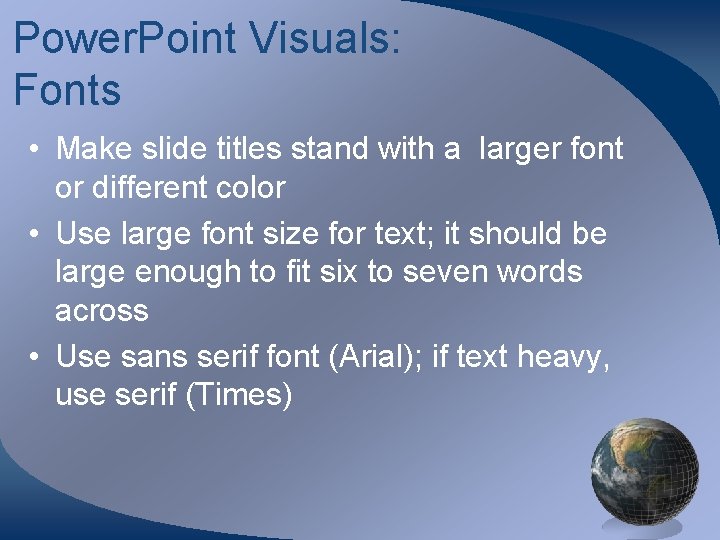
Power. Point Visuals: Fonts • Make slide titles stand with a larger font or different color • Use large font size for text; it should be large enough to fit six to seven words across • Use sans serif font (Arial); if text heavy, use serif (Times)
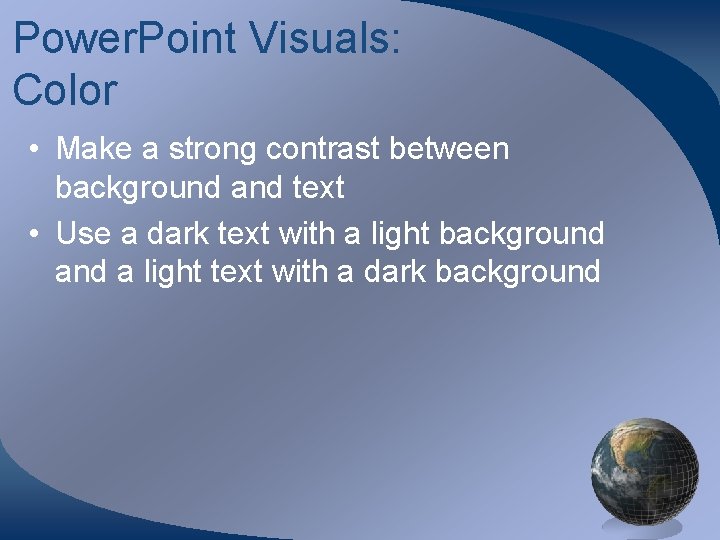
Power. Point Visuals: Color • Make a strong contrast between background and text • Use a dark text with a light background a light text with a dark background
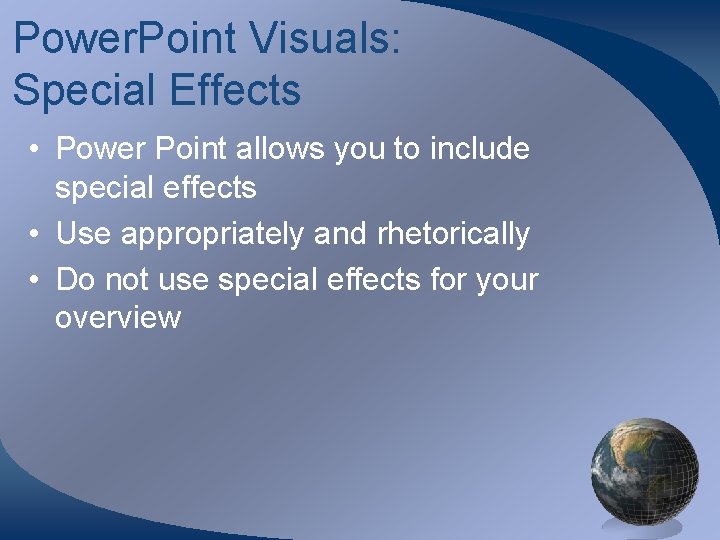
Power. Point Visuals: Special Effects • Power Point allows you to include special effects • Use appropriately and rhetorically • Do not use special effects for your overview
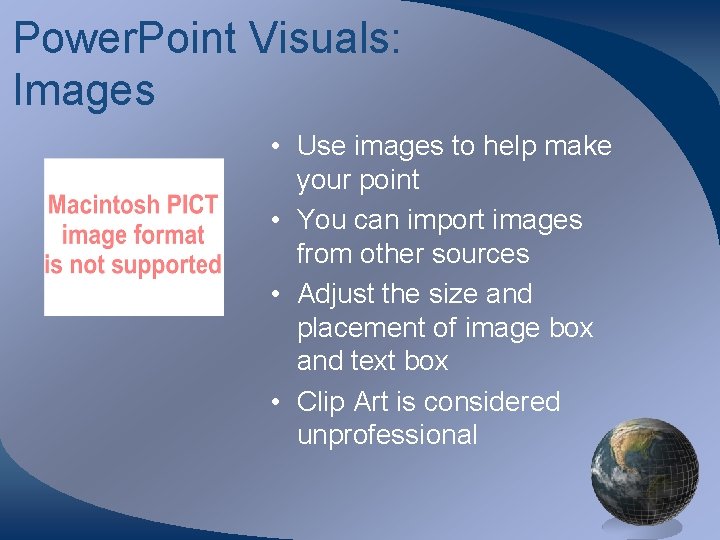
Power. Point Visuals: Images • Use images to help make your point • You can import images from other sources • Adjust the size and placement of image box and text box • Clip Art is considered unprofessional

Power. Point Visual: Repetition or Visual Sets • Repeat slide layout throughout the entire presentation – Such as text placement, font (size and color), background, and special effects • This will orient your listener
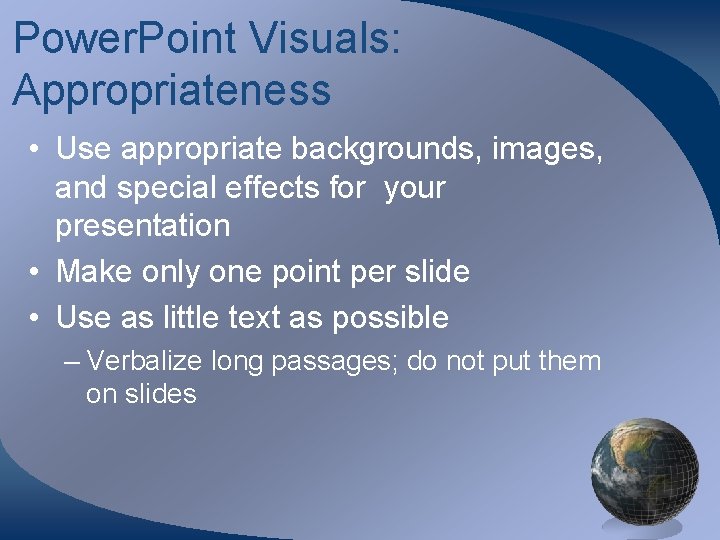
Power. Point Visuals: Appropriateness • Use appropriate backgrounds, images, and special effects for your presentation • Make only one point per slide • Use as little text as possible – Verbalize long passages; do not put them on slides
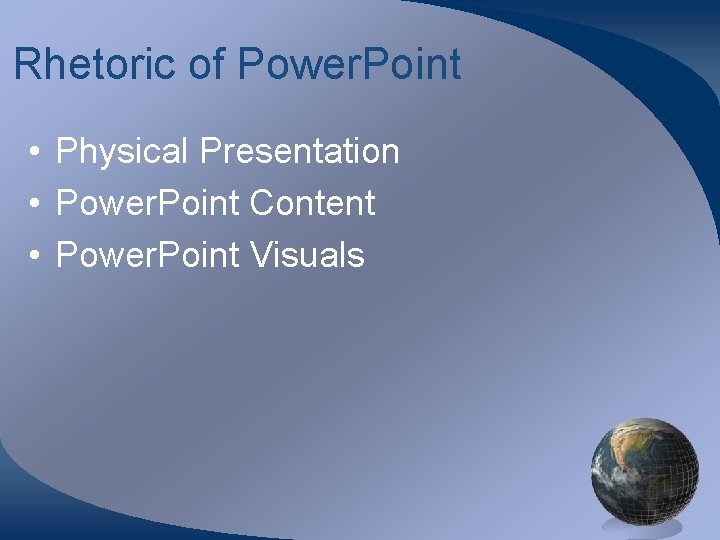
Rhetoric of Power. Point • Physical Presentation • Power. Point Content • Power. Point Visuals
 Autoimmune diet
Autoimmune diet What is pews score
What is pews score The pew research center asked a random sample of 2024
The pew research center asked a random sample of 2024 Draw the power triangle
Draw the power triangle Informsu
Informsu Point point power
Point point power Visual rhetoric
Visual rhetoric Rhetoric merriam webster
Rhetoric merriam webster Definition of authors purpose
Definition of authors purpose What is rhetoric
What is rhetoric 3 types of rhetoric
3 types of rhetoric Canons of rhetoric
Canons of rhetoric Ethos pathos logos plato
Ethos pathos logos plato Rhetorical stance
Rhetorical stance Ethos logos pathos in shooting an elephant
Ethos logos pathos in shooting an elephant Tricolon sentence examples
Tricolon sentence examples