Reviewing Different Types of Spreadsheets By Jack Parsons
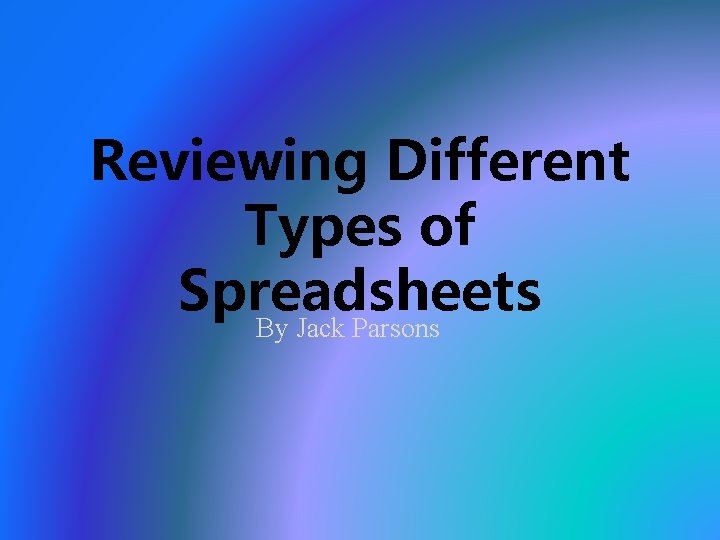
Reviewing Different Types of Spreadsheets By Jack Parsons
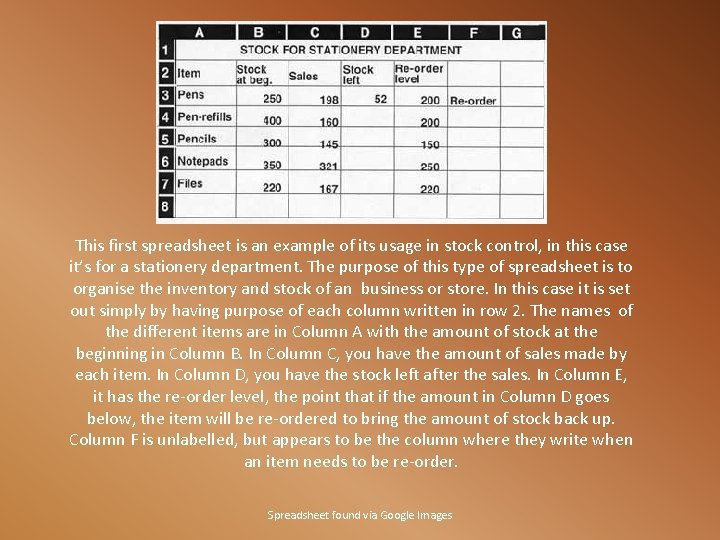
This first spreadsheet is an example of its usage in stock control, in this case it’s for a stationery department. The purpose of this type of spreadsheet is to organise the inventory and stock of an business or store. In this case it is set out simply by having purpose of each column written in row 2. The names of the different items are in Column A with the amount of stock at the beginning in Column B. In Column C, you have the amount of sales made by each item. In Column D, you have the stock left after the sales. In Column E, it has the re-order level, the point that if the amount in Column D goes below, the item will be re-ordered to bring the amount of stock back up. Column F is unlabelled, but appears to be the column where they write when an item needs to be re-order. Spreadsheet found via Google Images
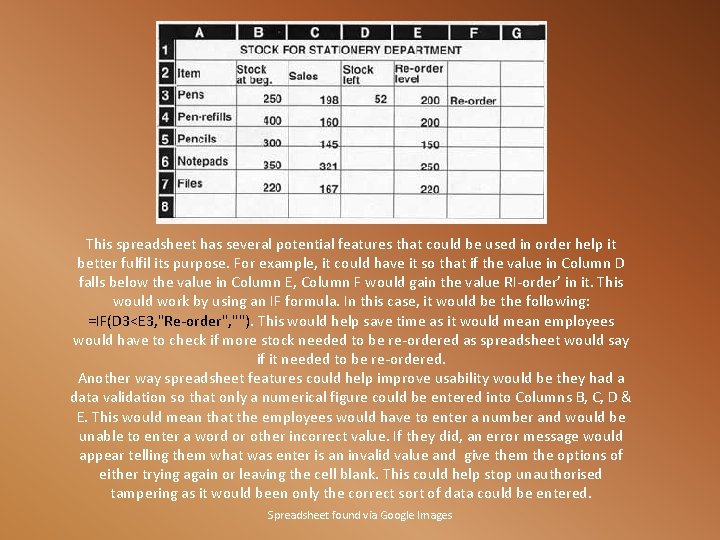
This spreadsheet has several potential features that could be used in order help it better fulfil its purpose. For example, it could have it so that if the value in Column D falls below the value in Column E, Column F would gain the value RI-order’ in it. This would work by using an IF formula. In this case, it would be the following: =IF(D 3<E 3, "Re-order", ""). This would help save time as it would mean employees would have to check if more stock needed to be re-ordered as spreadsheet would say if it needed to be re-ordered. Another way spreadsheet features could help improve usability would be they had a data validation so that only a numerical figure could be entered into Columns B, C, D & E. This would mean that the employees would have to enter a number and would be unable to enter a word or other incorrect value. If they did, an error message would appear telling them what was enter is an invalid value and give them the options of either trying again or leaving the cell blank. This could help stop unauthorised tampering as it would been only the correct sort of data could be entered. Spreadsheet found via Google Images
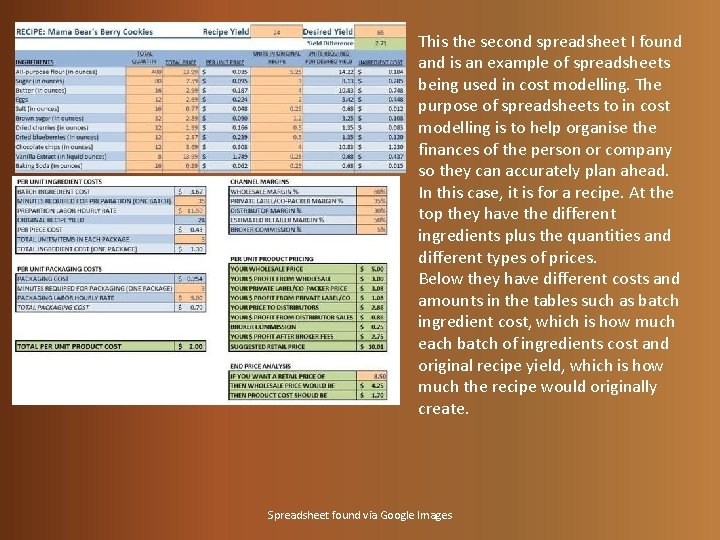
This the second spreadsheet I found and is an example of spreadsheets being used in cost modelling. The purpose of spreadsheets to in cost modelling is to help organise the finances of the person or company so they can accurately plan ahead. In this case, it is for a recipe. At the top they have the different ingredients plus the quantities and different types of prices. Below they have different costs and amounts in the tables such as batch ingredient cost, which is how much each batch of ingredients cost and original recipe yield, which is how much the recipe would originally create. Spreadsheet found via Google Images
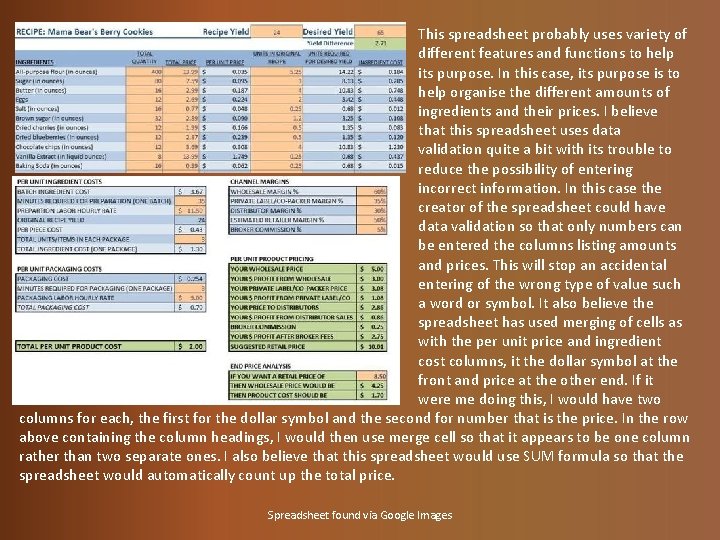
This spreadsheet probably uses variety of different features and functions to help its purpose. In this case, its purpose is to help organise the different amounts of ingredients and their prices. I believe that this spreadsheet uses data validation quite a bit with its trouble to reduce the possibility of entering incorrect information. In this case the creator of the spreadsheet could have data validation so that only numbers can be entered the columns listing amounts and prices. This will stop an accidental entering of the wrong type of value such a word or symbol. It also believe the spreadsheet has used merging of cells as with the per unit price and ingredient cost columns, it the dollar symbol at the front and price at the other end. If it were me doing this, I would have two columns for each, the first for the dollar symbol and the second for number that is the price. In the row above containing the column headings, I would then use merge cell so that it appears to be one column rather than two separate ones. I also believe that this spreadsheet would use SUM formula so that the spreadsheet would automatically count up the total price. Spreadsheet found via Google Images
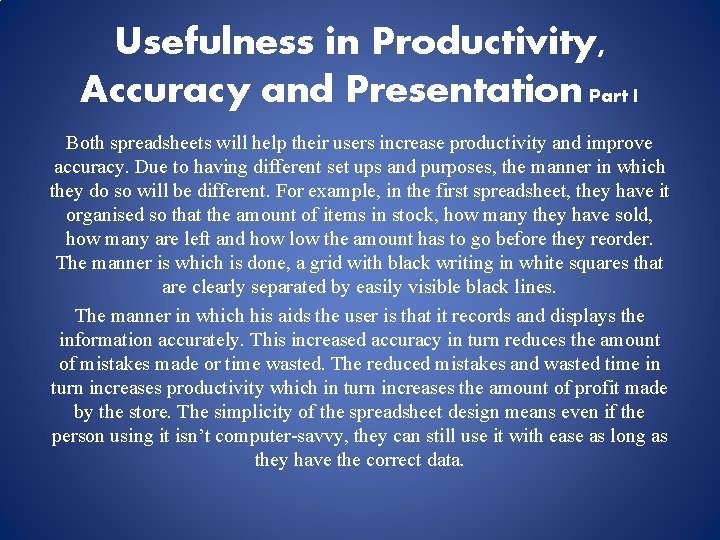
Usefulness in Productivity, Accuracy and Presentation Part I Both spreadsheets will help their users increase productivity and improve accuracy. Due to having different set ups and purposes, the manner in which they do so will be different. For example, in the first spreadsheet, they have it organised so that the amount of items in stock, how many they have sold, how many are left and how low the amount has to go before they reorder. The manner is which is done, a grid with black writing in white squares that are clearly separated by easily visible black lines. The manner in which his aids the user is that it records and displays the information accurately. This increased accuracy in turn reduces the amount of mistakes made or time wasted. The reduced mistakes and wasted time in turn increases productivity which in turn increases the amount of profit made by the store. The simplicity of the spreadsheet design means even if the person using it isn’t computer-savvy, they can still use it with ease as long as they have the correct data.
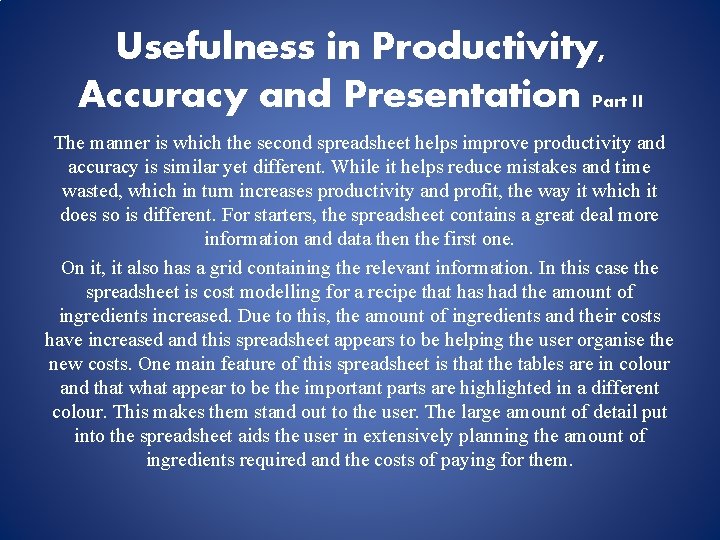
Usefulness in Productivity, Accuracy and Presentation Part II The manner is which the second spreadsheet helps improve productivity and accuracy is similar yet different. While it helps reduce mistakes and time wasted, which in turn increases productivity and profit, the way it which it does so is different. For starters, the spreadsheet contains a great deal more information and data then the first one. On it, it also has a grid containing the relevant information. In this case the spreadsheet is cost modelling for a recipe that has had the amount of ingredients increased. Due to this, the amount of ingredients and their costs have increased and this spreadsheet appears to be helping the user organise the new costs. One main feature of this spreadsheet is that the tables are in colour and that what appear to be the important parts are highlighted in a different colour. This makes them stand out to the user. The large amount of detail put into the spreadsheet aids the user in extensively planning the amount of ingredients required and the costs of paying for them.
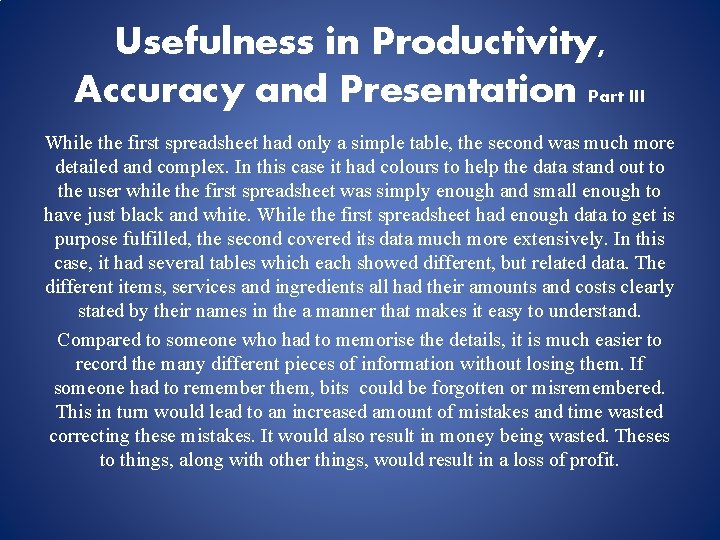
Usefulness in Productivity, Accuracy and Presentation Part III While the first spreadsheet had only a simple table, the second was much more detailed and complex. In this case it had colours to help the data stand out to the user while the first spreadsheet was simply enough and small enough to have just black and white. While the first spreadsheet had enough data to get is purpose fulfilled, the second covered its data much more extensively. In this case, it had several tables which each showed different, but related data. The different items, services and ingredients all had their amounts and costs clearly stated by their names in the a manner that makes it easy to understand. Compared to someone who had to memorise the details, it is much easier to record the many different pieces of information without losing them. If someone had to remember them, bits could be forgotten or misremembered. This in turn would lead to an increased amount of mistakes and time wasted correcting these mistakes. It would also result in money being wasted. Theses to things, along with other things, would result in a loss of profit.
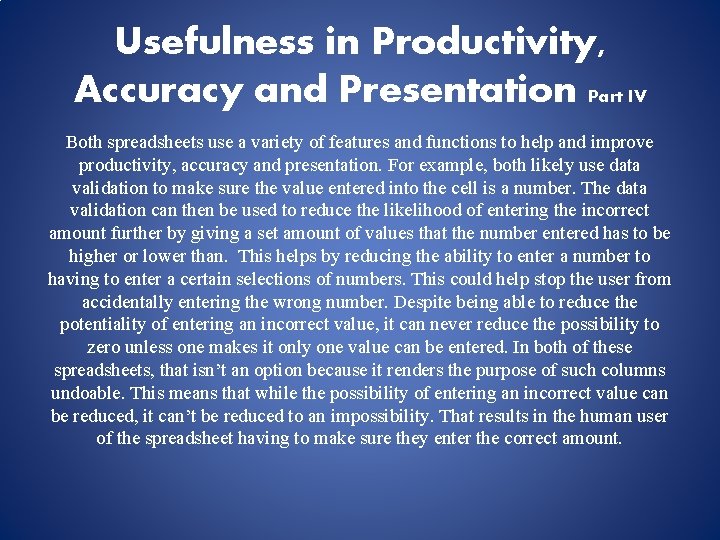
Usefulness in Productivity, Accuracy and Presentation Part IV Both spreadsheets use a variety of features and functions to help and improve productivity, accuracy and presentation. For example, both likely use data validation to make sure the value entered into the cell is a number. The data validation can then be used to reduce the likelihood of entering the incorrect amount further by giving a set amount of values that the number entered has to be higher or lower than. This helps by reducing the ability to enter a number to having to enter a certain selections of numbers. This could help stop the user from accidentally entering the wrong number. Despite being able to reduce the potentiality of entering an incorrect value, it can never reduce the possibility to zero unless one makes it only one value can be entered. In both of these spreadsheets, that isn’t an option because it renders the purpose of such columns undoable. This means that while the possibility of entering an incorrect value can be reduced, it can’t be reduced to an impossibility. That results in the human user of the spreadsheet having to make sure they enter the correct amount.
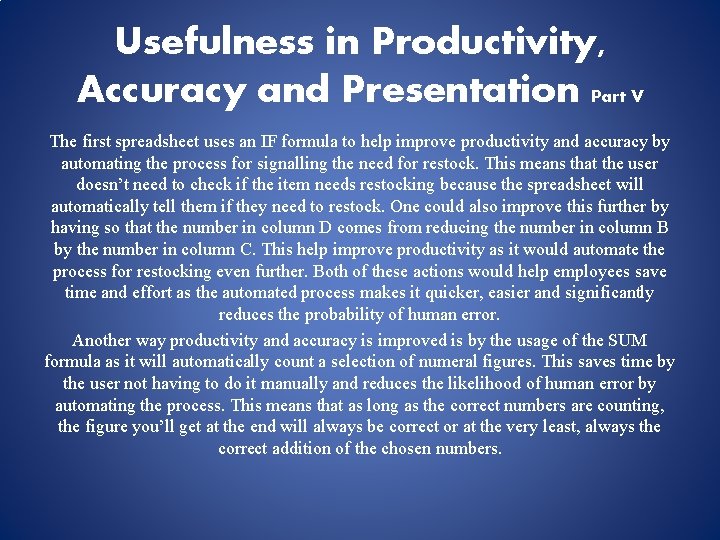
Usefulness in Productivity, Accuracy and Presentation Part V The first spreadsheet uses an IF formula to help improve productivity and accuracy by automating the process for signalling the need for restock. This means that the user doesn’t need to check if the item needs restocking because the spreadsheet will automatically tell them if they need to restock. One could also improve this further by having so that the number in column D comes from reducing the number in column B by the number in column C. This help improve productivity as it would automate the process for restocking even further. Both of these actions would help employees save time and effort as the automated process makes it quicker, easier and significantly reduces the probability of human error. Another way productivity and accuracy is improved is by the usage of the SUM formula as it will automatically count a selection of numeral figures. This saves time by the user not having to do it manually and reduces the likelihood of human error by automating the process. This means that as long as the correct numbers are counting, the figure you’ll get at the end will always be correct or at the very least, always the correct addition of the chosen numbers.
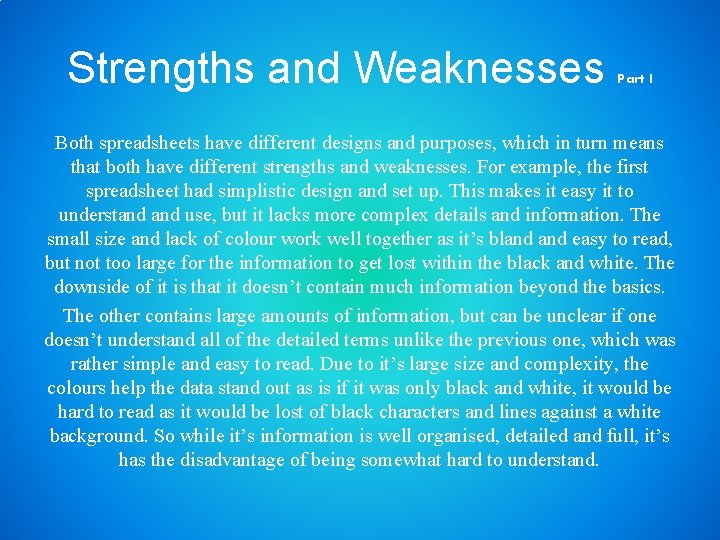
Strengths and Weaknesses Part I Both spreadsheets have different designs and purposes, which in turn means that both have different strengths and weaknesses. For example, the first spreadsheet had simplistic design and set up. This makes it easy it to understand use, but it lacks more complex details and information. The small size and lack of colour work well together as it’s bland easy to read, but not too large for the information to get lost within the black and white. The downside of it is that it doesn’t contain much information beyond the basics. The other contains large amounts of information, but can be unclear if one doesn’t understand all of the detailed terms unlike the previous one, which was rather simple and easy to read. Due to it’s large size and complexity, the colours help the data stand out as is if it was only black and white, it would be hard to read as it would be lost of black characters and lines against a white background. So while it’s information is well organised, detailed and full, it’s has the disadvantage of being somewhat hard to understand.
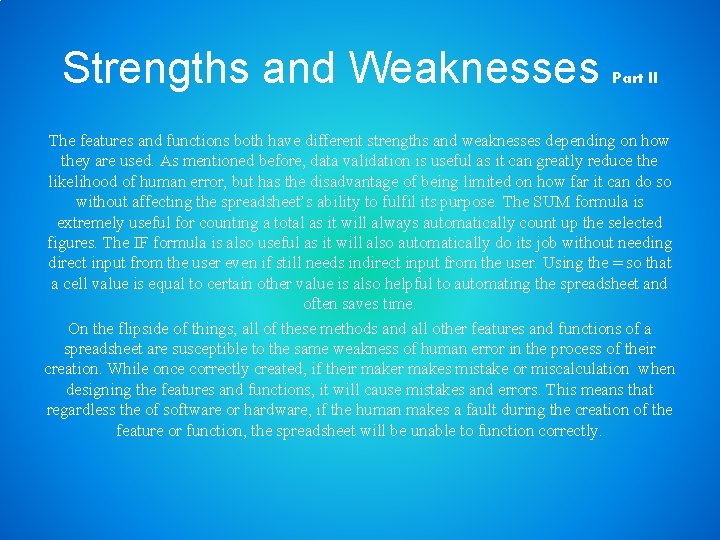
Strengths and Weaknesses Part II The features and functions both have different strengths and weaknesses depending on how they are used. As mentioned before, data validation is useful as it can greatly reduce the likelihood of human error, but has the disadvantage of being limited on how far it can do so without affecting the spreadsheet’s ability to fulfil its purpose. The SUM formula is extremely useful for counting a total as it will always automatically count up the selected figures. The IF formula is also useful as it will also automatically do its job without needing direct input from the user even if still needs indirect input from the user. Using the = so that a cell value is equal to certain other value is also helpful to automating the spreadsheet and often saves time. On the flipside of things, all of these methods and all other features and functions of a spreadsheet are susceptible to the same weakness of human error in the process of their creation. While once correctly created, if their makes mistake or miscalculation when designing the features and functions, it will cause mistakes and errors. This means that regardless the of software or hardware, if the human makes a fault during the creation of the feature or function, the spreadsheet will be unable to function correctly.
- Slides: 12