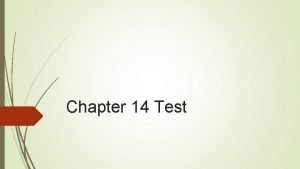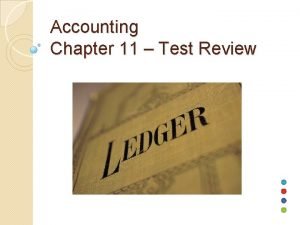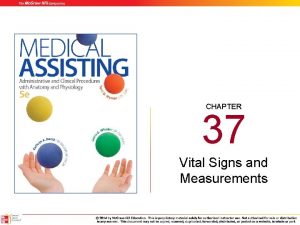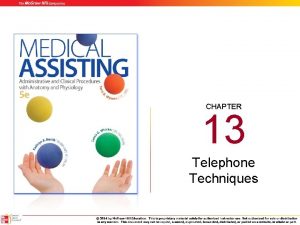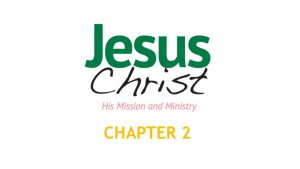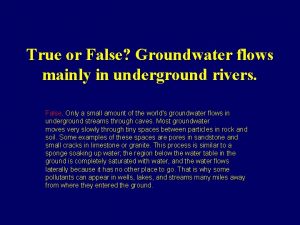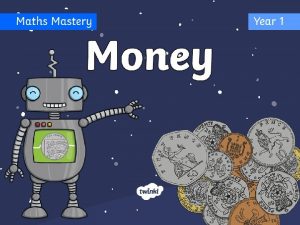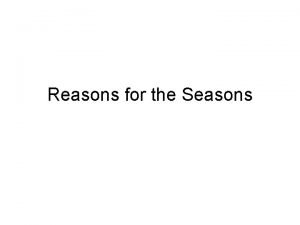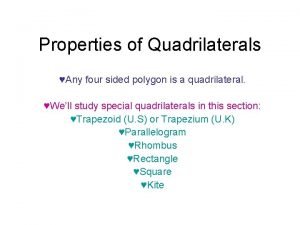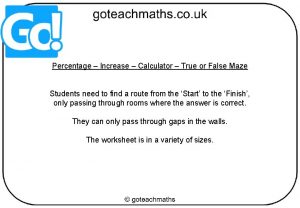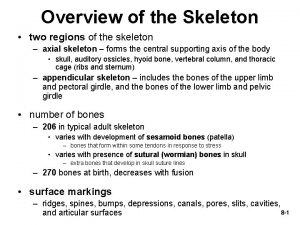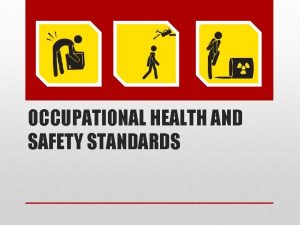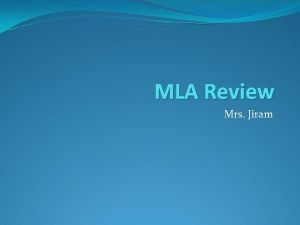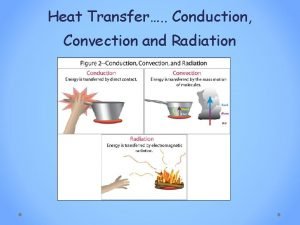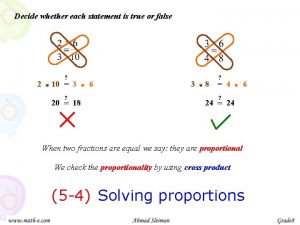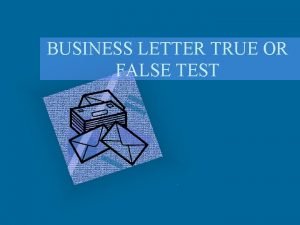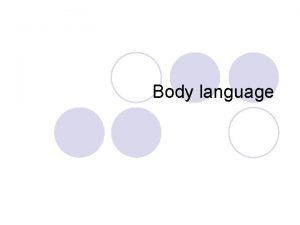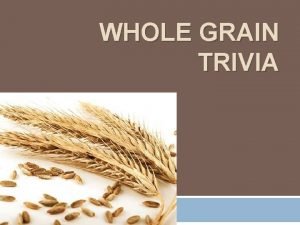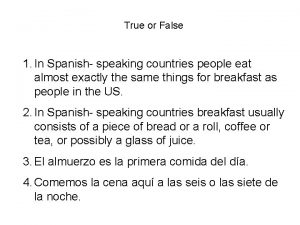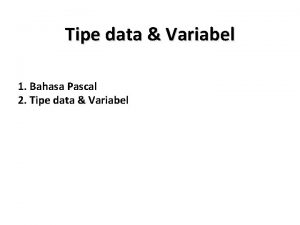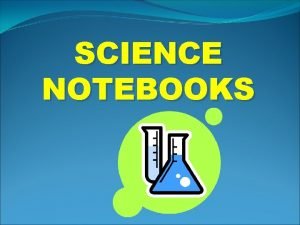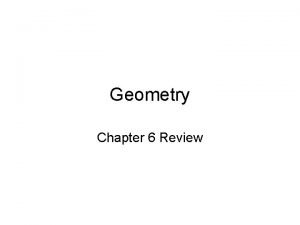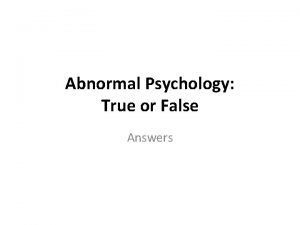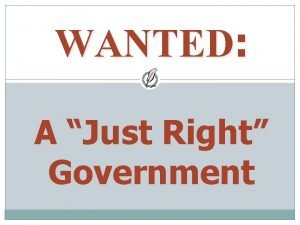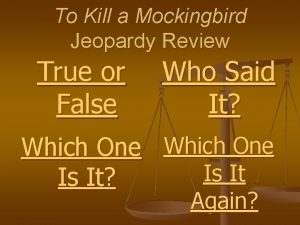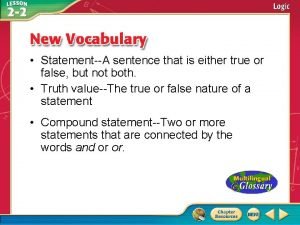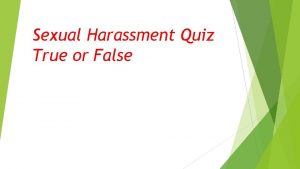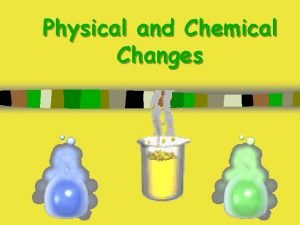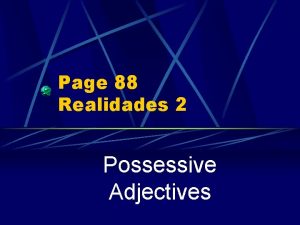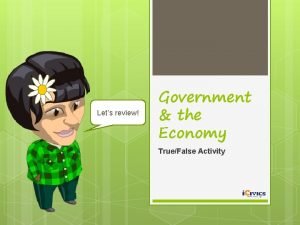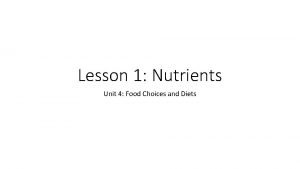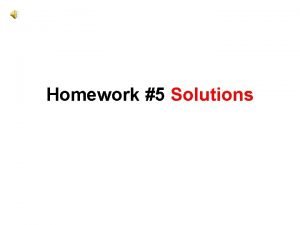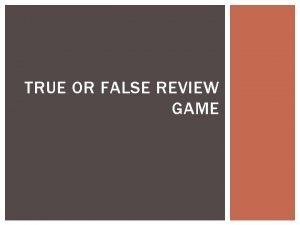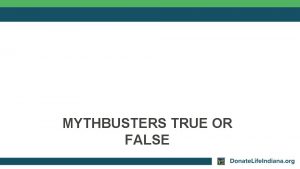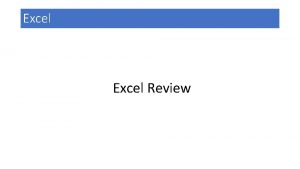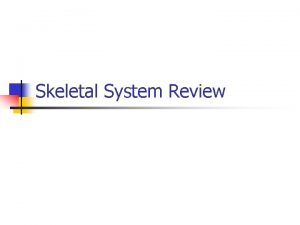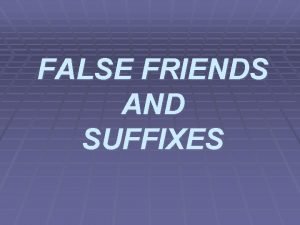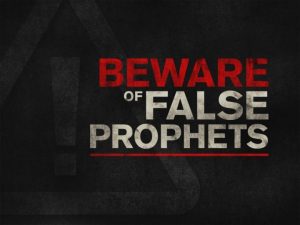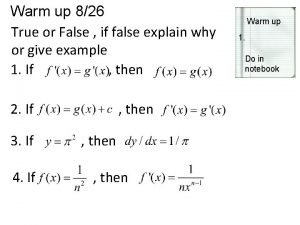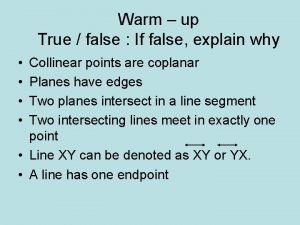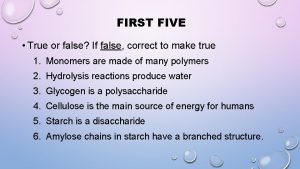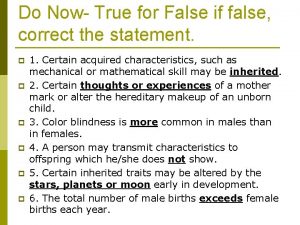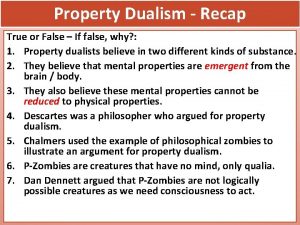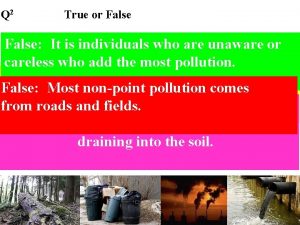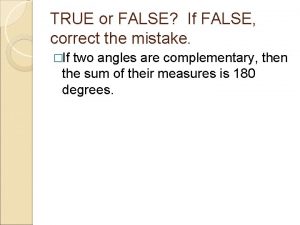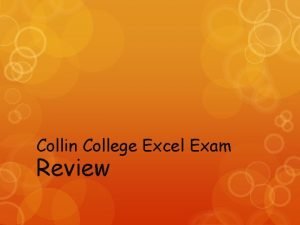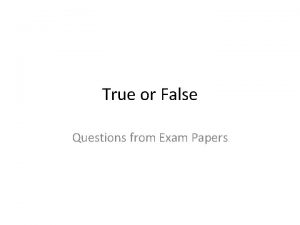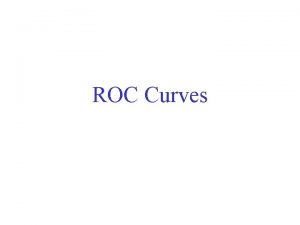Review for Excel Chapter 1 True or False


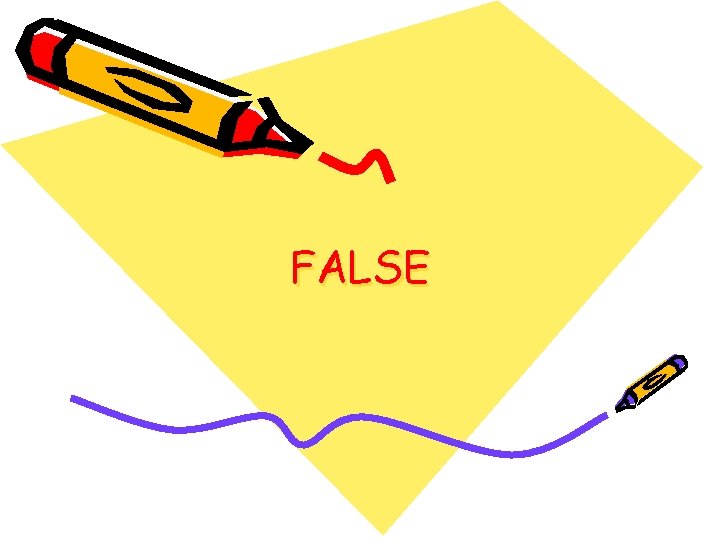
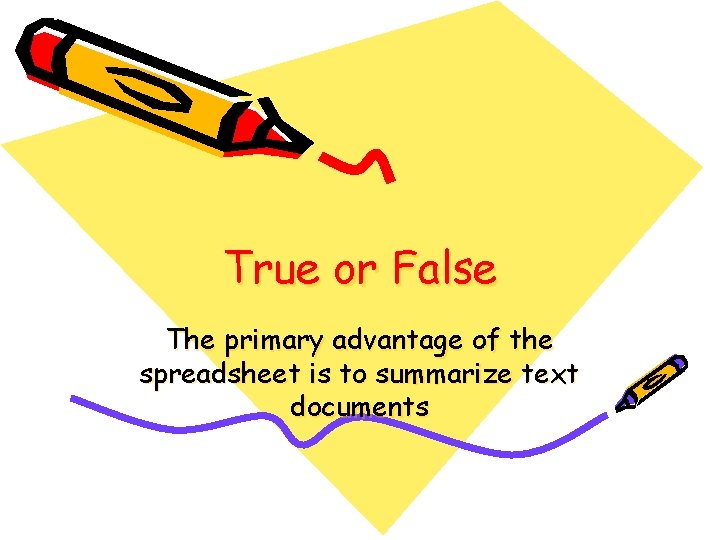
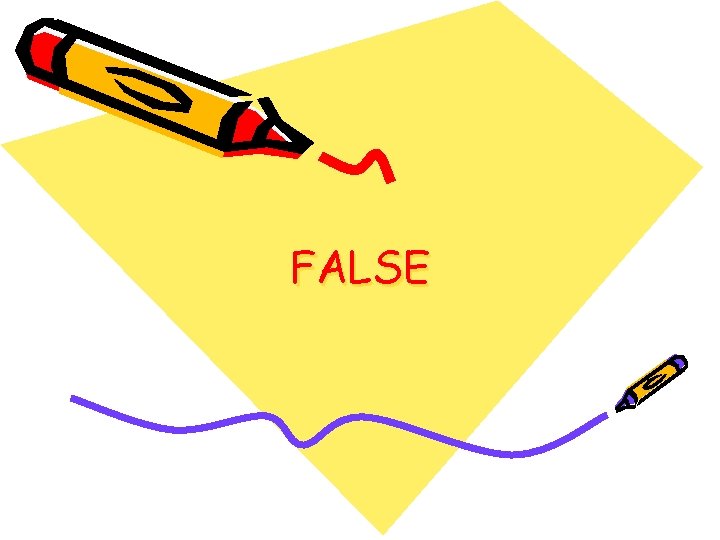
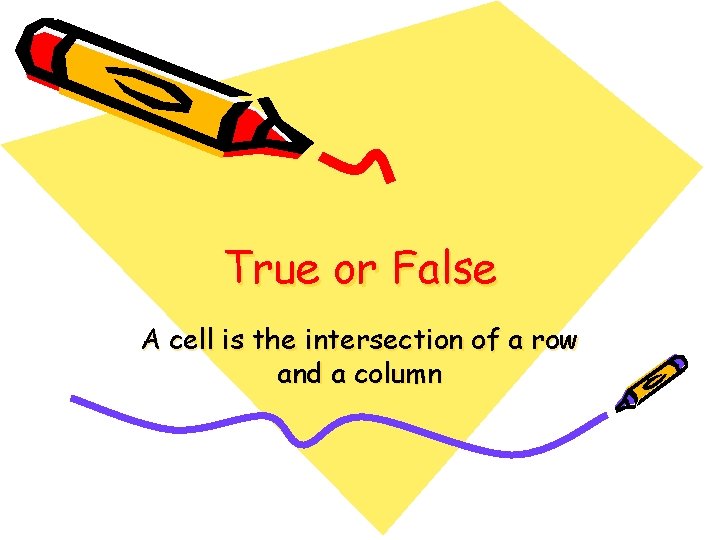
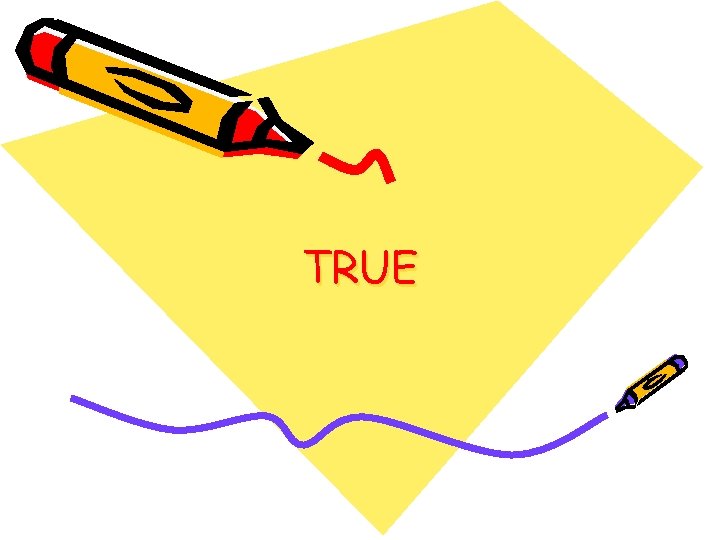

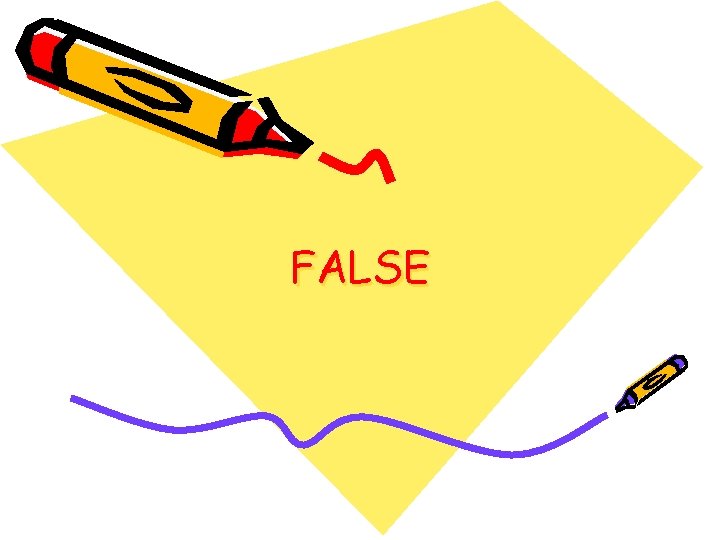
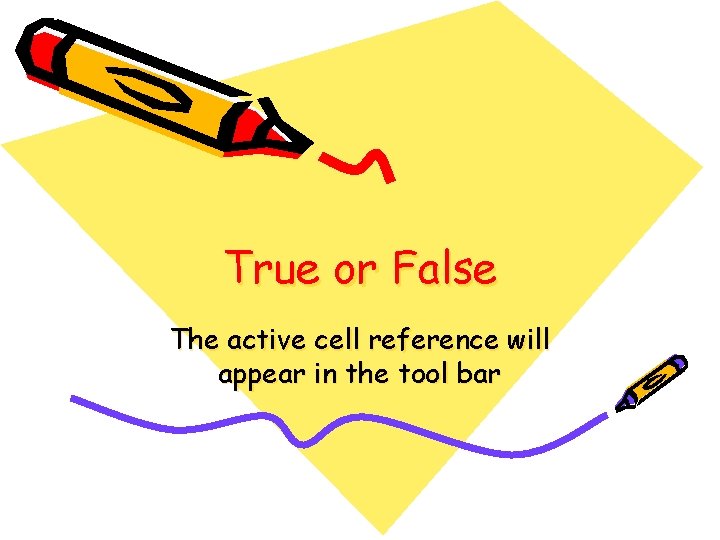
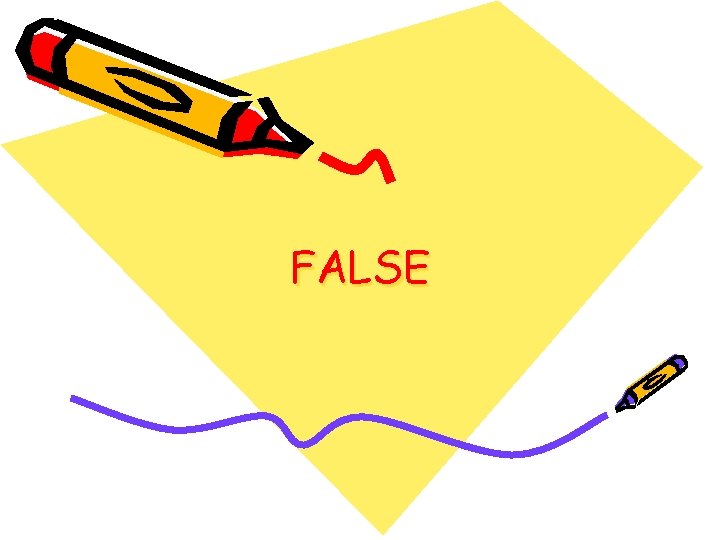
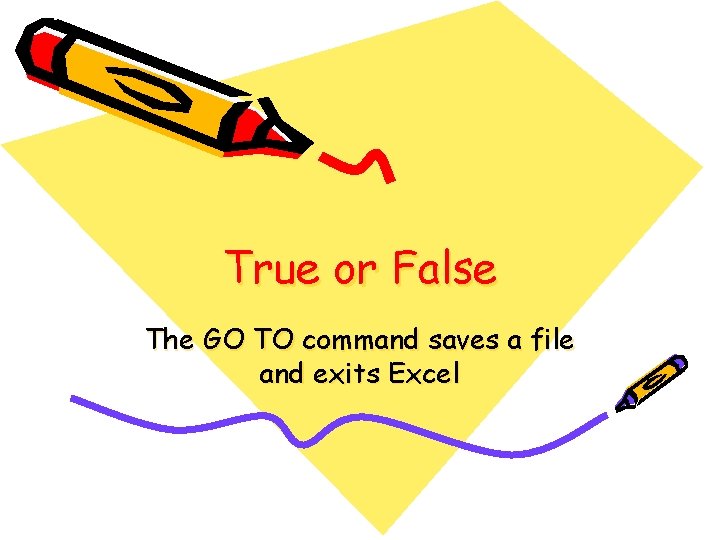
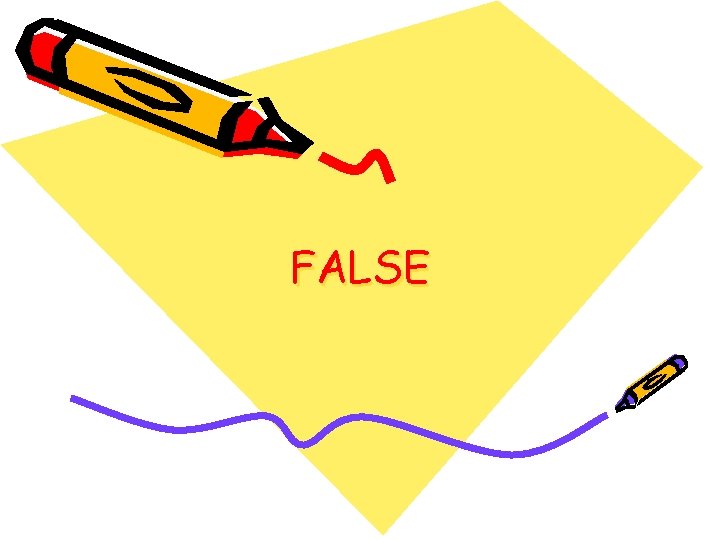
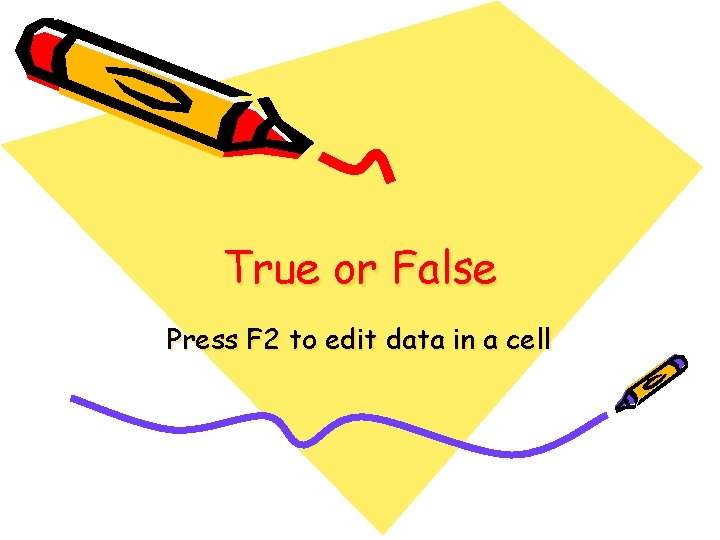

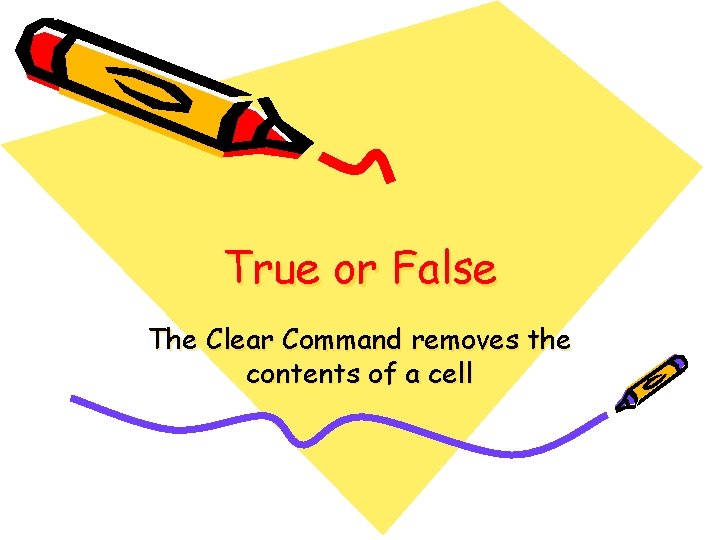
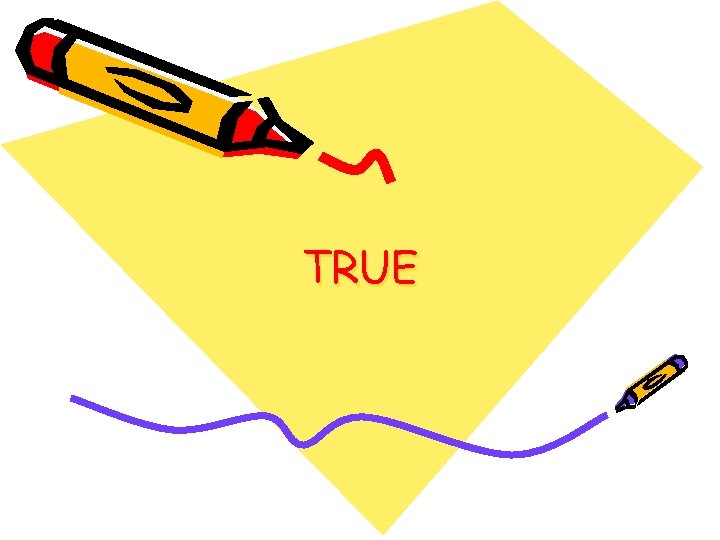
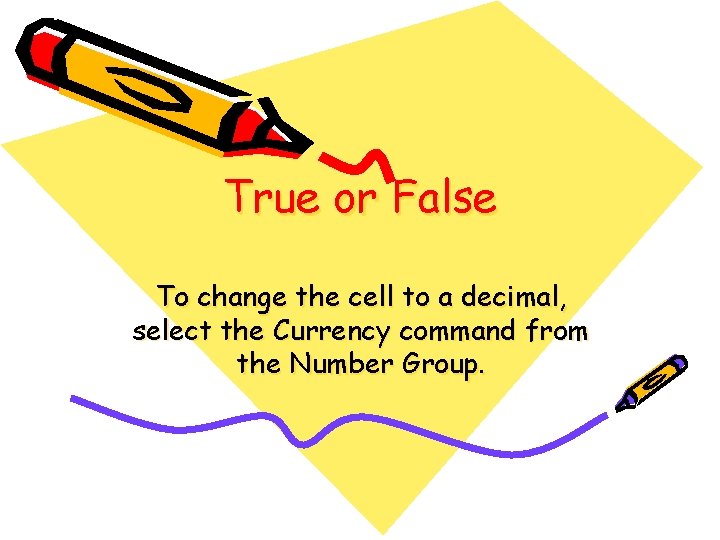
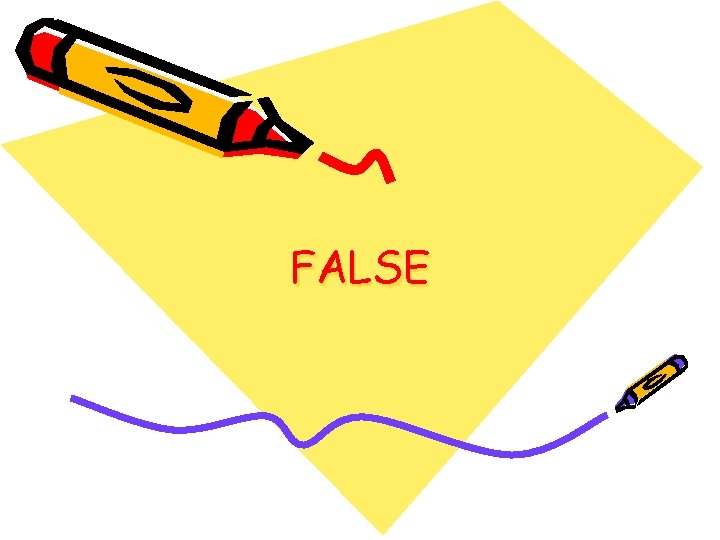
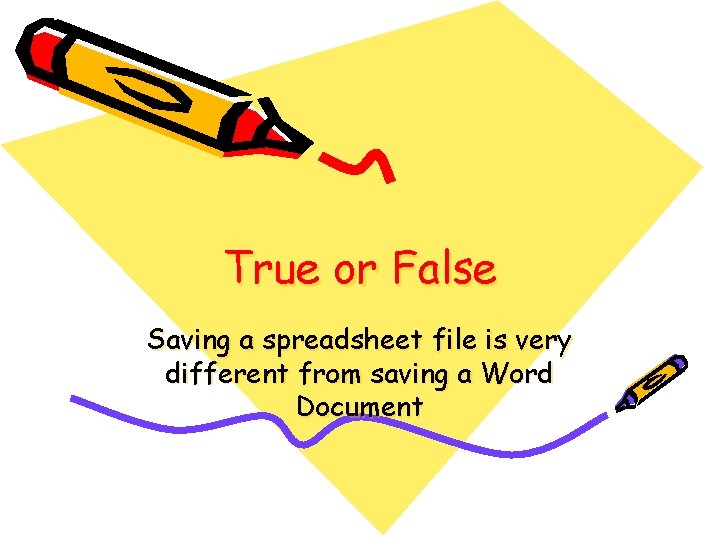

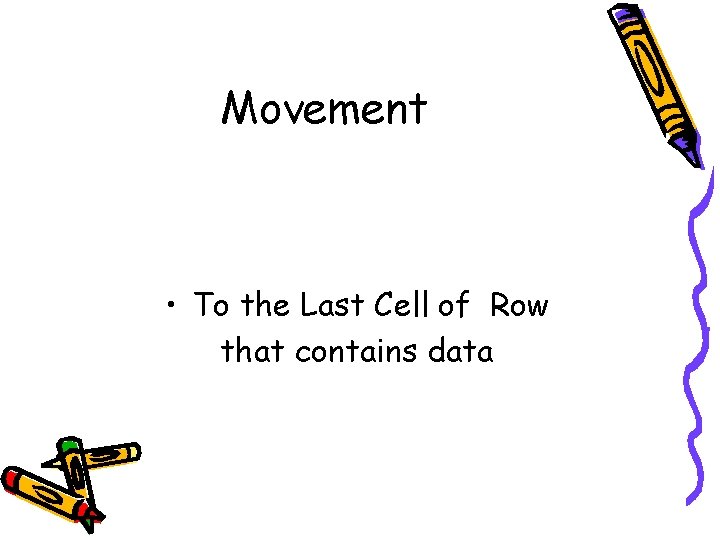
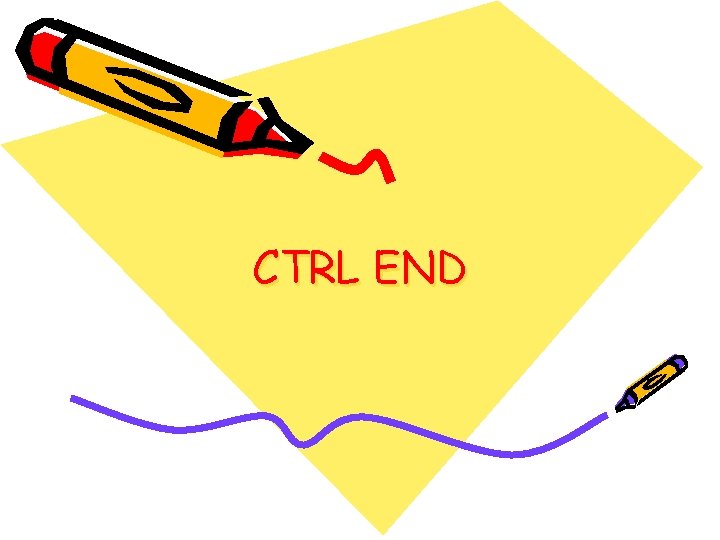
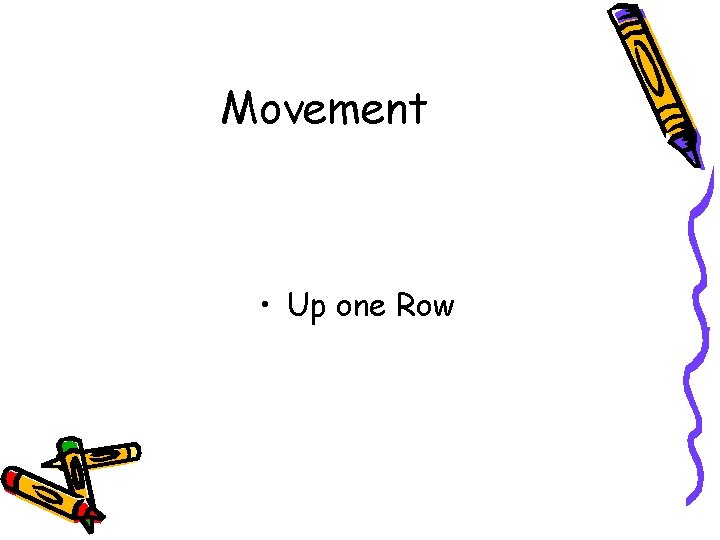
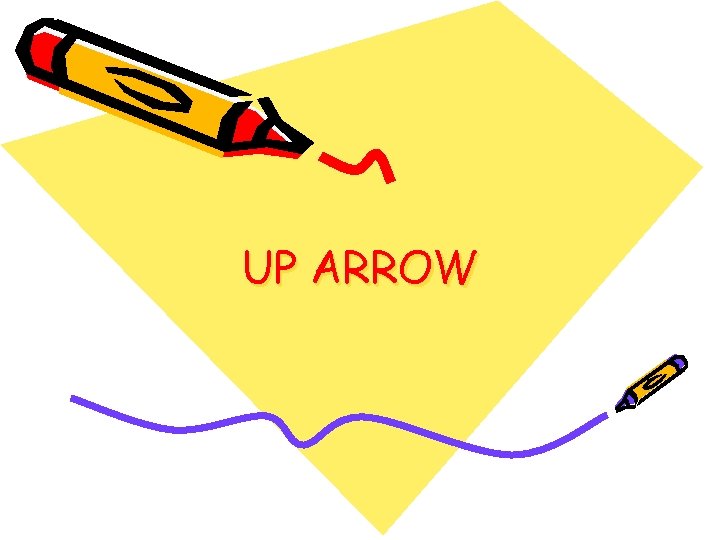

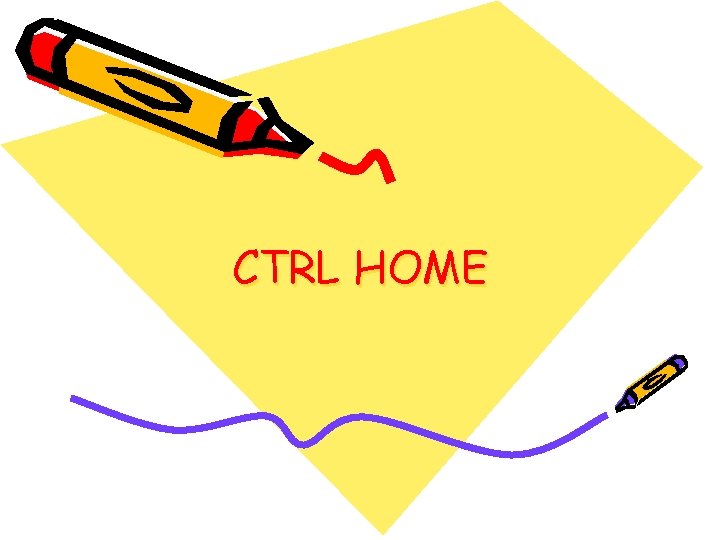
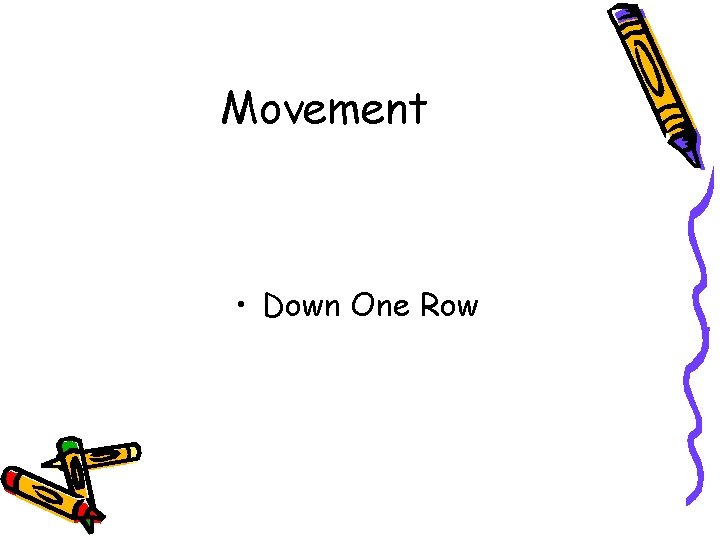

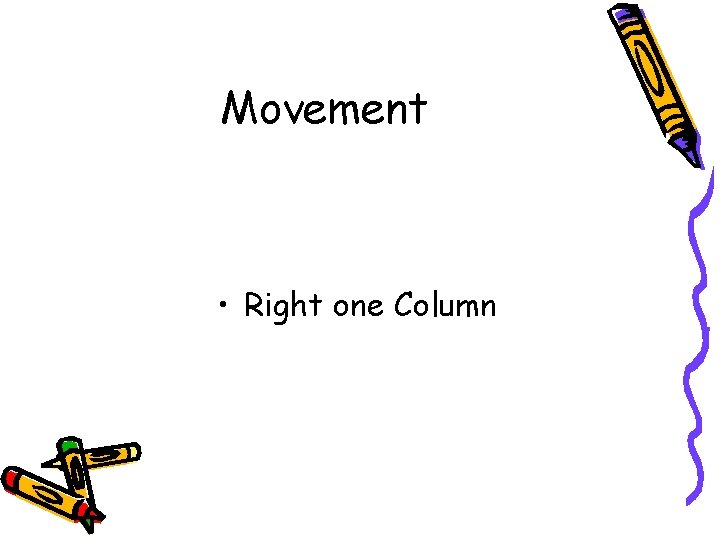
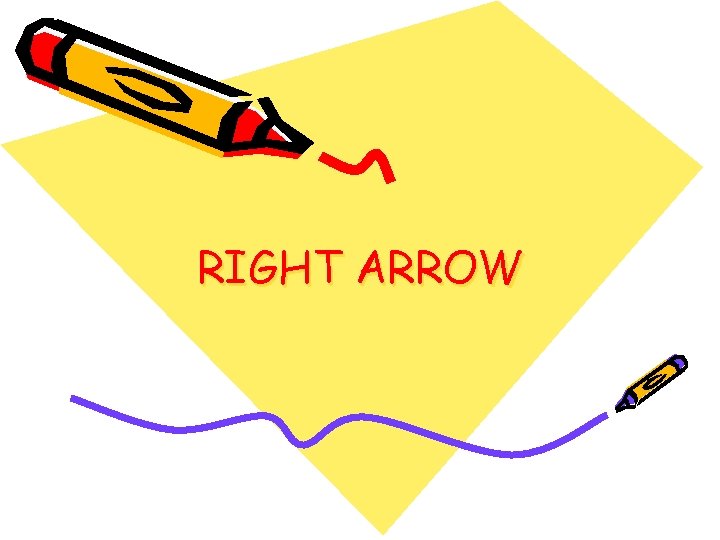
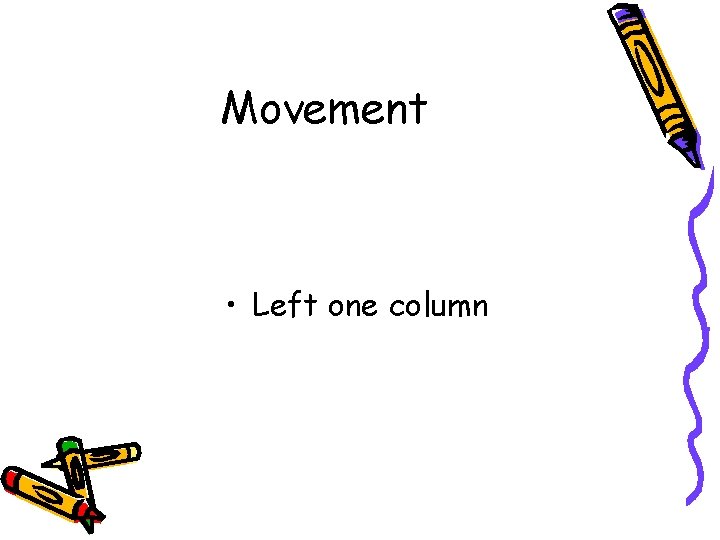

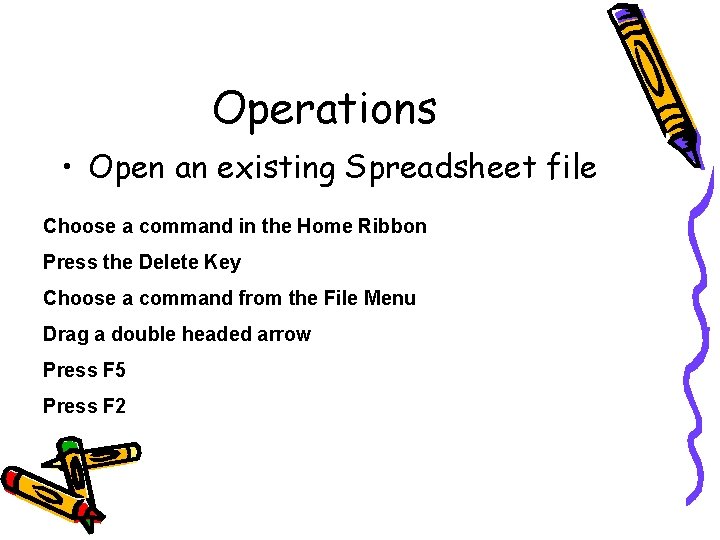

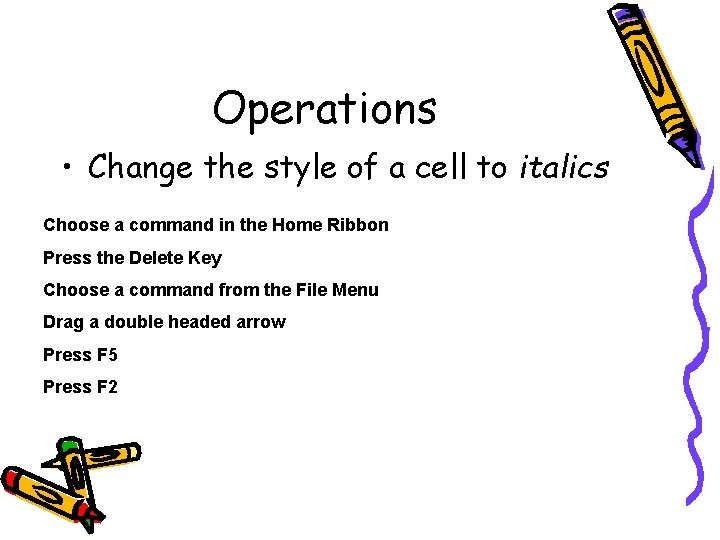
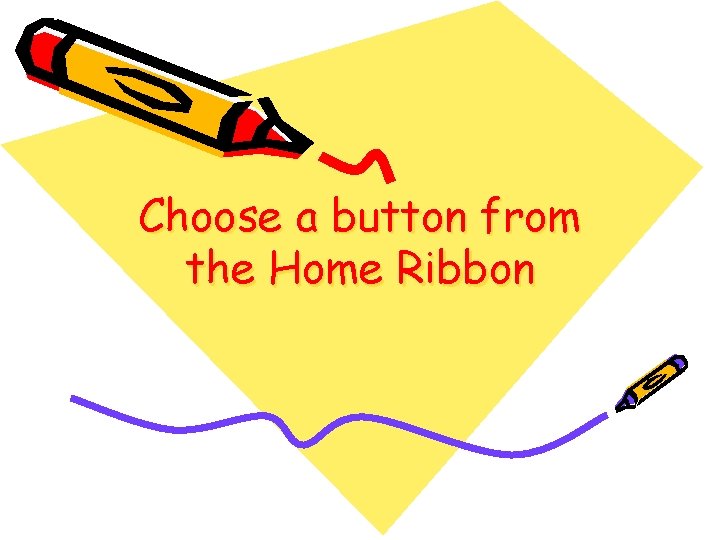
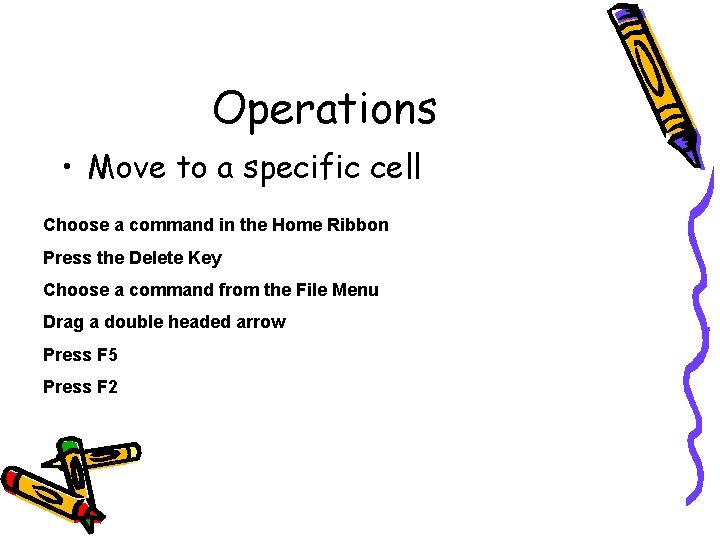

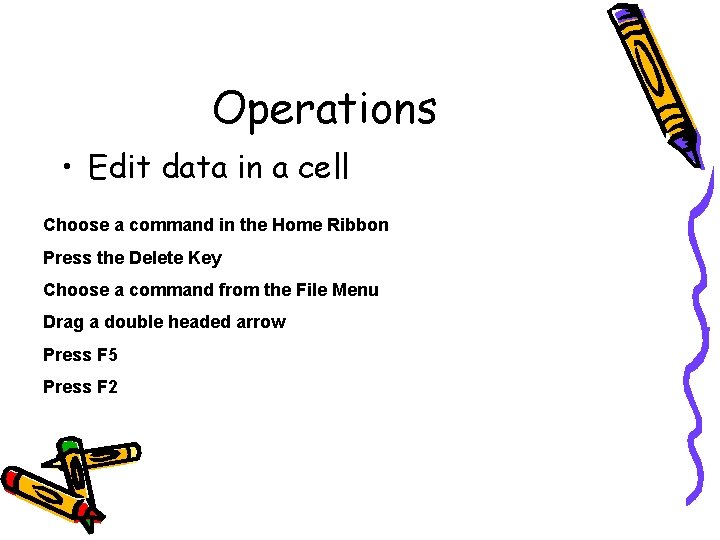
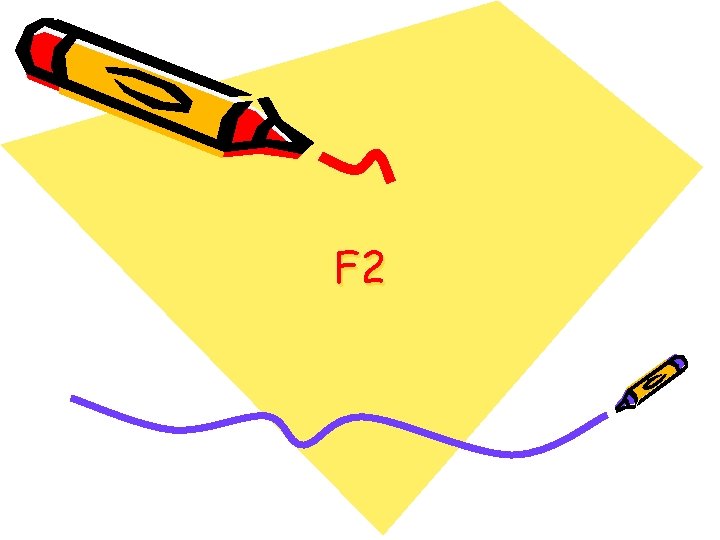
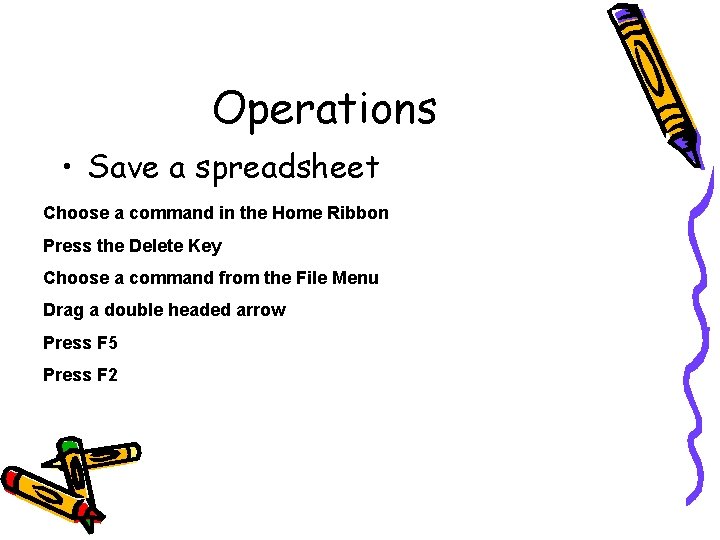
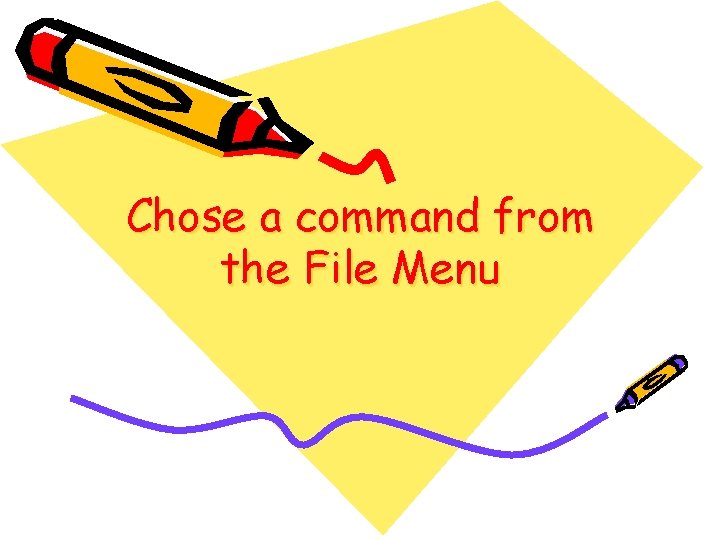
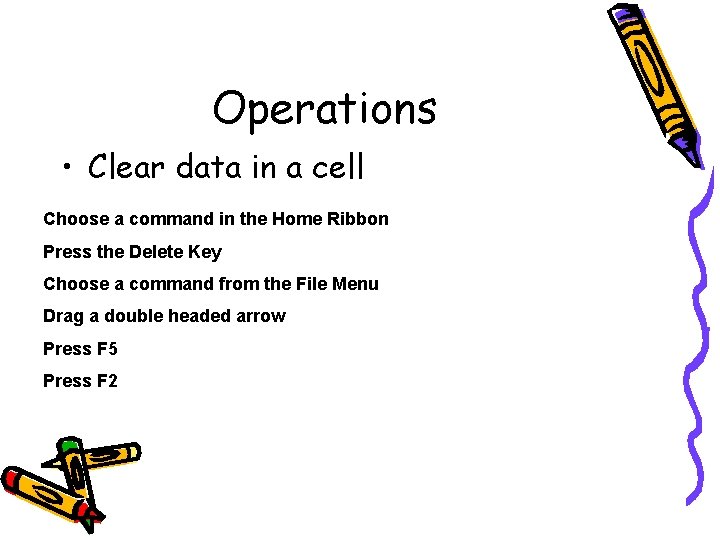

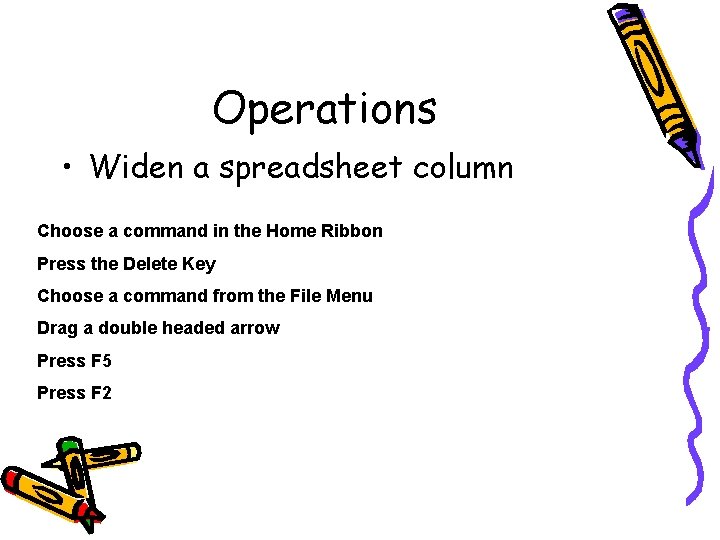
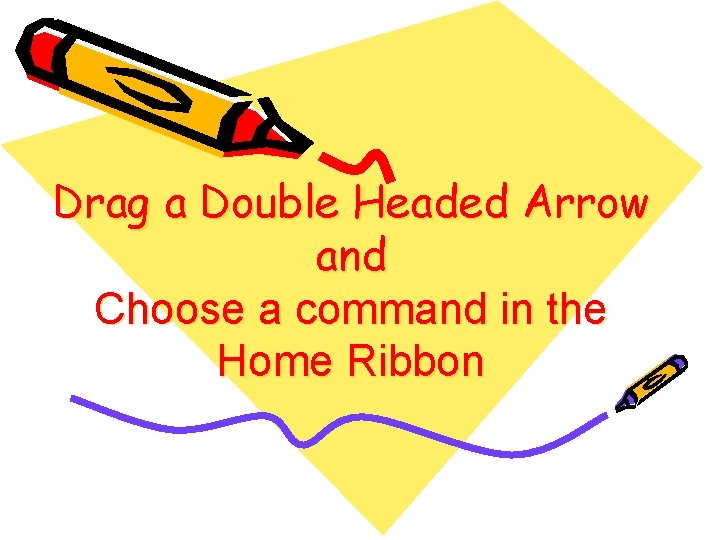
- Slides: 47

Review for Excel Chapter 1

True or False The best way to make minor changes to existing data is to key new data and press the enter key
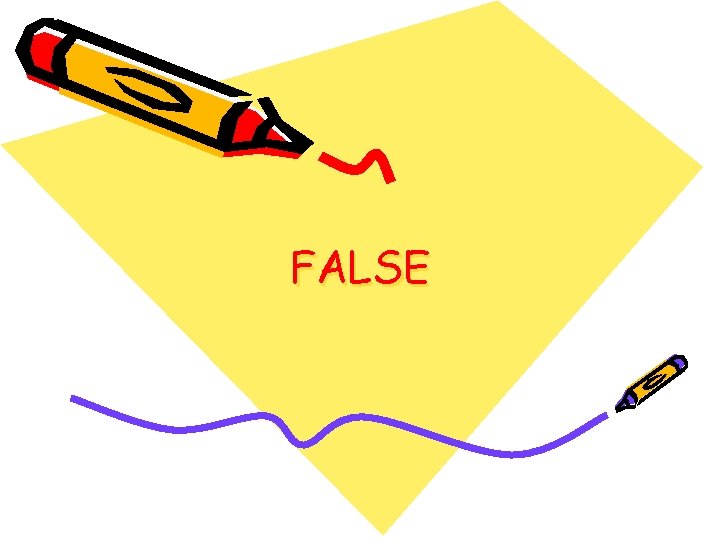
FALSE
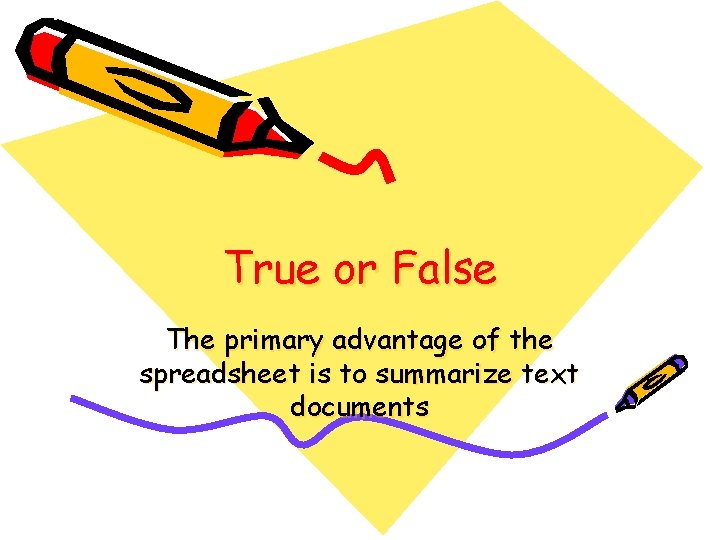
True or False The primary advantage of the spreadsheet is to summarize text documents
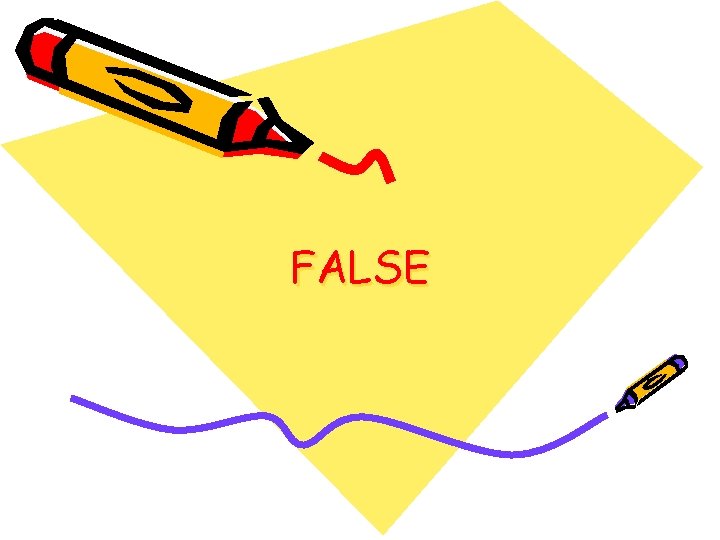
FALSE
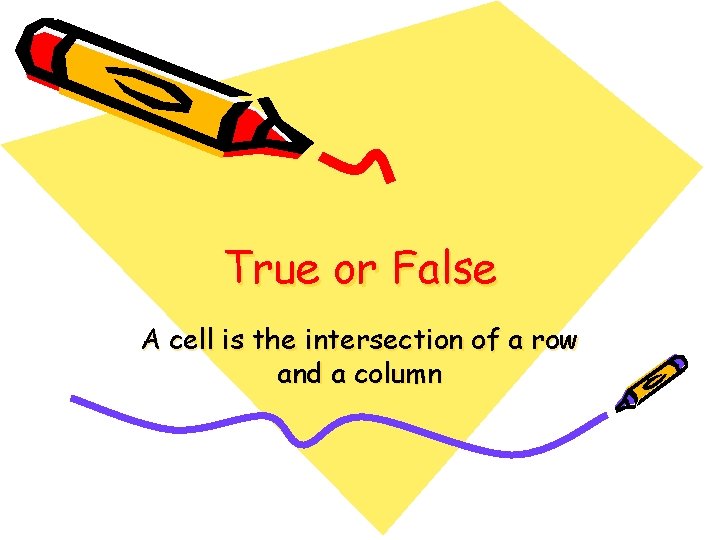
True or False A cell is the intersection of a row and a column
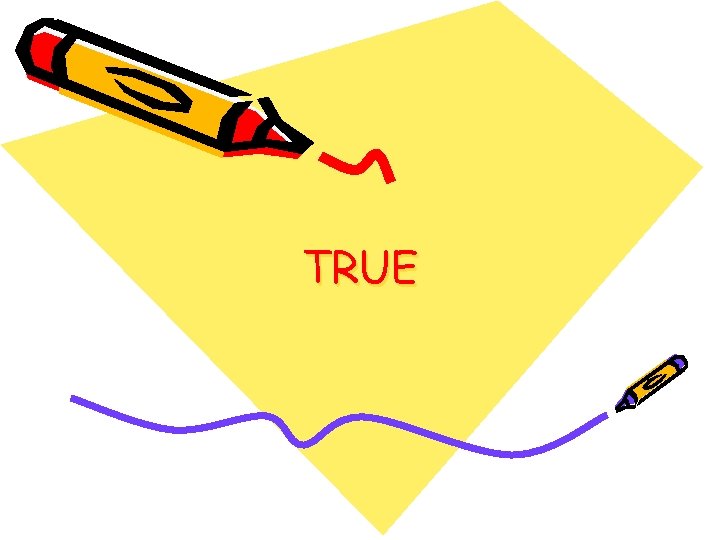
TRUE

True or False To select a group of cells, click each cell individually until all cells in the range have been selected
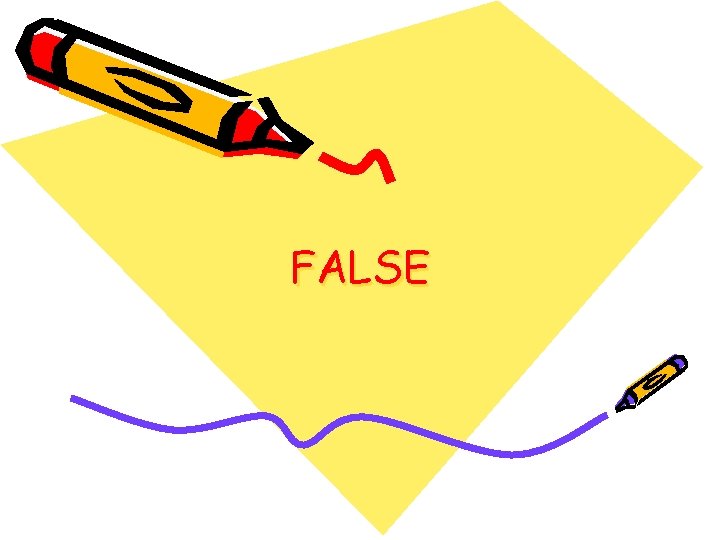
FALSE
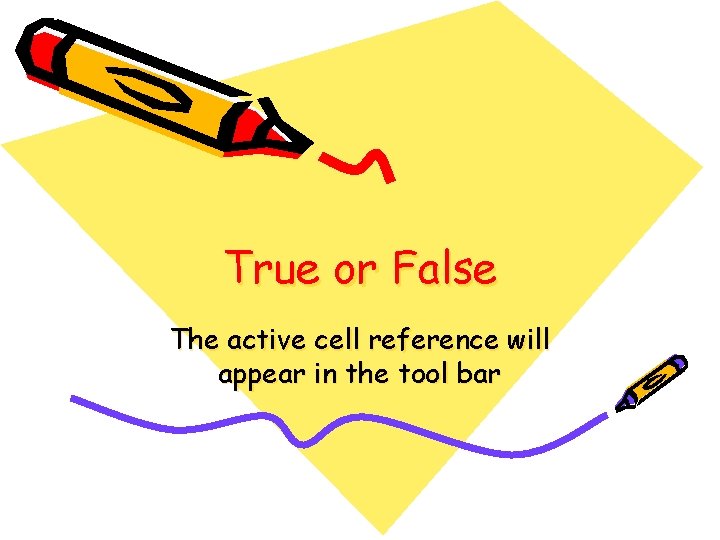
True or False The active cell reference will appear in the tool bar
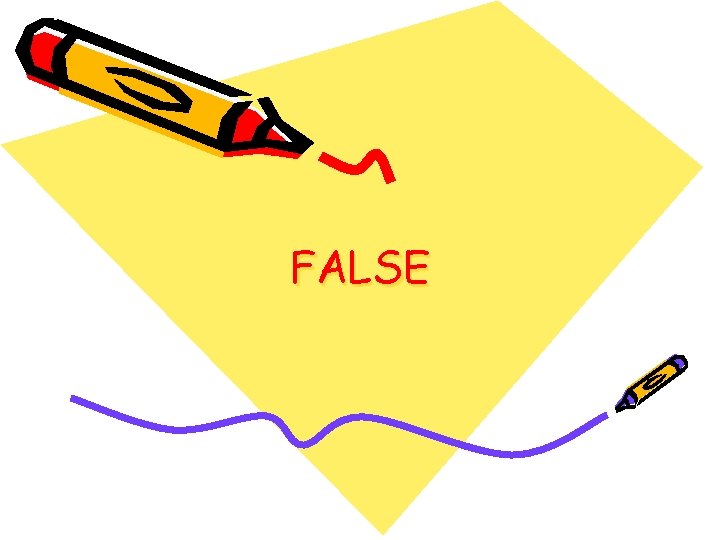
FALSE
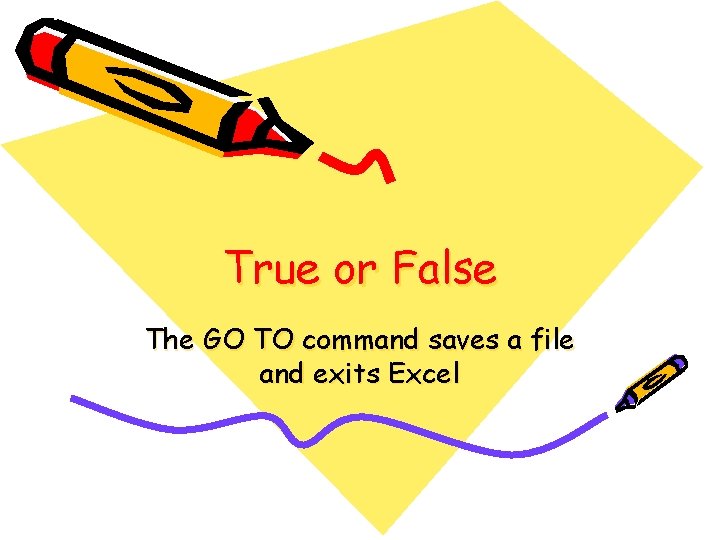
True or False The GO TO command saves a file and exits Excel
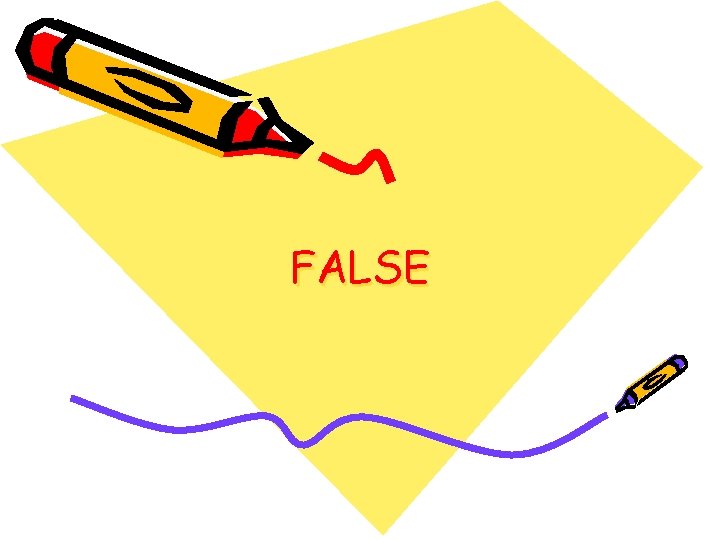
FALSE
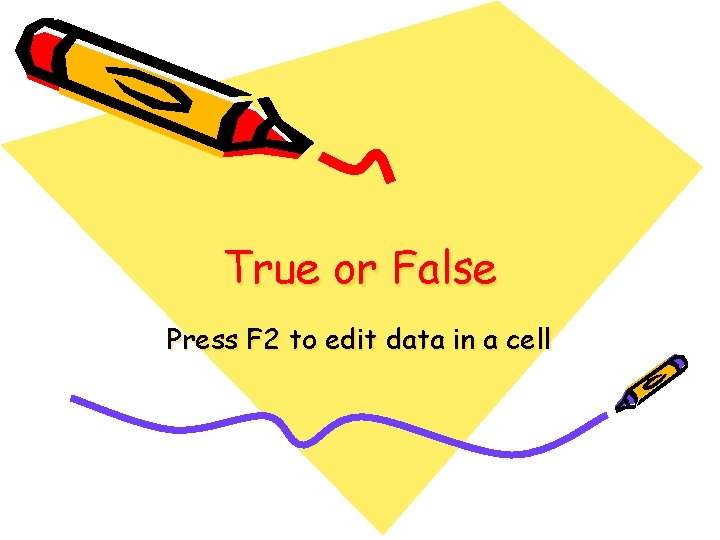
True or False Press F 2 to edit data in a cell

TRUE
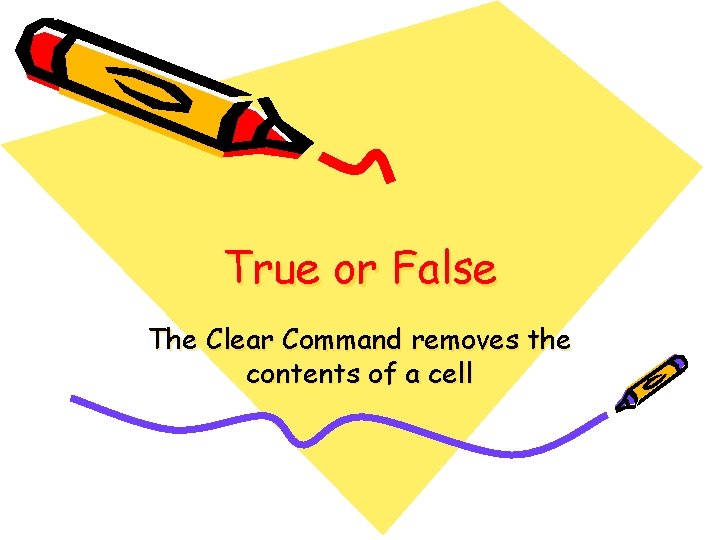
True or False The Clear Command removes the contents of a cell
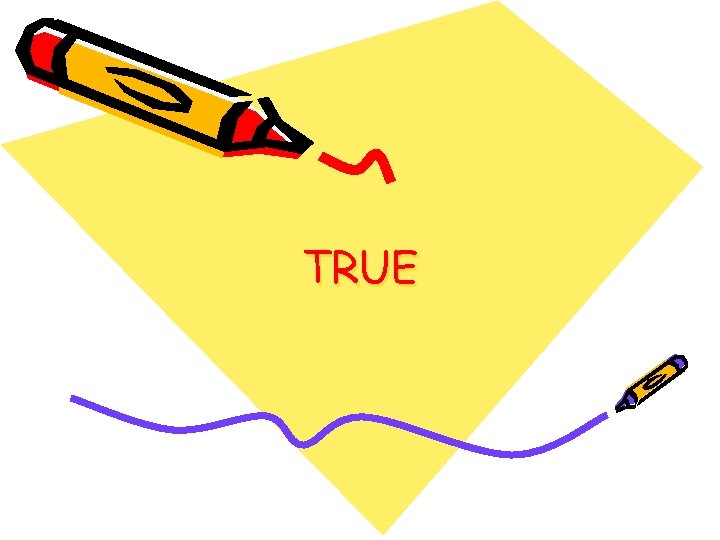
TRUE
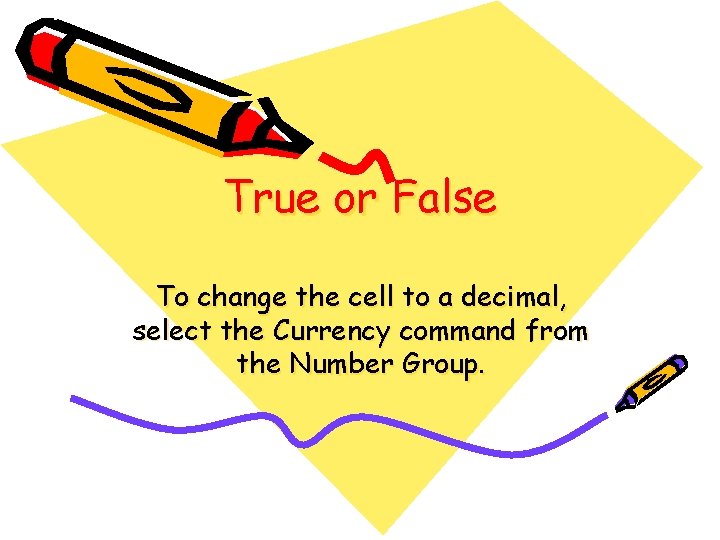
True or False To change the cell to a decimal, select the Currency command from the Number Group.
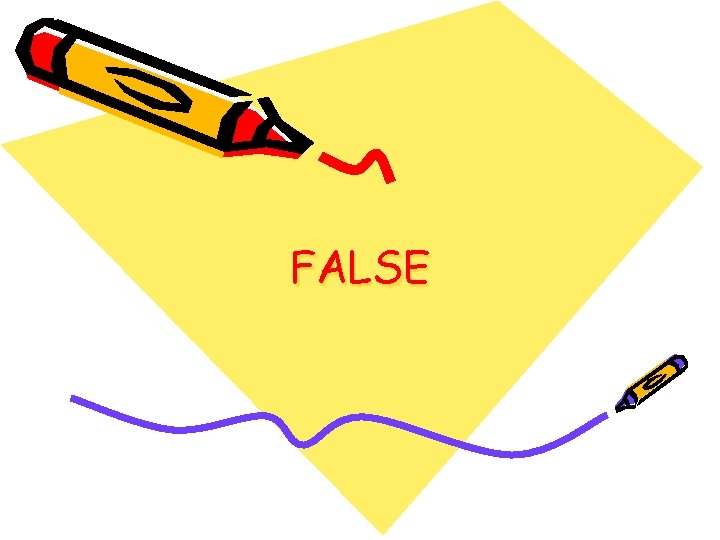
FALSE
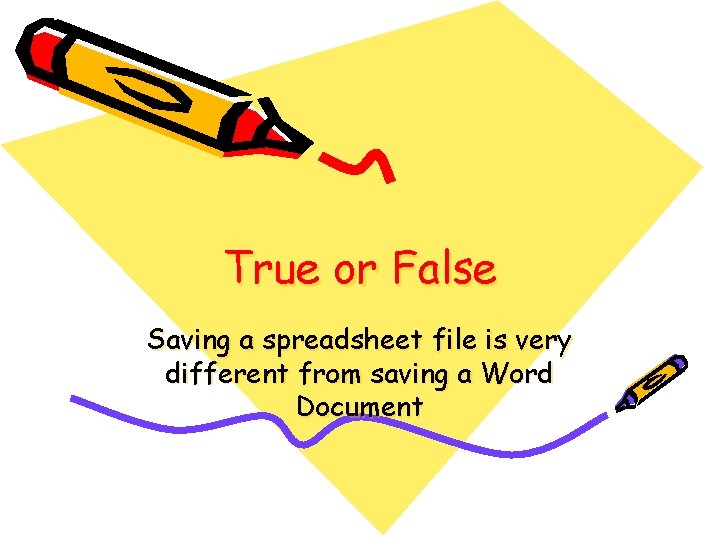
True or False Saving a spreadsheet file is very different from saving a Word Document

FALSE
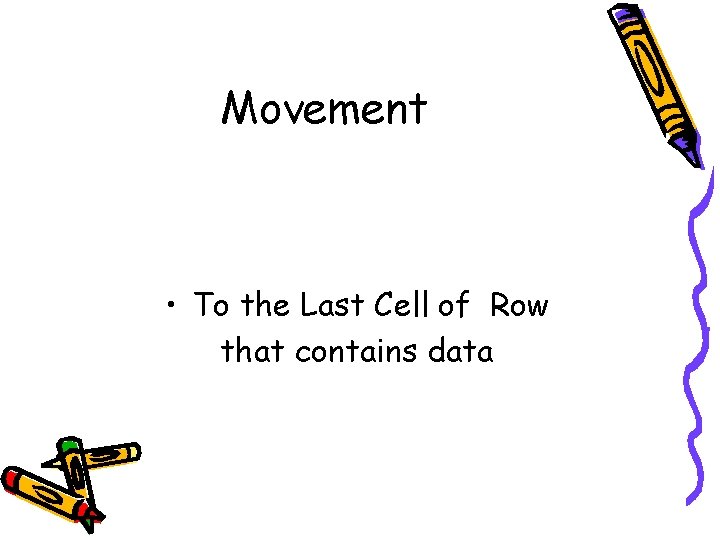
Movement • To the Last Cell of Row that contains data
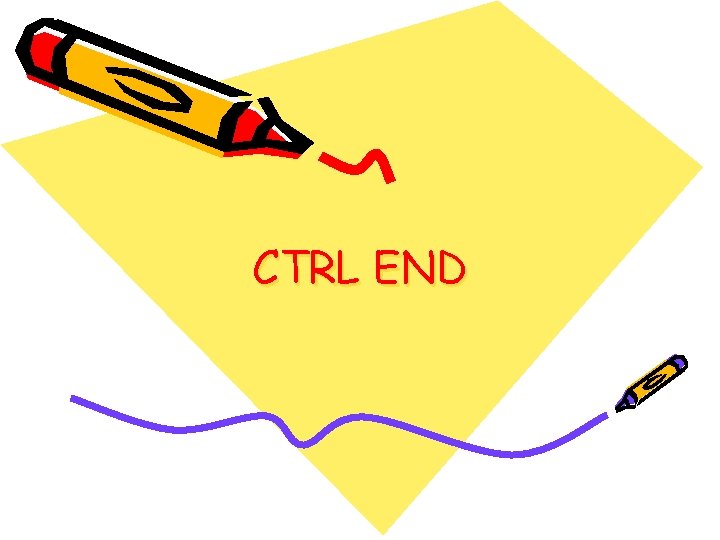
CTRL END
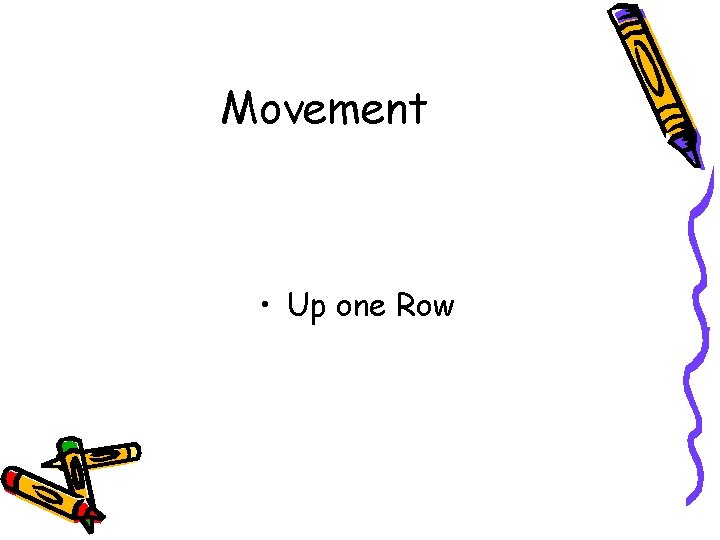
Movement • Up one Row
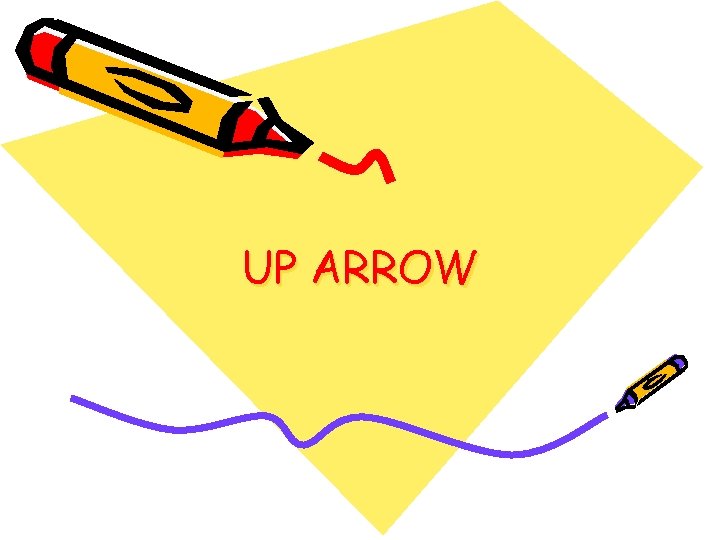
UP ARROW

Movement • To A 1
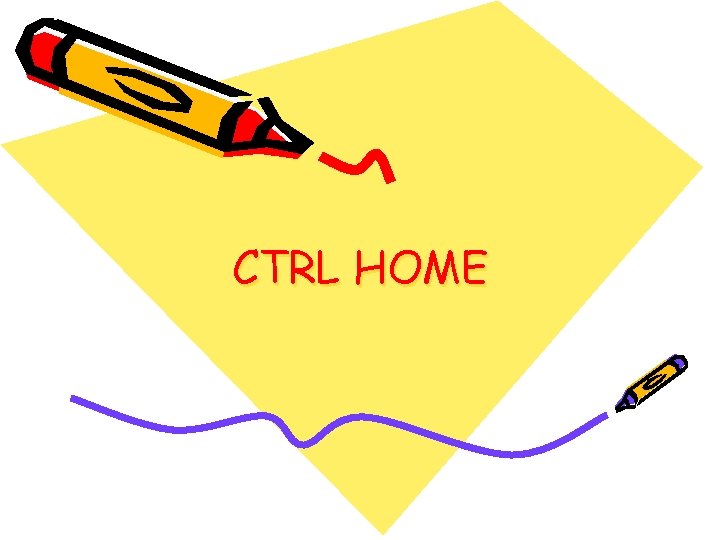
CTRL HOME
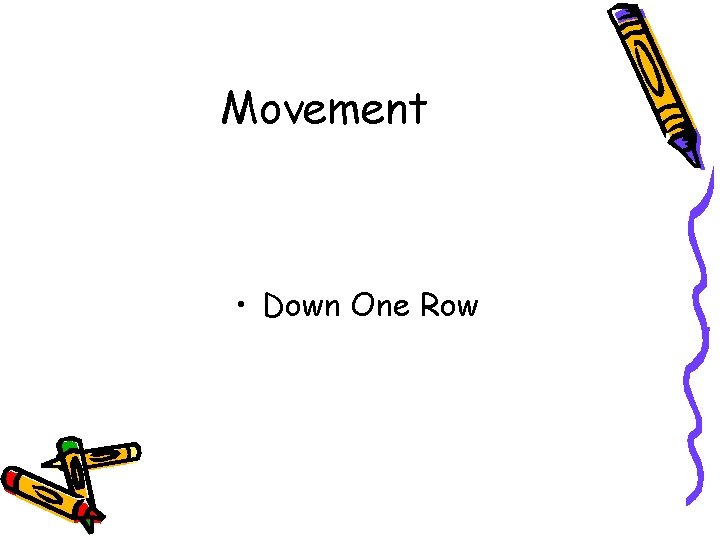
Movement • Down One Row

DOWN ARROW
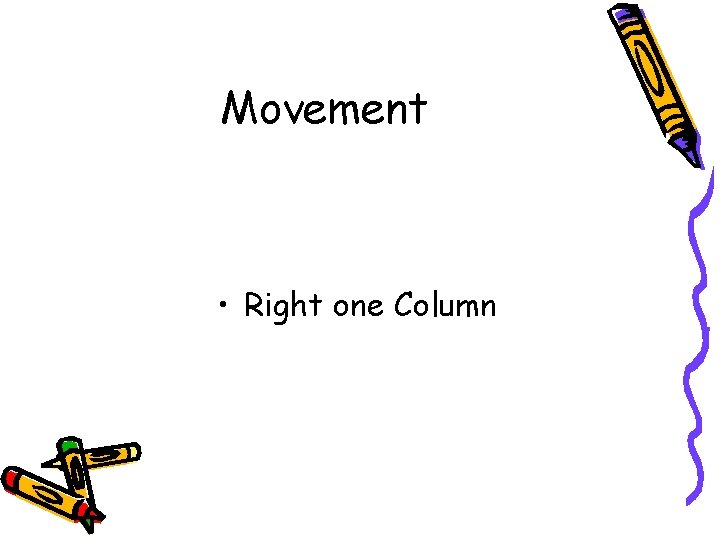
Movement • Right one Column
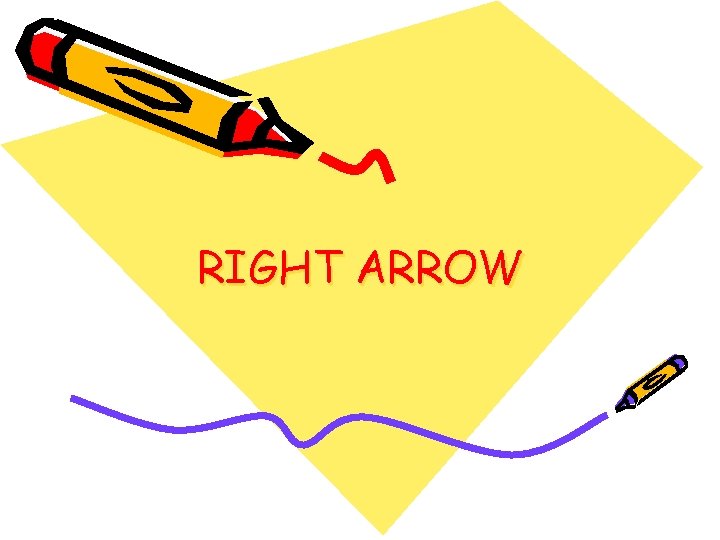
RIGHT ARROW
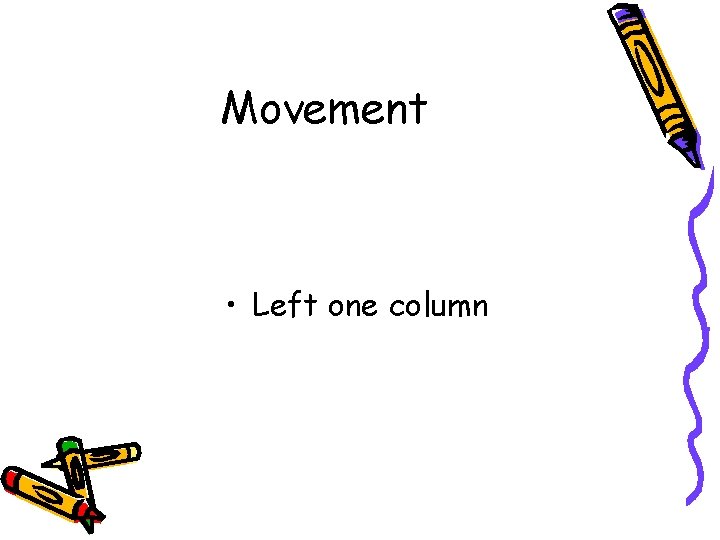
Movement • Left one column

LEFT ARROW
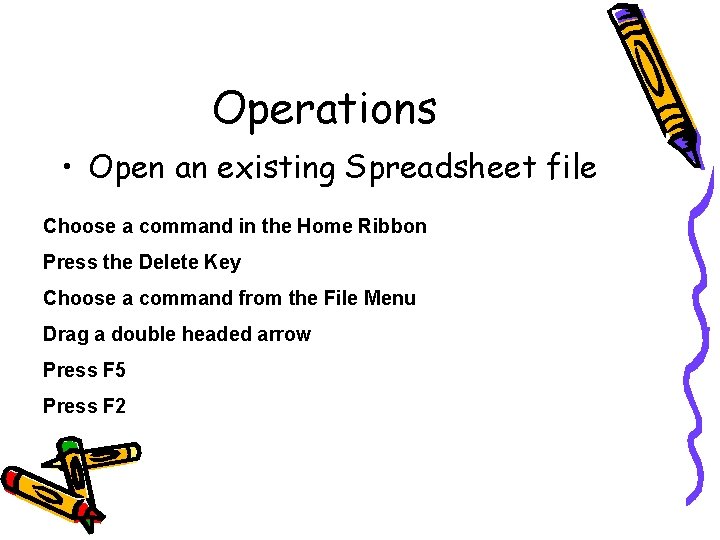
Operations • Open an existing Spreadsheet file Choose a command in the Home Ribbon Press the Delete Key Choose a command from the File Menu Drag a double headed arrow Press F 5 Press F 2

Command from File Menu
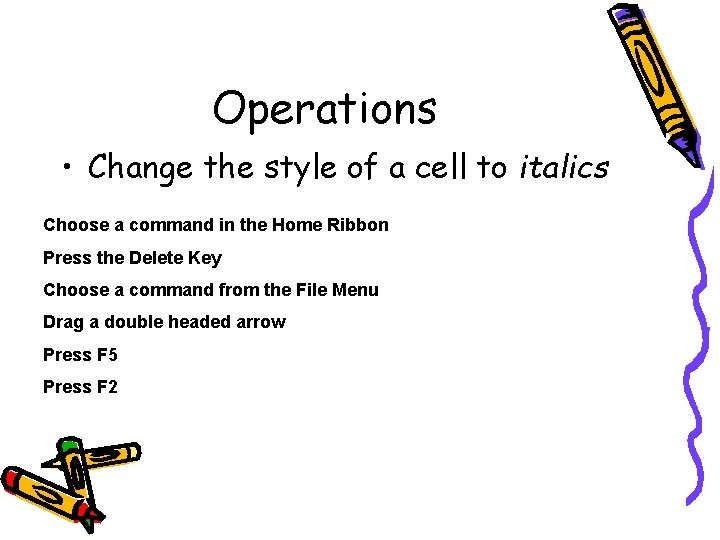
Operations • Change the style of a cell to italics Choose a command in the Home Ribbon Press the Delete Key Choose a command from the File Menu Drag a double headed arrow Press F 5 Press F 2
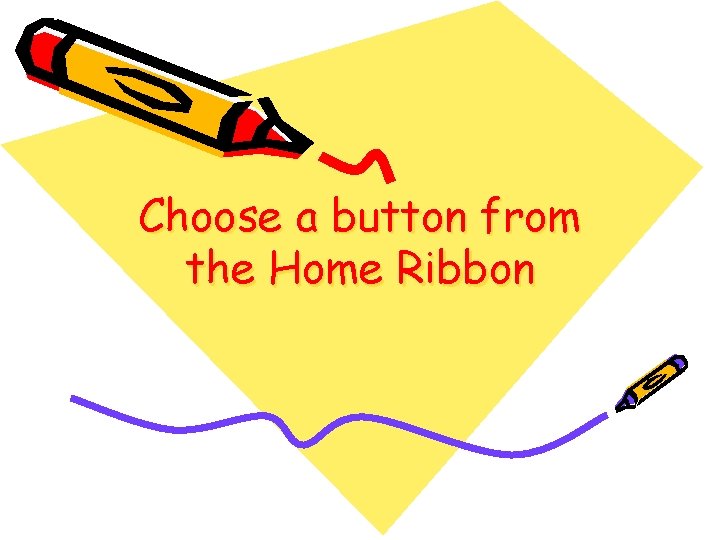
Choose a button from the Home Ribbon
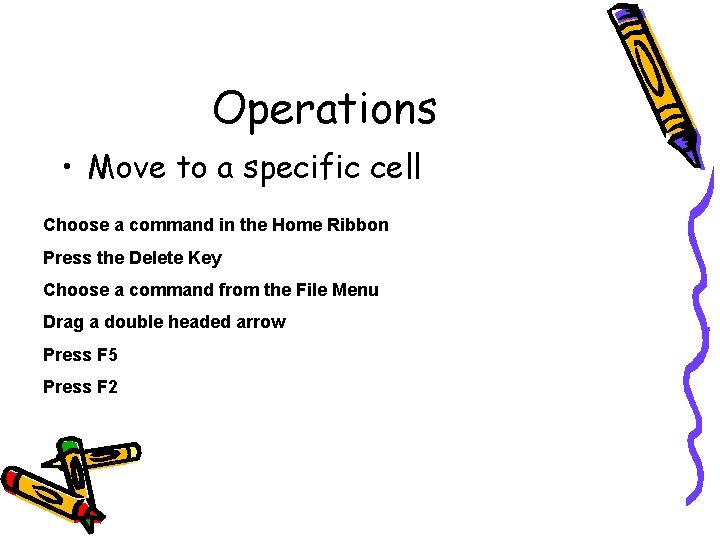
Operations • Move to a specific cell Choose a command in the Home Ribbon Press the Delete Key Choose a command from the File Menu Drag a double headed arrow Press F 5 Press F 2

F 5
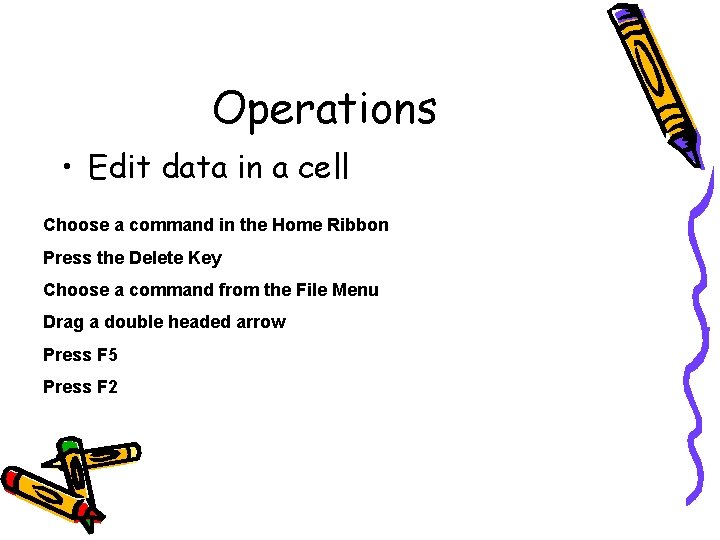
Operations • Edit data in a cell Choose a command in the Home Ribbon Press the Delete Key Choose a command from the File Menu Drag a double headed arrow Press F 5 Press F 2
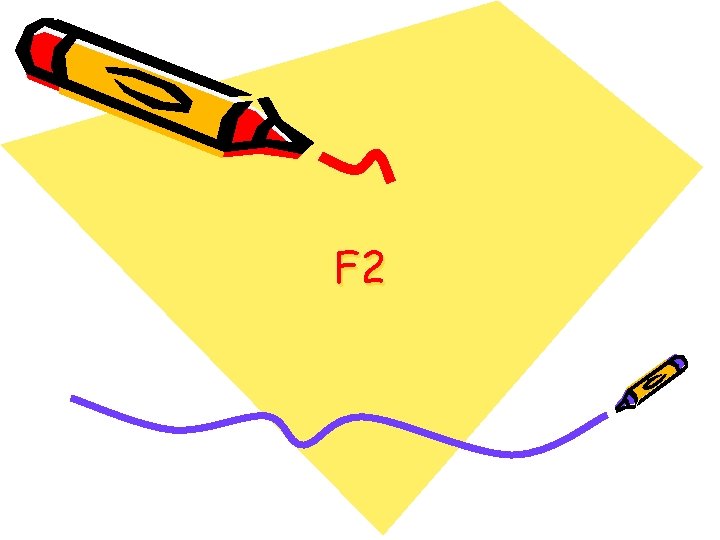
F 2
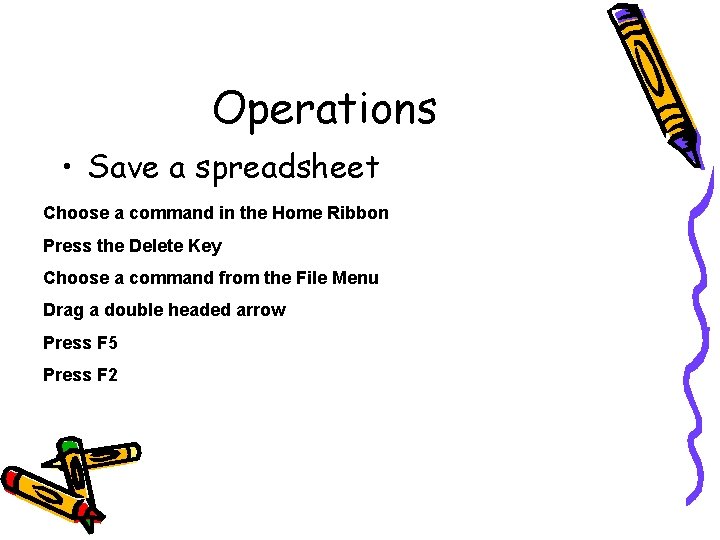
Operations • Save a spreadsheet Choose a command in the Home Ribbon Press the Delete Key Choose a command from the File Menu Drag a double headed arrow Press F 5 Press F 2
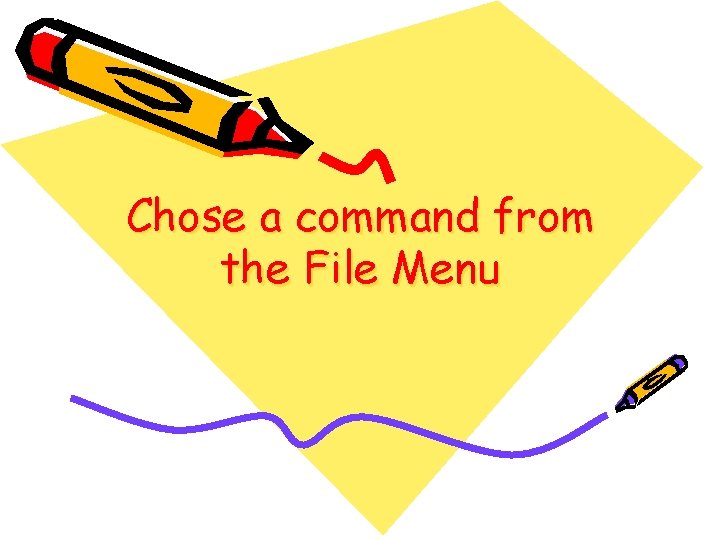
Chose a command from the File Menu
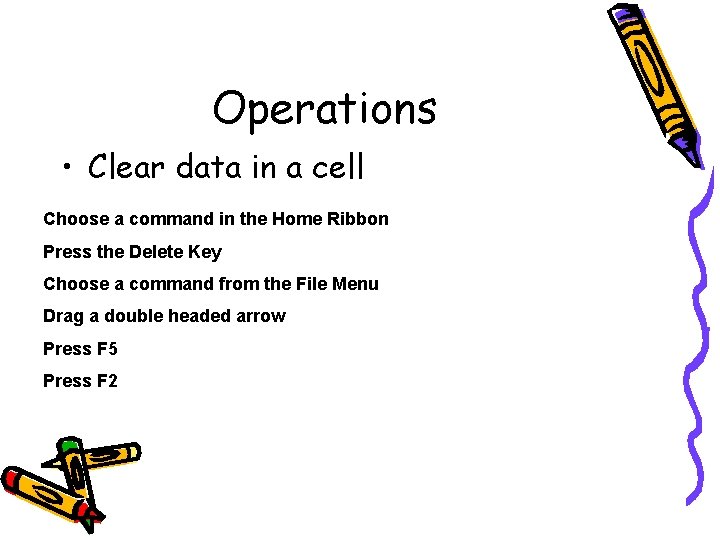
Operations • Clear data in a cell Choose a command in the Home Ribbon Press the Delete Key Choose a command from the File Menu Drag a double headed arrow Press F 5 Press F 2

Press the Delete Key or Choose a command in the Home Ribbon
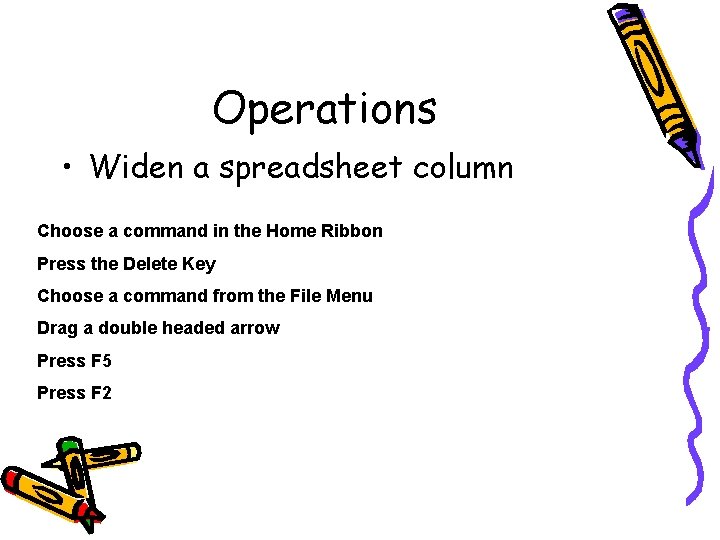
Operations • Widen a spreadsheet column Choose a command in the Home Ribbon Press the Delete Key Choose a command from the File Menu Drag a double headed arrow Press F 5 Press F 2
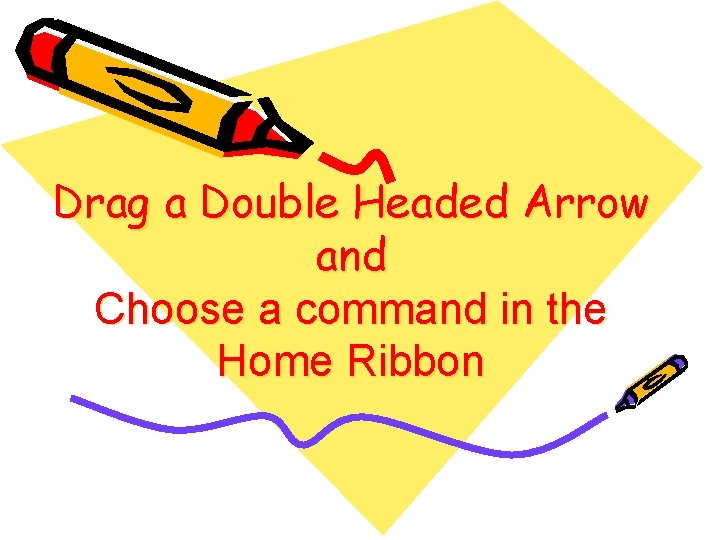
Drag a Double Headed Arrow and Choose a command in the Home Ribbon
 102 dr
102 dr Chapter 41 telephone techniques true or false
Chapter 41 telephone techniques true or false Accounting chapter 14 true and false
Accounting chapter 14 true and false Chapter 11 accounting true and false
Chapter 11 accounting true and false Sign chapter 37
Sign chapter 37 Telephone techniques chapter 14
Telephone techniques chapter 14 Chapter 3 true or false
Chapter 3 true or false Chapter 2 jesus christ true god and true man
Chapter 2 jesus christ true god and true man True false 0 1
True false 0 1 Sound waves are electromagnetic waves. true false
Sound waves are electromagnetic waves. true false True or false: groundwater can flow.
True or false: groundwater can flow. Are these statements true or false
Are these statements true or false False and true vocal cords
False and true vocal cords There are two seasons in a year true or false
There are two seasons in a year true or false Properties of four sided figures
Properties of four sided figures Percent increase and decrease maze
Percent increase and decrease maze Difference between true ribs and false ribs
Difference between true ribs and false ribs Take away any liquid near your working area
Take away any liquid near your working area True or false mla requires a title page
True or false mla requires a title page Boolean operators truth tables
Boolean operators truth tables True or false questions about leadership
True or false questions about leadership Radiation travels in straight line. (true/false)
Radiation travels in straight line. (true/false) Identify each statement as either true or false
Identify each statement as either true or false For each statement decide whether it is a function of the
For each statement decide whether it is a function of the Salutation is generally followed by a comma or a colon.
Salutation is generally followed by a comma or a colon. Body language is universal true or false
Body language is universal true or false Luckiest man in the world
Luckiest man in the world Flour is always made of wheat. true false
Flour is always made of wheat. true false Los pasteles son muy _____ para la salud.
Los pasteles son muy _____ para la salud. Tipe data bahasa pascal untuk
Tipe data bahasa pascal untuk Tipe data logika yang bernilai true dan false ialah
Tipe data logika yang bernilai true dan false ialah True or false science questions
True or false science questions All spiders spin webs true or false
All spiders spin webs true or false Geometry chapter 6 review
Geometry chapter 6 review Psychology true or false
Psychology true or false Road safety true or false quiz
Road safety true or false quiz Wanted a just right government
Wanted a just right government Dance is always done to music
Dance is always done to music Truemaps
Truemaps To kill a mockingbird jeopardy
To kill a mockingbird jeopardy Which sentence diagram shows a compound sentence?
Which sentence diagram shows a compound sentence? Sexual harassment quiz
Sexual harassment quiz True or false: chemical and physical changes alter matter.
True or false: chemical and physical changes alter matter. The possessive adjectives show ownership true or false
The possessive adjectives show ownership true or false Activity 2 let's review
Activity 2 let's review True or false nutrition questions
True or false nutrition questions True or false?
True or false? 8 elements of music
8 elements of music