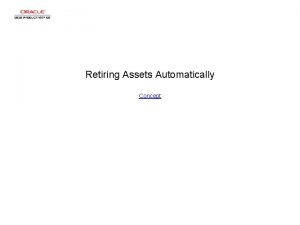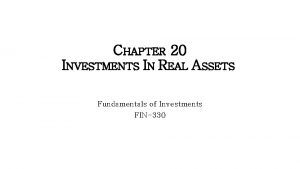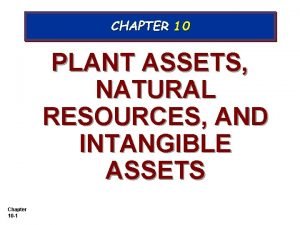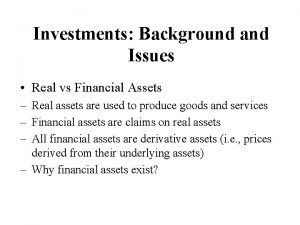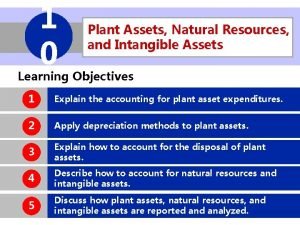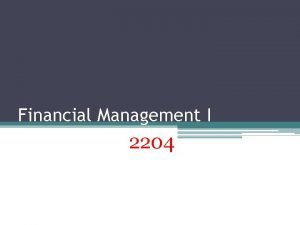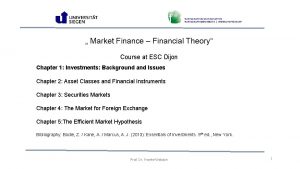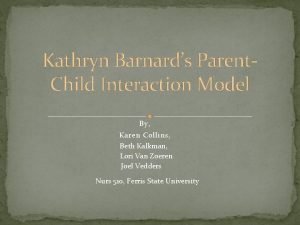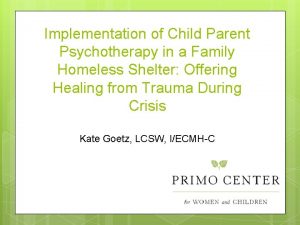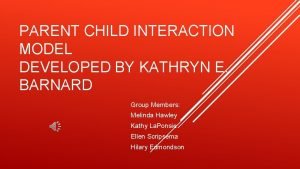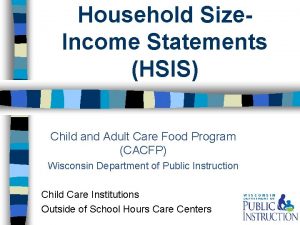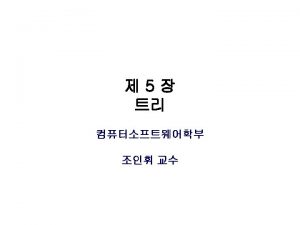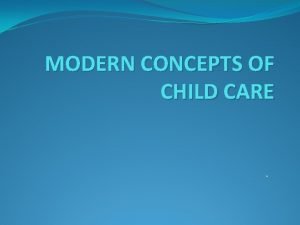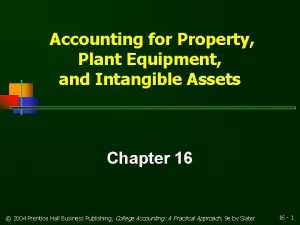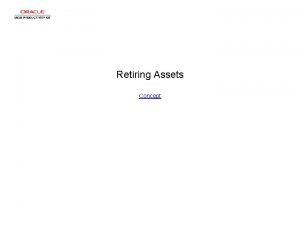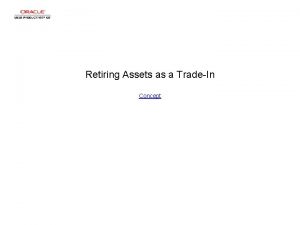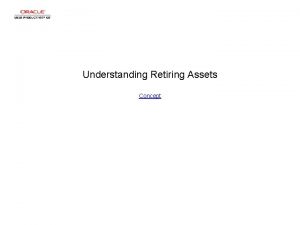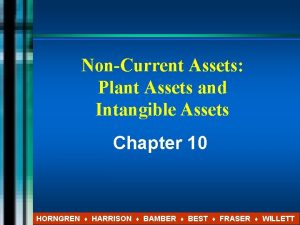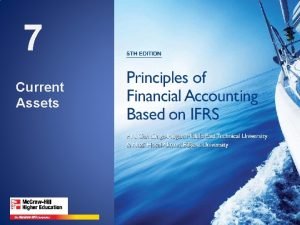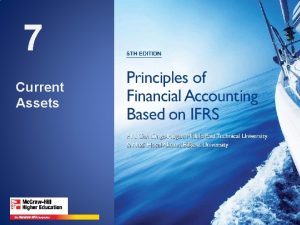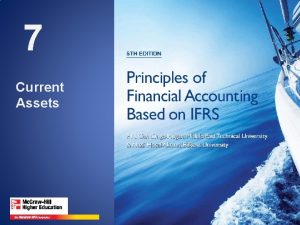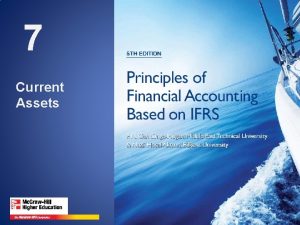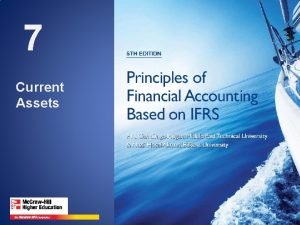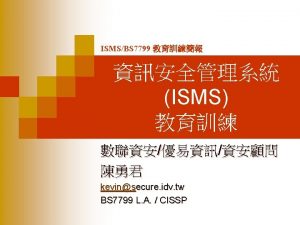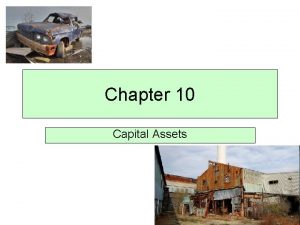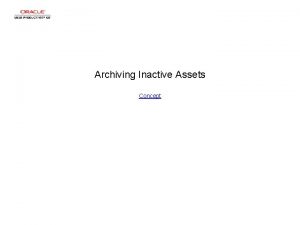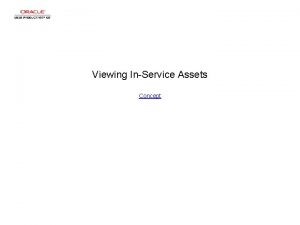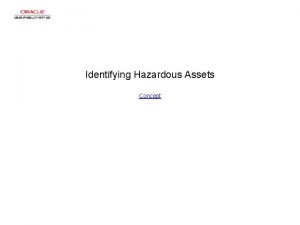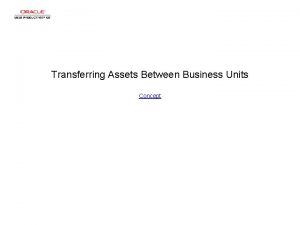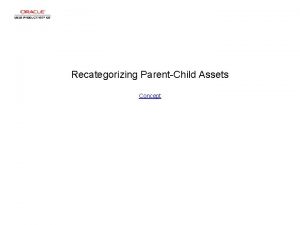Retiring Parent and Child Assets Concept Retiring Parent
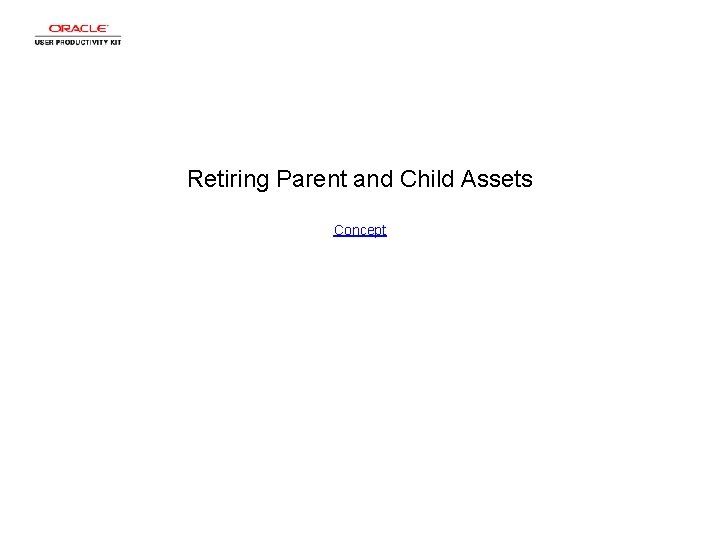
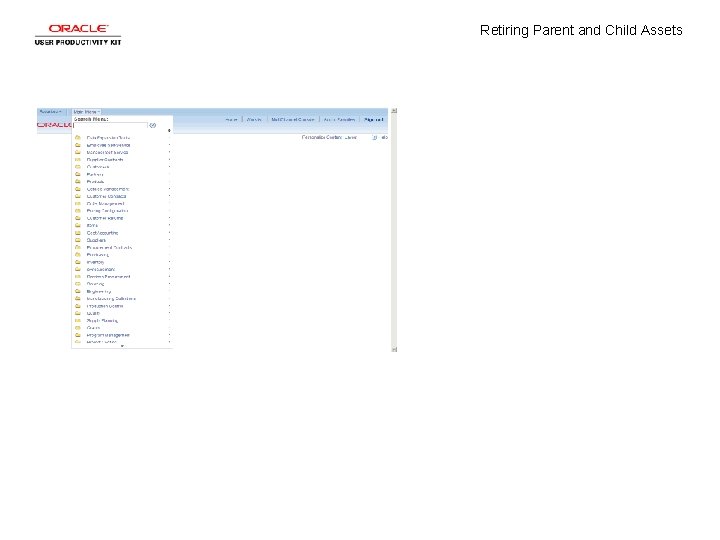
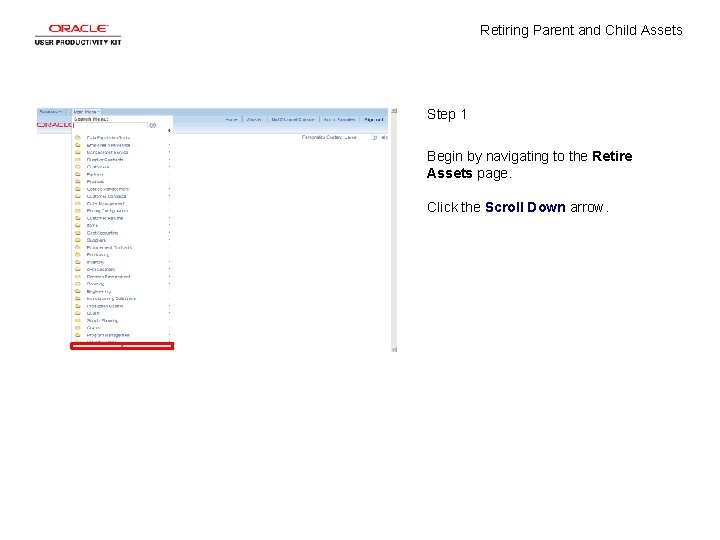
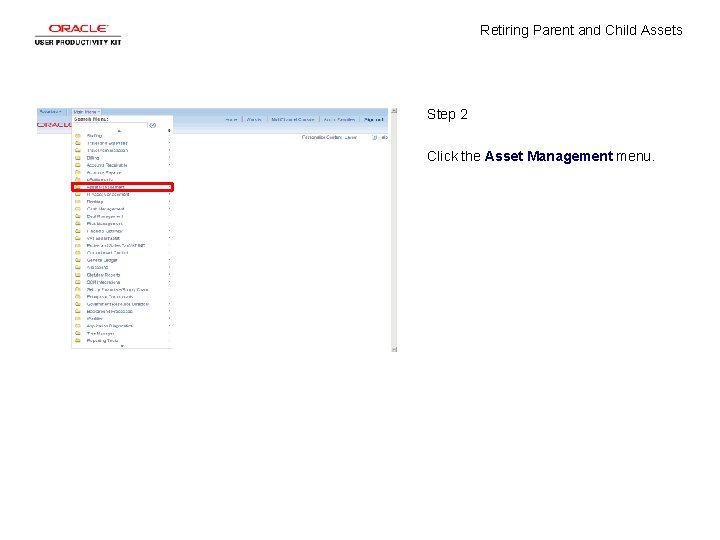
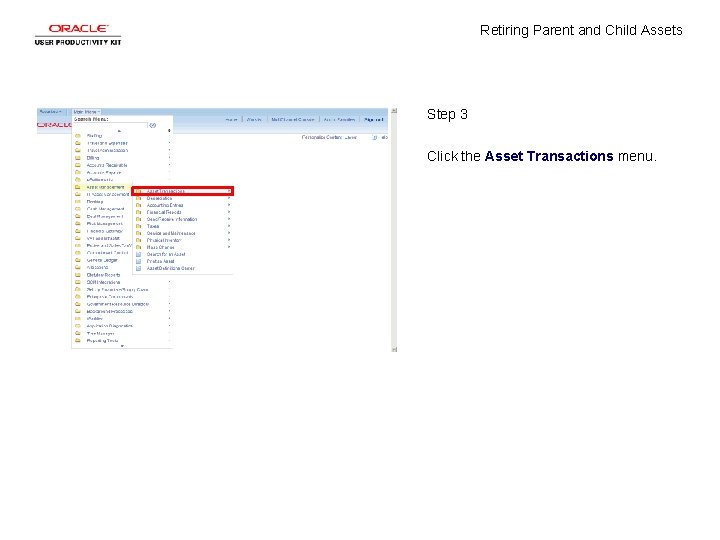
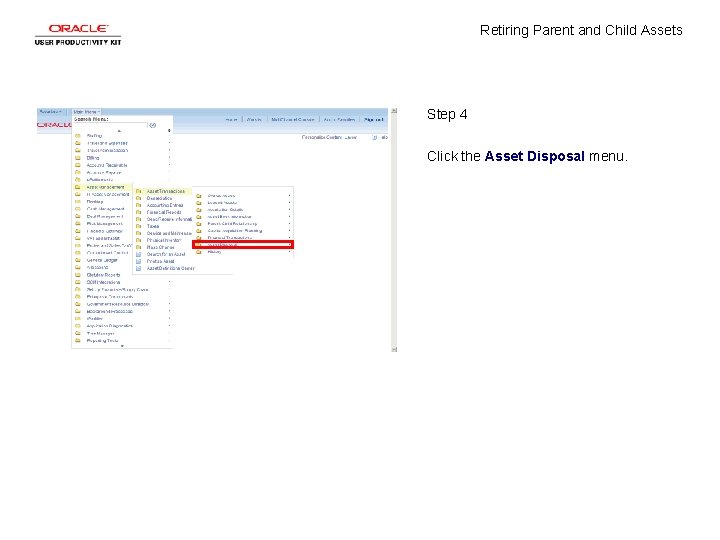

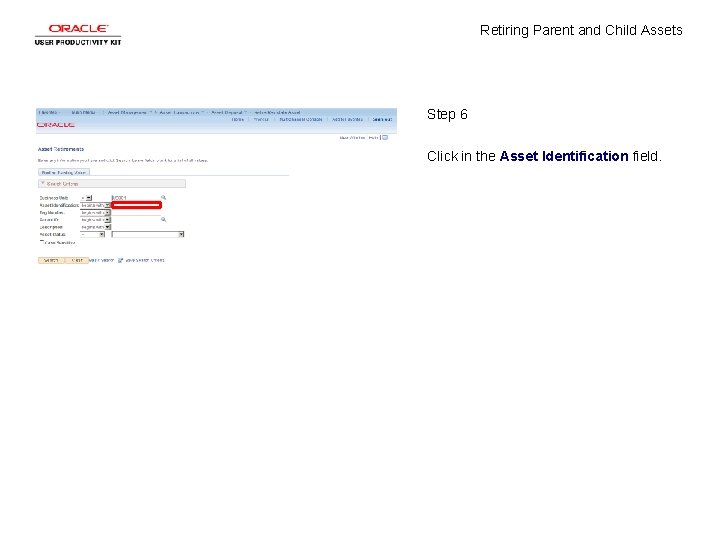
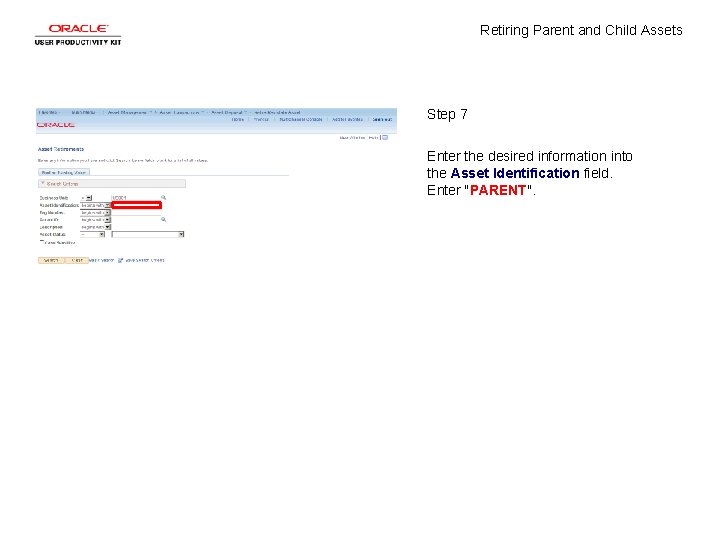
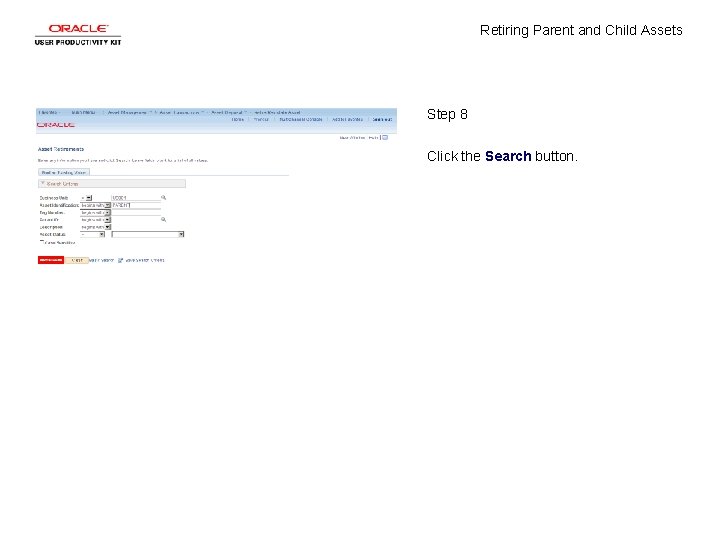
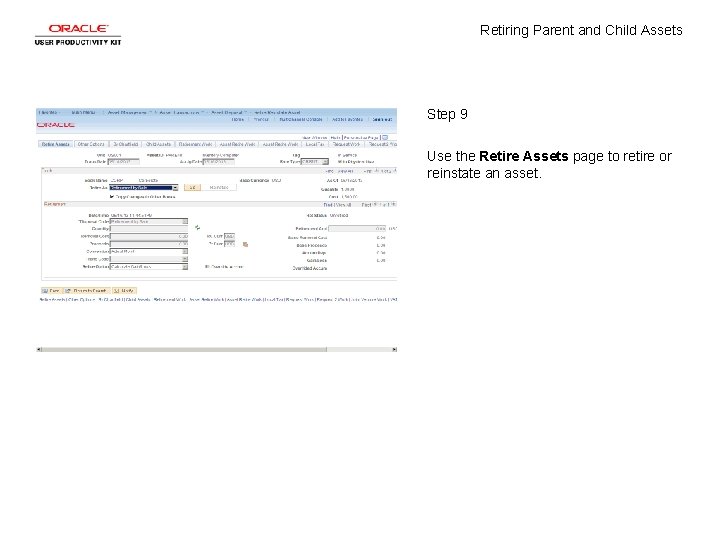
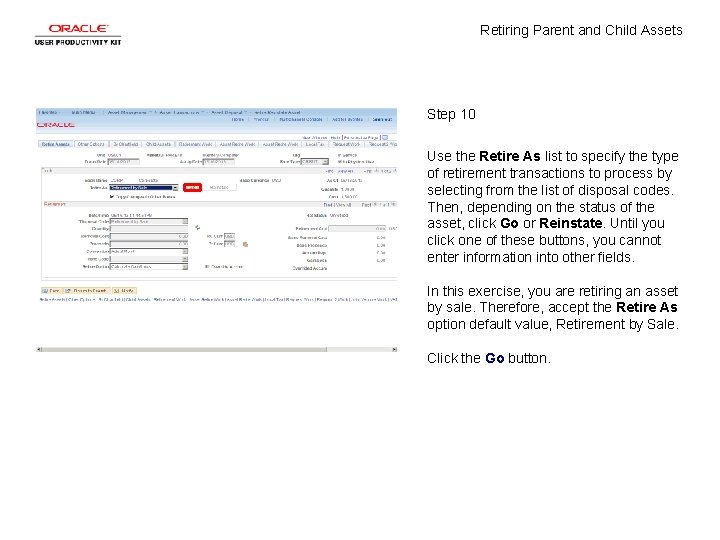
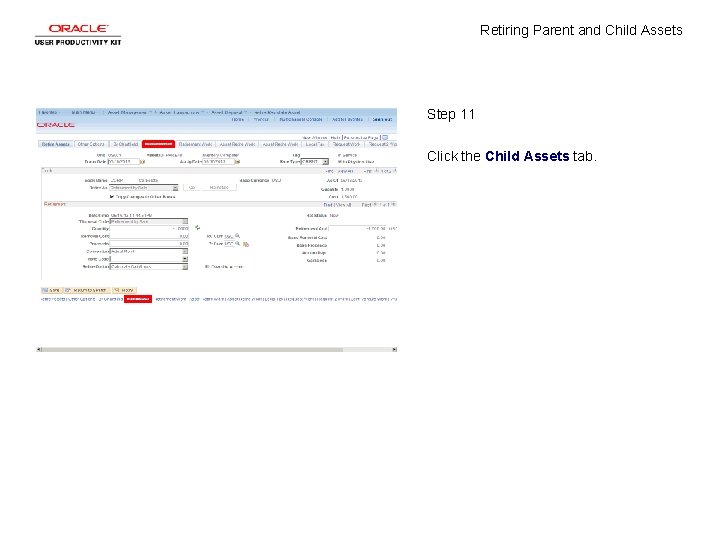
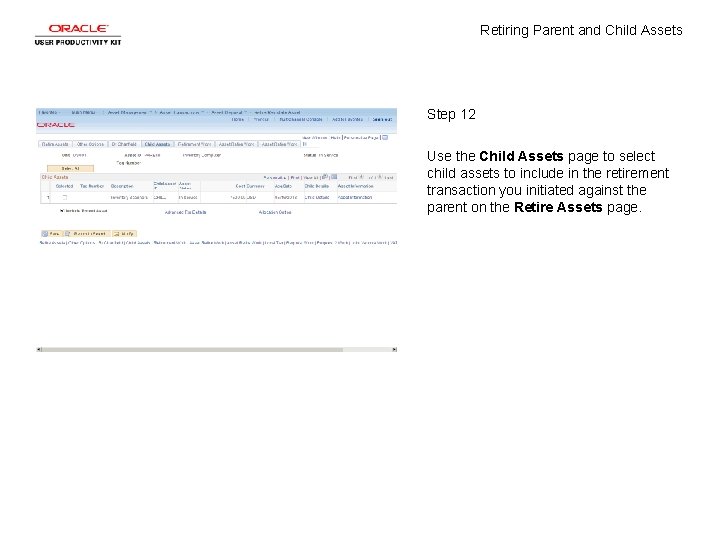
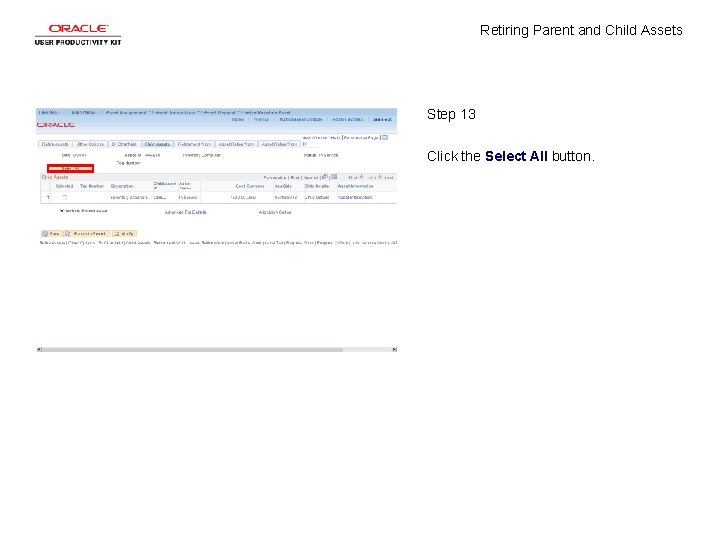
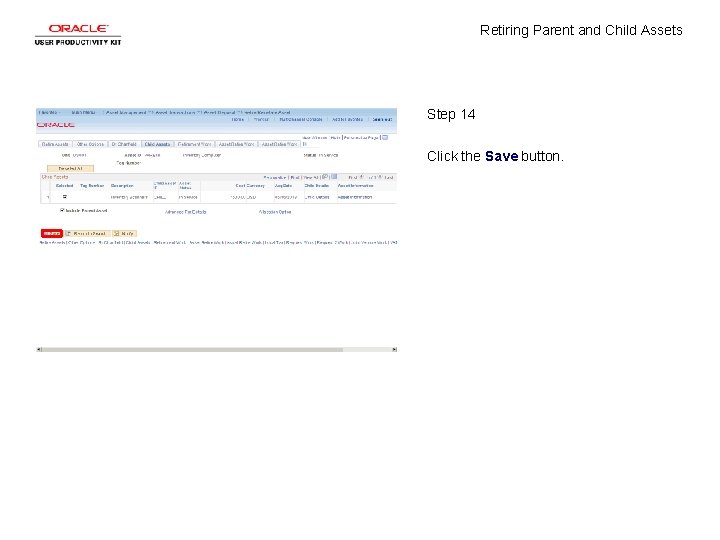
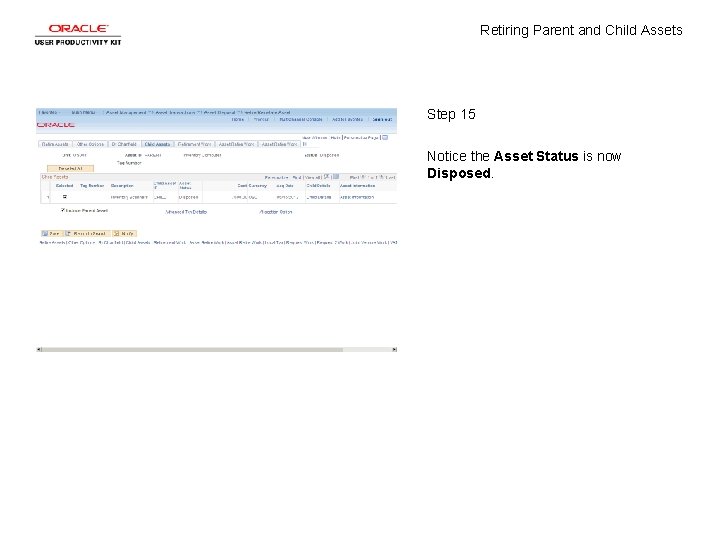
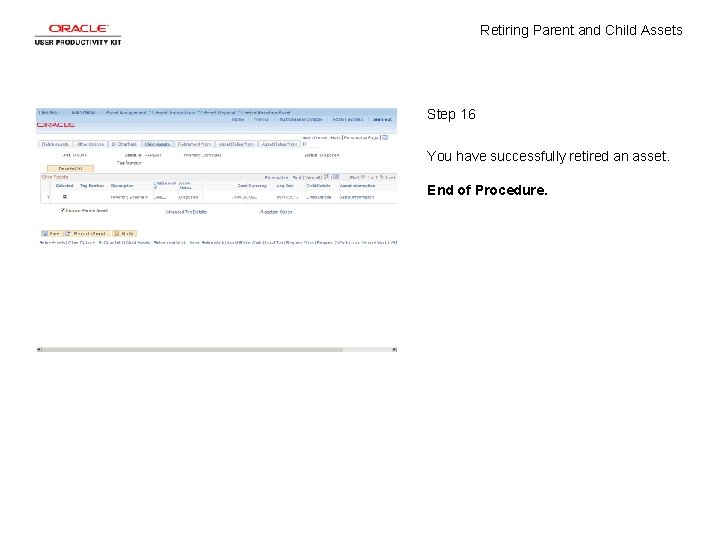
- Slides: 18
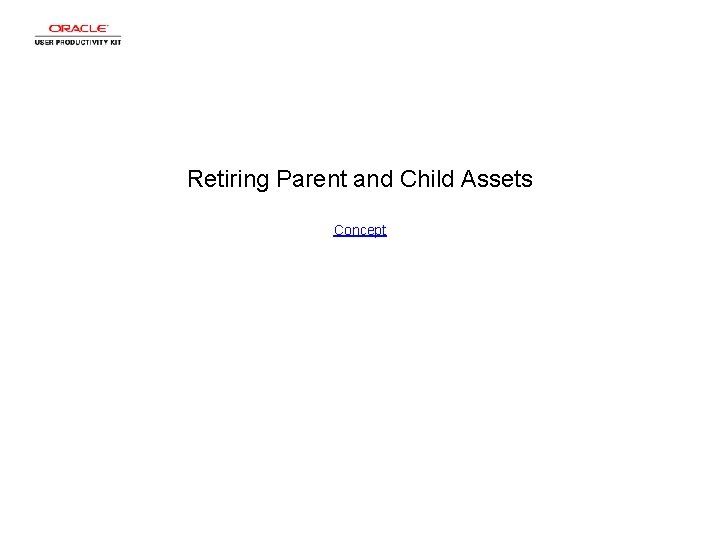
Retiring Parent and Child Assets Concept
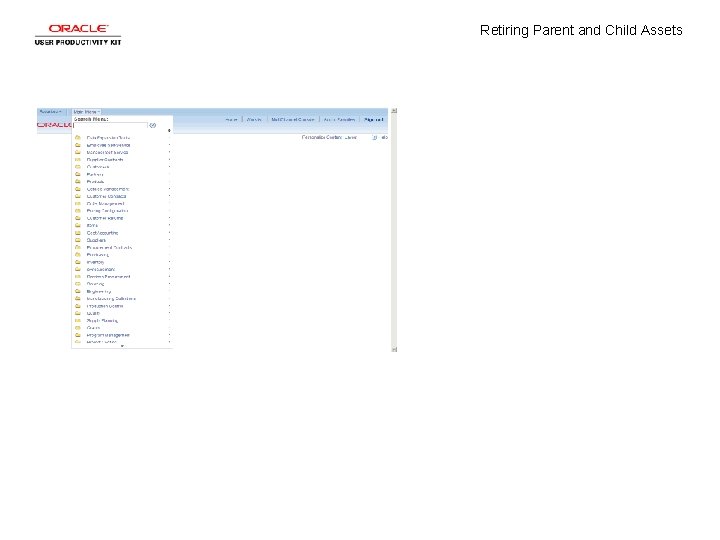
Retiring Parent and Child Assets
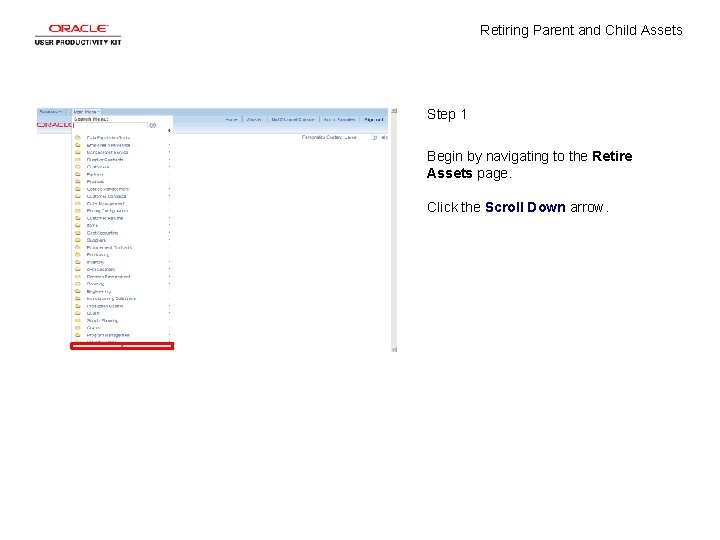
Retiring Parent and Child Assets Step 1 Begin by navigating to the Retire Assets page. Click the Scroll Down arrow.
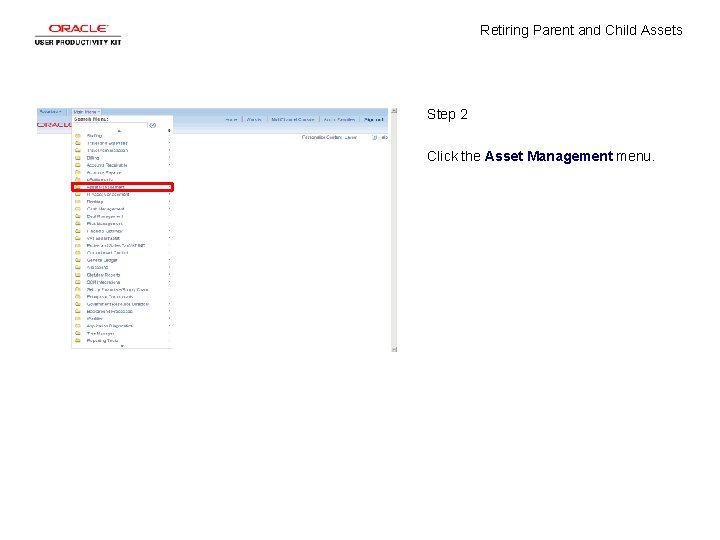
Retiring Parent and Child Assets Step 2 Click the Asset Management menu.
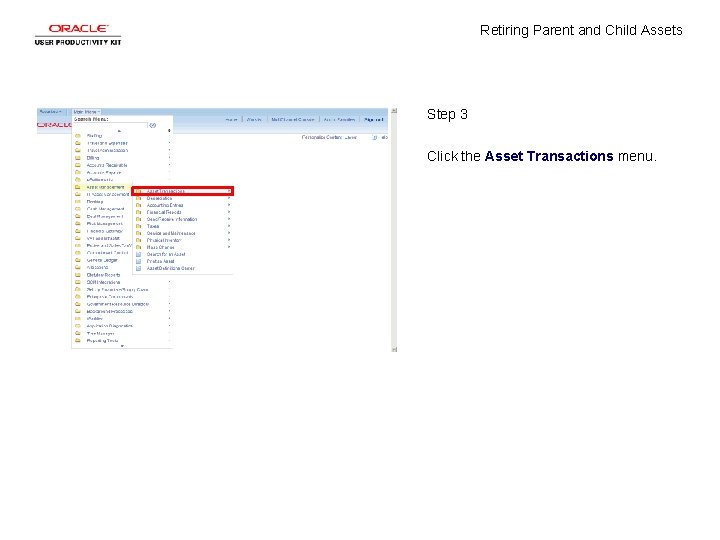
Retiring Parent and Child Assets Step 3 Click the Asset Transactions menu.
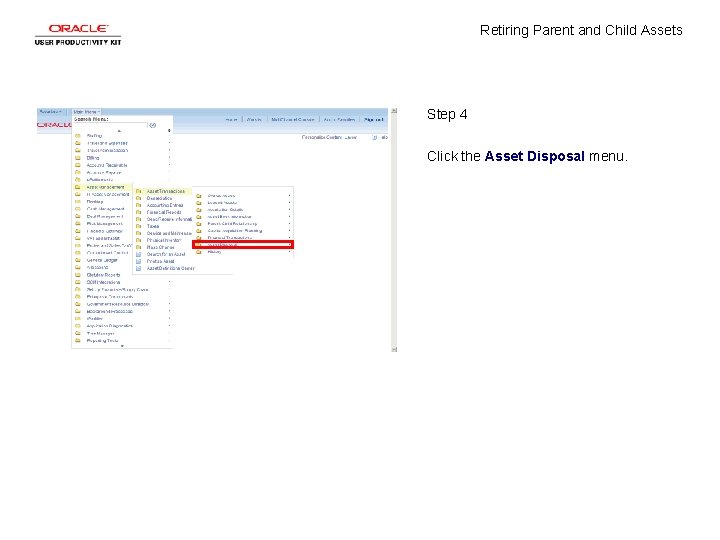
Retiring Parent and Child Assets Step 4 Click the Asset Disposal menu.

Retiring Parent and Child Assets Step 5 Click the Retire/Reinstate Asset menu.
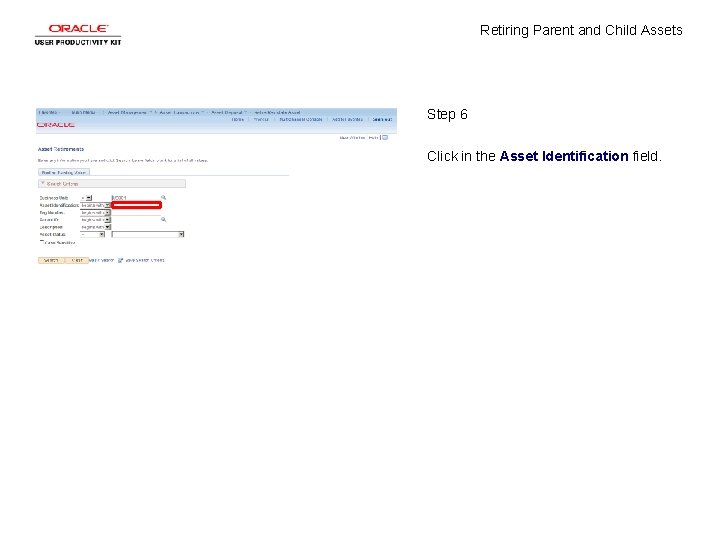
Retiring Parent and Child Assets Step 6 Click in the Asset Identification field.
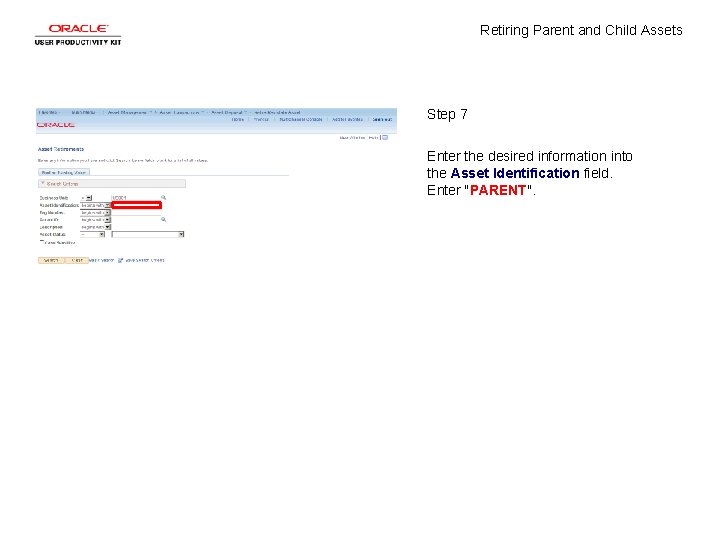
Retiring Parent and Child Assets Step 7 Enter the desired information into the Asset Identification field. Enter "PARENT".
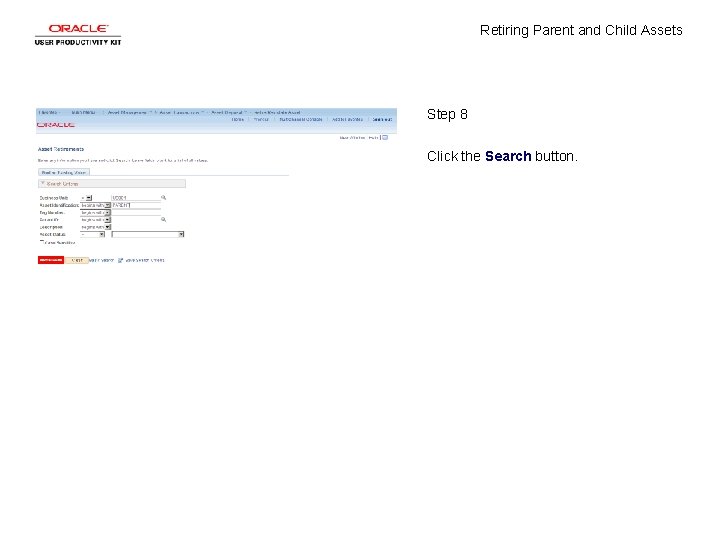
Retiring Parent and Child Assets Step 8 Click the Search button.
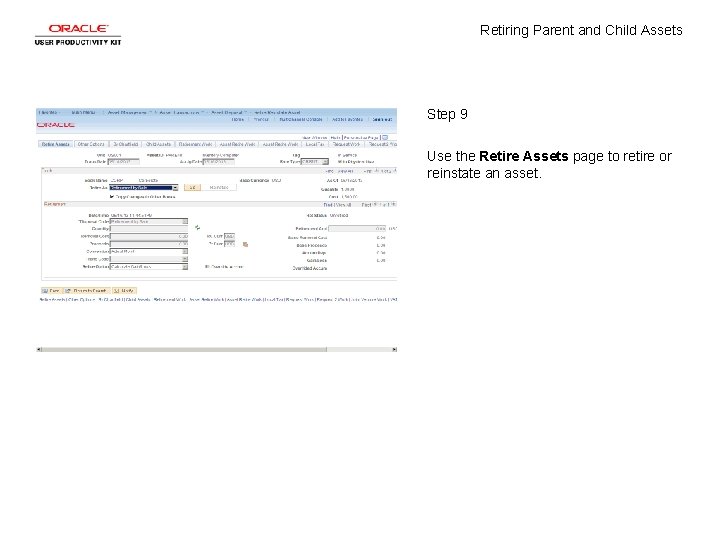
Retiring Parent and Child Assets Step 9 Use the Retire Assets page to retire or reinstate an asset.
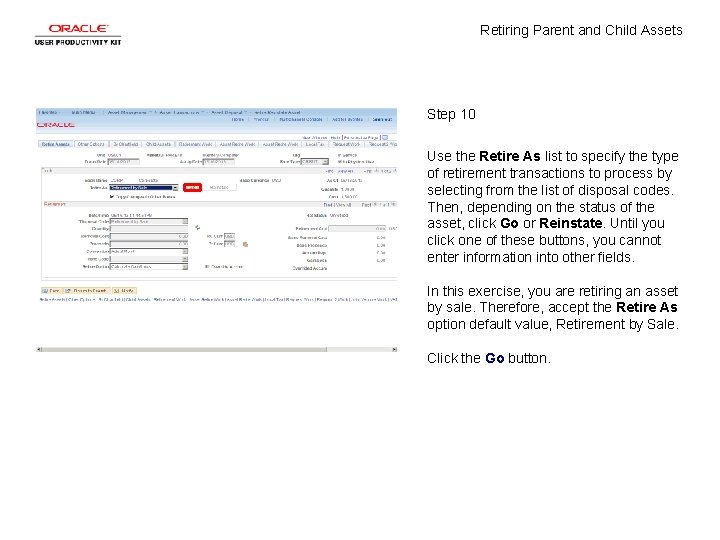
Retiring Parent and Child Assets Step 10 Use the Retire As list to specify the type of retirement transactions to process by selecting from the list of disposal codes. Then, depending on the status of the asset, click Go or Reinstate. Until you click one of these buttons, you cannot enter information into other fields. In this exercise, you are retiring an asset by sale. Therefore, accept the Retire As option default value, Retirement by Sale. Click the Go button.
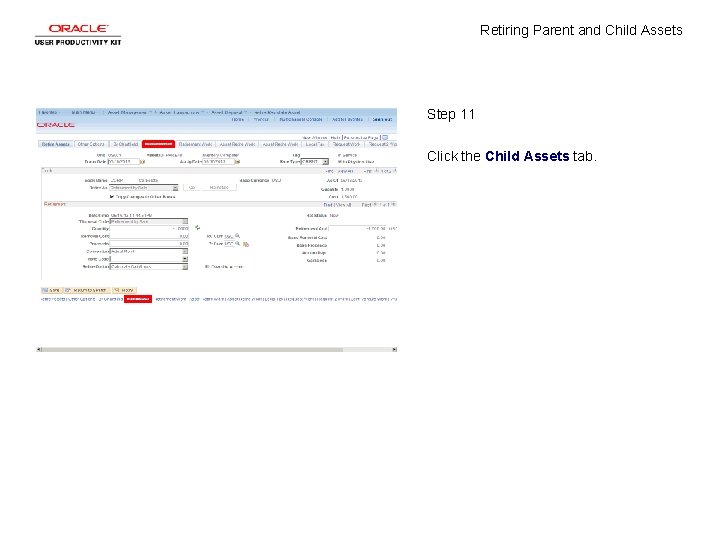
Retiring Parent and Child Assets Step 11 Click the Child Assets tab.
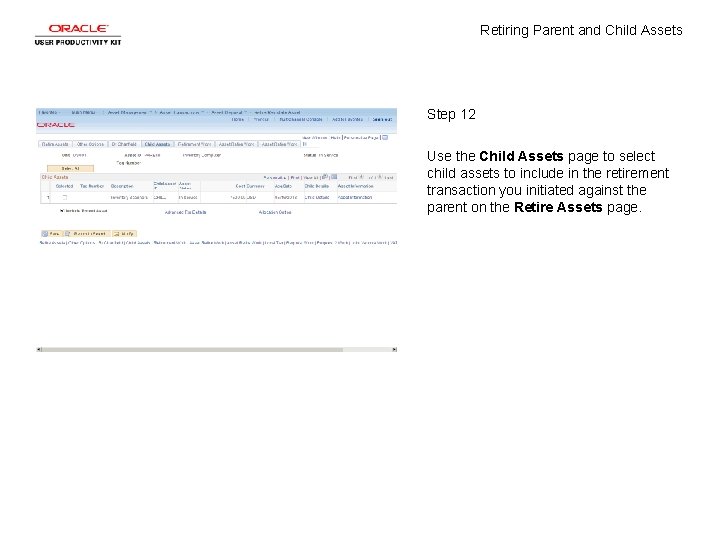
Retiring Parent and Child Assets Step 12 Use the Child Assets page to select child assets to include in the retirement transaction you initiated against the parent on the Retire Assets page.
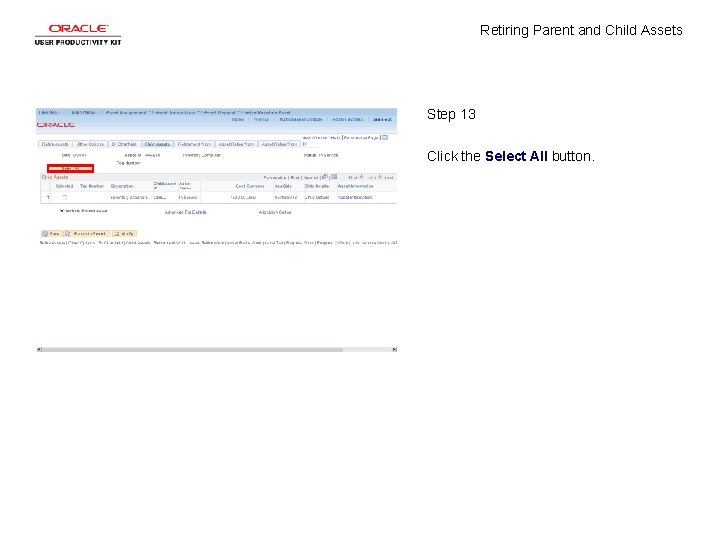
Retiring Parent and Child Assets Step 13 Click the Select All button.
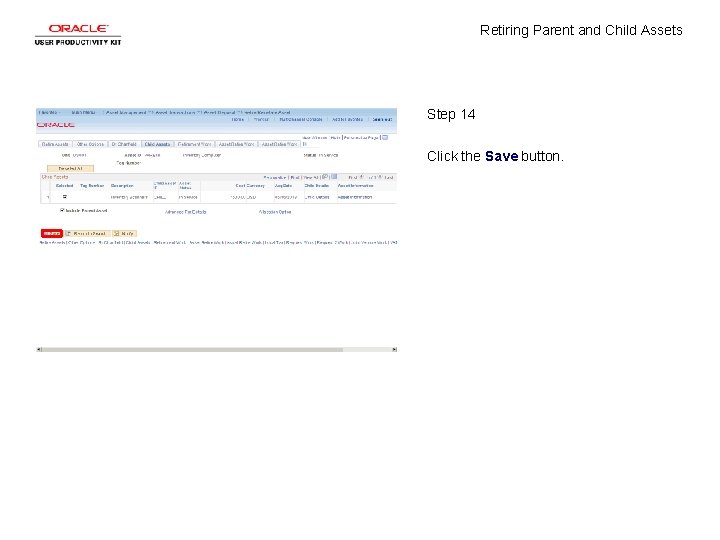
Retiring Parent and Child Assets Step 14 Click the Save button.
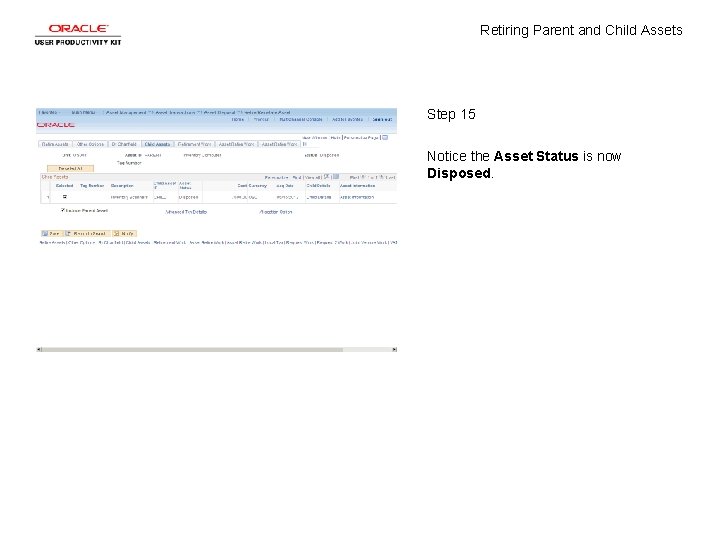
Retiring Parent and Child Assets Step 15 Notice the Asset Status is now Disposed.
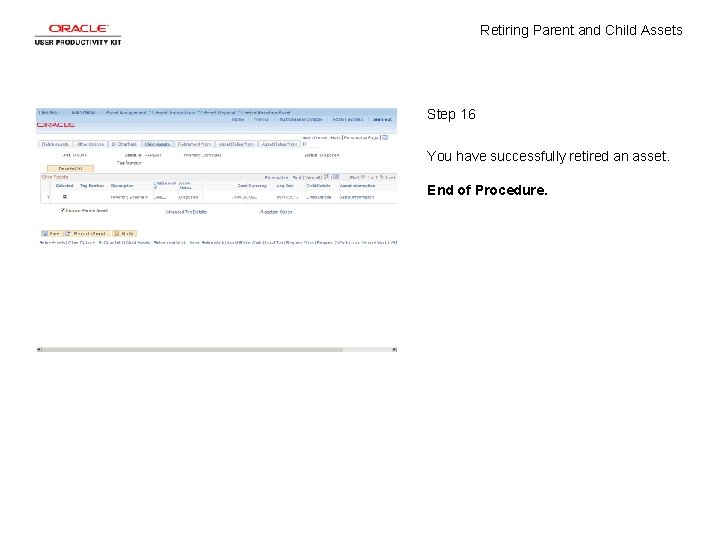
Retiring Parent and Child Assets Step 16 You have successfully retired an asset. End of Procedure.
 Retiring assets
Retiring assets Plant assets are ordinarily presented in the balance sheet
Plant assets are ordinarily presented in the balance sheet Real assets vs financial assets
Real assets vs financial assets Plant assets natural resources and intangible assets
Plant assets natural resources and intangible assets Financial assets vs real assets
Financial assets vs real assets Plant assets, natural resources, and intangible assets
Plant assets, natural resources, and intangible assets Real assets vs financial assets
Real assets vs financial assets Real assets versus financial assets
Real assets versus financial assets Kathryn barnard theory
Kathryn barnard theory Child parent psychotherapy triangle
Child parent psychotherapy triangle Parent child interaction model
Parent child interaction model Sample letter of someone living with you
Sample letter of someone living with you Multifactorial model stammering
Multifactorial model stammering Left child right sibling
Left child right sibling Trends in pediatric nursing
Trends in pediatric nursing Concept of child care pdf
Concept of child care pdf Property, plant, and equipment and intangible assets are
Property, plant, and equipment and intangible assets are Real-self meaning
Real-self meaning Contoh selling concept
Contoh selling concept