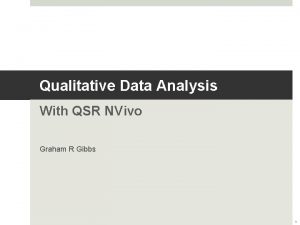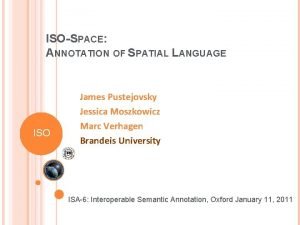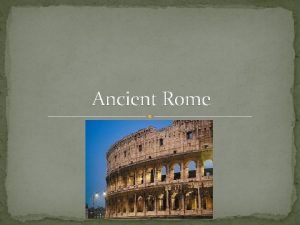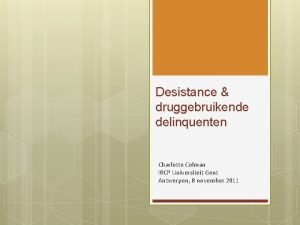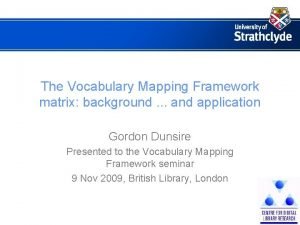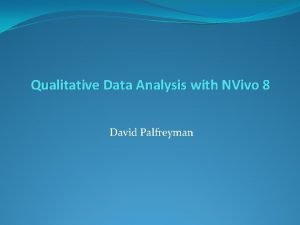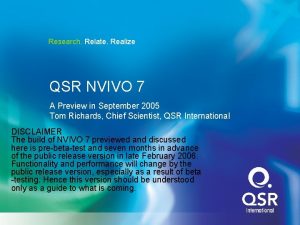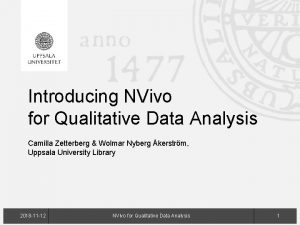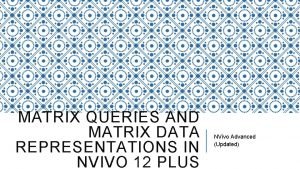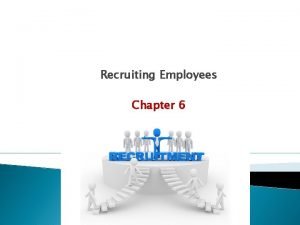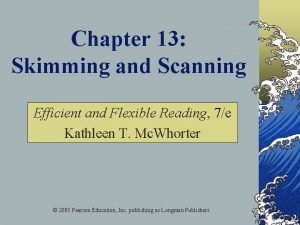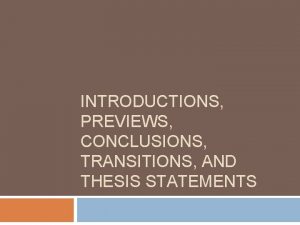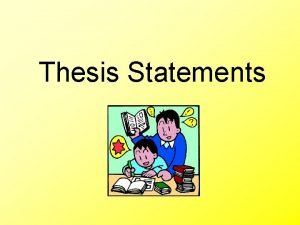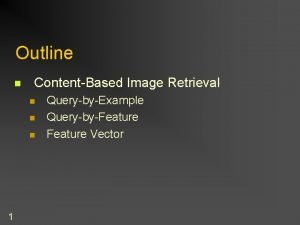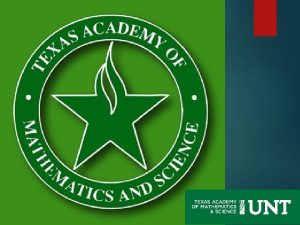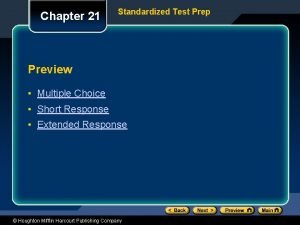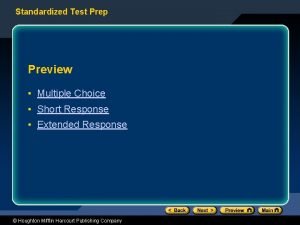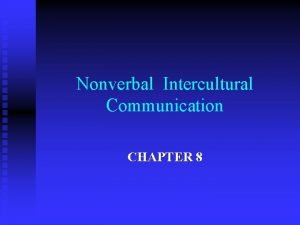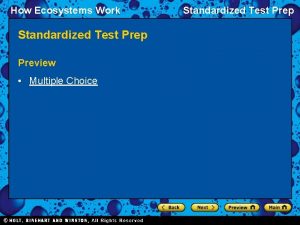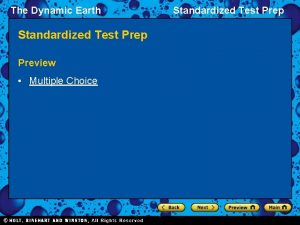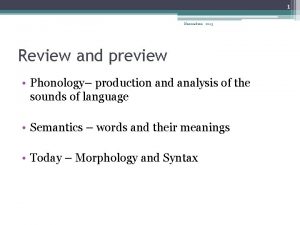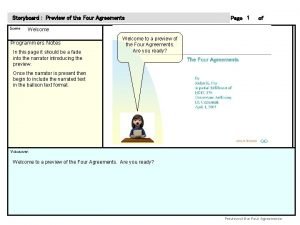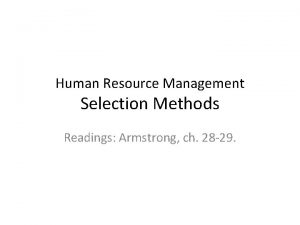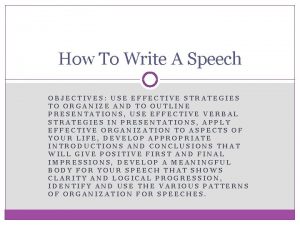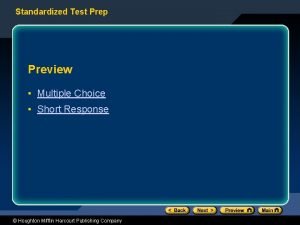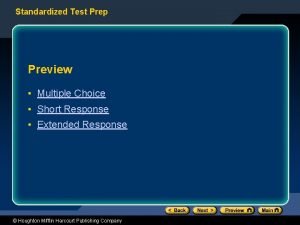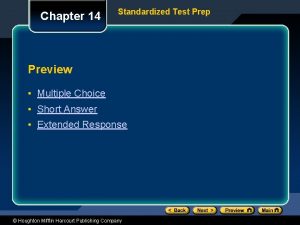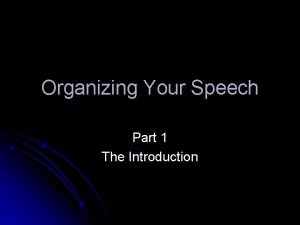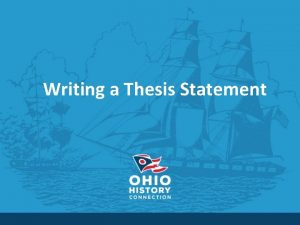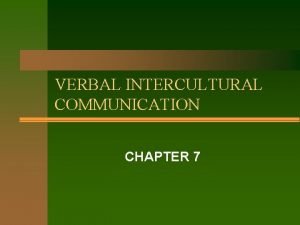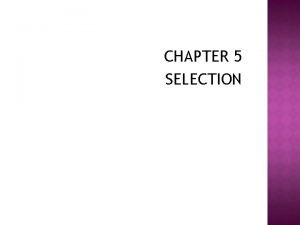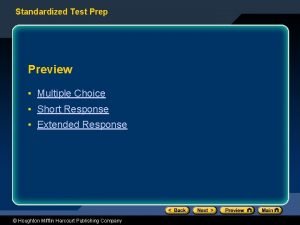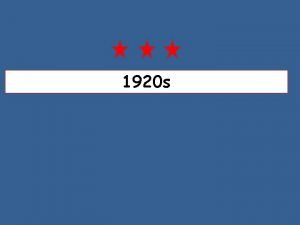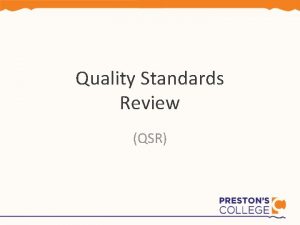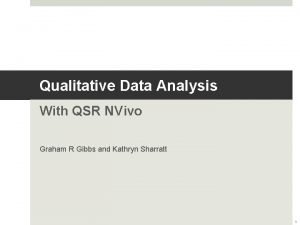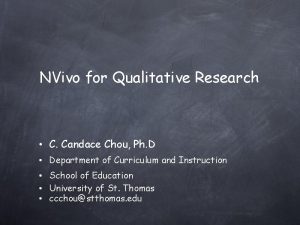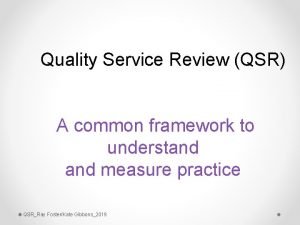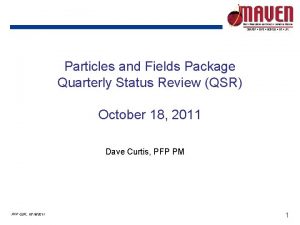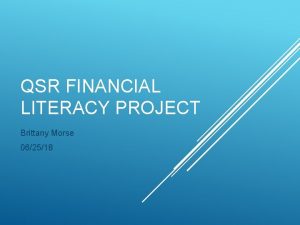Research Relate Realize QSR NVIVO 7 A Preview
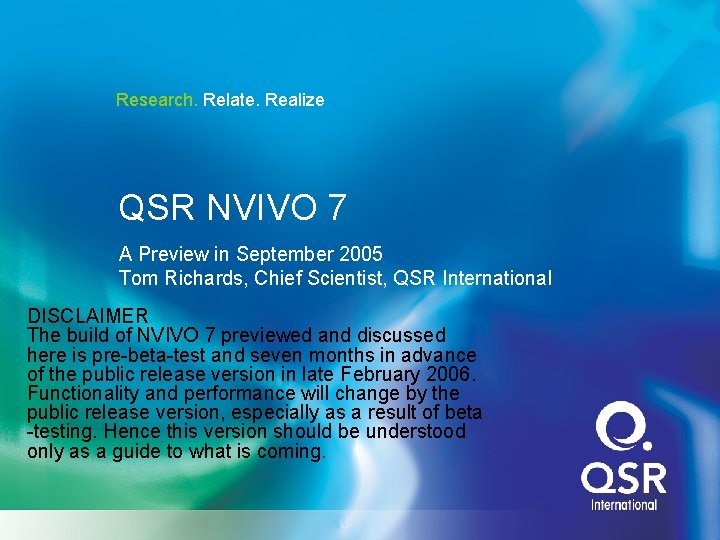

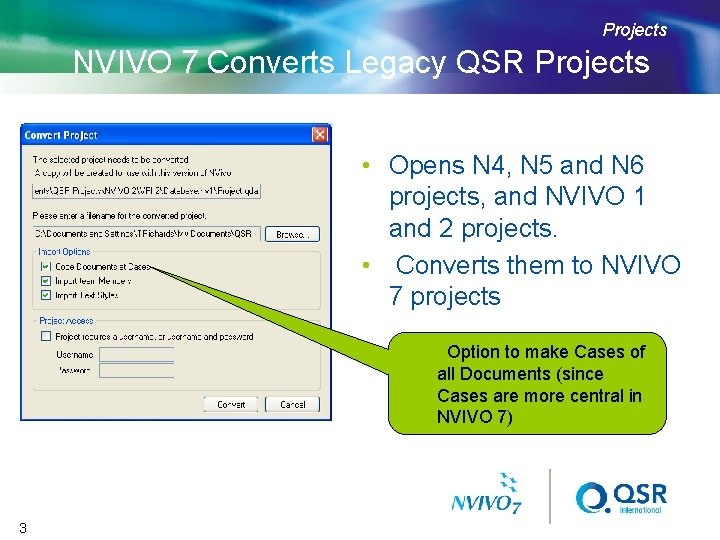
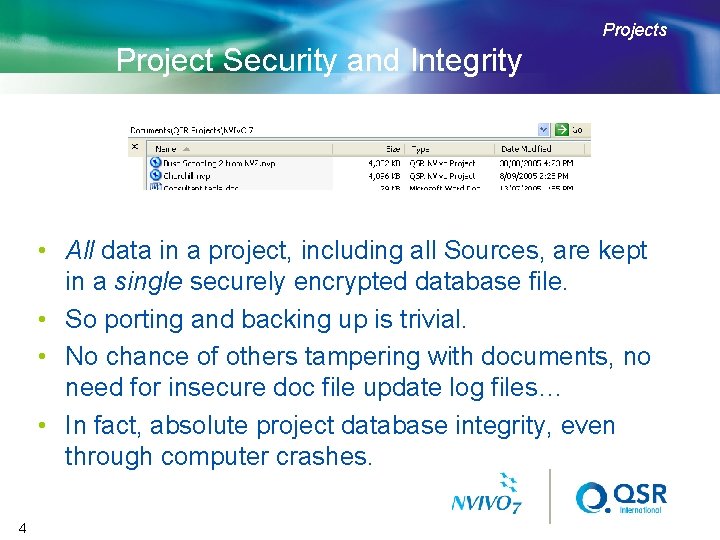
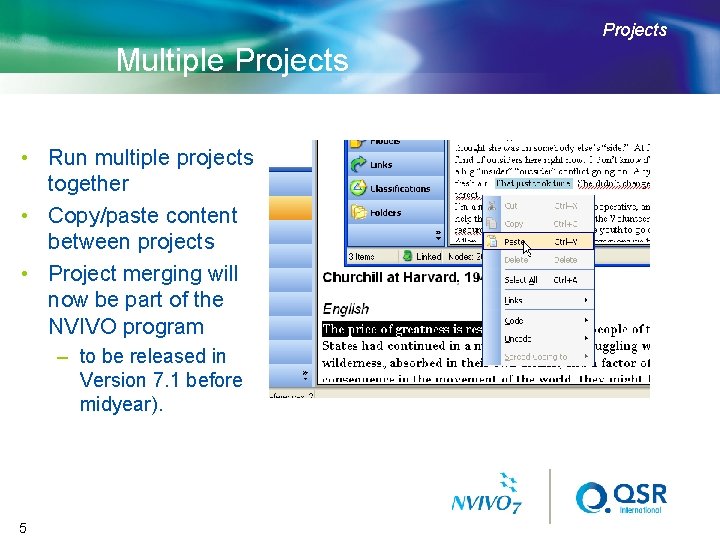
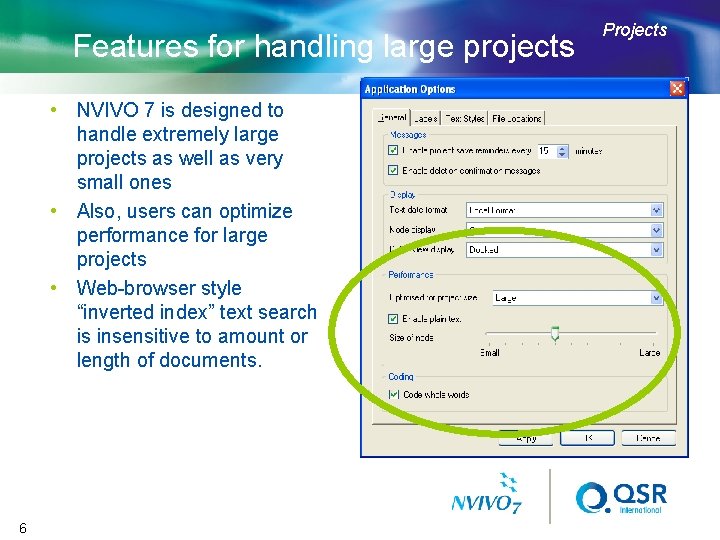
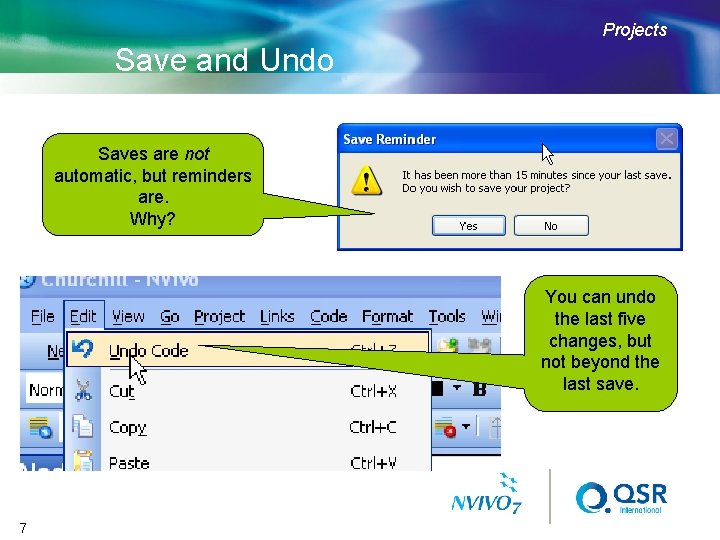
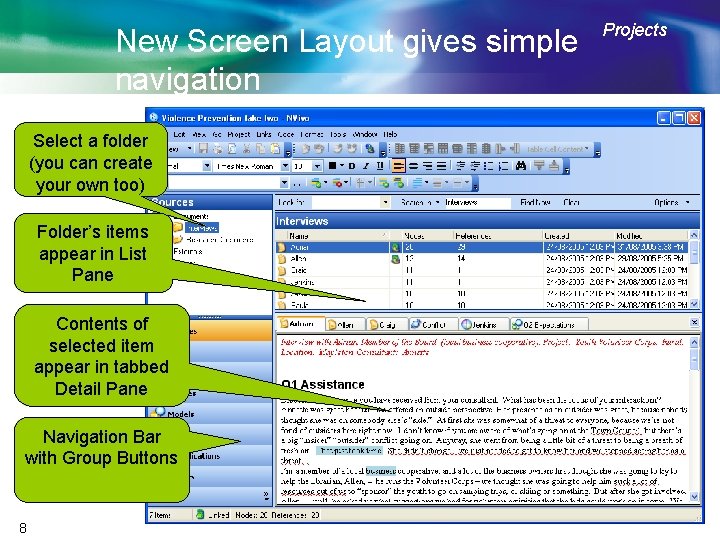
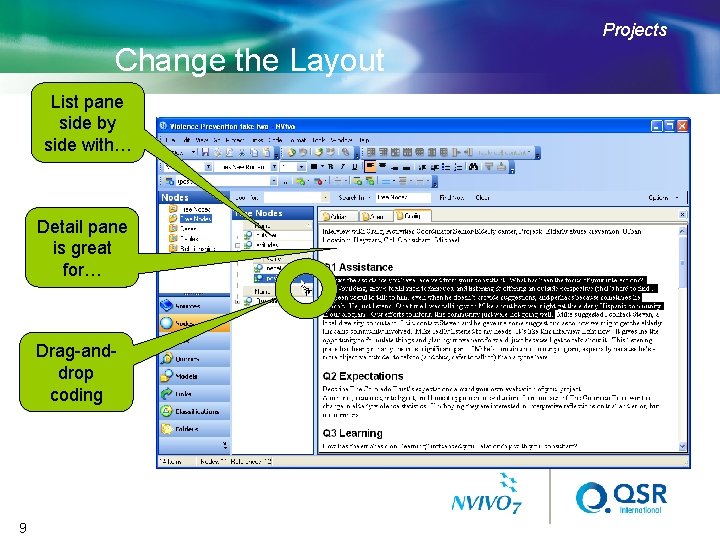
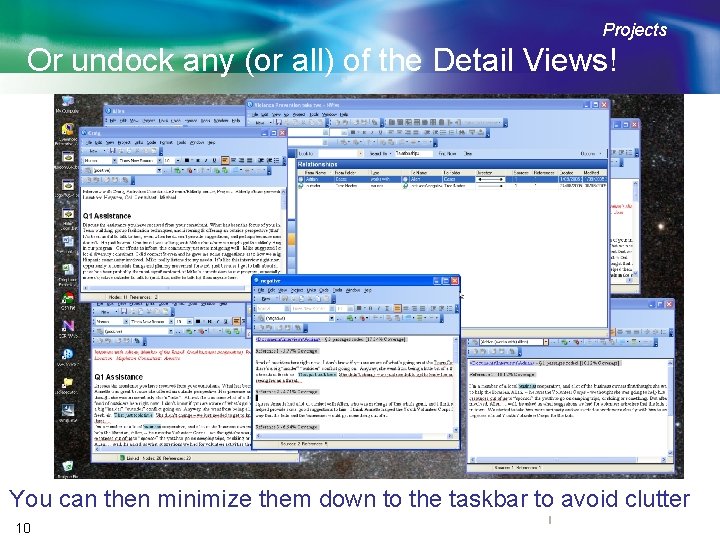
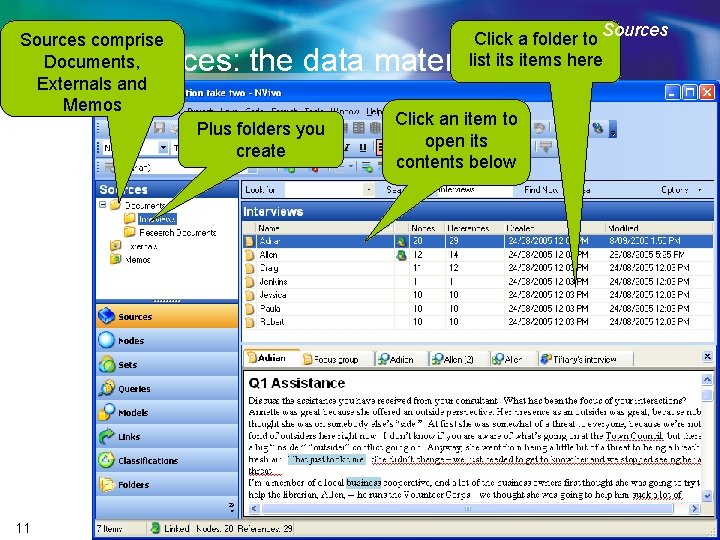
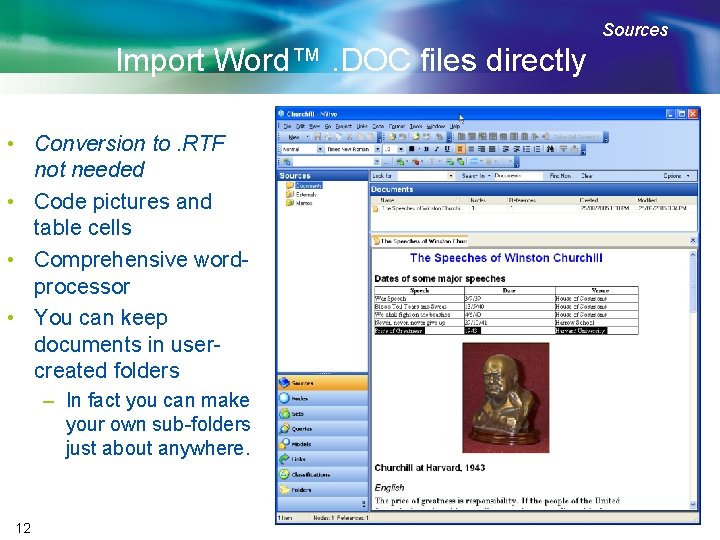
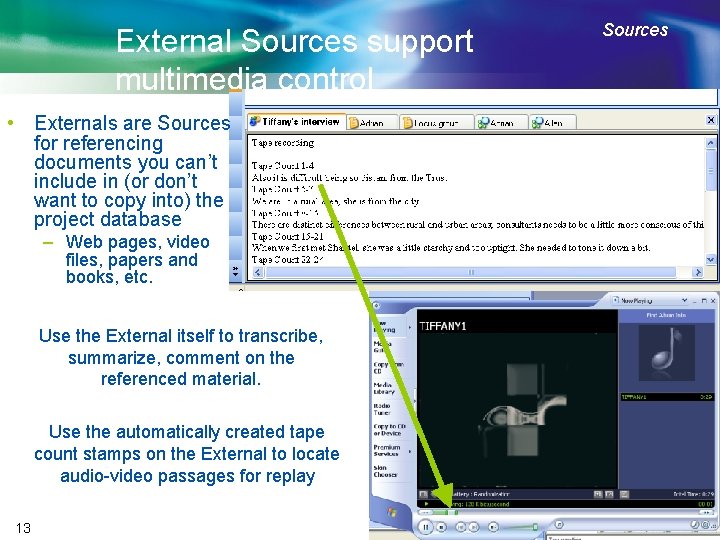
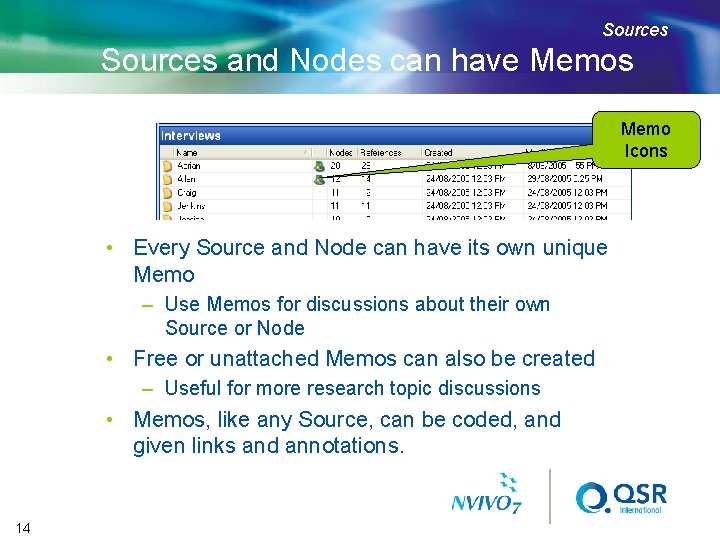
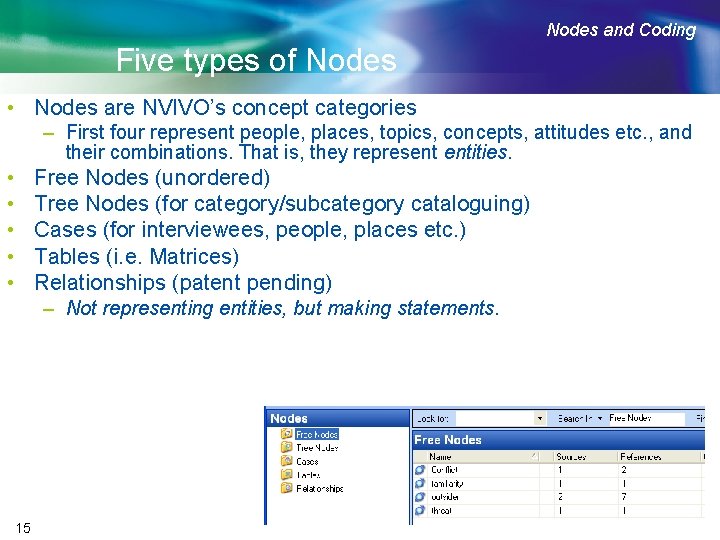
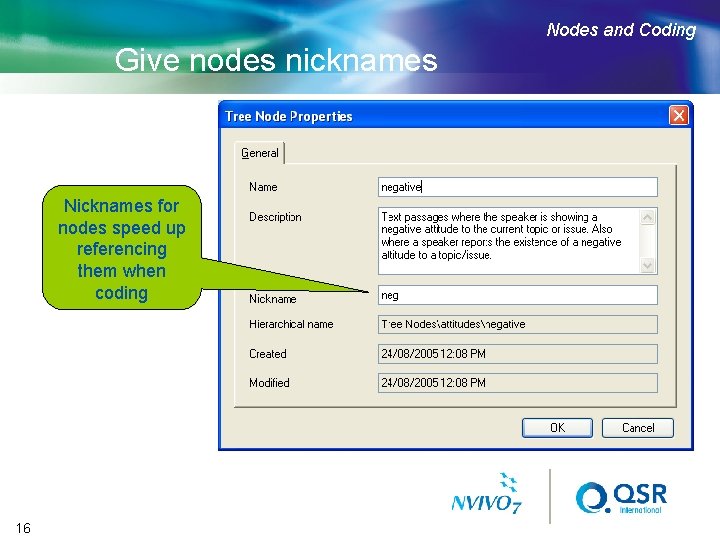
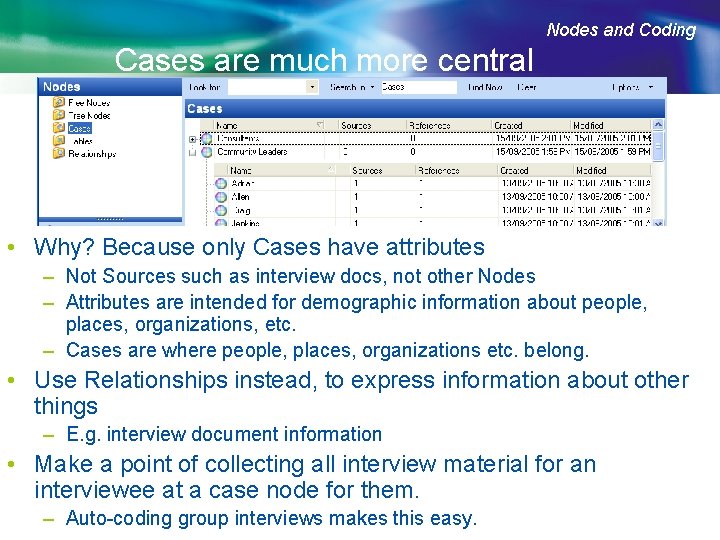
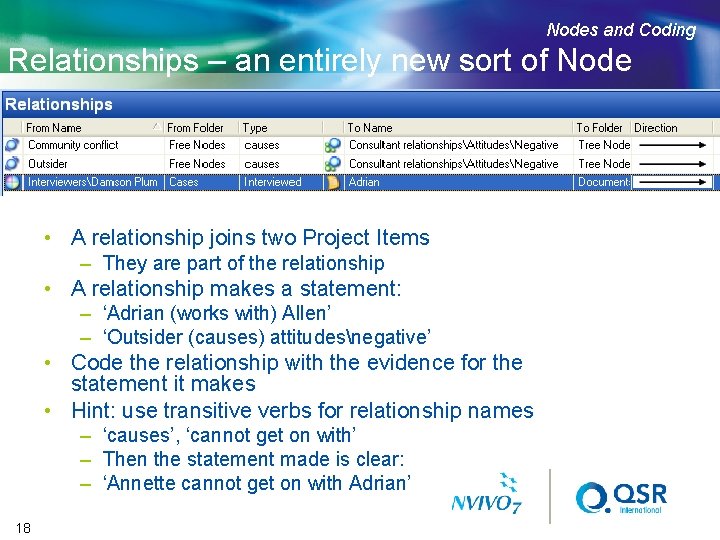
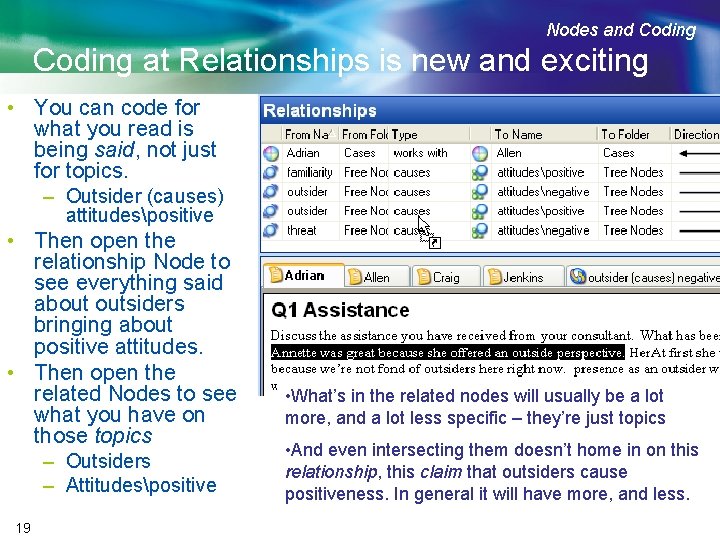
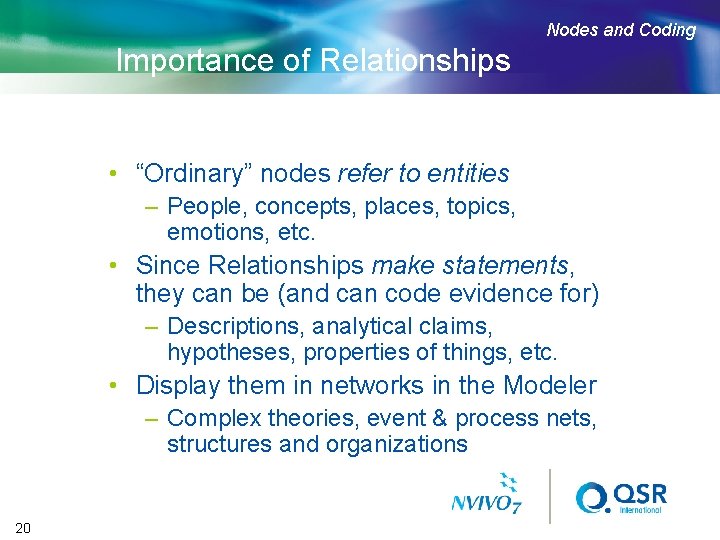
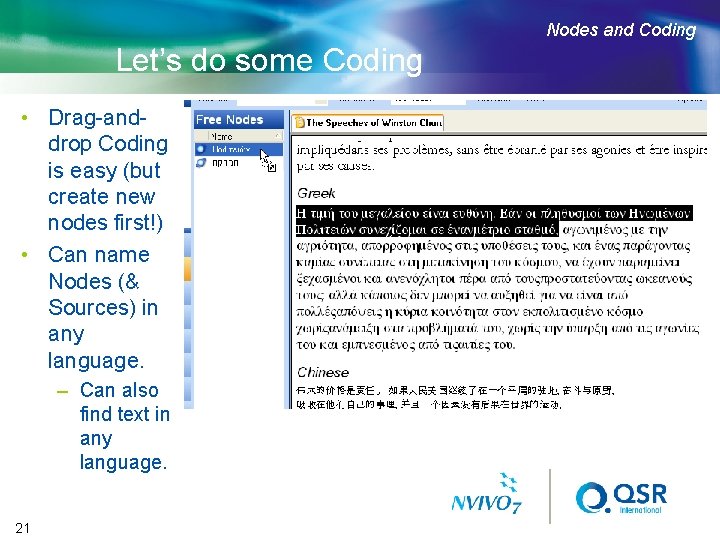
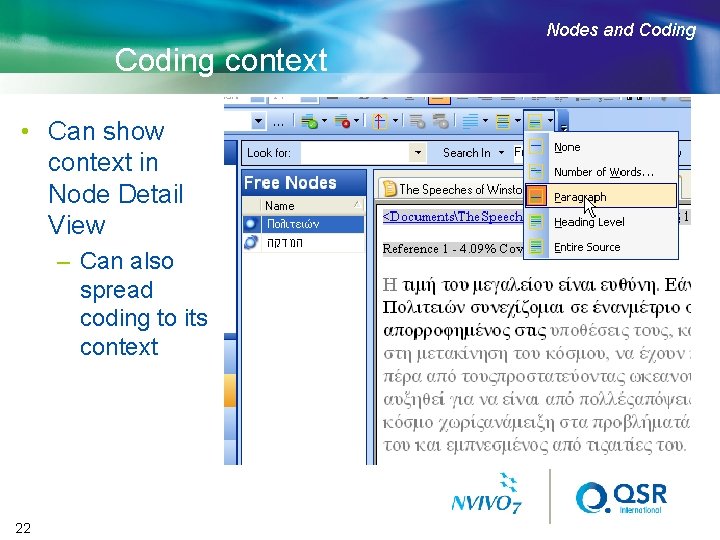
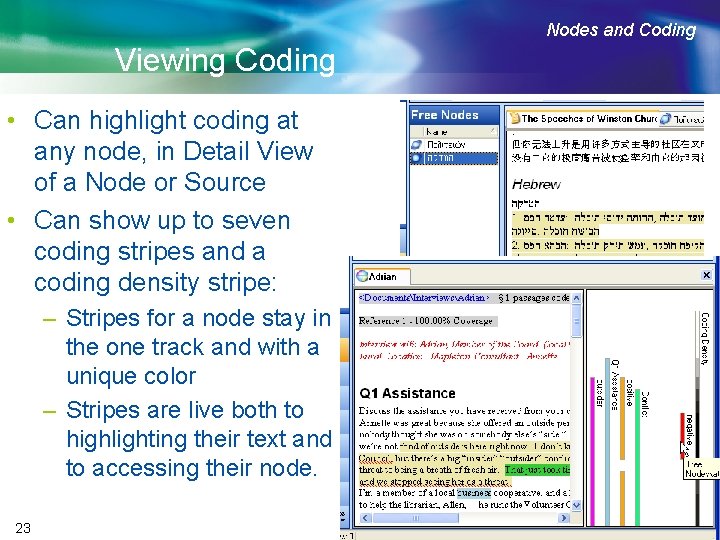
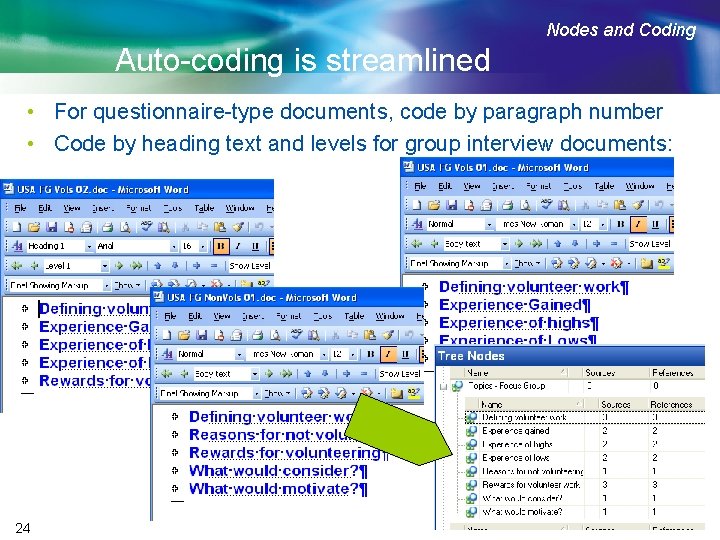
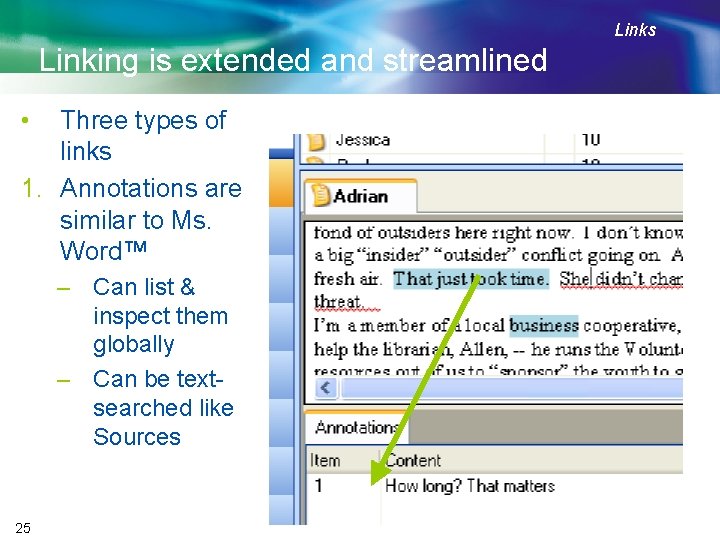
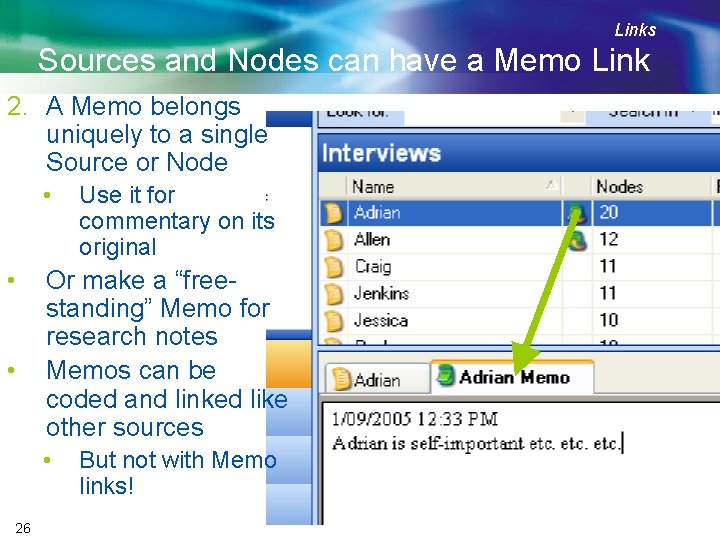
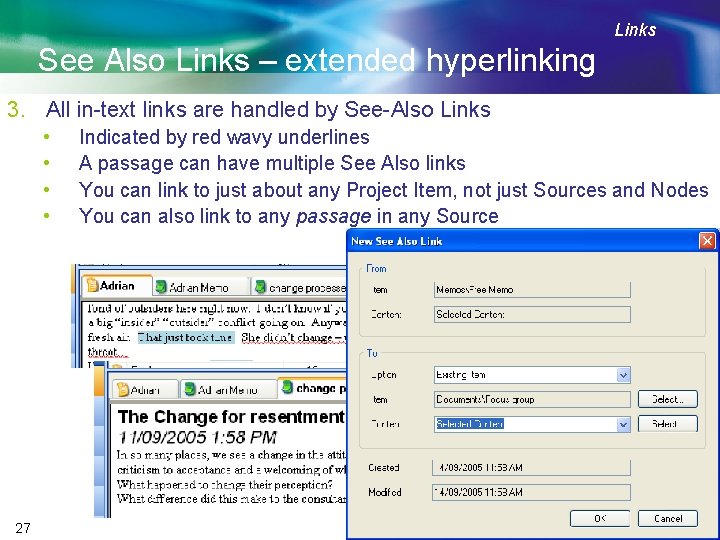
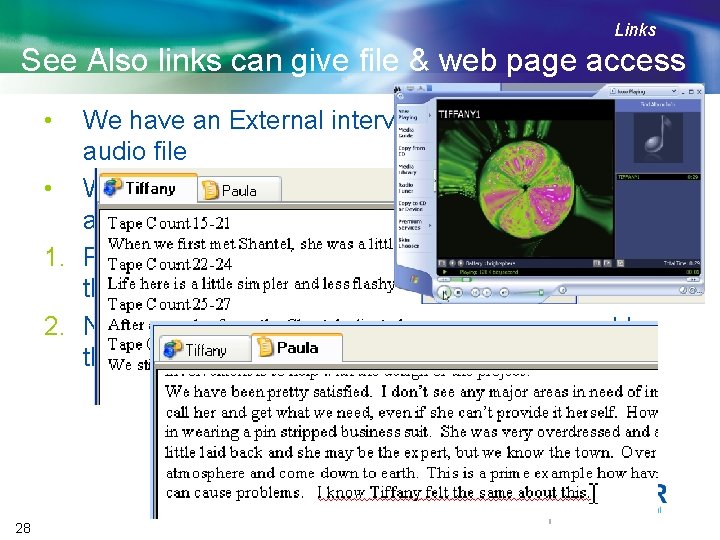
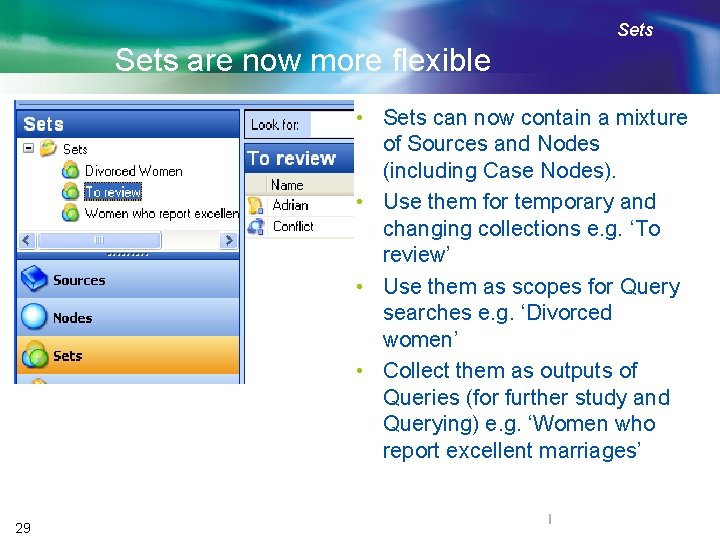
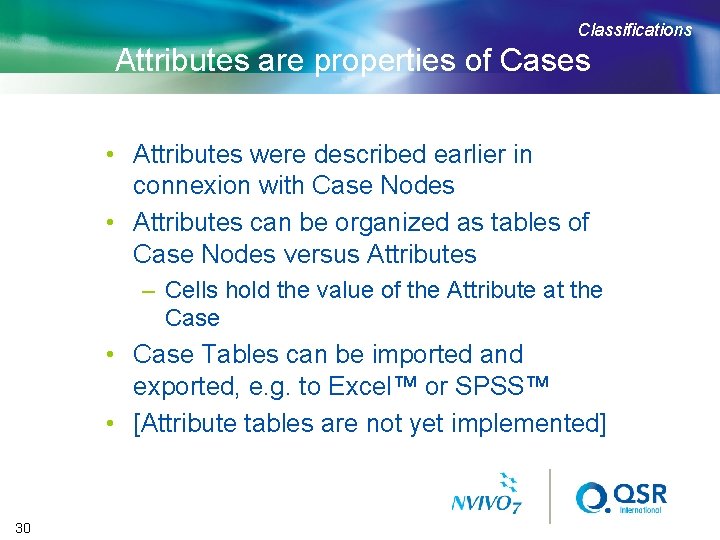
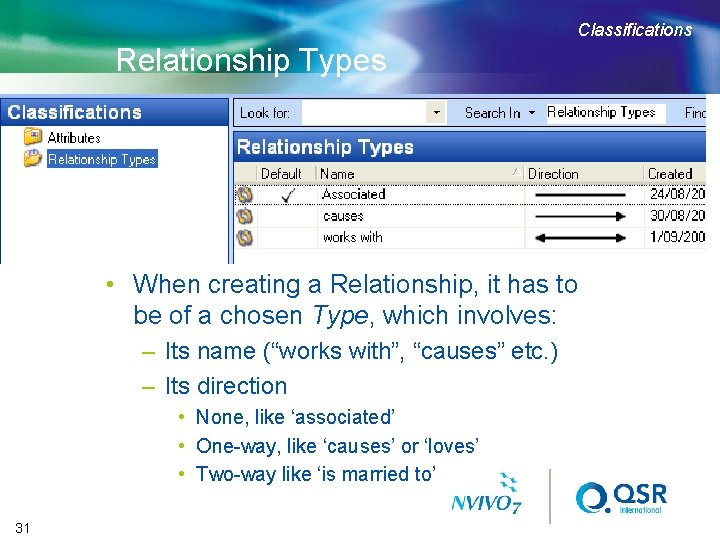
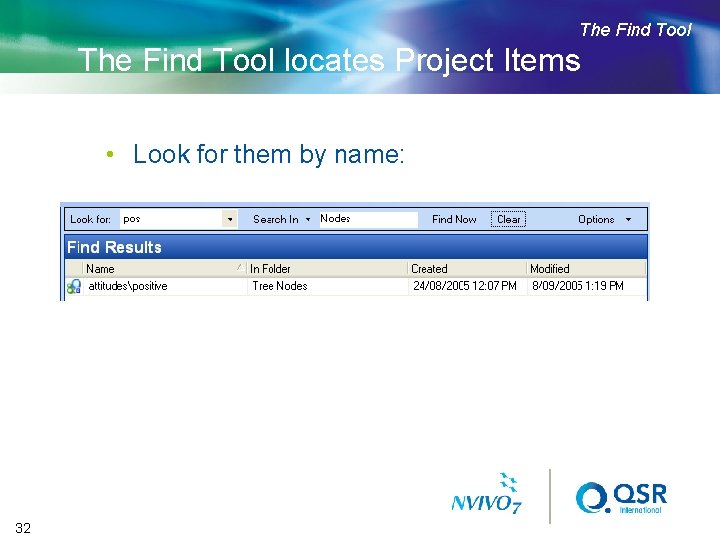
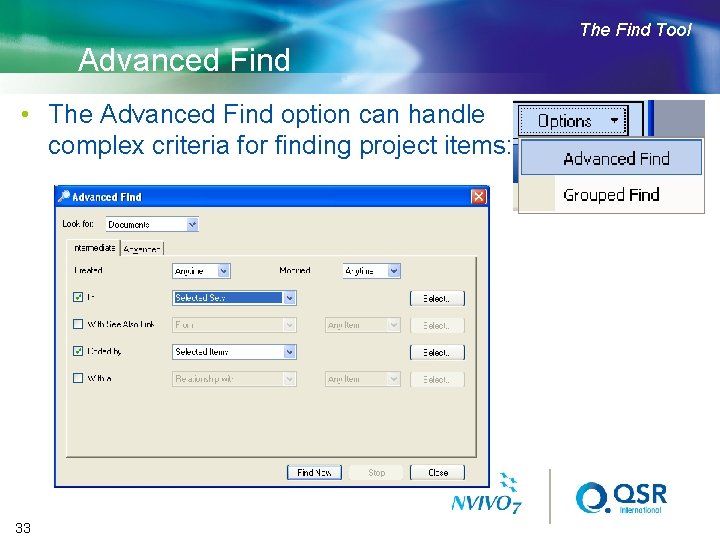
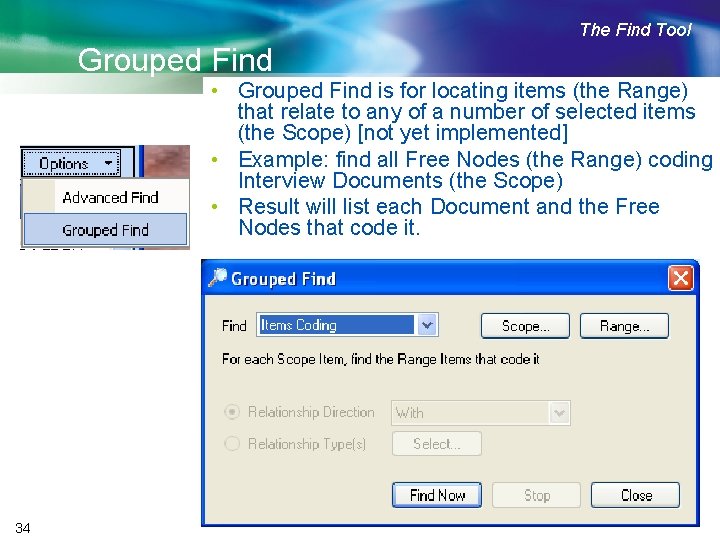
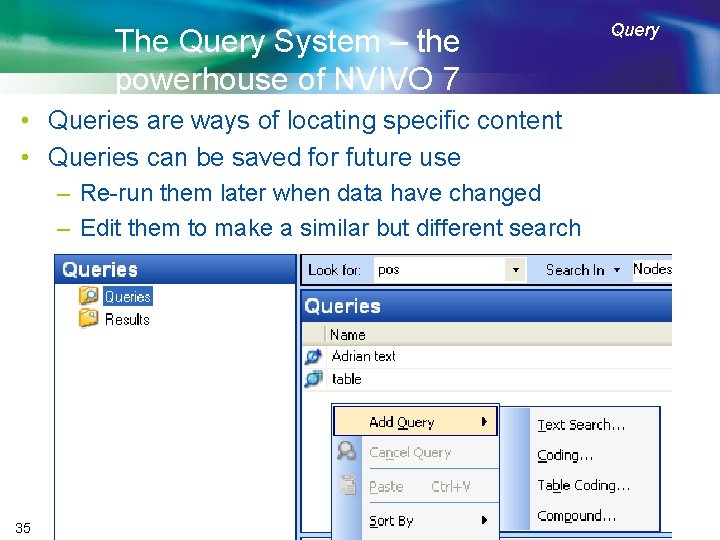
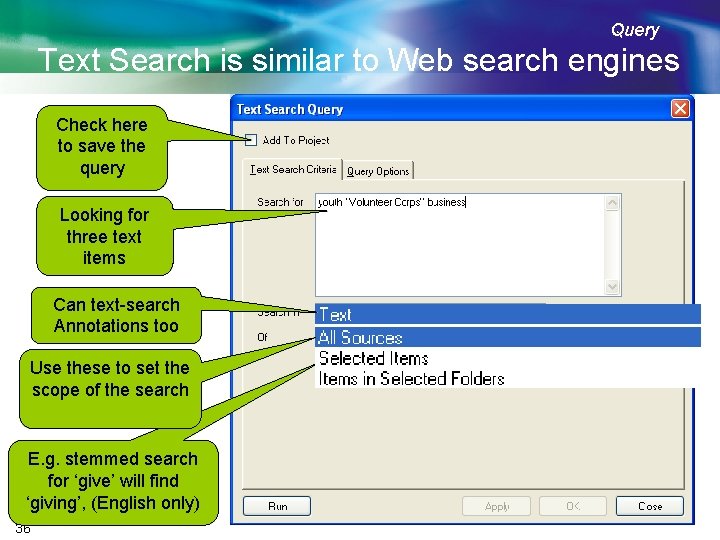
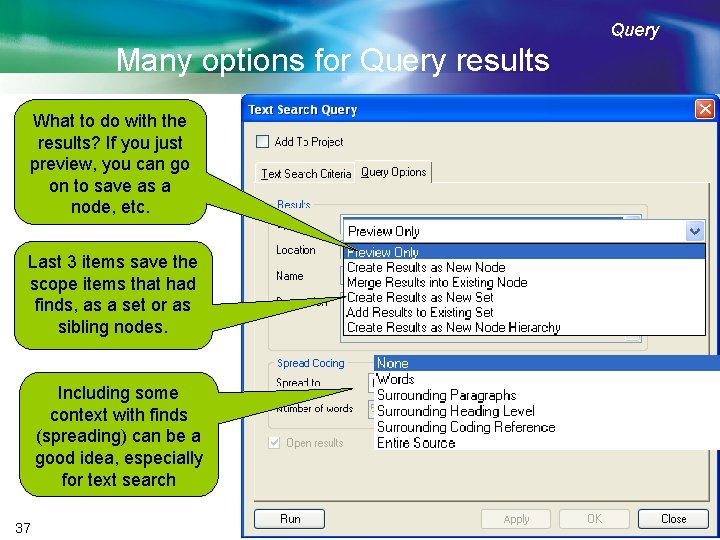
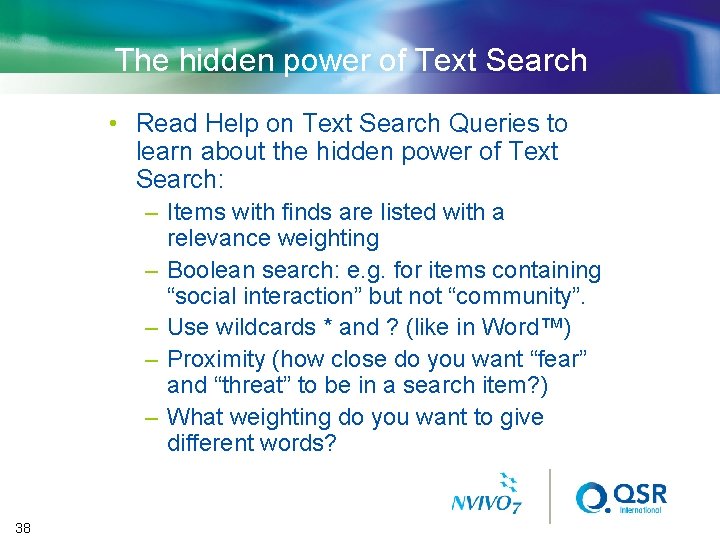
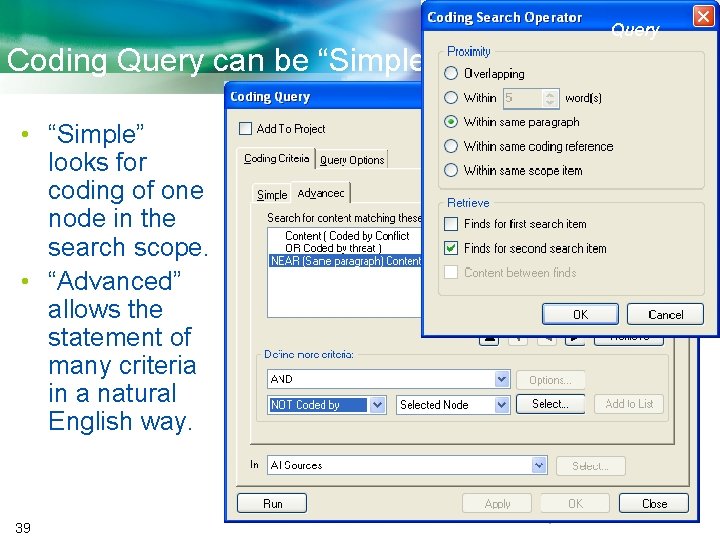
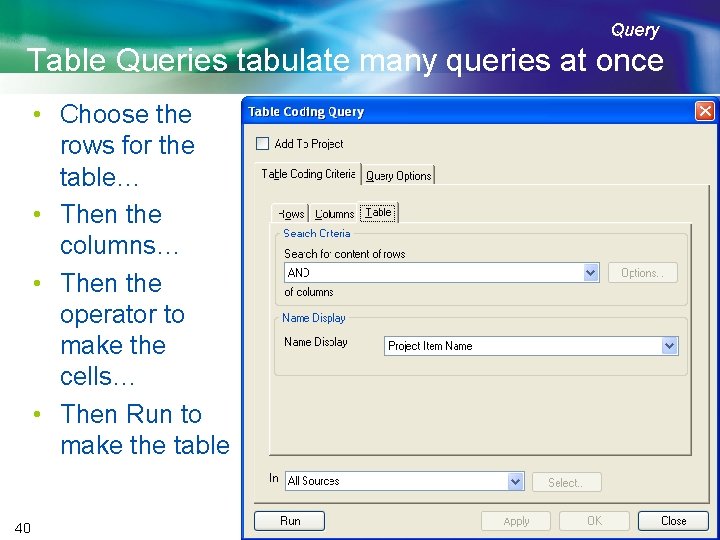
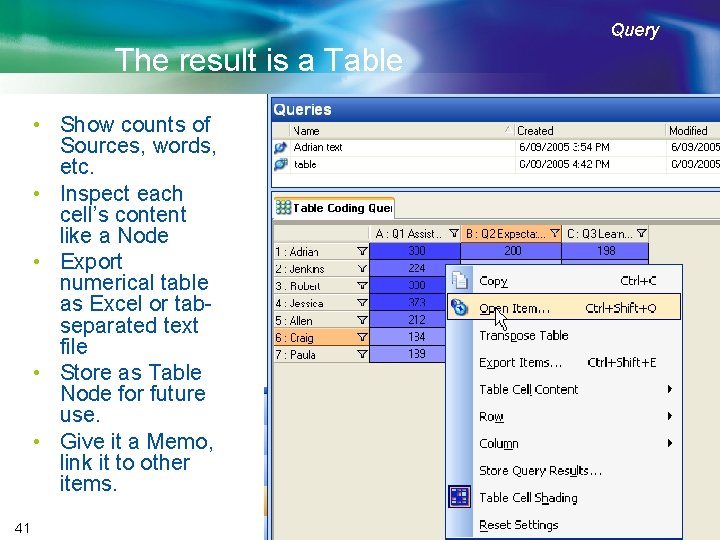
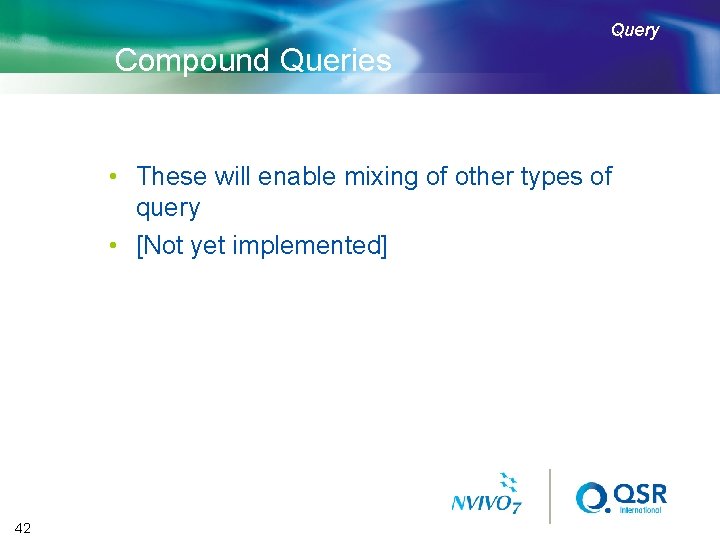
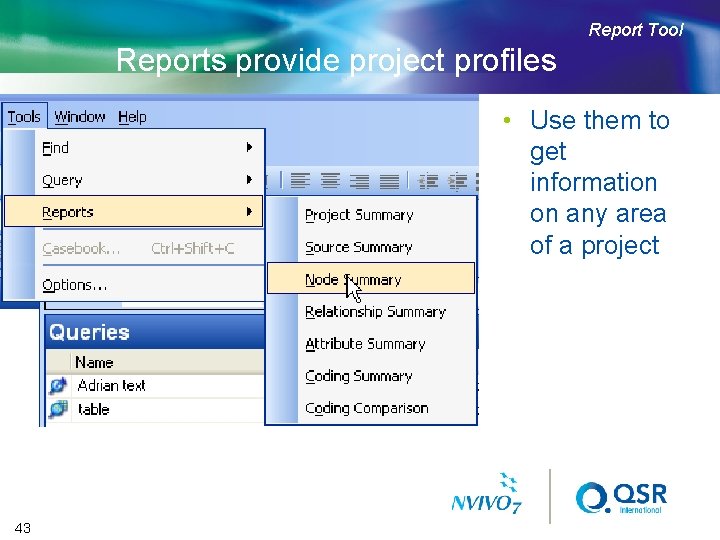
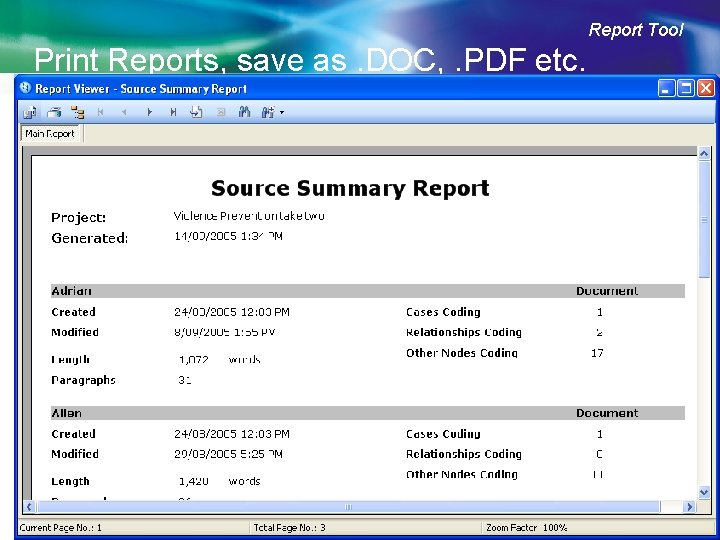
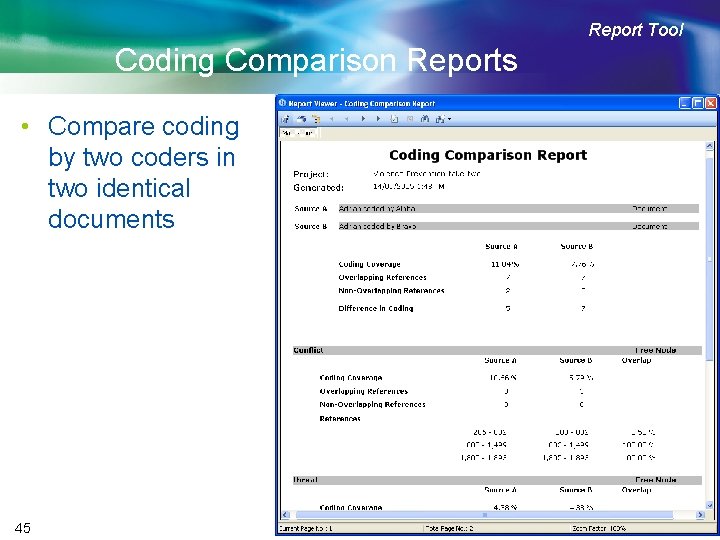
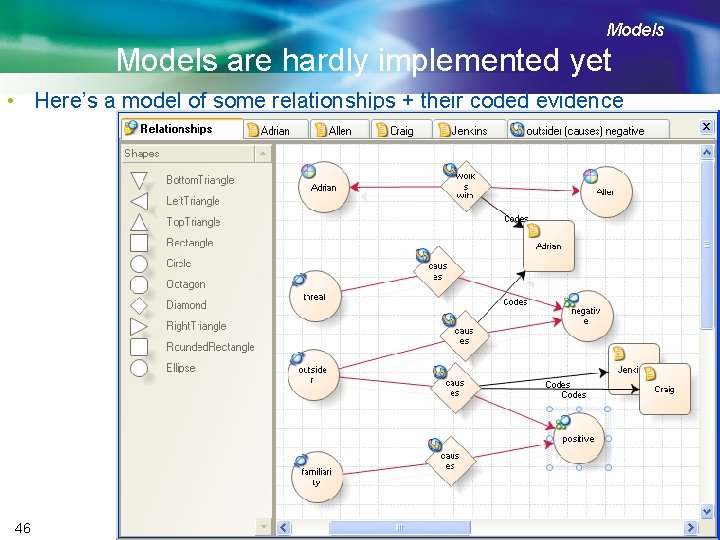
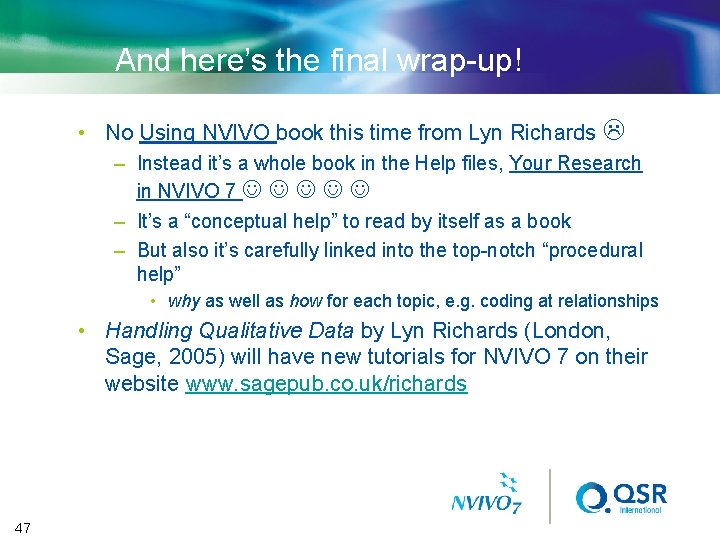
- Slides: 47
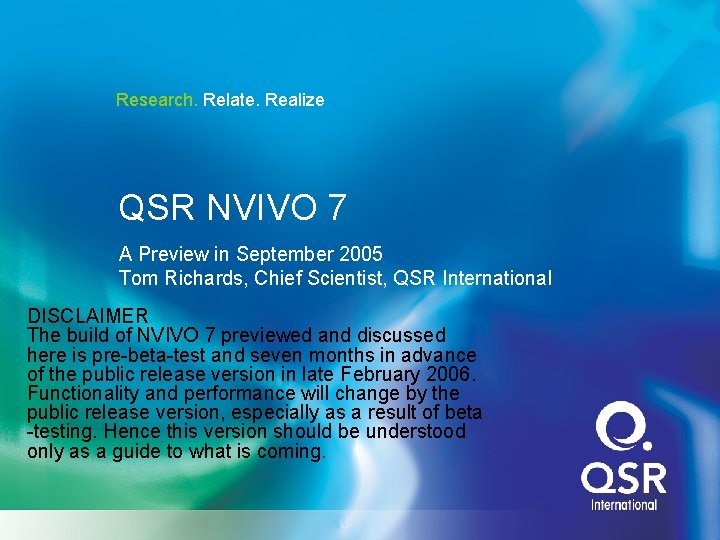
Research. Relate. Realize QSR NVIVO 7 A Preview in September 2005 Tom Richards, Chief Scientist, QSR International DISCLAIMER The build of NVIVO 7 previewed and discussed here is pre-beta-test and seven months in advance of the public release version in late February 2006. Functionality and performance will change by the public release version, especially as a result of beta -testing. Hence this version should be understood only as a guide to what is coming.

Why NVIVO Seven? • Totally new & redesigned software – So not just NVIVO three • Also supersedes the NUD*IST line (N 6) – So it’s seven • Designed for the future, not a re-vamp of past versions, styles and approaches – Early adopter of new technologies – Ready for new 3 -D “Longhorn” OS – Annual major upgrades from now on • Free for site licences and maintenance agreements 2
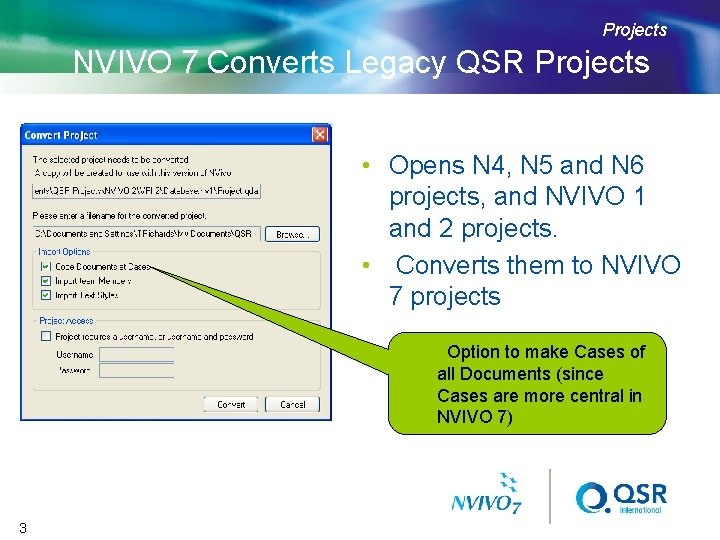
Projects NVIVO 7 Converts Legacy QSR Projects • Opens N 4, N 5 and N 6 projects, and NVIVO 1 and 2 projects. • Converts them to NVIVO 7 projects –Option to make Cases of all Documents (since Cases are more central in NVIVO 7) 3
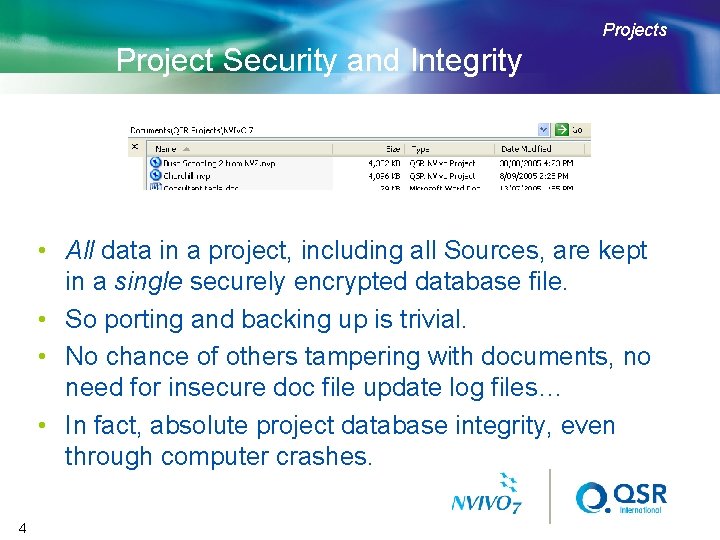
Projects Project Security and Integrity • All data in a project, including all Sources, are kept in a single securely encrypted database file. • So porting and backing up is trivial. • No chance of others tampering with documents, no need for insecure doc file update log files… • In fact, absolute project database integrity, even through computer crashes. 4
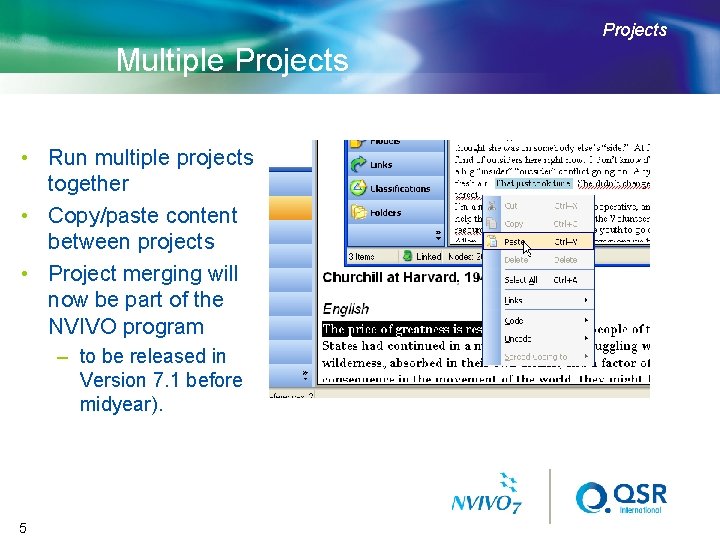
Projects Multiple Projects • Run multiple projects together • Copy/paste content between projects • Project merging will now be part of the NVIVO program – to be released in Version 7. 1 before midyear). 5
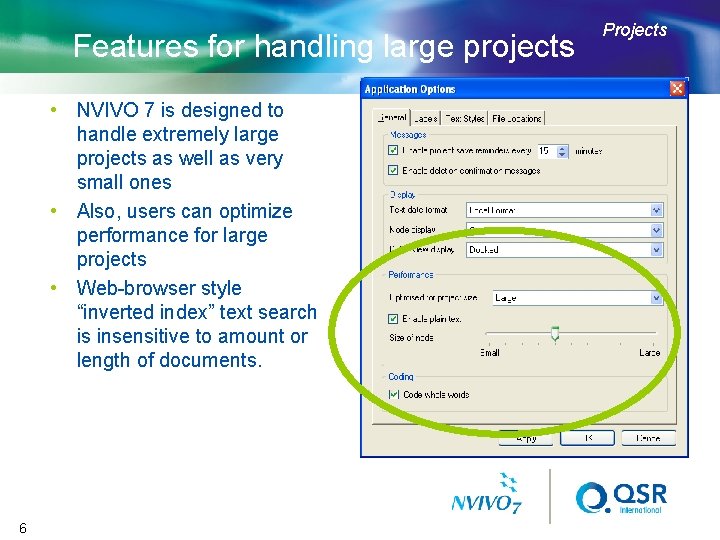
Features for handling large projects • NVIVO 7 is designed to handle extremely large projects as well as very small ones • Also, users can optimize performance for large projects • Web-browser style “inverted index” text search is insensitive to amount or length of documents. 6 Projects
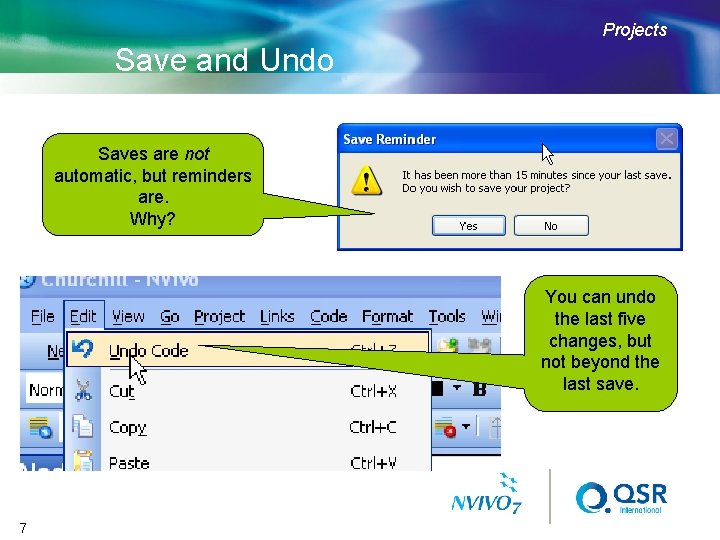
Projects Save and Undo Saves are not automatic, but reminders are. Why? You can undo the last five changes, but not beyond the last save. 7
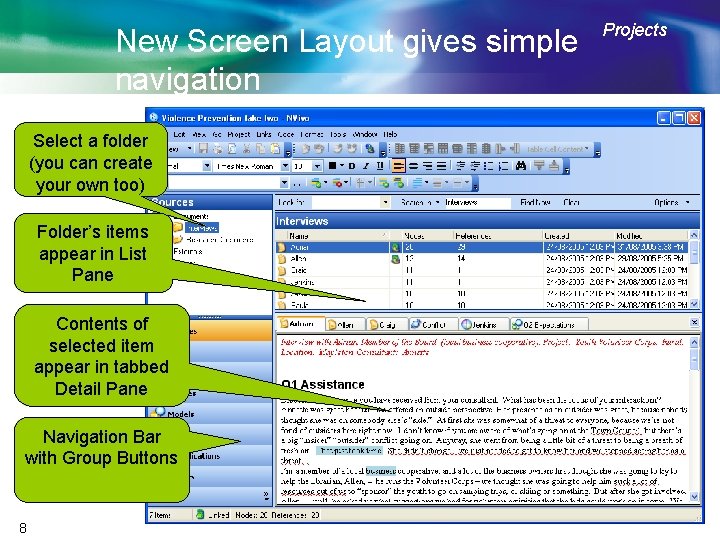
New Screen Layout gives simple navigation Select a folder (you can create your own too) Folder’s items appear in List Pane Contents of selected item appear in tabbed Detail Pane Navigation Bar with Group Buttons 8 Projects
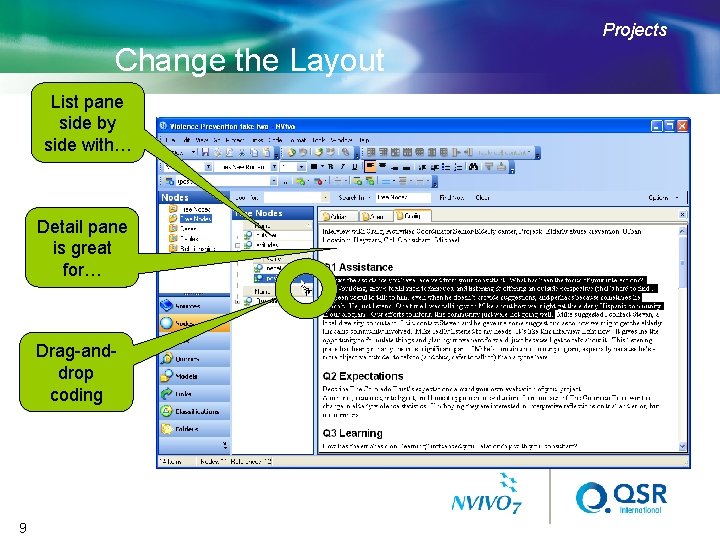
Projects Change the Layout List pane side by side with… Detail pane is great for… Drag-anddrop coding 9
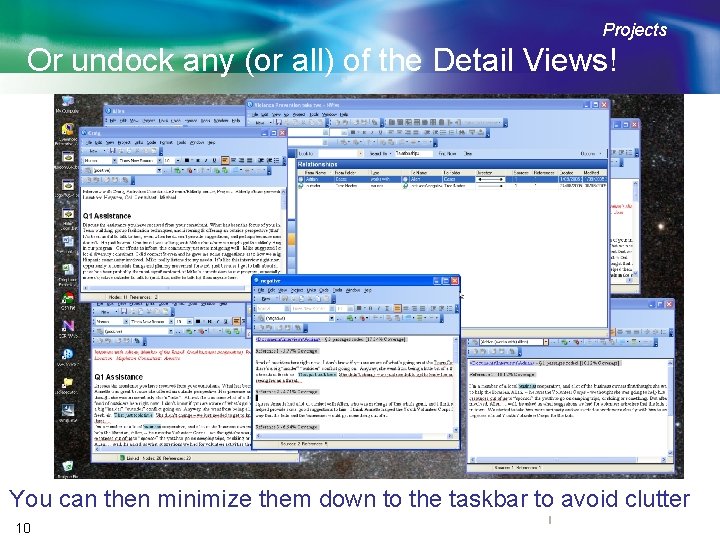
Projects Or undock any (or all) of the Detail Views! You can then minimize them down to the taskbar to avoid clutter 10
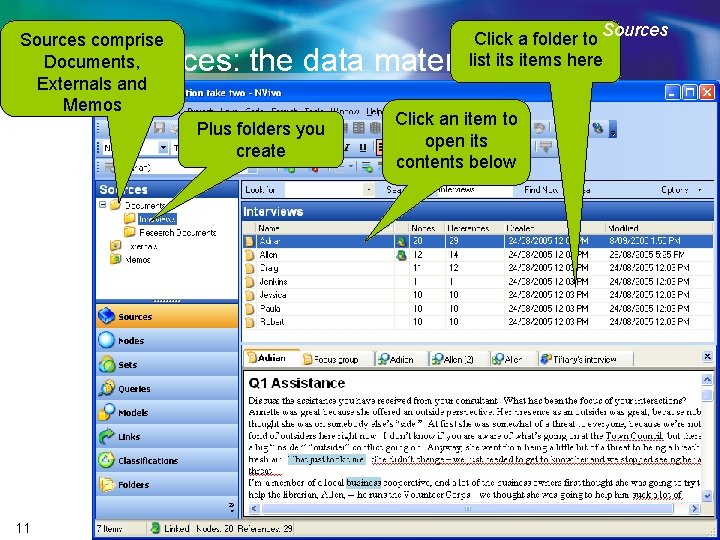
Click a folder to Sources list its items here Sources comprise Documents, Externals and Memos Sources: the data material Plus folders you create 11 Click an item to open its contents below
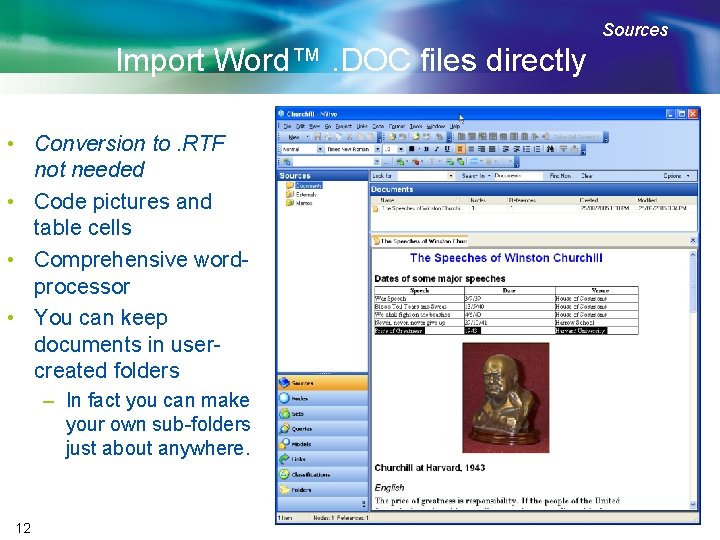
Sources Import Word™. DOC files directly • Conversion to. RTF not needed • Code pictures and table cells • Comprehensive wordprocessor • You can keep documents in usercreated folders – In fact you can make your own sub-folders just about anywhere. 12
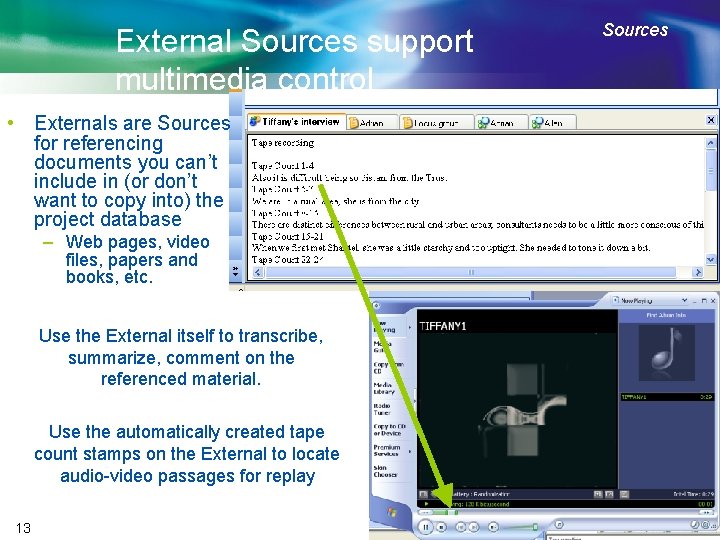
External Sources support multimedia control • Externals are Sources for referencing documents you can’t include in (or don’t want to copy into) the project database – Web pages, video files, papers and books, etc. Use the External itself to transcribe, summarize, comment on the referenced material. Use the automatically created tape count stamps on the External to locate audio-video passages for replay 13 Sources
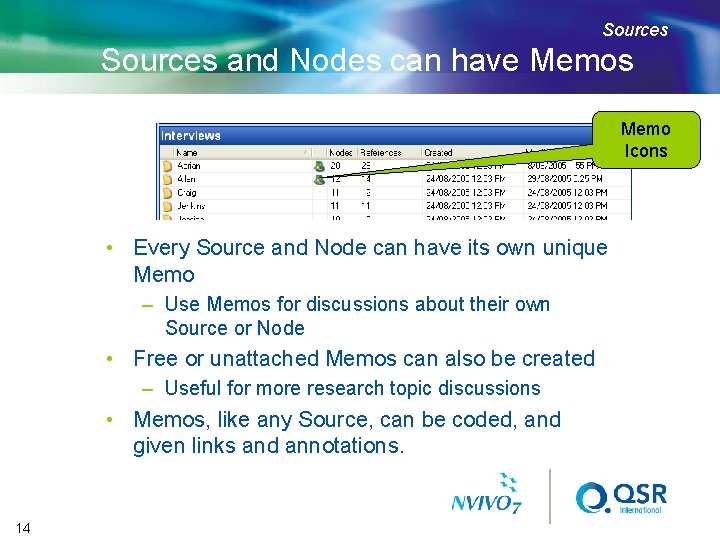
Sources and Nodes can have Memos Memo Icons • Every Source and Node can have its own unique Memo – Use Memos for discussions about their own Source or Node • Free or unattached Memos can also be created – Useful for more research topic discussions • Memos, like any Source, can be coded, and given links and annotations. 14
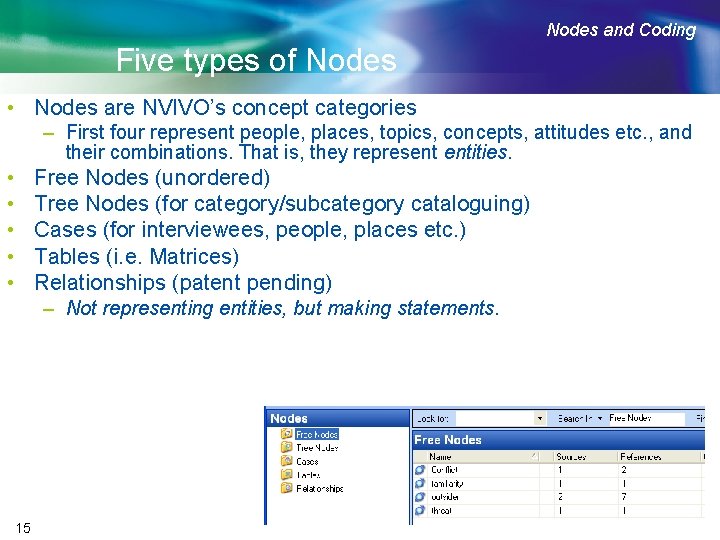
Nodes and Coding Five types of Nodes • Nodes are NVIVO’s concept categories – First four represent people, places, topics, concepts, attitudes etc. , and their combinations. That is, they represent entities. • • • Free Nodes (unordered) Tree Nodes (for category/subcategory cataloguing) Cases (for interviewees, people, places etc. ) Tables (i. e. Matrices) Relationships (patent pending) – Not representing entities, but making statements. 15
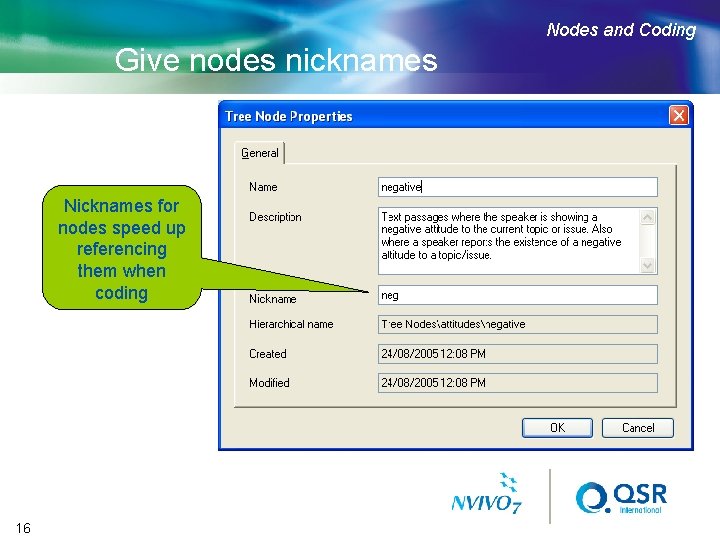
Nodes and Coding Give nodes nicknames Nicknames for nodes speed up referencing them when coding 16
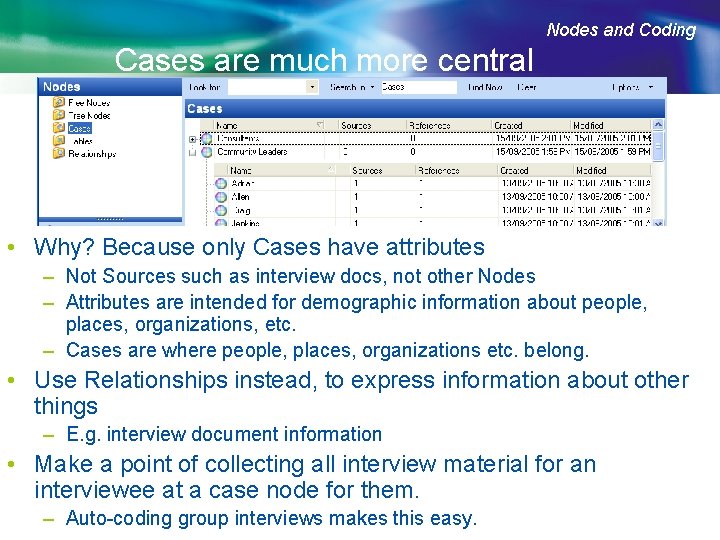
Nodes and Coding Cases are much more central • Why? Because only Cases have attributes – Not Sources such as interview docs, not other Nodes – Attributes are intended for demographic information about people, places, organizations, etc. – Cases are where people, places, organizations etc. belong. • Use Relationships instead, to express information about other things – E. g. interview document information • Make a point of collecting all interview material for an interviewee at a case node for them. 17 – Auto-coding group interviews makes this easy.
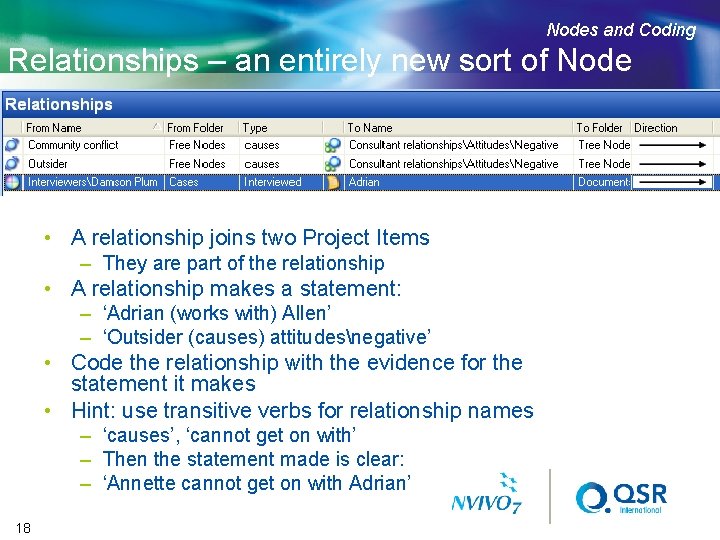
Nodes and Coding Relationships – an entirely new sort of Node • A relationship joins two Project Items – They are part of the relationship • A relationship makes a statement: – ‘Adrian (works with) Allen’ – ‘Outsider (causes) attitudesnegative’ • Code the relationship with the evidence for the statement it makes • Hint: use transitive verbs for relationship names – ‘causes’, ‘cannot get on with’ – Then the statement made is clear: – ‘Annette cannot get on with Adrian’ 18
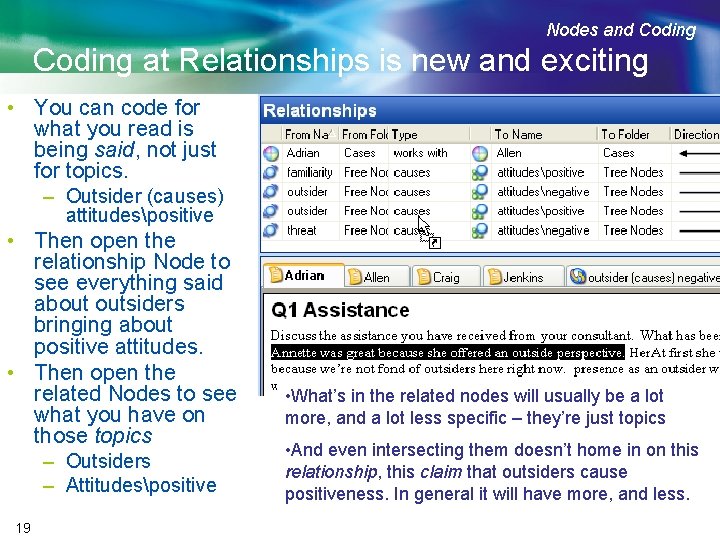
Nodes and Coding at Relationships is new and exciting • You can code for what you read is being said, not just for topics. – Outsider (causes) attitudespositive • Then open the relationship Node to see everything said about outsiders bringing about positive attitudes. • Then open the related Nodes to see what you have on those topics – Outsiders – Attitudespositive 19 • What’s in the related nodes will usually be a lot more, and a lot less specific – they’re just topics • And even intersecting them doesn’t home in on this relationship, this claim that outsiders cause positiveness. In general it will have more, and less.
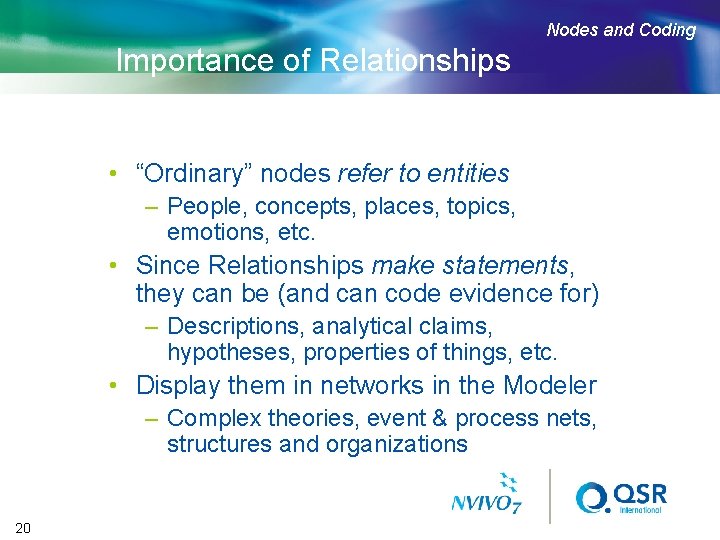
Nodes and Coding Importance of Relationships • “Ordinary” nodes refer to entities – People, concepts, places, topics, emotions, etc. • Since Relationships make statements, they can be (and can code evidence for) – Descriptions, analytical claims, hypotheses, properties of things, etc. • Display them in networks in the Modeler – Complex theories, event & process nets, structures and organizations 20
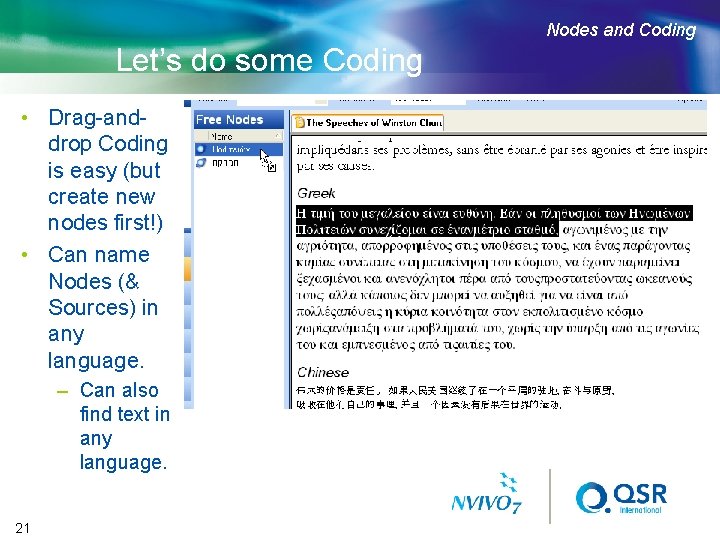
Nodes and Coding Let’s do some Coding • Drag-anddrop Coding is easy (but create new nodes first!) • Can name Nodes (& Sources) in any language. – Can also find text in any language. 21
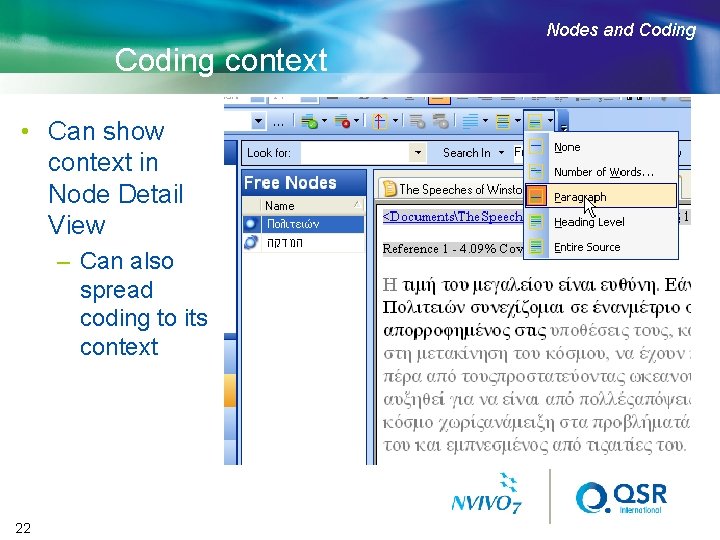
Nodes and Coding context • Can show context in Node Detail View – Can also spread coding to its context 22
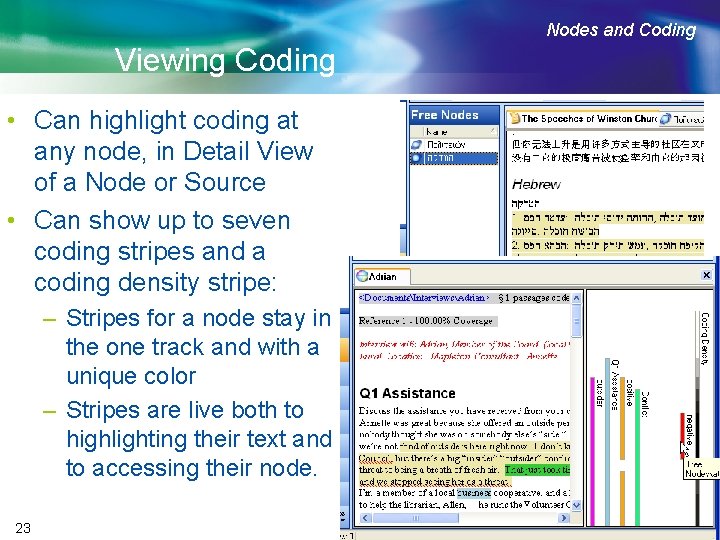
Nodes and Coding Viewing Coding • Can highlight coding at any node, in Detail View of a Node or Source • Can show up to seven coding stripes and a coding density stripe: – Stripes for a node stay in the one track and with a unique color – Stripes are live both to highlighting their text and to accessing their node. 23
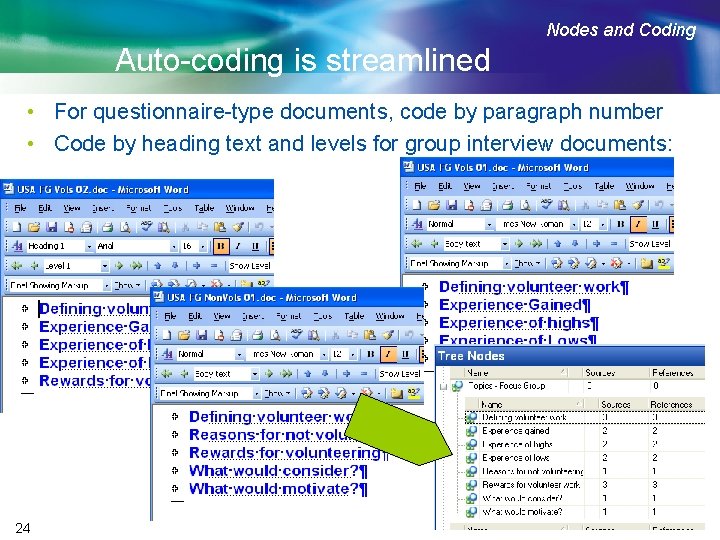
Nodes and Coding Auto-coding is streamlined • For questionnaire-type documents, code by paragraph number • Code by heading text and levels for group interview documents: 24
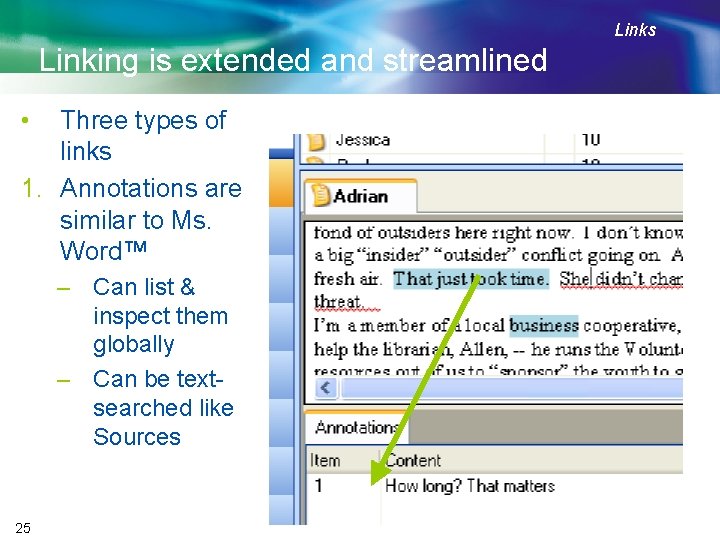
Links Linking is extended and streamlined • Three types of links 1. Annotations are similar to Ms. Word™ – Can list & inspect them globally – Can be textsearched like Sources 25
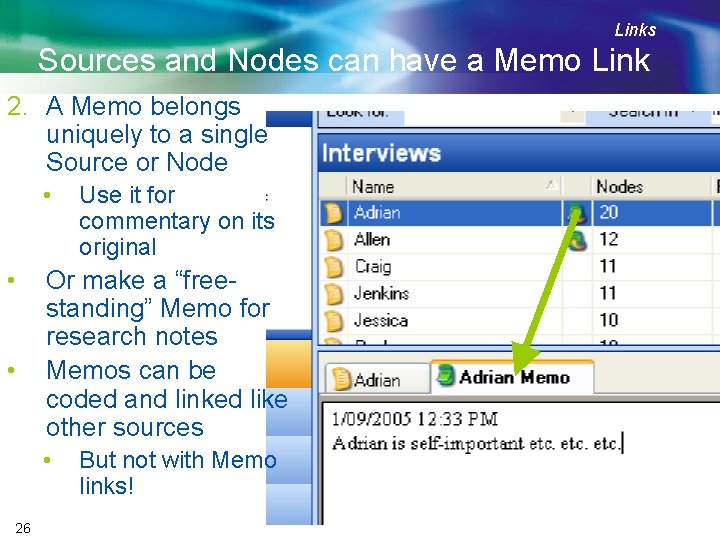
Links Sources and Nodes can have a Memo Link 2. A Memo belongs uniquely to a single Source or Node • • • Or make a “freestanding” Memo for research notes Memos can be coded and linked like other sources • 26 Use it for commentary on its original But not with Memo links!
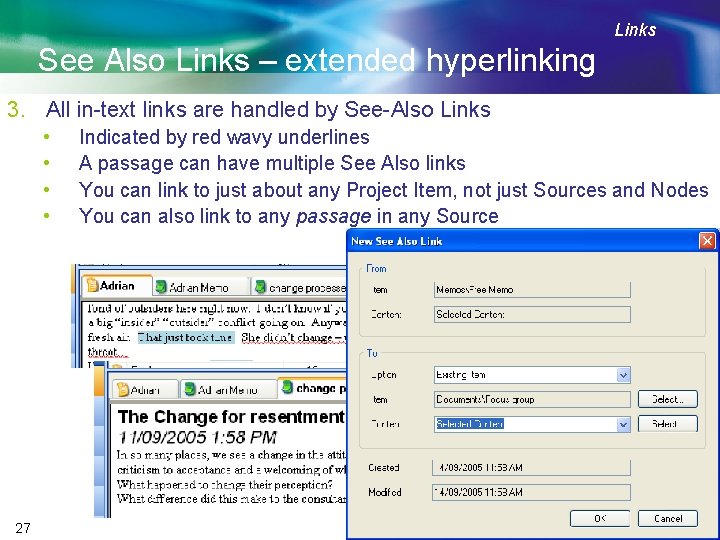
Links See Also Links – extended hyperlinking 3. All in-text links are handled by See-Also Links • • 27 Indicated by red wavy underlines A passage can have multiple See Also links You can link to just about any Project Item, not just Sources and Nodes You can also link to any passage in any Source
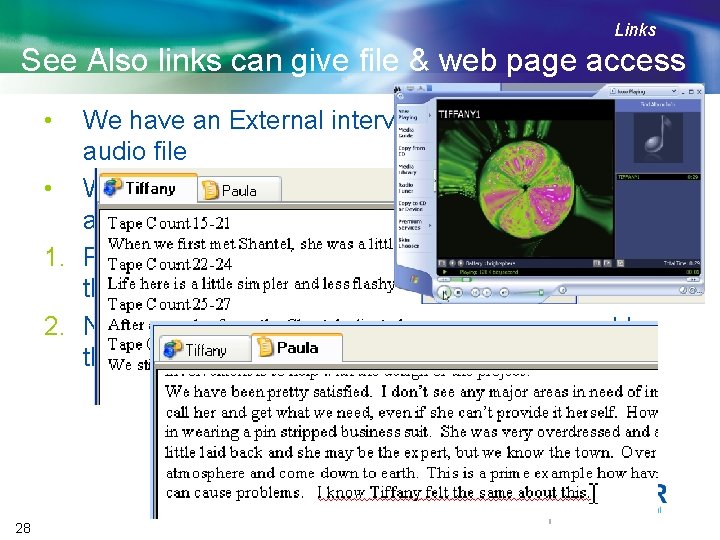
Links See Also links can give file & web page access • We have an External interview ‘Tiffany’ linked to an audio file • We have an interview Document ‘Paula’ referring to a passage in that audio. 1. Put a See Also Link on Paula’s comment, linked to the passage in the External 2. Now we can go straight from Paula’s comment to the audio (and also to the External). 28
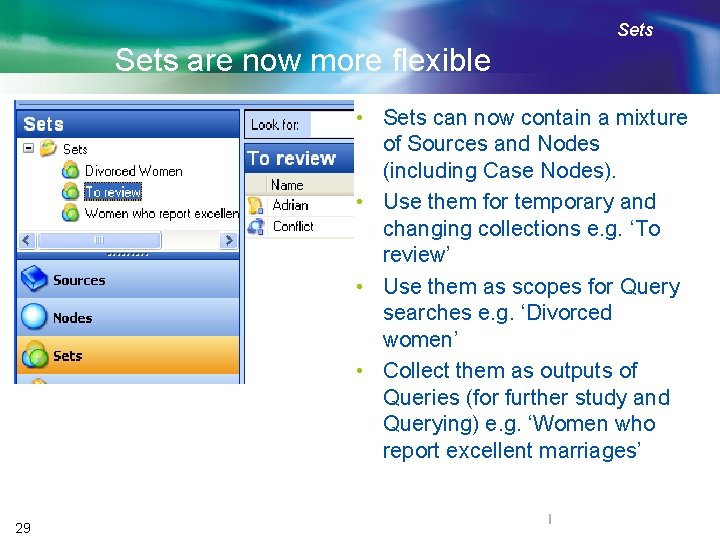
Sets are now more flexible • Sets can now contain a mixture of Sources and Nodes (including Case Nodes). • Use them for temporary and changing collections e. g. ‘To review’ • Use them as scopes for Query searches e. g. ‘Divorced women’ • Collect them as outputs of Queries (for further study and Querying) e. g. ‘Women who report excellent marriages’ 29
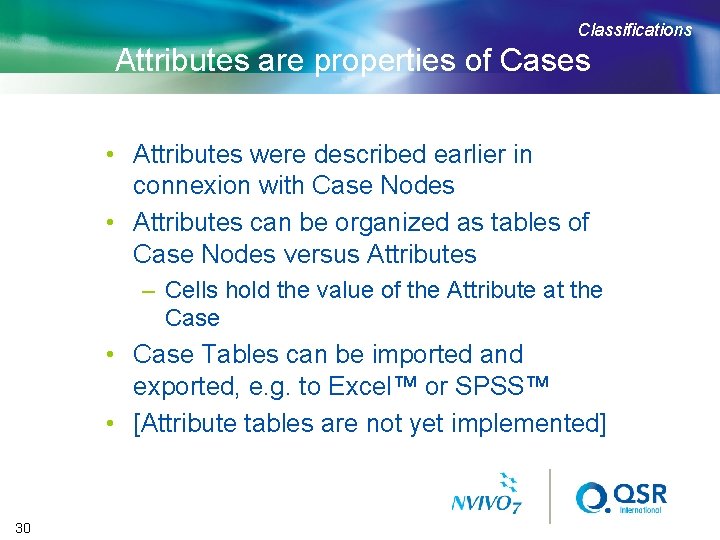
Classifications Attributes are properties of Cases • Attributes were described earlier in connexion with Case Nodes • Attributes can be organized as tables of Case Nodes versus Attributes – Cells hold the value of the Attribute at the Case • Case Tables can be imported and exported, e. g. to Excel™ or SPSS™ • [Attribute tables are not yet implemented] 30
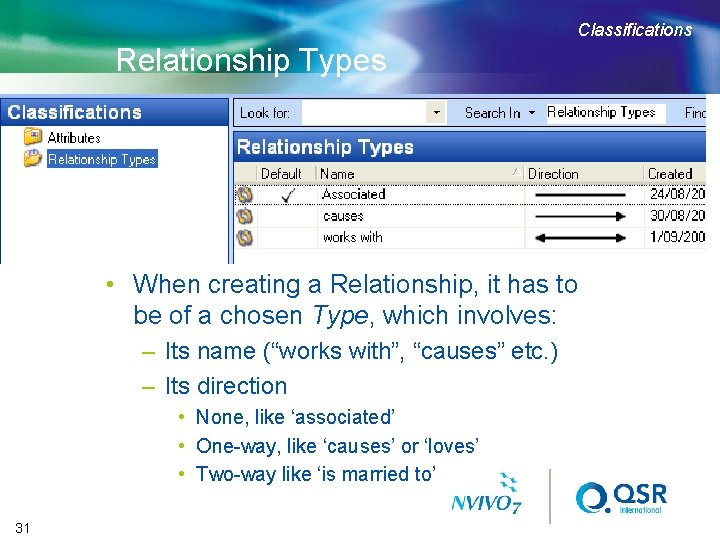
Classifications Relationship Types • When creating a Relationship, it has to be of a chosen Type, which involves: – Its name (“works with”, “causes” etc. ) – Its direction • None, like ‘associated’ • One-way, like ‘causes’ or ‘loves’ • Two-way like ‘is married to’ 31
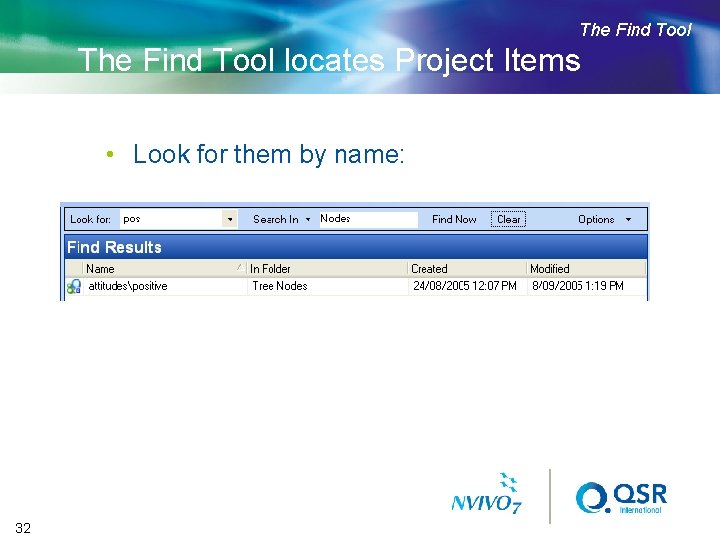
The Find Tool locates Project Items • Look for them by name: 32
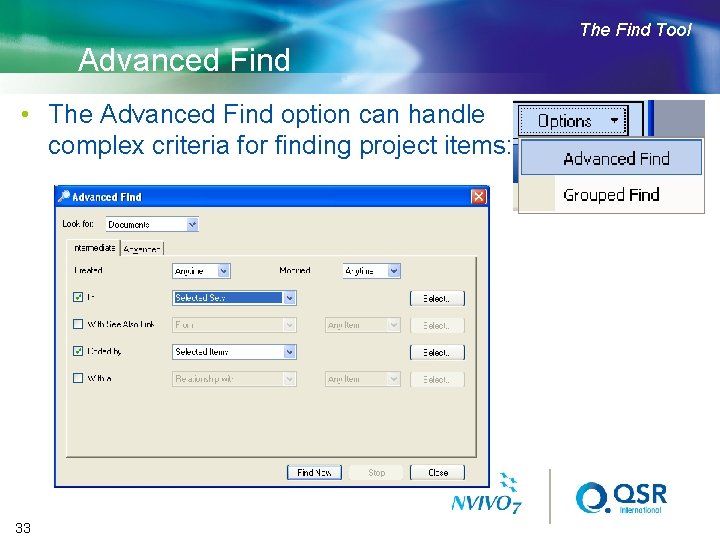
The Find Tool Advanced Find • The Advanced Find option can handle complex criteria for finding project items: 33
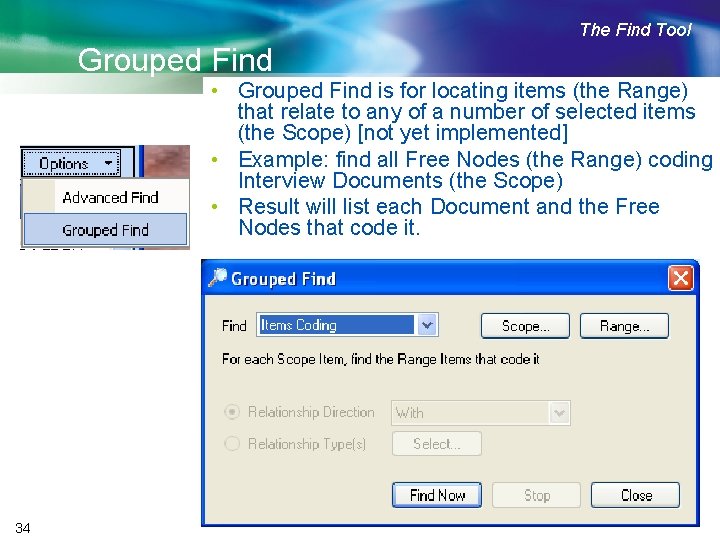
The Find Tool Grouped Find • Grouped Find is for locating items (the Range) that relate to any of a number of selected items (the Scope) [not yet implemented] • Example: find all Free Nodes (the Range) coding Interview Documents (the Scope) • Result will list each Document and the Free Nodes that code it. 34
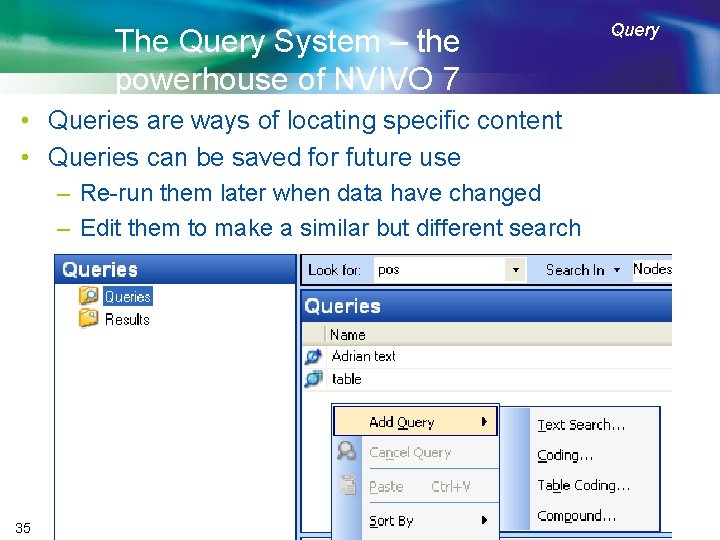
The Query System – the powerhouse of NVIVO 7 • Queries are ways of locating specific content • Queries can be saved for future use – Re-run them later when data have changed – Edit them to make a similar but different search 35 Query
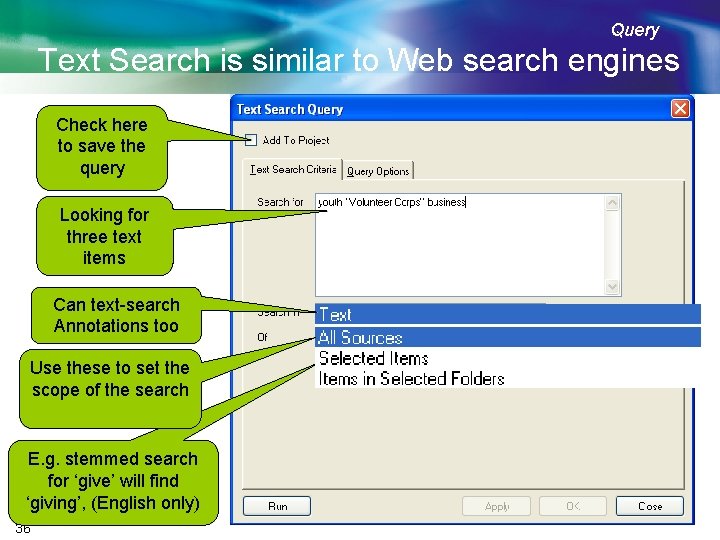
Query Text Search is similar to Web search engines Check here to save the query Looking for three text items Can text-search Annotations too Use these to set the scope of the search E. g. stemmed search for ‘give’ will find ‘giving’, (English only) 36
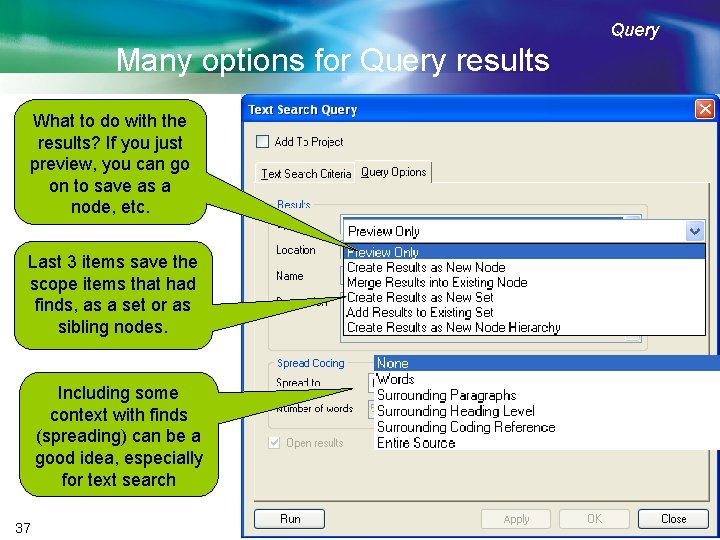
Query Many options for Query results What to do with the results? If you just preview, you can go on to save as a node, etc. Last 3 items save the scope items that had finds, as a set or as sibling nodes. Including some context with finds (spreading) can be a good idea, especially for text search 37
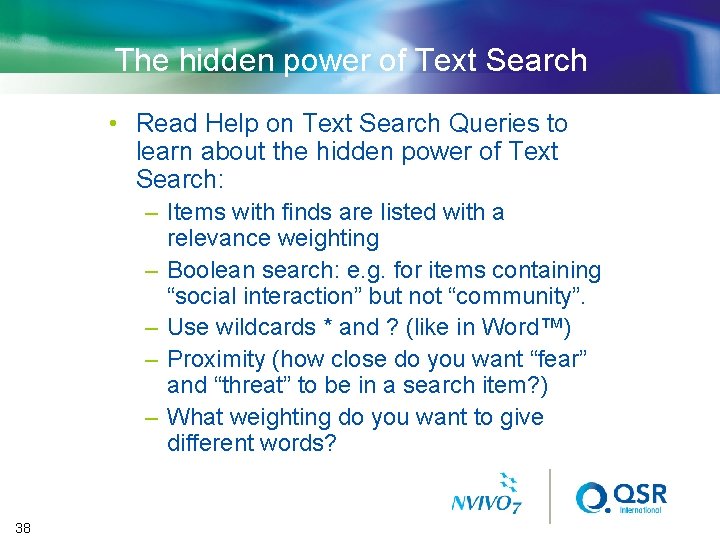
The hidden power of Text Search • Read Help on Text Search Queries to learn about the hidden power of Text Search: – Items with finds are listed with a relevance weighting – Boolean search: e. g. for items containing “social interaction” but not “community”. – Use wildcards * and ? (like in Word™) – Proximity (how close do you want “fear” and “threat” to be in a search item? ) – What weighting do you want to give different words? 38
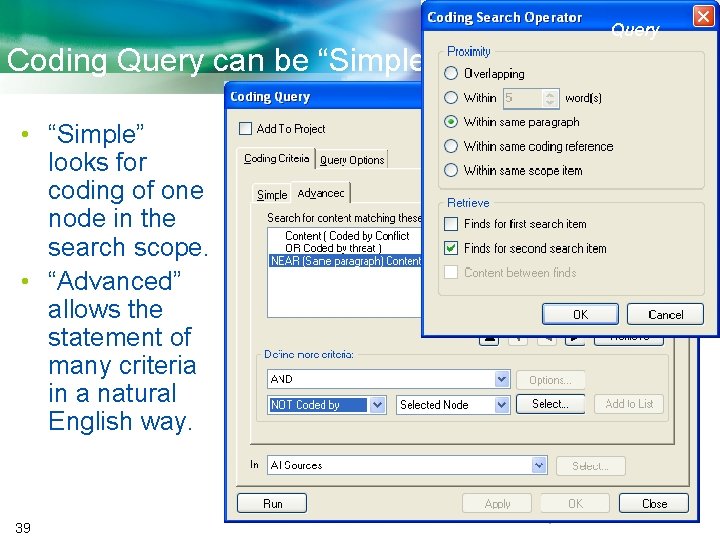
Query Coding Query can be “Simple” or “Advanced” • “Simple” looks for coding of one node in the search scope. • “Advanced” allows the statement of many criteria in a natural English way. 39
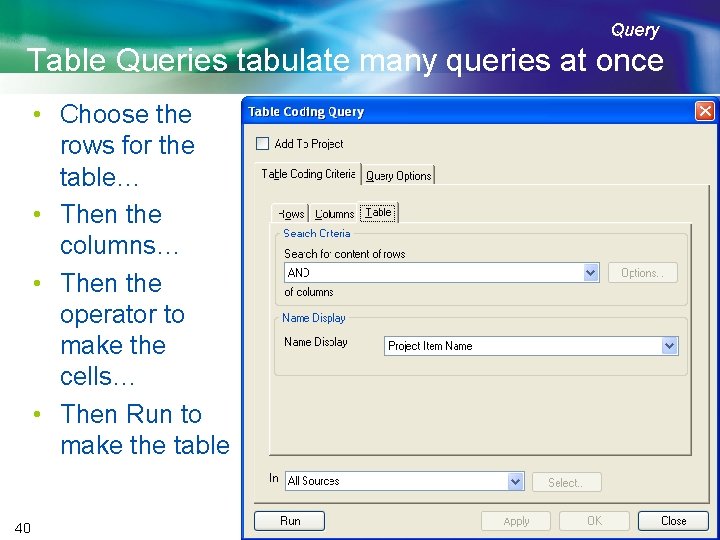
Query Table Queries tabulate many queries at once • Choose the rows for the table… • Then the columns… • Then the operator to make the cells… • Then Run to make the table 40
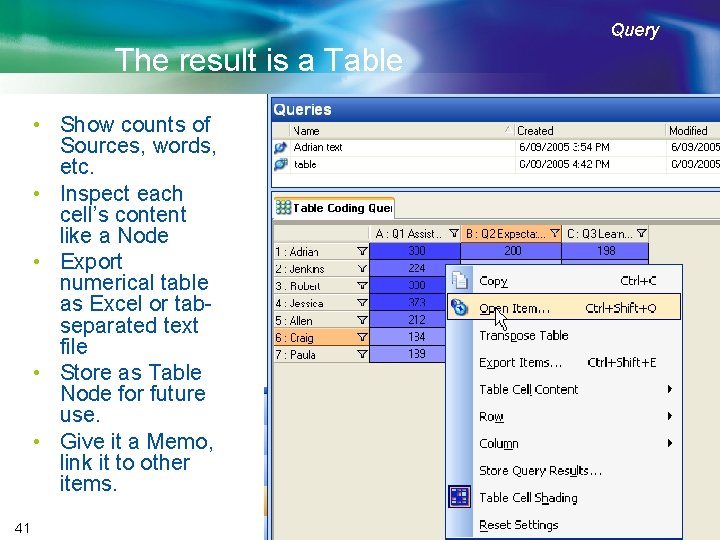
Query The result is a Table • Show counts of Sources, words, etc. • Inspect each cell’s content like a Node • Export numerical table as Excel or tabseparated text file • Store as Table Node for future use. • Give it a Memo, link it to other items. 41
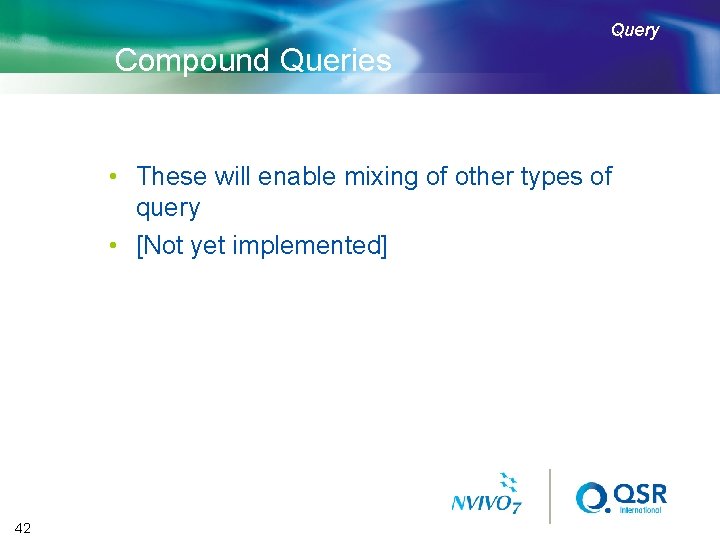
Query Compound Queries • These will enable mixing of other types of query • [Not yet implemented] 42
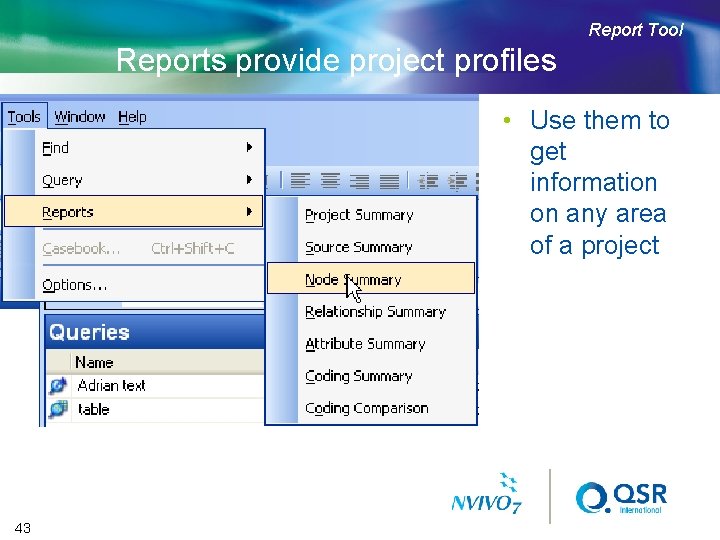
Report Tool Reports provide project profiles • Use them to get information on any area of a project 43
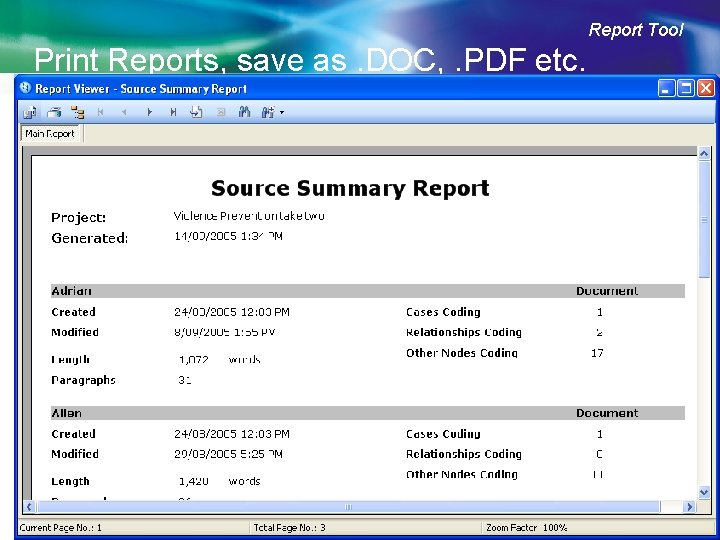
Report Tool Print Reports, save as. DOC, . PDF etc. 44
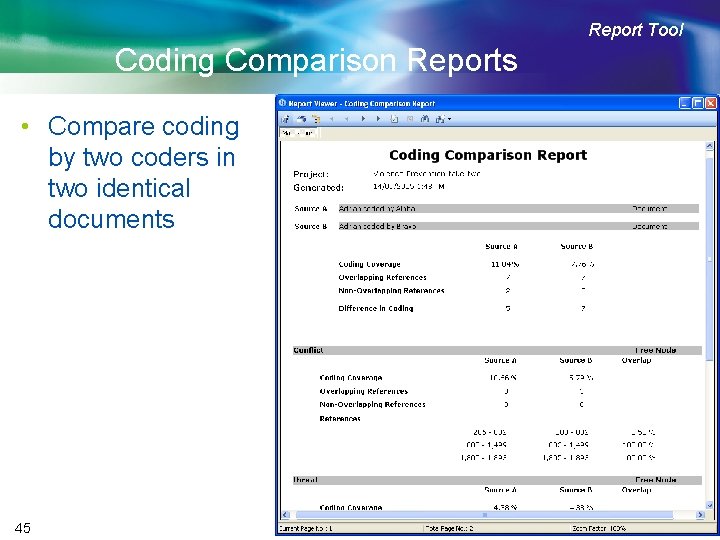
Report Tool Coding Comparison Reports • Compare coding by two coders in two identical documents 45
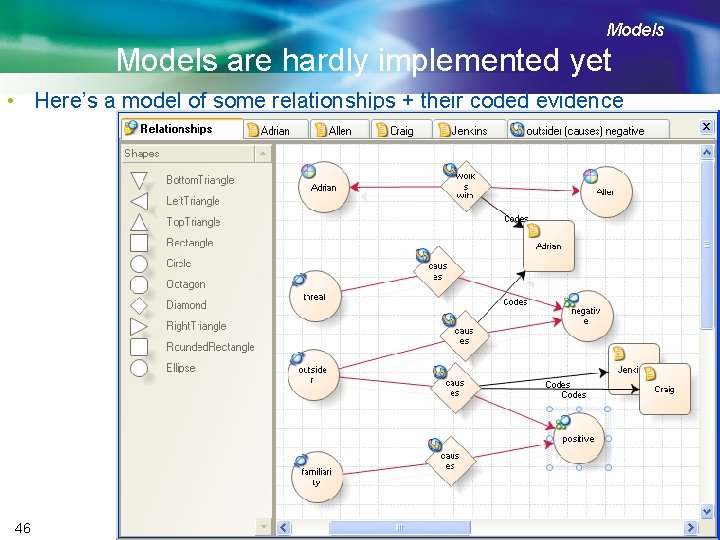
Models are hardly implemented yet • Here’s a model of some relationships + their coded evidence 46
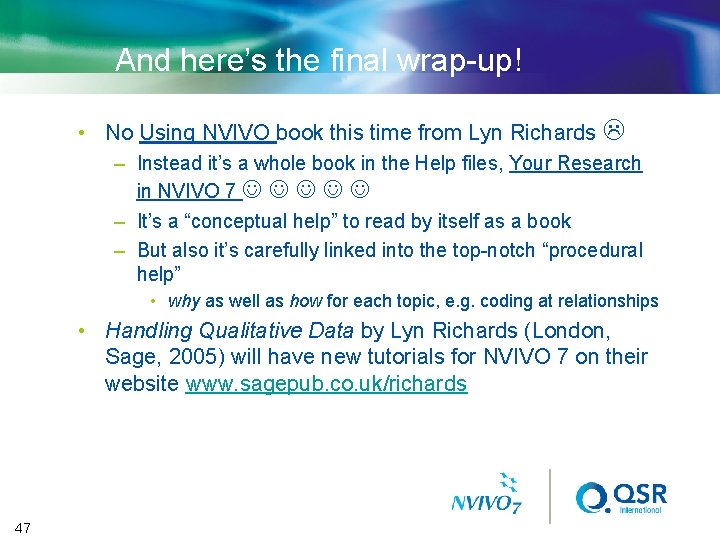
And here’s the final wrap-up! • No Using NVIVO book this time from Lyn Richards – Instead it’s a whole book in the Help files, Your Research in NVIVO 7 – It’s a “conceptual help” to read by itself as a book – But also it’s carefully linked into the top-notch “procedural help” • why as well as how for each topic, e. g. coding at relationships • Handling Qualitative Data by Lyn Richards (London, Sage, 2005) will have new tutorials for NVIVO 7 on their website www. sagepub. co. uk/richards 47
 Axial coding
Axial coding Interpace spatial genomics
Interpace spatial genomics Essnet qsr
Essnet qsr Rome famous landmarks
Rome famous landmarks Ospar qsr
Ospar qsr Charlotte colman ugent
Charlotte colman ugent Nvivo alternatives
Nvivo alternatives Framework matrix nvivo
Framework matrix nvivo N'vivo
N'vivo Nvivo 8
Nvivo 8 Nvivo 7
Nvivo 7 Nvivo transkribering
Nvivo transkribering What is nvivo used for
What is nvivo used for Uu nvivo
Uu nvivo What is nvivo used for
What is nvivo used for Disadvantages of realistic job preview
Disadvantages of realistic job preview What is overview skimming
What is overview skimming Thesis and preview statement example
Thesis and preview statement example Summary thesis statement
Summary thesis statement Nnn image preview
Nnn image preview What is tams
What is tams Line between pada perintah column digunakan untuk membuat
Line between pada perintah column digunakan untuk membuat Chapter 21 standardized test practice answers
Chapter 21 standardized test practice answers Test prep preview
Test prep preview Preview of main points
Preview of main points 1984 book preview
1984 book preview Test prep preview
Test prep preview Test prep preview
Test prep preview Review and preview
Review and preview The four agreements preview
The four agreements preview Classic trio' of selection techniques
Classic trio' of selection techniques Sccm technical preview
Sccm technical preview Preview speech
Preview speech Menu collections pane di windows movie maker berguna untuk
Menu collections pane di windows movie maker berguna untuk Yandex.ru video
Yandex.ru video Nnn preview
Nnn preview Test prep preview
Test prep preview Realistic job preview pros and cons
Realistic job preview pros and cons Test prep preview
Test prep preview Test prep preview
Test prep preview Startling statement introduction examples
Startling statement introduction examples What is thesis statement example
What is thesis statement example Example of verbal intercultural communication
Example of verbal intercultural communication Nút lệnh print preview nằm ở đâu
Nút lệnh print preview nằm ở đâu The selection preview
The selection preview Test prep preview
Test prep preview To realize the value of one month
To realize the value of one month Which innovation helped henry ford realize his vision?
Which innovation helped henry ford realize his vision?