Research Library Skills Using General Web Search Engines
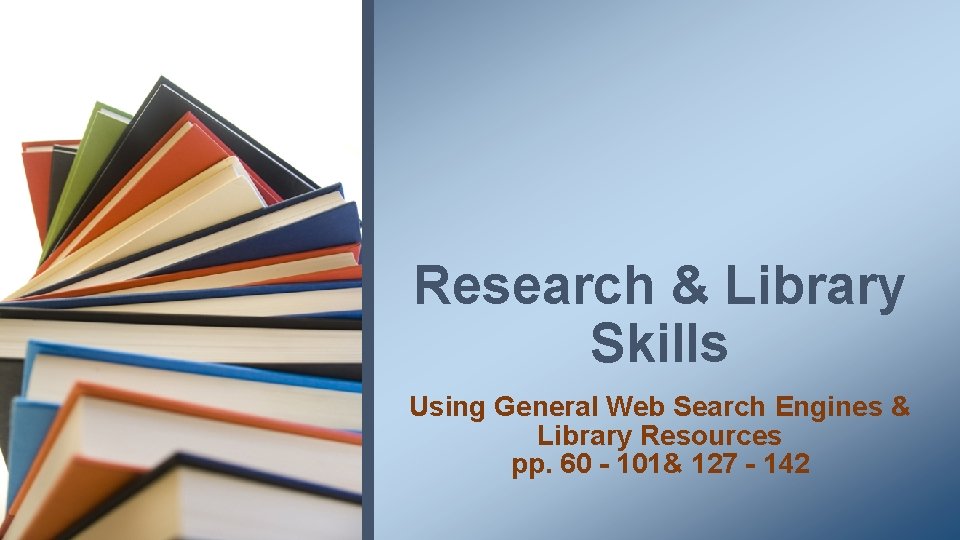
Research & Library Skills Using General Web Search Engines & Library Resources pp. 60 - 101& 127 - 142
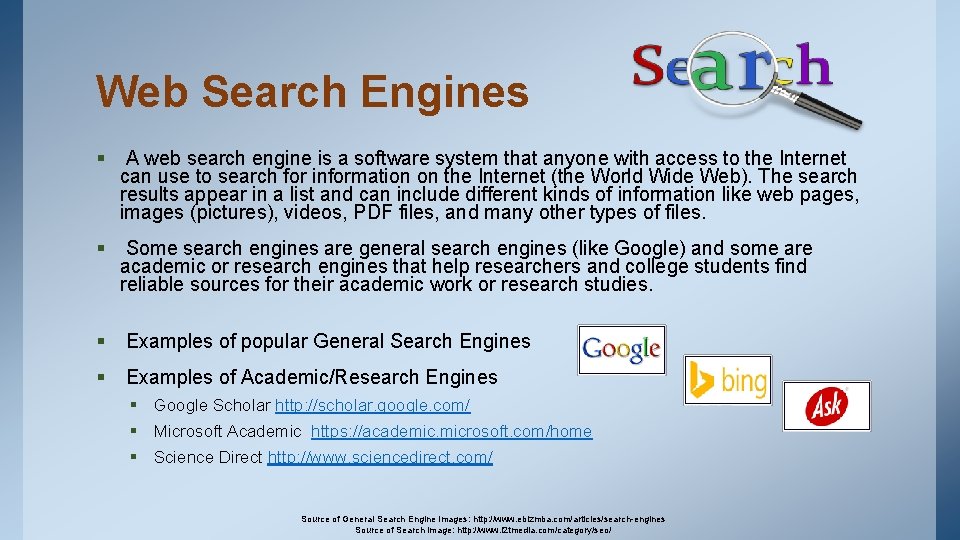
Web Search Engines § A web search engine is a software system that anyone with access to the Internet can use to search for information on the Internet (the World Wide Web). The search results appear in a list and can include different kinds of information like web pages, images (pictures), videos, PDF files, and many other types of files. § Some search engines are general search engines (like Google) and some are academic or research engines that help researchers and college students find reliable sources for their academic work or research studies. § Examples of popular General Search Engines § Examples of Academic/Research Engines § Google Scholar http: //scholar. google. com/ § Microsoft Academic https: //academic. microsoft. com/home § Science Direct http: //www. sciencedirect. com/ Source of General Search Engine Images: http: //www. ebizmba. com/articles/search-engines Source of Search image: http: //www. l 2 tmedia. com/category/seo/
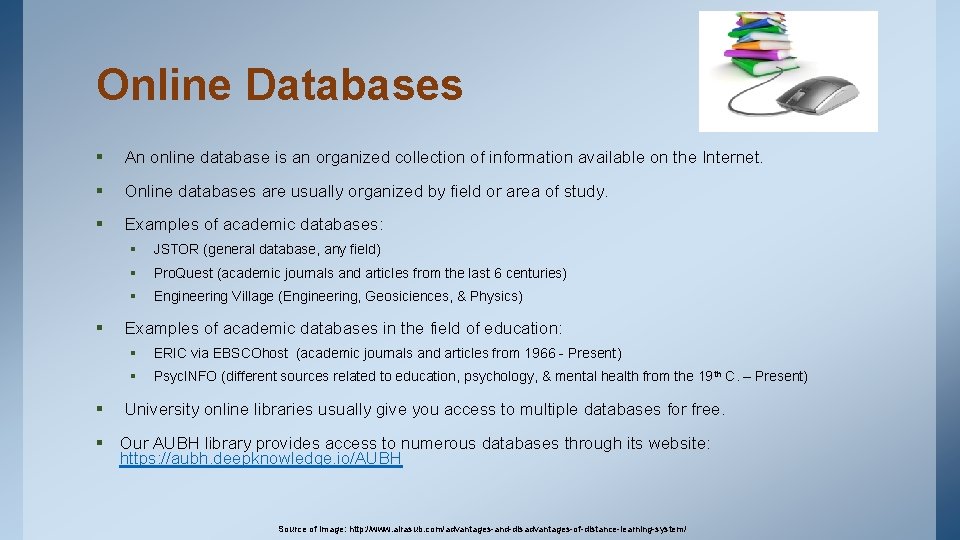
Online Databases § An online database is an organized collection of information available on the Internet. § Online databases are usually organized by field or area of study. § Examples of academic databases: § § § JSTOR (general database, any field) § Pro. Quest (academic journals and articles from the last 6 centuries) § Engineering Village (Engineering, Geosiciences, & Physics) Examples of academic databases in the field of education: § ERIC via EBSCOhost (academic journals and articles from 1966 - Present) § Psyc. INFO (different sources related to education, psychology, & mental health from the 19 th C. – Present) University online libraries usually give you access to multiple databases for free. § Our AUBH library provides access to numerous databases through its website: https: //aubh. deepknowledge. io/AUBH Source of Image: http: //www. alrasub. com/advantages-and-disadvantages-of-distance-learning-system/
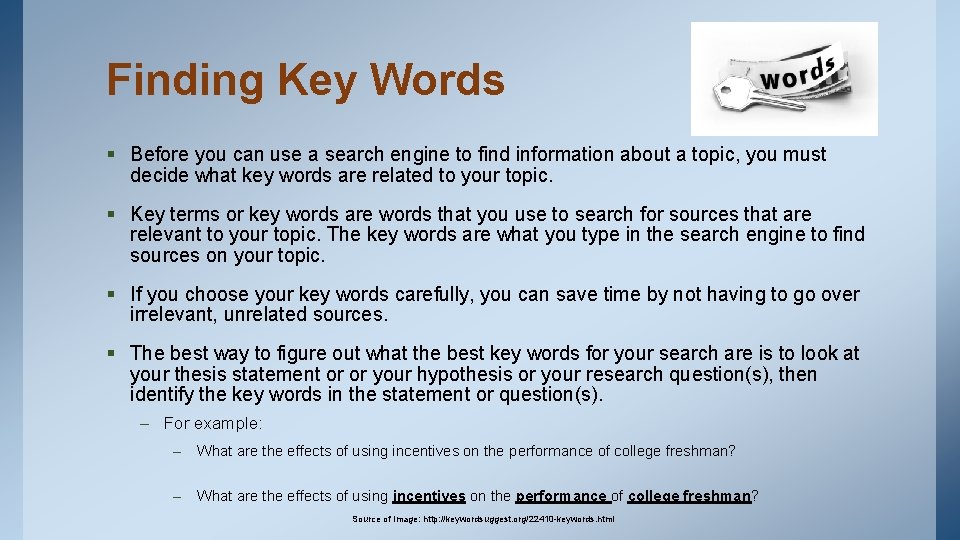
Finding Key Words § Before you can use a search engine to find information about a topic, you must decide what key words are related to your topic. § Key terms or key words are words that you use to search for sources that are relevant to your topic. The key words are what you type in the search engine to find sources on your topic. § If you choose your key words carefully, you can save time by not having to go over irrelevant, unrelated sources. § The best way to figure out what the best key words for your search are is to look at your thesis statement or or your hypothesis or your research question(s), then identify the key words in the statement or question(s). – For example: – What are the effects of using incentives on the performance of college freshman? Source of Image: http: //keywordsuggest. org/22410 -keywords. html
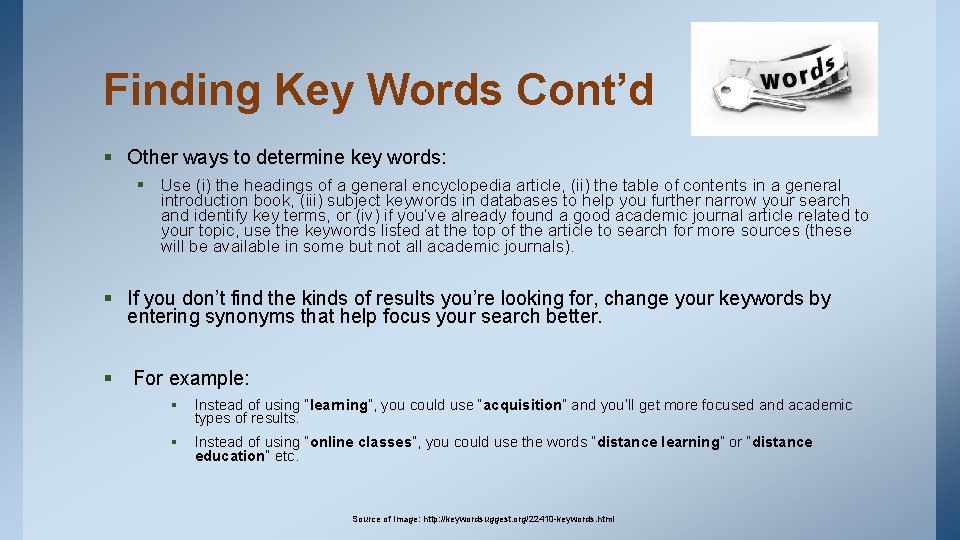
Finding Key Words Cont’d § Other ways to determine key words: § Use (i) the headings of a general encyclopedia article, (ii) the table of contents in a general introduction book, (iii) subject keywords in databases to help you further narrow your search and identify key terms, or (iv) if you’ve already found a good academic journal article related to your topic, use the keywords listed at the top of the article to search for more sources (these will be available in some but not all academic journals). § If you don’t find the kinds of results you’re looking for, change your keywords by entering synonyms that help focus your search better. § For example: § Instead of using “learning”, you could use “acquisition” and you’ll get more focused and academic types of results. § Instead of using “online classes”, you could use the words “distance learning” or “distance education” etc. Source of Image: http: //keywordsuggest. org/22410 -keywords. html
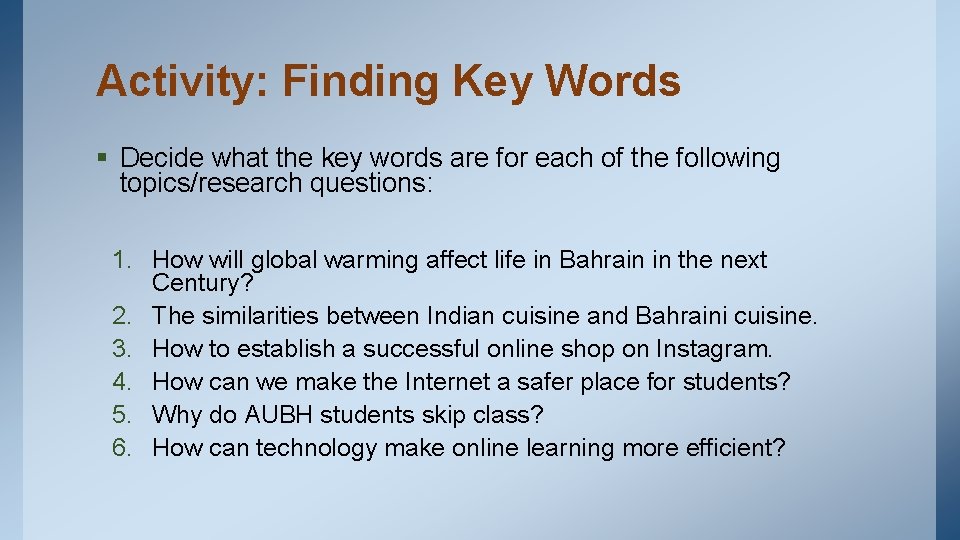
Activity: Finding Key Words § Decide what the key words are for each of the following topics/research questions: 1. How will global warming affect life in Bahrain in the next Century? 2. The similarities between Indian cuisine and Bahraini cuisine. 3. How to establish a successful online shop on Instagram. 4. How can we make the Internet a safer place for students? 5. Why do AUBH students skip class? 6. How can technology make online learning more efficient?
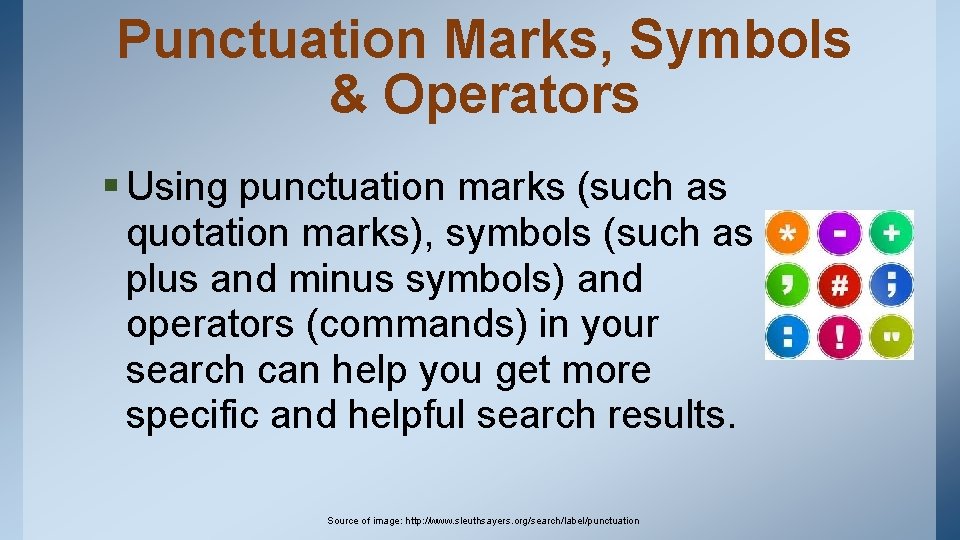
Punctuation Marks, Symbols & Operators § Using punctuation marks (such as quotation marks), symbols (such as plus and minus symbols) and operators (commands) in your search can help you get more specific and helpful search results. Source of image: http: //www. sleuthsayers. org/search/label/punctuation
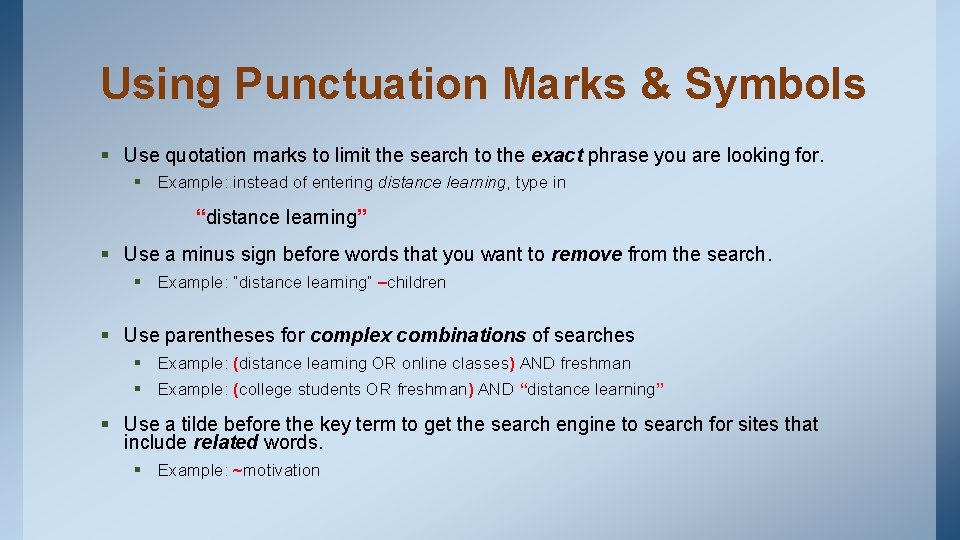
Using Punctuation Marks & Symbols § Use quotation marks to limit the search to the exact phrase you are looking for. § Example: instead of entering distance learning, type in “distance learning” § Use a minus sign before words that you want to remove from the search. § Example: “distance learning” –children § Use parentheses for complex combinations of searches § Example: (distance learning OR online classes) AND freshman § Example: (college students OR freshman) AND “distance learning” § Use a tilde before the key term to get the search engine to search for sites that include related words. § Example: ~motivation
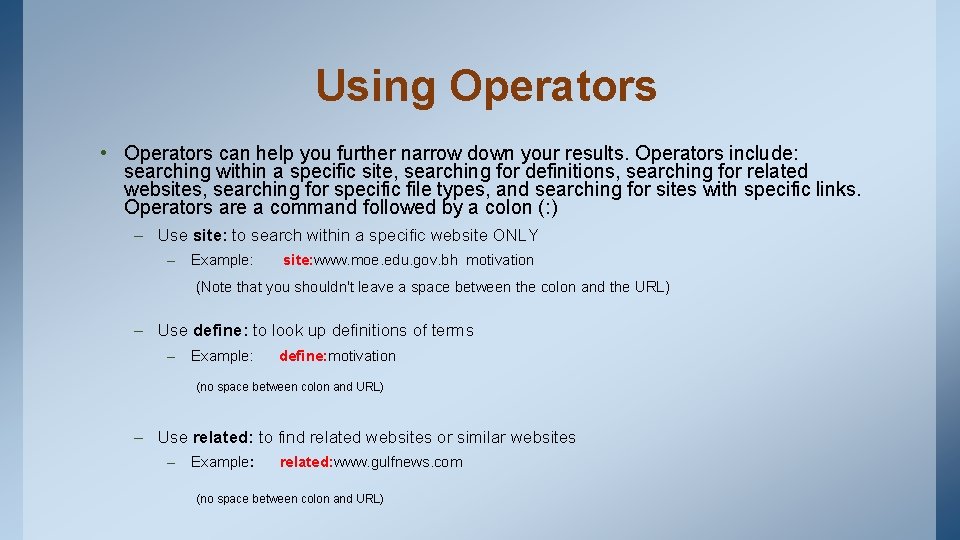
Using Operators • Operators can help you further narrow down your results. Operators include: searching within a specific site, searching for definitions, searching for related websites, searching for specific file types, and searching for sites with specific links. Operators are a command followed by a colon (: ) – Use site: to search within a specific website ONLY – Example: site: www. moe. edu. gov. bh motivation (Note that you shouldn't leave a space between the colon and the URL) – Use define: to look up definitions of terms – Example: define: motivation (no space between colon and URL) – Use related: to find related websites or similar websites – Example: related: www. gulfnews. com (no space between colon and URL)

Using Operators Cont’d § Use filetype: to search for files of a specific type only. § Example: filetype: pdf motivation (no space between the colon and the file type) § Use link: to find pages that have links to a specific page. § Example: link: moe. edu. bh (no space between the colon and the page) § What is the researcher trying to find by typing in the search below? motivation –site: Wikipedia. org
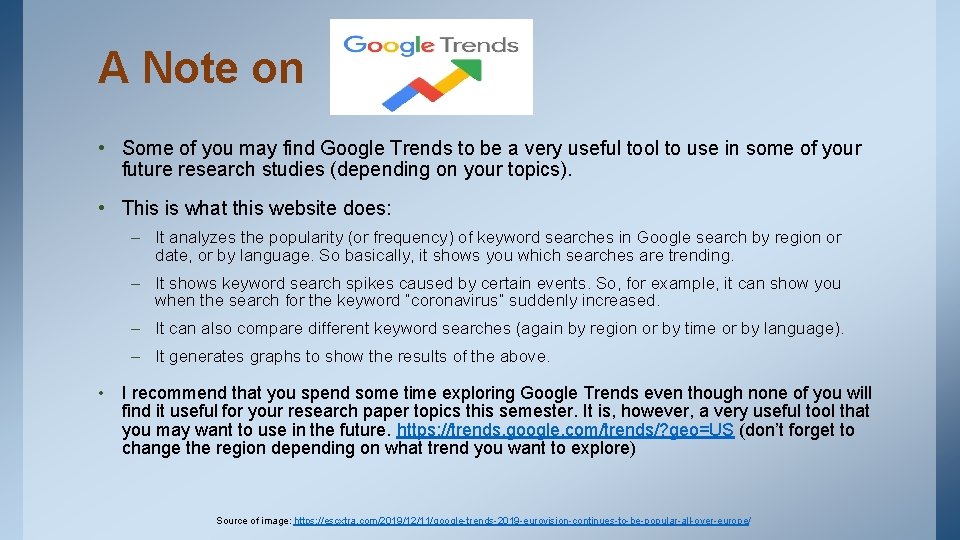
A Note on • Some of you may find Google Trends to be a very useful tool to use in some of your future research studies (depending on your topics). • This is what this website does: – It analyzes the popularity (or frequency) of keyword searches in Google search by region or date, or by language. So basically, it shows you which searches are trending. – It shows keyword search spikes caused by certain events. So, for example, it can show you when the search for the keyword “coronavirus” suddenly increased. – It can also compare different keyword searches (again by region or by time or by language). – It generates graphs to show the results of the above. • I recommend that you spend some time exploring Google Trends even though none of you will find it useful for your research paper topics this semester. It is, however, a very useful tool that you may want to use in the future. https: //trends. google. com/trends/? geo=US (don’t forget to change the region depending on what trend you want to explore) Source of image: https: //escxtra. com/2019/12/11/google-trends-2019 -eurovision-continues-to-be-popular-all-over-europe/
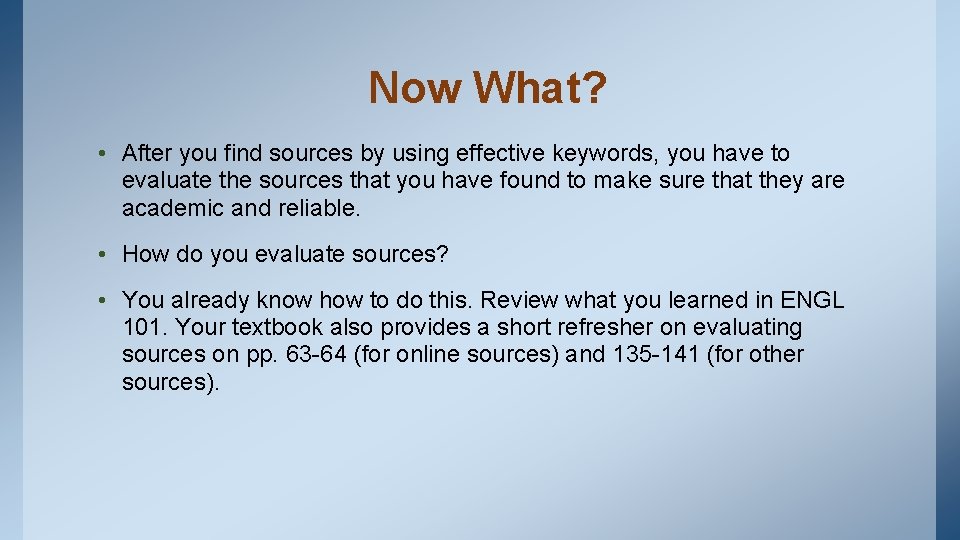
Now What? • After you find sources by using effective keywords, you have to evaluate the sources that you have found to make sure that they are academic and reliable. • How do you evaluate sources? • You already know how to do this. Review what you learned in ENGL 101. Your textbook also provides a short refresher on evaluating sources on pp. 63 -64 (for online sources) and 135 -141 (for other sources).
- Slides: 12