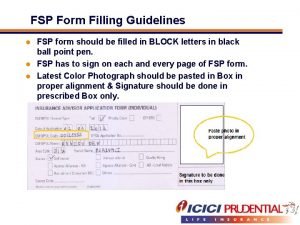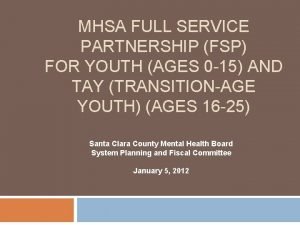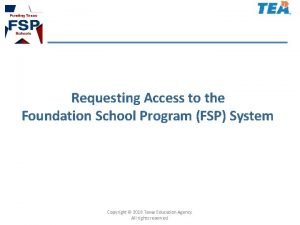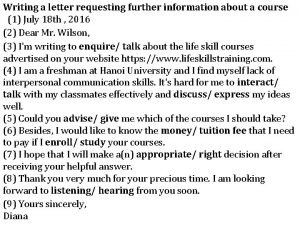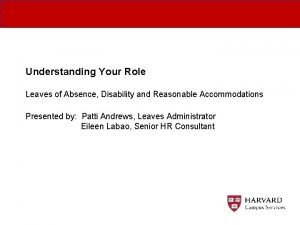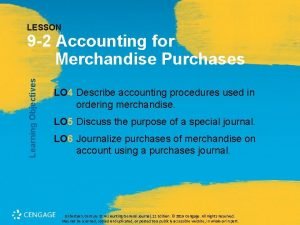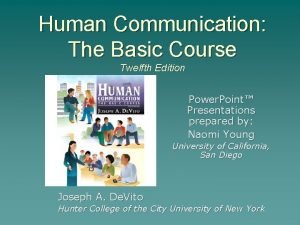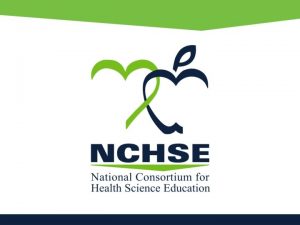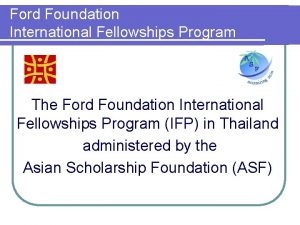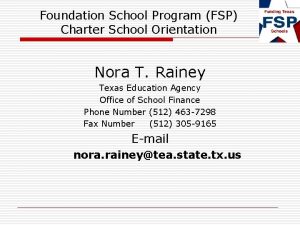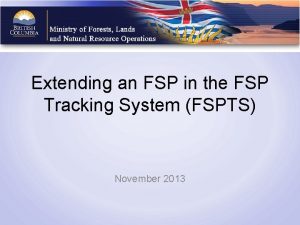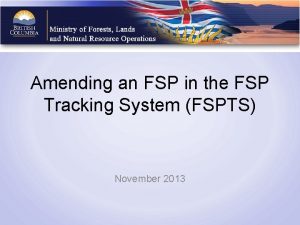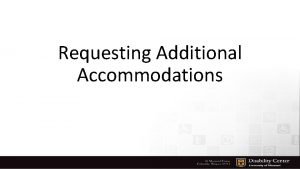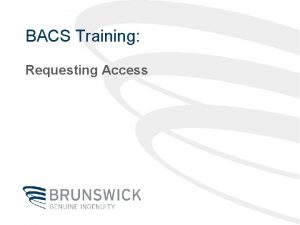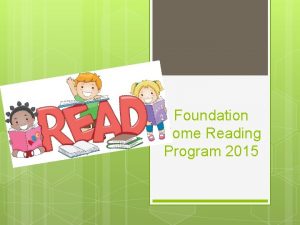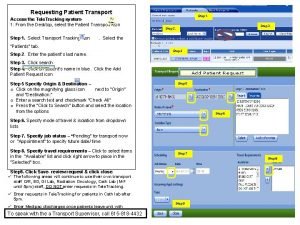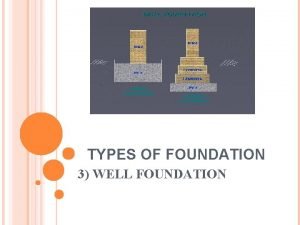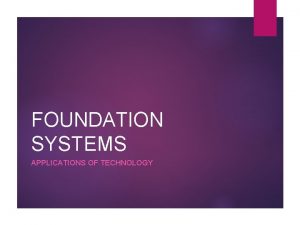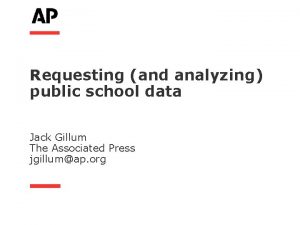Requesting Access to the Foundation School Program FSP
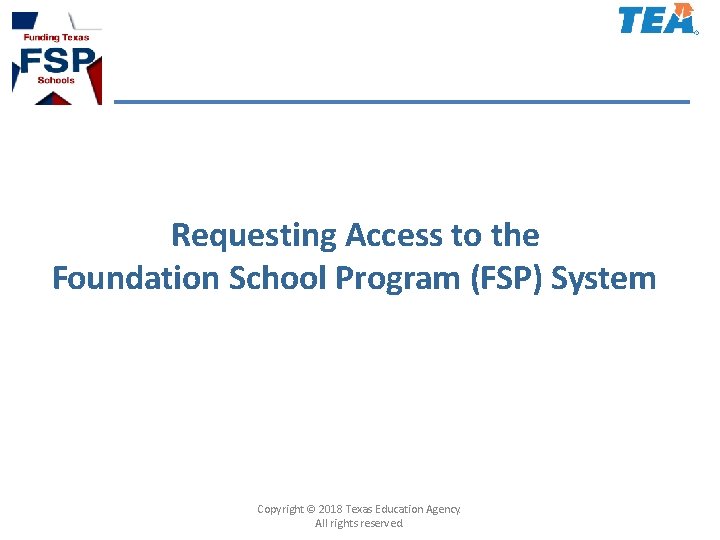
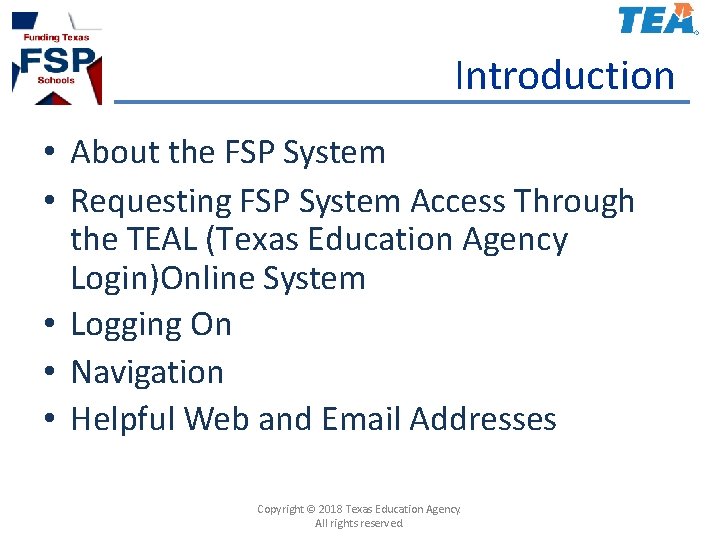
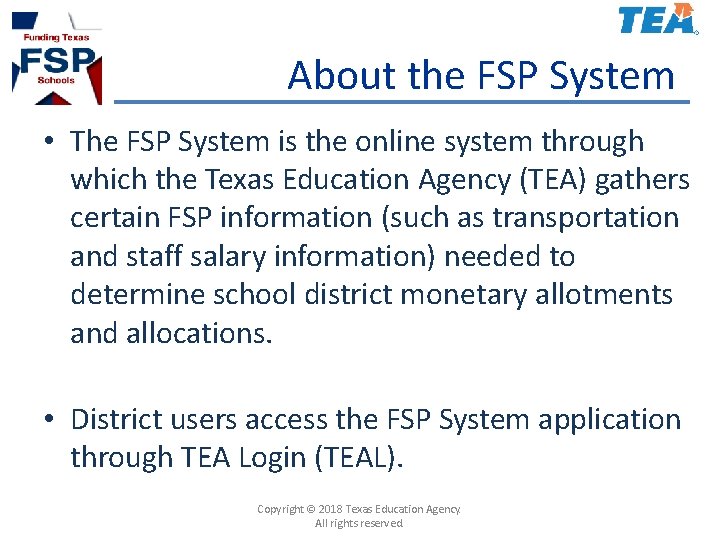
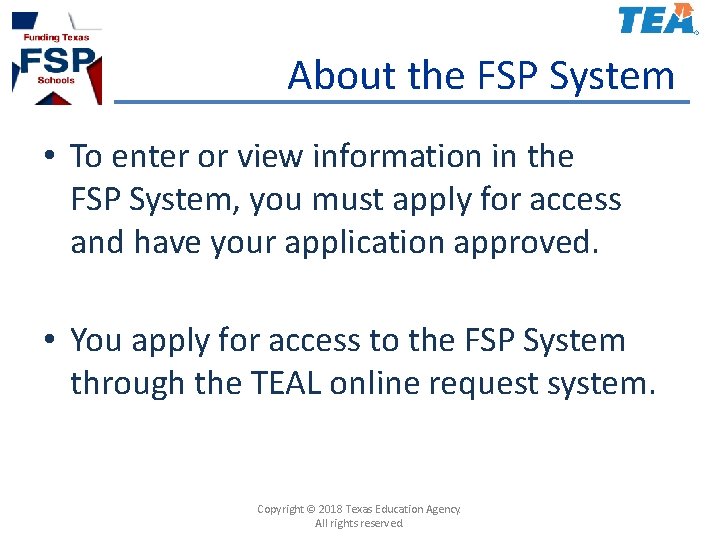
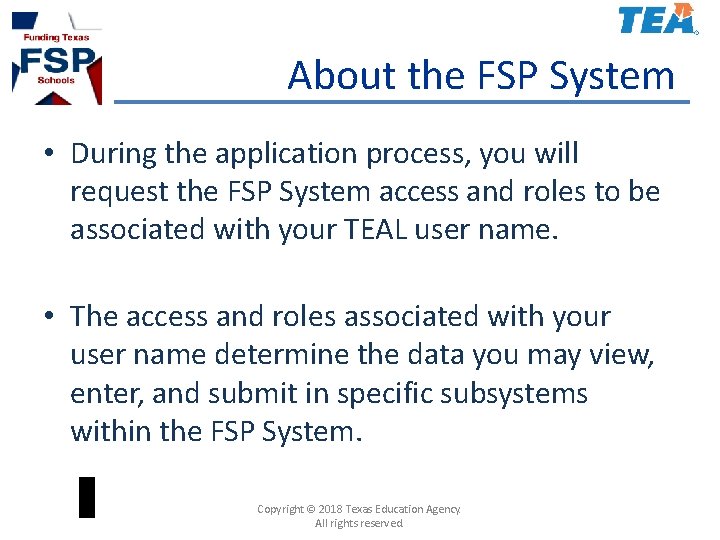
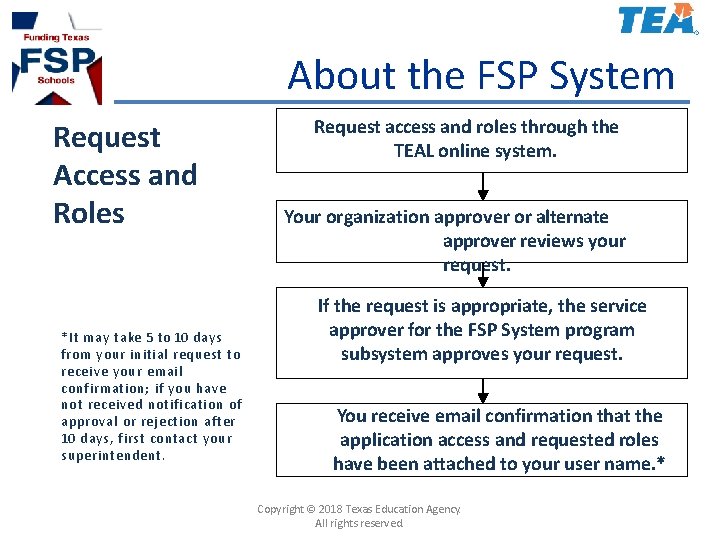
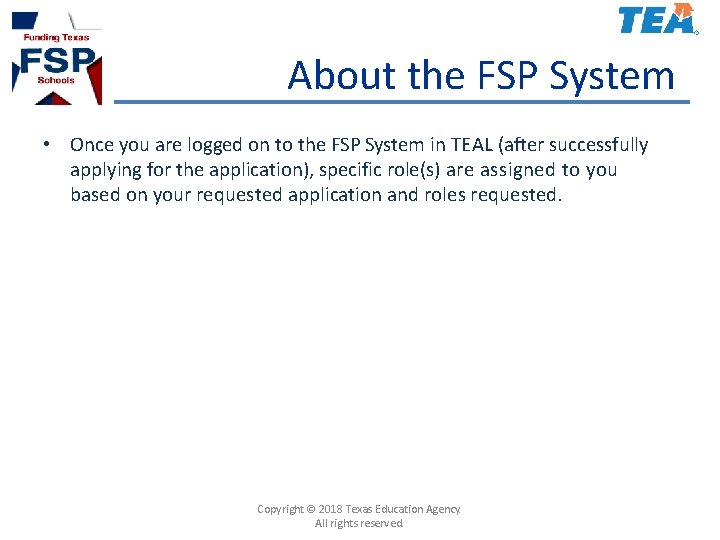
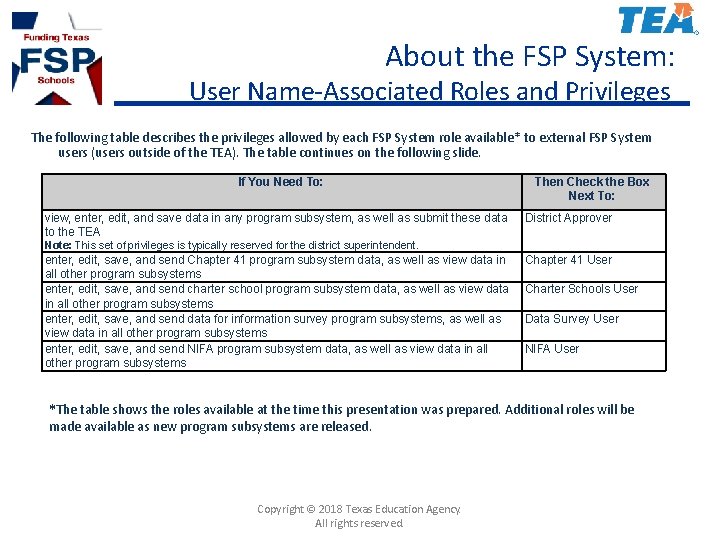
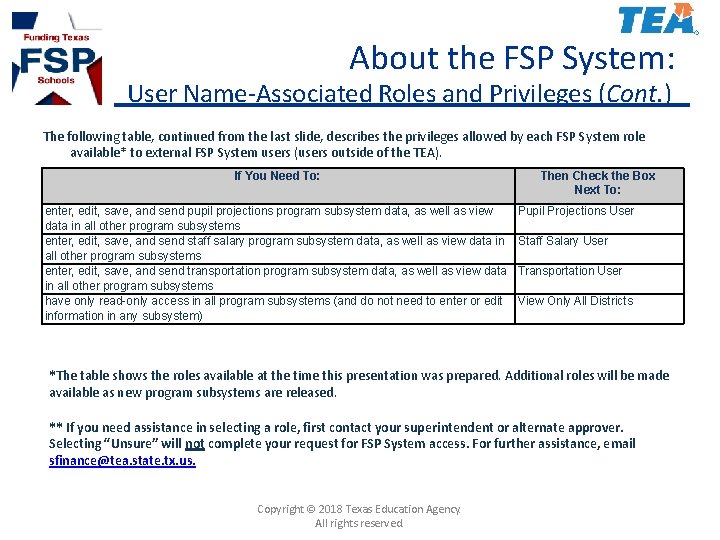
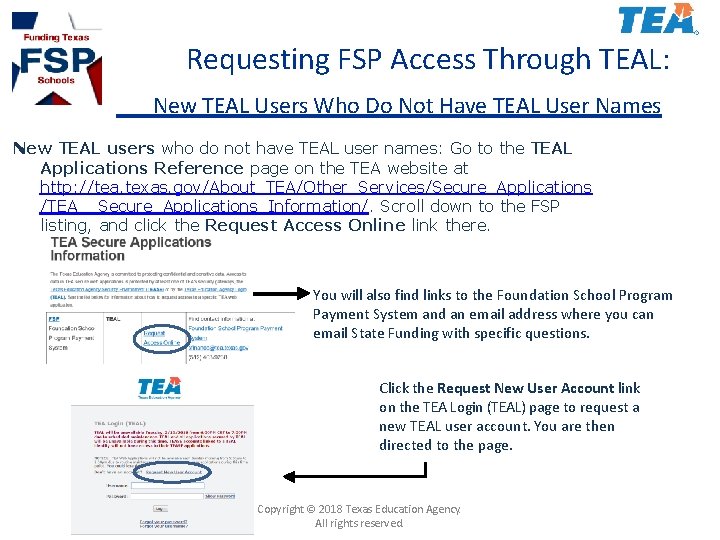
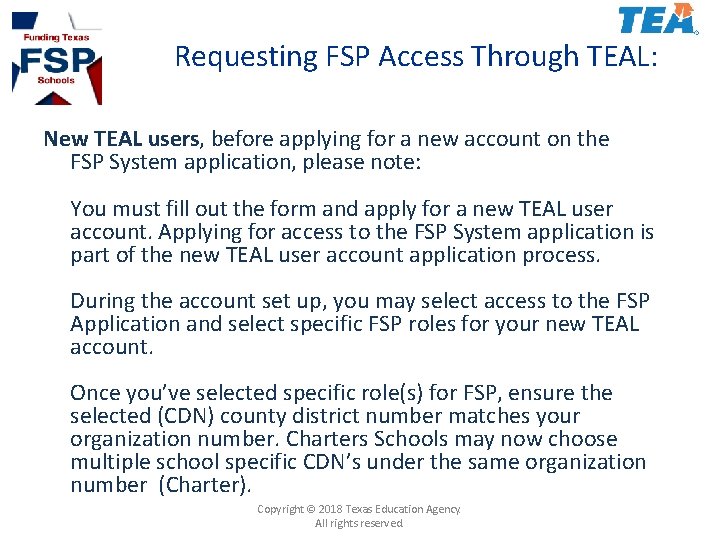
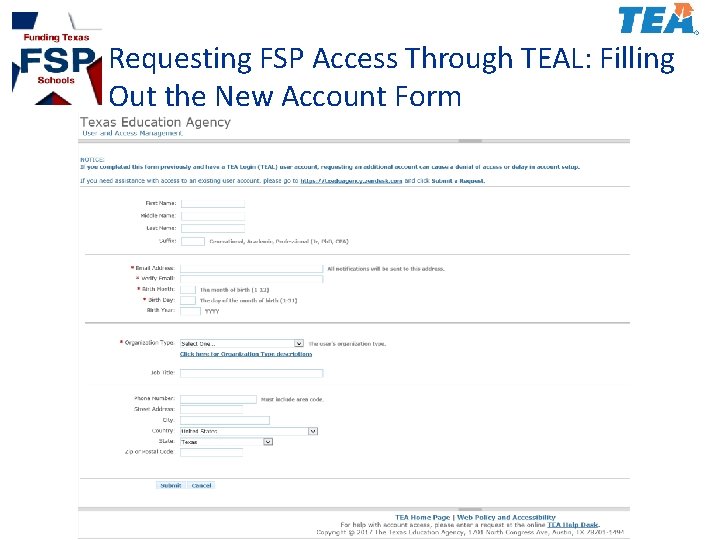
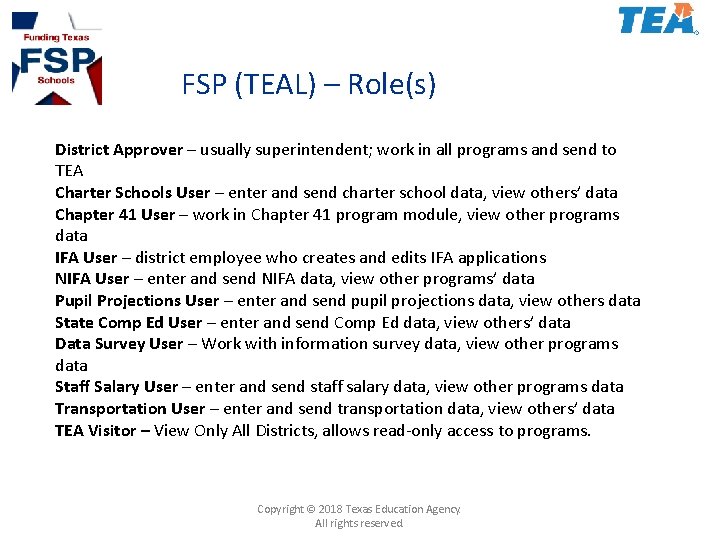
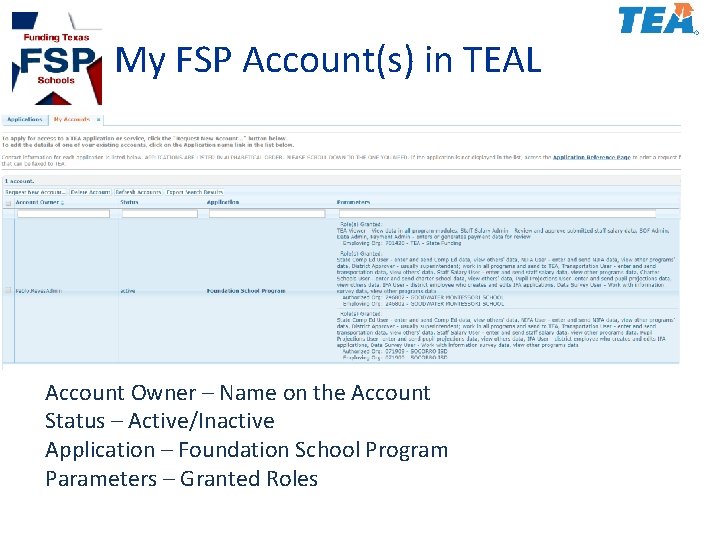
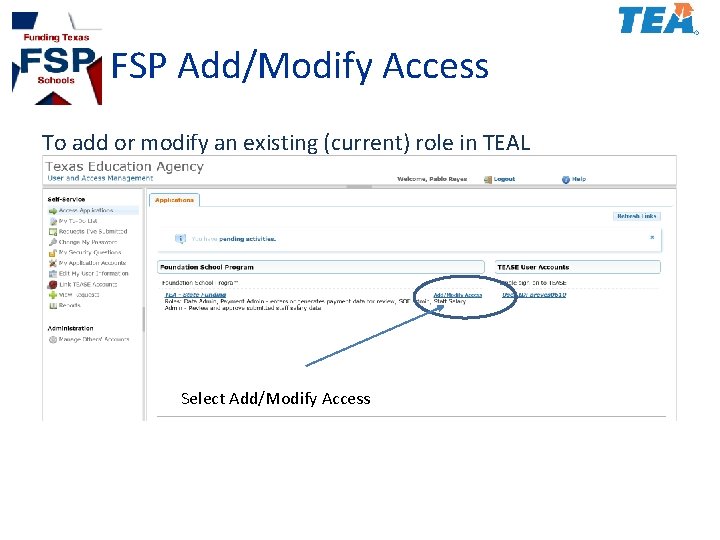
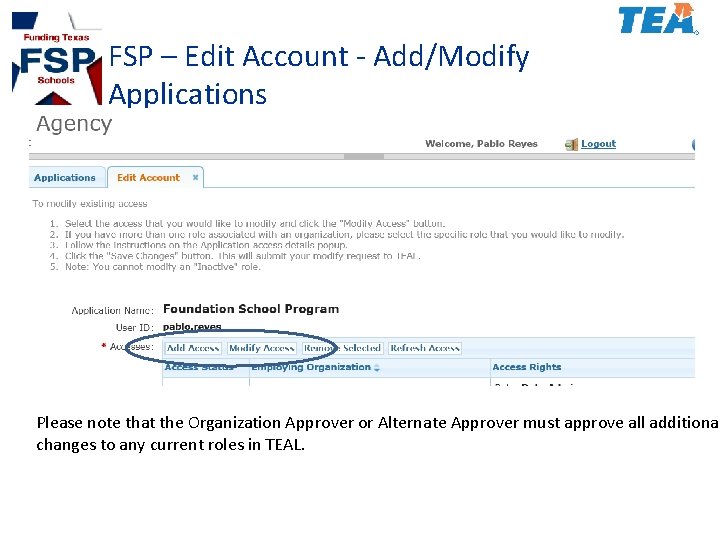
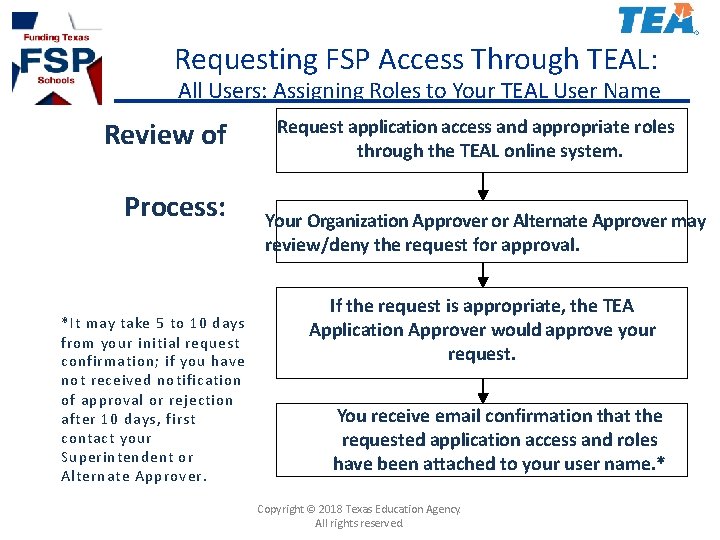
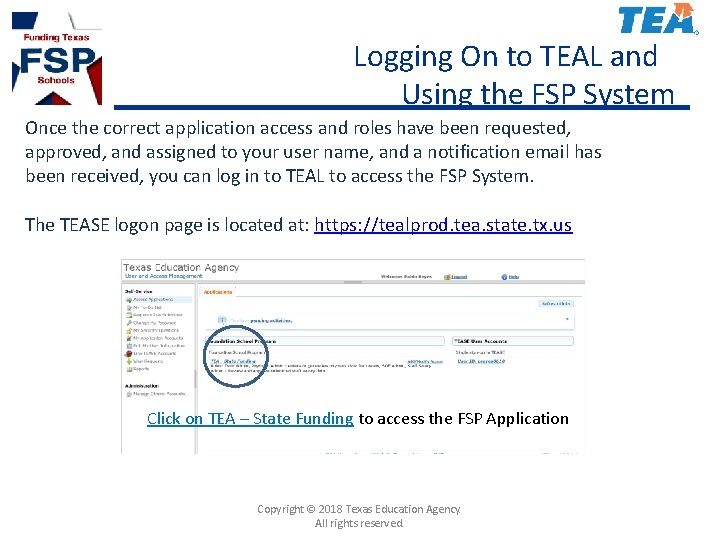
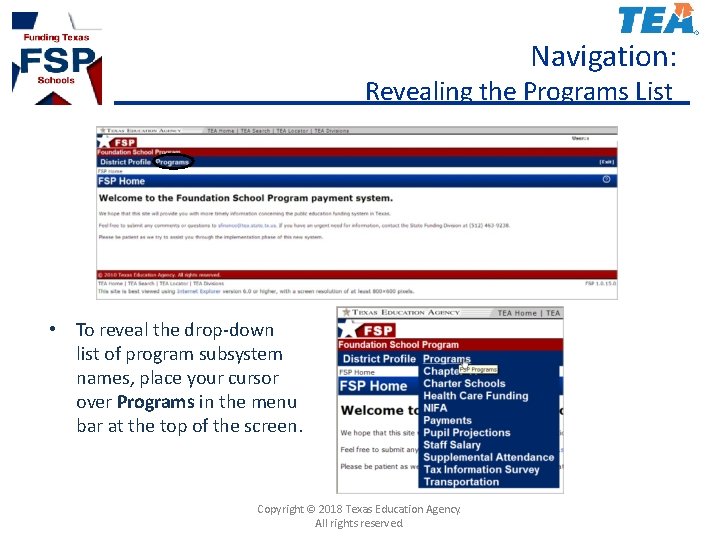
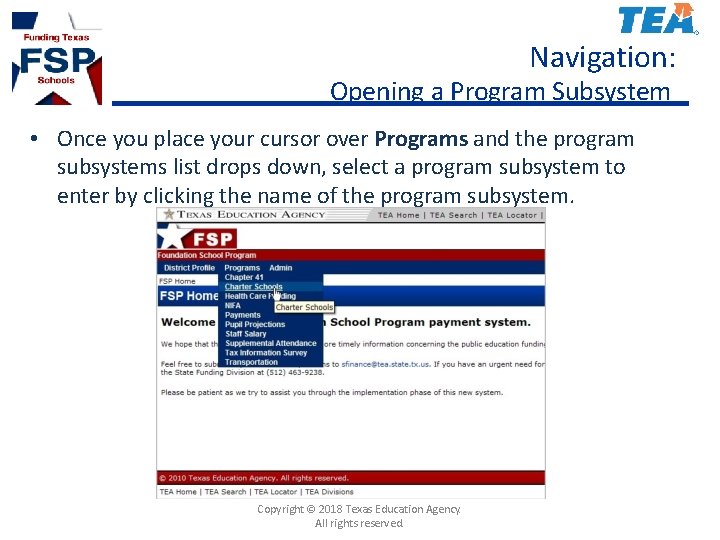
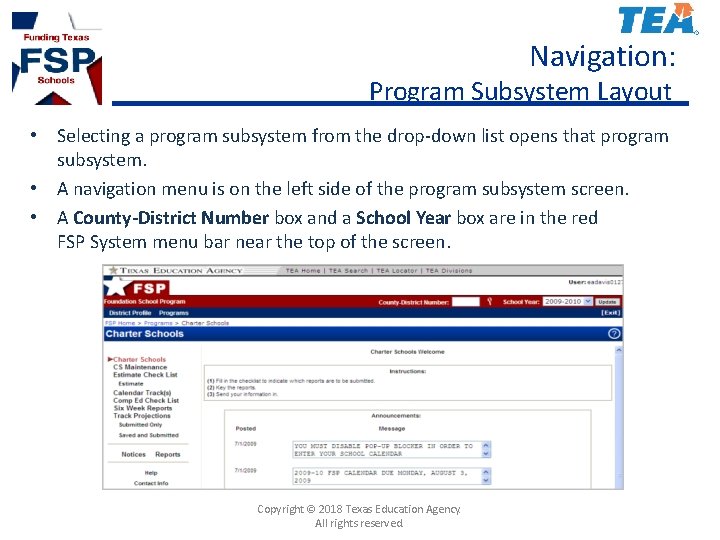
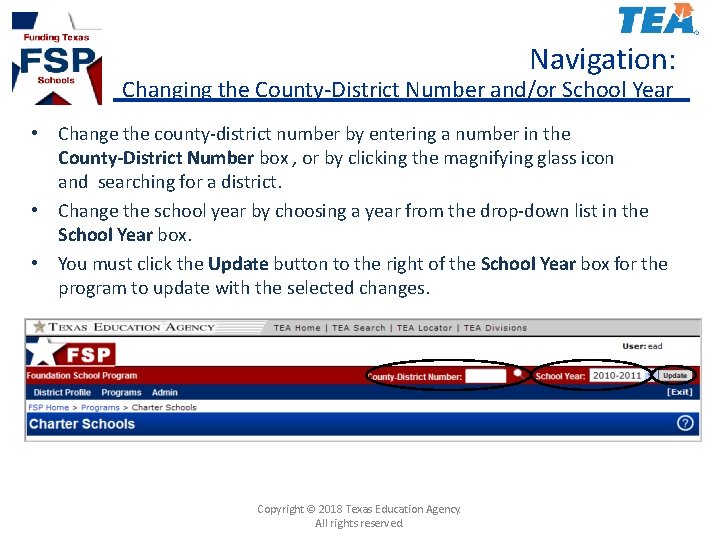
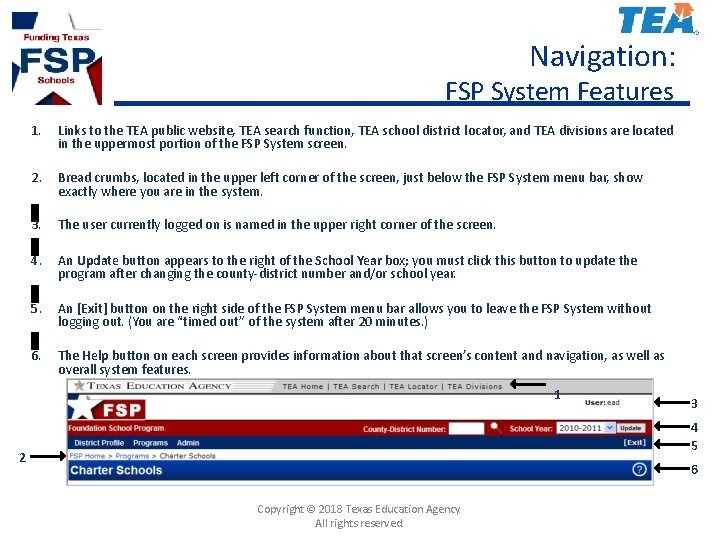
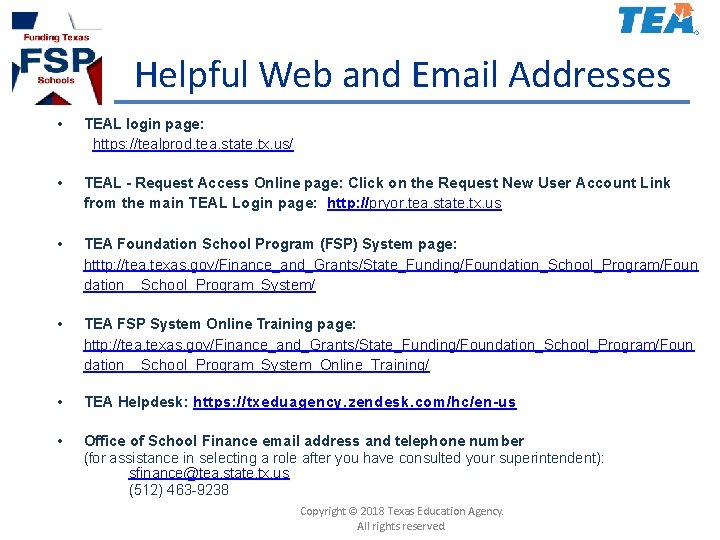
- Slides: 24
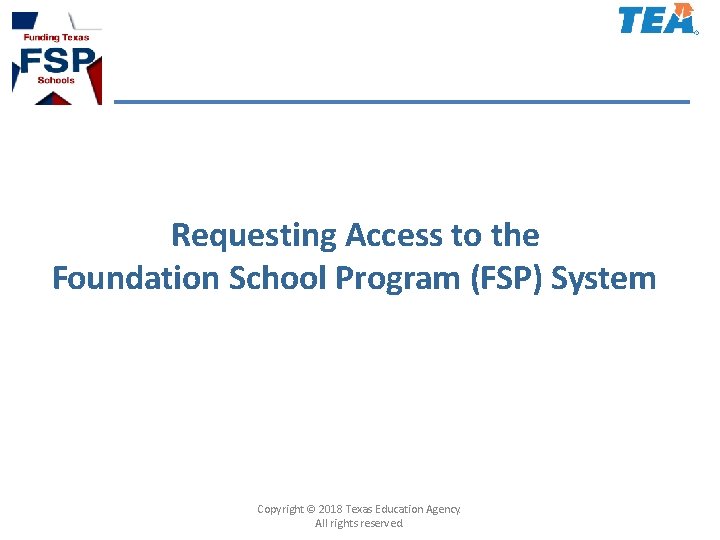
Requesting Access to the Foundation School Program (FSP) System Copyright © 2018 Texas Education Agency. All rights reserved.
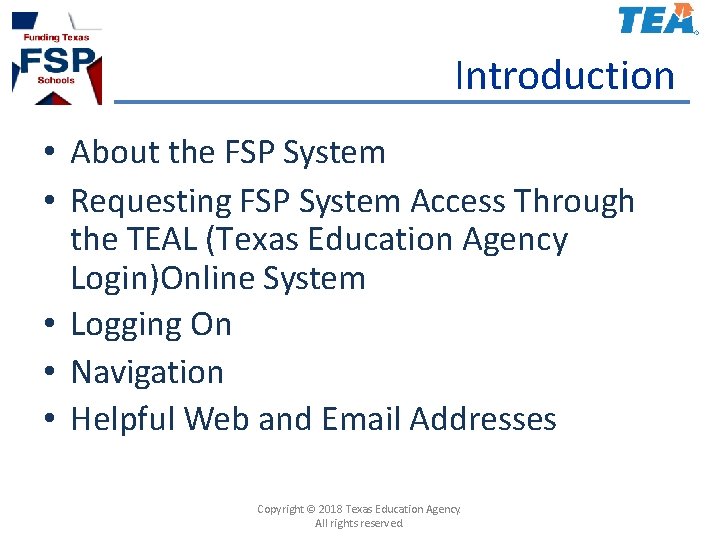
Introduction • About the FSP System • Requesting FSP System Access Through the TEAL (Texas Education Agency Login)Online System • Logging On • Navigation • Helpful Web and Email Addresses Copyright © 2018 Texas Education Agency. All rights reserved.
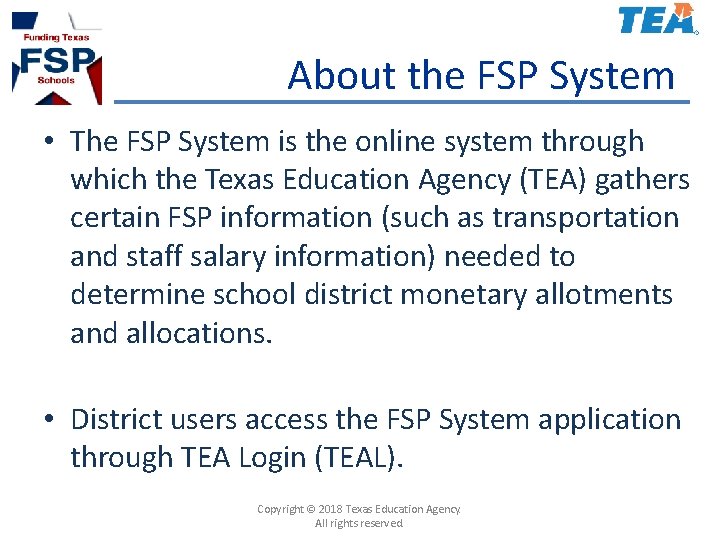
About the FSP System • The FSP System is the online system through which the Texas Education Agency (TEA) gathers certain FSP information (such as transportation and staff salary information) needed to determine school district monetary allotments and allocations. • District users access the FSP System application through TEA Login (TEAL). Copyright © 2018 Texas Education Agency. All rights reserved.
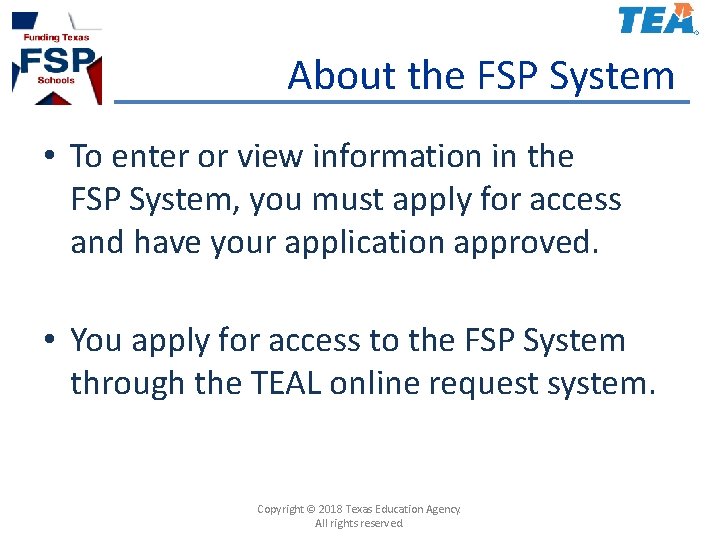
About the FSP System • To enter or view information in the FSP System, you must apply for access and have your application approved. • You apply for access to the FSP System through the TEAL online request system. Copyright © 2018 Texas Education Agency. All rights reserved.
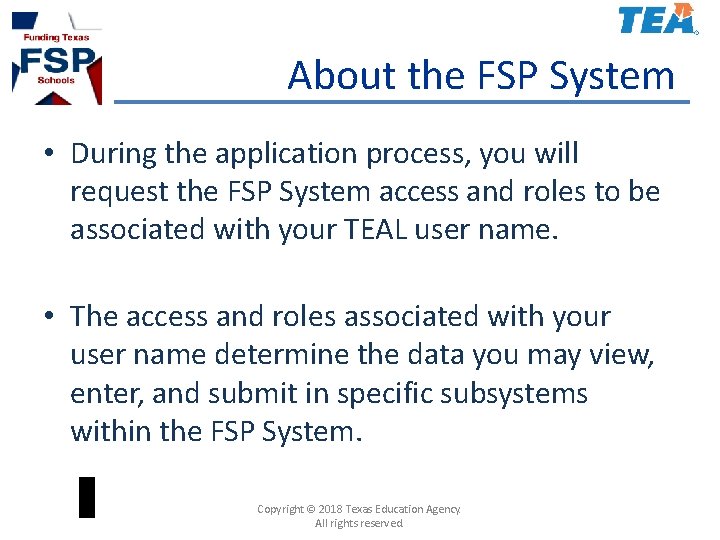
About the FSP System • During the application process, you will request the FSP System access and roles to be associated with your TEAL user name. • The access and roles associated with your user name determine the data you may view, enter, and submit in specific subsystems within the FSP System. Copyright © 2018 Texas Education Agency. All rights reserved.
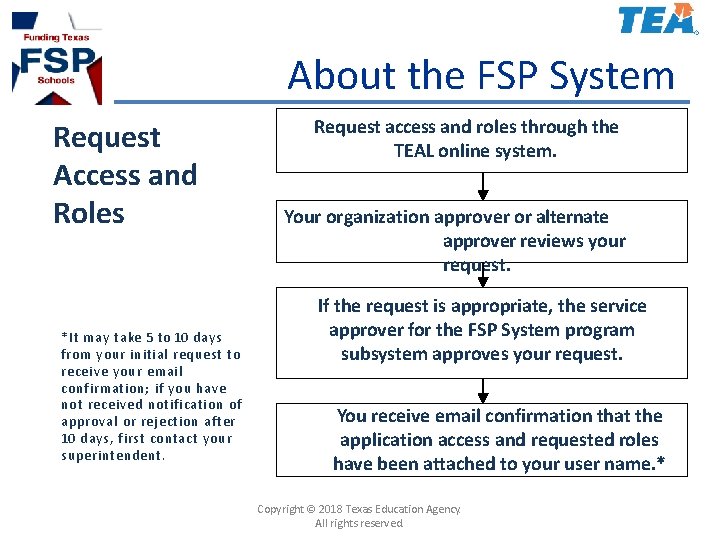
About the FSP System Request Access and Roles *It may take 5 to 10 days from your initial request to receive your email confirmation; if you have not received notification of approval or rejection after 10 days, first contact your superintendent. Request access and roles through the TEAL online system. Your organization approver or alternate approver reviews your request. If the request is appropriate, the service approver for the FSP System program subsystem approves your request. You receive email confirmation that the application access and requested roles have been attached to your user name. * Copyright © 2018 Texas Education Agency. All rights reserved.
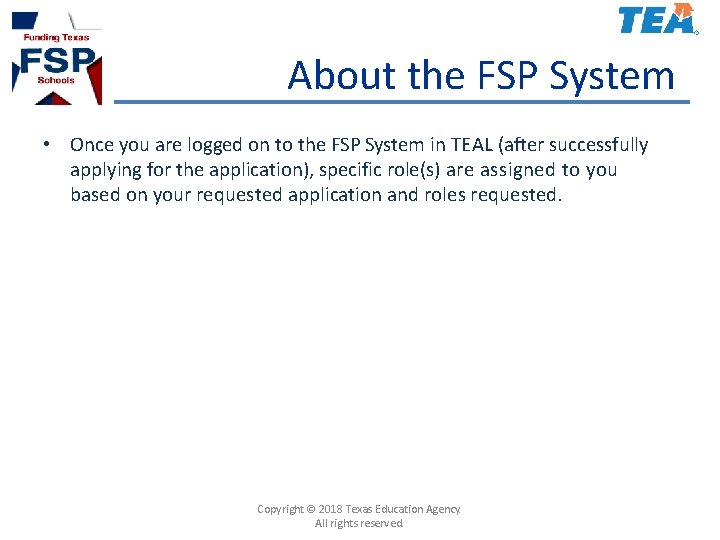
About the FSP System • Once you are logged on to the FSP System in TEAL (after successfully applying for the application), specific role(s) are assigned to you based on your requested application and roles requested. Copyright © 2018 Texas Education Agency. All rights reserved.
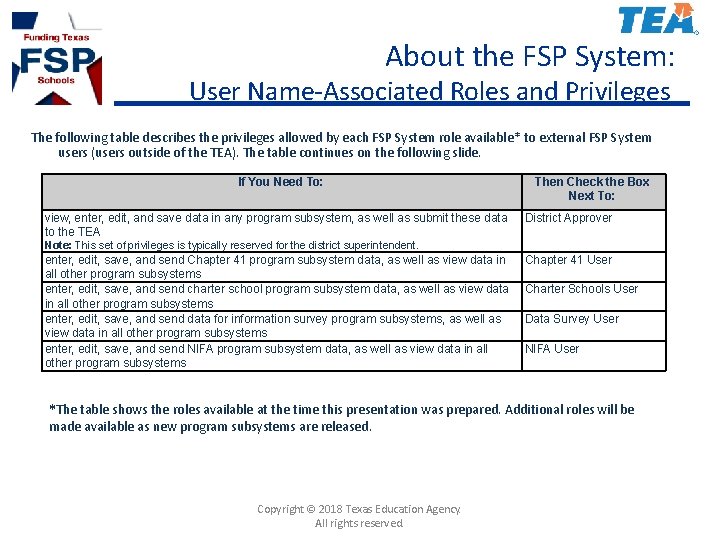
About the FSP System: User Name-Associated Roles and Privileges The following table describes the privileges allowed by each FSP System role available* to external FSP System users (users outside of the TEA). The table continues on the following slide. If You Need To: view, enter, edit, and save data in any program subsystem, as well as submit these data to the TEA Then Check the Box Next To: District Approver Note: This set of privileges is typically reserved for the district superintendent. enter, edit, save, and send Chapter 41 program subsystem data, as well as view data in all other program subsystems enter, edit, save, and send charter school program subsystem data, as well as view data in all other program subsystems enter, edit, save, and send data for information survey program subsystems, as well as view data in all other program subsystems enter, edit, save, and send NIFA program subsystem data, as well as view data in all other program subsystems Chapter 41 User Charter Schools User Data Survey User NIFA User *The table shows the roles available at the time this presentation was prepared. Additional roles will be made available as new program subsystems are released. Copyright © 2018 Texas Education Agency. All rights reserved.
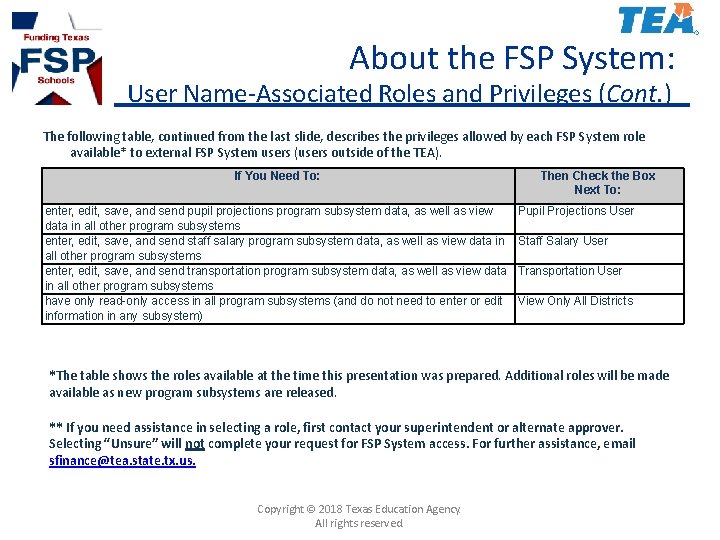
About the FSP System: User Name-Associated Roles and Privileges (Cont. ) The following table, continued from the last slide, describes the privileges allowed by each FSP System role available* to external FSP System users (users outside of the TEA). If You Need To: enter, edit, save, and send pupil projections program subsystem data, as well as view data in all other program subsystems enter, edit, save, and send staff salary program subsystem data, as well as view data in all other program subsystems enter, edit, save, and send transportation program subsystem data, as well as view data in all other program subsystems have only read-only access in all program subsystems (and do not need to enter or edit information in any subsystem) Then Check the Box Next To: Pupil Projections User Staff Salary User Transportation User View Only All Districts *The table shows the roles available at the time this presentation was prepared. Additional roles will be made available as new program subsystems are released. ** If you need assistance in selecting a role, first contact your superintendent or alternate approver. Selecting “Unsure” will not complete your request for FSP System access. For further assistance, email sfinance@tea. state. tx. us. Copyright © 2018 Texas Education Agency. All rights reserved.
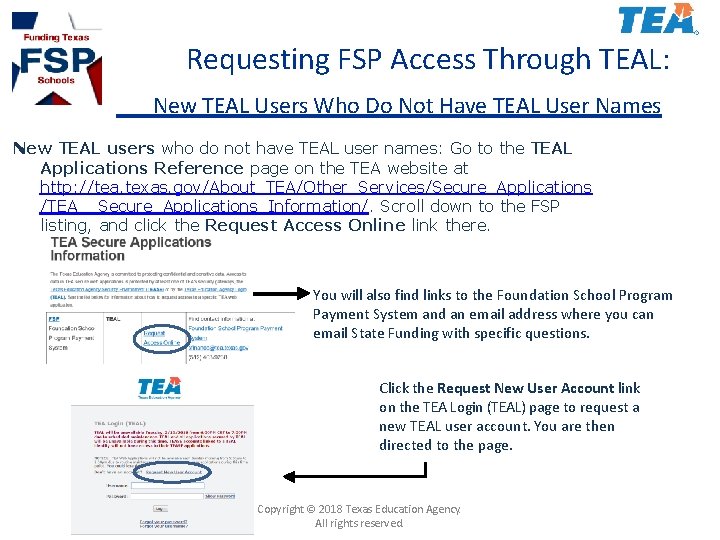
Requesting FSP Access Through TEAL: New TEAL Users Who Do Not Have TEAL User Names New TEAL users who do not have TEAL user names: Go to the TEAL Applications Reference page on the TEA website at http: //tea. texas. gov/About_TEA/Other_Services/Secure_Applications /TEA__Secure_Applications_Information/. Scroll down to the FSP listing, and click the Request Access Online link there. You will also find links to the Foundation School Program Payment System and an email address where you can email State Funding with specific questions. Click the Request New User Account link on the TEA Login (TEAL) page to request a new TEAL user account. You are then directed to the page. Copyright © 2018 Texas Education Agency. All rights reserved.
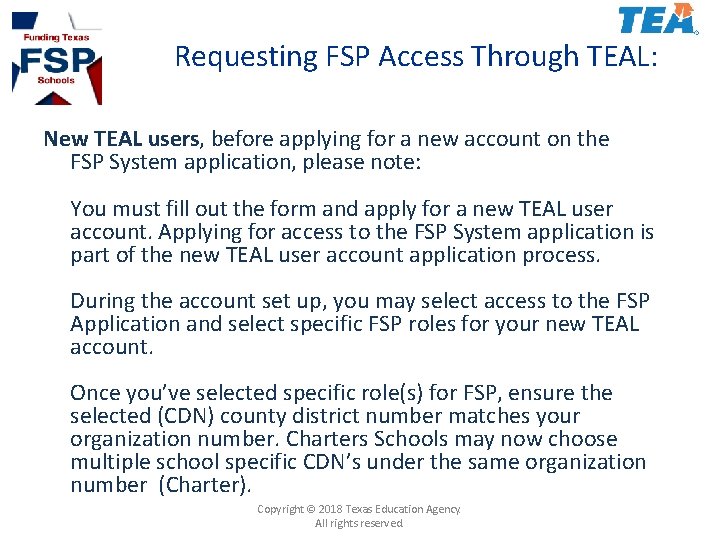
Requesting FSP Access Through TEAL: New TEAL users, before applying for a new account on the FSP System application, please note: You must fill out the form and apply for a new TEAL user account. Applying for access to the FSP System application is part of the new TEAL user account application process. During the account set up, you may select access to the FSP Application and select specific FSP roles for your new TEAL account. Once you’ve selected specific role(s) for FSP, ensure the selected (CDN) county district number matches your organization number. Charters Schools may now choose multiple school specific CDN’s under the same organization number (Charter). Copyright © 2018 Texas Education Agency. All rights reserved.
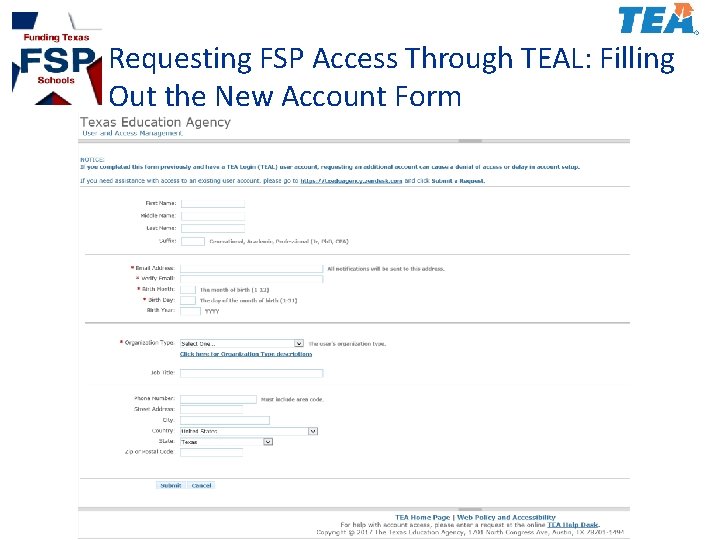
Requesting FSP Access Through TEAL: Filling Out the New Account Form
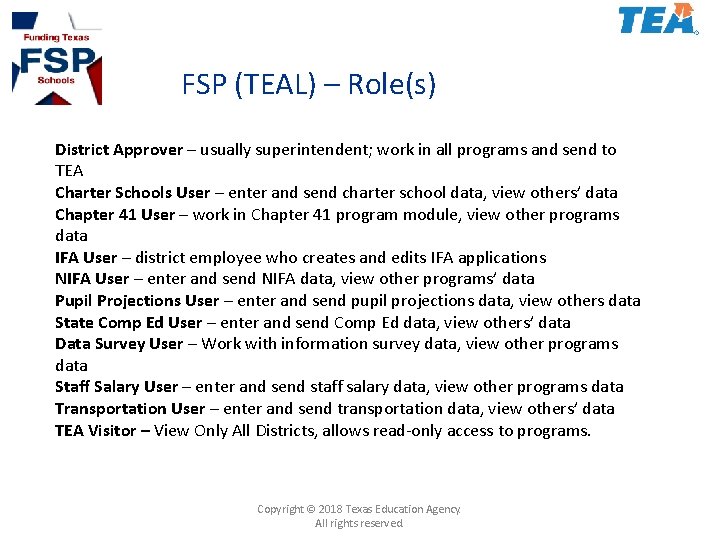
FSP (TEAL) – Role(s) District Approver – usually superintendent; work in all programs and send to TEA Charter Schools User – enter and send charter school data, view others’ data Chapter 41 User – work in Chapter 41 program module, view other programs data IFA User – district employee who creates and edits IFA applications NIFA User – enter and send NIFA data, view other programs’ data Pupil Projections User – enter and send pupil projections data, view others data State Comp Ed User – enter and send Comp Ed data, view others’ data Data Survey User – Work with information survey data, view other programs data Staff Salary User – enter and send staff salary data, view other programs data Transportation User – enter and send transportation data, view others’ data TEA Visitor – View Only All Districts, allows read-only access to programs. Copyright © 2018 Texas Education Agency. All rights reserved.
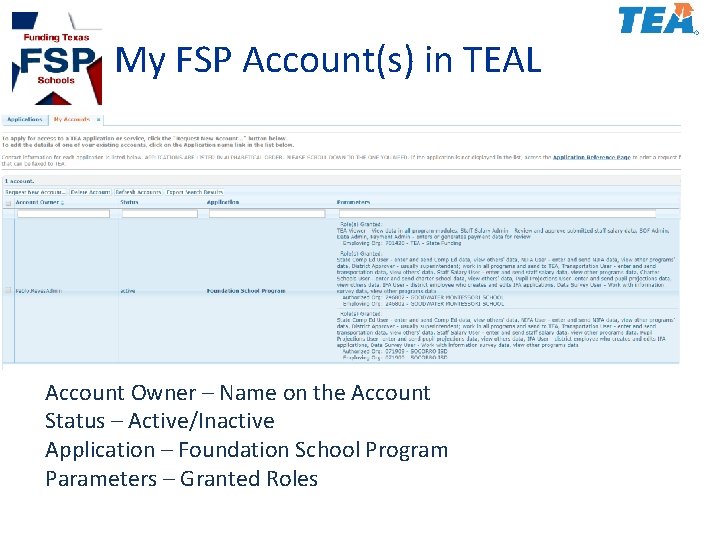
My FSP Account(s) in TEAL Account Owner – Name on the Account Status – Active/Inactive Application – Foundation School Program Parameters – Granted Roles
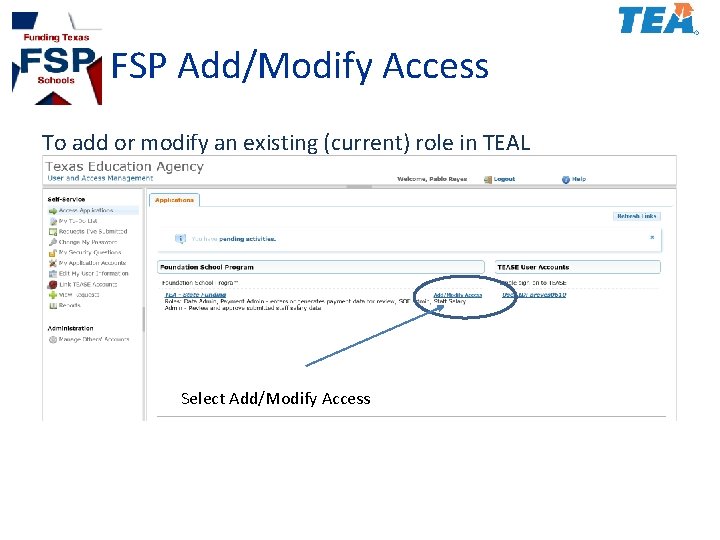
FSP Add/Modify Access To add or modify an existing (current) role in TEAL Select Add/Modify Access
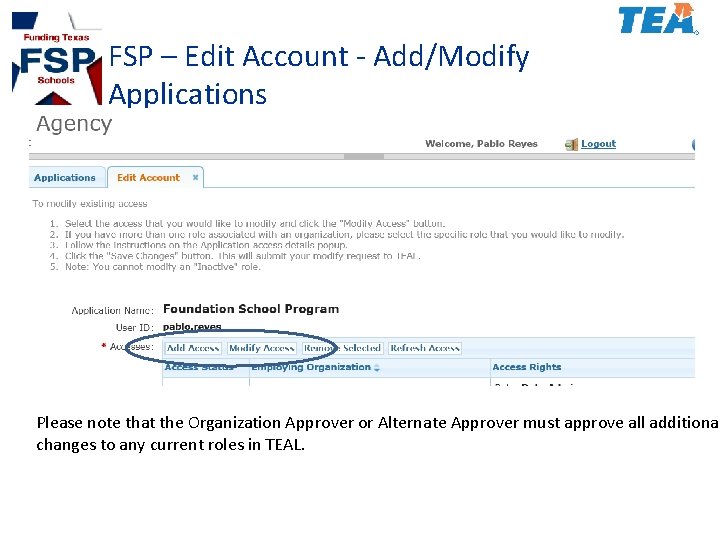
FSP – Edit Account - Add/Modify Applications Please note that the Organization Approver or Alternate Approver must approve all additional changes to any current roles in TEAL.
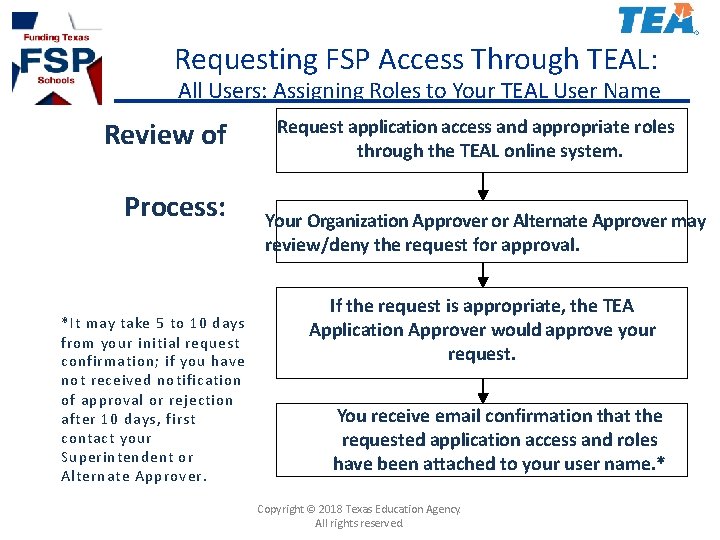
Requesting FSP Access Through TEAL: All Users: Assigning Roles to Your TEAL User Name Review of Process: *It may take 5 to 10 days from your initial request confirmation; if you have not received notification of approval or rejection after 10 days, first contact your Superintendent or Alternate Approver. Request application access and appropriate roles through the TEAL online system. Your Organization Approver or Alternate Approver may review/deny the request for approval. If the request is appropriate, the TEA Application Approver would approve your request. You receive email confirmation that the requested application access and roles have been attached to your user name. * Copyright © 2018 Texas Education Agency. All rights reserved.
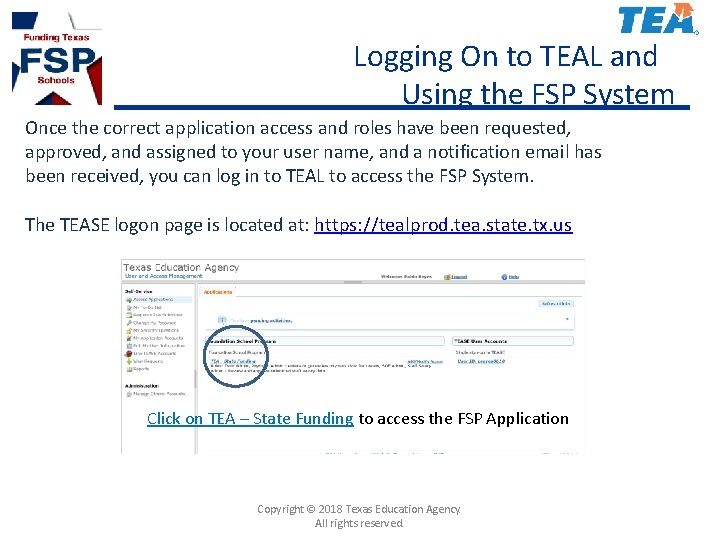
Logging On to TEAL and Using the FSP System Once the correct application access and roles have been requested, approved, and assigned to your user name, and a notification email has been received, you can log in to TEAL to access the FSP System. The TEASE logon page is located at: https: //tealprod. tea. state. tx. us Click on TEA – State Funding to access the FSP Application Copyright © 2018 Texas Education Agency. All rights reserved.
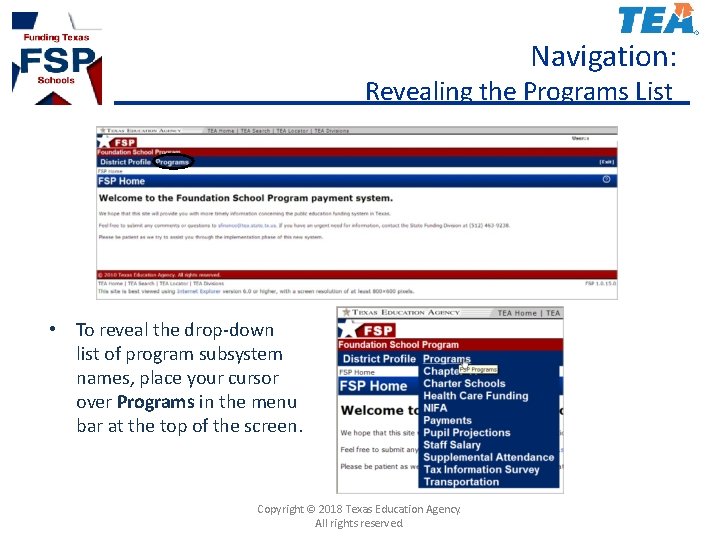
Navigation: Revealing the Programs List • To reveal the drop-down list of program subsystem names, place your cursor over Programs in the menu bar at the top of the screen. Copyright © 2018 Texas Education Agency. All rights reserved.
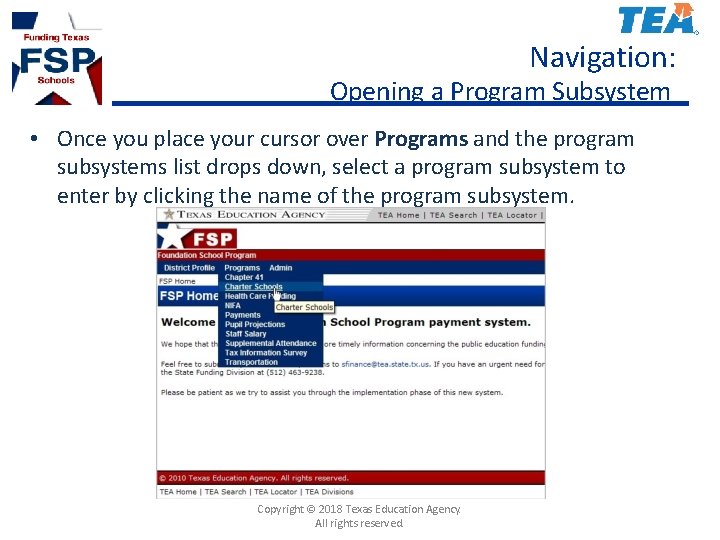
Navigation: Opening a Program Subsystem • Once you place your cursor over Programs and the program subsystems list drops down, select a program subsystem to enter by clicking the name of the program subsystem. Copyright © 2018 Texas Education Agency. All rights reserved.
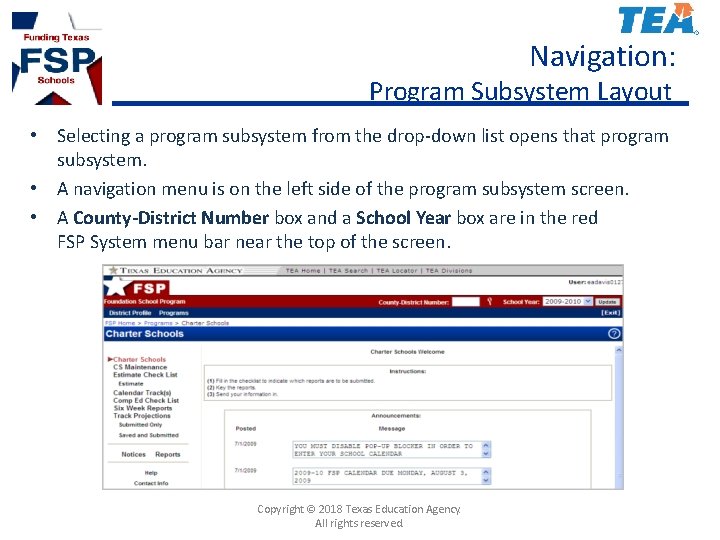
Navigation: Program Subsystem Layout • Selecting a program subsystem from the drop-down list opens that program subsystem. • A navigation menu is on the left side of the program subsystem screen. • A County-District Number box and a School Year box are in the red FSP System menu bar near the top of the screen. Copyright © 2018 Texas Education Agency. All rights reserved.
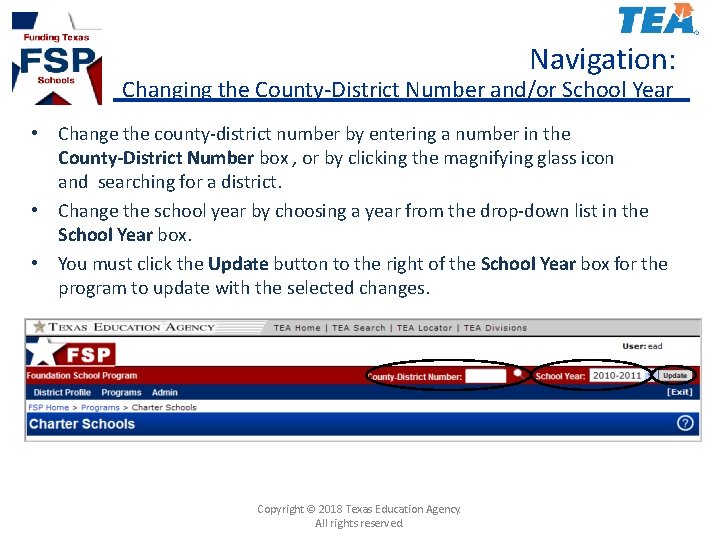
Navigation: Changing the County-District Number and/or School Year • Change the county-district number by entering a number in the County-District Number box , or by clicking the magnifying glass icon and searching for a district. • Change the school year by choosing a year from the drop-down list in the School Year box. • You must click the Update button to the right of the School Year box for the program to update with the selected changes. Copyright © 2018 Texas Education Agency. All rights reserved.
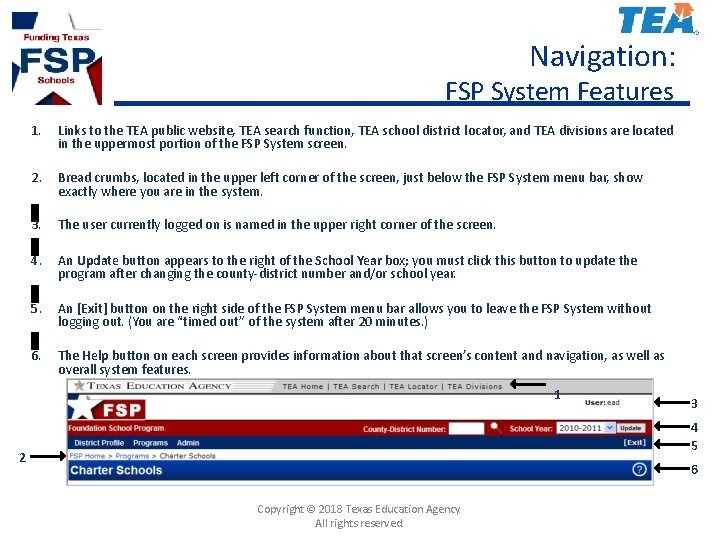
Navigation: FSP System Features 1. Links to the TEA public website, TEA search function, TEA school district locator, and TEA divisions are located in the uppermost portion of the FSP System screen. 2. Bread crumbs, located in the upper left corner of the screen, just below the FSP System menu bar, show exactly where you are in the system. 3. The user currently logged on is named in the upper right corner of the screen. 4. An Update button appears to the right of the School Year box; you must click this button to update the program after changing the county-district number and/or school year. 5. An [Exit] button on the right side of the FSP System menu bar allows you to leave the FSP System without logging out. (You are “timed out” of the system after 20 minutes. ) 6. The Help button on each screen provides information about that screen’s content and navigation, as well as overall system features. 1 3 4 5 2 6 Copyright © 2018 Texas Education Agency. All rights reserved.
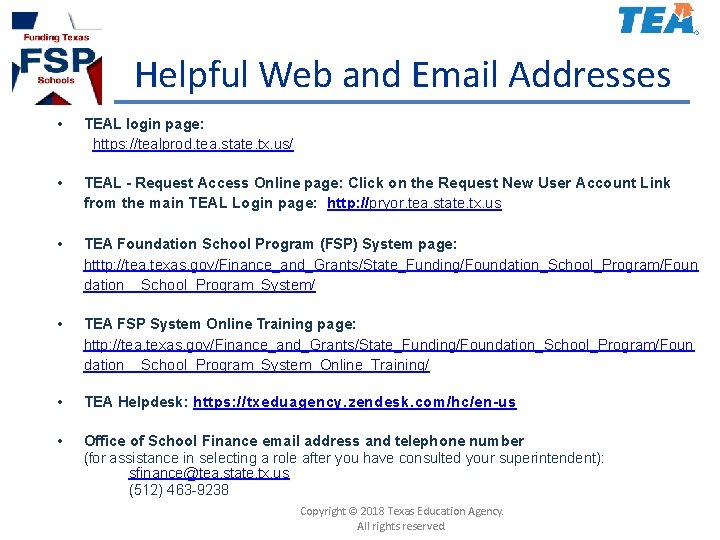
Helpful Web and Email Addresses • TEAL login page: https: //tealprod. tea. state. tx. us/ • TEAL - Request Access Online page: Click on the Request New User Account Link from the main TEAL Login page: http: //pryor. tea. state. tx. us • TEA Foundation School Program (FSP) System page: htttp: //tea. texas. gov/Finance_and_Grants/State_Funding/Foundation_School_Program/Foun dation__School_Program_System/ • TEA FSP System Online Training page: http: //tea. texas. gov/Finance_and_Grants/State_Funding/Foundation_School_Program/Foun dation__School_Program_System_Online_Training/ • TEA Helpdesk: https: //txeduagency. zendesk. com/hc/en-us • Office of School Finance email address and telephone number (for assistance in selecting a role after you have consulted your superintendent): sfinance@tea. state. tx. us (512) 463 -9238 Copyright © 2018 Texas Education Agency. All rights reserved.
 Fsp form
Fsp form Fsp referral
Fsp referral Adva modem
Adva modem Fsp
Fsp Foundation high school program with endorsement
Foundation high school program with endorsement Texas foundation school program
Texas foundation school program Writing a letter requesting information
Writing a letter requesting information How to write an email for requesting information
How to write an email for requesting information What is a leave of absence
What is a leave of absence A form requesting the purchase of merchandise.
A form requesting the purchase of merchandise. Letter requesting proforma invoice
Letter requesting proforma invoice Turn-requesting cues
Turn-requesting cues Pad foundation
Pad foundation Foundation standard 1 academic foundation
Foundation standard 1 academic foundation Terminal access controller access control system
Terminal access controller access control system Terminal access controller access-control system
Terminal access controller access-control system Ford foundation international fellowships program
Ford foundation international fellowships program Hát kết hợp bộ gõ cơ thể
Hát kết hợp bộ gõ cơ thể Ng-html
Ng-html Bổ thể
Bổ thể Tỉ lệ cơ thể trẻ em
Tỉ lệ cơ thể trẻ em Gấu đi như thế nào
Gấu đi như thế nào Glasgow thang điểm
Glasgow thang điểm Chúa yêu trần thế
Chúa yêu trần thế Các môn thể thao bắt đầu bằng tiếng nhảy
Các môn thể thao bắt đầu bằng tiếng nhảy