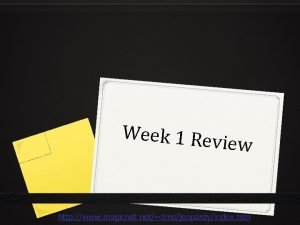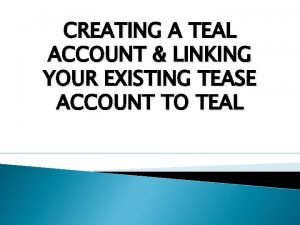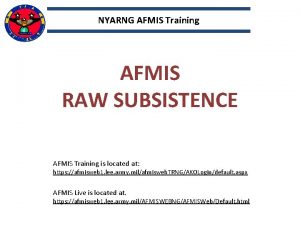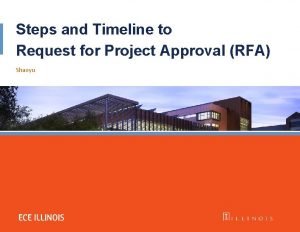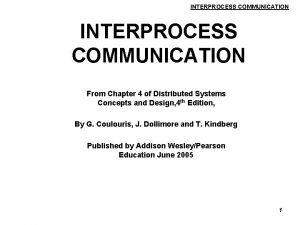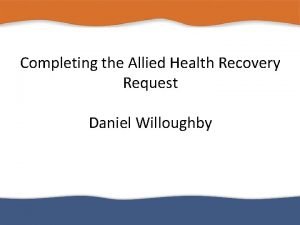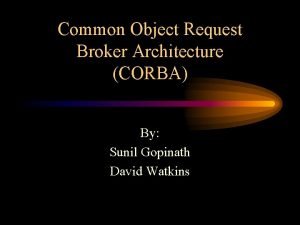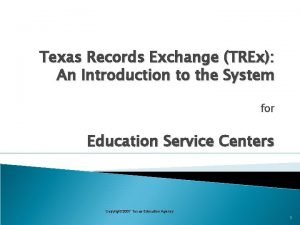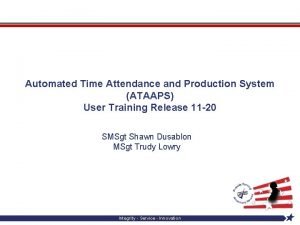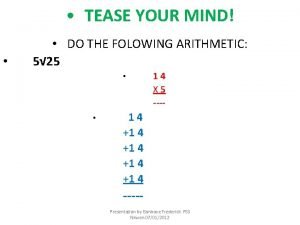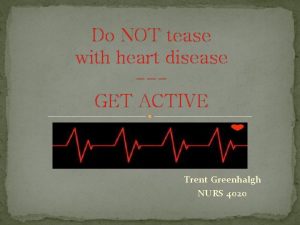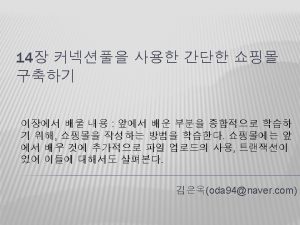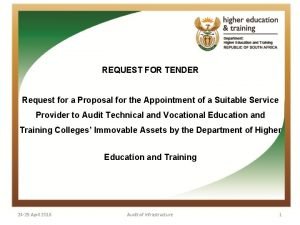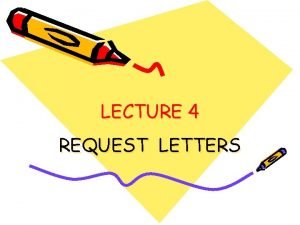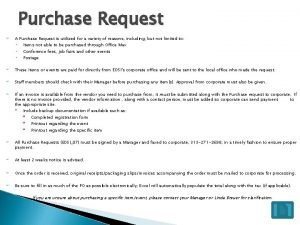Request TEASE Access Steps to request access to
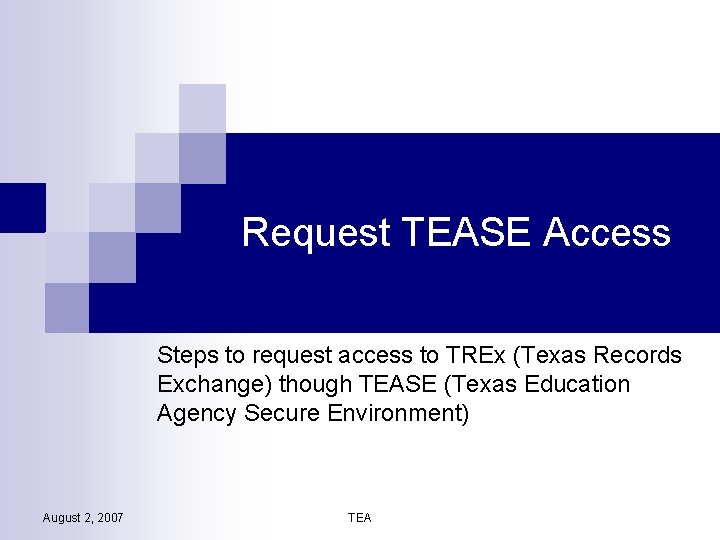
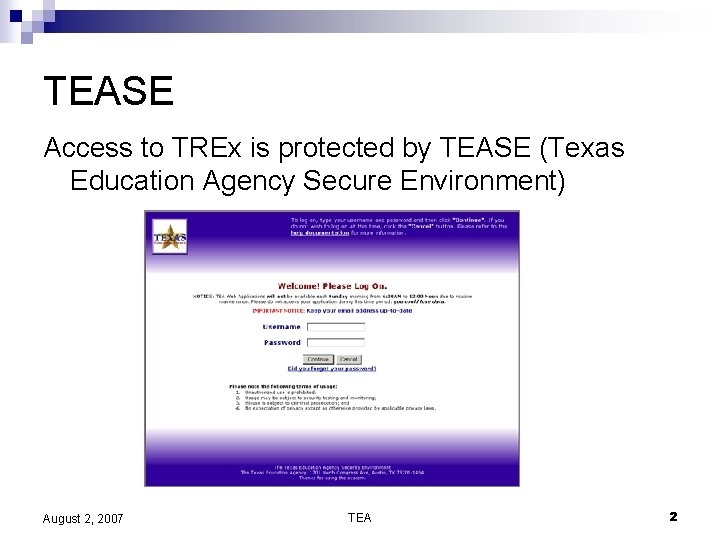
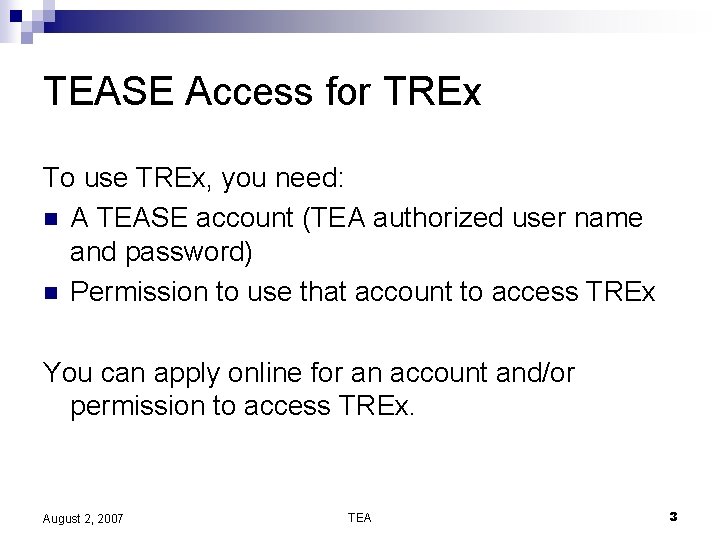
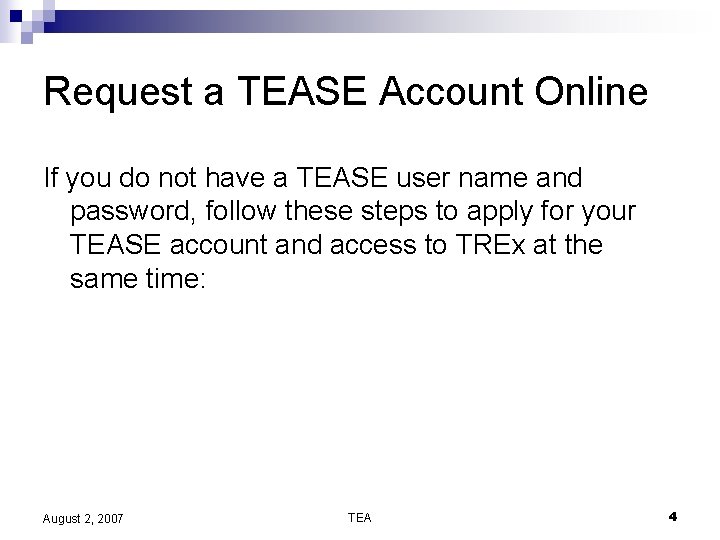
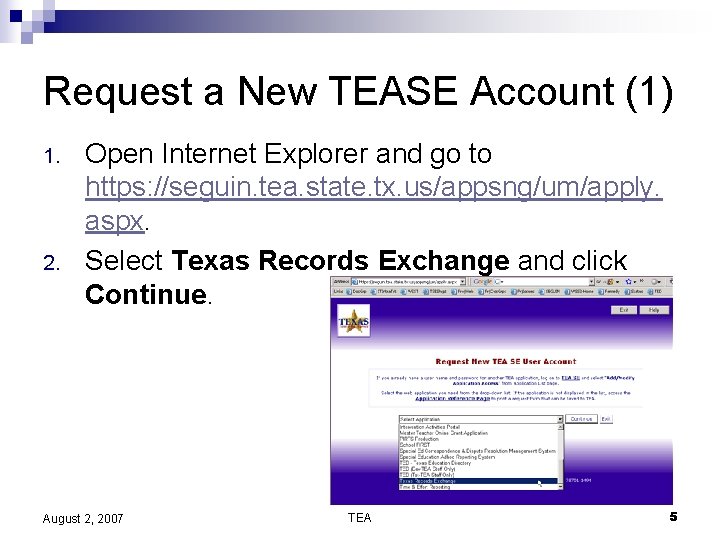
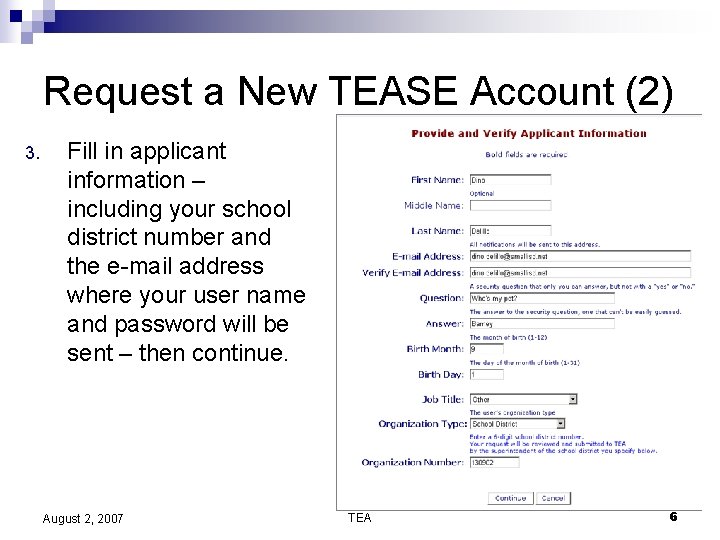
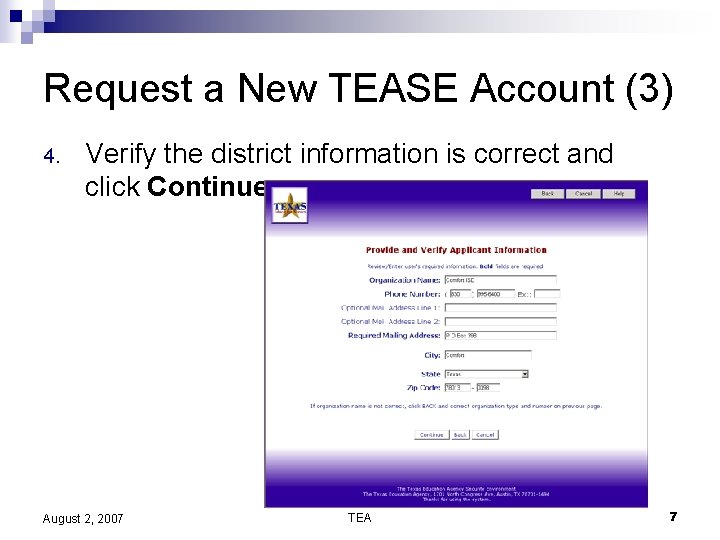
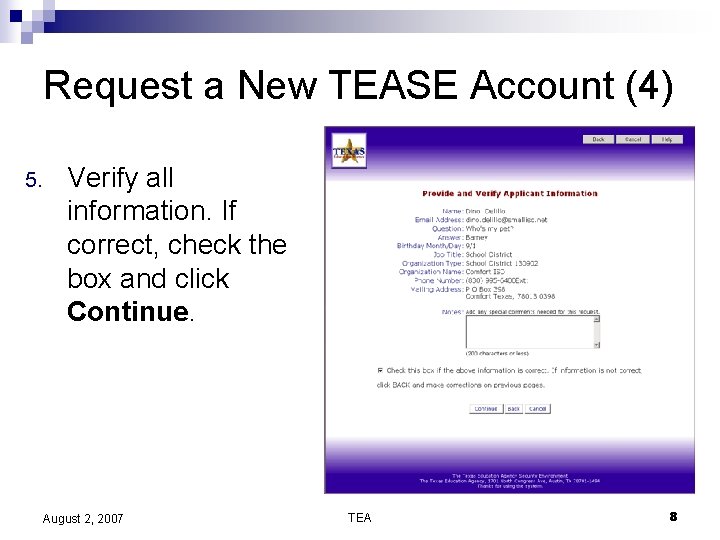
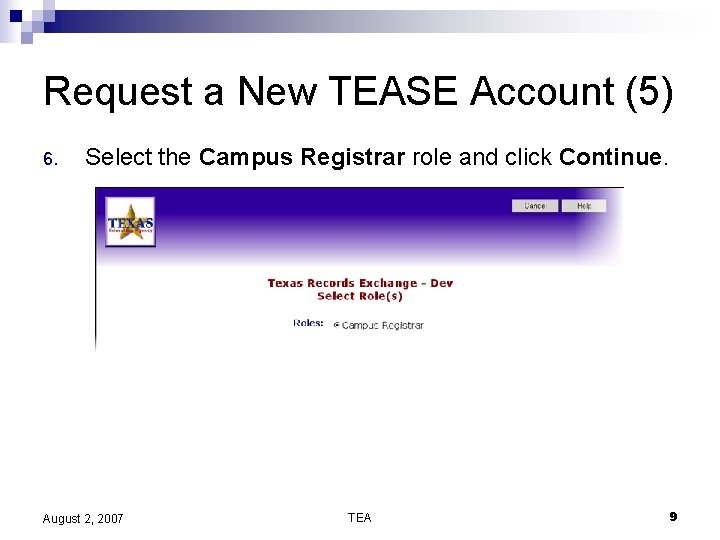
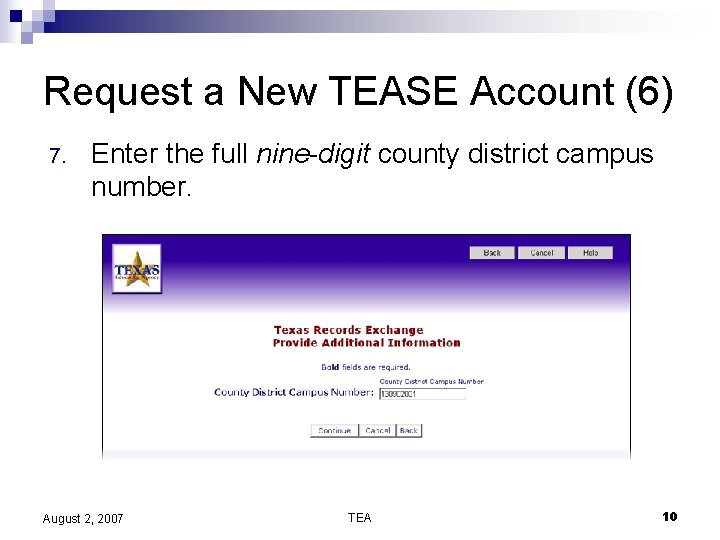

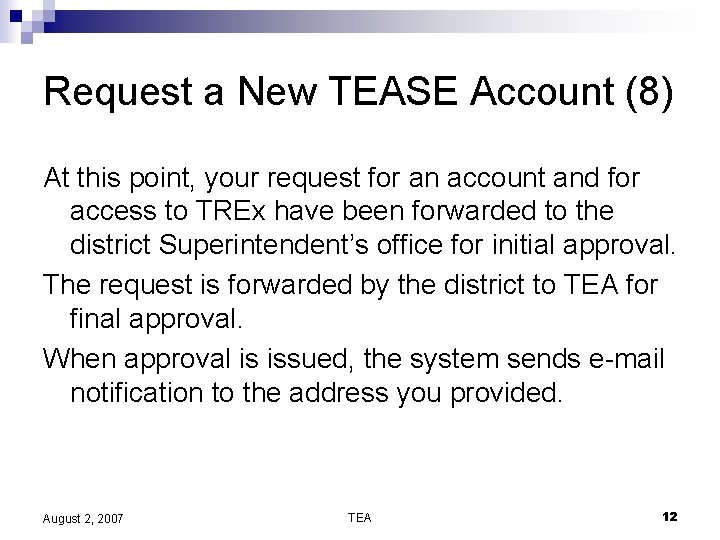
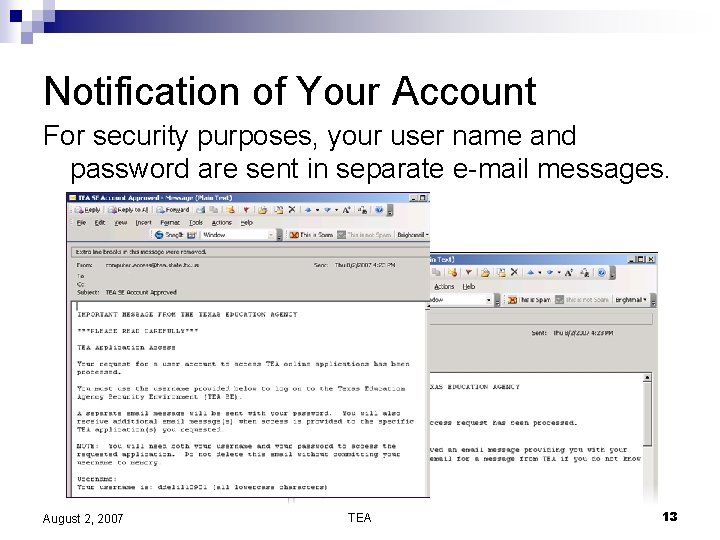
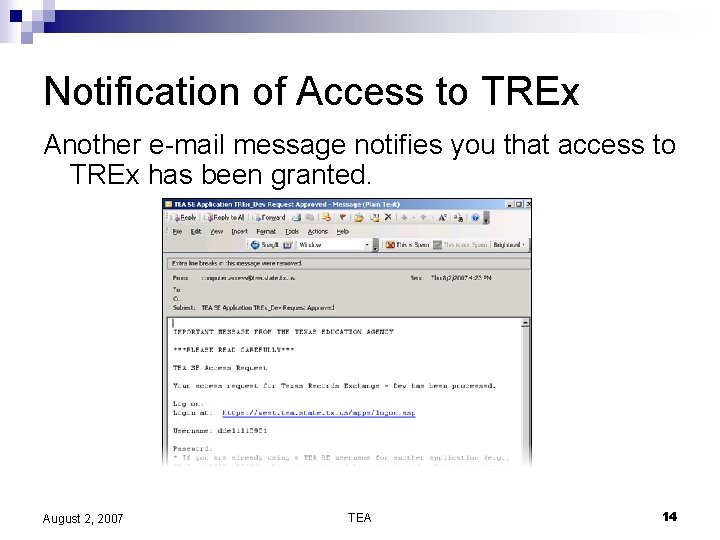
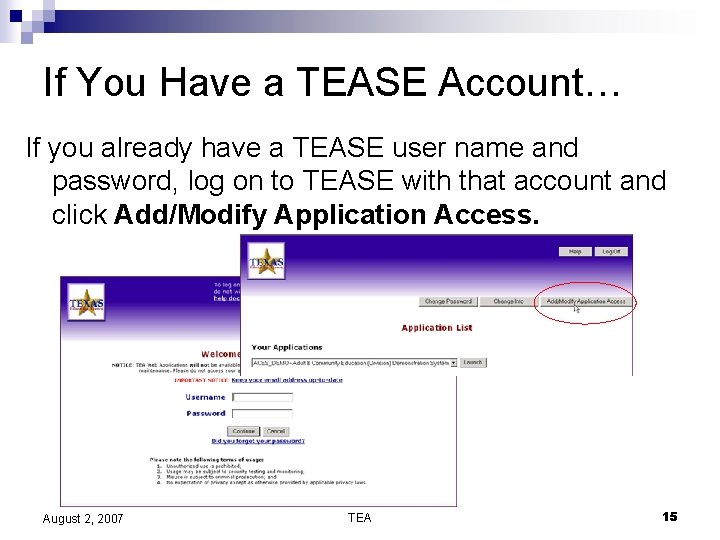
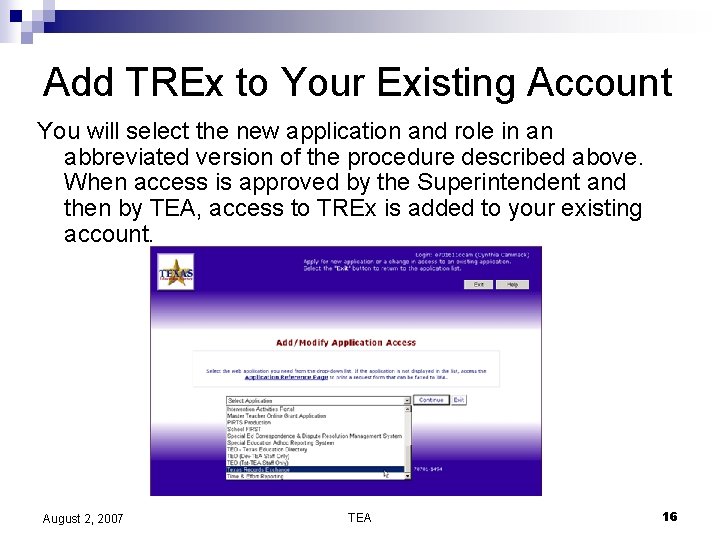
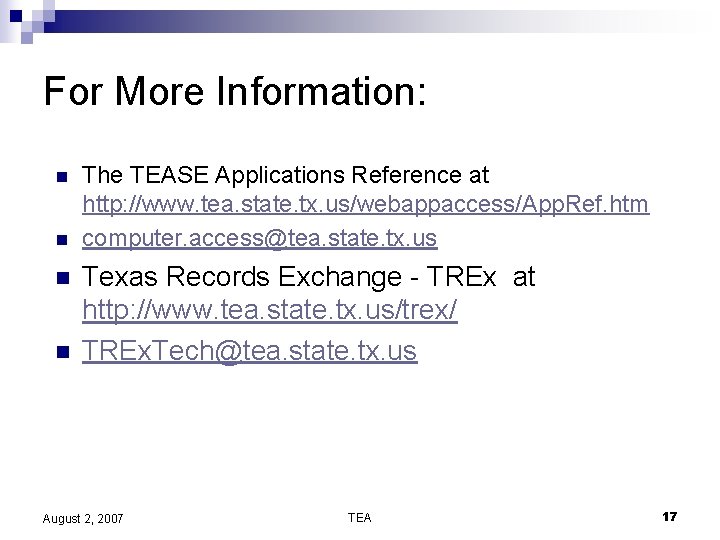
- Slides: 17
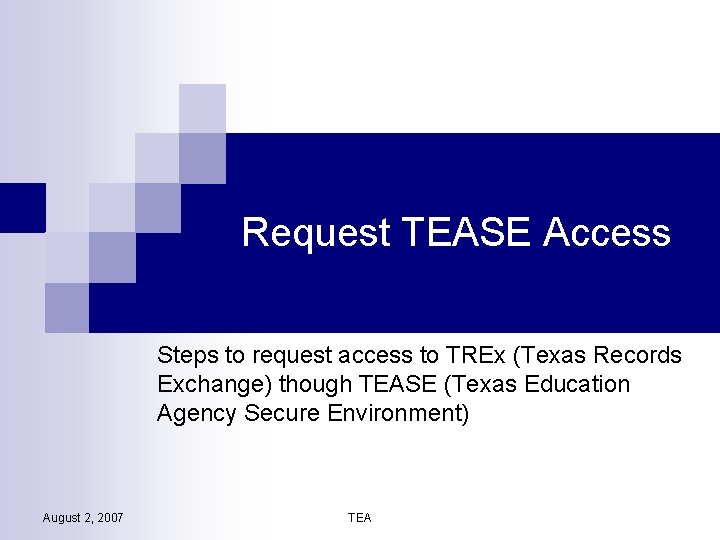
Request TEASE Access Steps to request access to TREx (Texas Records Exchange) though TEASE (Texas Education Agency Secure Environment) August 2, 2007 TEA
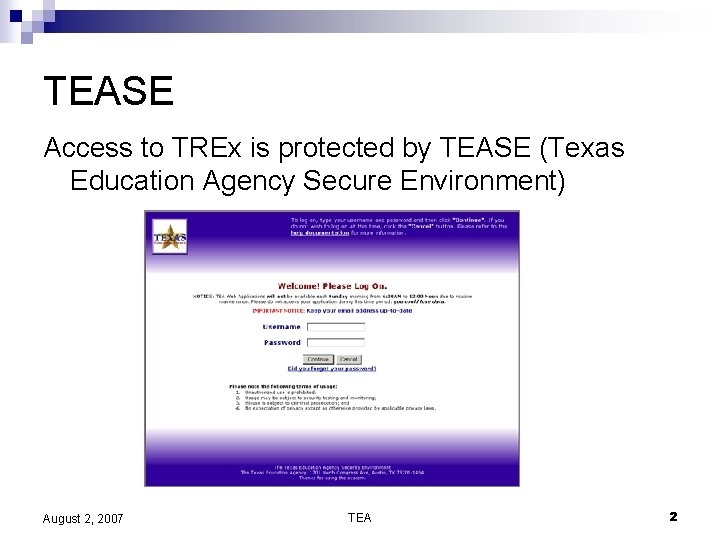
TEASE Access to TREx is protected by TEASE (Texas Education Agency Secure Environment) August 2, 2007 TEA 2
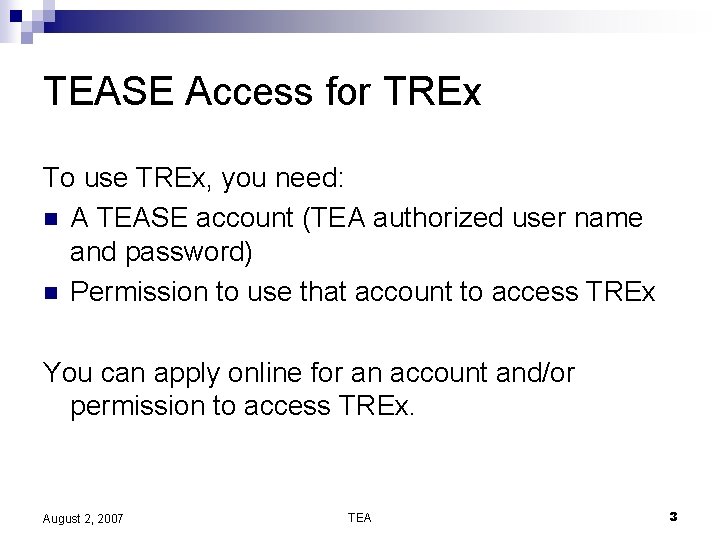
TEASE Access for TREx To use TREx, you need: n A TEASE account (TEA authorized user name and password) n Permission to use that account to access TREx You can apply online for an account and/or permission to access TREx. August 2, 2007 TEA 3
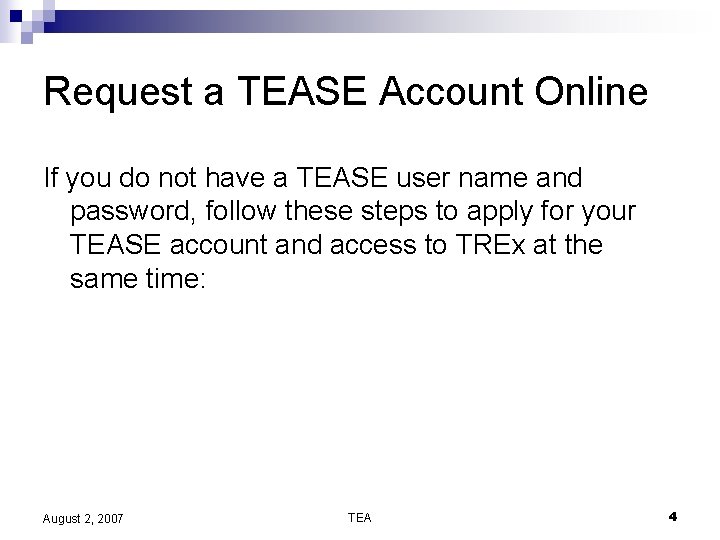
Request a TEASE Account Online If you do not have a TEASE user name and password, follow these steps to apply for your TEASE account and access to TREx at the same time: August 2, 2007 TEA 4
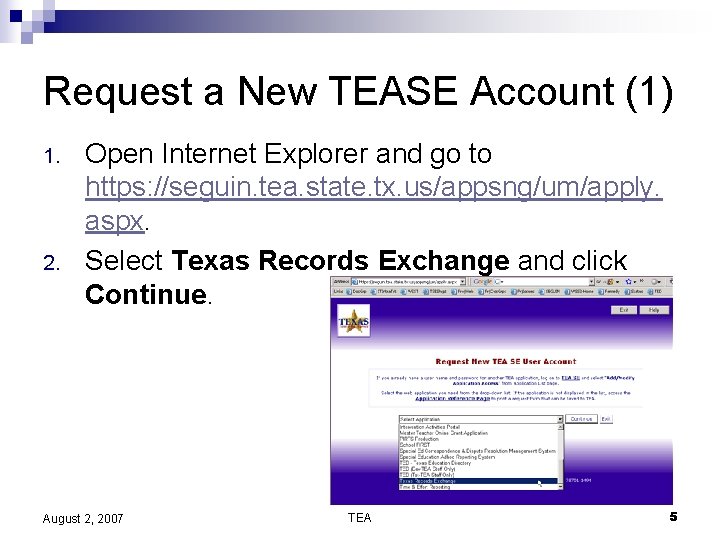
Request a New TEASE Account (1) 1. 2. Open Internet Explorer and go to https: //seguin. tea. state. tx. us/appsng/um/apply. aspx. Select Texas Records Exchange and click Continue. August 2, 2007 TEA 5
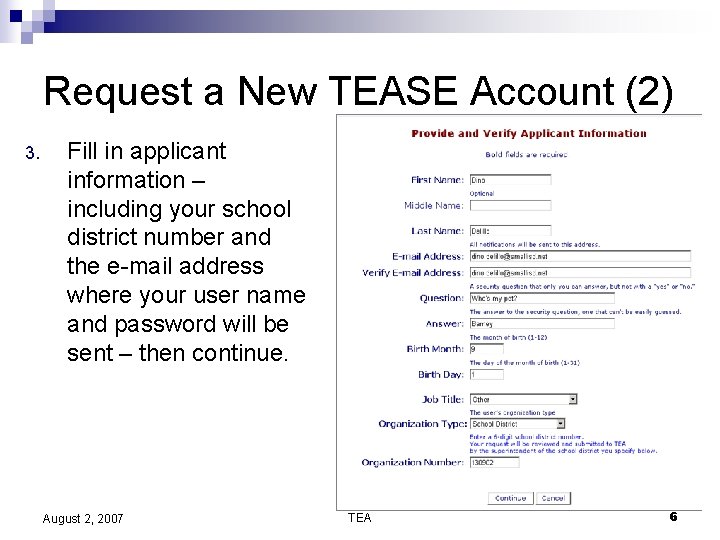
Request a New TEASE Account (2) 3. Fill in applicant information – including your school district number and the e-mail address where your user name and password will be sent – then continue. August 2, 2007 TEA 6
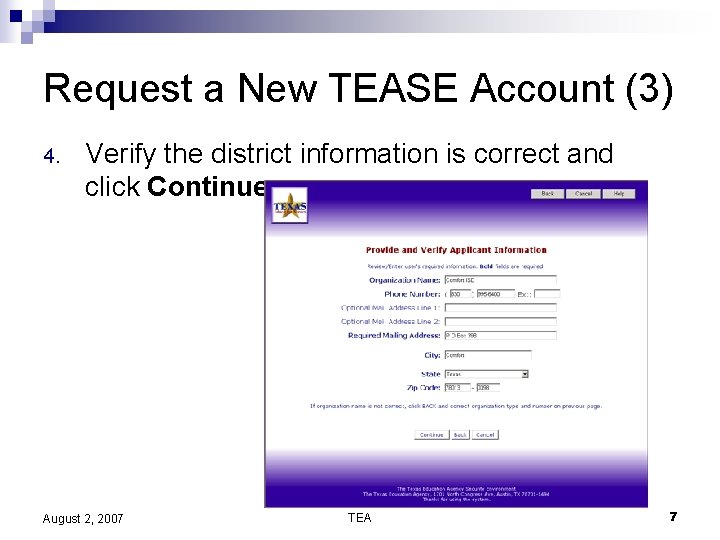
Request a New TEASE Account (3) 4. Verify the district information is correct and click Continue. August 2, 2007 TEA 7
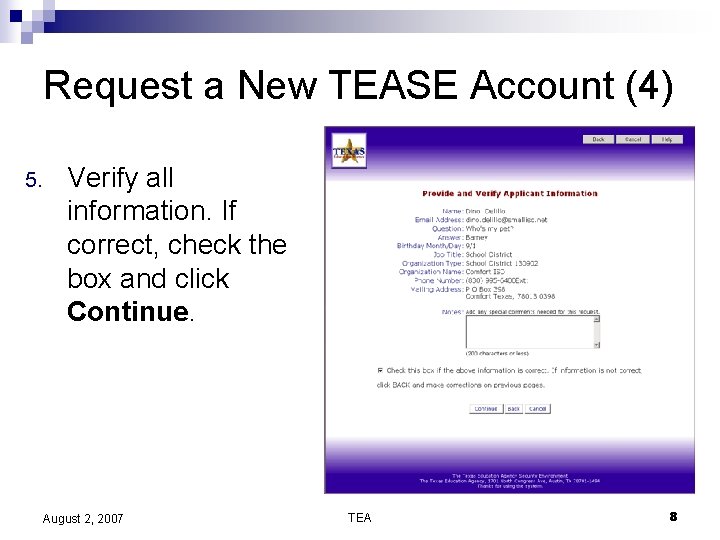
Request a New TEASE Account (4) 5. Verify all information. If correct, check the box and click Continue. August 2, 2007 TEA 8
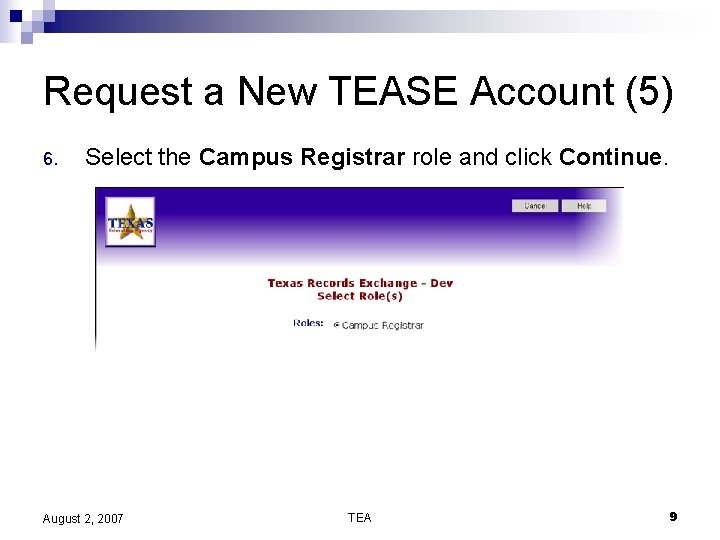
Request a New TEASE Account (5) 6. Select the Campus Registrar role and click Continue. August 2, 2007 TEA 9
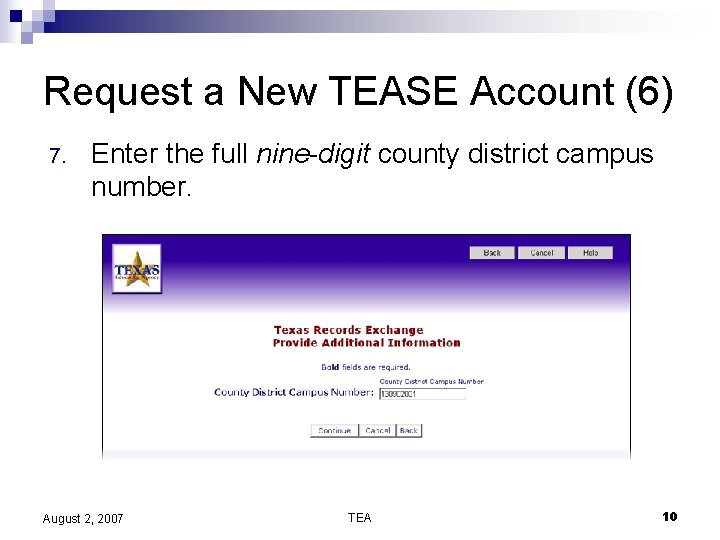
Request a New TEASE Account (6) 7. Enter the full nine-digit county district campus number. August 2, 2007 TEA 10

Request a New TEASE Account (7) 8. If role and campus information are correct, check the box and click Send Request. August 2, 2007 TEA 11
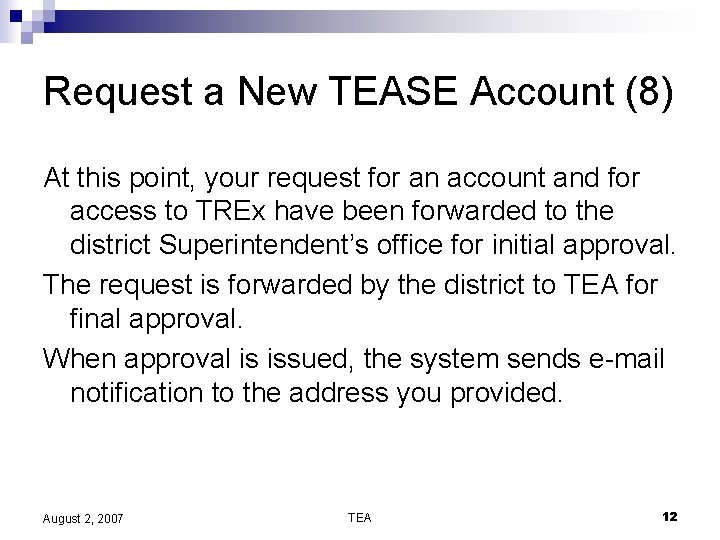
Request a New TEASE Account (8) At this point, your request for an account and for access to TREx have been forwarded to the district Superintendent’s office for initial approval. The request is forwarded by the district to TEA for final approval. When approval is issued, the system sends e-mail notification to the address you provided. August 2, 2007 TEA 12
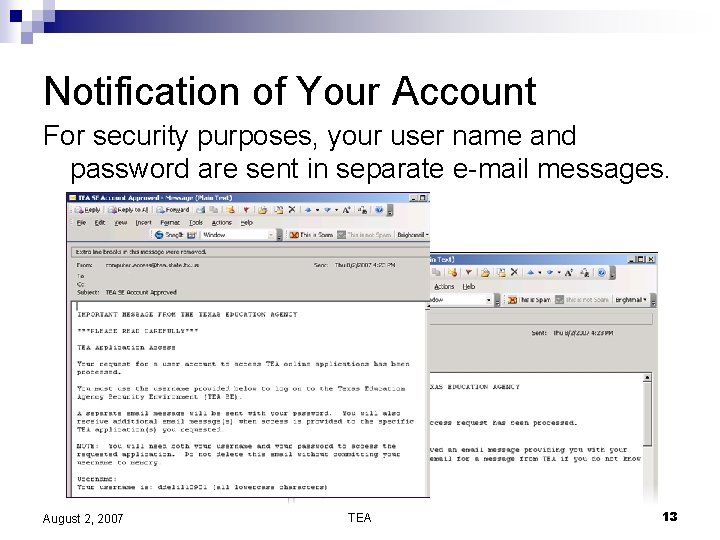
Notification of Your Account For security purposes, your user name and password are sent in separate e-mail messages. August 2, 2007 TEA 13
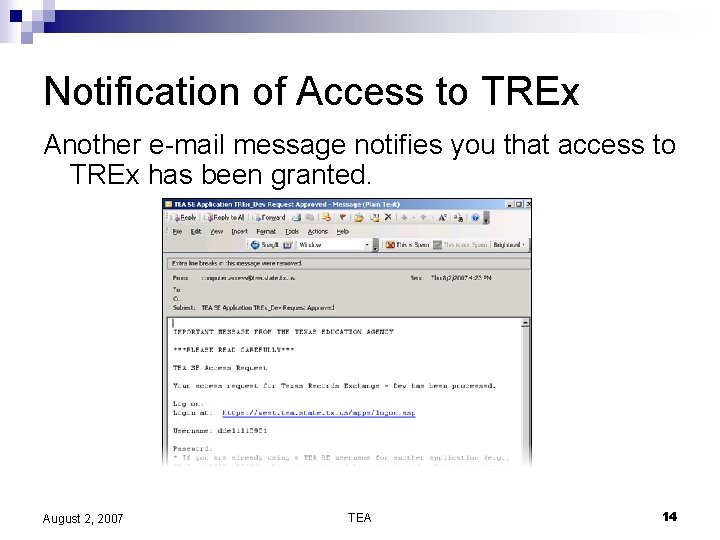
Notification of Access to TREx Another e-mail message notifies you that access to TREx has been granted. August 2, 2007 TEA 14
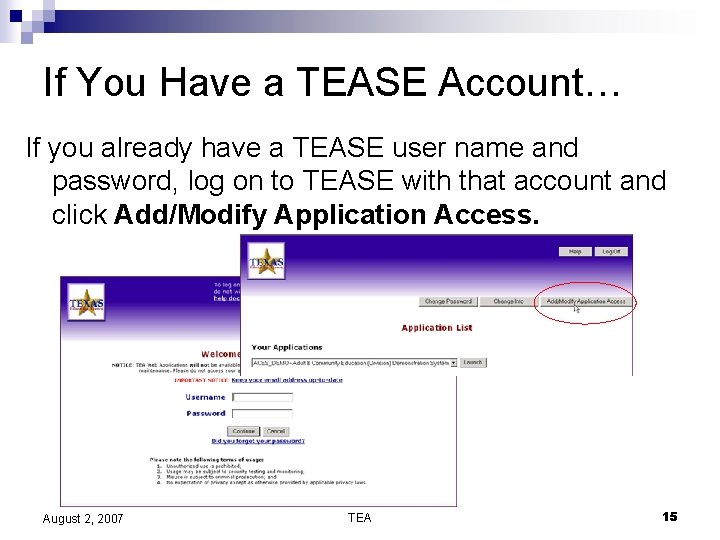
If You Have a TEASE Account… If you already have a TEASE user name and password, log on to TEASE with that account and click Add/Modify Application Access. August 2, 2007 TEA 15
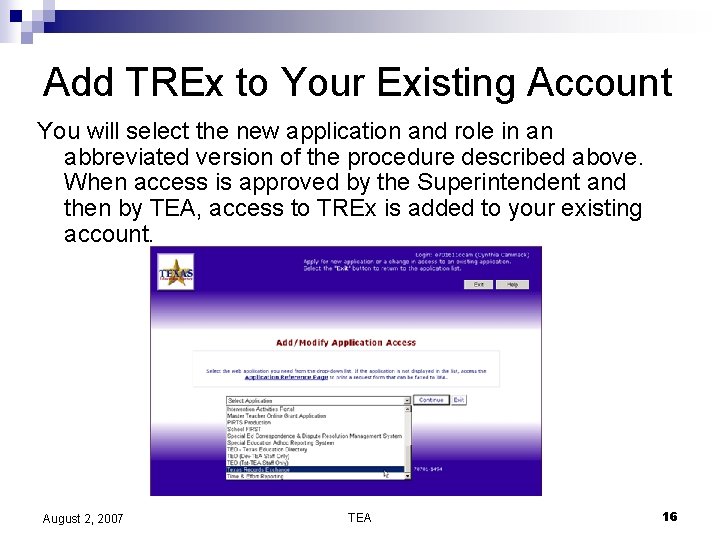
Add TREx to Your Existing Account You will select the new application and role in an abbreviated version of the procedure described above. When access is approved by the Superintendent and then by TEA, access to TREx is added to your existing account. August 2, 2007 TEA 16
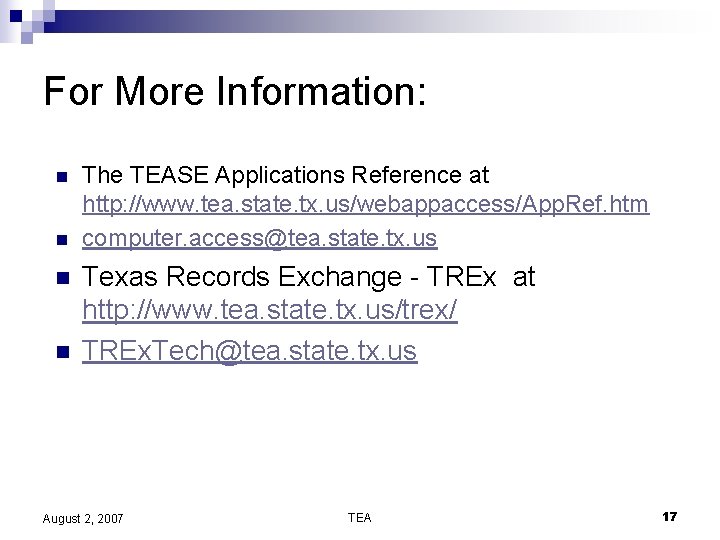
For More Information: n n The TEASE Applications Reference at http: //www. tea. state. tx. us/webappaccess/App. Ref. htm computer. access@tea. state. tx. us Texas Records Exchange - TREx at http: //www. tea. state. tx. us/trex/ TREx. Tech@tea. state. tx. us August 2, 2007 TEA 17
 I will not tease rebecca grimes
I will not tease rebecca grimes Cryptococcus neoformans india ink
Cryptococcus neoformans india ink Tease login
Tease login Afmis training
Afmis training Afmis mem login
Afmis mem login Enumerate the locomotor and axial movements.
Enumerate the locomotor and axial movements. Terminal access controller access-control system
Terminal access controller access-control system Terminal access controller access control system plus
Terminal access controller access control system plus Rfa request for approval
Rfa request for approval Request units
Request units Work request process
Work request process External data representation in distributed system
External data representation in distributed system Allied health recovery request
Allied health recovery request Object request broker example
Object request broker example Propounding discovery
Propounding discovery Trex school records
Trex school records Air force ataaps user guide
Air force ataaps user guide Indiana state police lab request form
Indiana state police lab request form