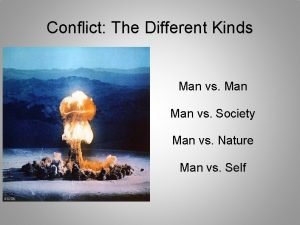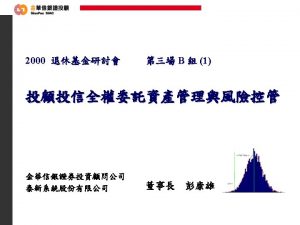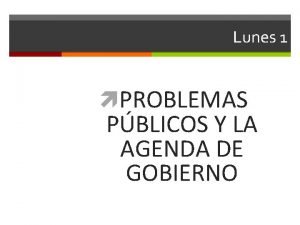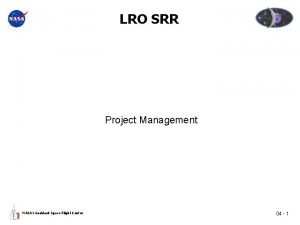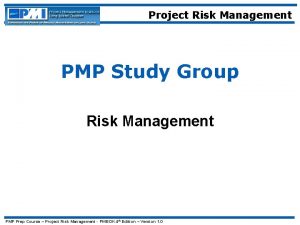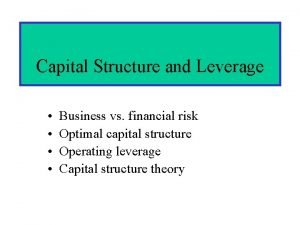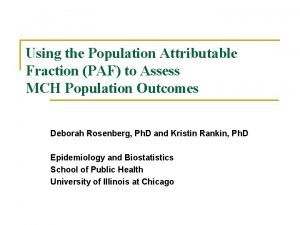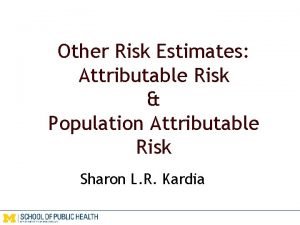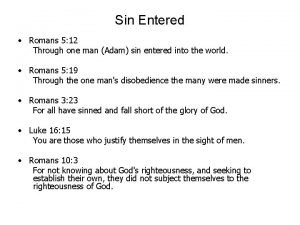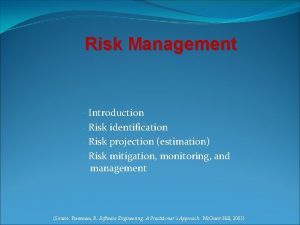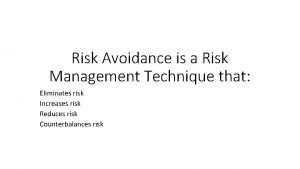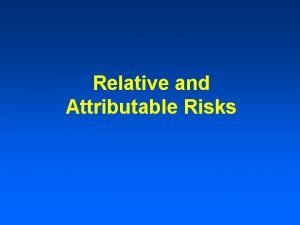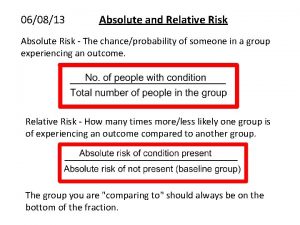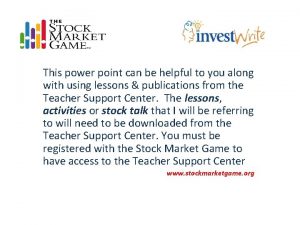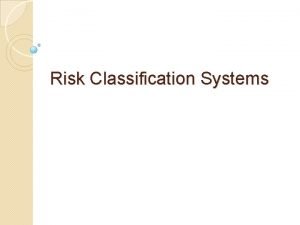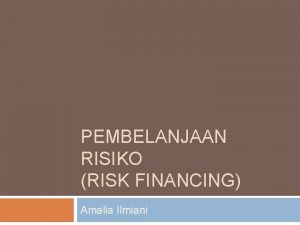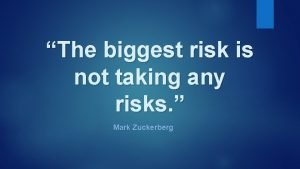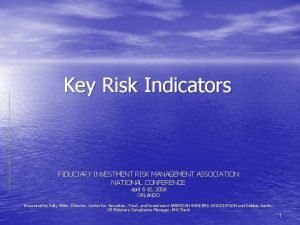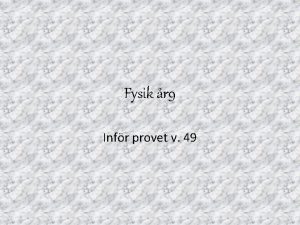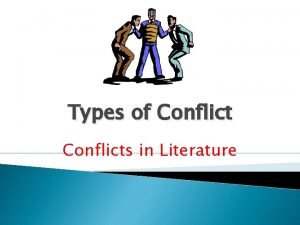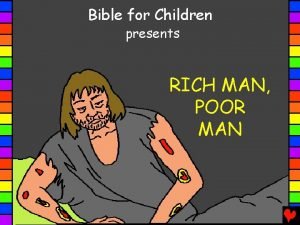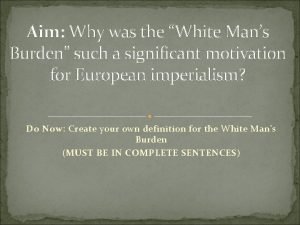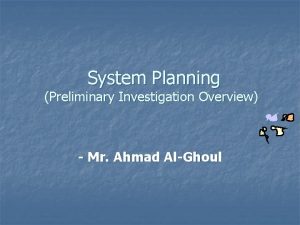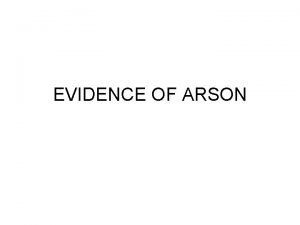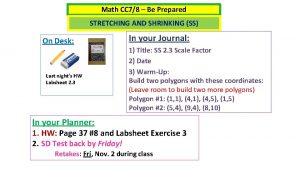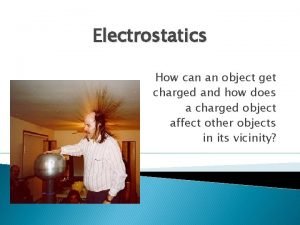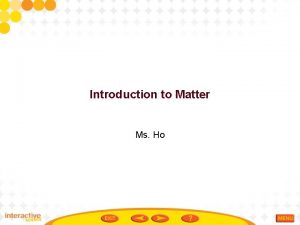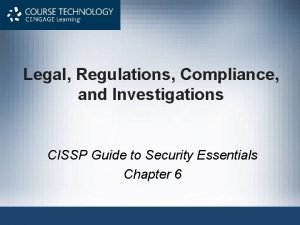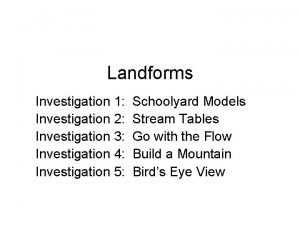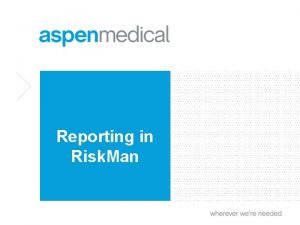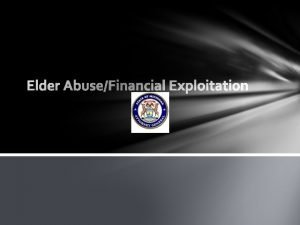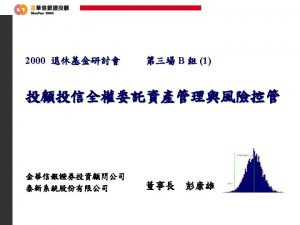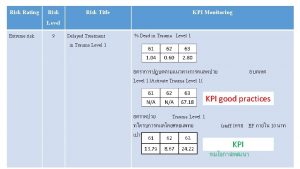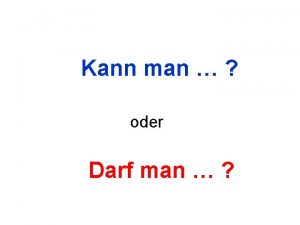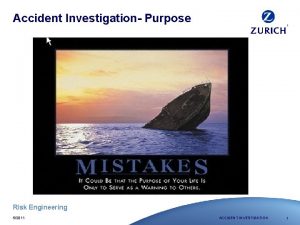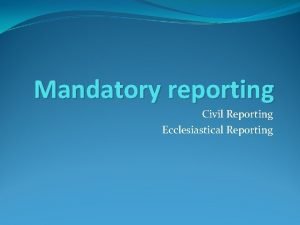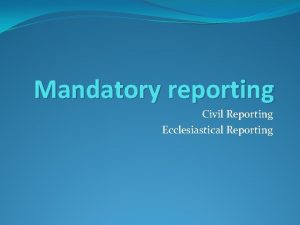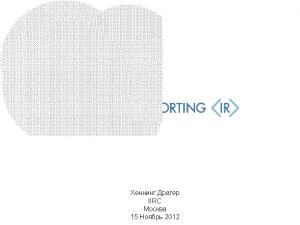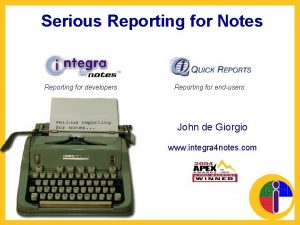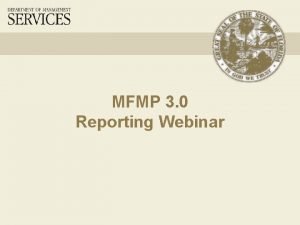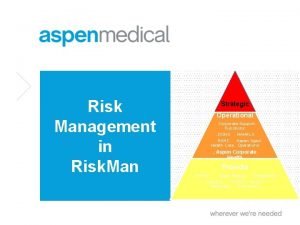Reporting and Investigation in Risk Man Agenda What
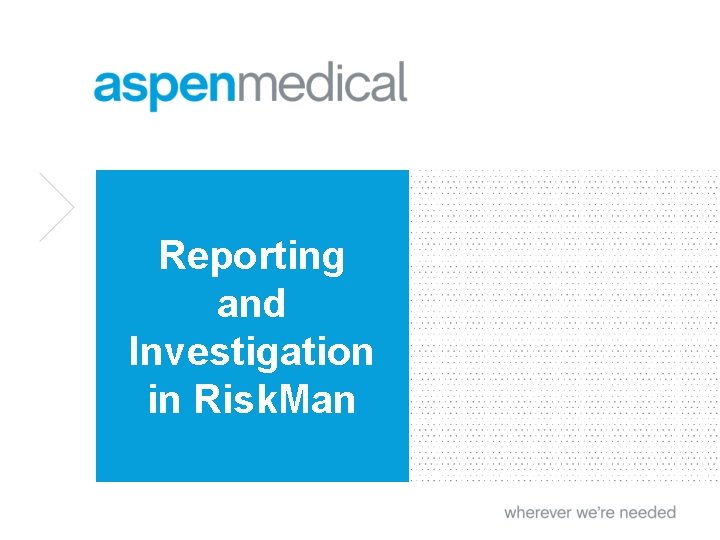
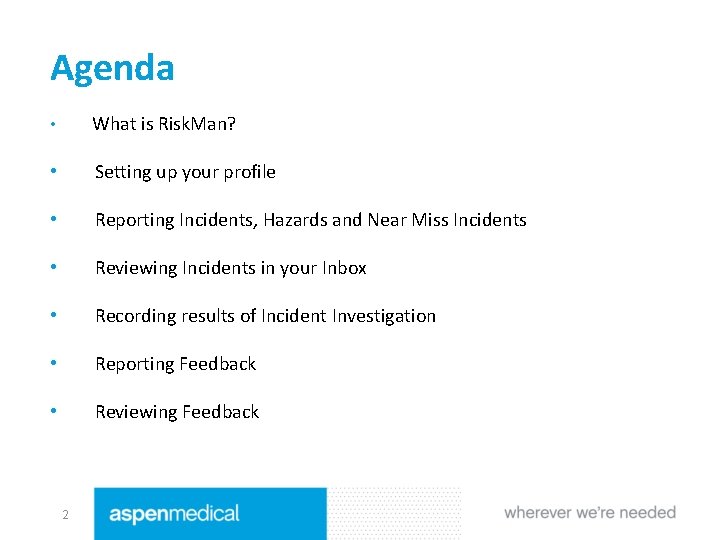
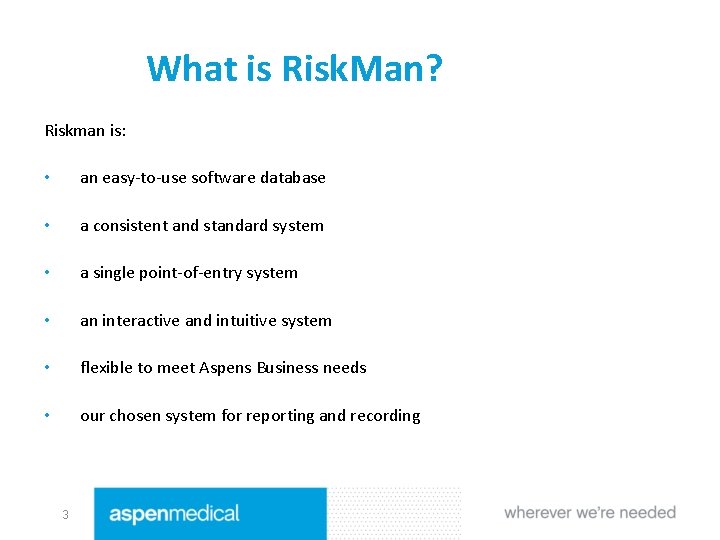
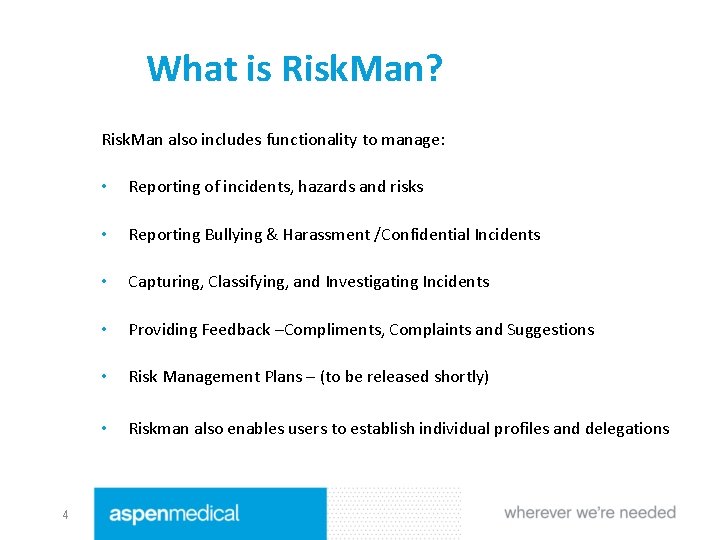
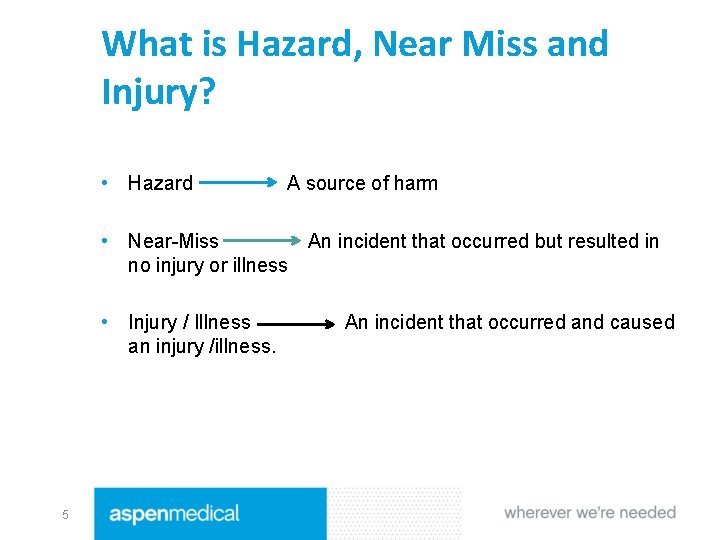
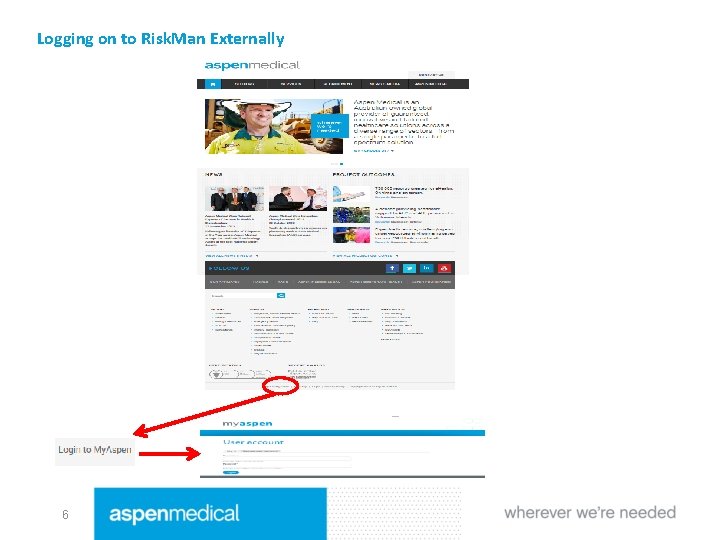
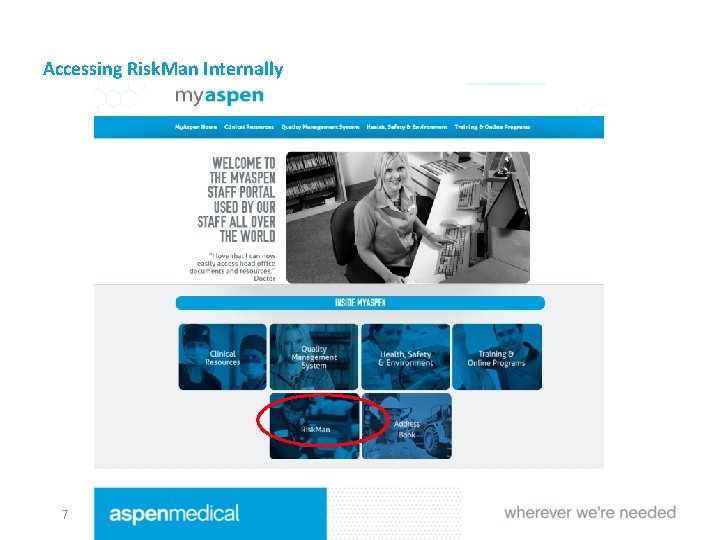
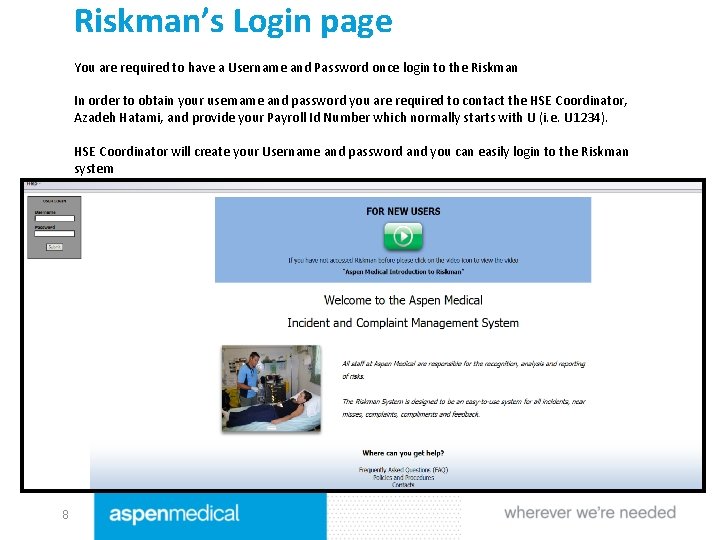
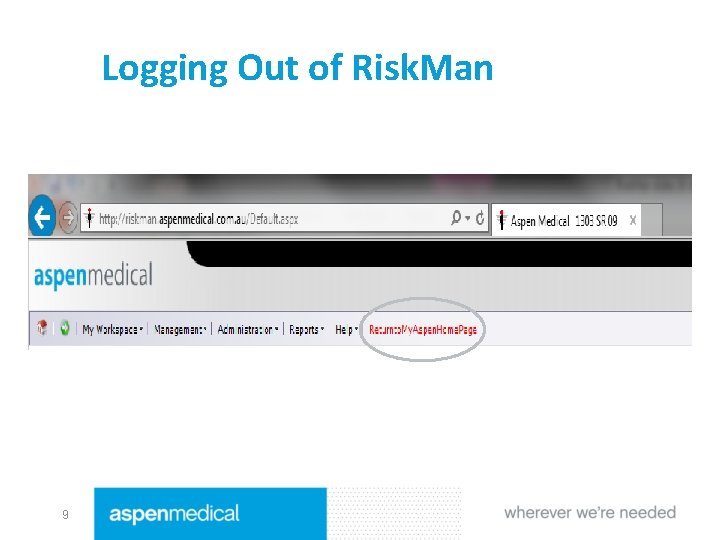
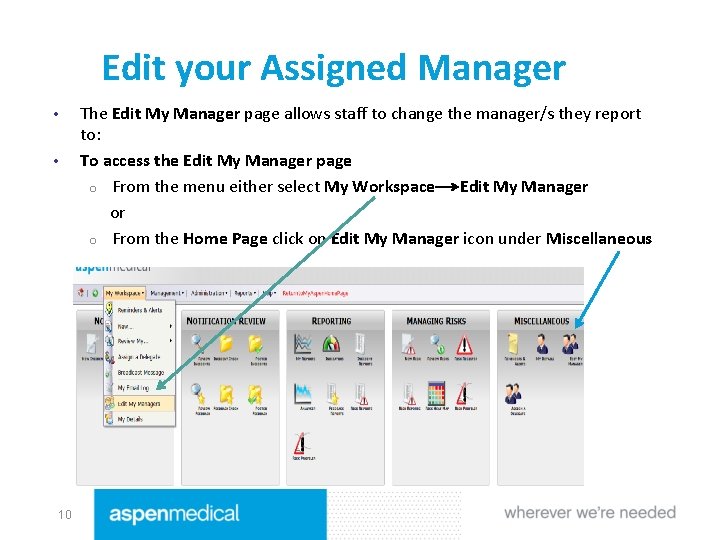
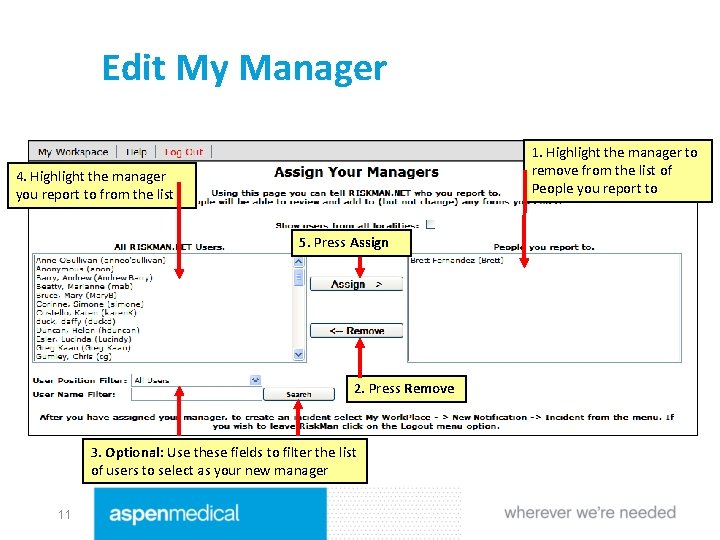
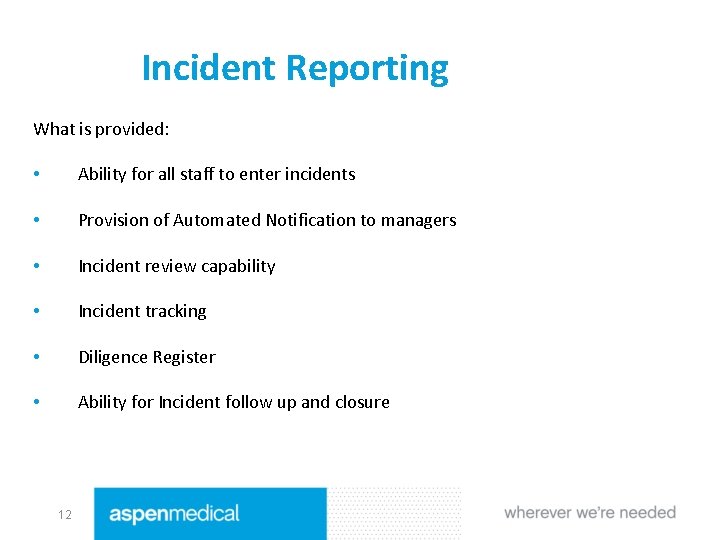

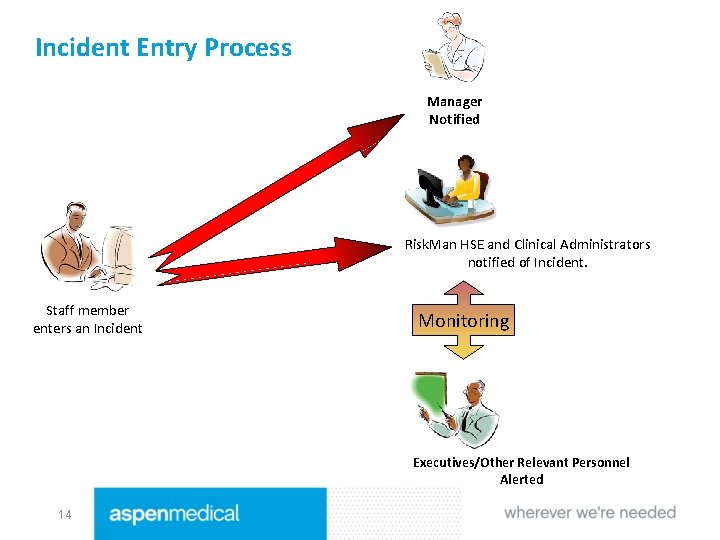
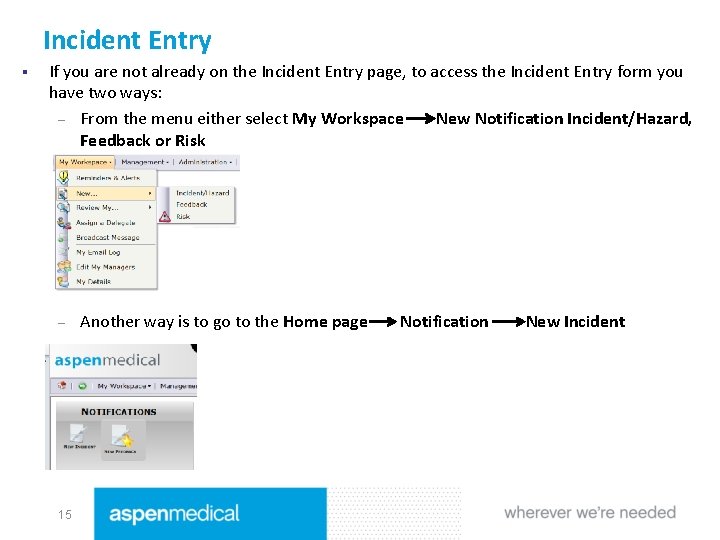
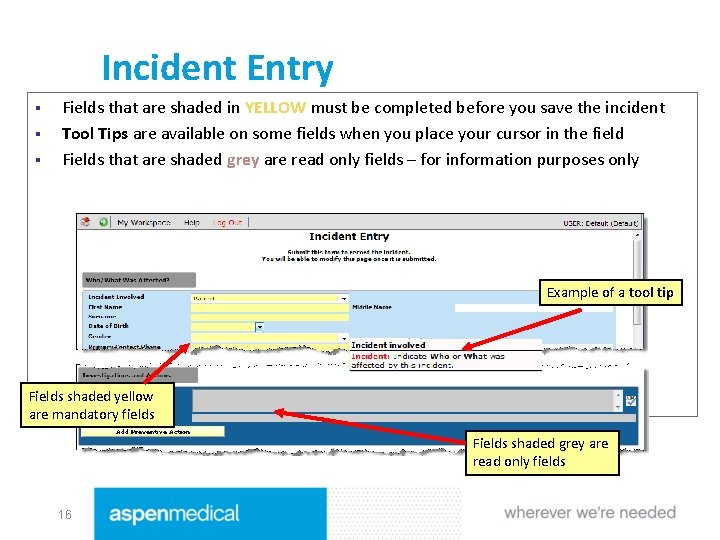
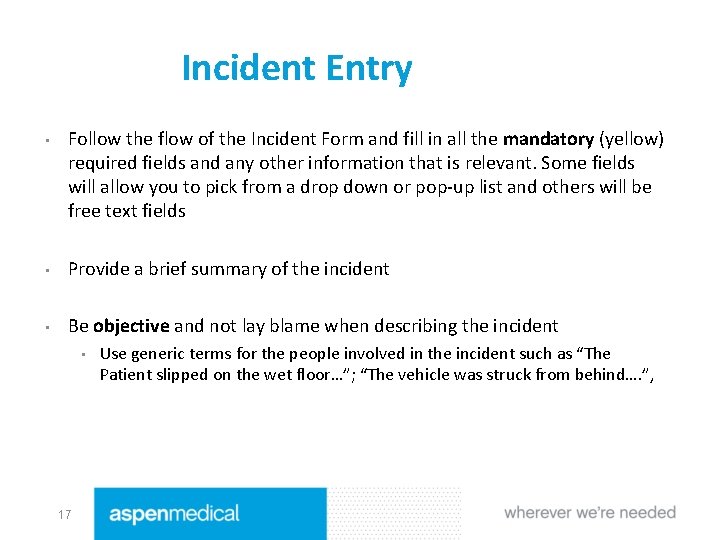
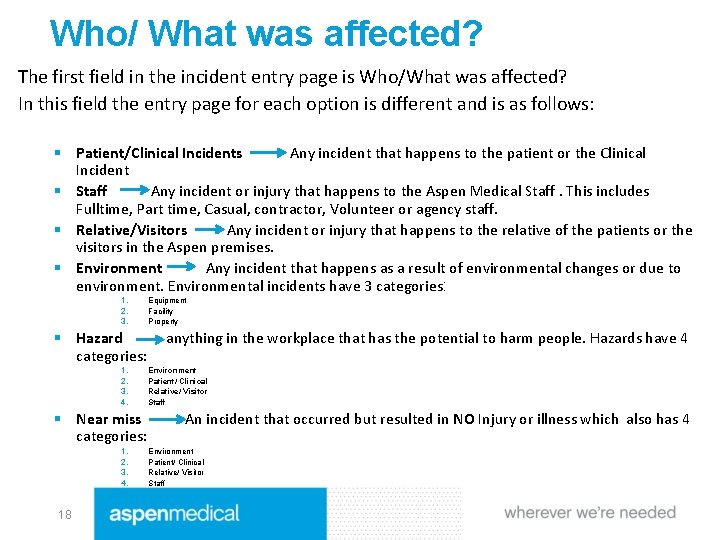
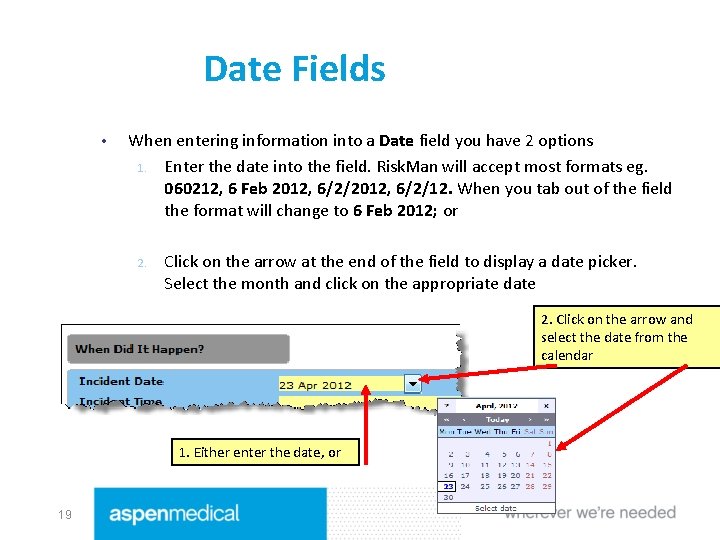
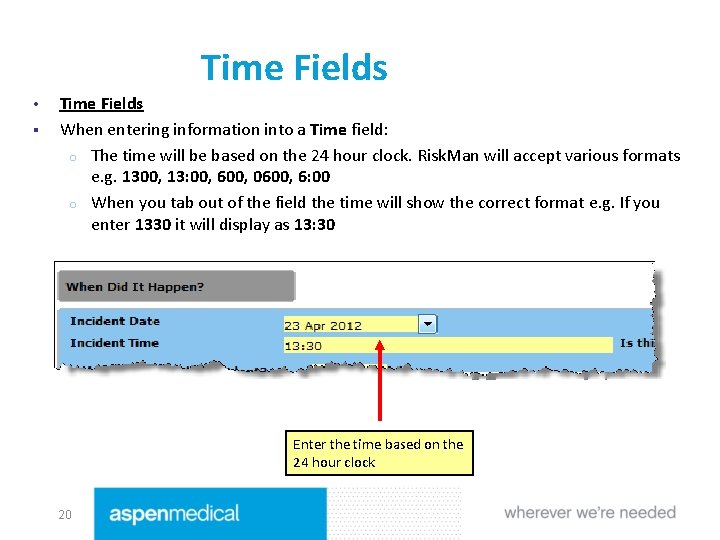
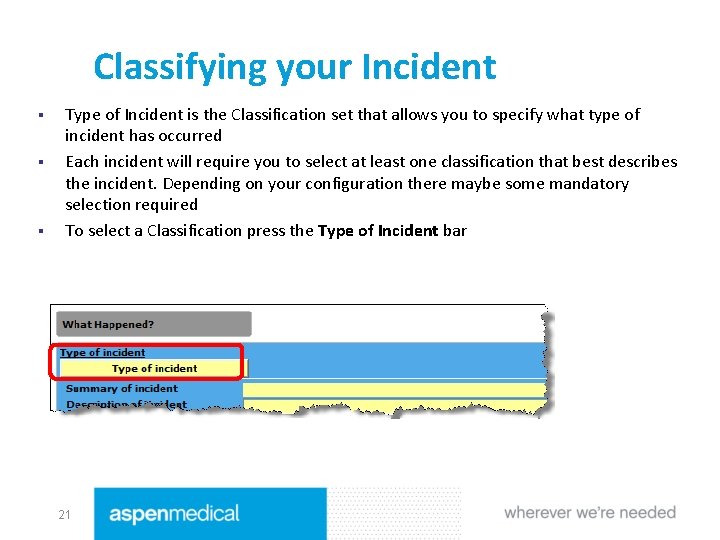
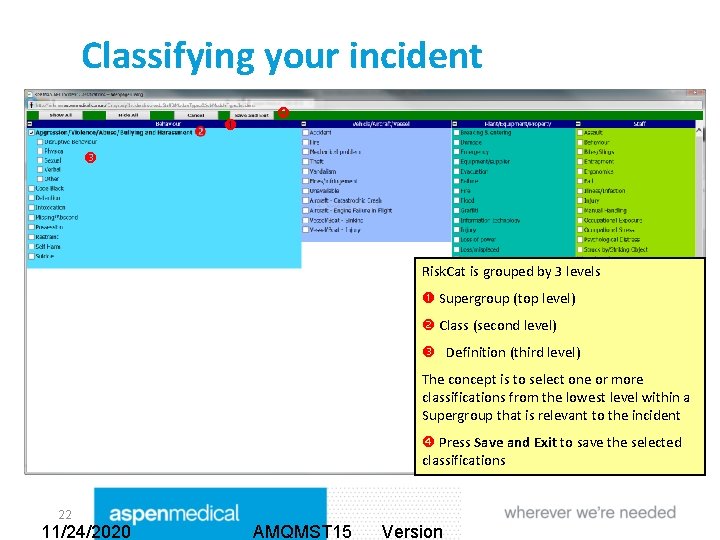

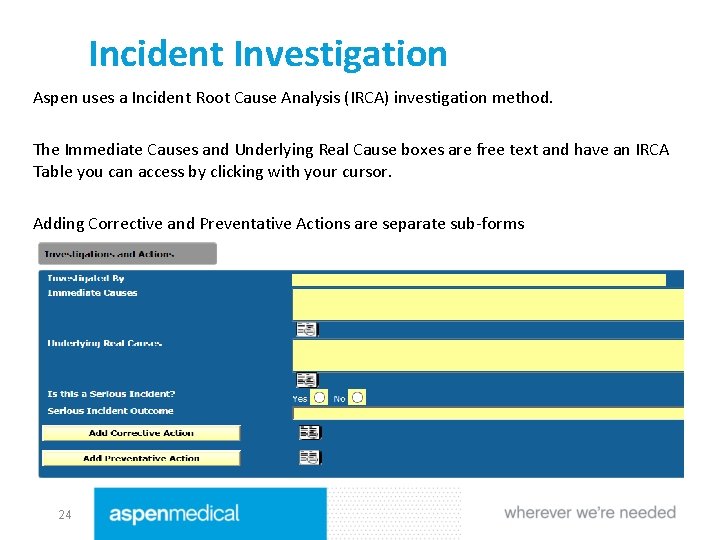
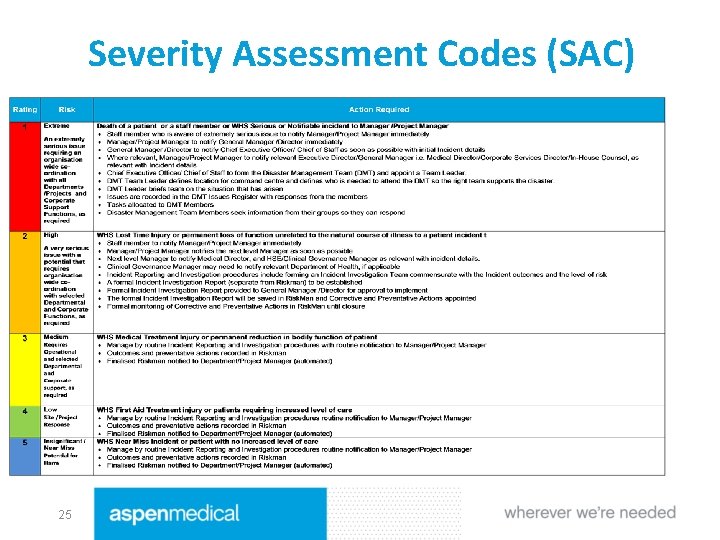
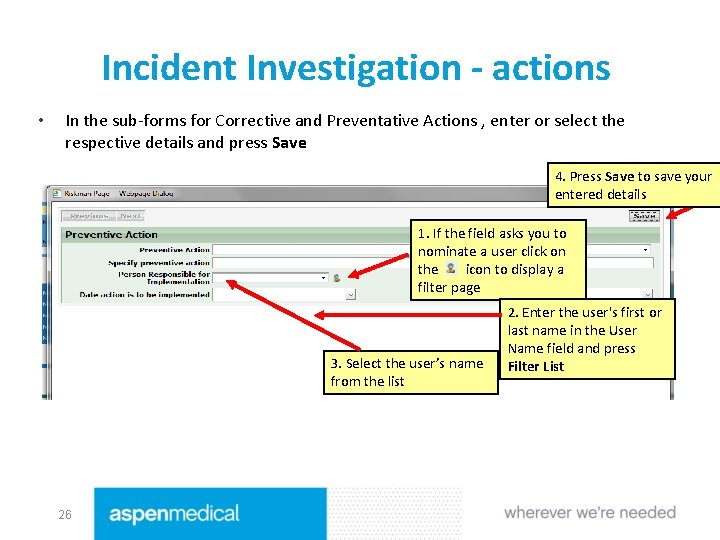
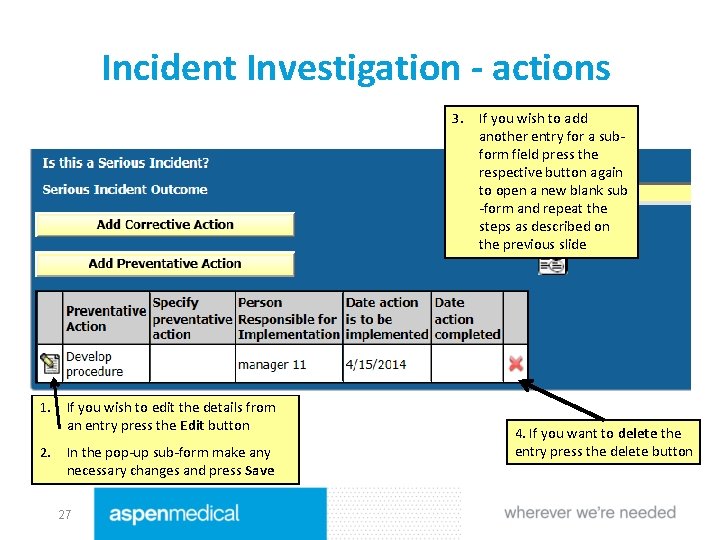
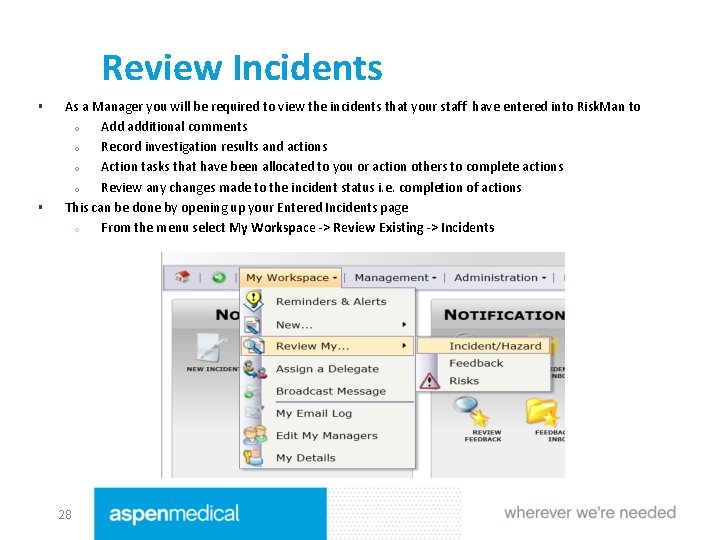
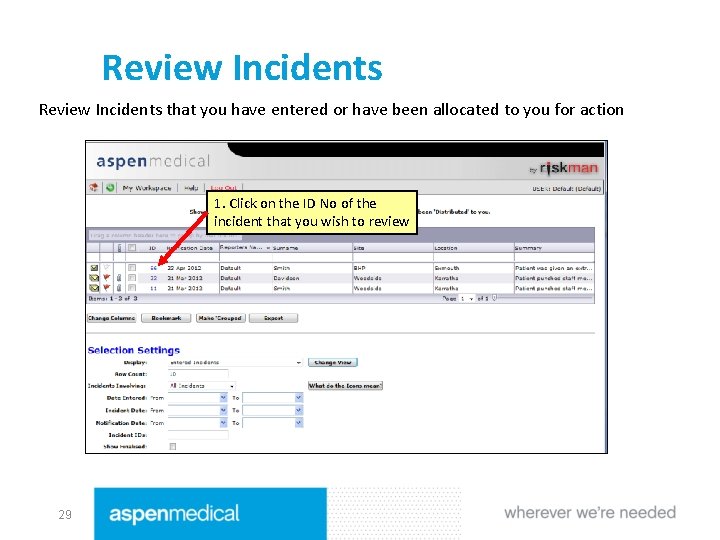
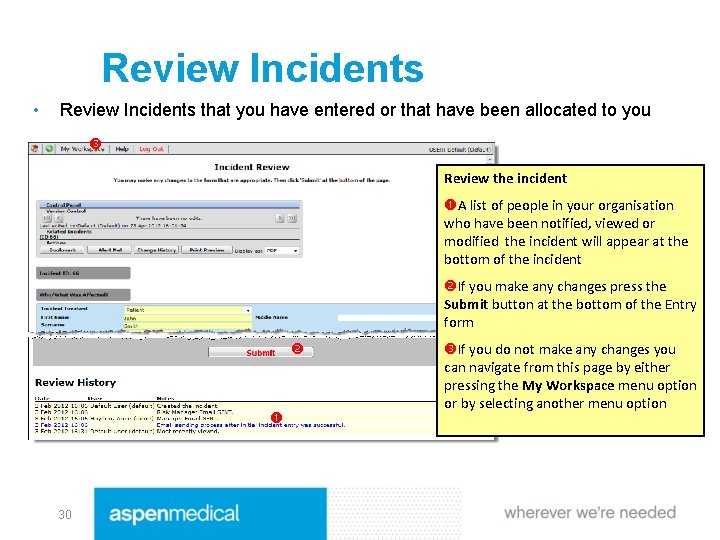
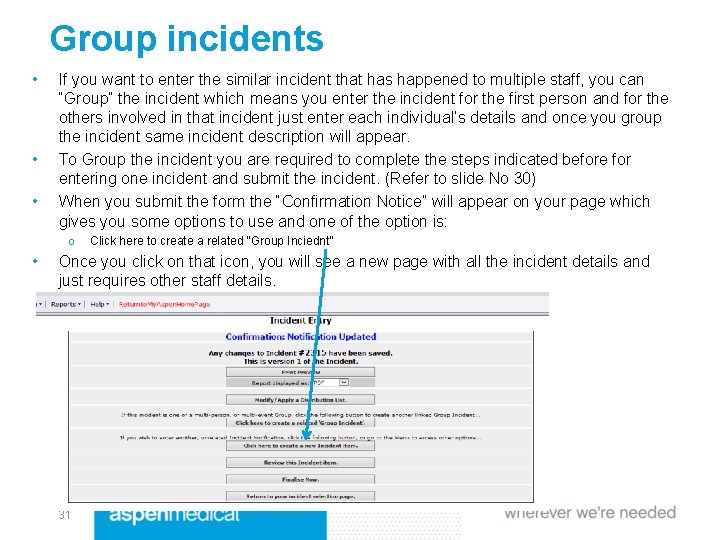
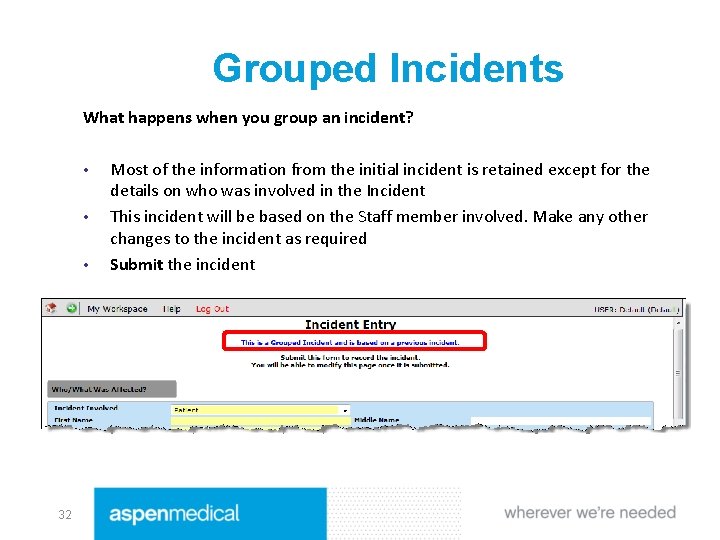
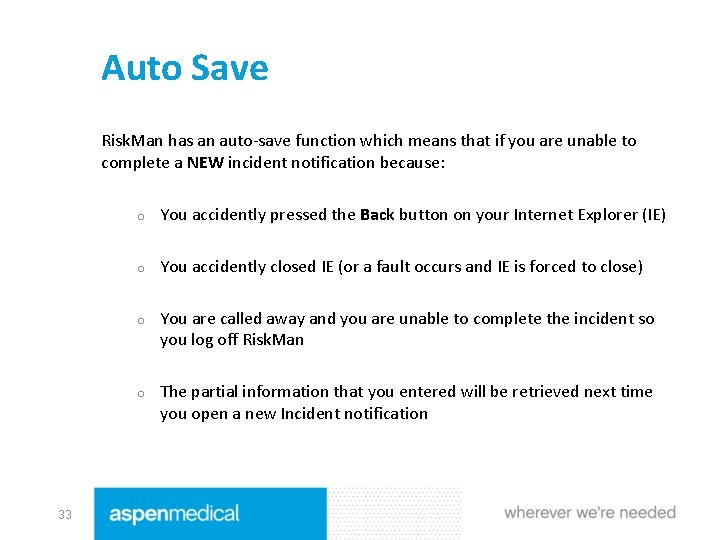
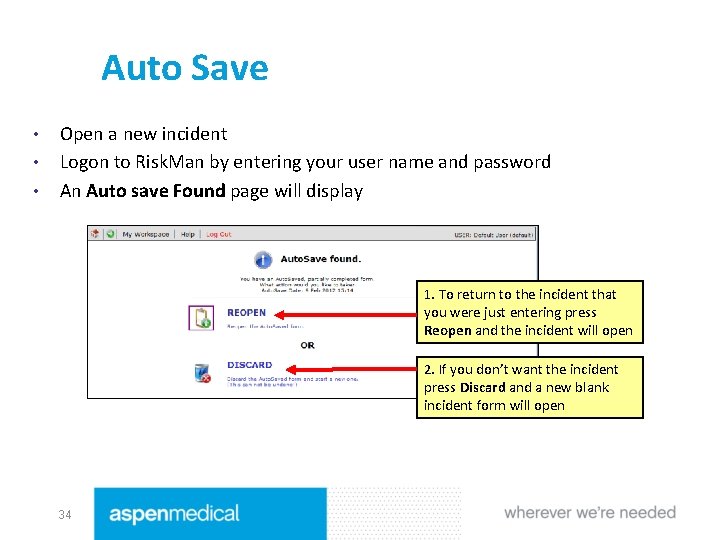
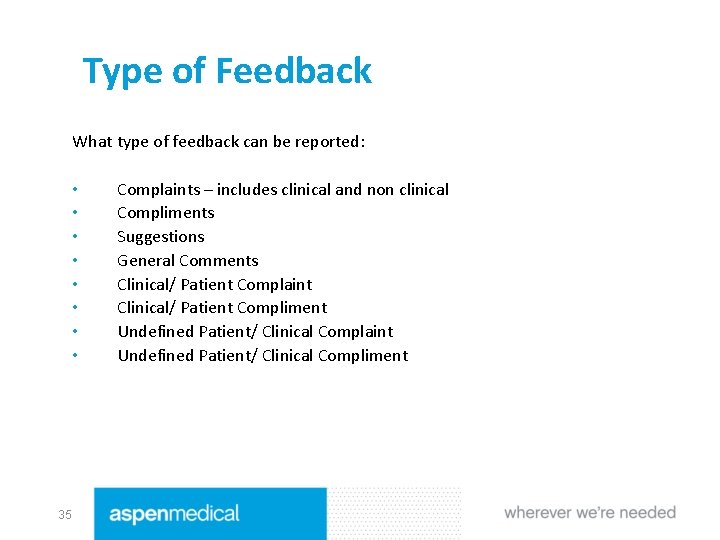
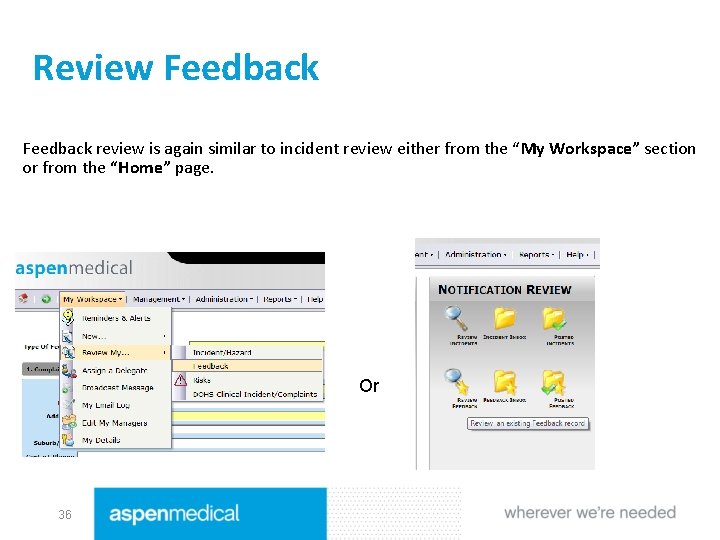
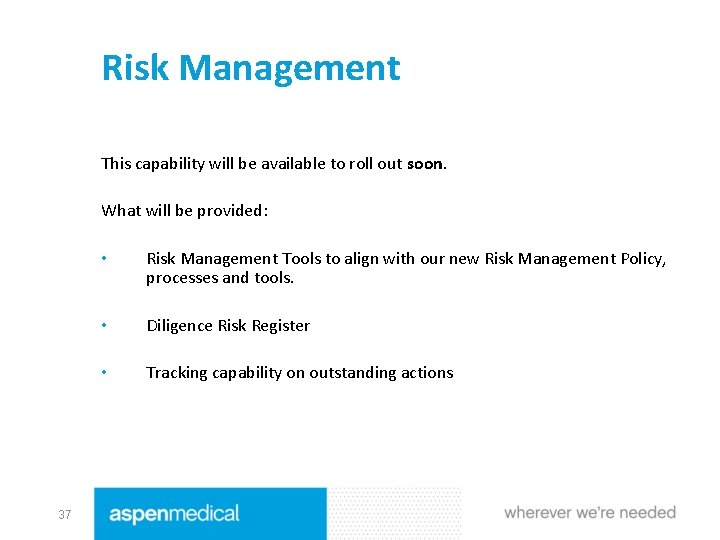
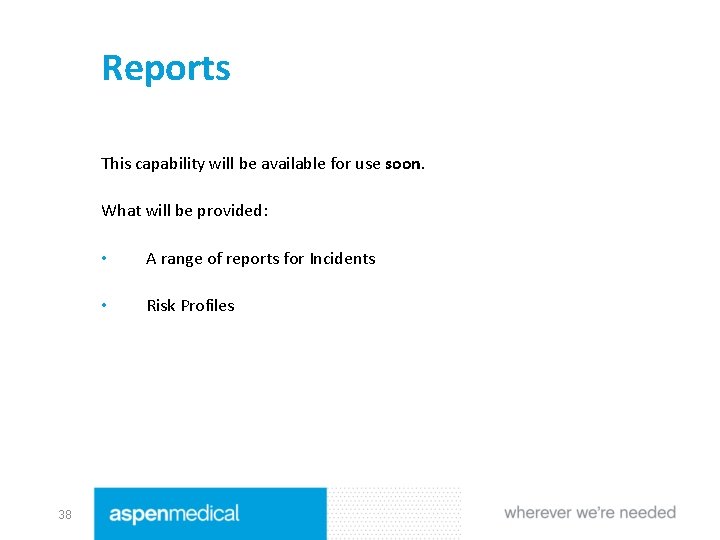
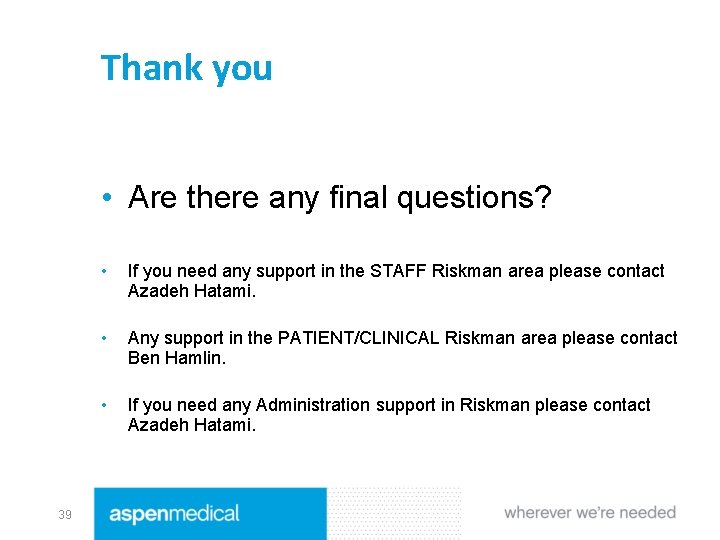
- Slides: 39
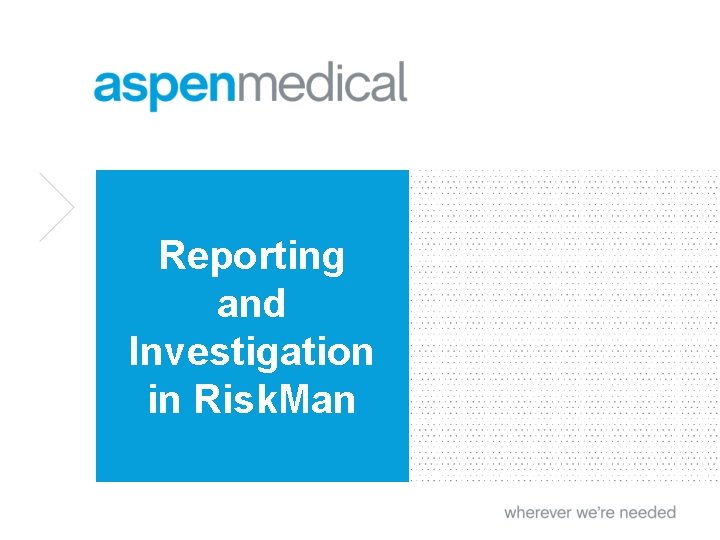
Reporting and Investigation in Risk. Man
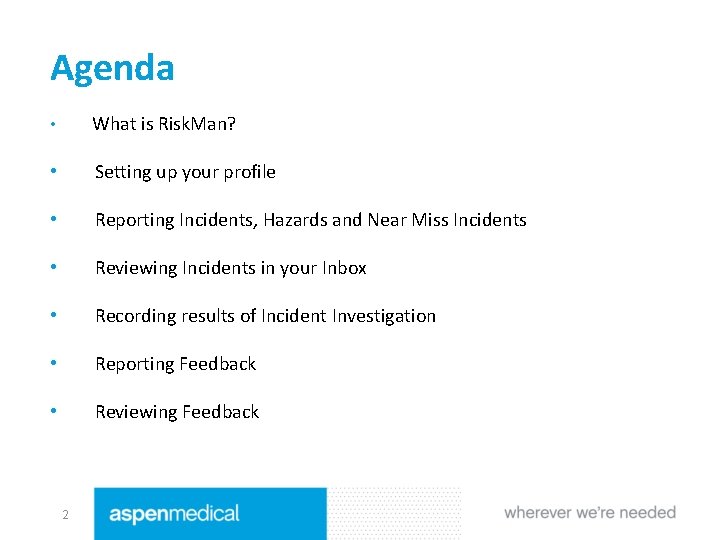
Agenda • What is Risk. Man? • Setting up your profile • Reporting Incidents, Hazards and Near Miss Incidents • Reviewing Incidents in your Inbox • Recording results of Incident Investigation • Reporting Feedback • Reviewing Feedback 2
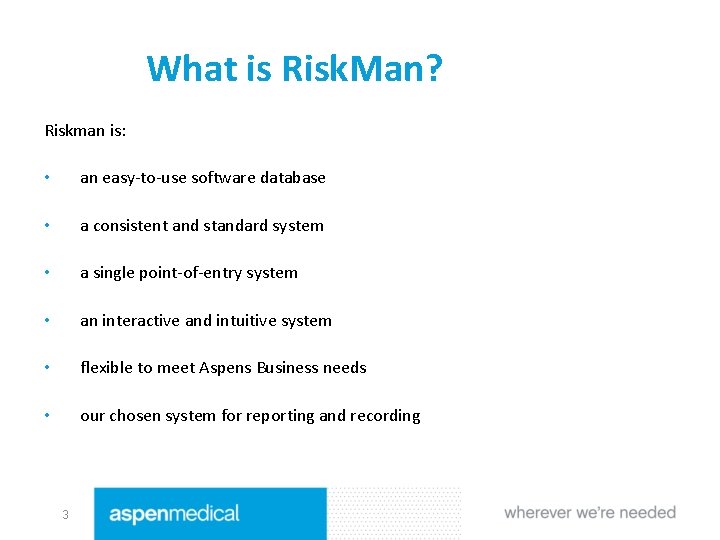
What is Risk. Man? Riskman is: • an easy-to-use software database • a consistent and standard system • a single point-of-entry system • an interactive and intuitive system • flexible to meet Aspens Business needs • our chosen system for reporting and recording 3
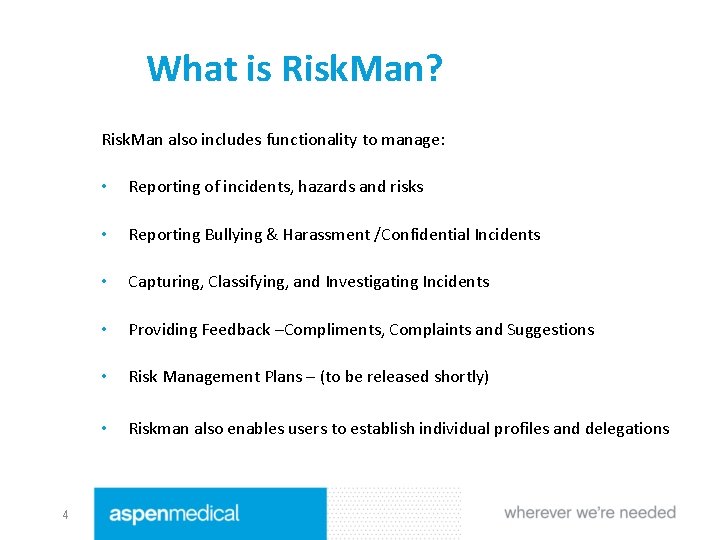
What is Risk. Man? Risk. Man also includes functionality to manage: 4 • Reporting of incidents, hazards and risks • Reporting Bullying & Harassment /Confidential Incidents • Capturing, Classifying, and Investigating Incidents • Providing Feedback –Compliments, Complaints and Suggestions • Risk Management Plans – (to be released shortly) • Riskman also enables users to establish individual profiles and delegations
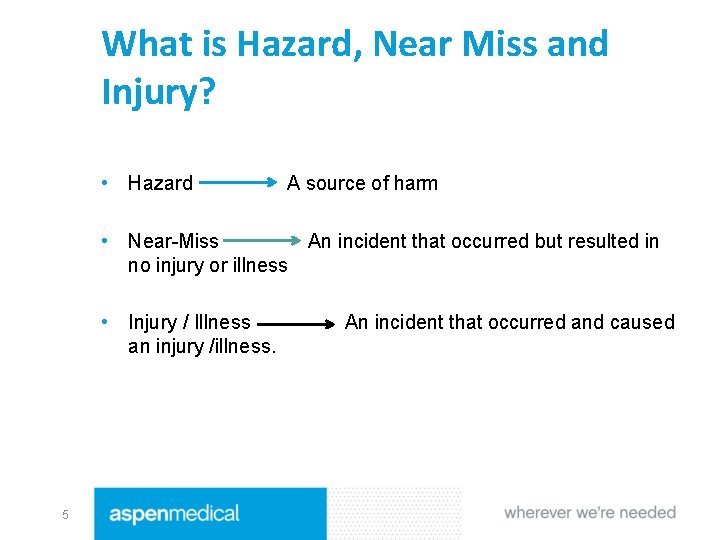
What is Hazard, Near Miss and Injury? • Hazard A source of harm • Near-Miss An incident that occurred but resulted in no injury or illness • Injury / Illness an injury /illness. 5 An incident that occurred and caused
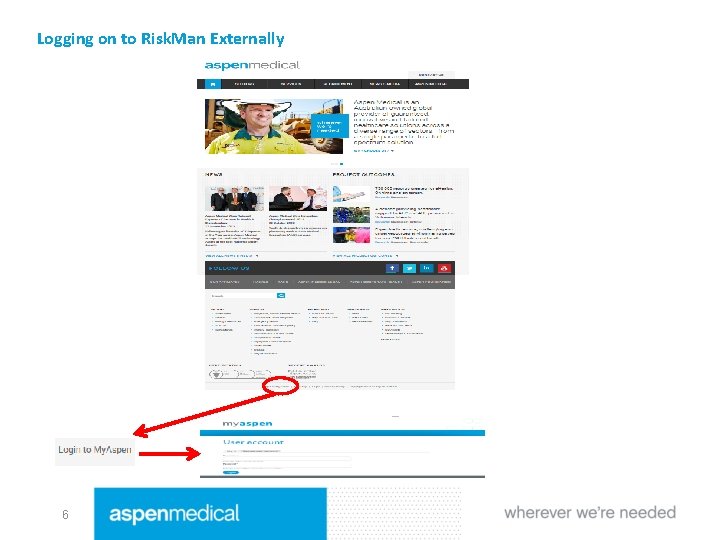
Logging on to Risk. Man Externally 6
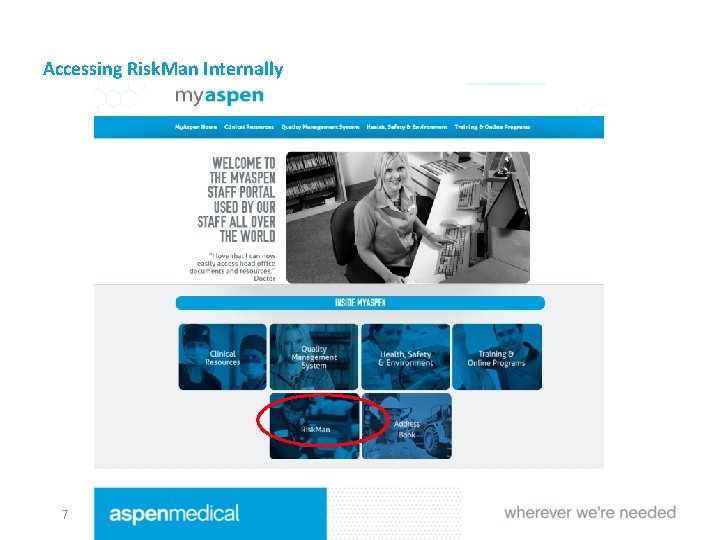
Accessing Risk. Man Internally 7
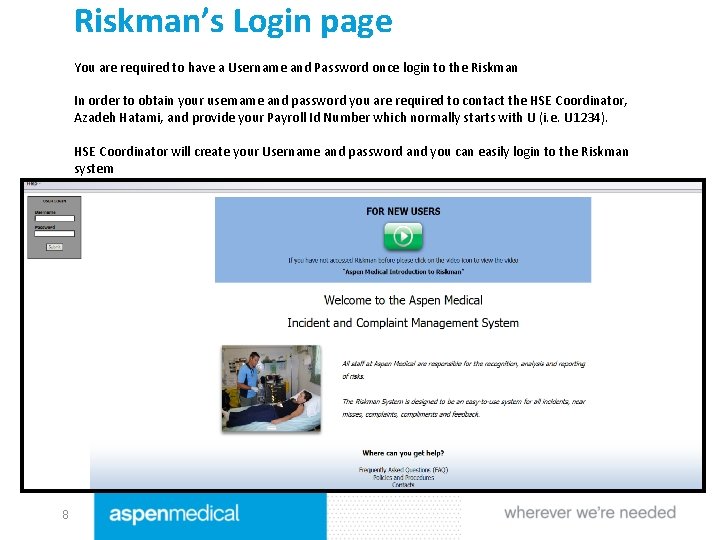
Riskman’s Login page You are required to have a Username and Password once login to the Riskman In order to obtain your username and password you are required to contact the HSE Coordinator, Azadeh Hatami, and provide your Payroll Id Number which normally starts with U (i. e. U 1234). HSE Coordinator will create your Username and password and you can easily login to the Riskman system 8
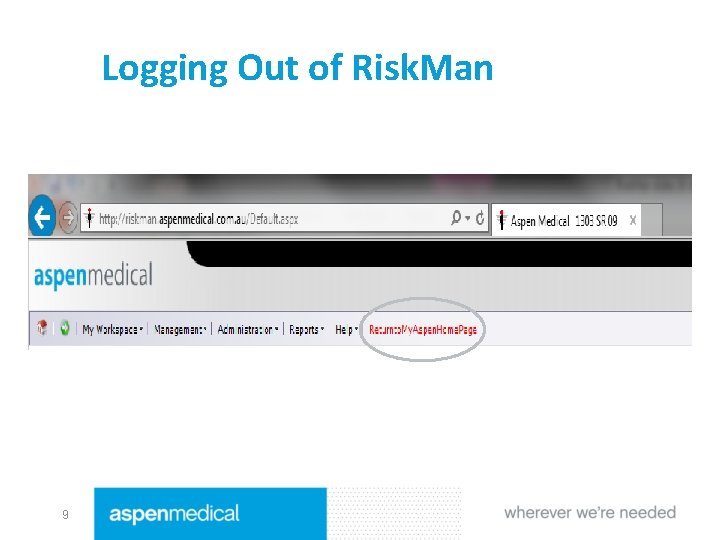
Logging Out of Risk. Man 9
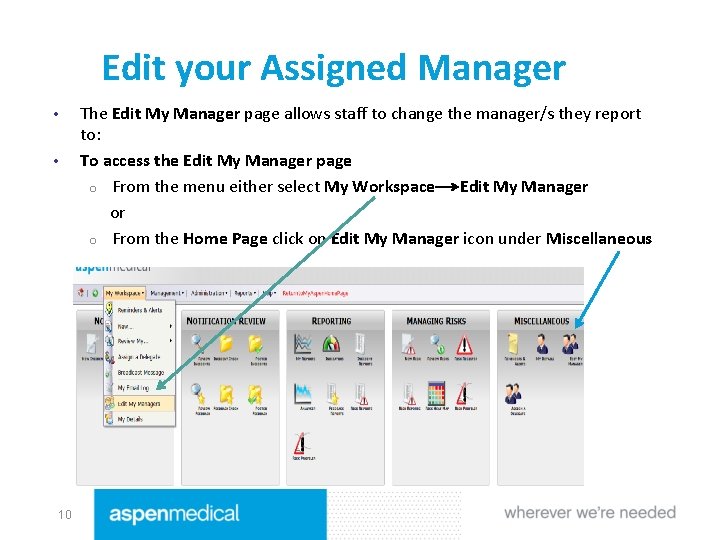
Edit your Assigned Manager • • 10 The Edit My Manager page allows staff to change the manager/s they report to: To access the Edit My Manager page o From the menu either select My Workspace Edit My Manager or o From the Home Page click on Edit My Manager icon under Miscellaneous
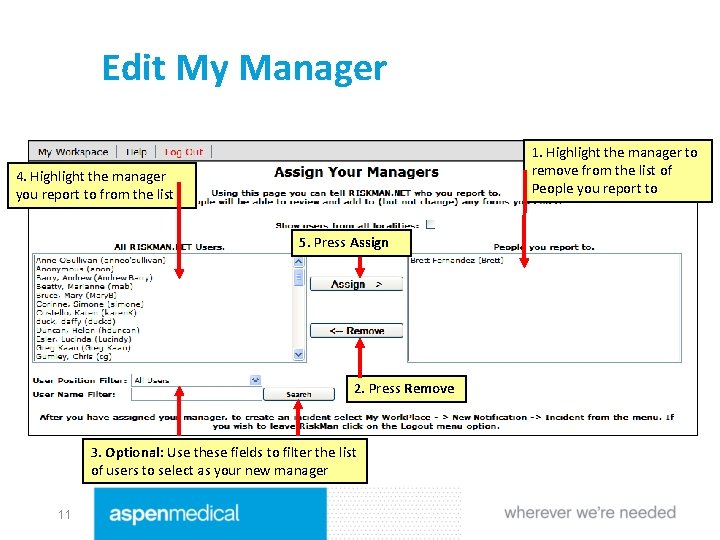
Edit My Manager 1. Highlight the manager to remove from the list of People you report to 4. Highlight the manager you report to from the list 5. Press Assign 2. Press Remove 3. Optional: Use these fields to filter the list of users to select as your new manager 11
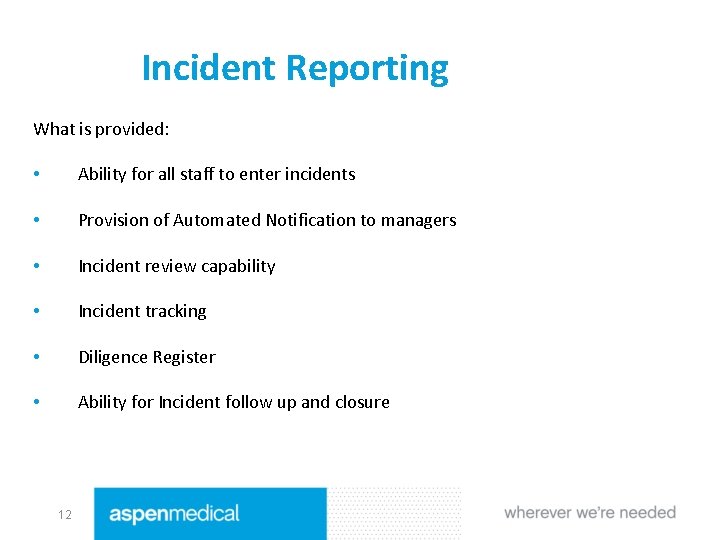
Incident Reporting What is provided: • Ability for all staff to enter incidents • Provision of Automated Notification to managers • Incident review capability • Incident tracking • Diligence Register • Ability for Incident follow up and closure 12

Type of Incidents What types of incidents can be reported: • Staff work health and safety injuries and illnesses • Patient/Clinical injuries and illnesses • Relatives/Visitor injuries and illnesses • Environmental harm incidents • Near Misses for all of above • Hazards in the workplace or working environment for all of above 13
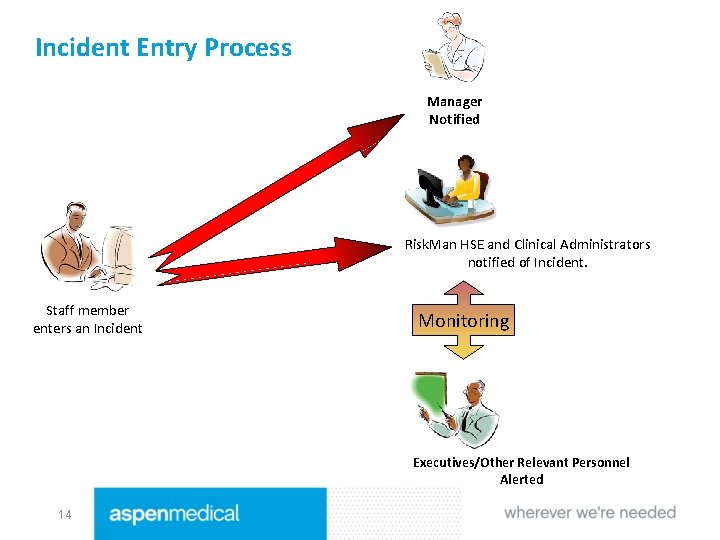
Incident Entry Process Manager Notified Risk. Man HSE and Clinical Administrators notified of Incident. Staff member enters an Incident Monitoring Executives/Other Relevant Personnel Alerted 14
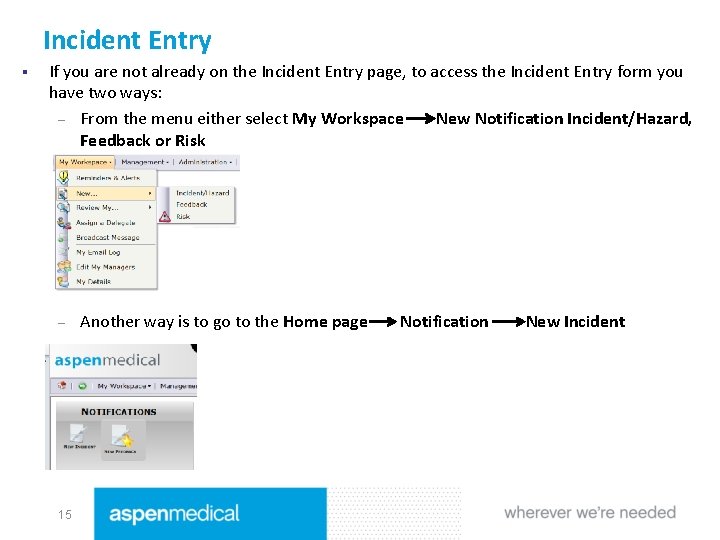
Incident Entry § If you are not already on the Incident Entry page, to access the Incident Entry form you have two ways: – From the menu either select My Workspace New Notification Incident/Hazard, Feedback or Risk – 15 Another way is to go to the Home page Notification New Incident
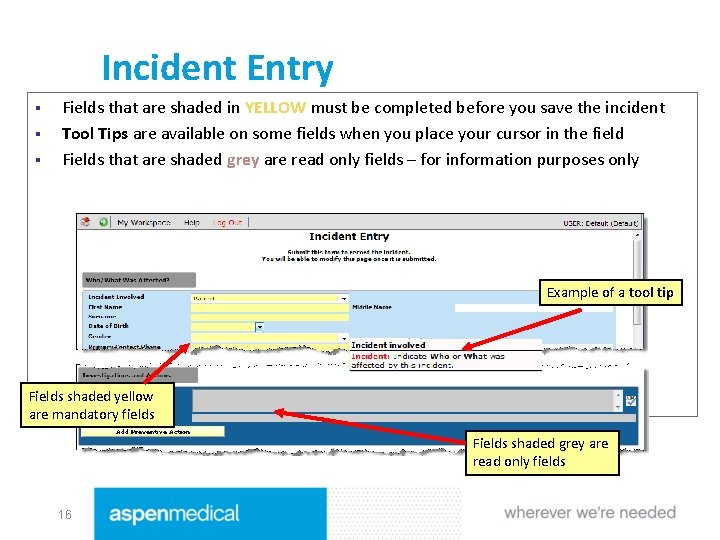
Incident Entry § § § Fields that are shaded in YELLOW must be completed before you save the incident Tool Tips are available on some fields when you place your cursor in the field Fields that are shaded grey are read only fields – for information purposes only Example of a tool tip Fields shaded yellow are mandatory fields Fields shaded grey are read only fields 16
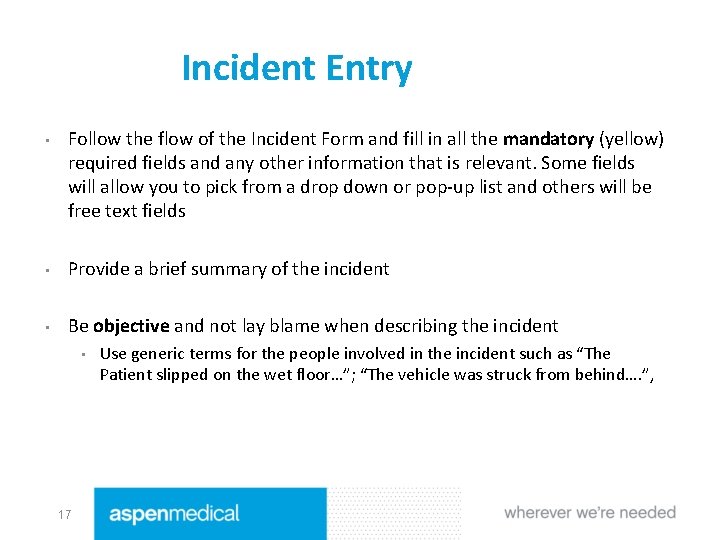
Incident Entry • Follow the flow of the Incident Form and fill in all the mandatory (yellow) required fields and any other information that is relevant. Some fields will allow you to pick from a drop down or pop-up list and others will be free text fields • Provide a brief summary of the incident • Be objective and not lay blame when describing the incident • 17 Use generic terms for the people involved in the incident such as “The Patient slipped on the wet floor…”; “The vehicle was struck from behind…. ”,
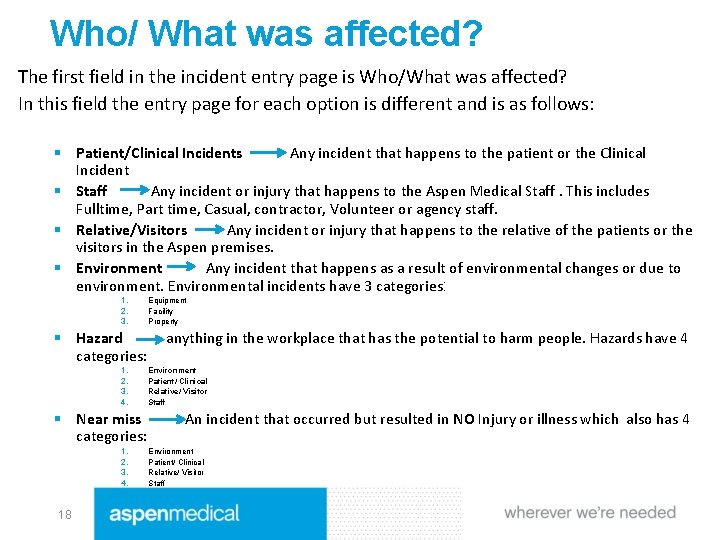
Who/ What was affected? The first field in the incident entry page is Who/What was affected? In this field the entry page for each option is different and is as follows: § Patient/Clinical Incidents Any incident that happens to the patient or the Clinical Incident § Staff Any incident or injury that happens to the Aspen Medical Staff. This includes Fulltime, Part time, Casual, contractor, Volunteer or agency staff. § Relative/Visitors Any incident or injury that happens to the relative of the patients or the visitors in the Aspen premises. § Environment Any incident that happens as a result of environmental changes or due to environment. Environmental incidents have 3 categories: 1. 2. 3. § Hazard categories: 1. 2. 3. 4. § Near miss categories: 1. 2. 3. 4. 18 Equipment Facility Property anything in the workplace that has the potential to harm people. Hazards have 4 Environment Patient/ Clinical Relative/ Visitor Staff An incident that occurred but resulted in NO Injury or illness which also has 4 Environment Patient/ Clinical Relative/ Visitor Staff
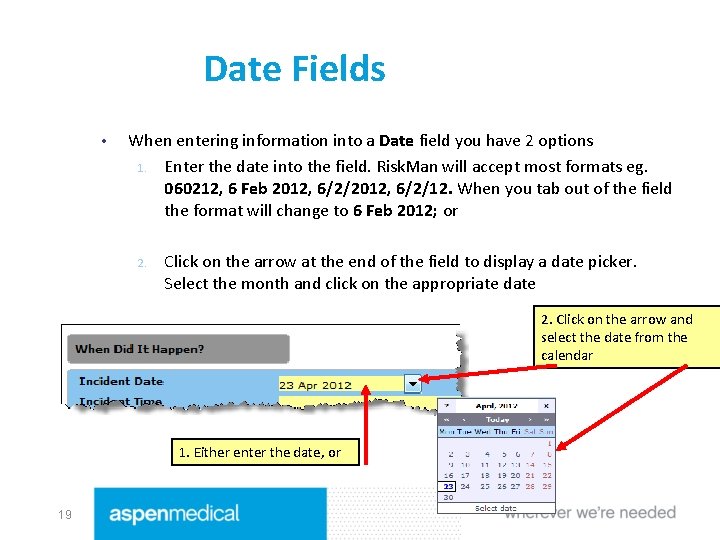
Date Fields • When entering information into a Date field you have 2 options 1. Enter the date into the field. Risk. Man will accept most formats eg. 060212, 6 Feb 2012, 6/2/12. When you tab out of the field the format will change to 6 Feb 2012; or 2. Click on the arrow at the end of the field to display a date picker. Select the month and click on the appropriate date 2. Click on the arrow and select the date from the calendar 1. Either enter the date, or 19
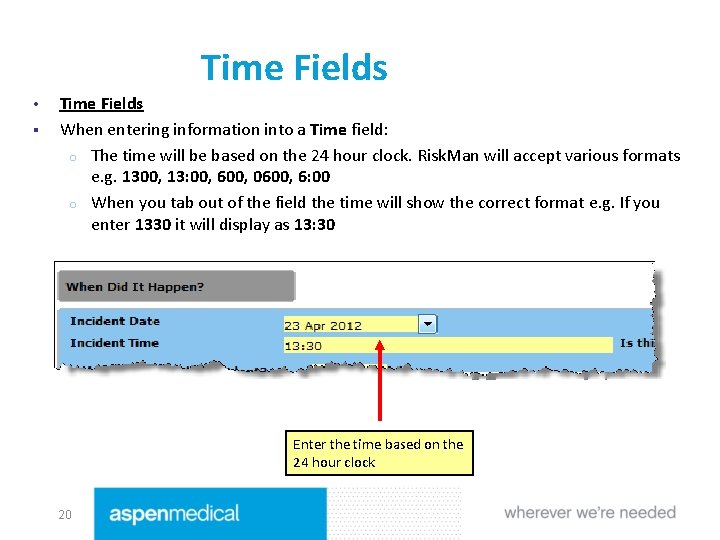
Time Fields • § Time Fields When entering information into a Time field: o The time will be based on the 24 hour clock. Risk. Man will accept various formats e. g. 1300, 13: 00, 600, 0600, 6: 00 o When you tab out of the field the time will show the correct format e. g. If you enter 1330 it will display as 13: 30 Enter the time based on the 24 hour clock 20
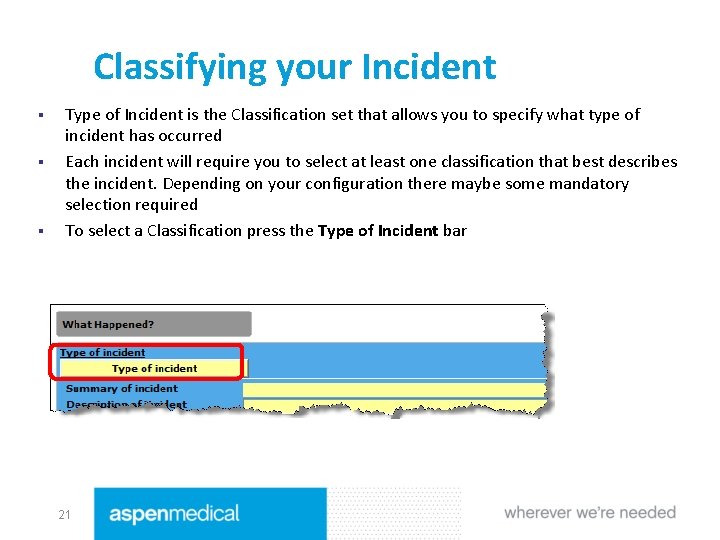
Classifying your Incident § § § Type of Incident is the Classification set that allows you to specify what type of incident has occurred Each incident will require you to select at least one classification that best describes the incident. Depending on your configuration there maybe some mandatory selection required To select a Classification press the Type of Incident bar 21
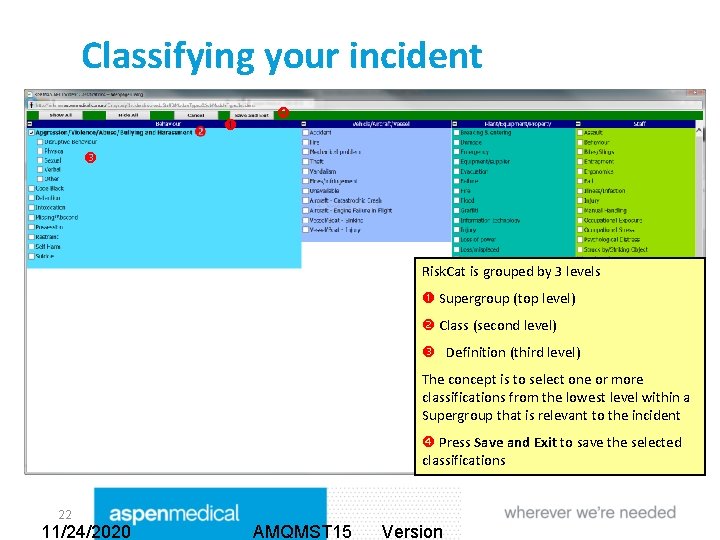
Classifying your incident Risk. Cat is grouped by 3 levels Supergroup (top level) Class (second level) Definition (third level) The concept is to select one or more classifications from the lowest level within a Supergroup that is relevant to the incident Press Save and Exit to save the selected classifications 22 11/24/2020 AMQMST 15 Version

Bullying & Harassment /Confidential Incidents • • 23 Staff member can report Bullying & Harassment / Confidential Incidents on the Risk. Man. If you choose “Yes” to the question that asks “Is this a Bullying&Harassment/ Confidential Incident” then the incident will be automatically forwarded to the HSE Manager, HSE Coordinator and HR Manager and they will distribute the incident to the related people who are required to be notified of this incident.
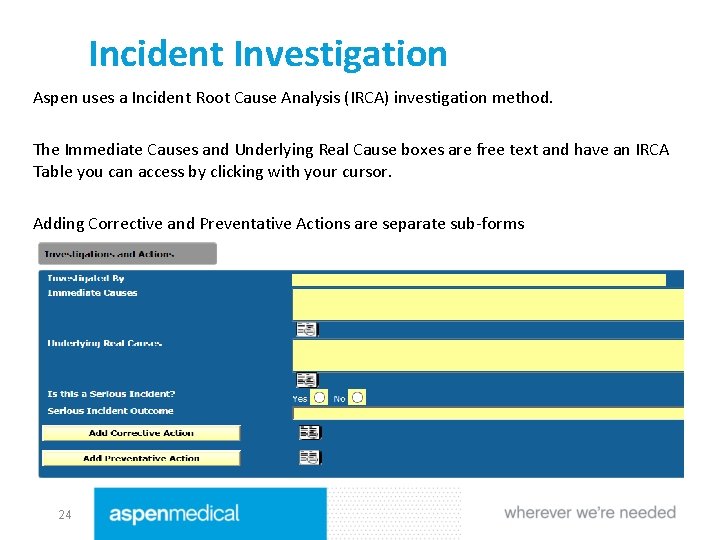
Incident Investigation Aspen uses a Incident Root Cause Analysis (IRCA) investigation method. The Immediate Causes and Underlying Real Cause boxes are free text and have an IRCA Table you can access by clicking with your cursor. Adding Corrective and Preventative Actions are separate sub-forms 24
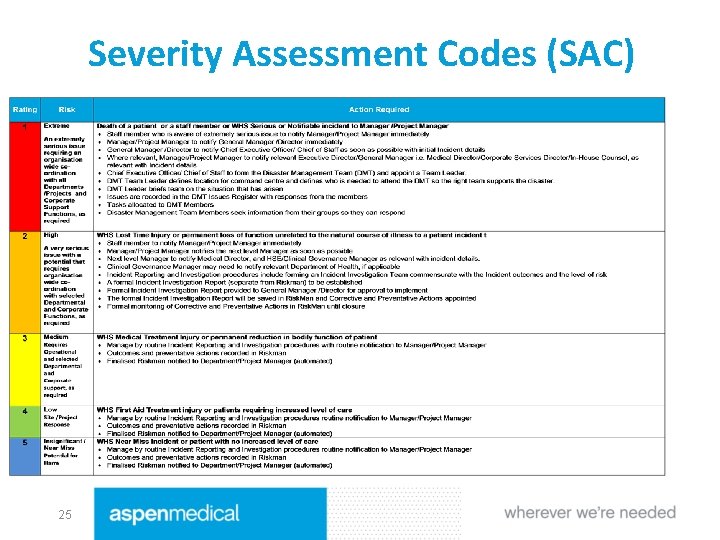
Severity Assessment Codes (SAC) 25
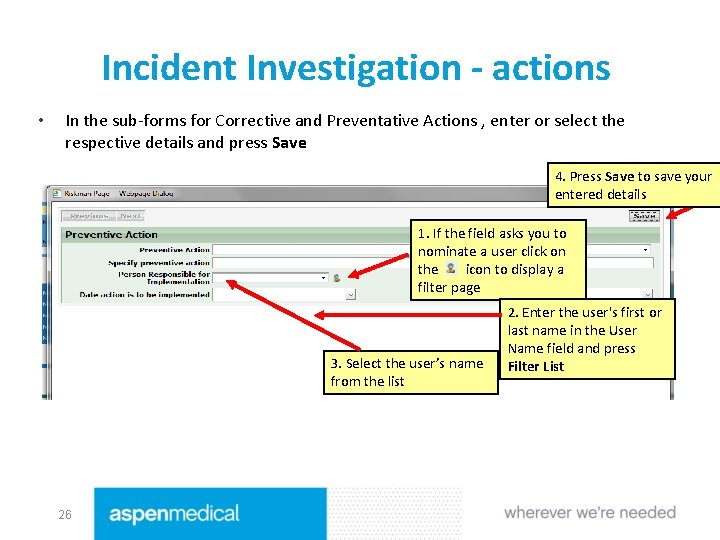
Incident Investigation - actions • In the sub-forms for Corrective and Preventative Actions , enter or select the respective details and press Save 4. Press Save to save your entered details 1. If the field asks you to nominate a user click on the icon to display a filter page 3. Select the user’s name from the list 26 2. Enter the user's first or last name in the User Name field and press Filter List
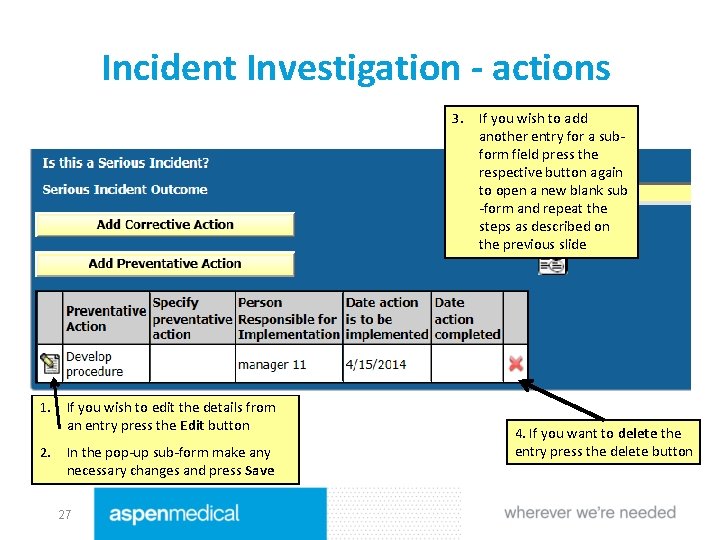
Incident Investigation - actions 3. If you wish to add another entry for a subform field press the respective button again to open a new blank sub -form and repeat the steps as described on the previous slide 1. If you wish to edit the details from an entry press the Edit button 2. In the pop-up sub-form make any necessary changes and press Save 27 4. If you want to delete the entry press the delete button
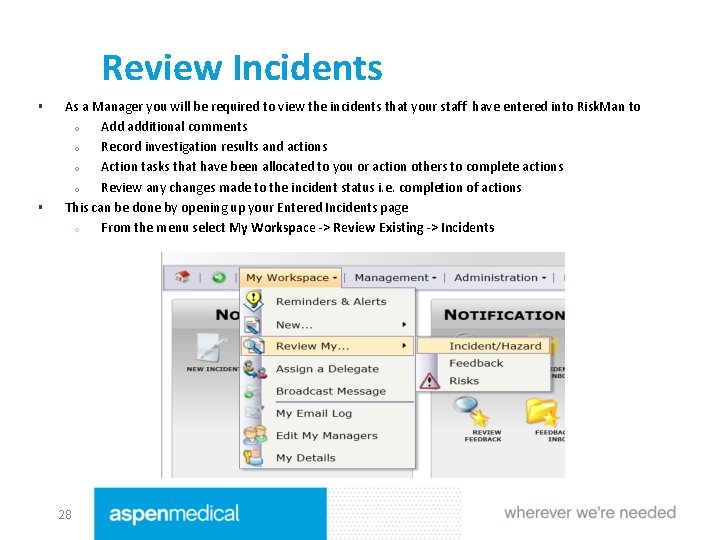
Review Incidents § § As a Manager you will be required to view the incidents that your staff have entered into Risk. Man to o Add additional comments o Record investigation results and actions o Action tasks that have been allocated to you or action others to complete actions o Review any changes made to the incident status i. e. completion of actions This can be done by opening up your Entered Incidents page o From the menu select My Workspace -> Review Existing -> Incidents 28
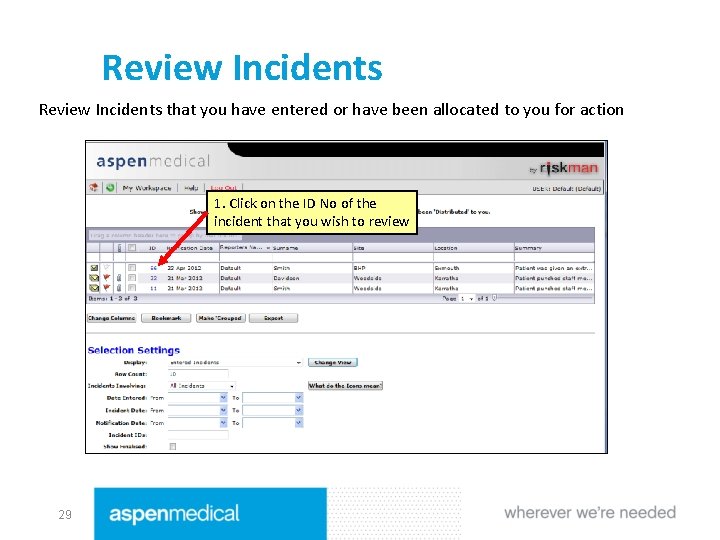
Review Incidents that you have entered or have been allocated to you for action 1. Click on the ID No of the incident that you wish to review 29
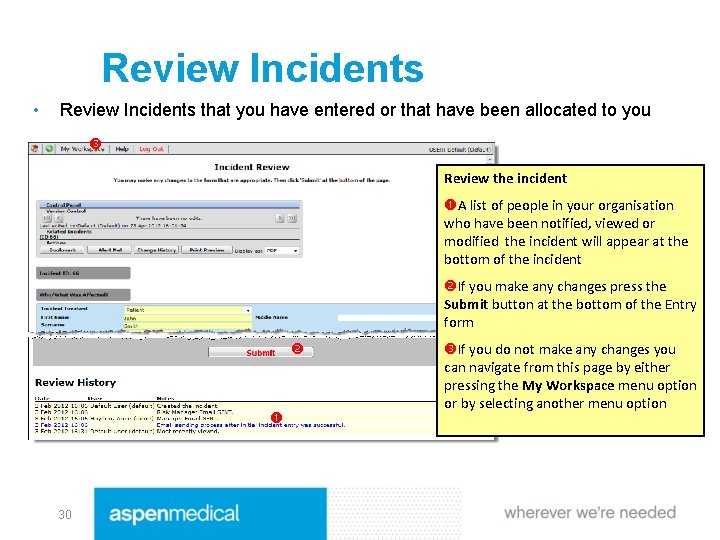
Review Incidents • Review Incidents that you have entered or that have been allocated to you Review the incident A list of people in your organisation who have been notified, viewed or modified the incident will appear at the bottom of the incident If you make any changes press the Submit button at the bottom of the Entry form 30 If you do not make any changes you can navigate from this page by either pressing the My Workspace menu option or by selecting another menu option
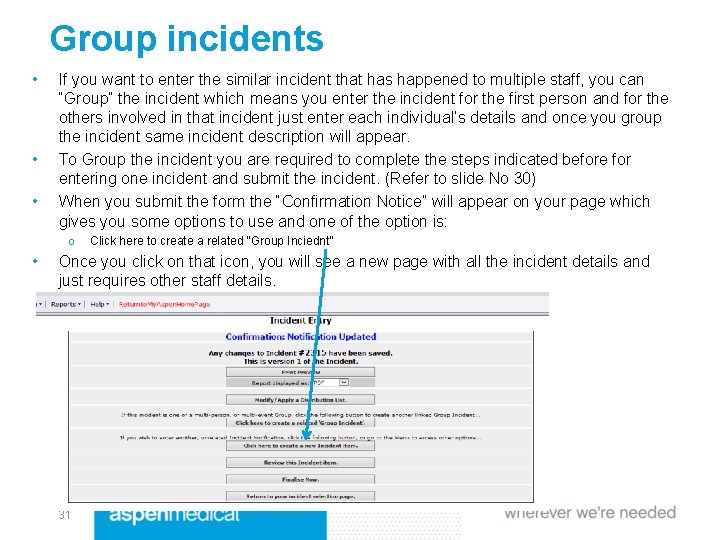
Group incidents • • • If you want to enter the similar incident that has happened to multiple staff, you can “Group” the incident which means you enter the incident for the first person and for the others involved in that incident just enter each individual’s details and once you group the incident same incident description will appear. To Group the incident you are required to complete the steps indicated before for entering one incident and submit the incident. (Refer to slide No 30) When you submit the form the “Confirmation Notice” will appear on your page which gives you some options to use and one of the option is: o • Click here to create a related “Group Inciednt” Once you click on that icon, you will see a new page with all the incident details and just requires other staff details. 31
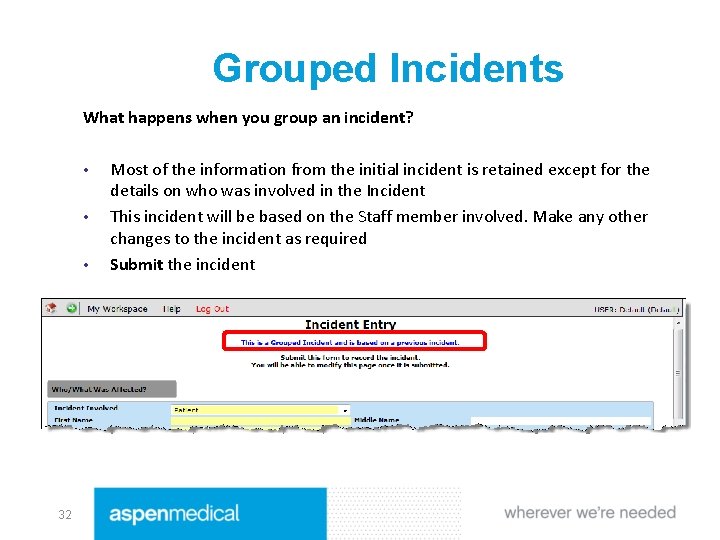
Grouped Incidents What happens when you group an incident? • • • 32 Most of the information from the initial incident is retained except for the details on who was involved in the Incident This incident will be based on the Staff member involved. Make any other changes to the incident as required Submit the incident
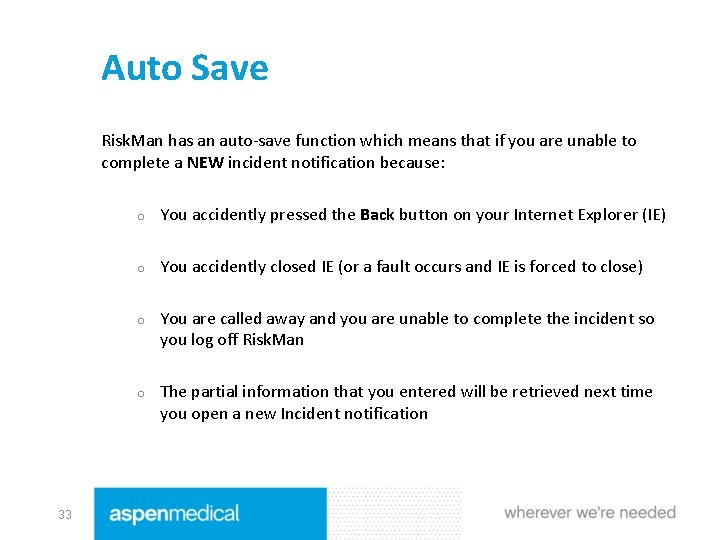
Auto Save Risk. Man has an auto-save function which means that if you are unable to complete a NEW incident notification because: 33 o You accidently pressed the Back button on your Internet Explorer (IE) o You accidently closed IE (or a fault occurs and IE is forced to close) o You are called away and you are unable to complete the incident so you log off Risk. Man o The partial information that you entered will be retrieved next time you open a new Incident notification
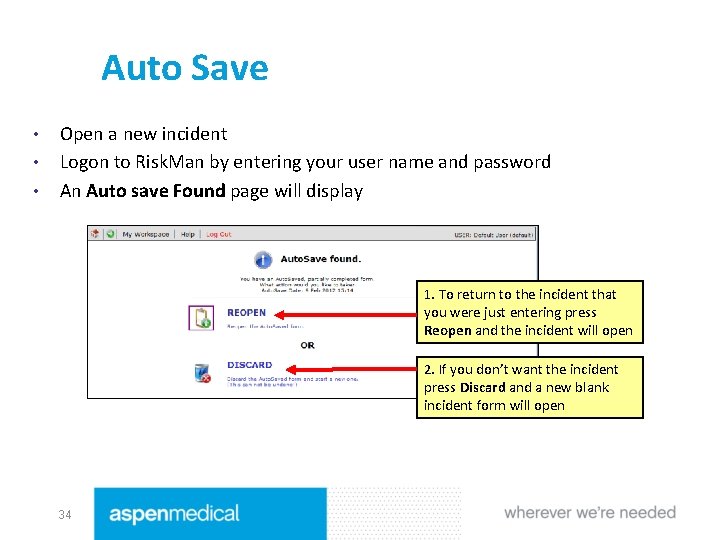
Auto Save • • • Open a new incident Logon to Risk. Man by entering your user name and password An Auto save Found page will display 1. To return to the incident that you were just entering press Reopen and the incident will open 2. If you don’t want the incident press Discard and a new blank incident form will open 34
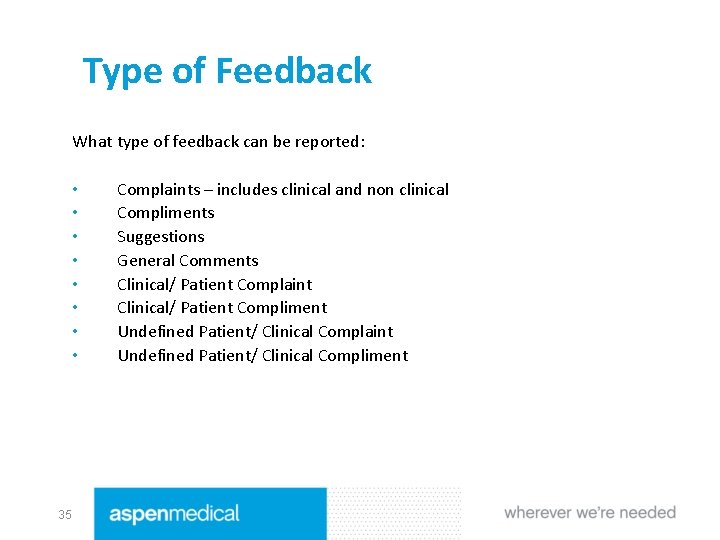
Type of Feedback What type of feedback can be reported: • • 35 Complaints – includes clinical and non clinical Compliments Suggestions General Comments Clinical/ Patient Complaint Clinical/ Patient Compliment Undefined Patient/ Clinical Complaint Undefined Patient/ Clinical Compliment
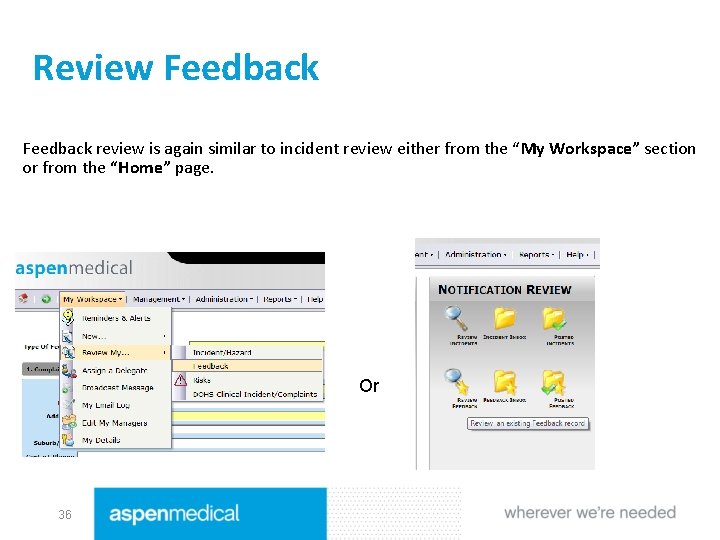
Review Feedback review is again similar to incident review either from the “My Workspace” section or from the “Home” page. Or 36
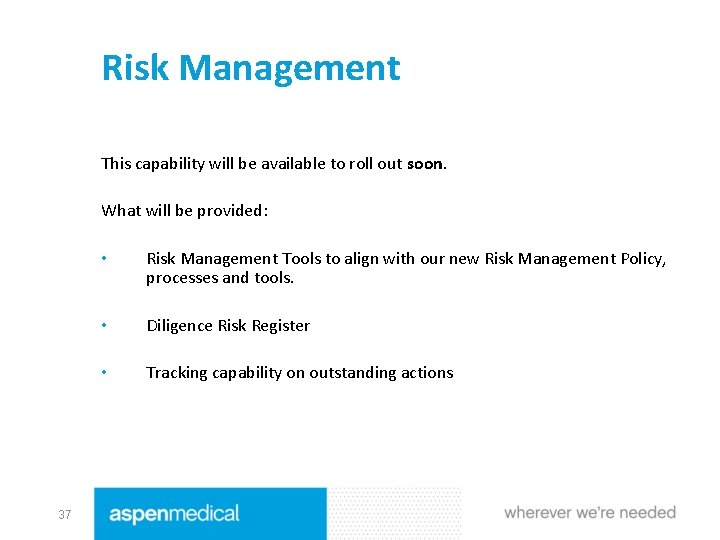
Risk Management This capability will be available to roll out soon. What will be provided: 37 • Risk Management Tools to align with our new Risk Management Policy, processes and tools. • Diligence Risk Register • Tracking capability on outstanding actions
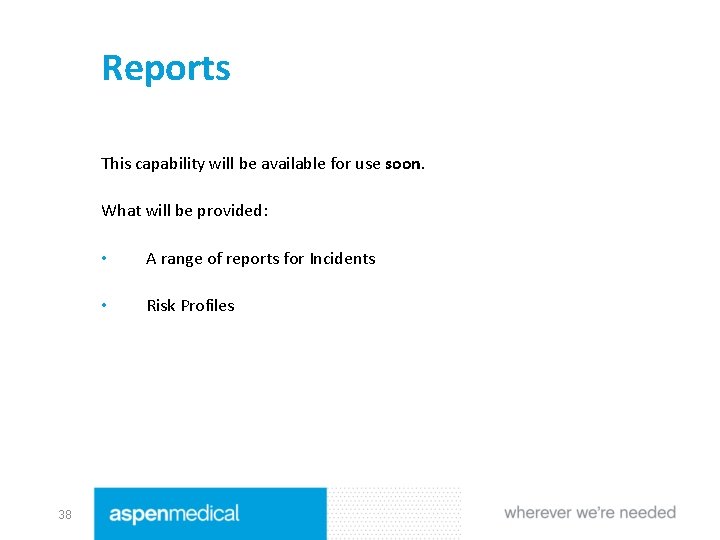
Reports This capability will be available for use soon. What will be provided: 38 • A range of reports for Incidents • Risk Profiles
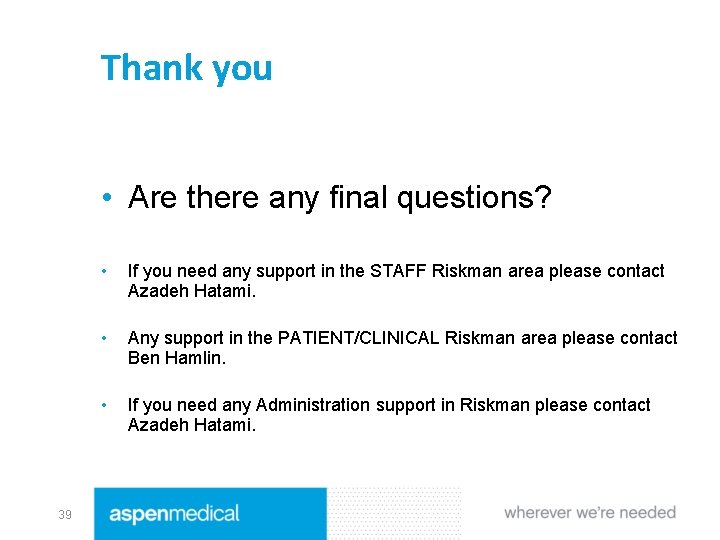
Thank you • Are there any final questions? 39 • If you need any support in the STAFF Riskman area please contact Azadeh Hatami. • Any support in the PATIENT/CLINICAL Riskman area please contact Ben Hamlin. • If you need any Administration support in Riskman please contact Azadeh Hatami.
 Man vs man
Man vs man Credit risk market risk operational risk
Credit risk market risk operational risk Agenda sistemica y agenda institucional
Agenda sistemica y agenda institucional Srr project management
Srr project management Residual risk and secondary risk pmp
Residual risk and secondary risk pmp Business vs financial risk
Business vs financial risk Attributable risk
Attributable risk Relative risk and attributable risk
Relative risk and attributable risk Through one man sin entered
Through one man sin entered Old man and new man
Old man and new man Hungry man is a angry man
Hungry man is a angry man Risk projection
Risk projection Risk mitigation avoidance
Risk mitigation avoidance Absolute risk vs relative risk
Absolute risk vs relative risk Tracing vs vouching
Tracing vs vouching Absolute risk vs relative risk
Absolute risk vs relative risk Activity sheet 1: conservative, moderate or speculative?
Activity sheet 1: conservative, moderate or speculative? Short term risk
Short term risk Risk financing transfer dan risk retention
Risk financing transfer dan risk retention The biggest risk is not taking any risks
The biggest risk is not taking any risks Fiduciary investment risk management association
Fiduciary investment risk management association Ar = ir x cr x dr
Ar = ir x cr x dr Risk map risk management
Risk map risk management You live and learn
You live and learn Volym massa densitet
Volym massa densitet Mensen og trening
Mensen og trening Cask of amontillado conflict
Cask of amontillado conflict Internal conflict in literature definition
Internal conflict in literature definition Internal conflict definition literature
Internal conflict definition literature Characteristics of the carnal man
Characteristics of the carnal man Mein gott liebt jeden menschen
Mein gott liebt jeden menschen Rich man poor man bible
Rich man poor man bible White mans burden analysis
White mans burden analysis System planning and initial investigation
System planning and initial investigation Arson evidence collection and analysis
Arson evidence collection and analysis Connected mathematics stretching and shrinking
Connected mathematics stretching and shrinking Phet charges and charged objects investigation
Phet charges and charged objects investigation Technological design and scientific investigation
Technological design and scientific investigation Is ketchup homogeneous or heterogeneous
Is ketchup homogeneous or heterogeneous Legal regulations compliance and investigation
Legal regulations compliance and investigation