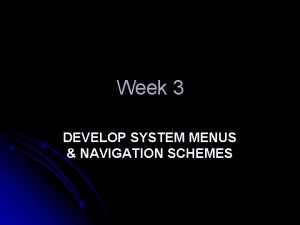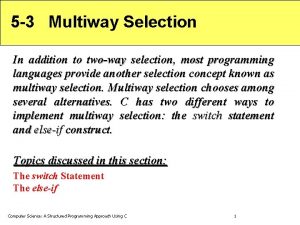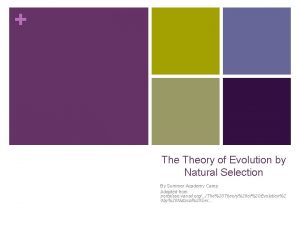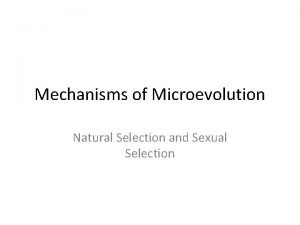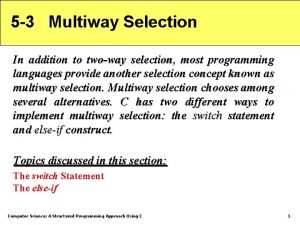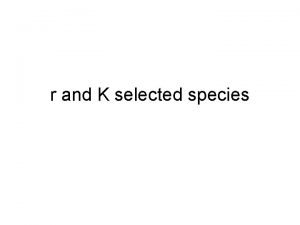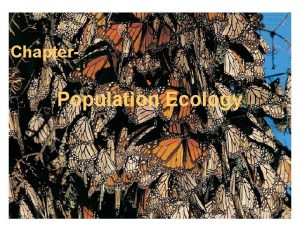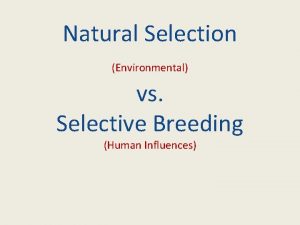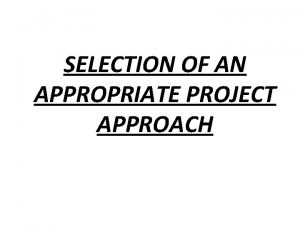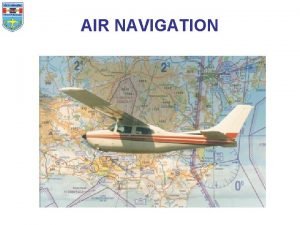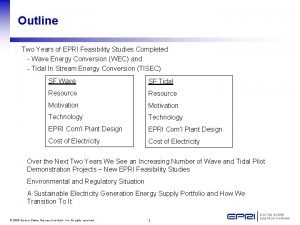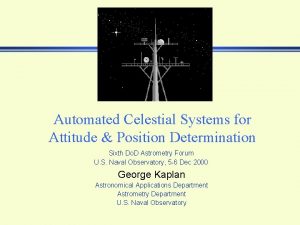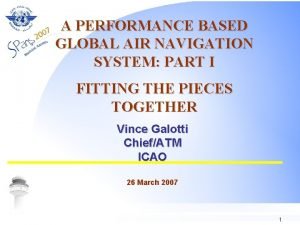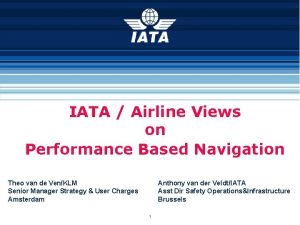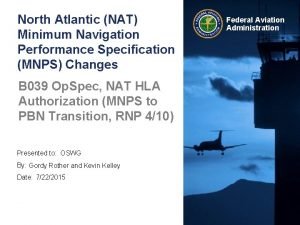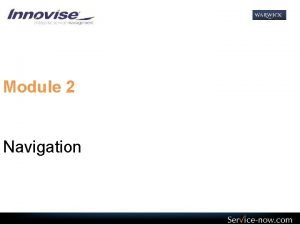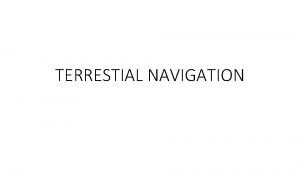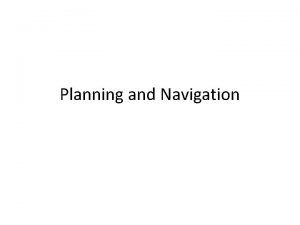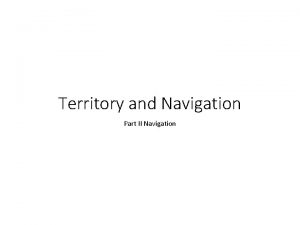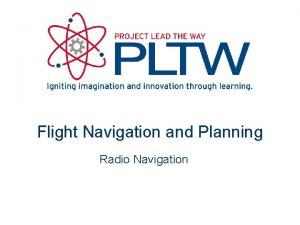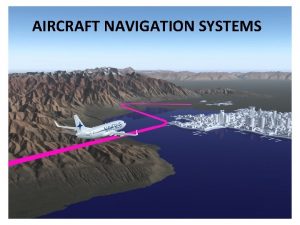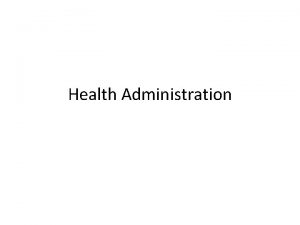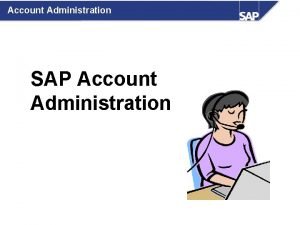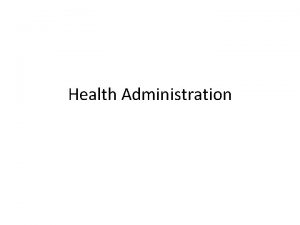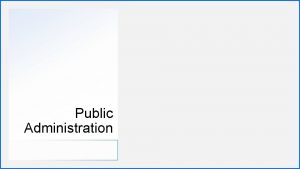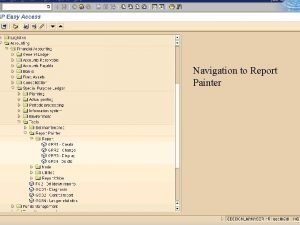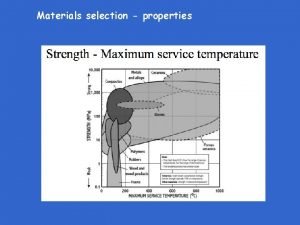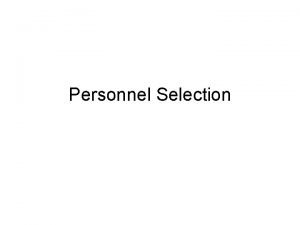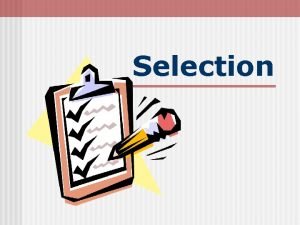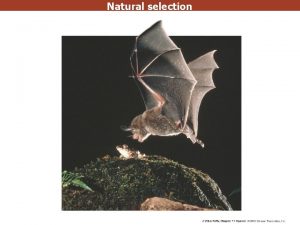Report Administration Report Selection Navigation Report Selection Navigation
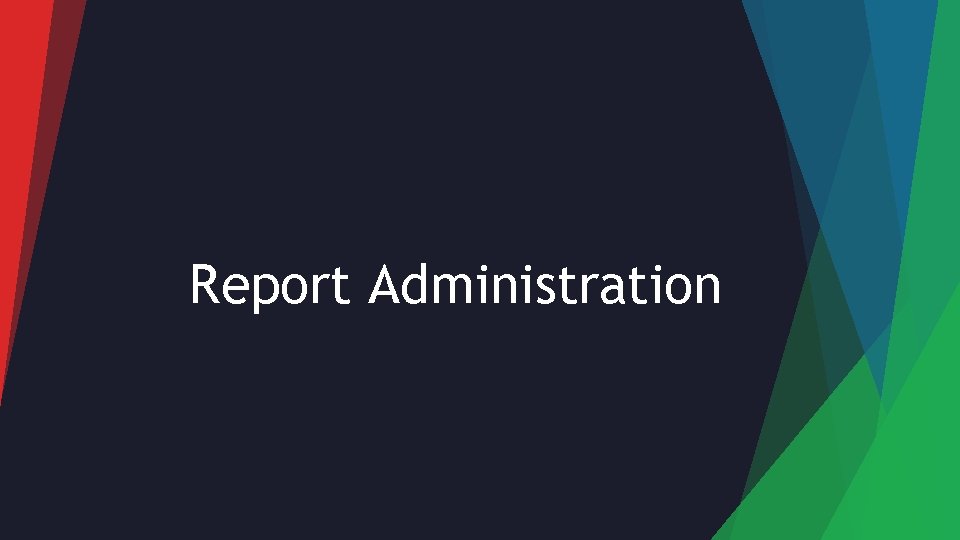
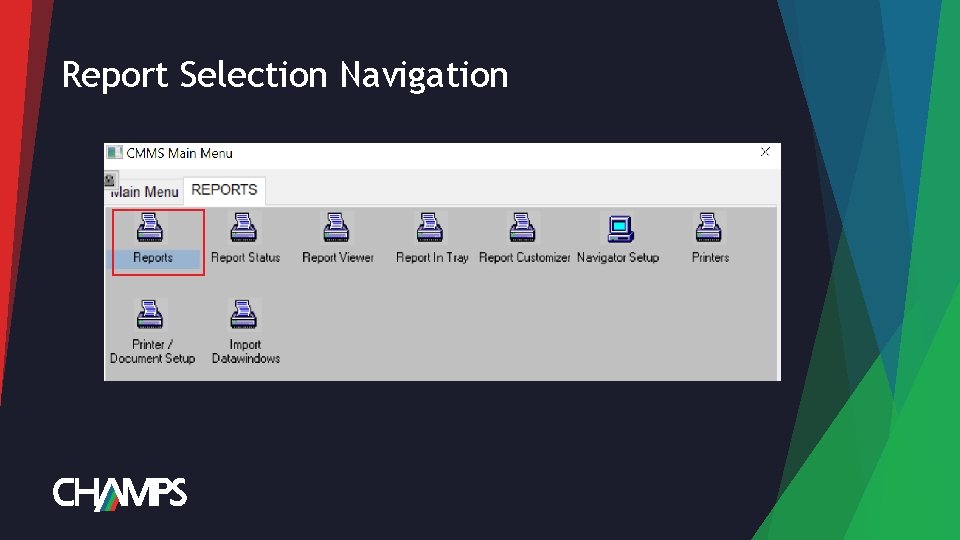
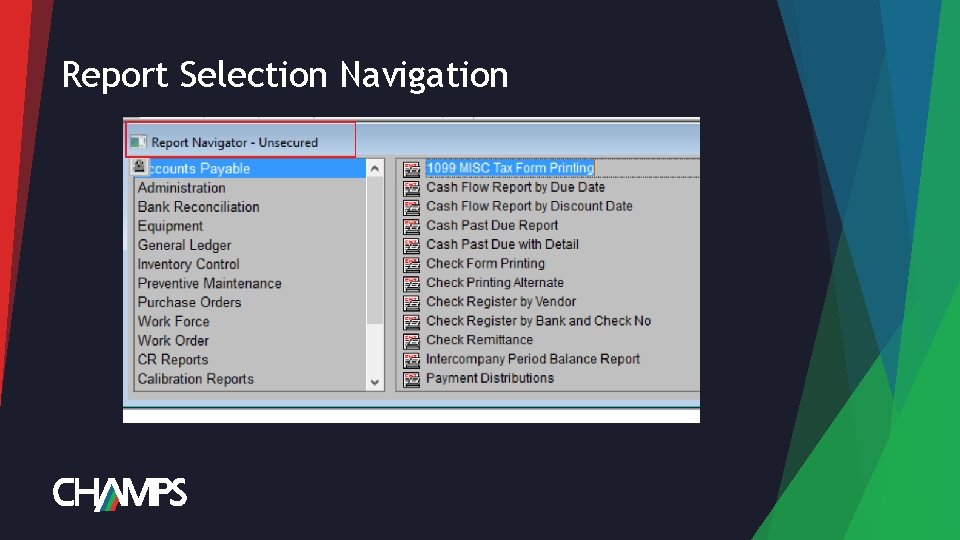
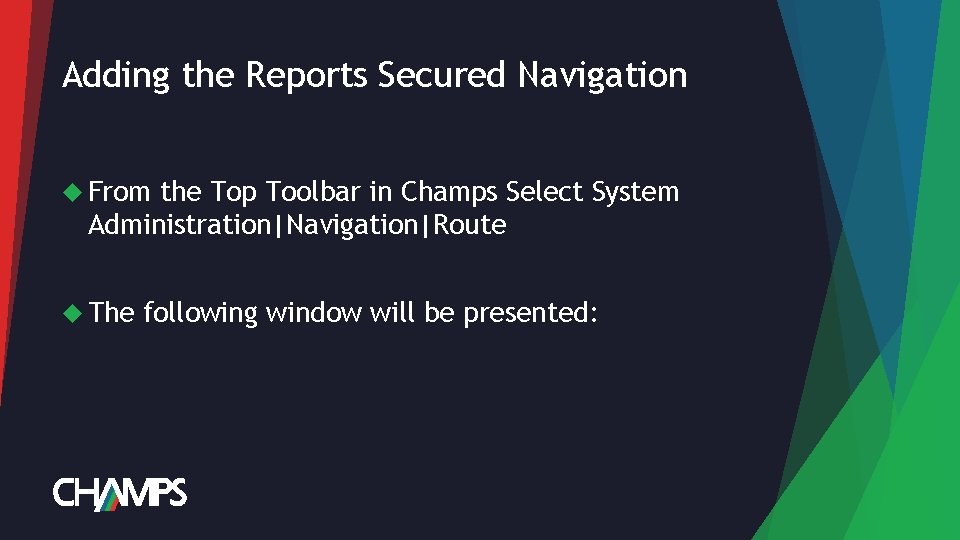
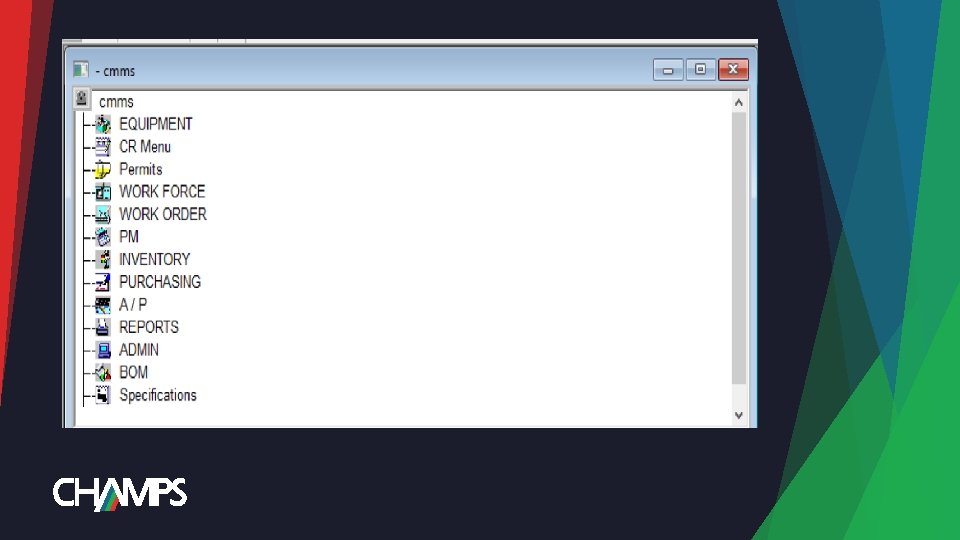
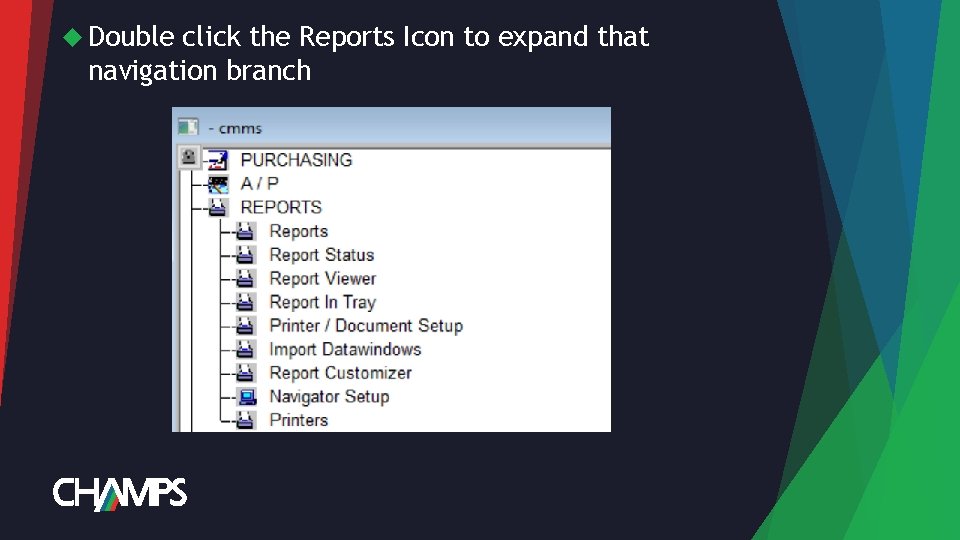
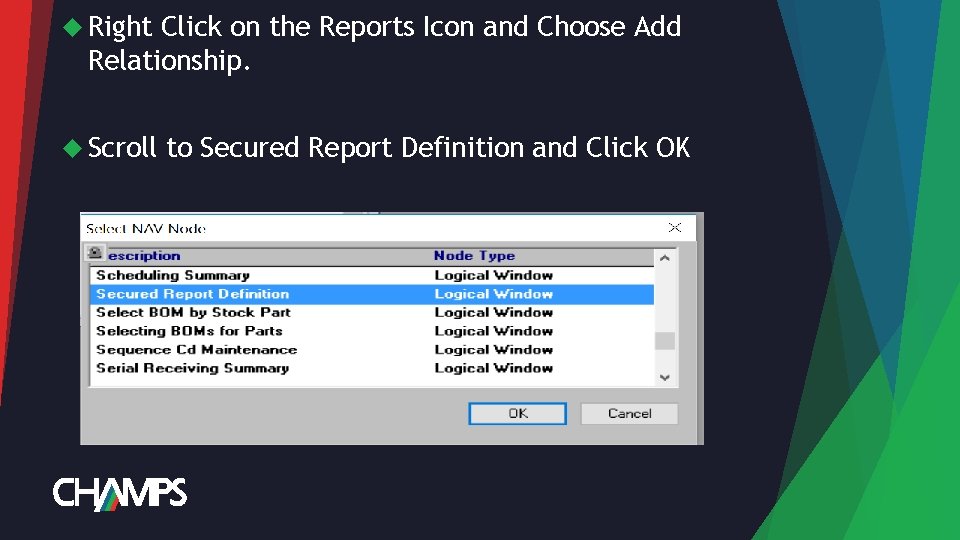
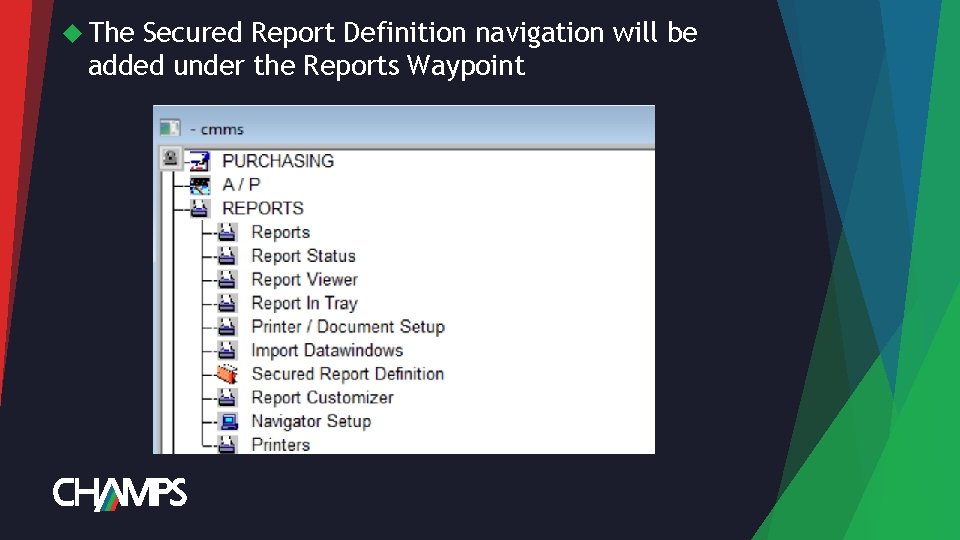
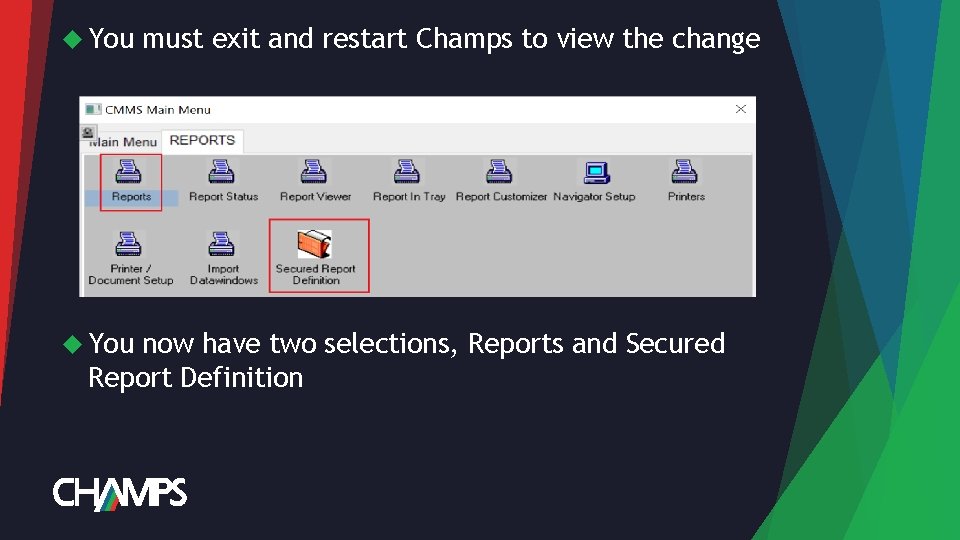
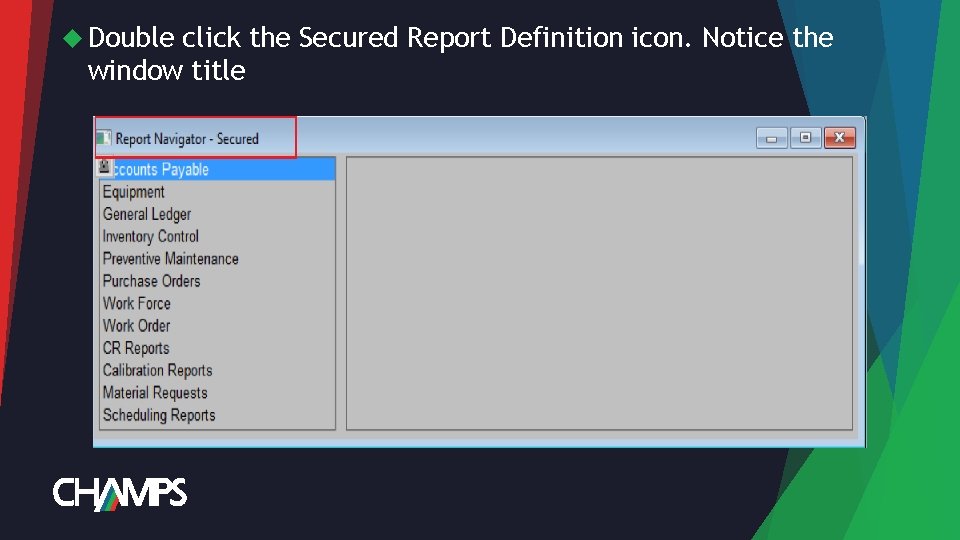
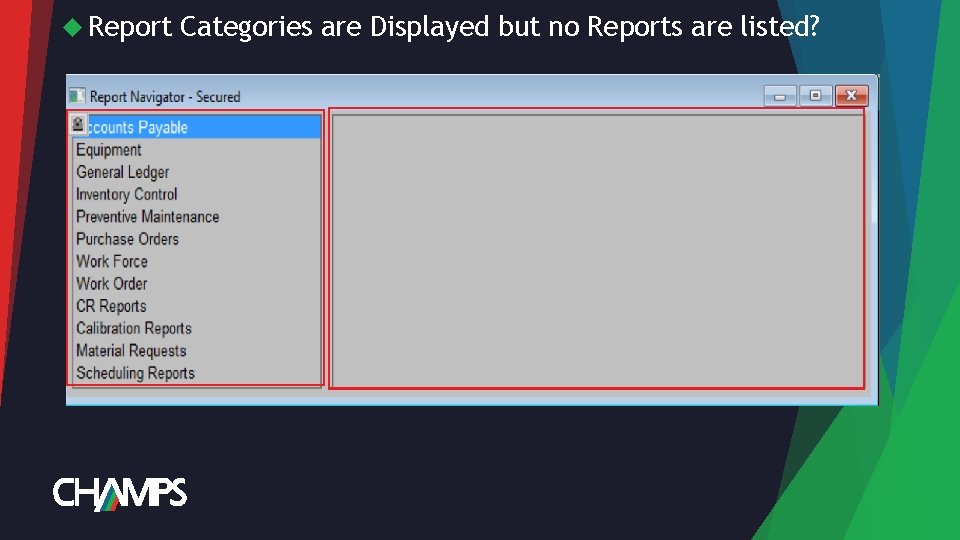
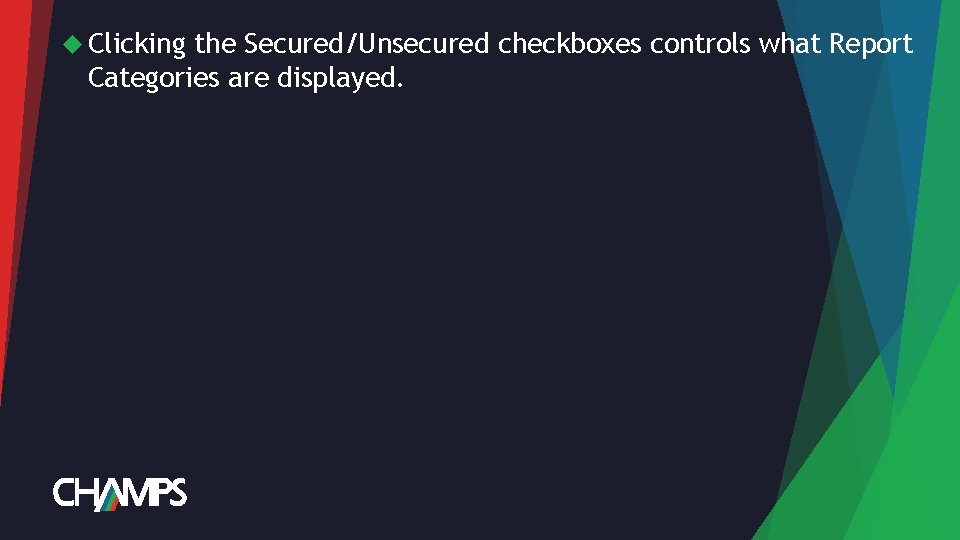
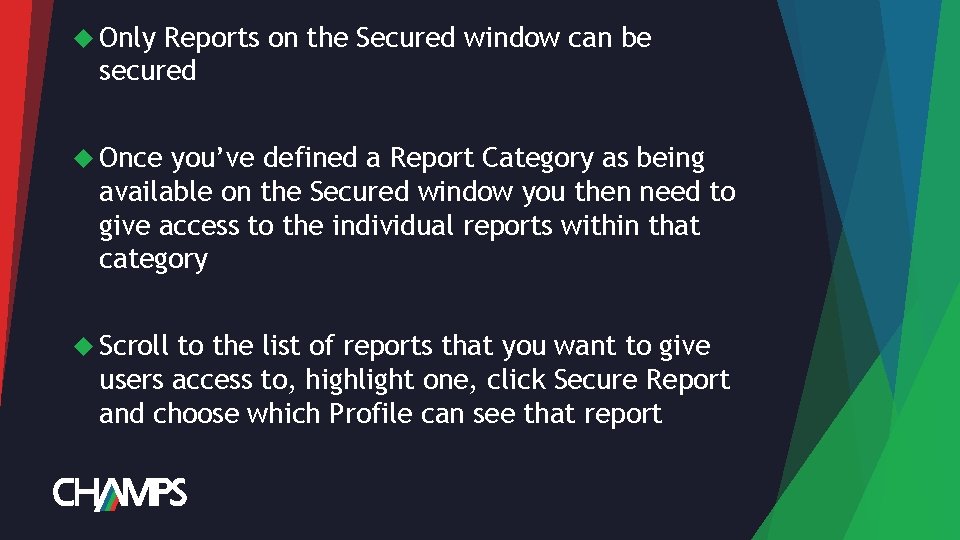
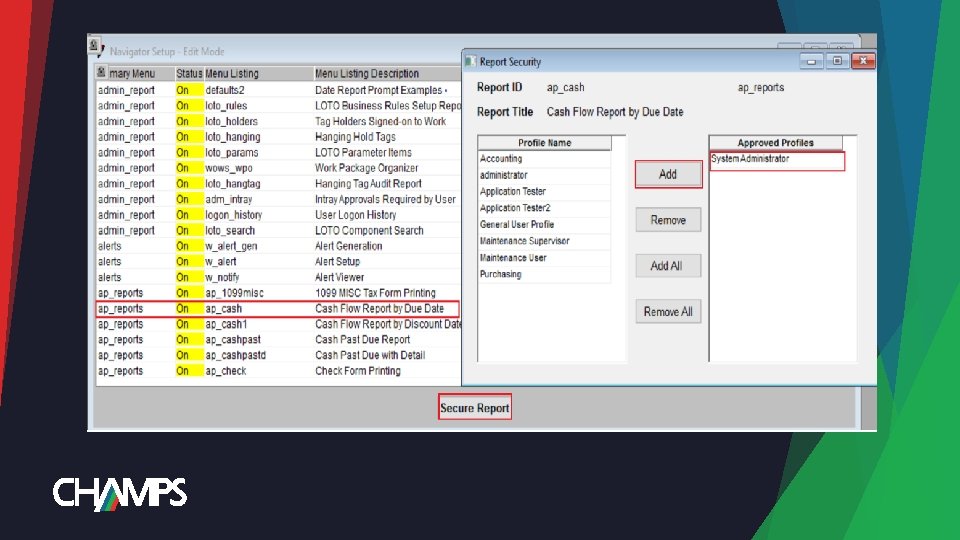
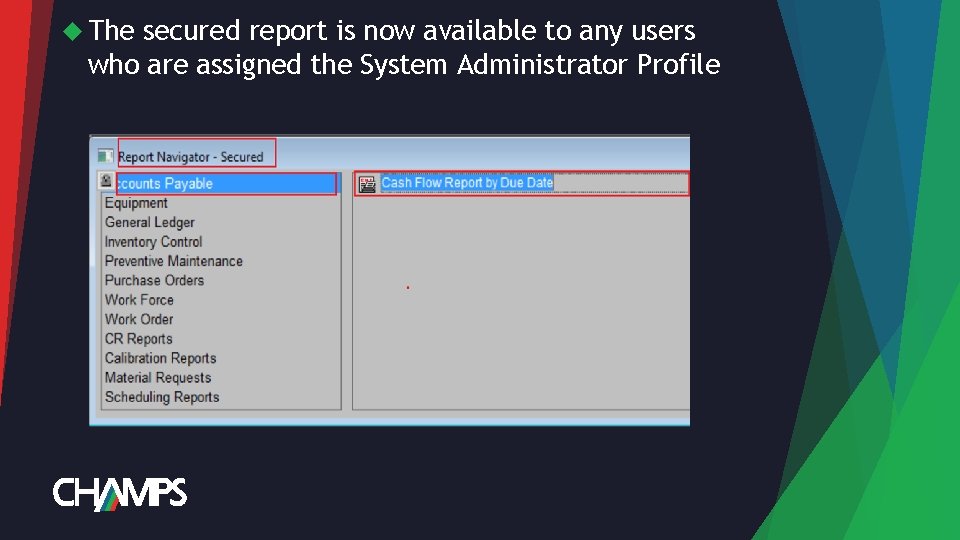
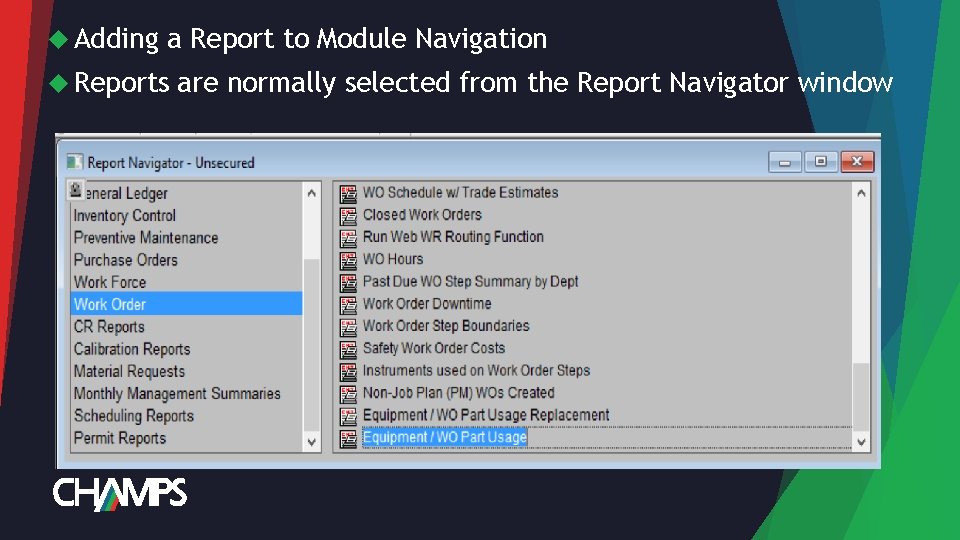
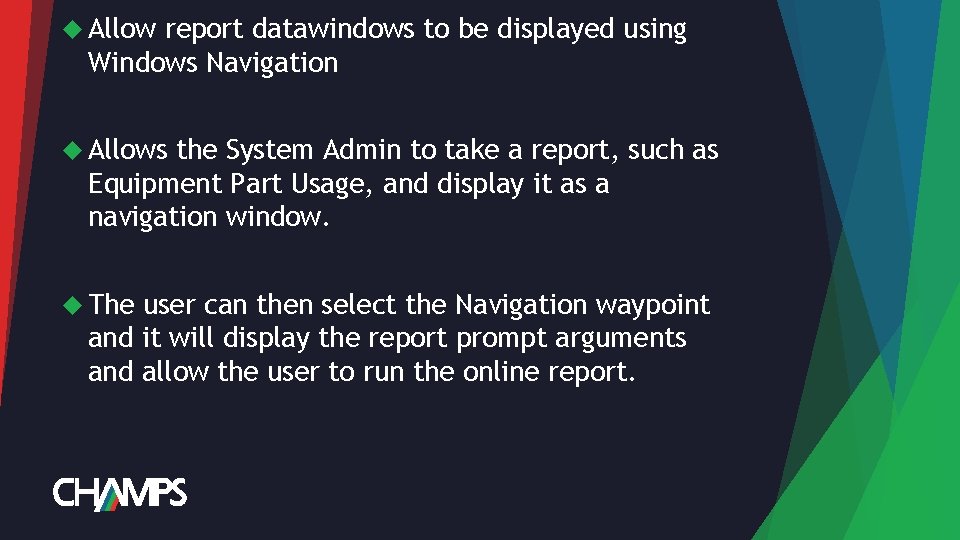
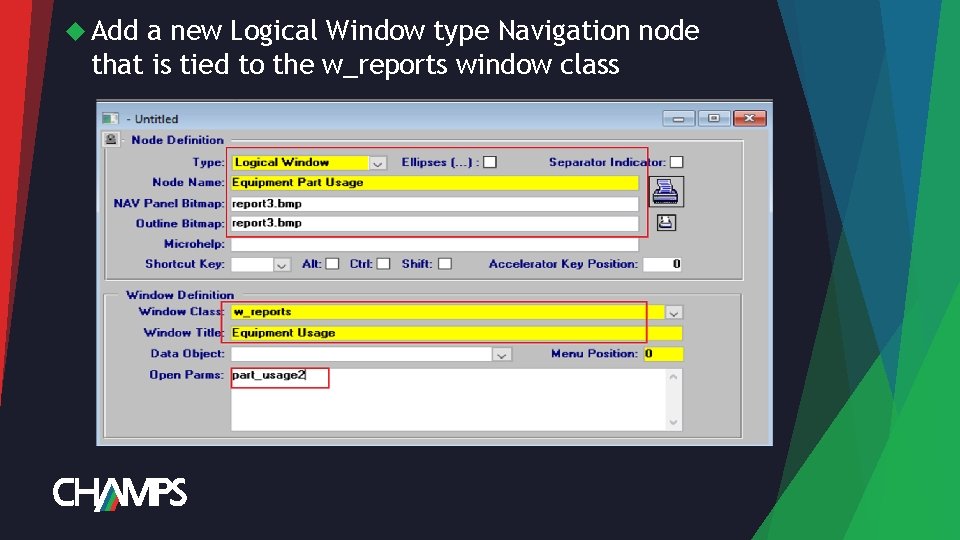
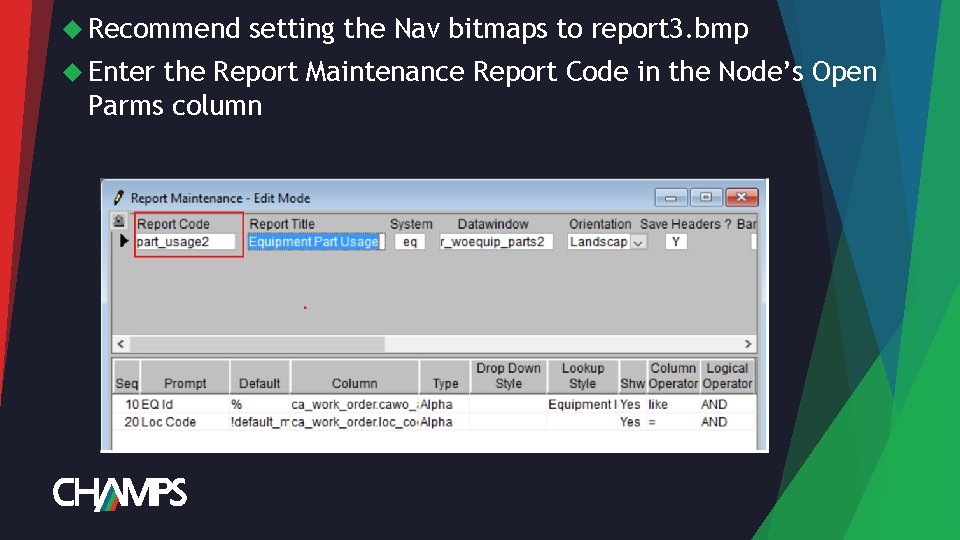
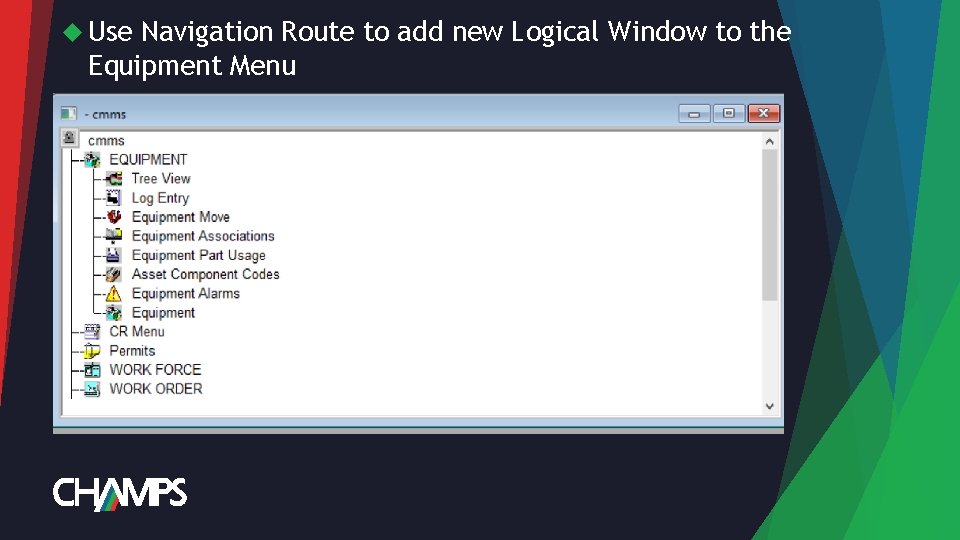
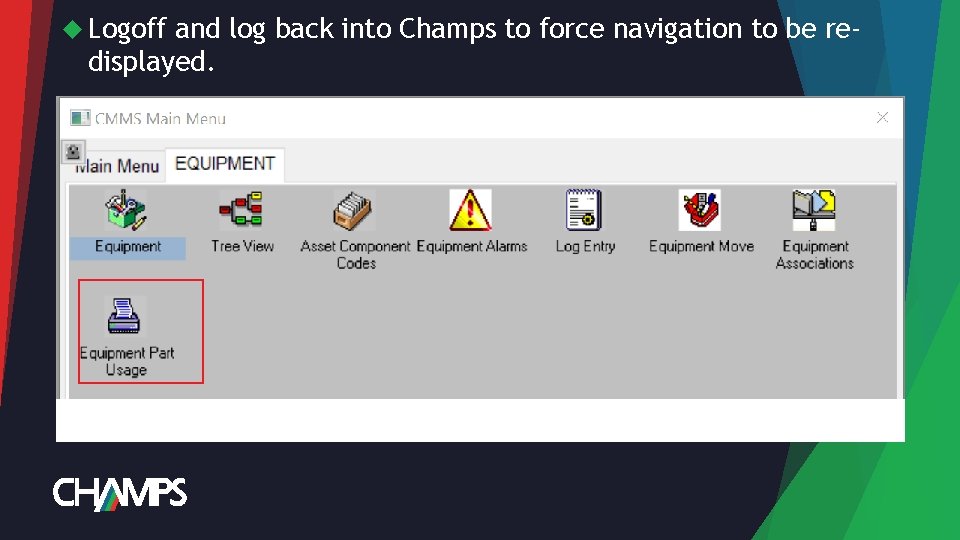
- Slides: 21
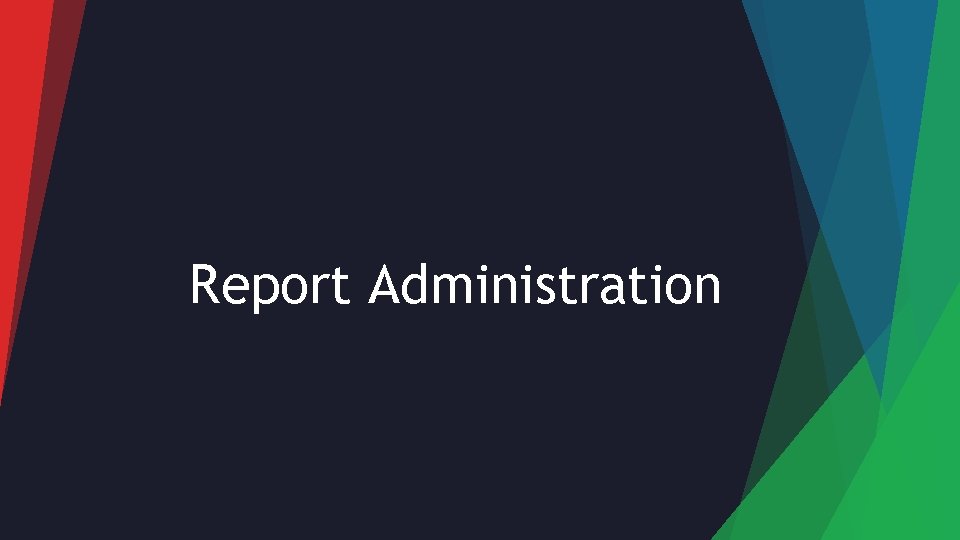
Report Administration
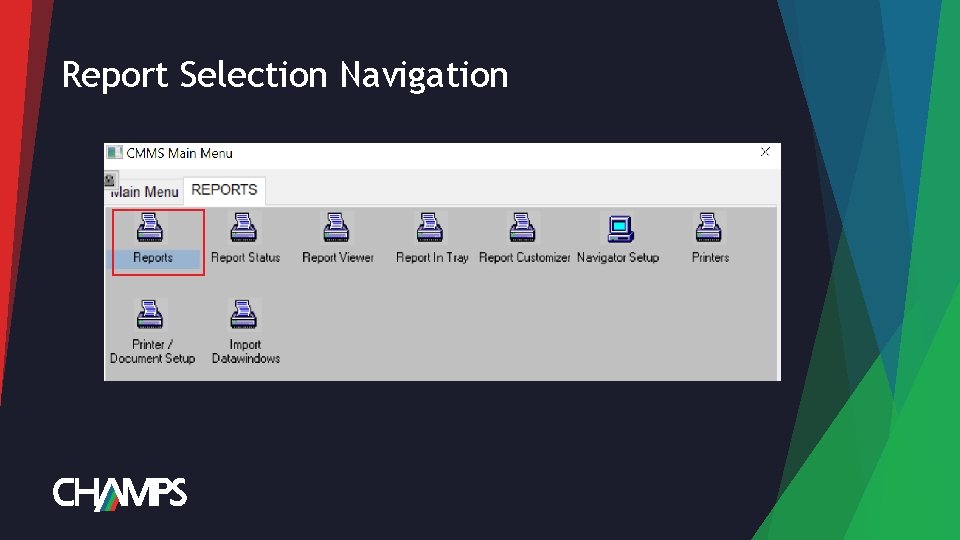
Report Selection Navigation
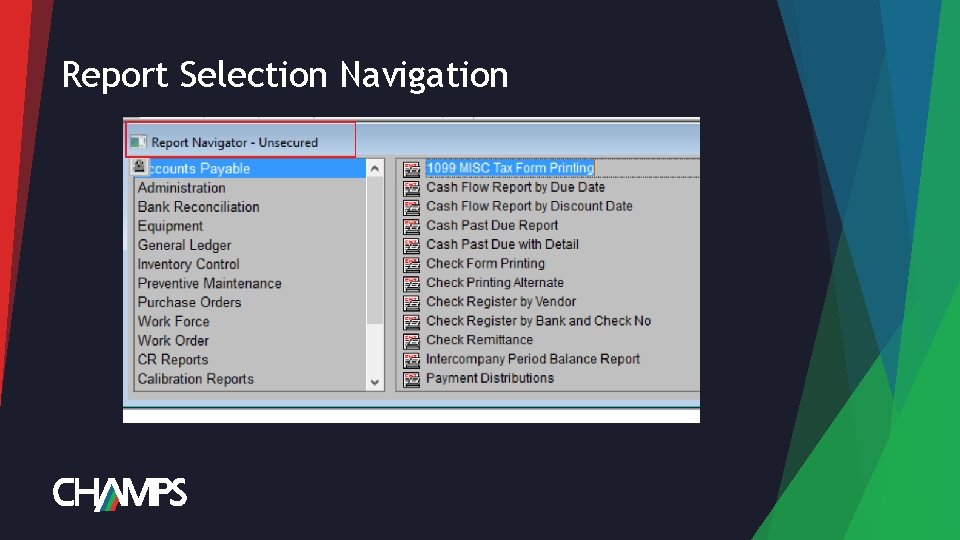
Report Selection Navigation
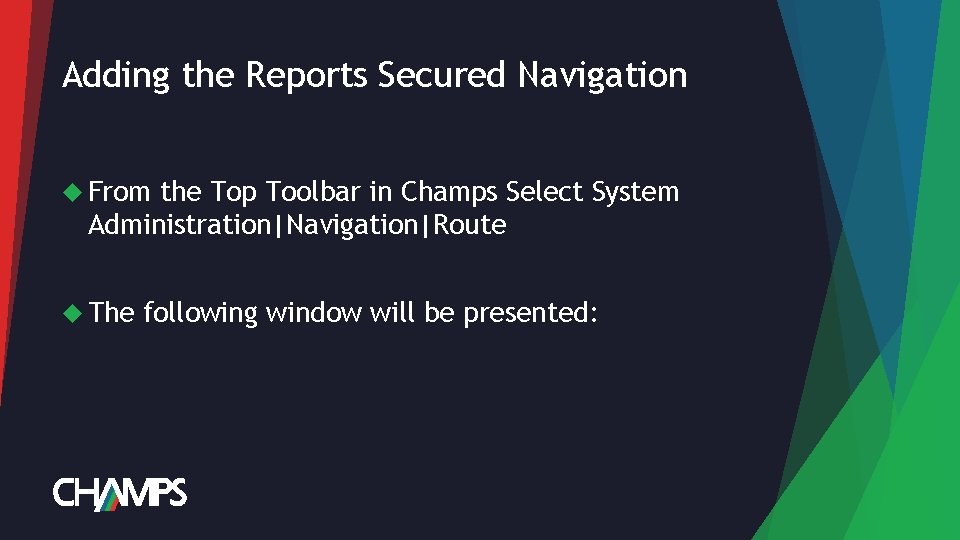
Adding the Reports Secured Navigation From the Top Toolbar in Champs Select System Administration|Navigation|Route The following window will be presented:
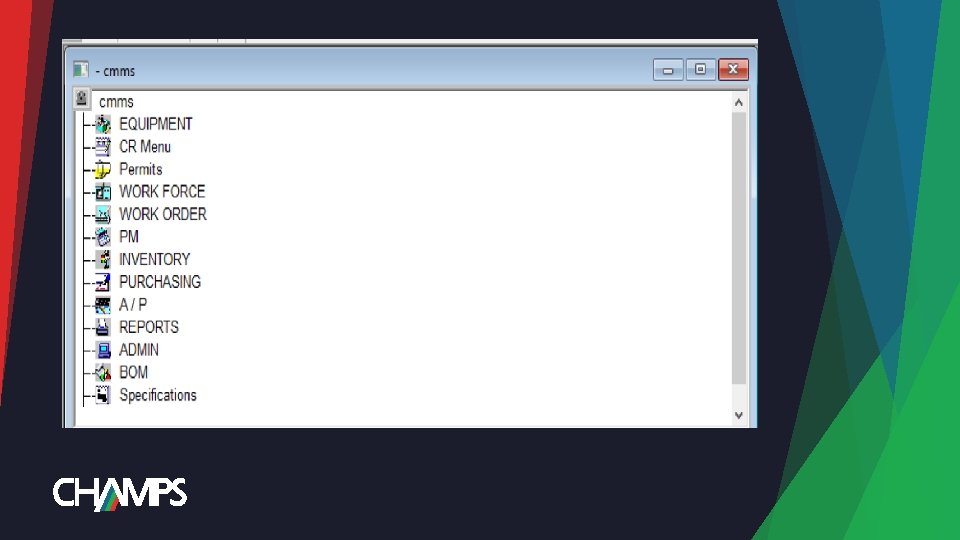
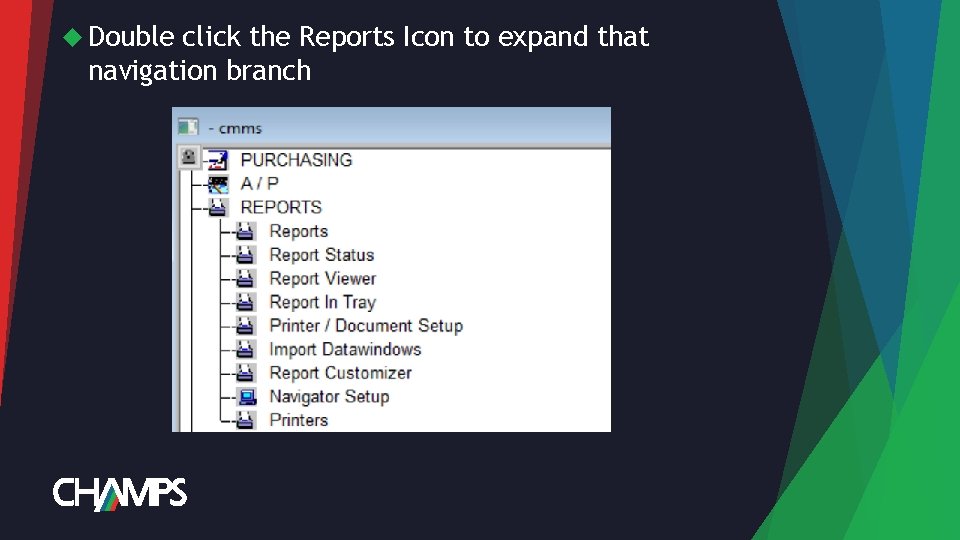
Double click the Reports Icon to expand that navigation branch
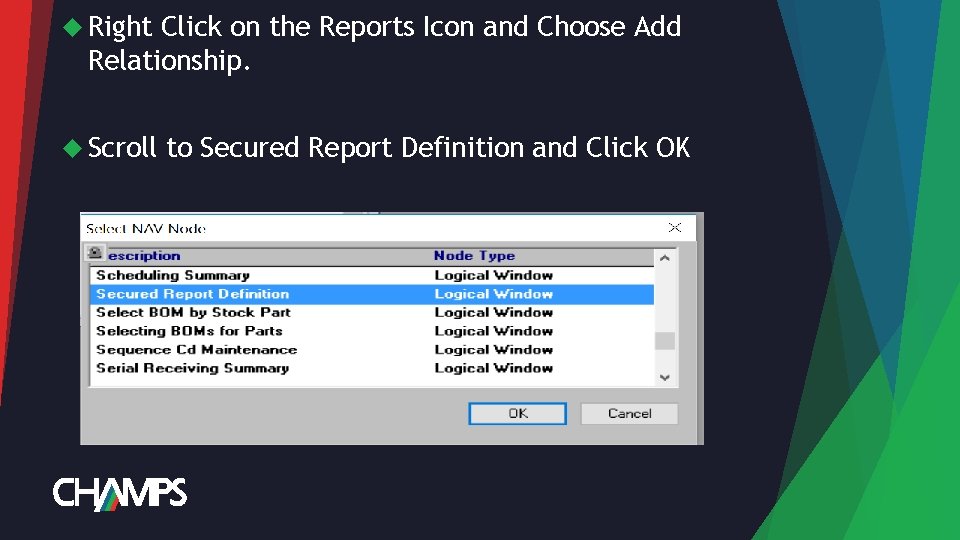
Right Click on the Reports Icon and Choose Add Relationship. Scroll to Secured Report Definition and Click OK
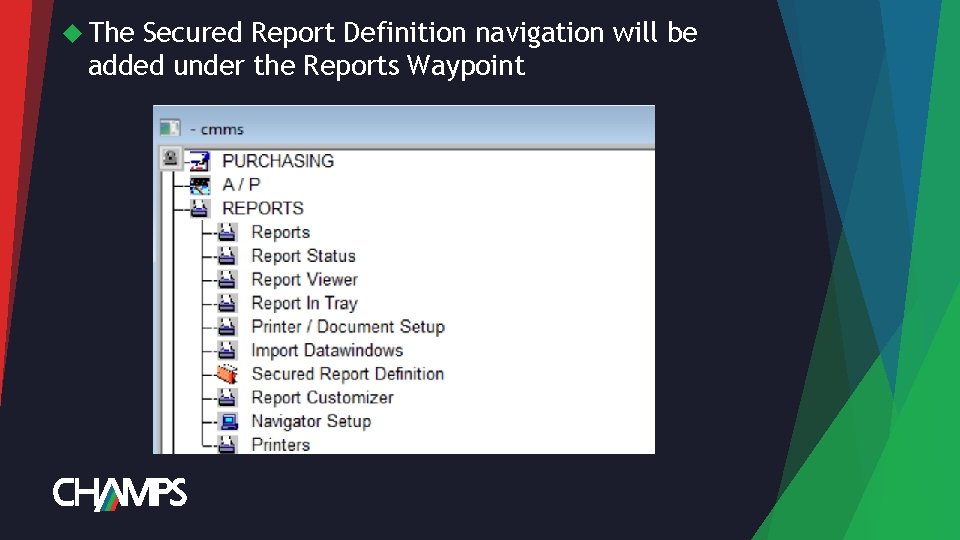
The Secured Report Definition navigation will be added under the Reports Waypoint
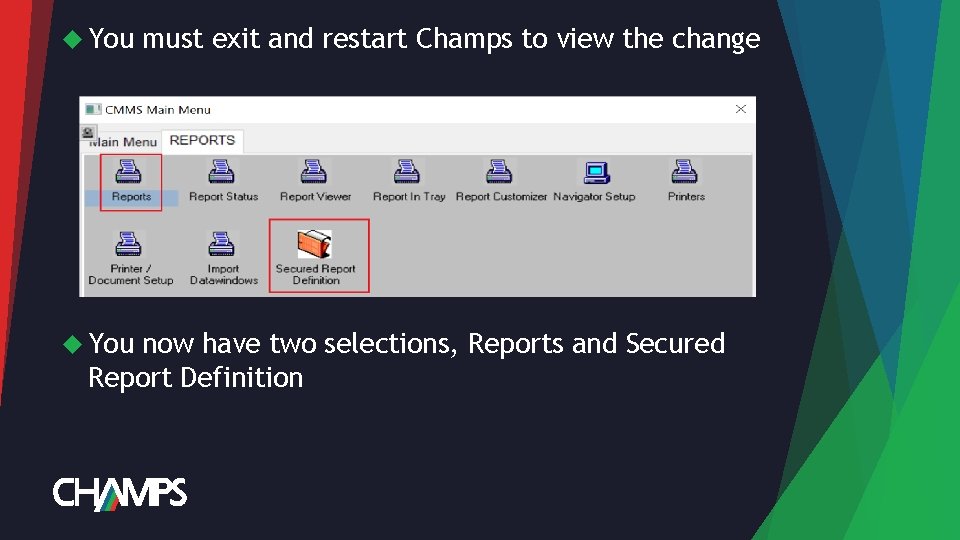
You must exit and restart Champs to view the change now have two selections, Reports and Secured Report Definition
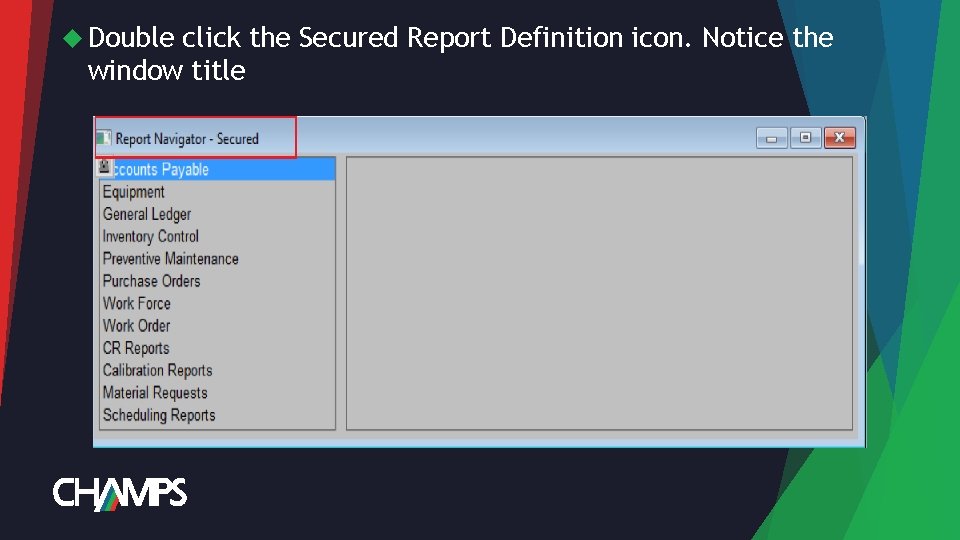
Double click the Secured Report Definition icon. Notice the window title
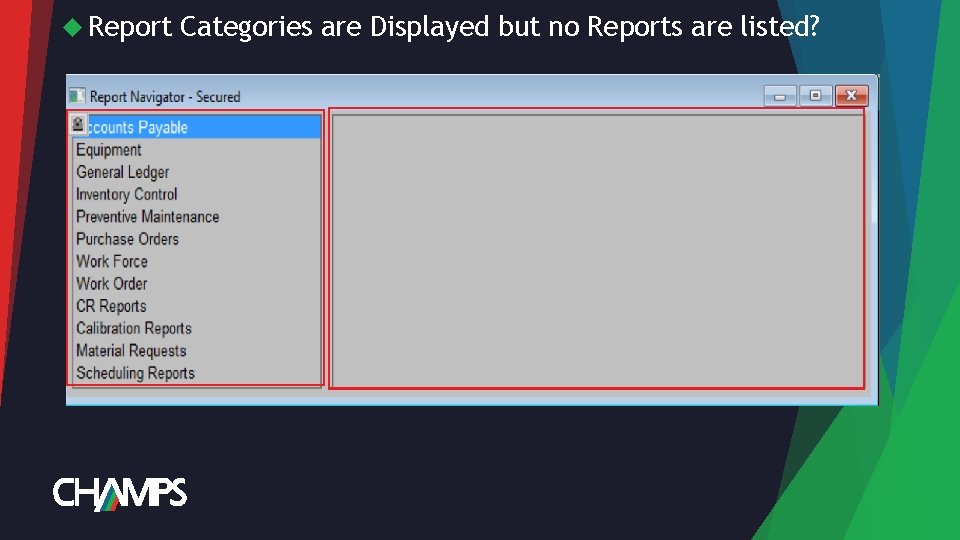
Report Categories are Displayed but no Reports are listed?
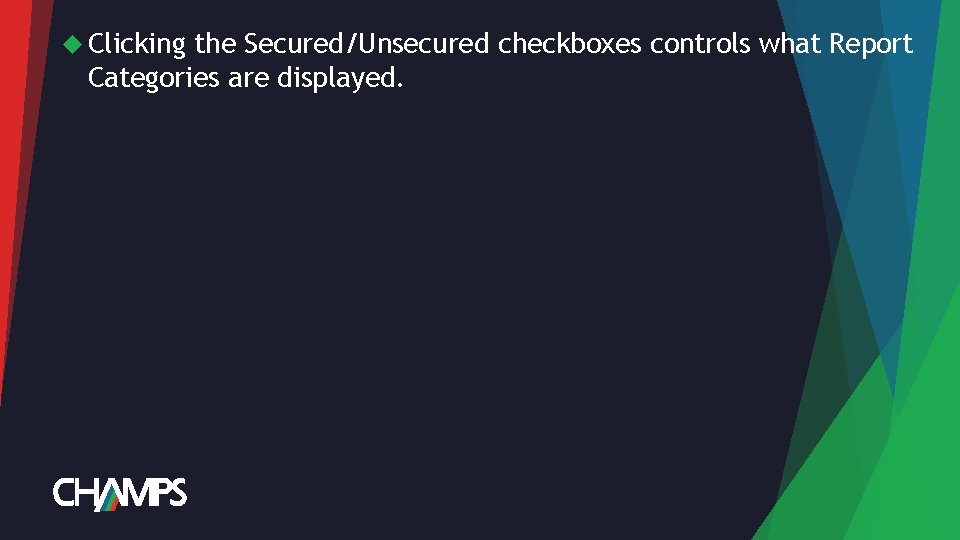
Clicking the Secured/Unsecured checkboxes controls what Report Categories are displayed.
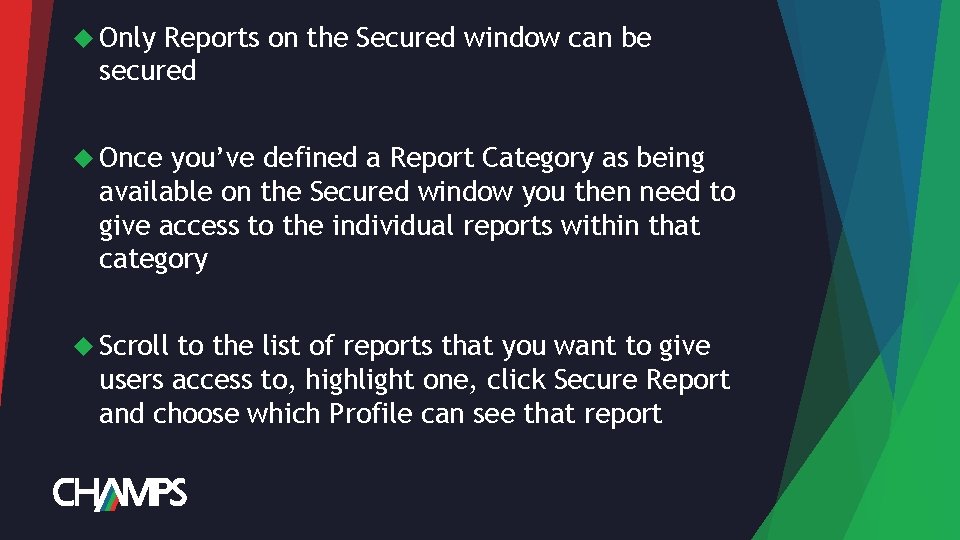
Only Reports on the Secured window can be secured Once you’ve defined a Report Category as being available on the Secured window you then need to give access to the individual reports within that category Scroll to the list of reports that you want to give users access to, highlight one, click Secure Report and choose which Profile can see that report
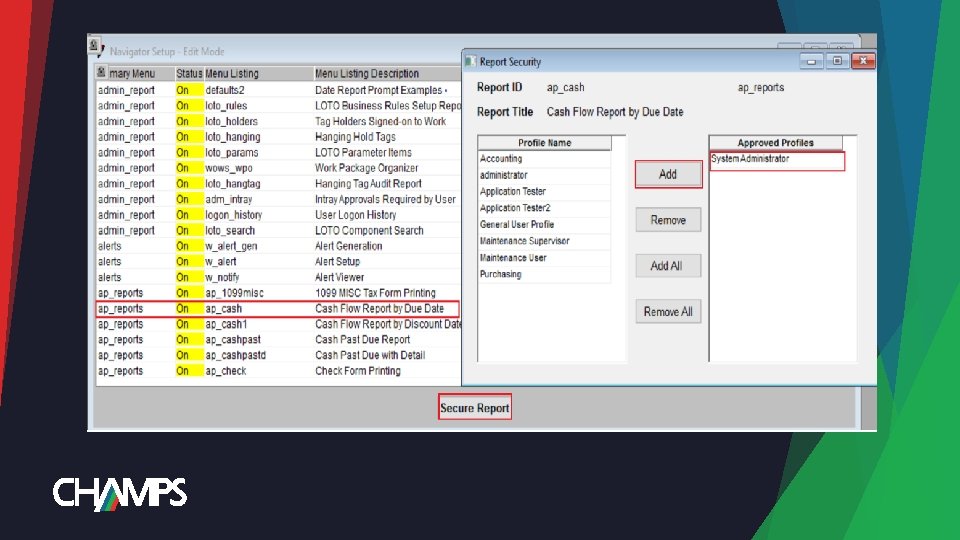
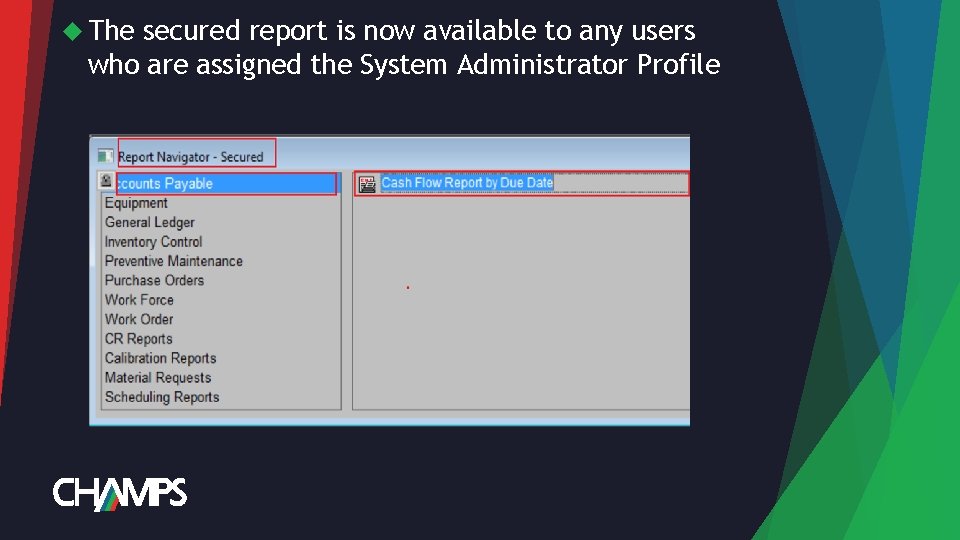
The secured report is now available to any users who are assigned the System Administrator Profile
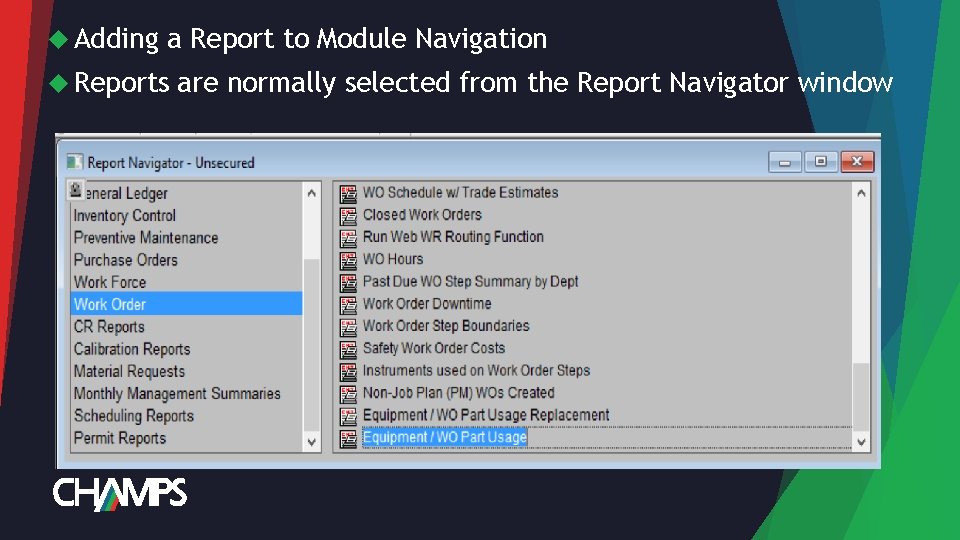
Adding a Report to Module Navigation Reports are normally selected from the Report Navigator window
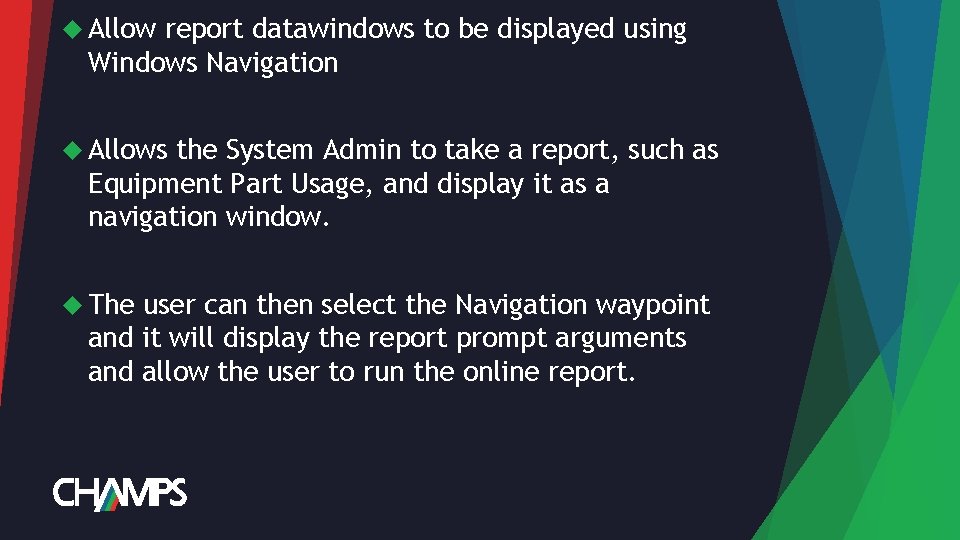
Allow report datawindows to be displayed using Windows Navigation Allows the System Admin to take a report, such as Equipment Part Usage, and display it as a navigation window. The user can then select the Navigation waypoint and it will display the report prompt arguments and allow the user to run the online report.
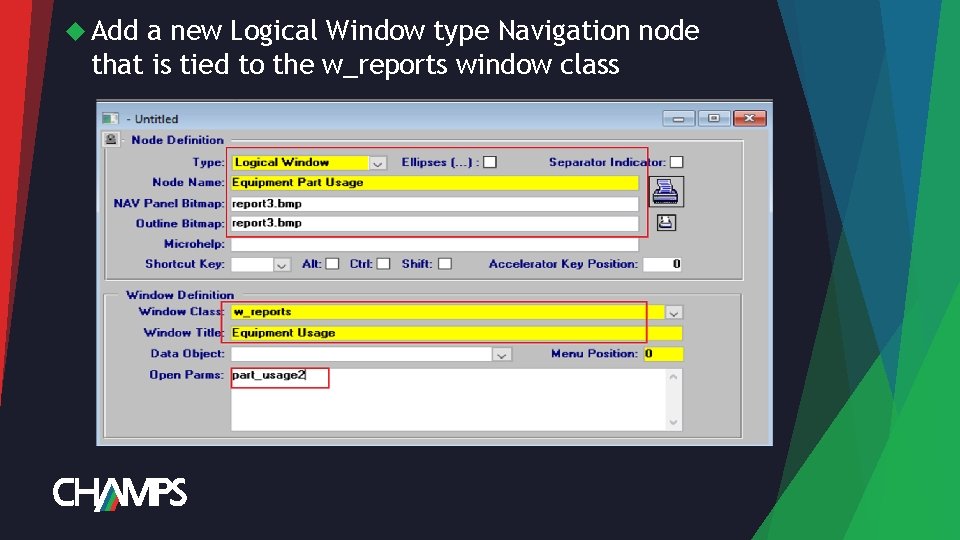
Add a new Logical Window type Navigation node that is tied to the w_reports window class
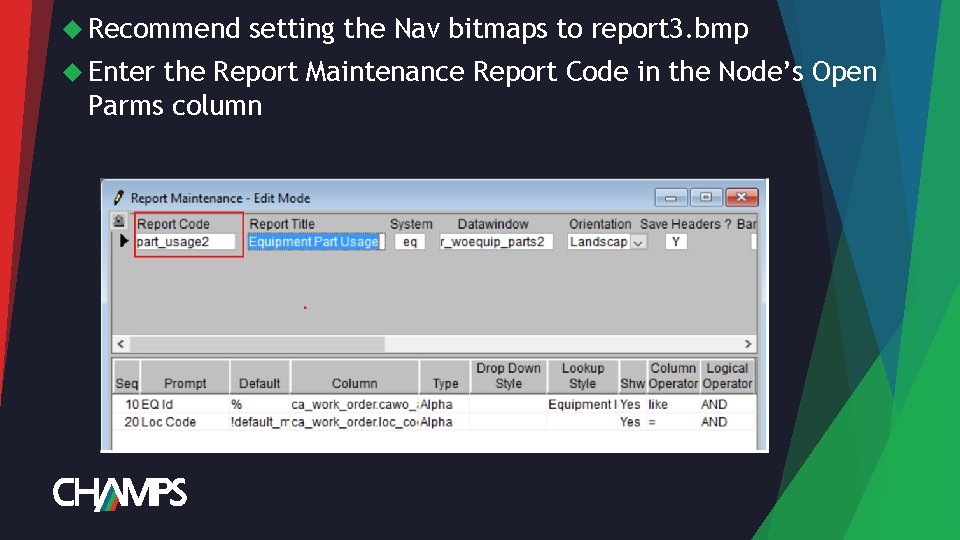
Recommend Enter setting the Nav bitmaps to report 3. bmp the Report Maintenance Report Code in the Node’s Open Parms column
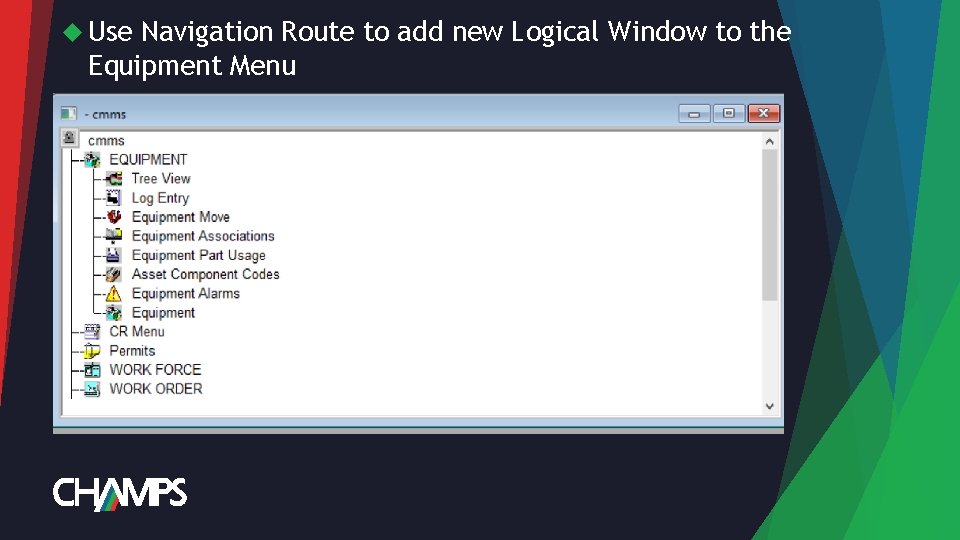
Use Navigation Route to add new Logical Window to the Equipment Menu
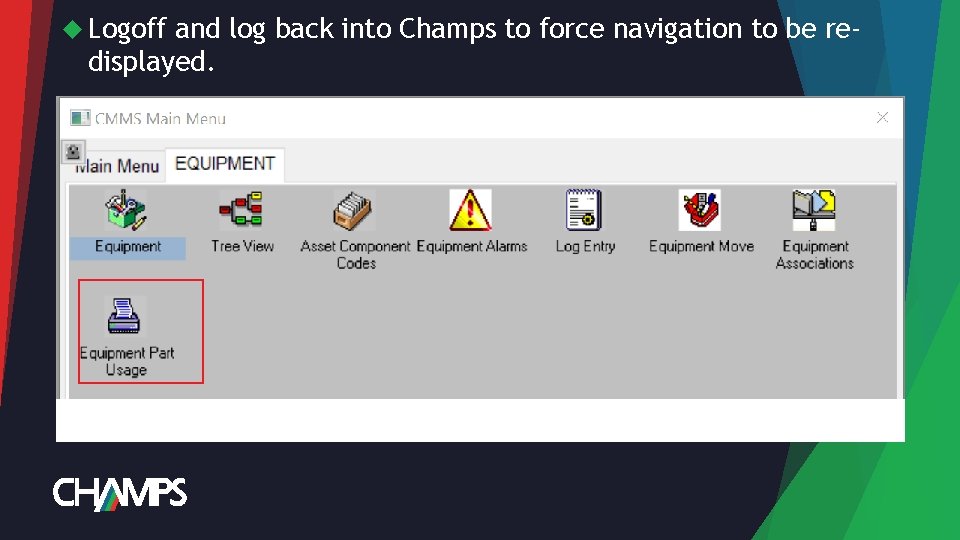
Logoff and log back into Champs to force navigation to be redisplayed.
 New and navigation schemes selection of window
New and navigation schemes selection of window Natural selection vs artificial selection
Natural selection vs artificial selection Balancing selection vs stabilizing selection
Balancing selection vs stabilizing selection Artificial selection vs natural selection
Artificial selection vs natural selection Two way selection and multiway selection in c
Two way selection and multiway selection in c Artificial selection vs natural selection
Artificial selection vs natural selection What is disruptive selection
What is disruptive selection Multiway selection in c
Multiway selection in c K selection r selection
K selection r selection K selection r selection
K selection r selection Procedure of pure line selection
Procedure of pure line selection Natural selection vs artificial selection
Natural selection vs artificial selection Selection of an appropriate project report
Selection of an appropriate project report Navigation compass
Navigation compass Navigation channel
Navigation channel Automated celestial navigation system
Automated celestial navigation system Global air navigation plan
Global air navigation plan Performance based navigation
Performance based navigation Daytime aid to navigation
Daytime aid to navigation Minimum navigation performance specification
Minimum navigation performance specification Slide navigation pane
Slide navigation pane Primatic compass
Primatic compass