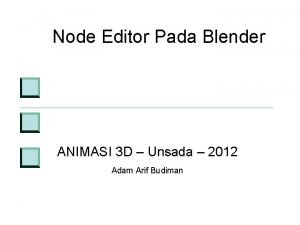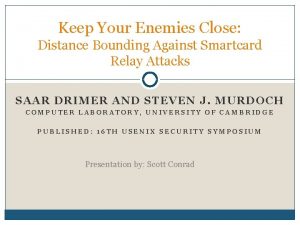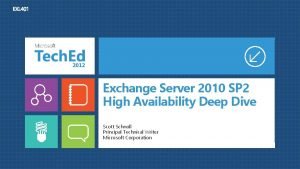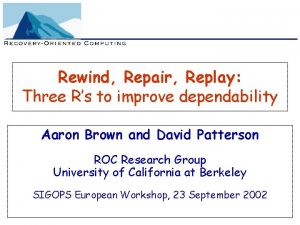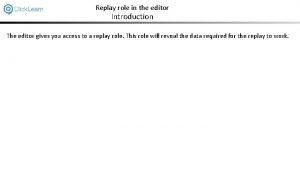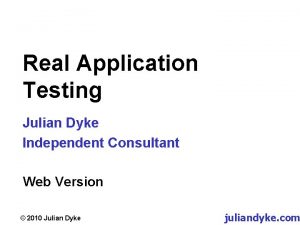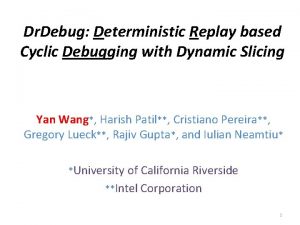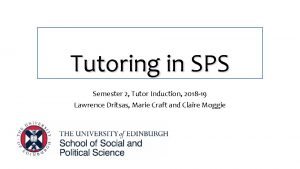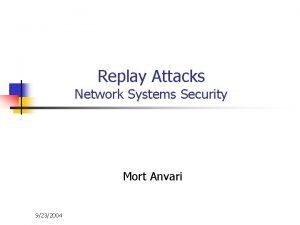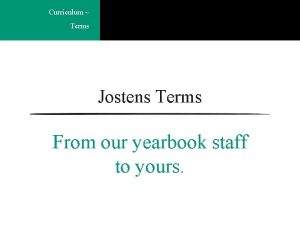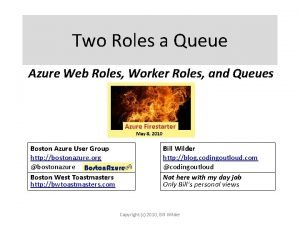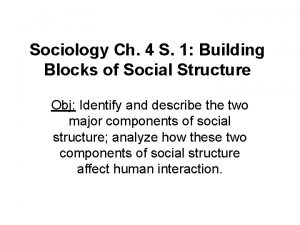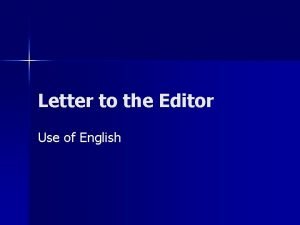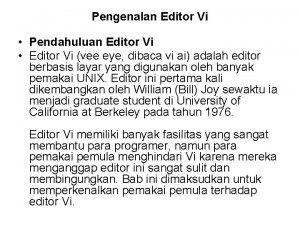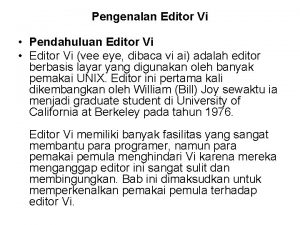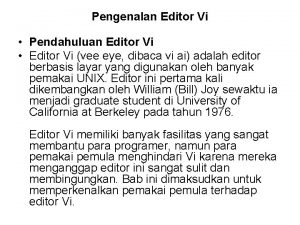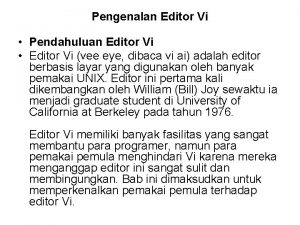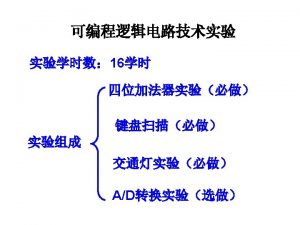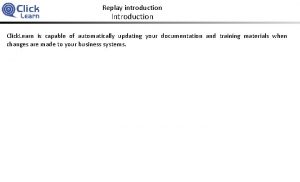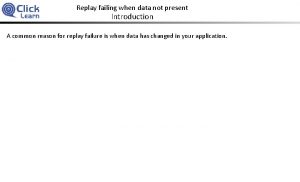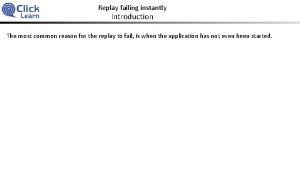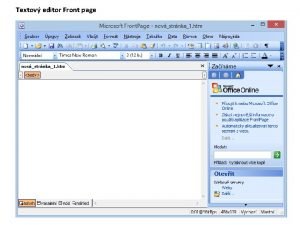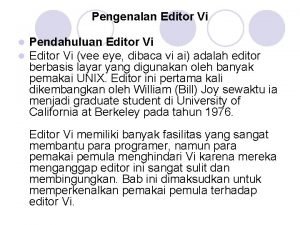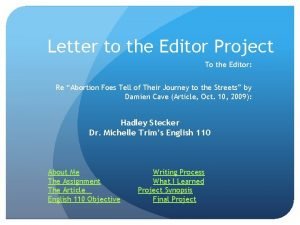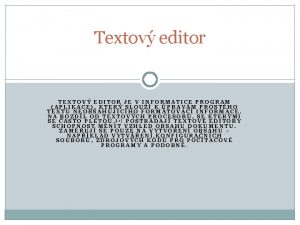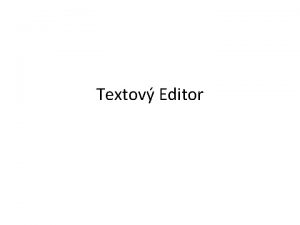Replay role in the editor Introduction The editor
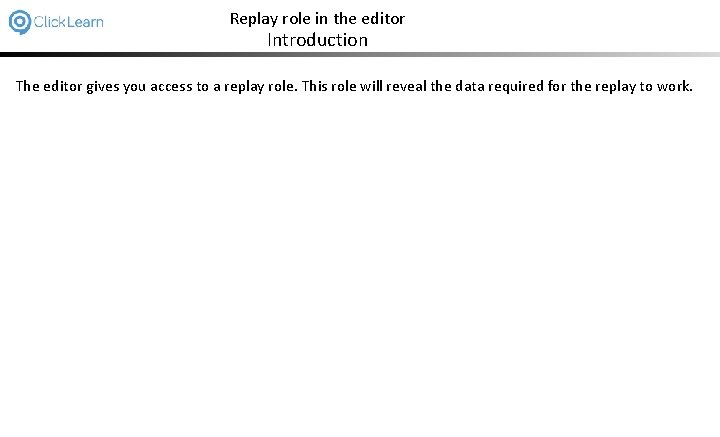
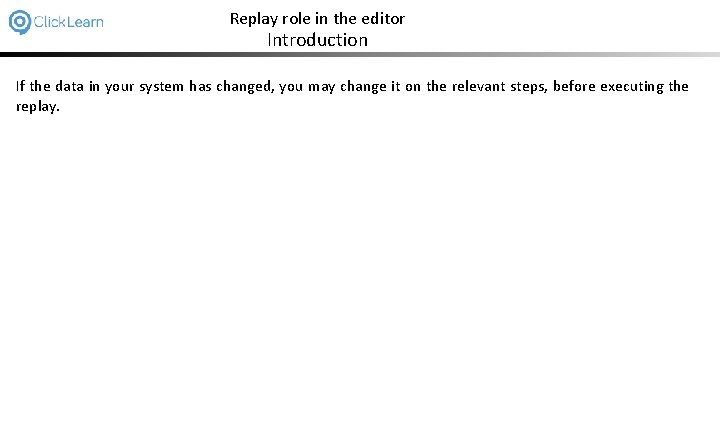
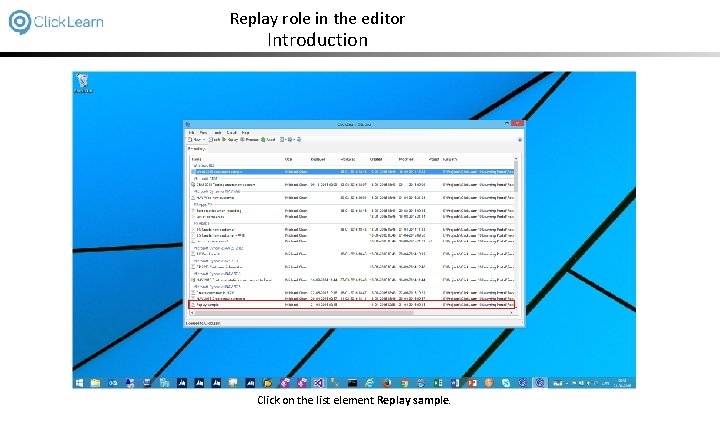
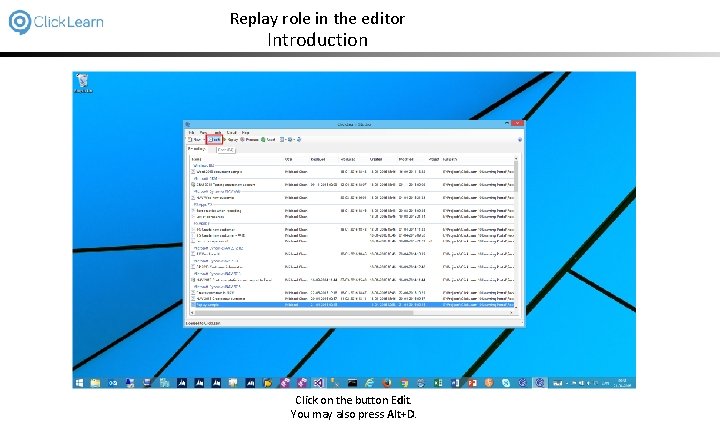
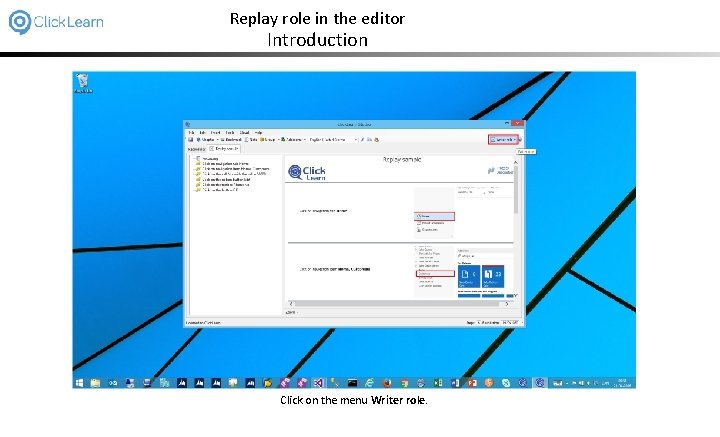
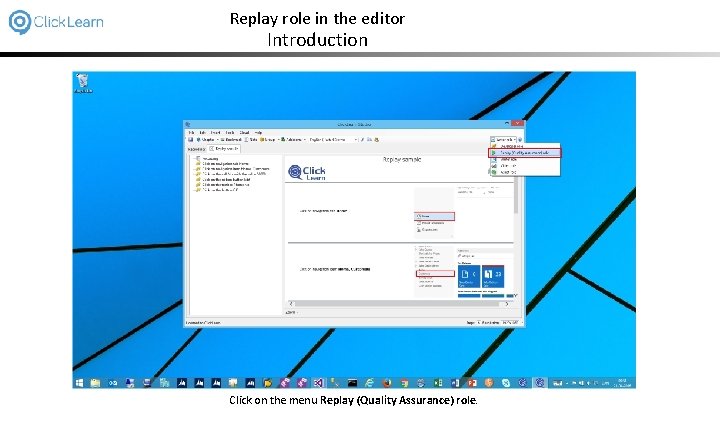
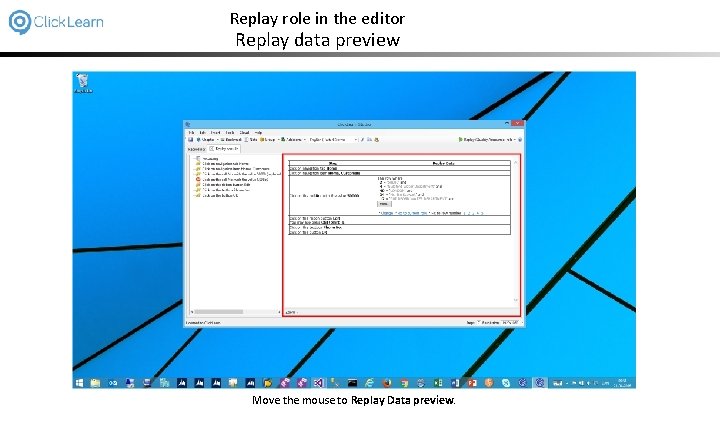
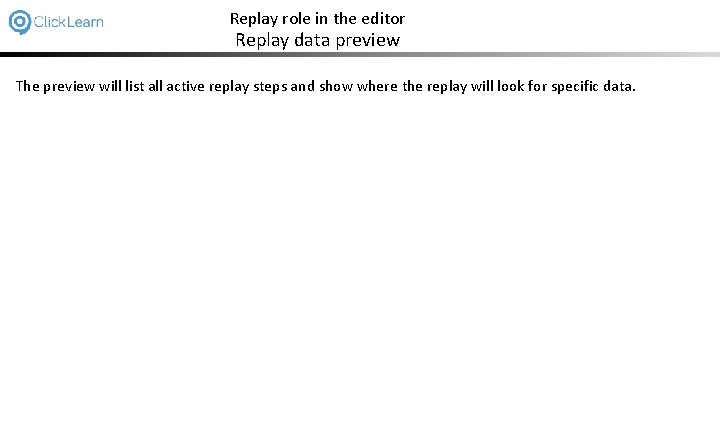
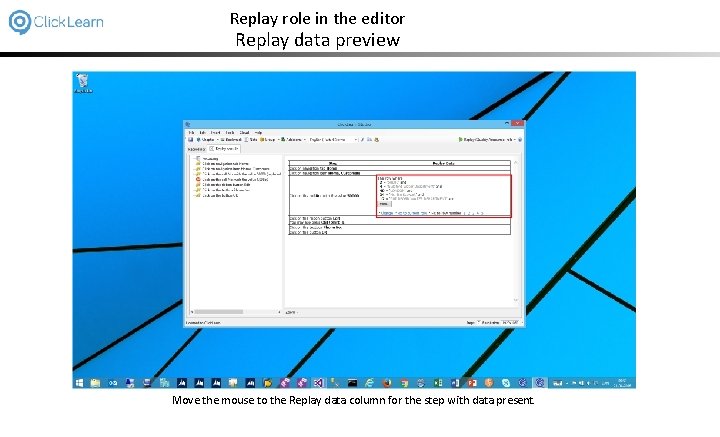
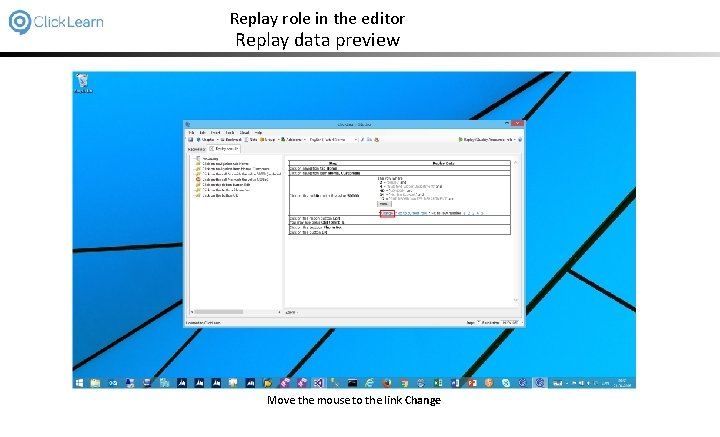
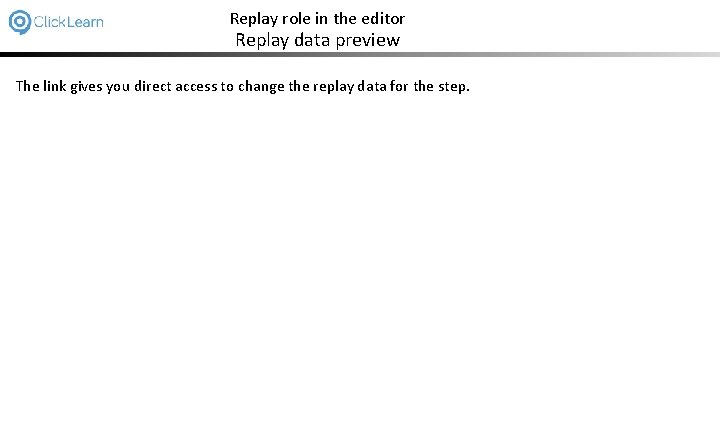
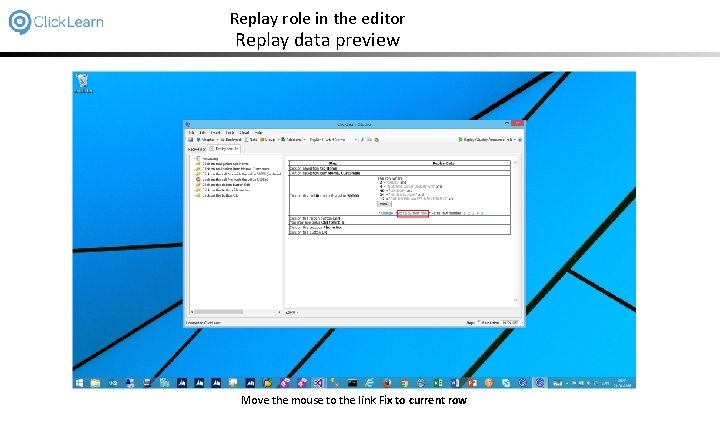
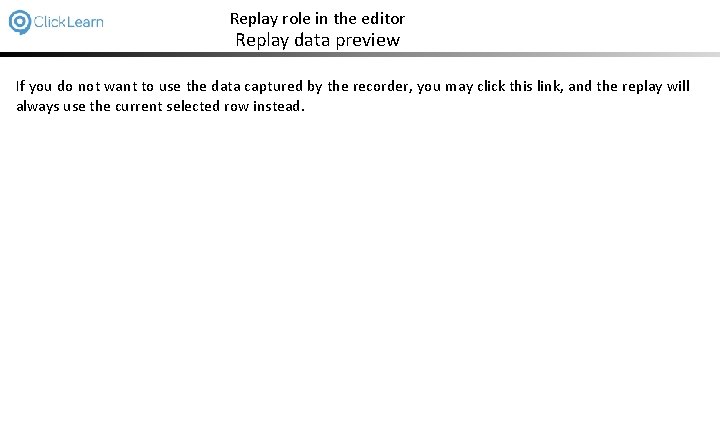
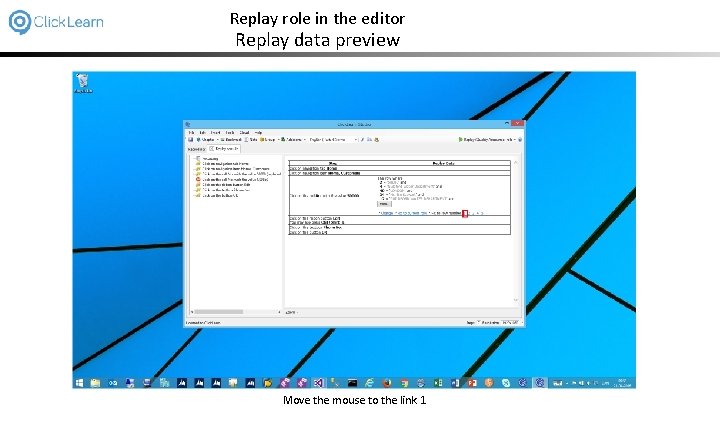
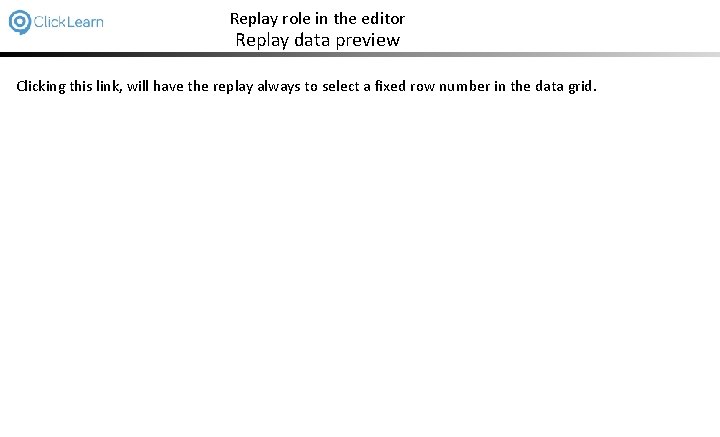
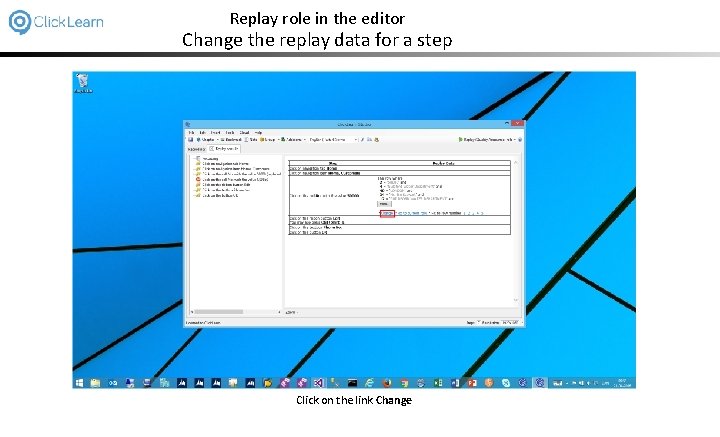
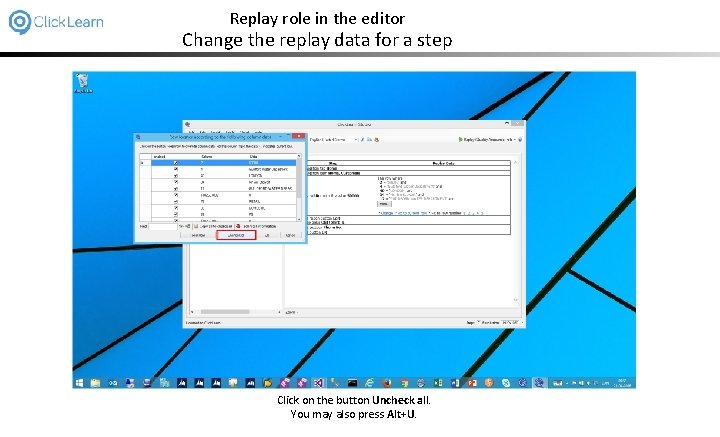
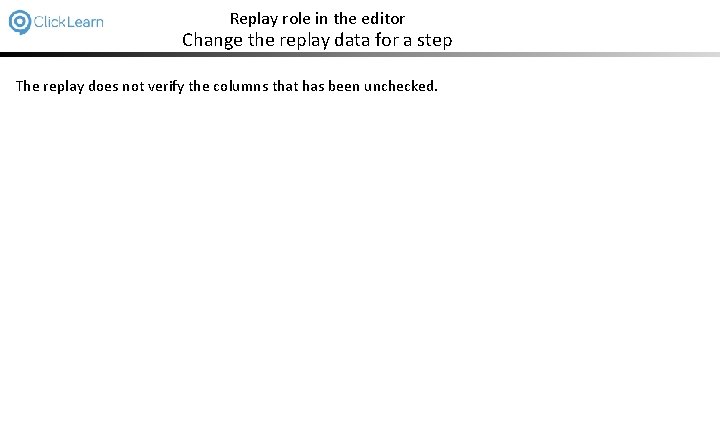
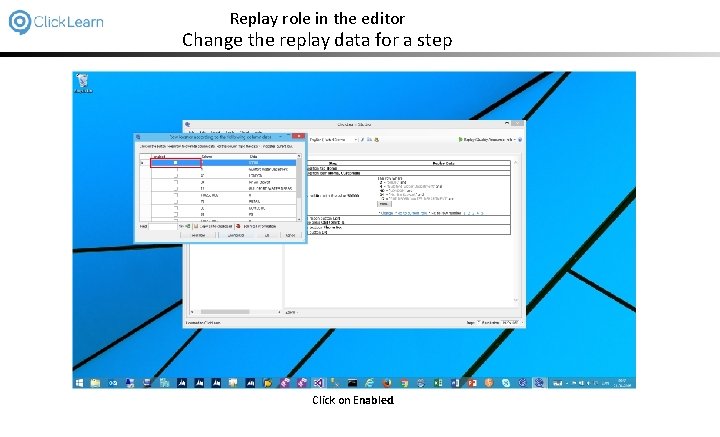
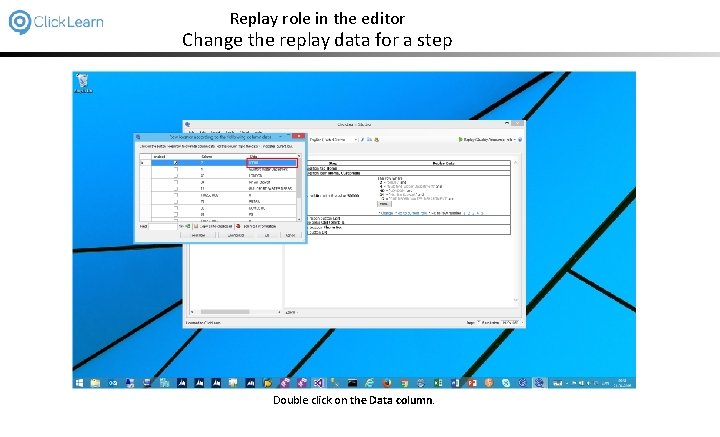
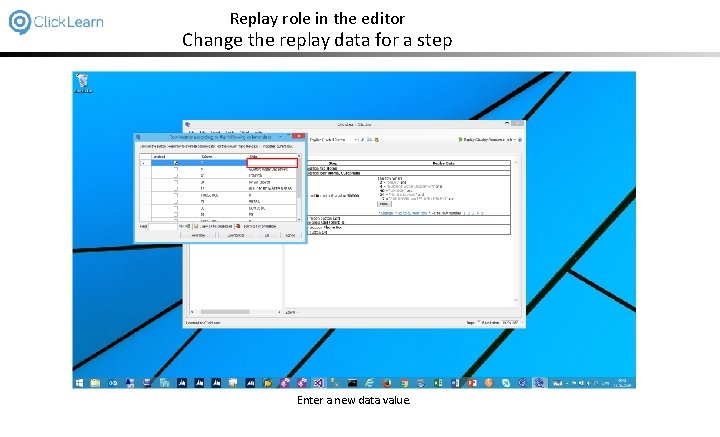
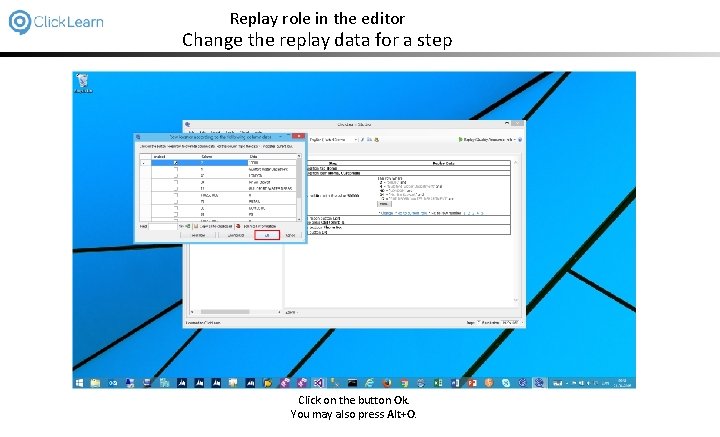
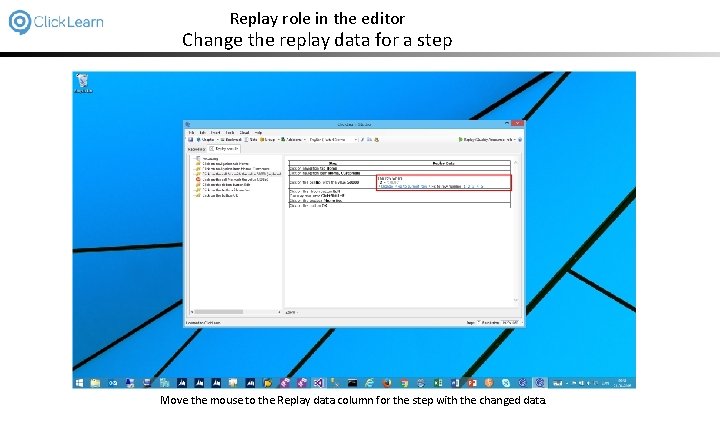
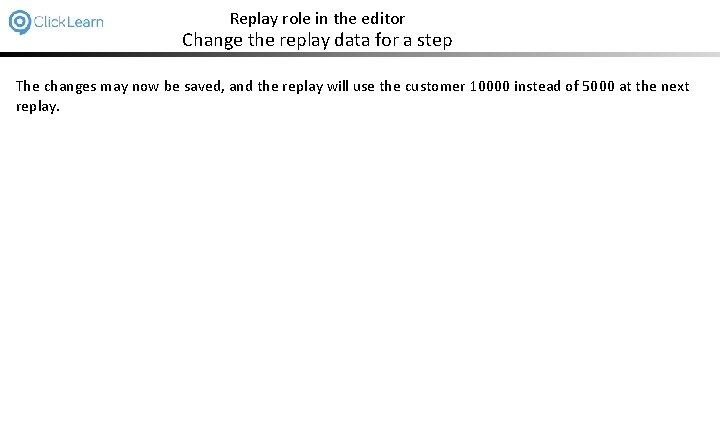
- Slides: 24
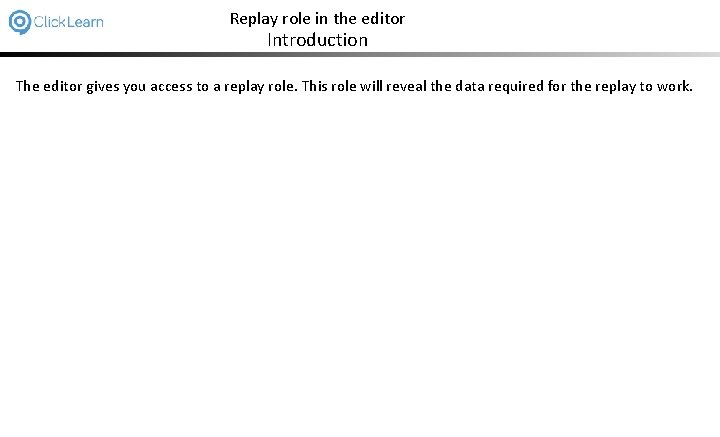
Replay role in the editor Introduction The editor gives you access to a replay role. This role will reveal the data required for the replay to work.
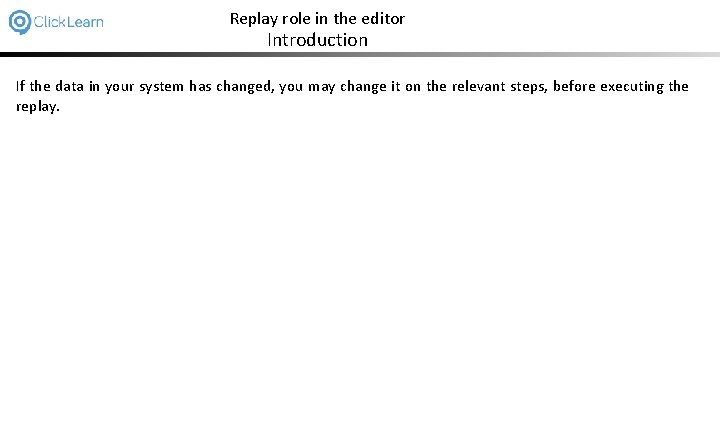
Replay role in the editor Introduction If the data in your system has changed, you may change it on the relevant steps, before executing the replay.
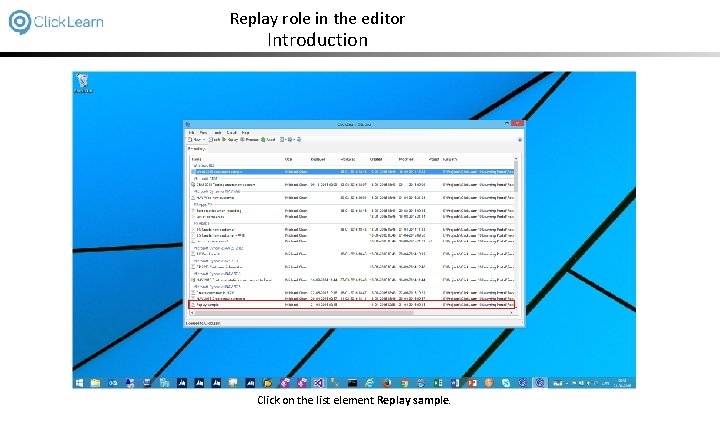
Replay role in the editor Introduction Click on the list element Replay sample.
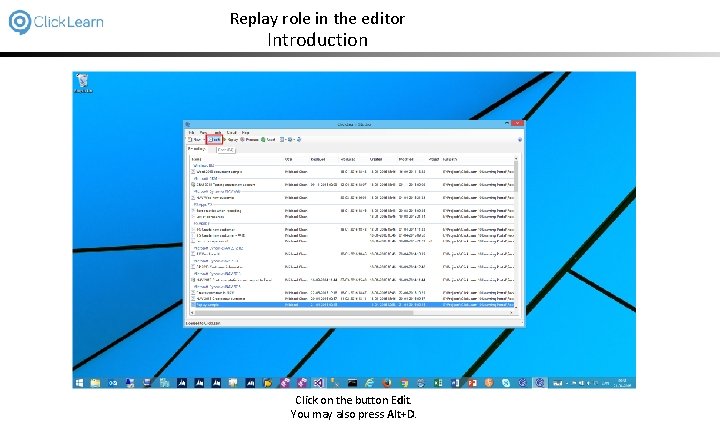
Replay role in the editor Introduction Click on the button Edit. You may also press Alt+D.
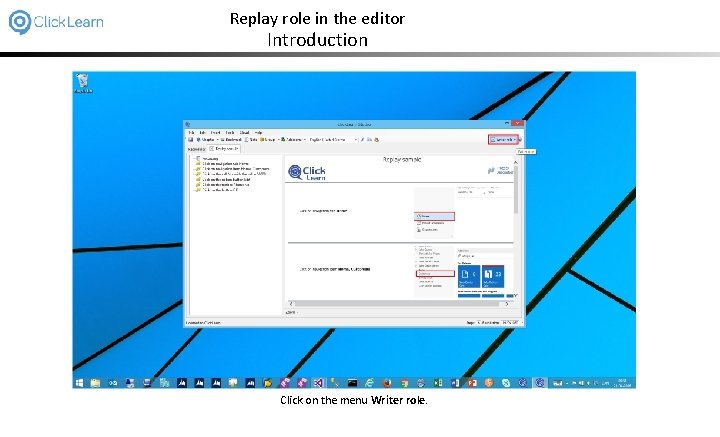
Replay role in the editor Introduction Click on the menu Writer role.
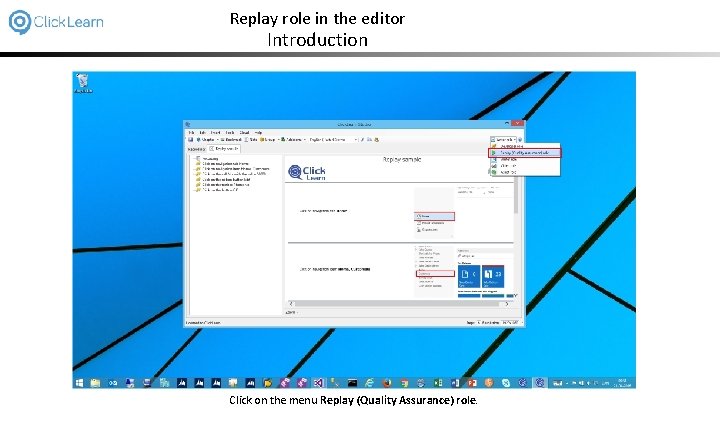
Replay role in the editor Introduction Click on the menu Replay (Quality Assurance) role.
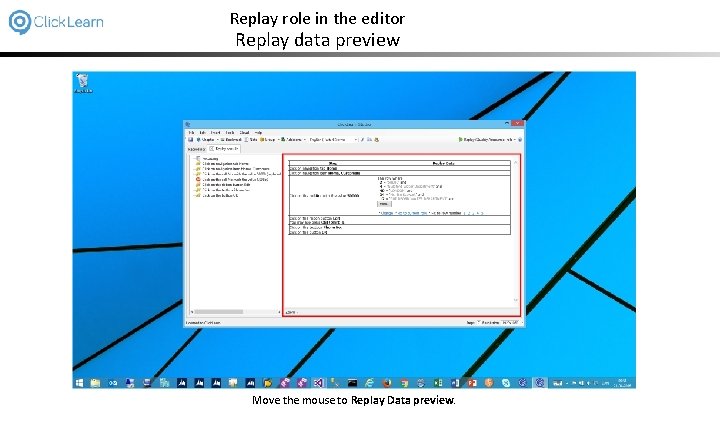
Replay role in the editor Replay data preview Move the mouse to Replay Data preview.
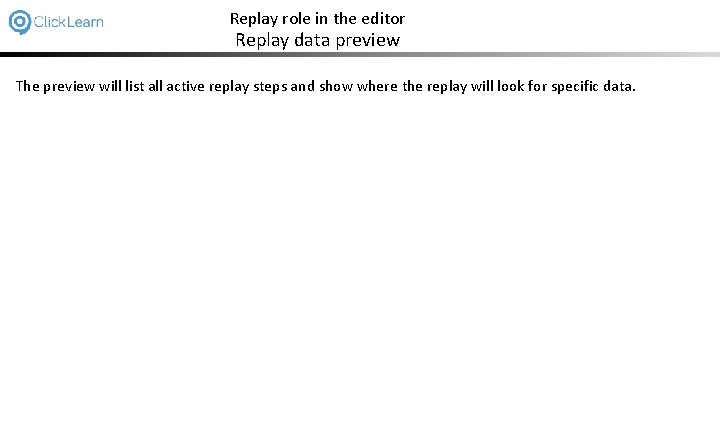
Replay role in the editor Replay data preview The preview will list all active replay steps and show where the replay will look for specific data.
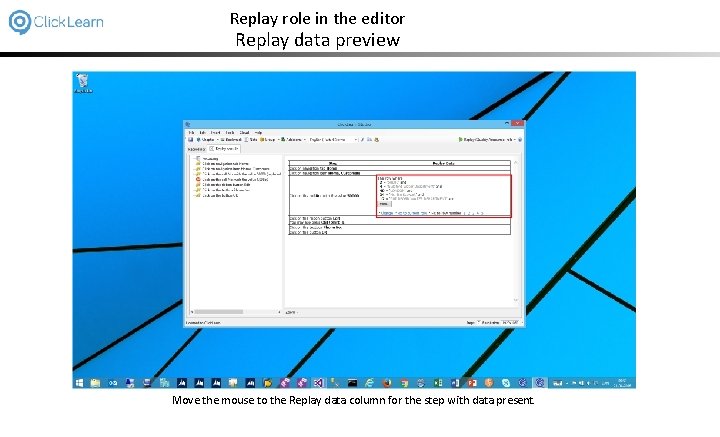
Replay role in the editor Replay data preview Move the mouse to the Replay data column for the step with data present.
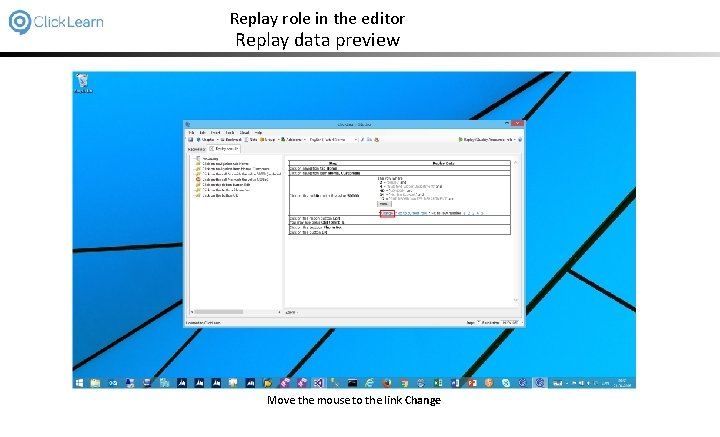
Replay role in the editor Replay data preview Move the mouse to the link Change
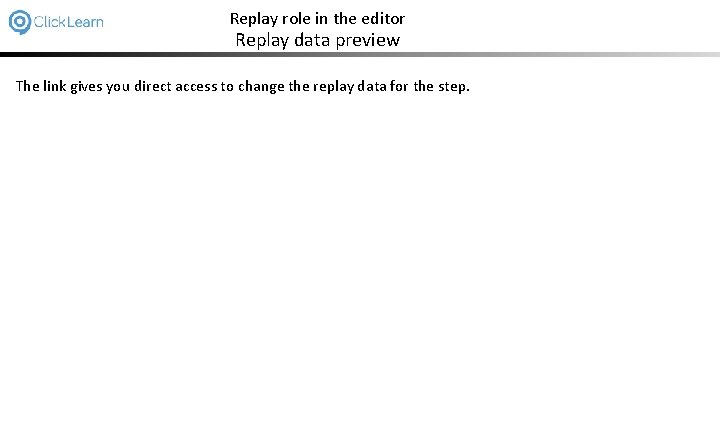
Replay role in the editor Replay data preview The link gives you direct access to change the replay data for the step.
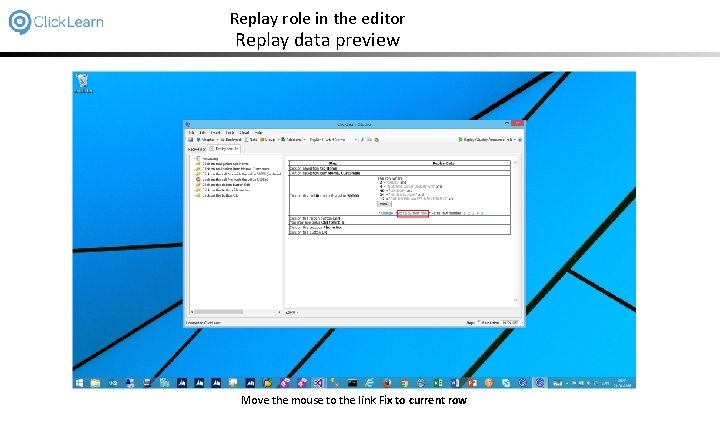
Replay role in the editor Replay data preview Move the mouse to the link Fix to current row
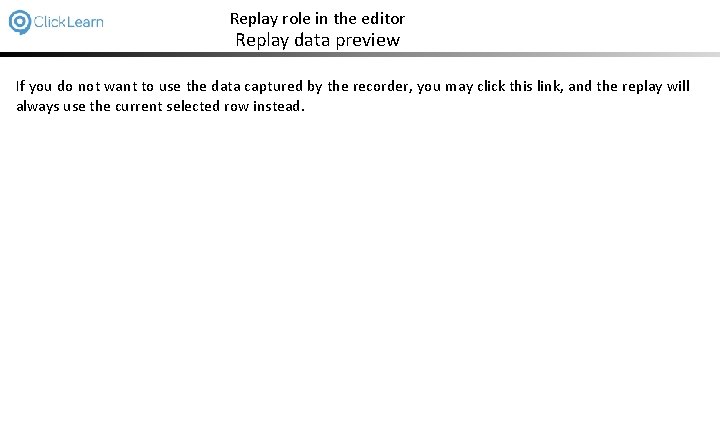
Replay role in the editor Replay data preview If you do not want to use the data captured by the recorder, you may click this link, and the replay will always use the current selected row instead.
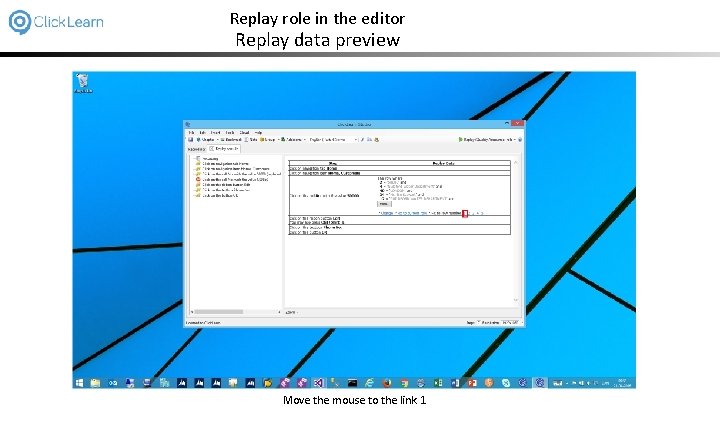
Replay role in the editor Replay data preview Move the mouse to the link 1
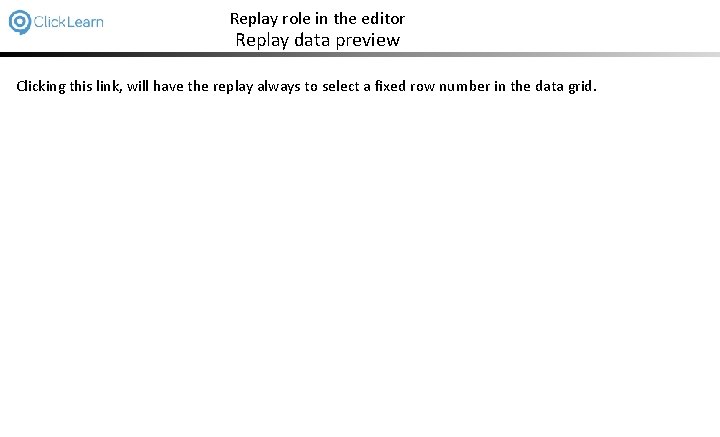
Replay role in the editor Replay data preview Clicking this link, will have the replay always to select a fixed row number in the data grid.
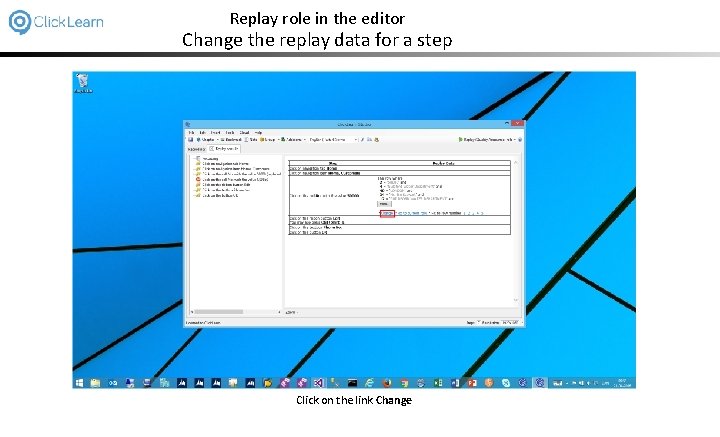
Replay role in the editor Change the replay data for a step Click on the link Change
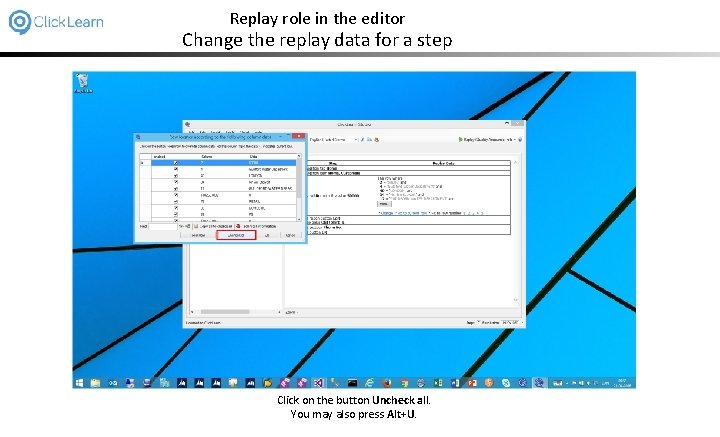
Replay role in the editor Change the replay data for a step Click on the button Uncheck all. You may also press Alt+U.
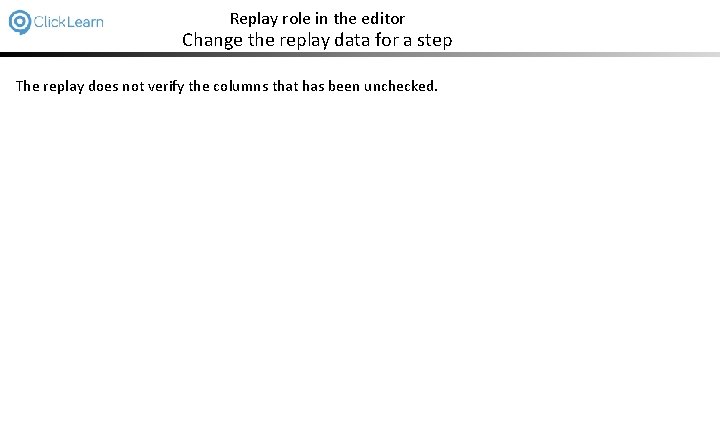
Replay role in the editor Change the replay data for a step The replay does not verify the columns that has been unchecked.
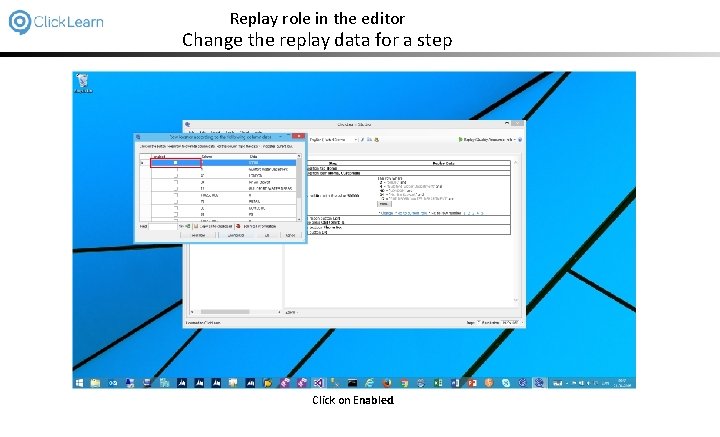
Replay role in the editor Change the replay data for a step Click on Enabled.
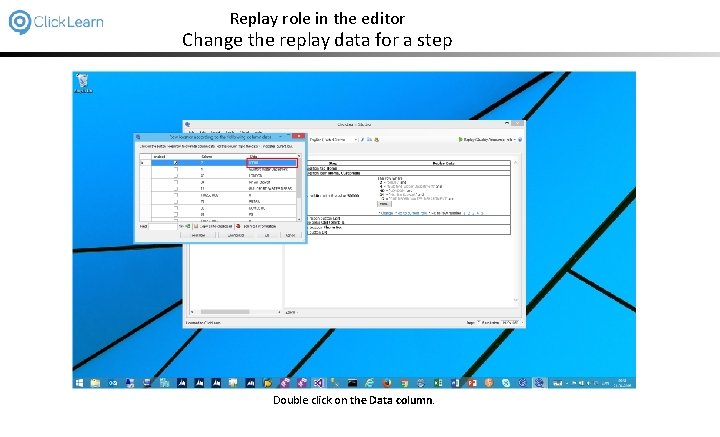
Replay role in the editor Change the replay data for a step Double click on the Data column.
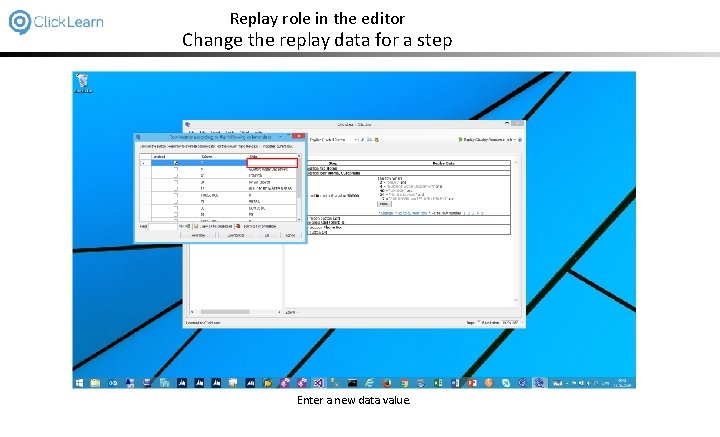
Replay role in the editor Change the replay data for a step Enter a new data value.
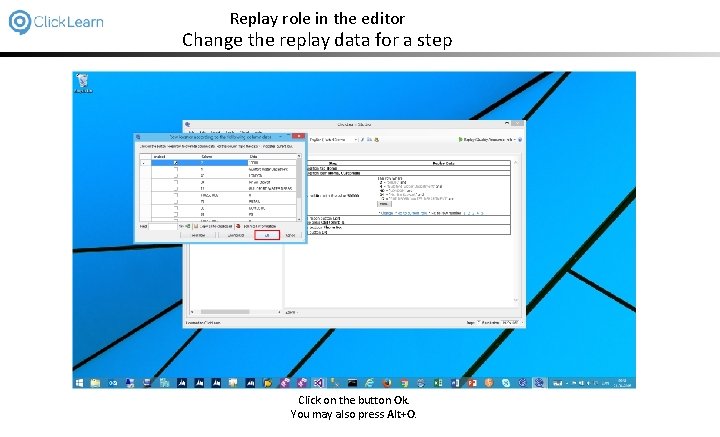
Replay role in the editor Change the replay data for a step Click on the button Ok. You may also press Alt+O.
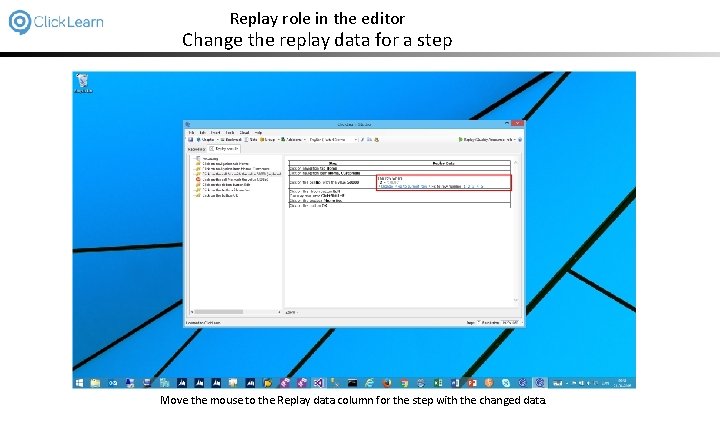
Replay role in the editor Change the replay data for a step Move the mouse to the Replay data column for the step with the changed data.
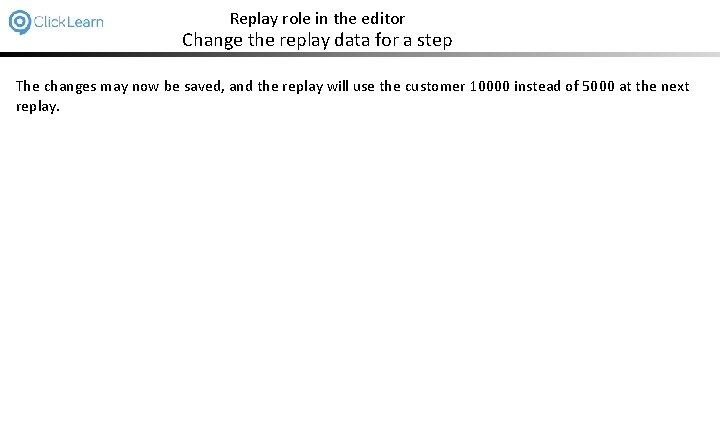
Replay role in the editor Change the replay data for a step The changes may now be saved, and the replay will use the customer 10000 instead of 5000 at the next replay.
 Node editor adalah jenis editor yang mempunyai fungsi
Node editor adalah jenis editor yang mempunyai fungsi Replay kids wear
Replay kids wear Replay attack vs man in the middle
Replay attack vs man in the middle Vle2.the student campus
Vle2.the student campus Hartford funds media replay
Hartford funds media replay Replay queue length exchange 2010
Replay queue length exchange 2010 Yearbook themes jostens
Yearbook themes jostens Replay
Replay Cansanity
Cansanity Proofpoint sandboxing
Proofpoint sandboxing Types of fossils
Types of fossils Replay
Replay Oracle real application testing step by step
Oracle real application testing step by step Oracle rat
Oracle rat Dr. debug
Dr. debug Iptv.zone
Iptv.zone Sps tutoring
Sps tutoring Anti replay attack
Anti replay attack Jostens replay it
Jostens replay it C# azure worker role example
C# azure worker role example Krappmann symbolischer interaktionismus
Krappmann symbolischer interaktionismus Statuses and their related roles determine
Statuses and their related roles determine Letter to the editor introduction
Letter to the editor introduction Introduction to role play
Introduction to role play Of junk food
Of junk food