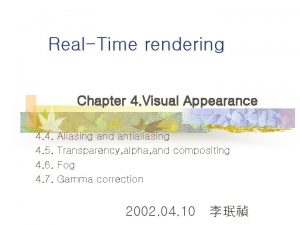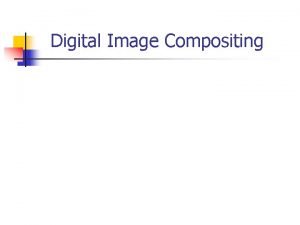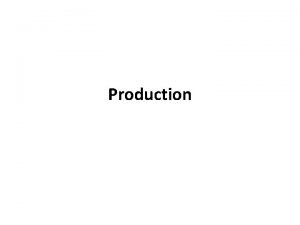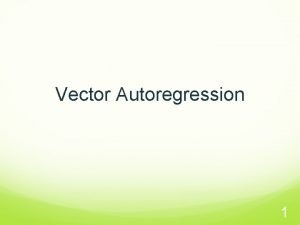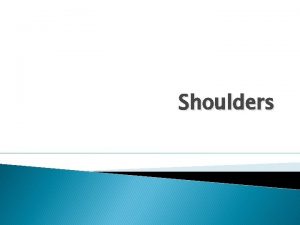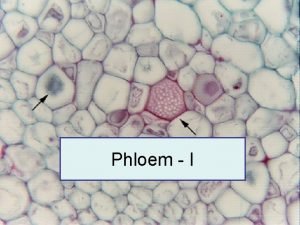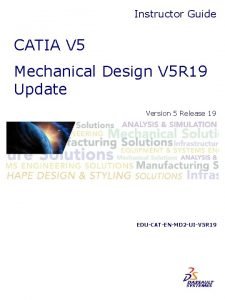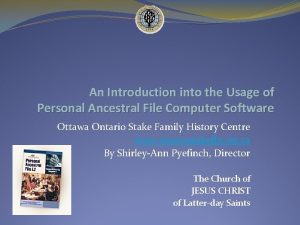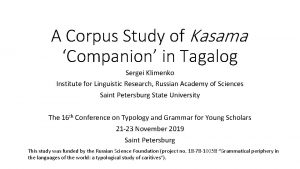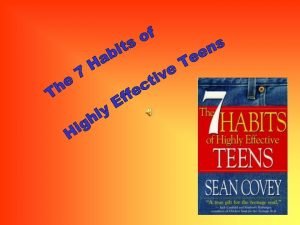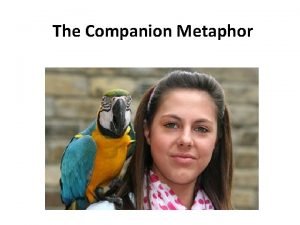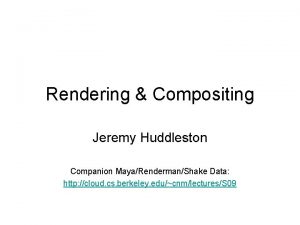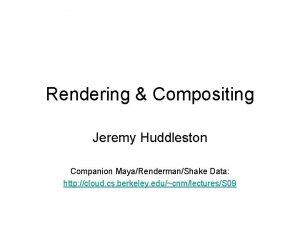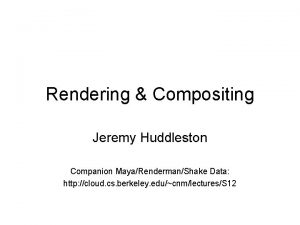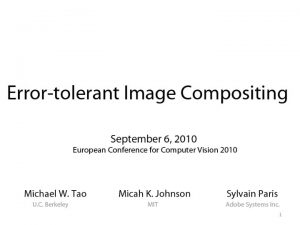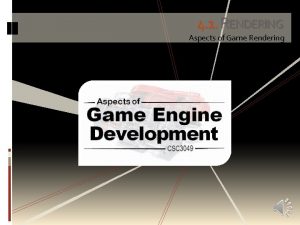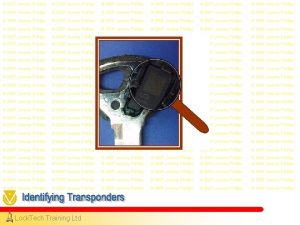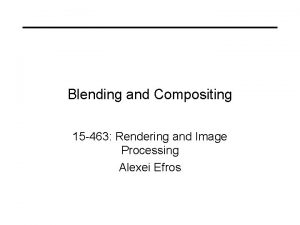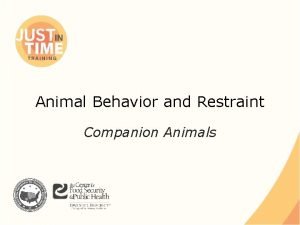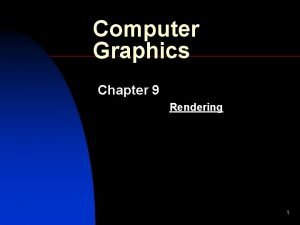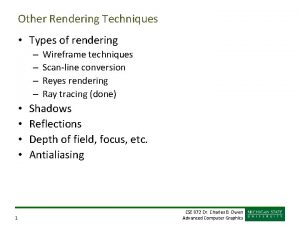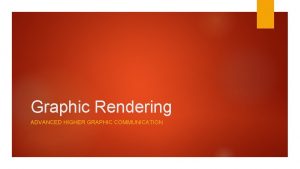Rendering Compositing Jeremy Huddleston Companion MayaRendermanShake Data http
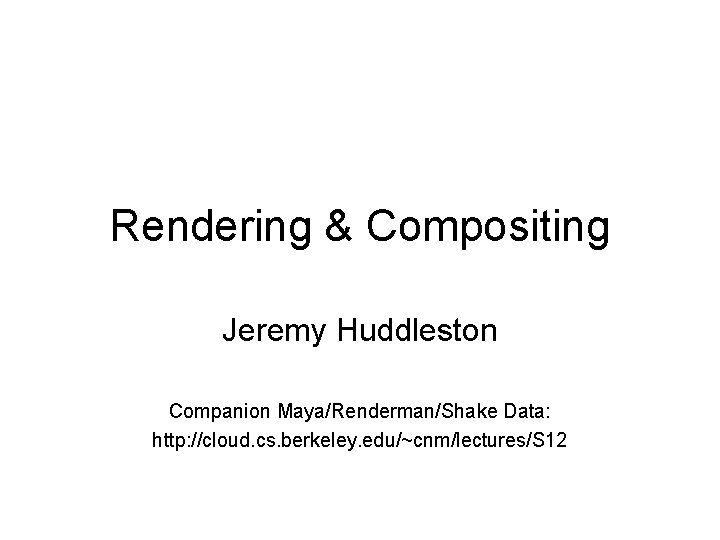
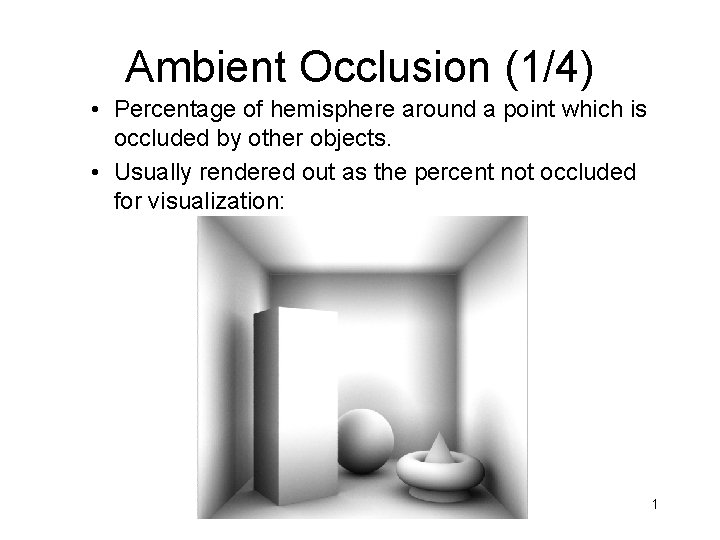
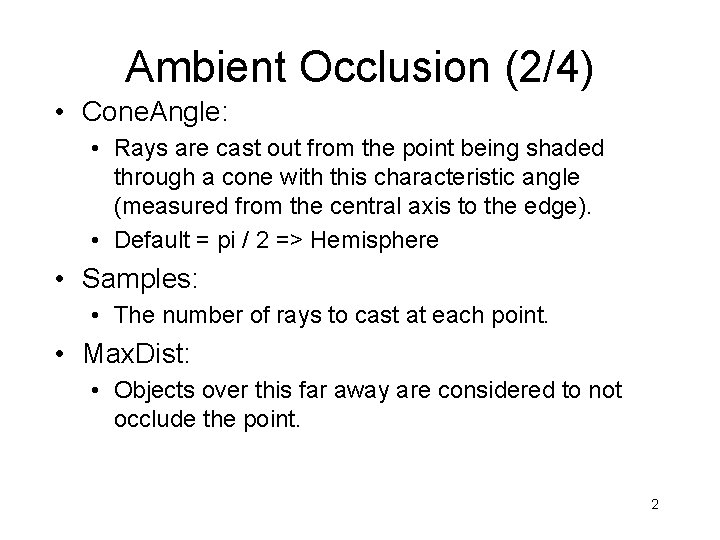
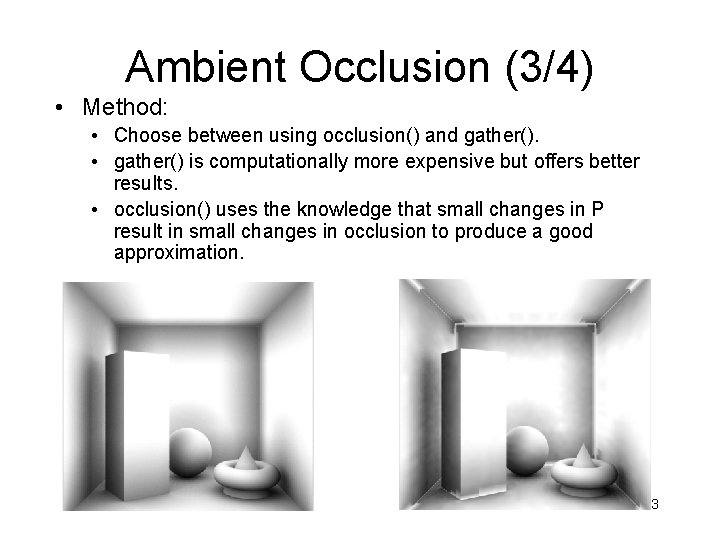
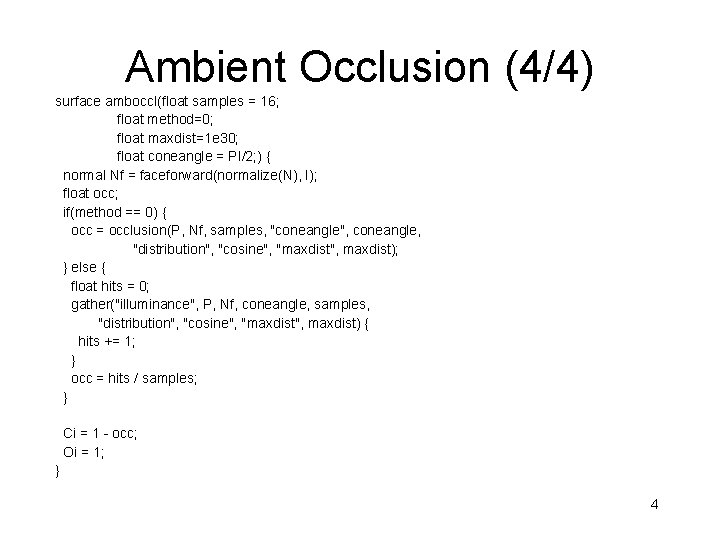

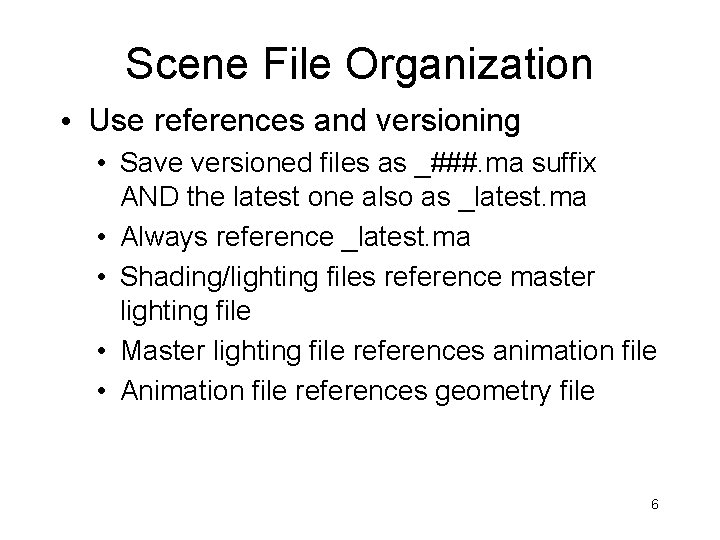
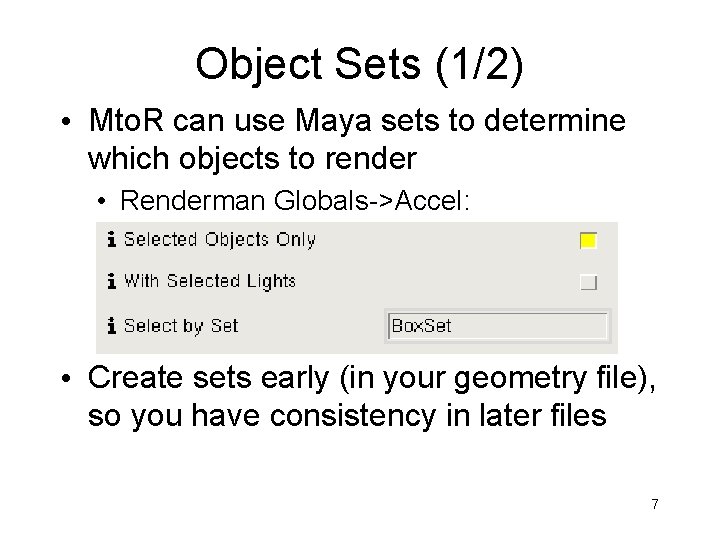

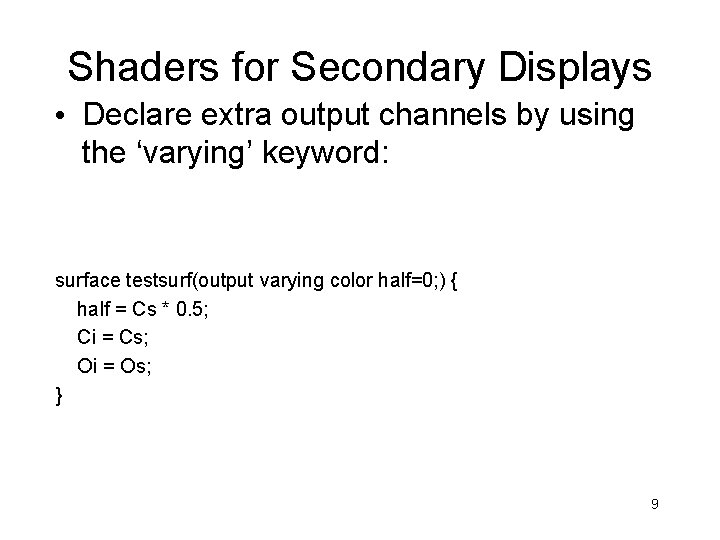
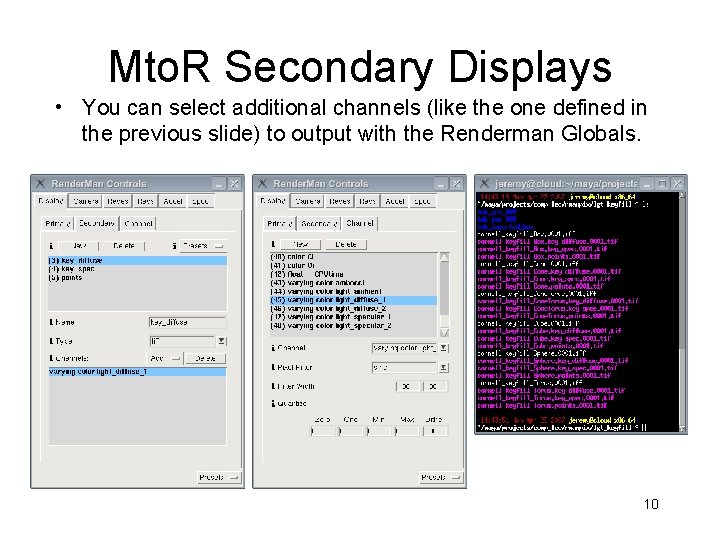
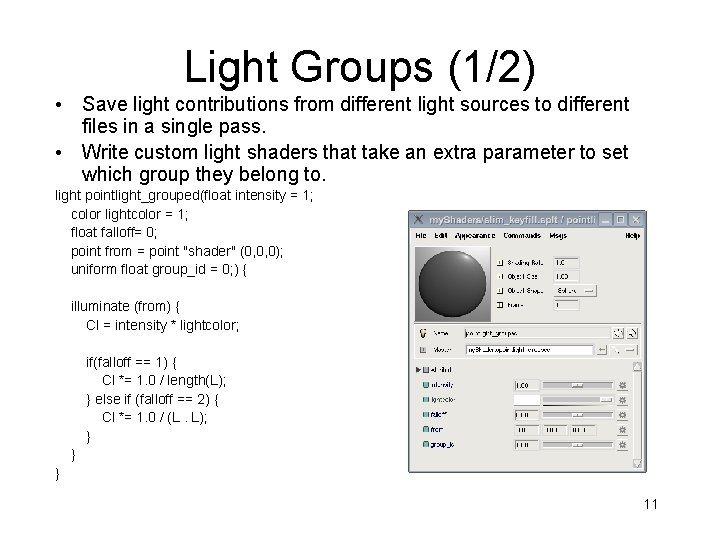
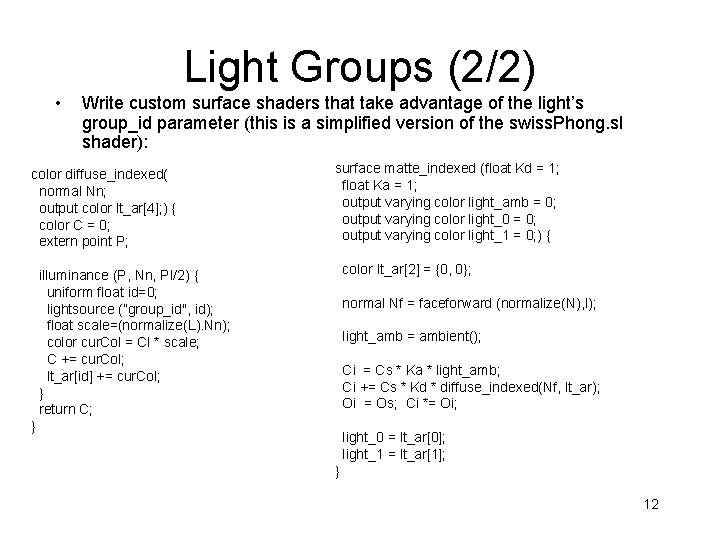
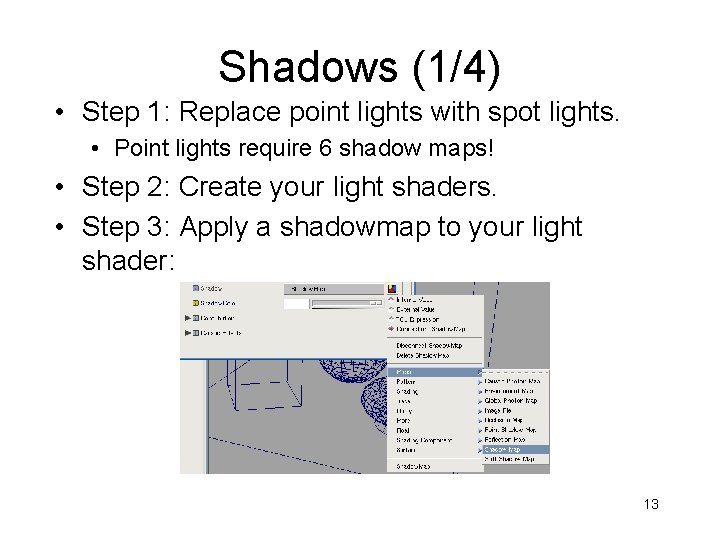
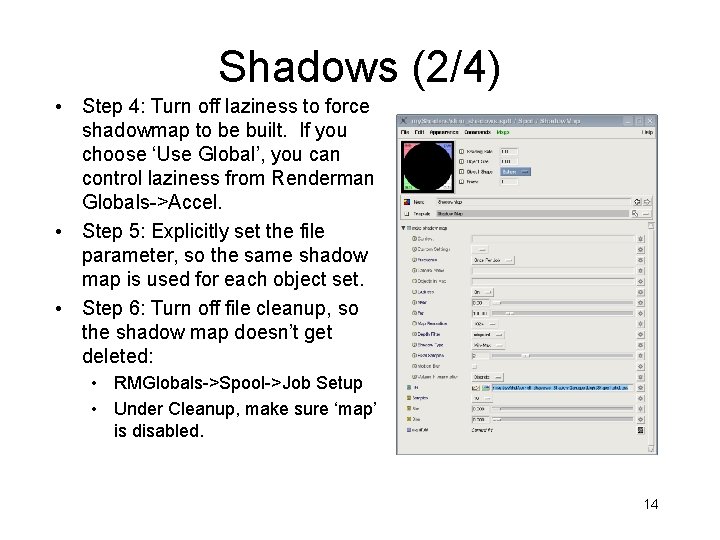
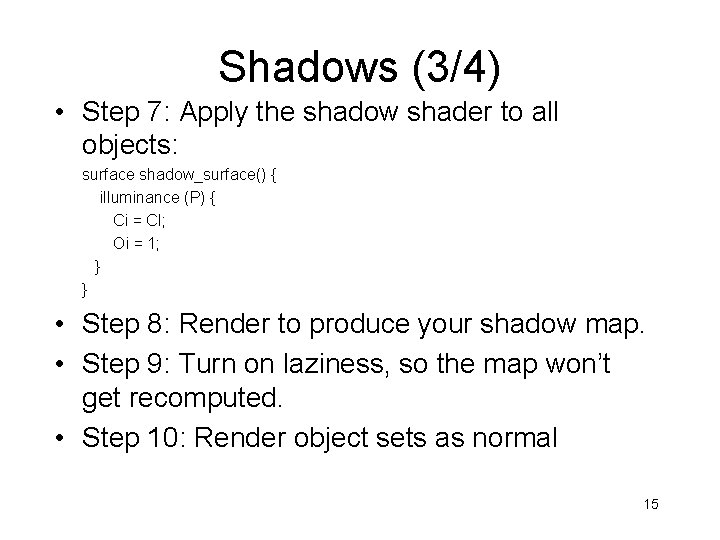
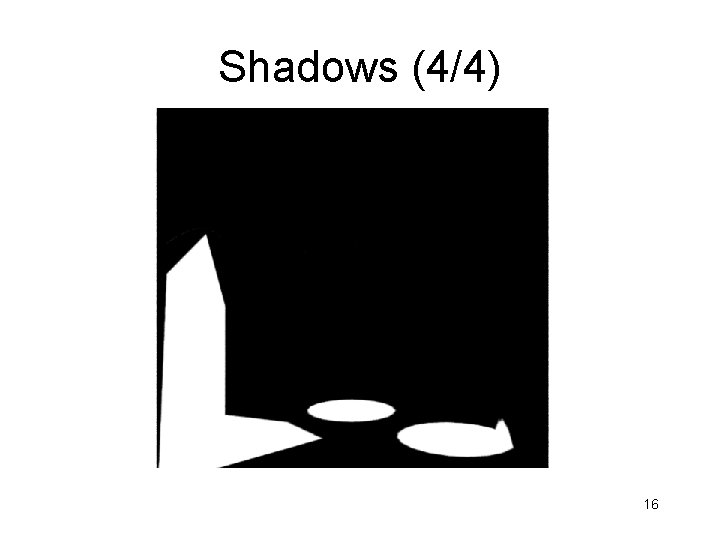

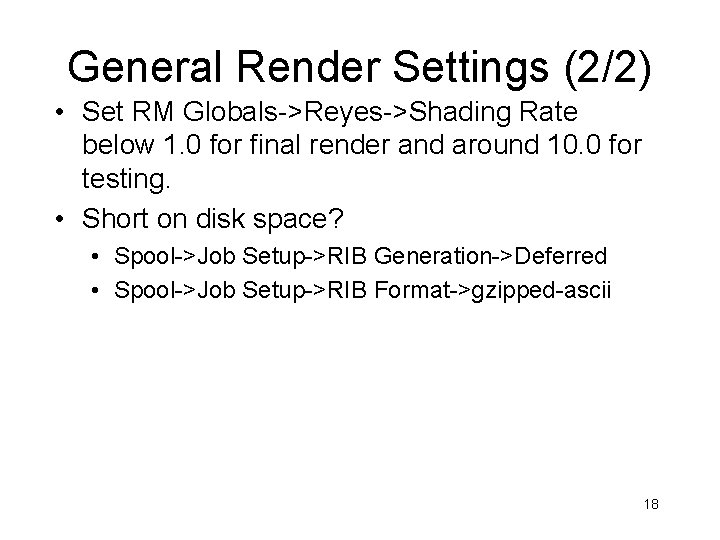


- Slides: 21
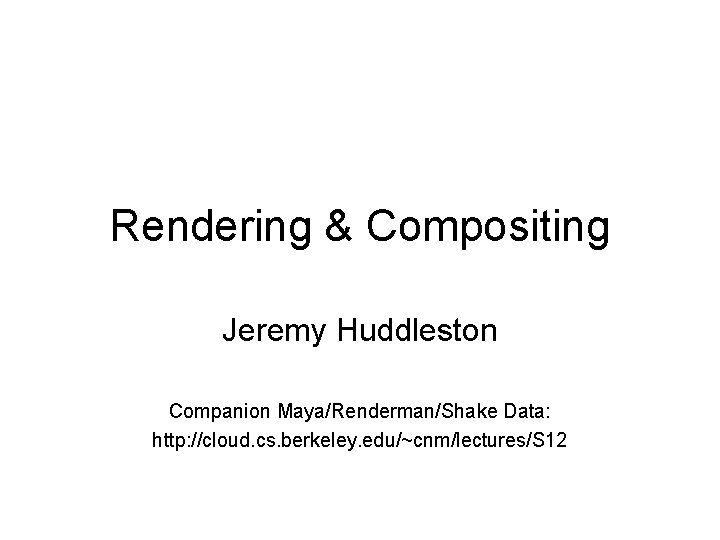
Rendering & Compositing Jeremy Huddleston Companion Maya/Renderman/Shake Data: http: //cloud. cs. berkeley. edu/~cnm/lectures/S 12
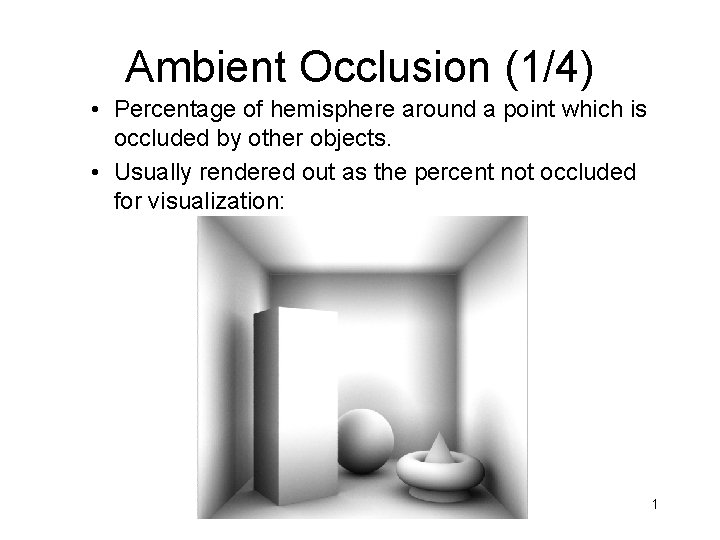
Ambient Occlusion (1/4) • Percentage of hemisphere around a point which is occluded by other objects. • Usually rendered out as the percent not occluded for visualization: 1
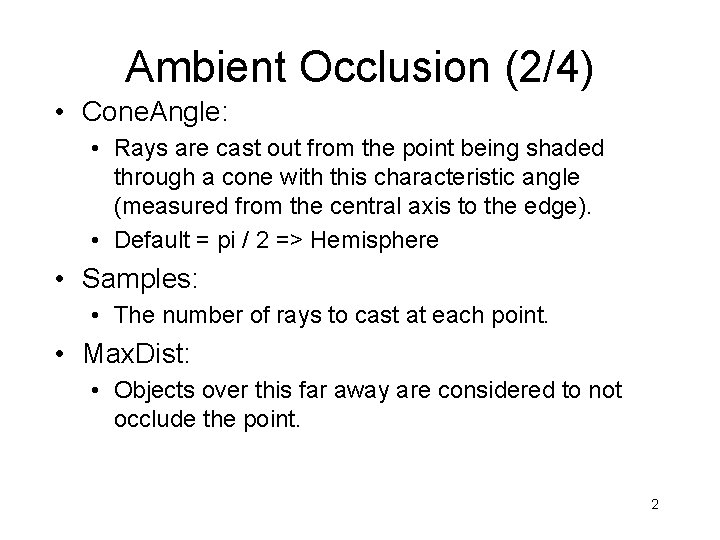
Ambient Occlusion (2/4) • Cone. Angle: • Rays are cast out from the point being shaded through a cone with this characteristic angle (measured from the central axis to the edge). • Default = pi / 2 => Hemisphere • Samples: • The number of rays to cast at each point. • Max. Dist: • Objects over this far away are considered to not occlude the point. 2
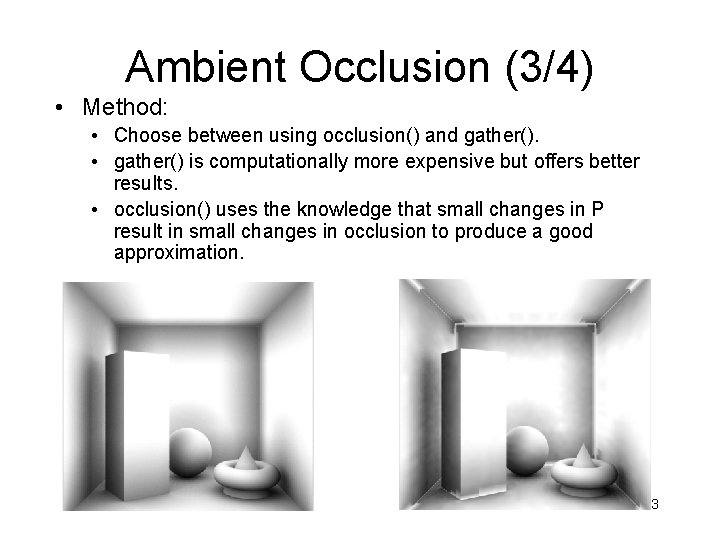
Ambient Occlusion (3/4) • Method: • Choose between using occlusion() and gather(). • gather() is computationally more expensive but offers better results. • occlusion() uses the knowledge that small changes in P result in small changes in occlusion to produce a good approximation. 3
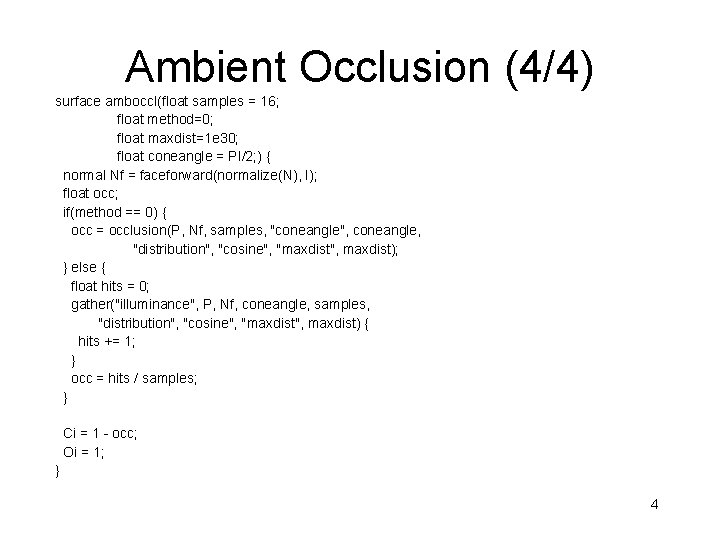
Ambient Occlusion (4/4) surface amboccl(float samples = 16; float method=0; float maxdist=1 e 30; float coneangle = PI/2; ) { normal Nf = faceforward(normalize(N), I); float occ; if(method == 0) { occ = occlusion(P, Nf, samples, "coneangle", coneangle, "distribution", "cosine", "maxdist", maxdist); } else { float hits = 0; gather("illuminance", P, Nf, coneangle, samples, "distribution", "cosine", "maxdist", maxdist) { hits += 1; } occ = hits / samples; } Ci = 1 - occ; Oi = 1; } 4

Mto. R Demo • Shader Compilation • Shader -> Slim • Remderman Globals 5
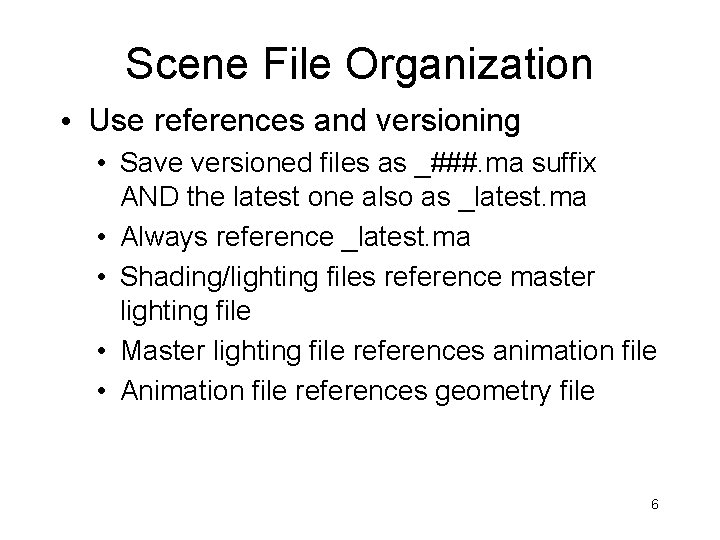
Scene File Organization • Use references and versioning • Save versioned files as _###. ma suffix AND the latest one also as _latest. ma • Always reference _latest. ma • Shading/lighting files reference master lighting file • Master lighting file references animation file • Animation file references geometry file 6
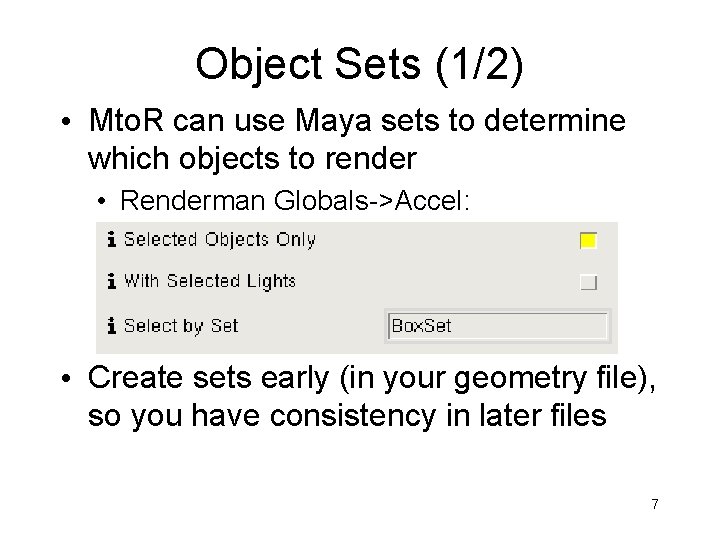
Object Sets (1/2) • Mto. R can use Maya sets to determine which objects to render • Renderman Globals->Accel: • Create sets early (in your geometry file), so you have consistency in later files 7

Object Sets (2/2) • For each set you render, change: • Renderman Globals->Display Name • Renderman Globals->Accel->Select By Set • This is easily scriptable in MEL: mtor control getvalue -sync; string $prefix="cornell_keyfill_"; string $sets[] = {"Cone", "Torus", "Cube”, "Box"}; for($set in $sets) { string $dspy. Name = $prefix + $set; string $set. Name = $set + "Set"; mtor control setvalue -rg dspy. Name -value $dspy. Name; mtor control setvalue -rg selected. Set -value $set. Name; mtor control renderspool; } 8
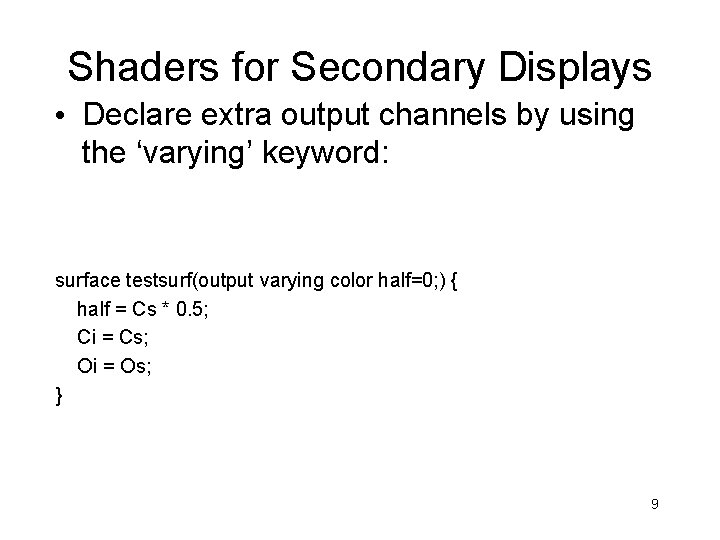
Shaders for Secondary Displays • Declare extra output channels by using the ‘varying’ keyword: surface testsurf(output varying color half=0; ) { half = Cs * 0. 5; Ci = Cs; Oi = Os; } 9
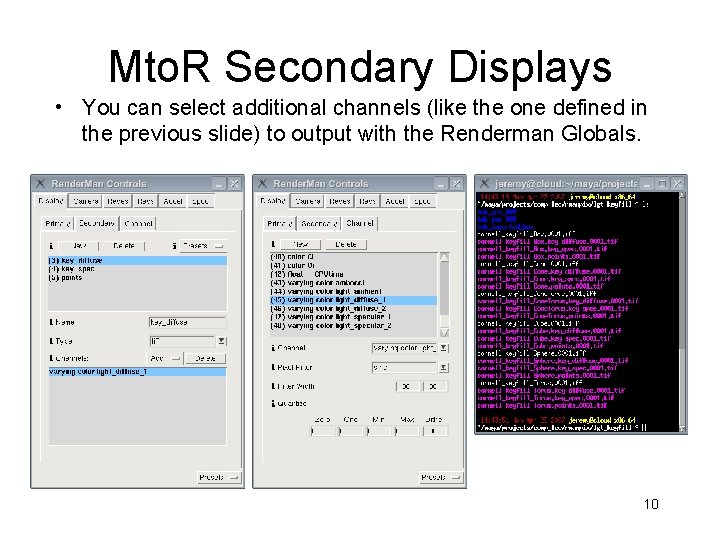
Mto. R Secondary Displays • You can select additional channels (like the one defined in the previous slide) to output with the Renderman Globals. 10
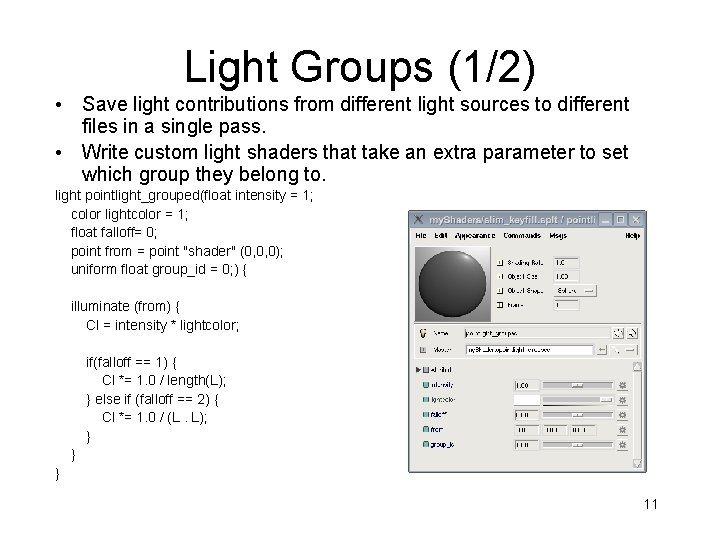
Light Groups (1/2) • Save light contributions from different light sources to different files in a single pass. • Write custom light shaders that take an extra parameter to set which group they belong to. light pointlight_grouped(float intensity = 1; color lightcolor = 1; float falloff= 0; point from = point "shader" (0, 0, 0); uniform float group_id = 0; ) { illuminate (from) { Cl = intensity * lightcolor; if(falloff == 1) { Cl *= 1. 0 / length(L); } else if (falloff == 2) { Cl *= 1. 0 / (L. L); } } } 11
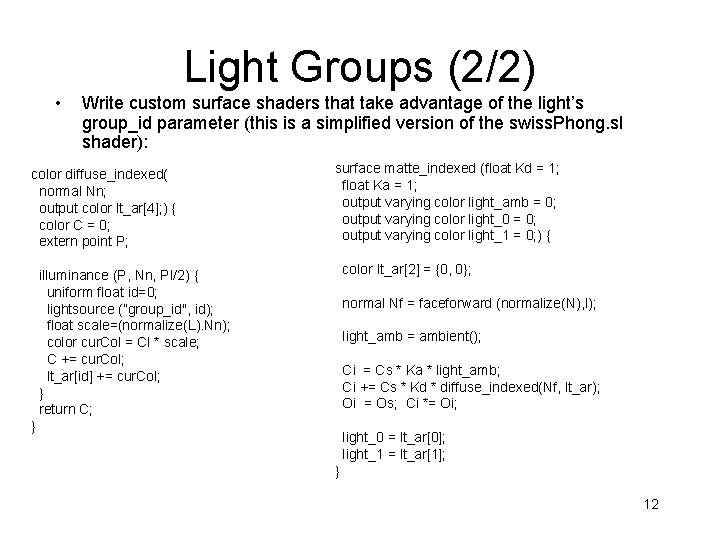
Light Groups (2/2) • Write custom surface shaders that take advantage of the light’s group_id parameter (this is a simplified version of the swiss. Phong. sl shader): color diffuse_indexed( normal Nn; output color lt_ar[4]; ) { color C = 0; extern point P; surface matte_indexed (float Kd = 1; float Ka = 1; output varying color light_amb = 0; output varying color light_0 = 0; output varying color light_1 = 0; ) { color lt_ar[2] = {0, 0}; illuminance (P, Nn, PI/2) { uniform float id=0; lightsource (”group_id", id); float scale=(normalize(L). Nn); color cur. Col = Cl * scale; C += cur. Col; lt_ar[id] += cur. Col; } return C; normal Nf = faceforward (normalize(N), I); light_amb = ambient(); Ci = Cs * Ka * light_amb; Ci += Cs * Kd * diffuse_indexed(Nf, lt_ar); Oi = Os; Ci *= Oi; } light_0 = lt_ar[0]; light_1 = lt_ar[1]; } 12
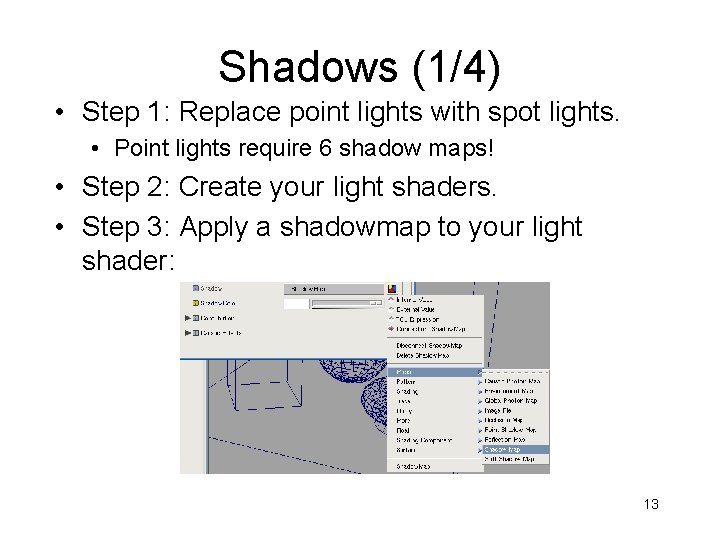
Shadows (1/4) • Step 1: Replace point lights with spot lights. • Point lights require 6 shadow maps! • Step 2: Create your light shaders. • Step 3: Apply a shadowmap to your light shader: 13
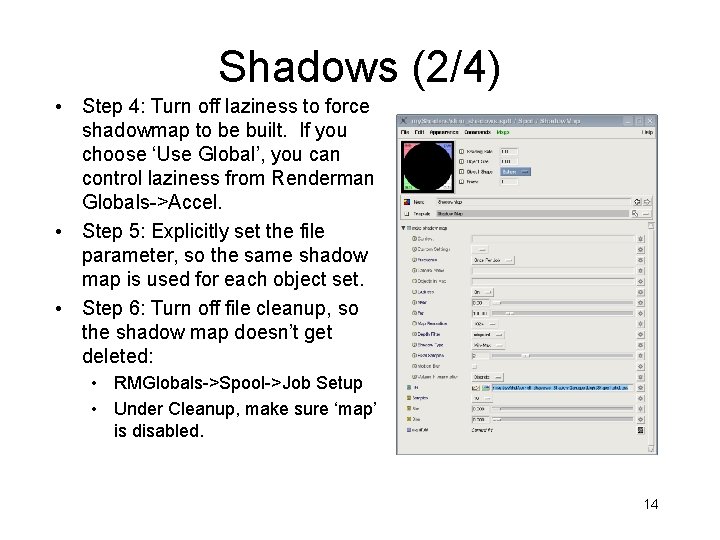
Shadows (2/4) • Step 4: Turn off laziness to force shadowmap to be built. If you choose ‘Use Global’, you can control laziness from Renderman Globals->Accel. • Step 5: Explicitly set the file parameter, so the same shadow map is used for each object set. • Step 6: Turn off file cleanup, so the shadow map doesn’t get deleted: • RMGlobals->Spool->Job Setup • Under Cleanup, make sure ‘map’ is disabled. 14
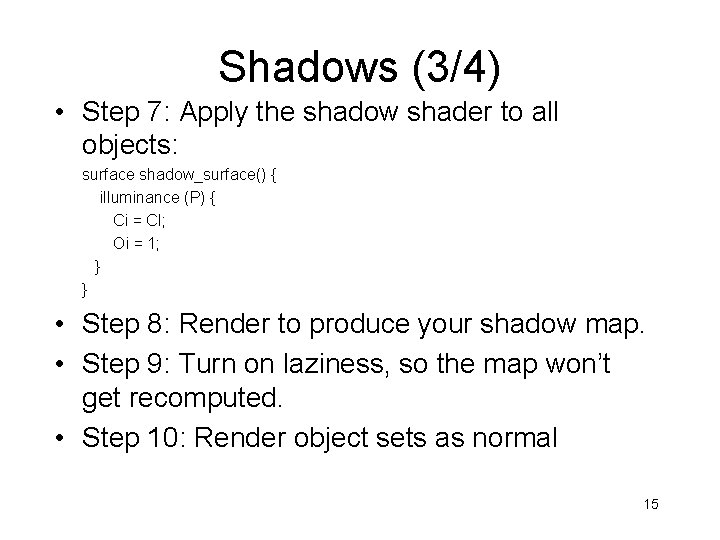
Shadows (3/4) • Step 7: Apply the shadow shader to all objects: surface shadow_surface() { illuminance (P) { Ci = Cl; Oi = 1; } } • Step 8: Render to produce your shadow map. • Step 9: Turn on laziness, so the map won’t get recomputed. • Step 10: Render object sets as normal 15
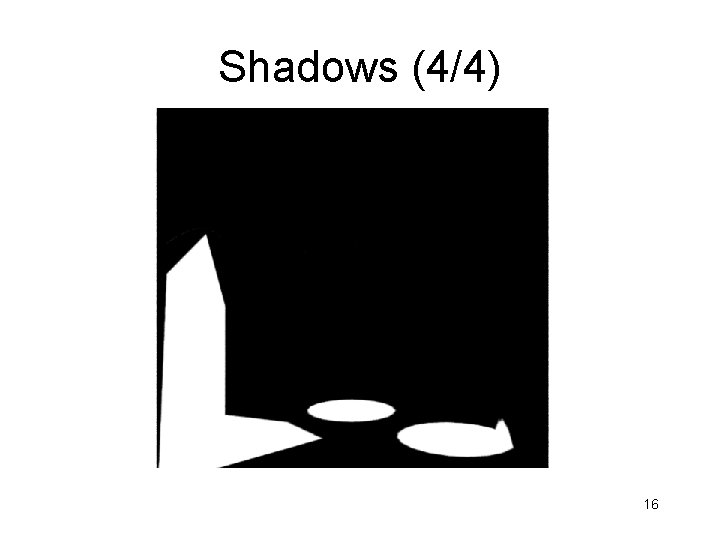
Shadows (4/4) 16

General Render Settings (1/2) • Do image-space processing in comp • Avoid quantize, dither, blur etc. • If you want to anti-alias, increase resolution and store the data for your compositor • Use “mayaiff” file type, so you can store all rgbaz channels. • No iff support? rgba one pass and rgbz another 17
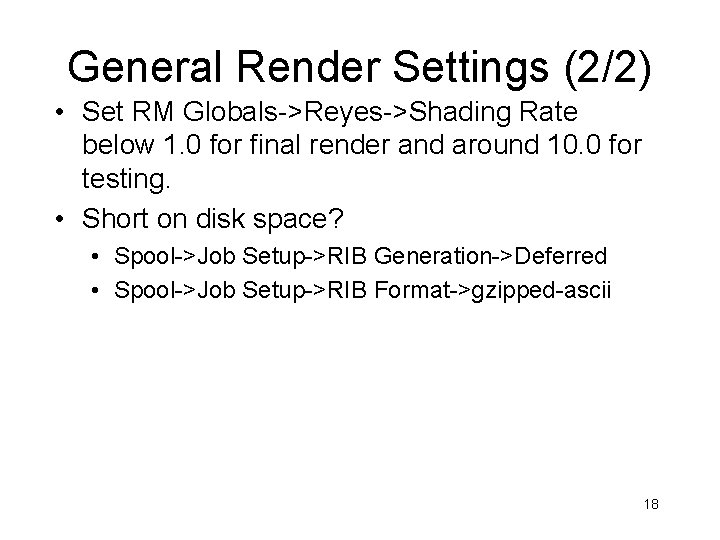
General Render Settings (2/2) • Set RM Globals->Reyes->Shading Rate below 1. 0 for final render and around 10. 0 for testing. • Short on disk space? • Spool->Job Setup->RIB Generation->Deferred • Spool->Job Setup->RIB Format->gzipped-ascii 18

Misc Tips of the Trads • Keyframe or lock EVERYTHING • Don’t Autokeyframe • Always save maya scenes as ascii. • It’s MEL • Easier to recover corruption or backport • Text processors: sed, grep, etc. 19

Shake Demo • Dither • Viewing Z • Shot Compositing 20
 Rendering realtime compositing
Rendering realtime compositing Rendering realtime compositing
Rendering realtime compositing Matt huddleston
Matt huddleston Raleigh charter high school lisa huddleston
Raleigh charter high school lisa huddleston Quién soy como me llamó
Quién soy como me llamó Back to beauty vray
Back to beauty vray Compositing digital images
Compositing digital images Digital compositing
Digital compositing Vray render elements compositing photoshop
Vray render elements compositing photoshop Digital compositing
Digital compositing Digital compositing
Digital compositing Exposure sheet
Exposure sheet Vector autoregression example
Vector autoregression example When confusion's my companion
When confusion's my companion Ordinary companion cells
Ordinary companion cells Catia user companion
Catia user companion Breeds of companion animals dogs assessment
Breeds of companion animals dogs assessment Personal ancestral file paf
Personal ancestral file paf Kasama (companion)
Kasama (companion) I am your constant companion
I am your constant companion Companion volume with new descriptors
Companion volume with new descriptors Metaphor of companion
Metaphor of companion