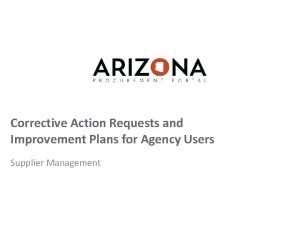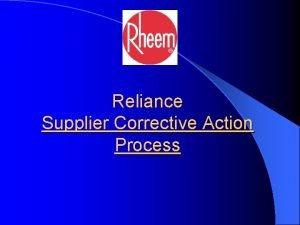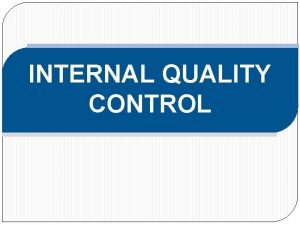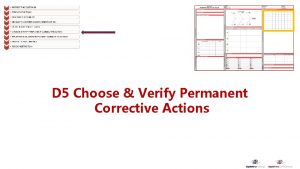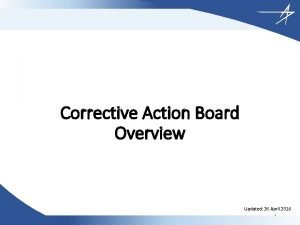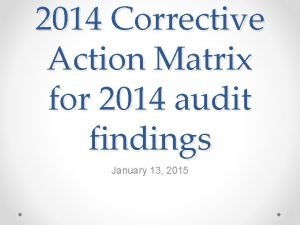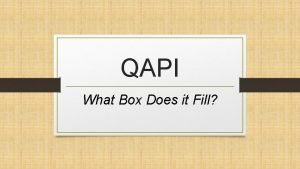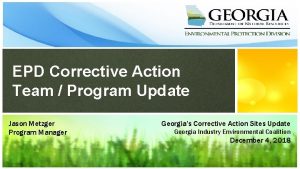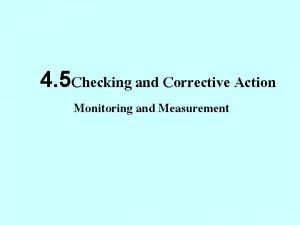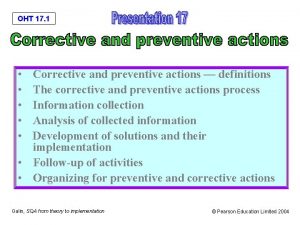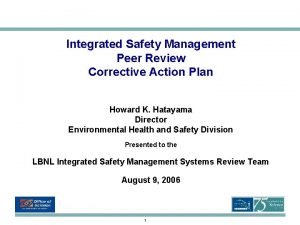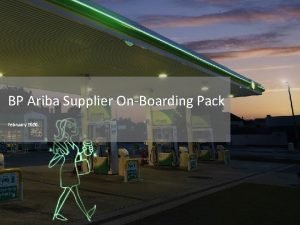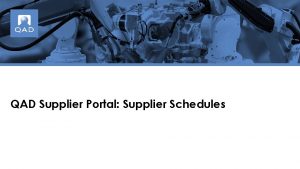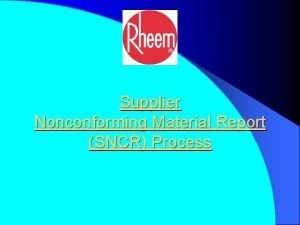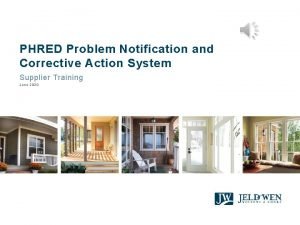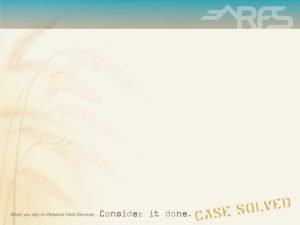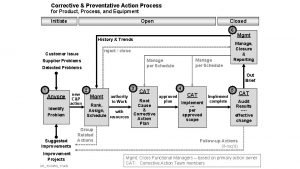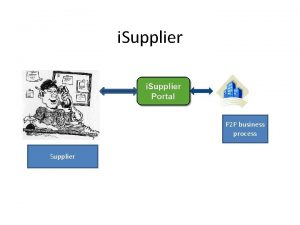Reliance Supplier Corrective Action Process 1 Reliance Corrective
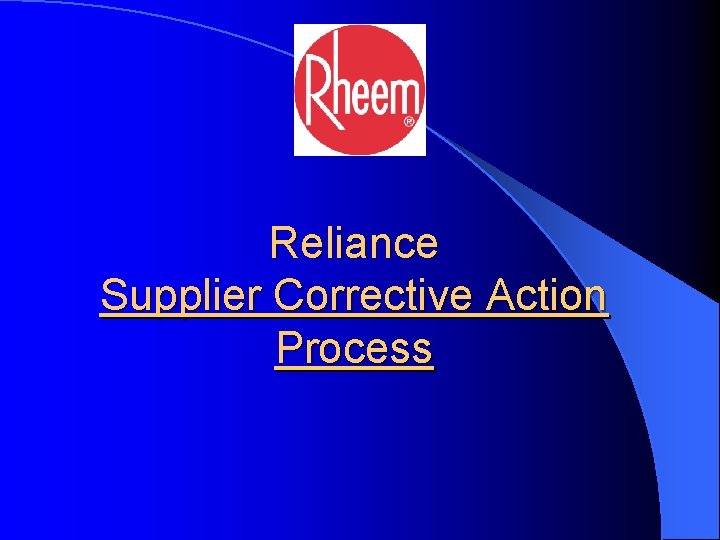
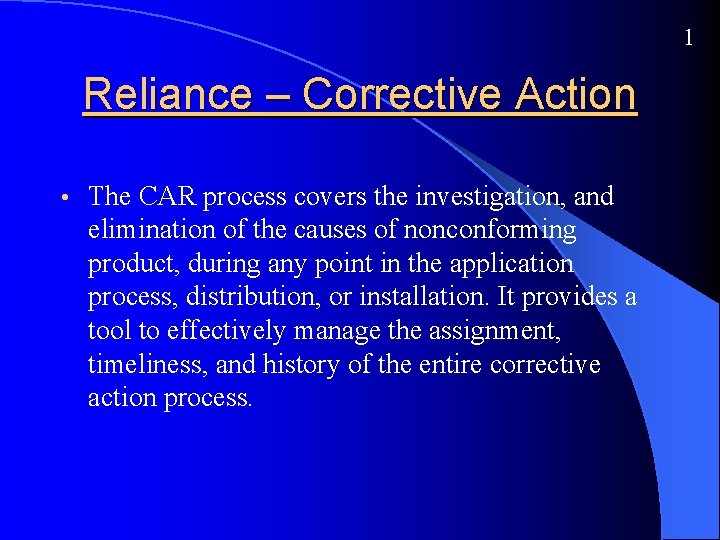
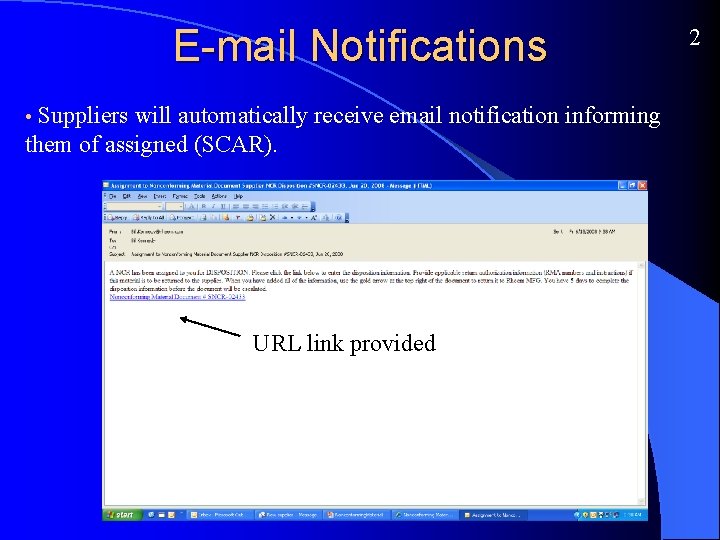
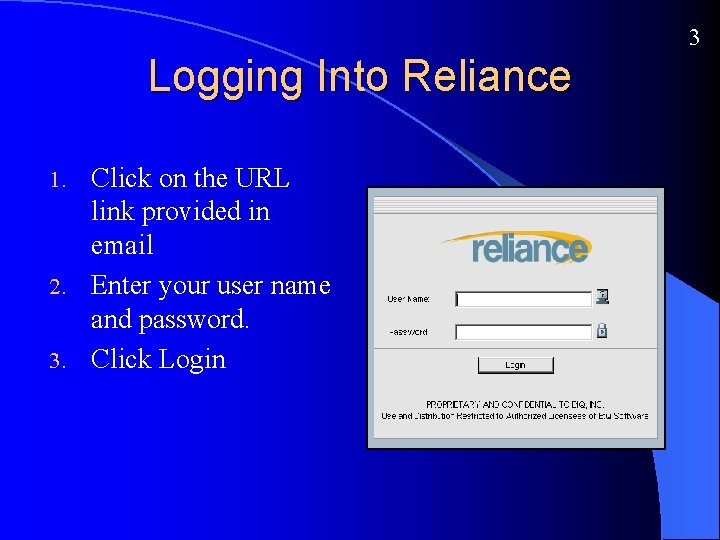
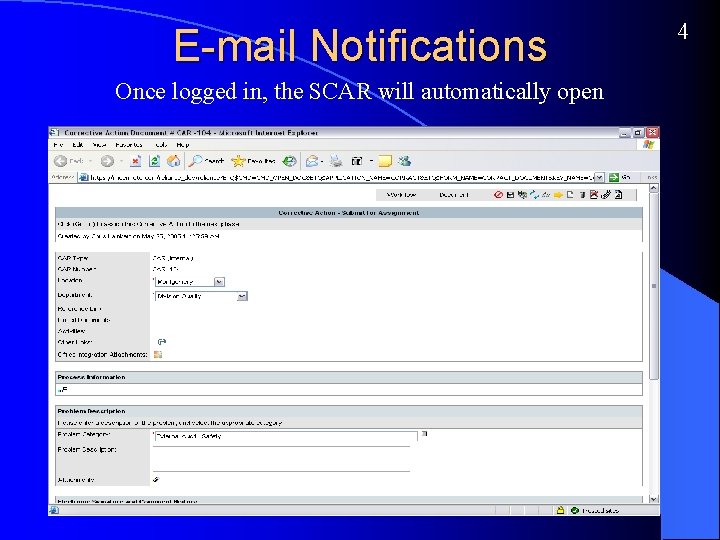
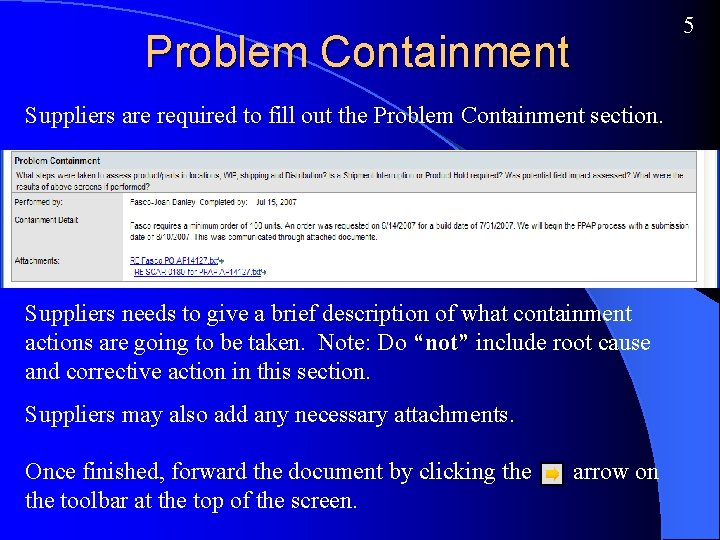
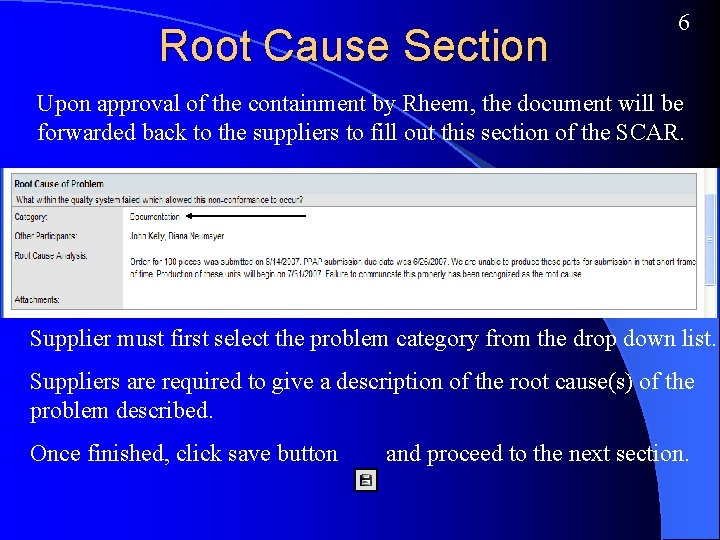
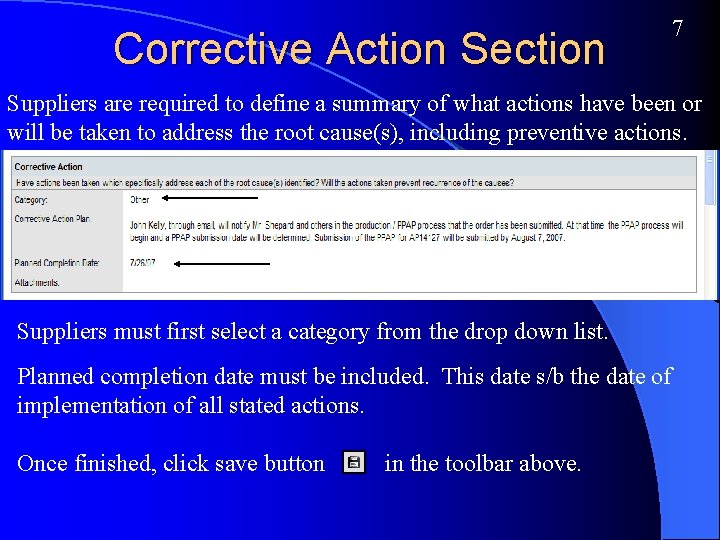
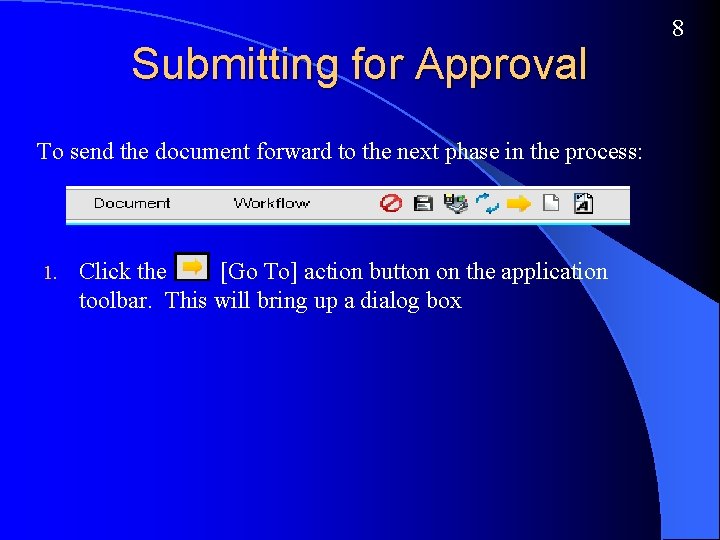
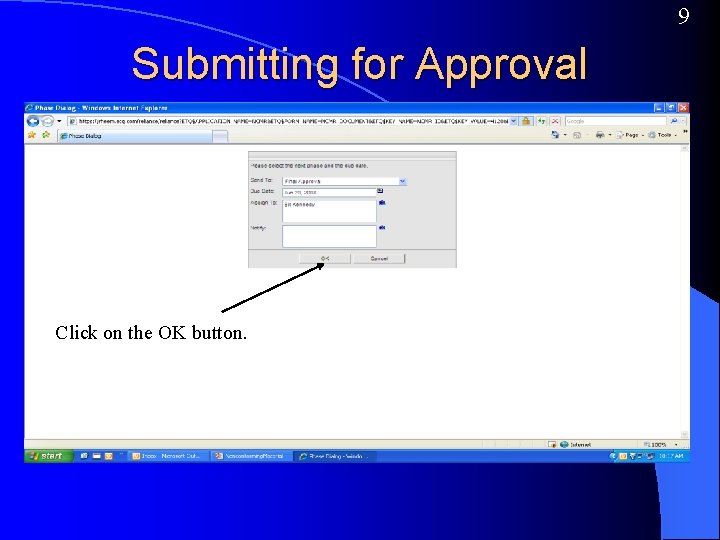
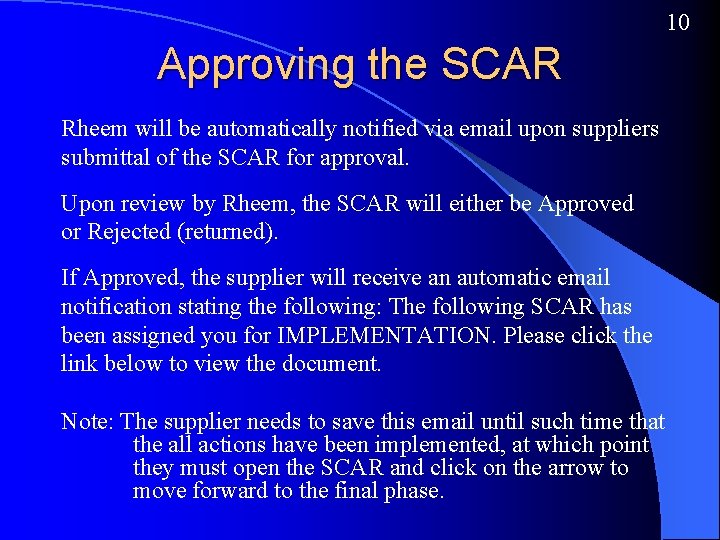
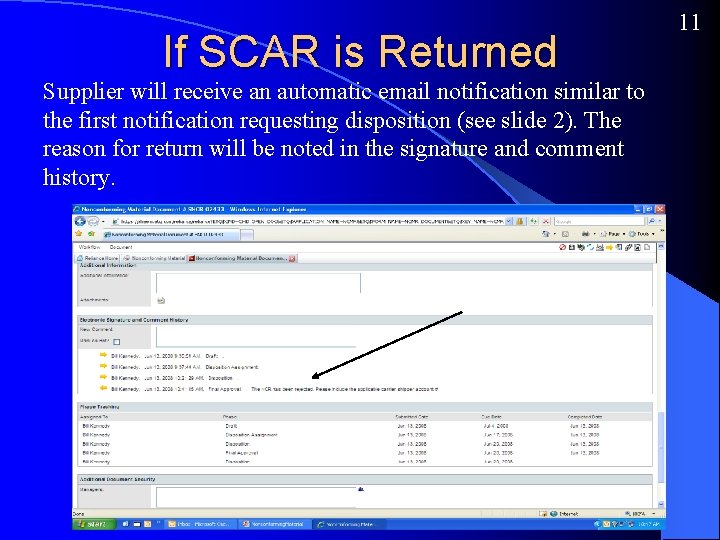
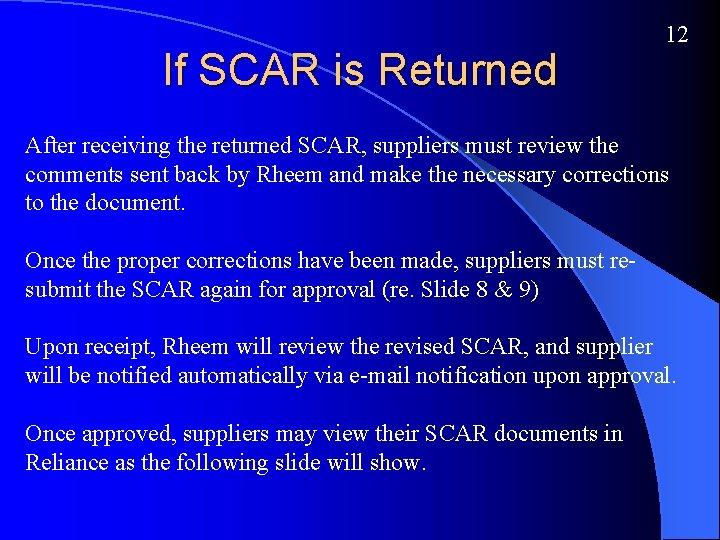
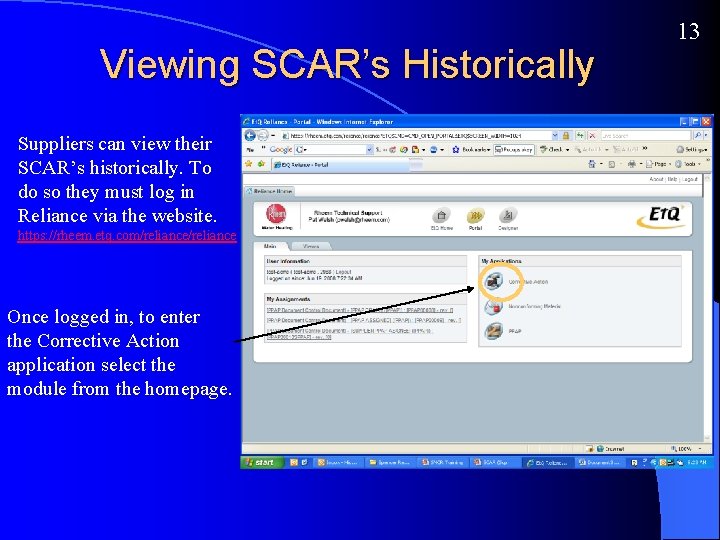
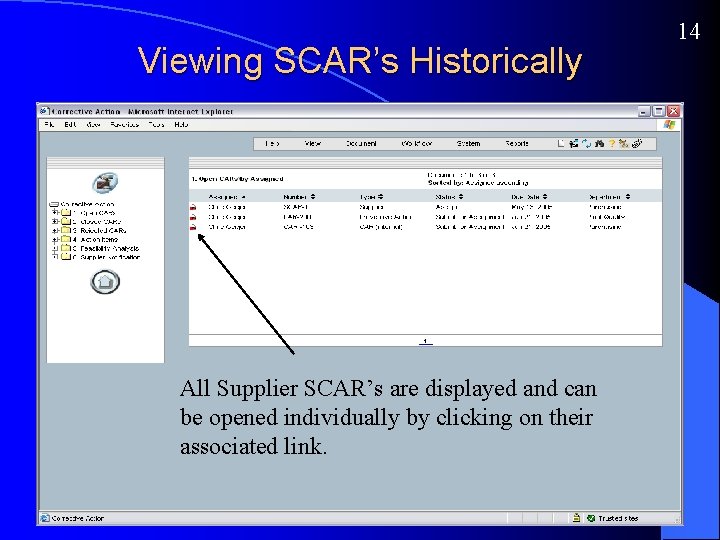
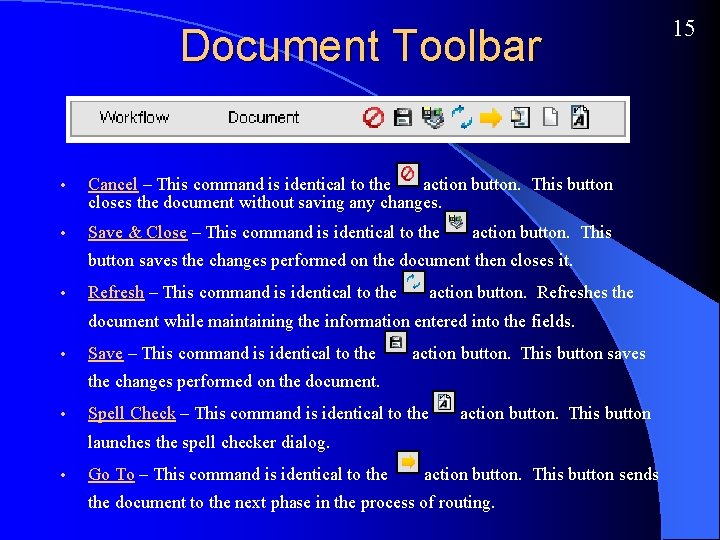
- Slides: 16
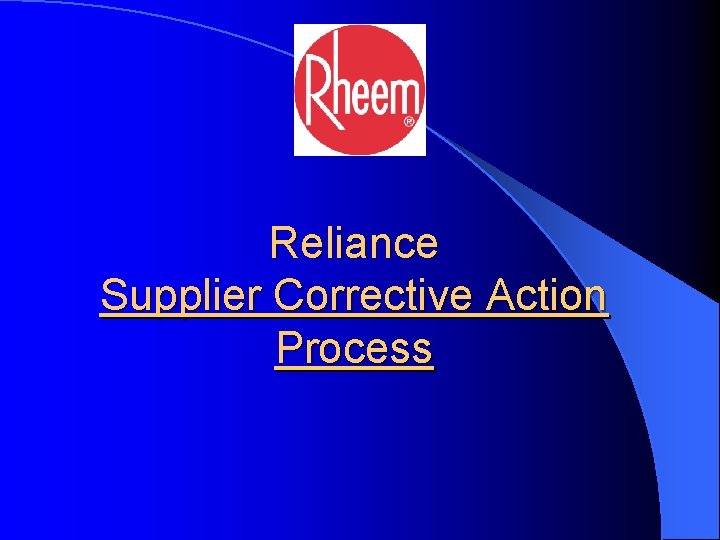
Reliance Supplier Corrective Action Process
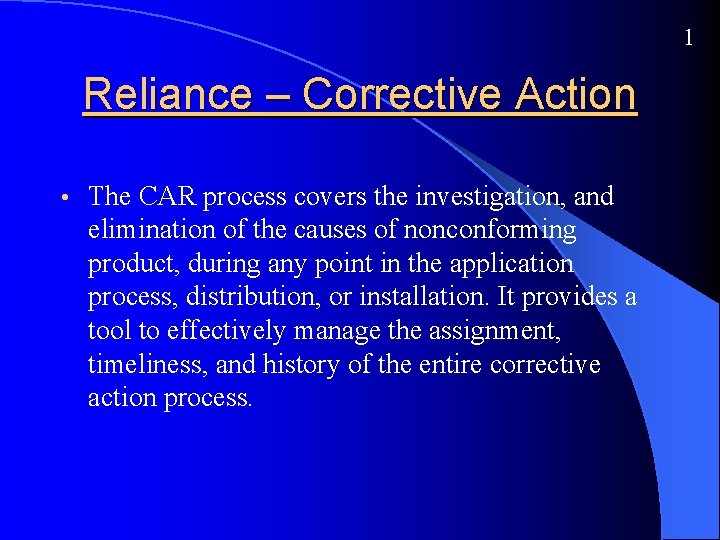
1 Reliance – Corrective Action • The CAR process covers the investigation, and elimination of the causes of nonconforming product, during any point in the application process, distribution, or installation. It provides a tool to effectively manage the assignment, timeliness, and history of the entire corrective action process.
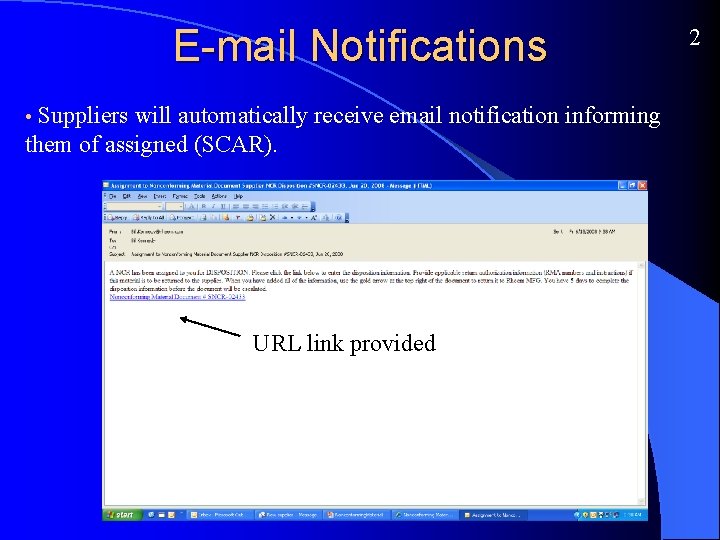
E-mail Notifications Suppliers will automatically receive email notification informing them of assigned (SCAR). • URL link provided 2
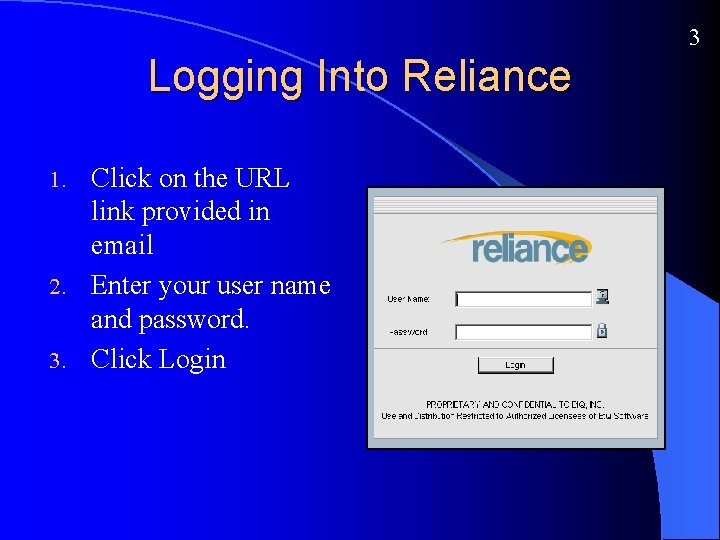
3 Logging Into Reliance Click on the URL link provided in email 2. Enter your user name and password. 3. Click Login 1.
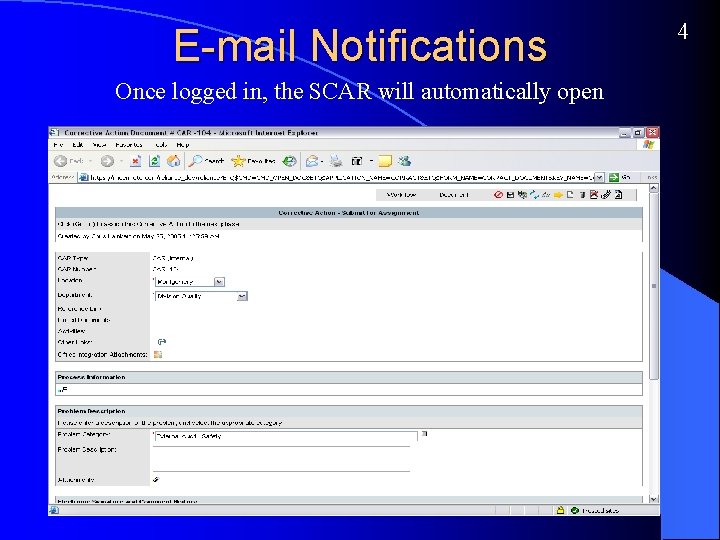
E-mail Notifications Once logged in, the SCAR will automatically open 4
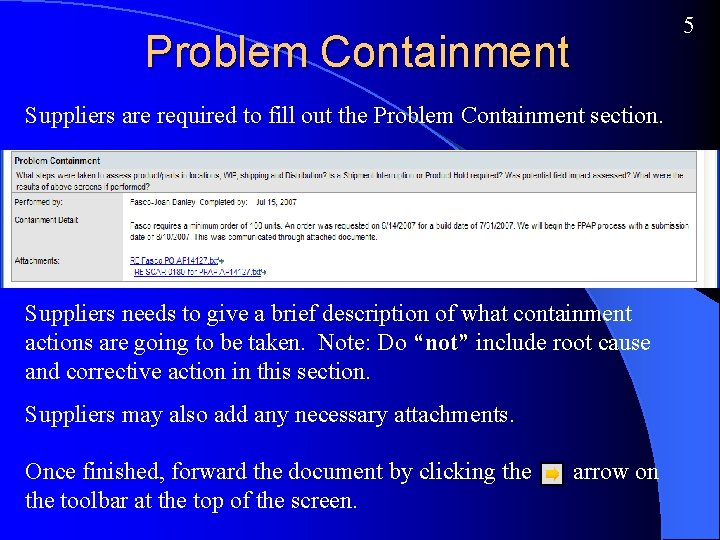
5 Problem Containment Suppliers are required to fill out the Problem Containment section. Suppliers needs to give a brief description of what containment actions are going to be taken. Note: Do “not” include root cause and corrective action in this section. Suppliers may also add any necessary attachments. Once finished, forward the document by clicking the toolbar at the top of the screen. arrow on
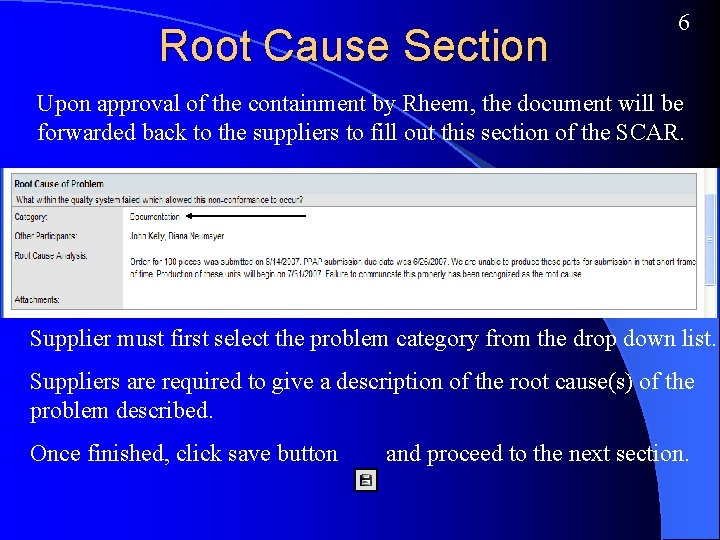
Root Cause Section 6 Upon approval of the containment by Rheem, the document will be forwarded back to the suppliers to fill out this section of the SCAR. Supplier must first select the problem category from the drop down list. Suppliers are required to give a description of the root cause(s) of the problem described. Once finished, click save button and proceed to the next section.
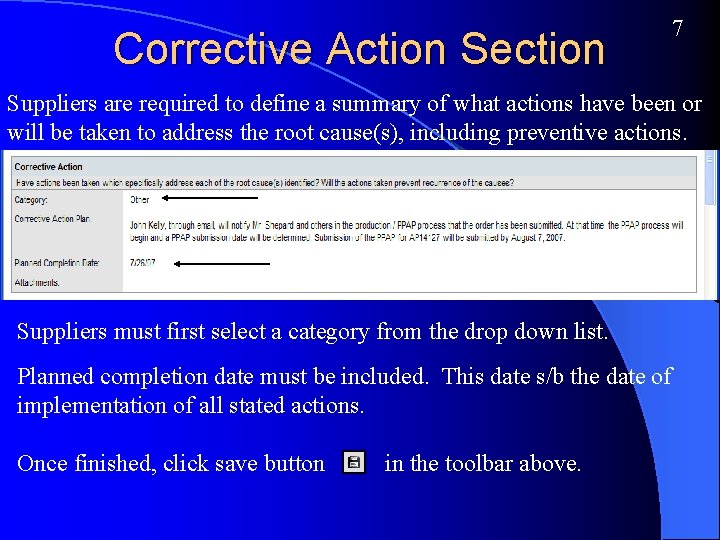
Corrective Action Section 7 Suppliers are required to define a summary of what actions have been or will be taken to address the root cause(s), including preventive actions. Suppliers must first select a category from the drop down list. Planned completion date must be included. This date s/b the date of implementation of all stated actions. Once finished, click save button in the toolbar above.
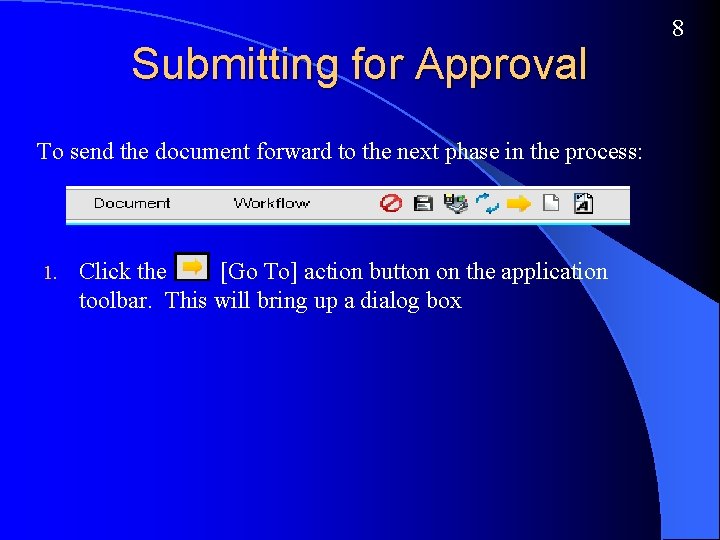
Submitting for Approval To send the document forward to the next phase in the process: 1. Click the [Go To] action button on the application toolbar. This will bring up a dialog box 8
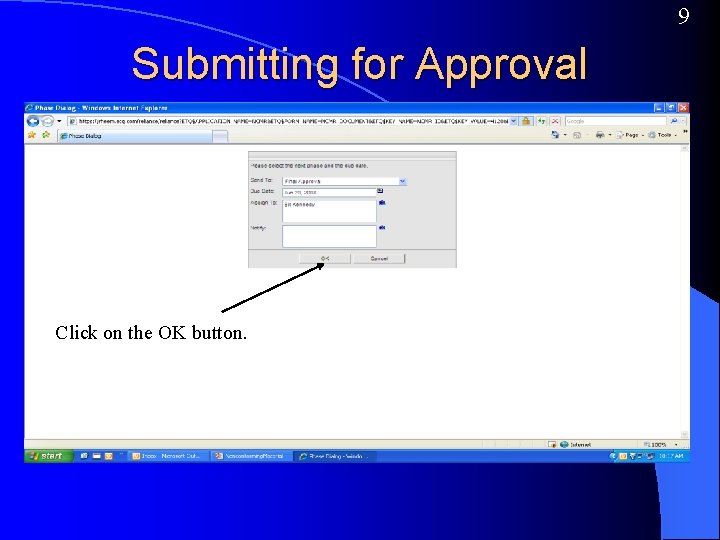
9 Submitting for Approval Click on the OK button.
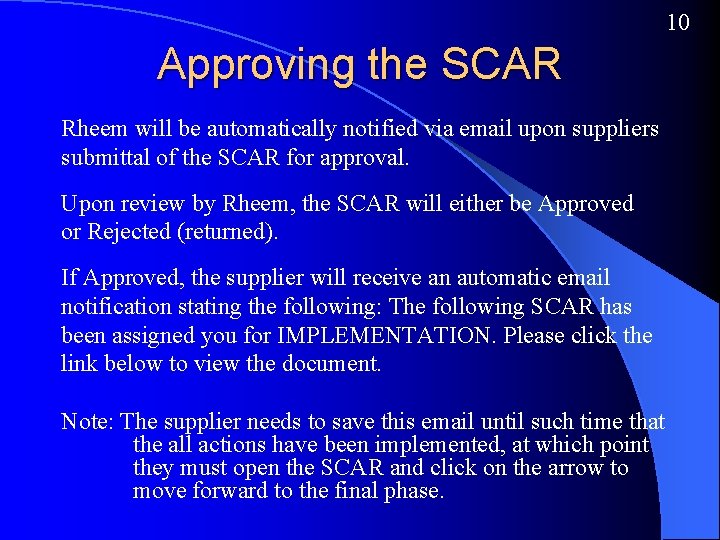
10 Approving the SCAR Rheem will be automatically notified via email upon suppliers submittal of the SCAR for approval. Upon review by Rheem, the SCAR will either be Approved or Rejected (returned). If Approved, the supplier will receive an automatic email notification stating the following: The following SCAR has been assigned you for IMPLEMENTATION. Please click the link below to view the document. Note: The supplier needs to save this email until such time that the all actions have been implemented, at which point they must open the SCAR and click on the arrow to move forward to the final phase.
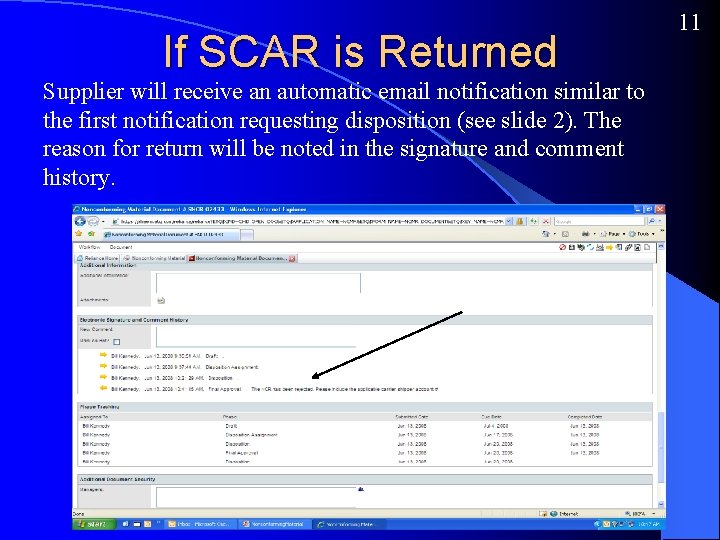
If SCAR is Returned Supplier will receive an automatic email notification similar to the first notification requesting disposition (see slide 2). The reason for return will be noted in the signature and comment history. 11
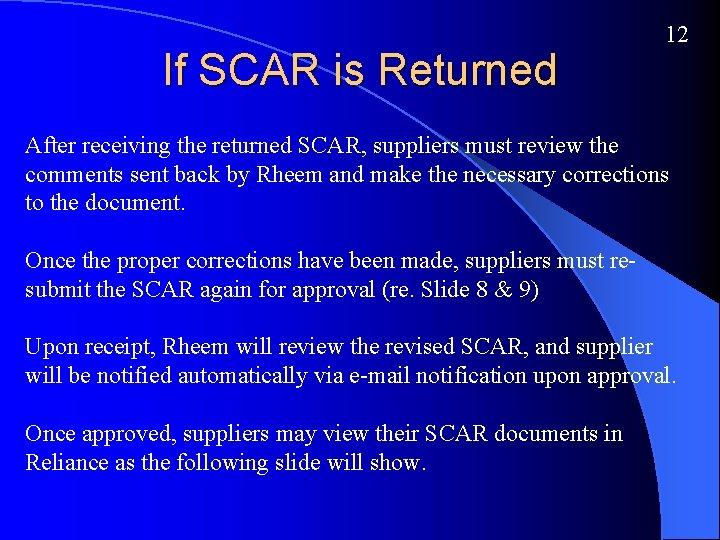
If SCAR is Returned 12 After receiving the returned SCAR, suppliers must review the comments sent back by Rheem and make the necessary corrections to the document. Once the proper corrections have been made, suppliers must resubmit the SCAR again for approval (re. Slide 8 & 9) Upon receipt, Rheem will review the revised SCAR, and supplier will be notified automatically via e-mail notification upon approval. Once approved, suppliers may view their SCAR documents in Reliance as the following slide will show.
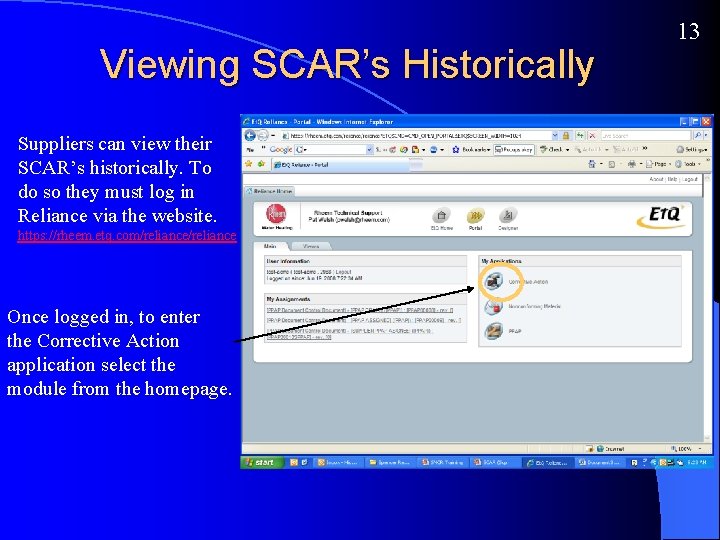
Viewing SCAR’s Historically Suppliers can view their SCAR’s historically. To do so they must log in Reliance via the website. https: //rheem. etq. com/reliance Once logged in, to enter the Corrective Action application select the module from the homepage. 13
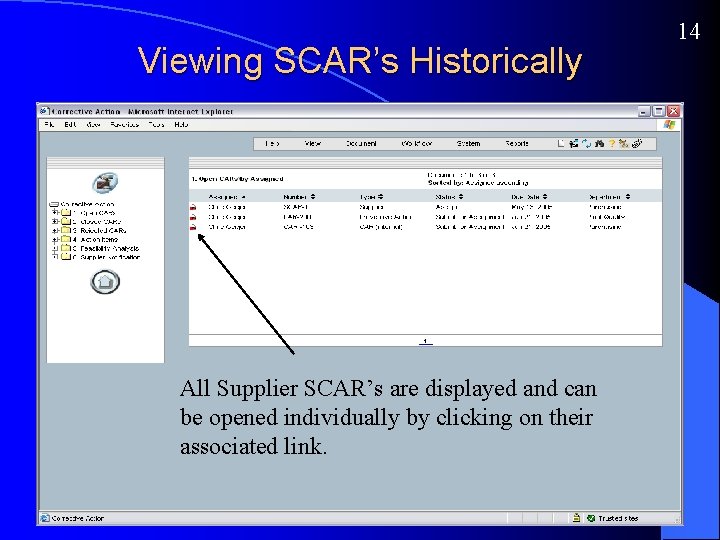
Viewing SCAR’s Historically All Supplier SCAR’s are displayed and can be opened individually by clicking on their associated link. 14
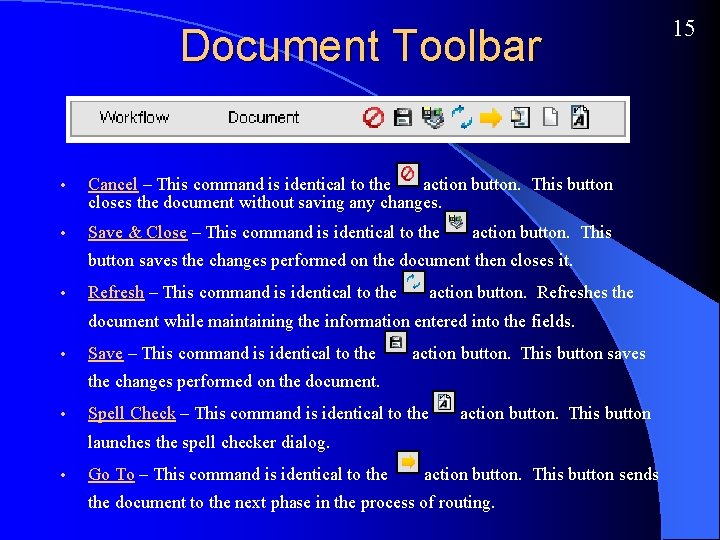
Document Toolbar • Cancel – This command is identical to the action button. This button closes the document without saving any changes. • Save & Close – This command is identical to the action button. This button saves the changes performed on the document then closes it. • Refresh – This command is identical to the action button. Refreshes the document while maintaining the information entered into the fields. • Save – This command is identical to the action button. This button saves the changes performed on the document. • Spell Check – This command is identical to the action button. This button launches the spell checker dialog. • Go To – This command is identical to the action button. This button sends the document to the next phase in the process of routing. 15
 Corrective action requests
Corrective action requests Scar corrective action
Scar corrective action Internal qc grpo underway
Internal qc grpo underway Permanent corrective action
Permanent corrective action 4 blocker for continuous improvement
4 blocker for continuous improvement Corrective action matrix
Corrective action matrix What element of qapi addresses the culture of the facility
What element of qapi addresses the culture of the facility Checking and corrective action
Checking and corrective action Corrective action team
Corrective action team Checking and corrective action
Checking and corrective action Corrective action response
Corrective action response Corrective and preventive action
Corrective and preventive action Peer review corrective process
Peer review corrective process Supplier set up
Supplier set up Sap ariba supplier onboarding process
Sap ariba supplier onboarding process Supplier enablement process
Supplier enablement process Supplier onboarding process flow
Supplier onboarding process flow