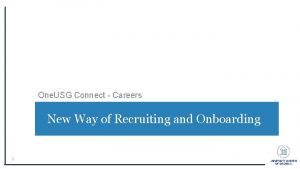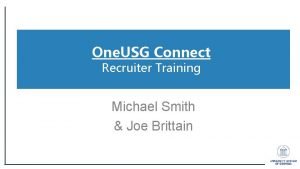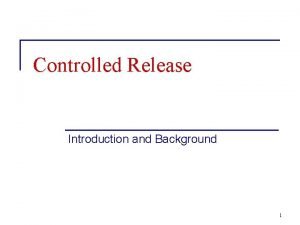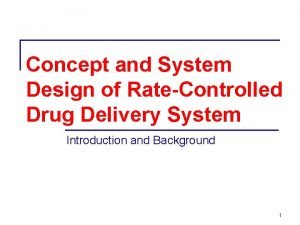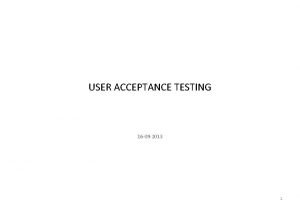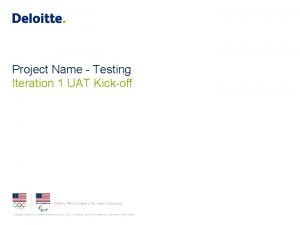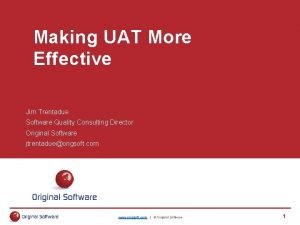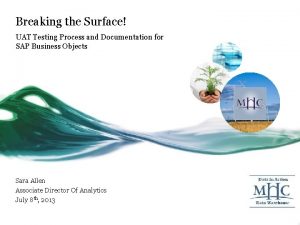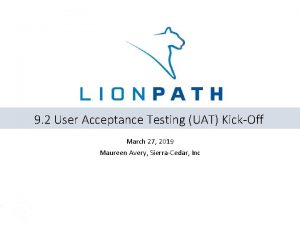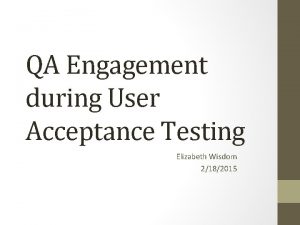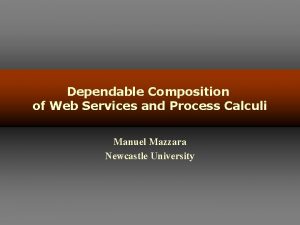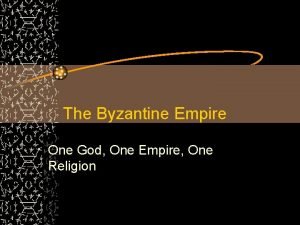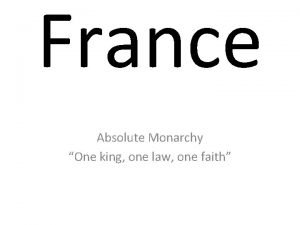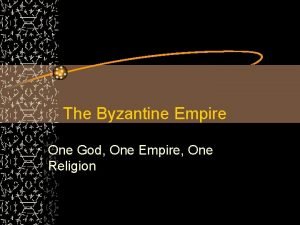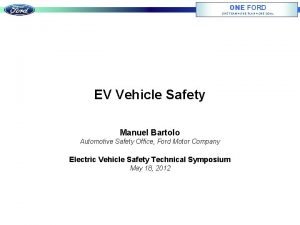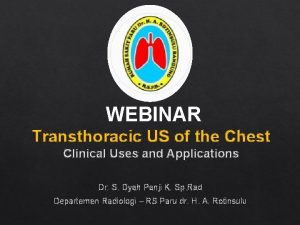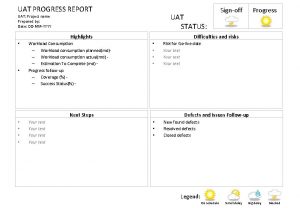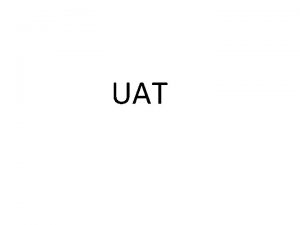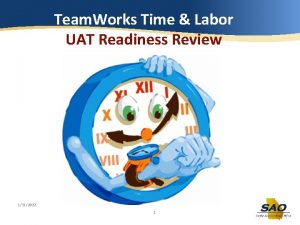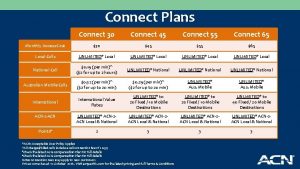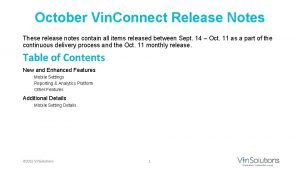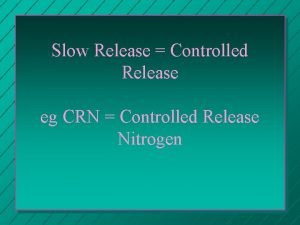Release 6 10 UAT One USG Connect April
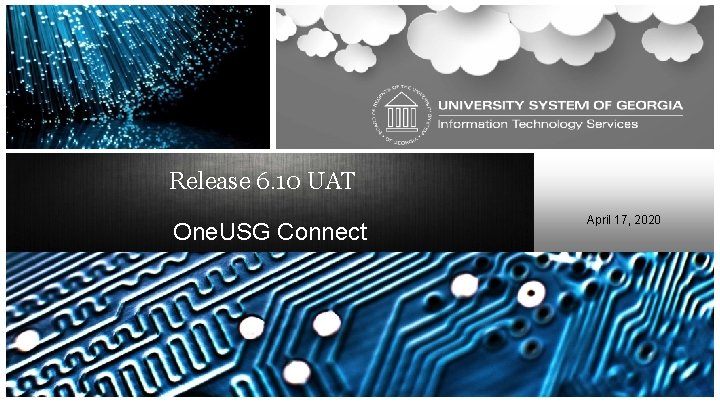
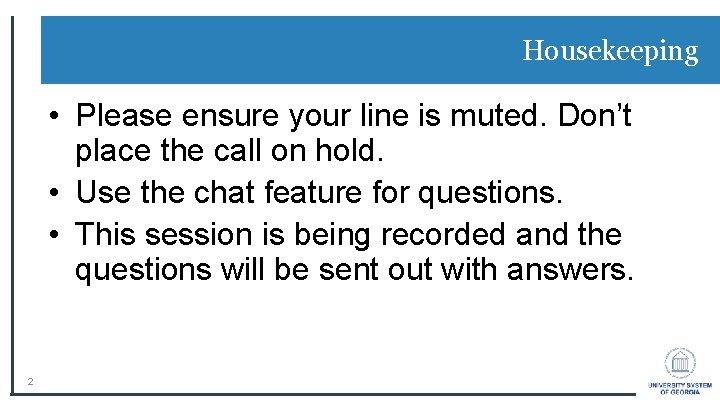
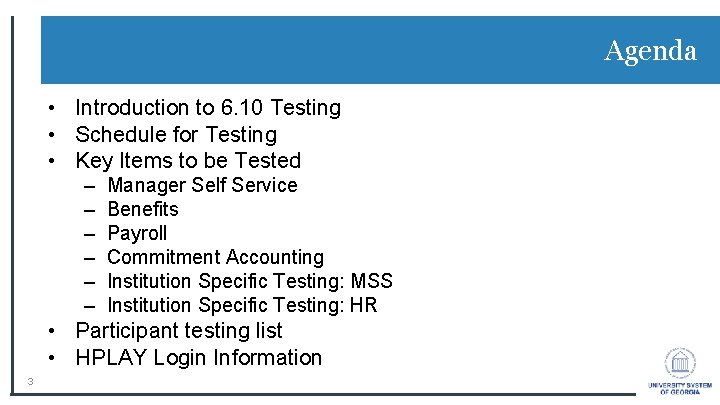
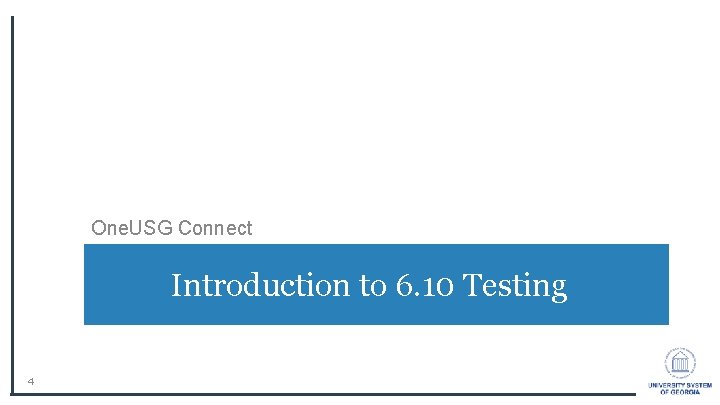
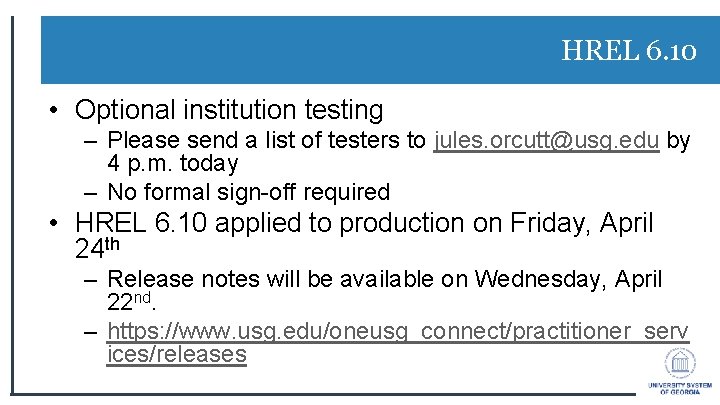
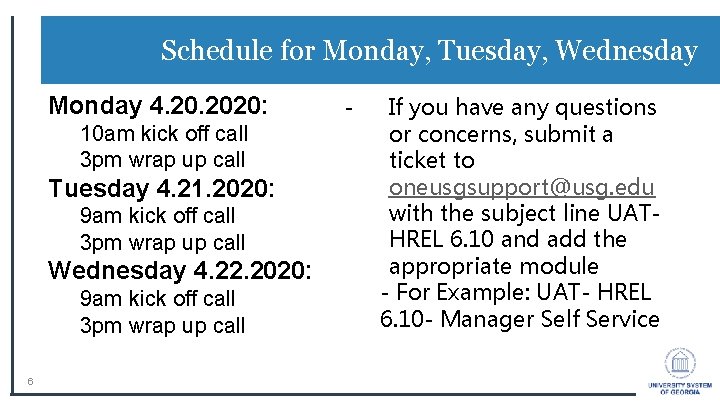
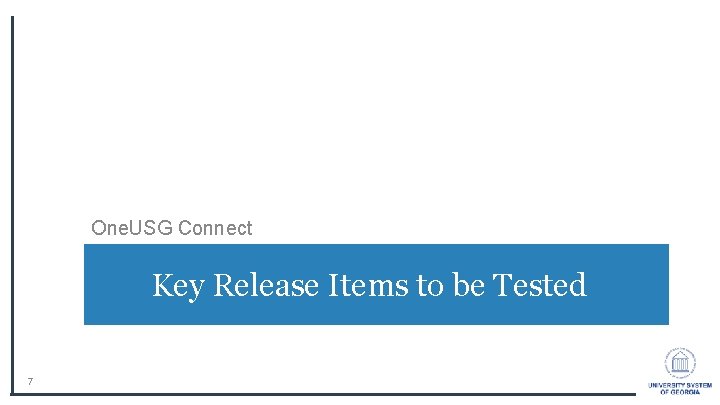
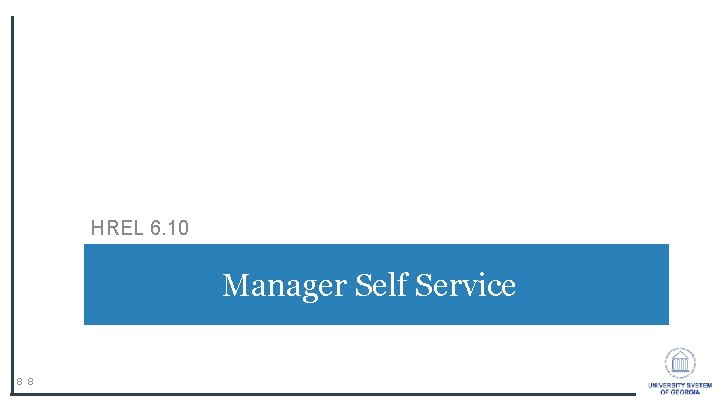
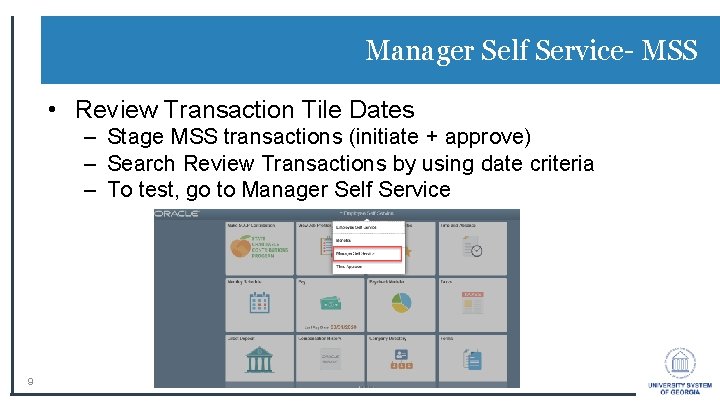
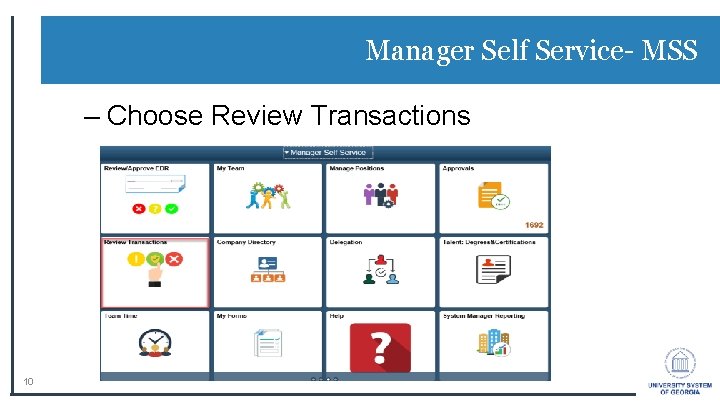
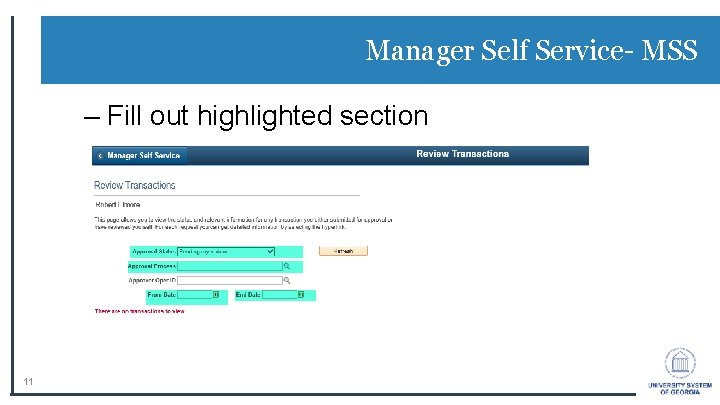
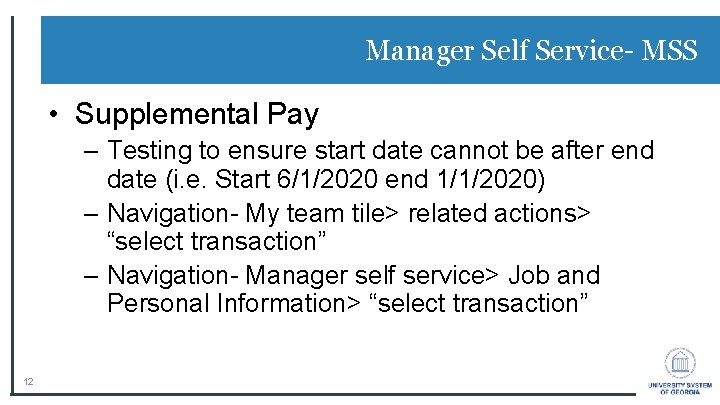
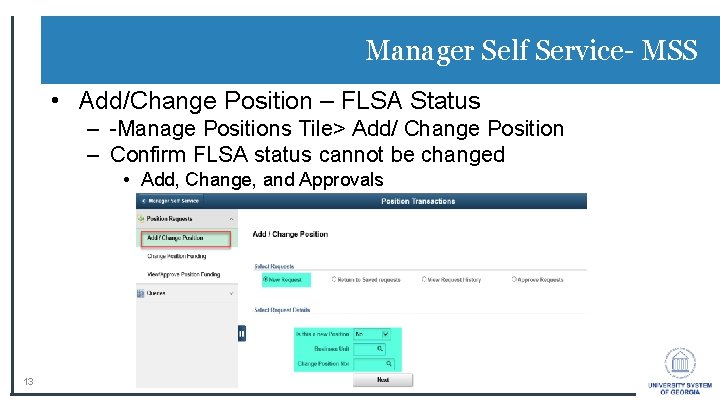

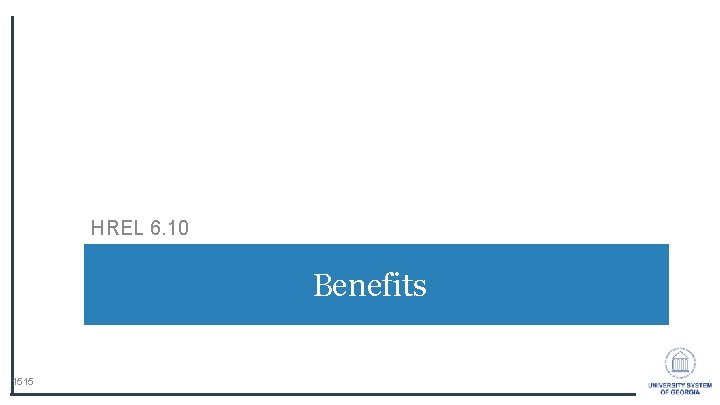
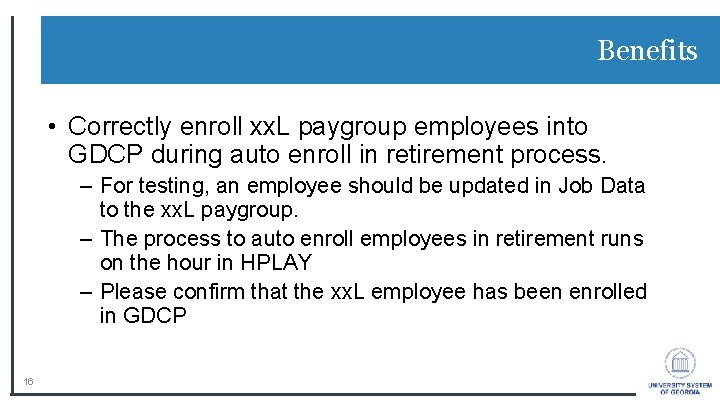
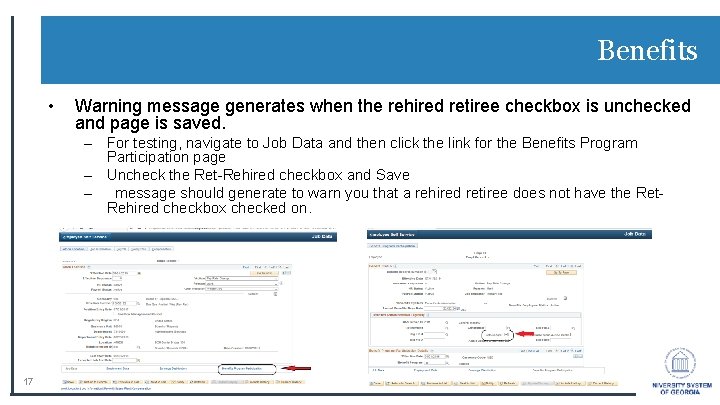
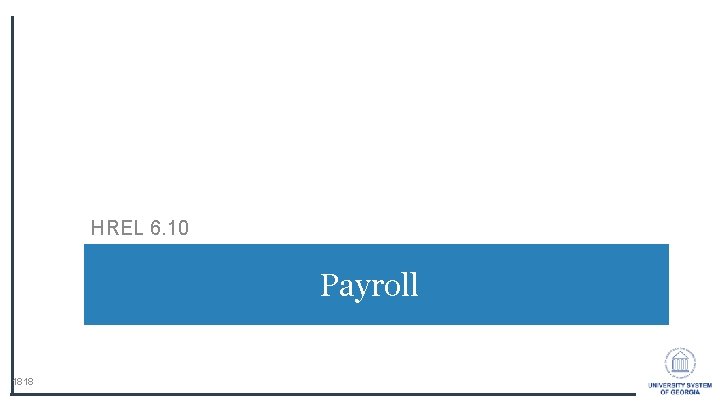
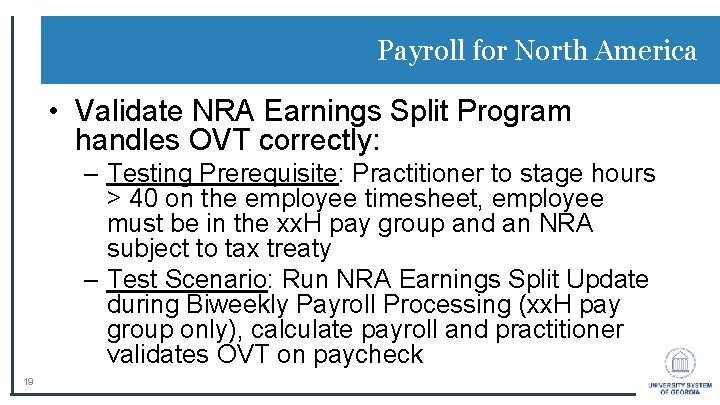
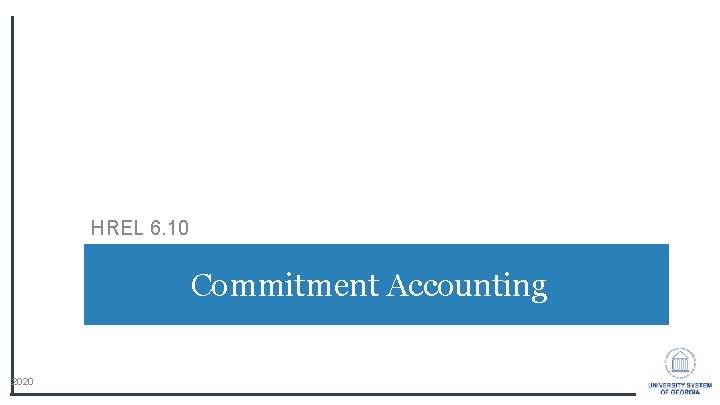
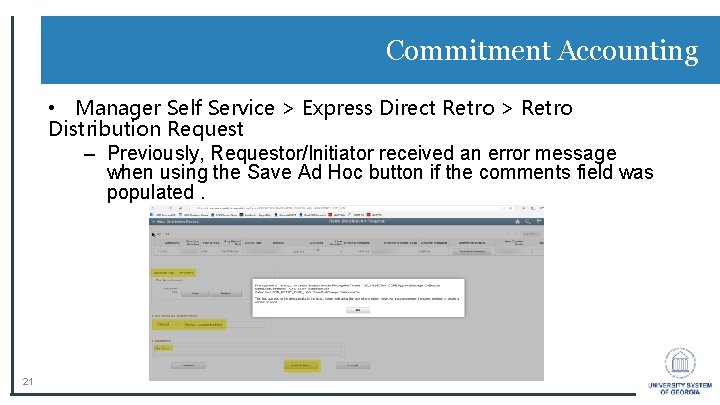
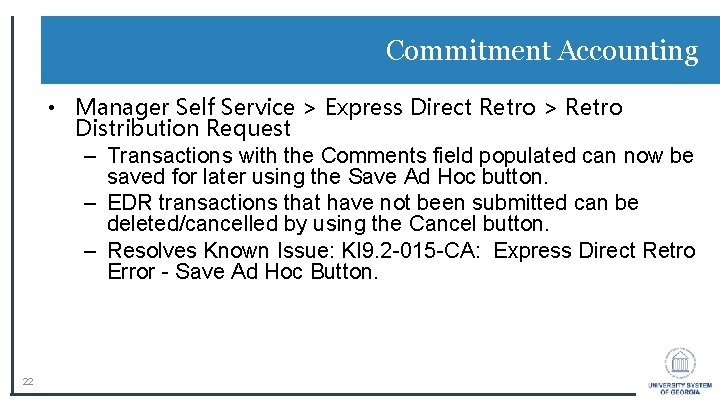
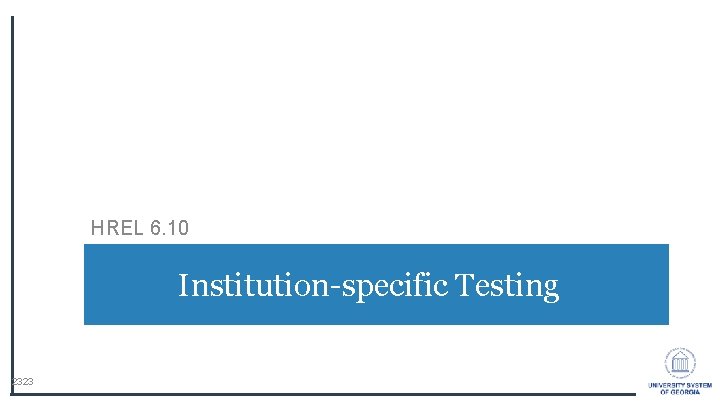

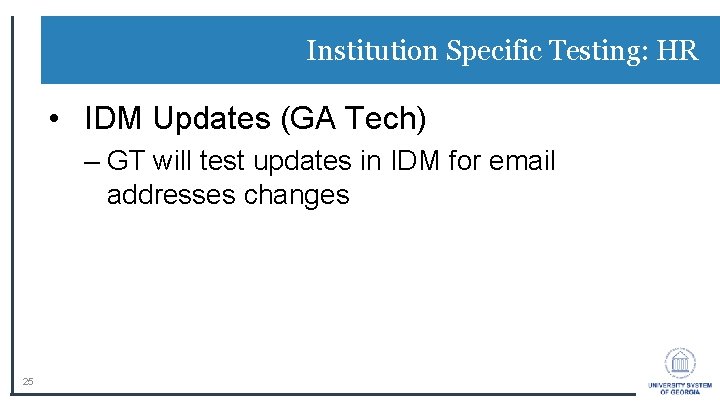
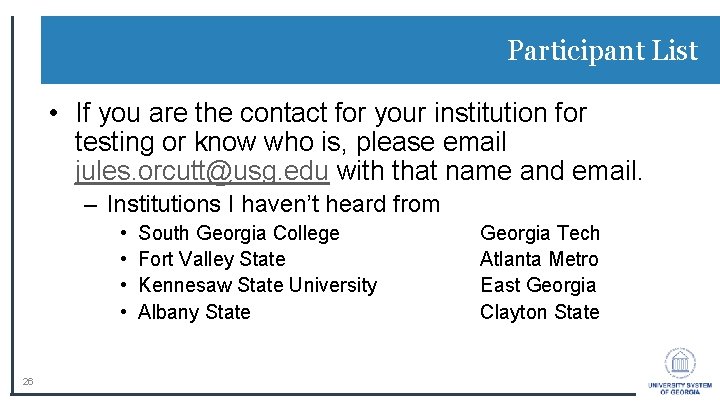
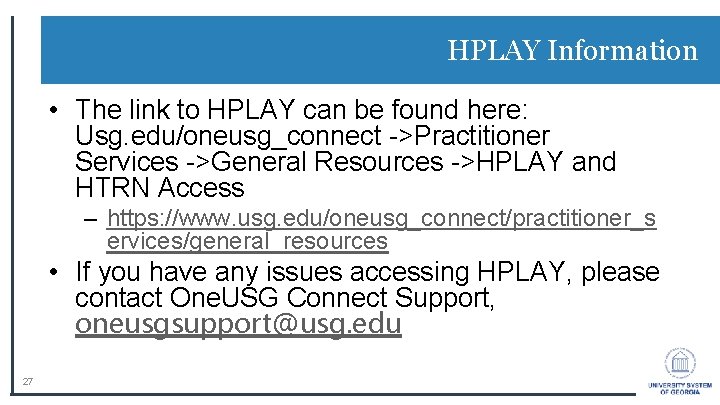
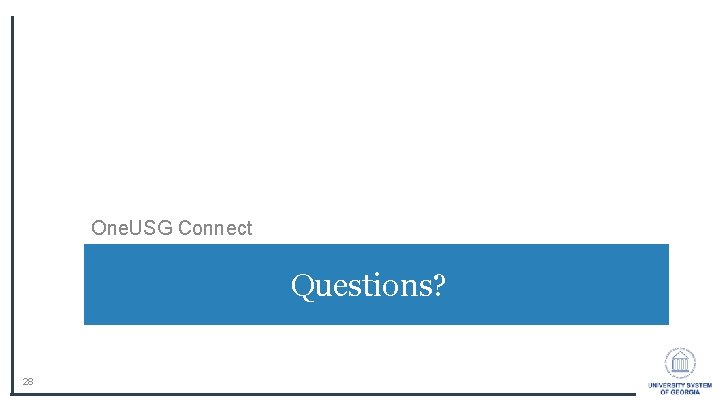
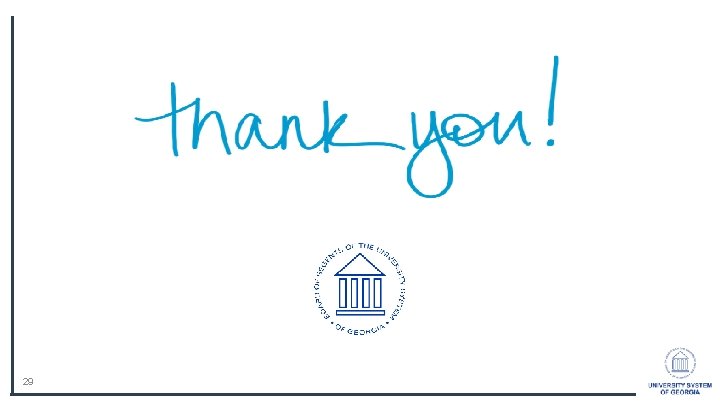
- Slides: 29
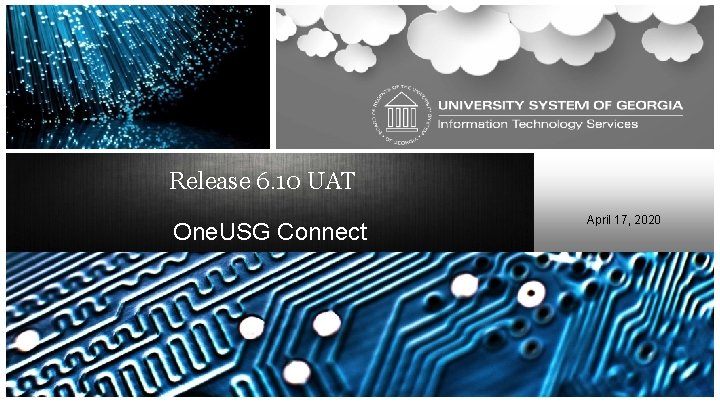
Release 6. 10 UAT One. USG Connect April 17, 2020
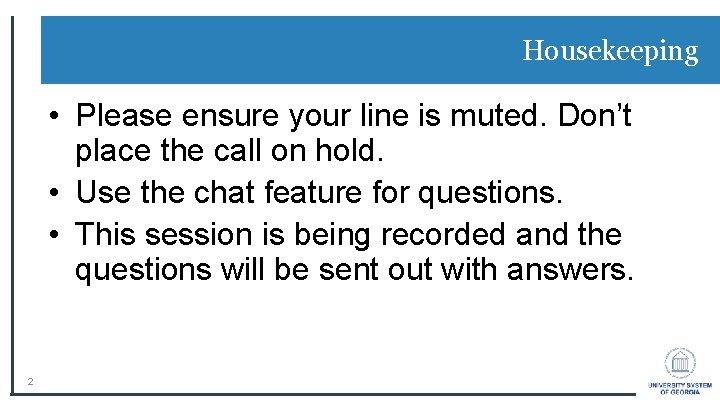
Housekeeping • Please ensure your line is muted. Don’t place the call on hold. • Use the chat feature for questions. • This session is being recorded and the questions will be sent out with answers. 2
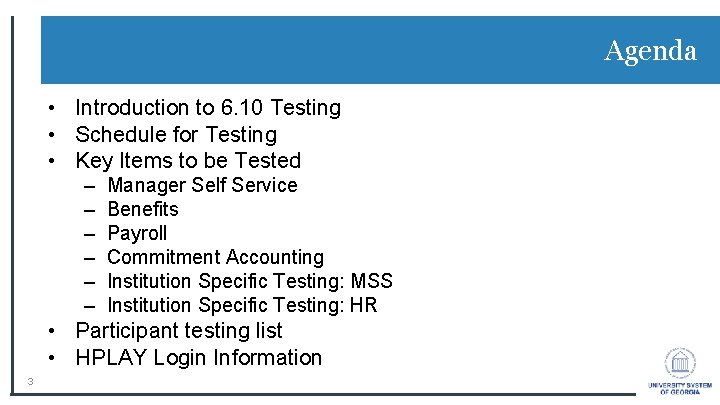
Agenda • Introduction to 6. 10 Testing • Schedule for Testing • Key Items to be Tested – – – Manager Self Service Benefits Payroll Commitment Accounting Institution Specific Testing: MSS Institution Specific Testing: HR • Participant testing list • HPLAY Login Information 3
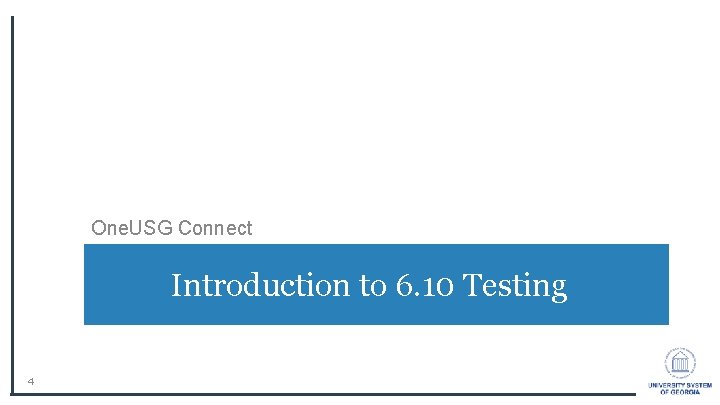
One. USG Connect Introduction to 6. 10 Testing 4
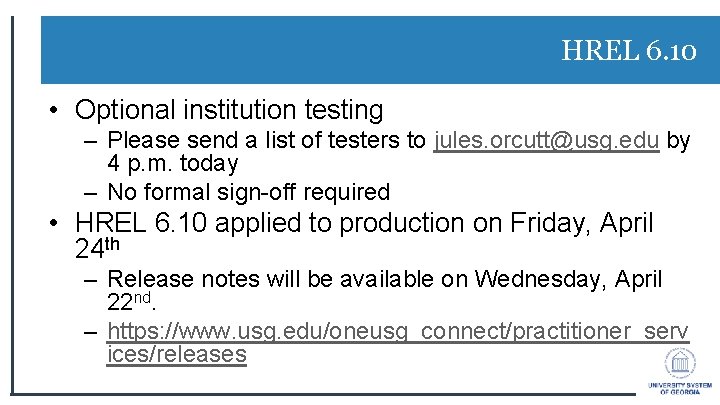
HREL 6. 10 • Optional institution testing – Please send a list of testers to jules. orcutt@usg. edu by 4 p. m. today – No formal sign-off required • HREL 6. 10 applied to production on Friday, April 24 th – Release notes will be available on Wednesday, April 22 nd. – https: //www. usg. edu/oneusg_connect/practitioner_serv ices/releases
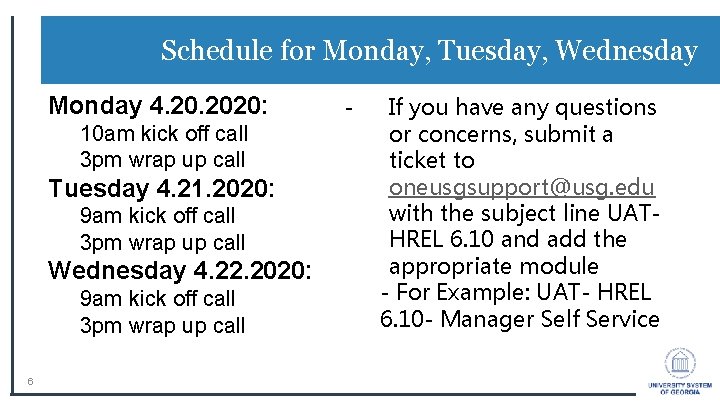
Schedule for Monday, Tuesday, Wednesday Monday 4. 2020: 10 am kick off call 3 pm wrap up call Tuesday 4. 21. 2020: 9 am kick off call 3 pm wrap up call Wednesday 4. 22. 2020: 9 am kick off call 3 pm wrap up call 6 - If you have any questions or concerns, submit a ticket to oneusgsupport@usg. edu with the subject line UATHREL 6. 10 and add the appropriate module - For Example: UAT- HREL 6. 10 - Manager Self Service
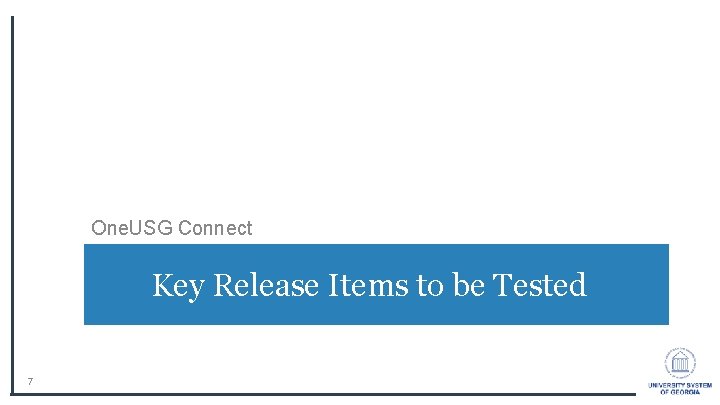
One. USG Connect Key Release Items to be Tested 7
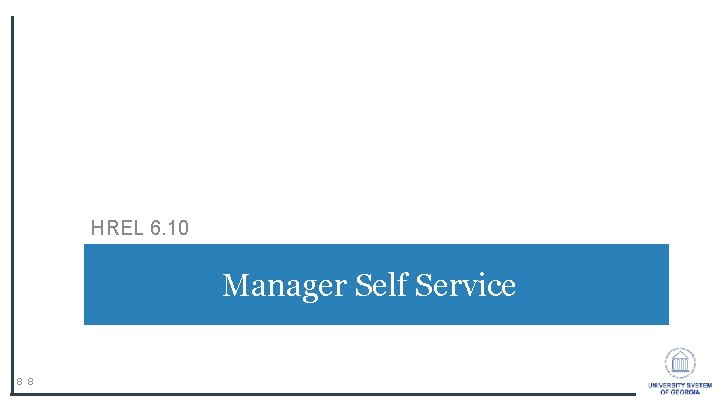
HREL 6. 10 Manager Self Service 8 8
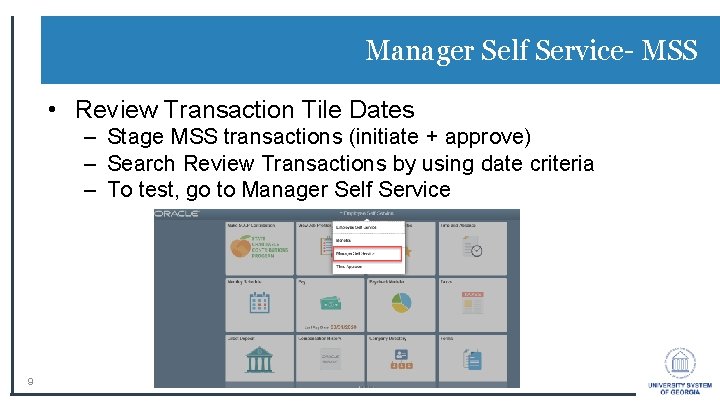
Manager Self Service- MSS • Review Transaction Tile Dates – Stage MSS transactions (initiate + approve) – Search Review Transactions by using date criteria – To test, go to Manager Self Service 9
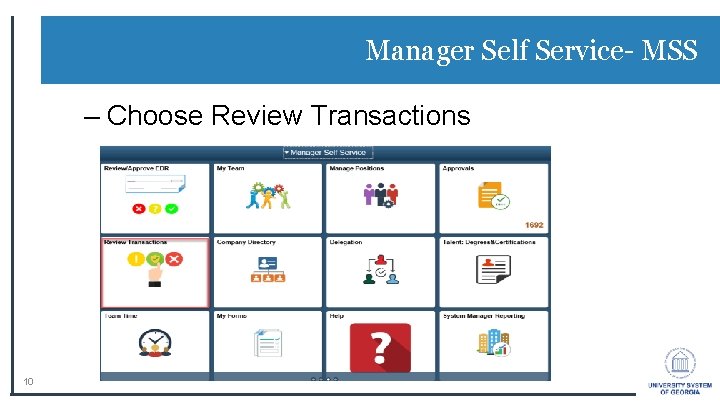
Manager Self Service- MSS – Choose Review Transactions 10
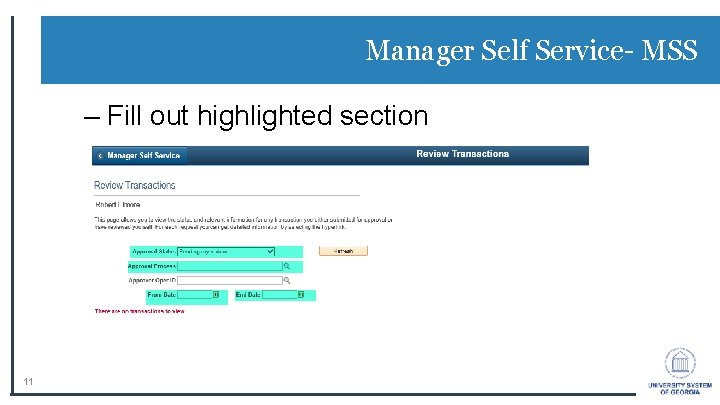
Manager Self Service- MSS – Fill out highlighted section 11
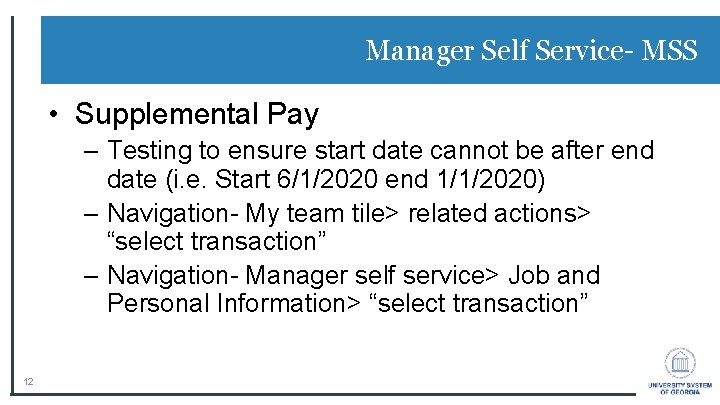
Manager Self Service- MSS • Supplemental Pay – Testing to ensure start date cannot be after end date (i. e. Start 6/1/2020 end 1/1/2020) – Navigation- My team tile> related actions> “select transaction” – Navigation- Manager self service> Job and Personal Information> “select transaction” 12
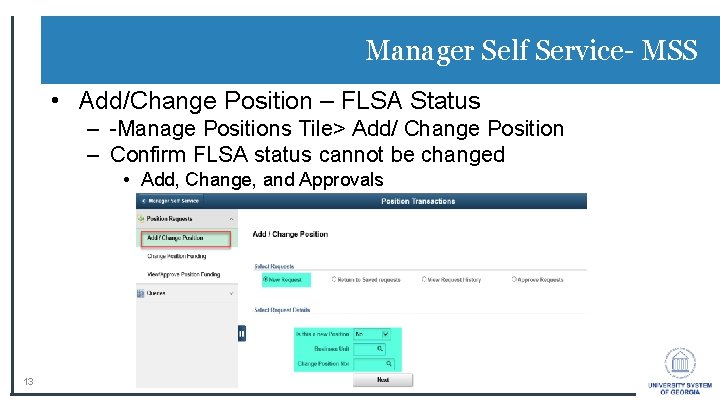
Manager Self Service- MSS • Add/Change Position – FLSA Status – -Manage Positions Tile> Add/ Change Position – Confirm FLSA status cannot be changed • Add, Change, and Approvals 13

Manager Self Service- MSS • Add/Change Position database updates – Stage future and retro-dated changes – Ensure database updates with correct effective date and reason codes 14
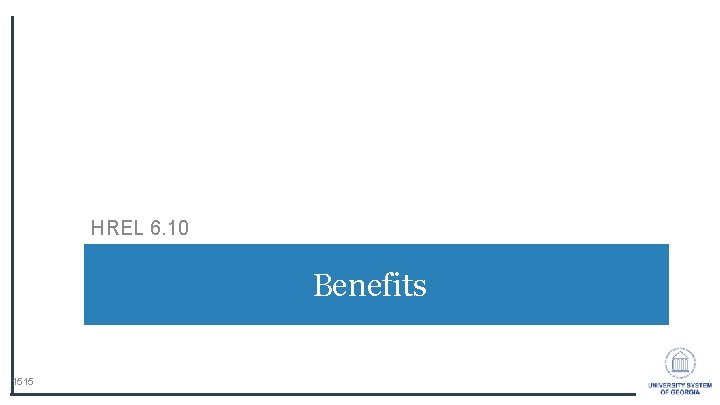
HREL 6. 10 Benefits 1515
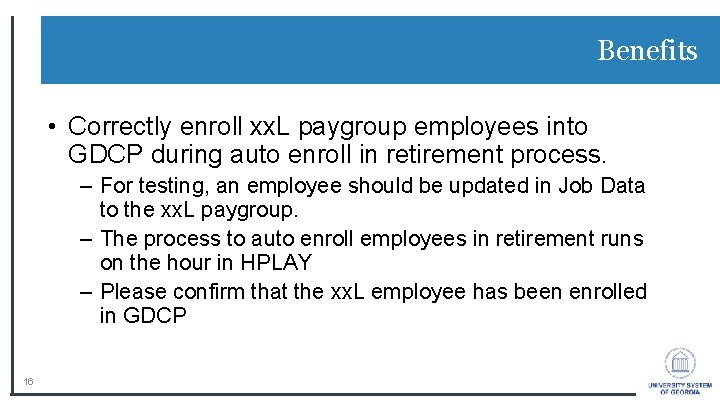
Benefits • Correctly enroll xx. L paygroup employees into GDCP during auto enroll in retirement process. – For testing, an employee should be updated in Job Data to the xx. L paygroup. – The process to auto enroll employees in retirement runs on the hour in HPLAY – Please confirm that the xx. L employee has been enrolled in GDCP 16
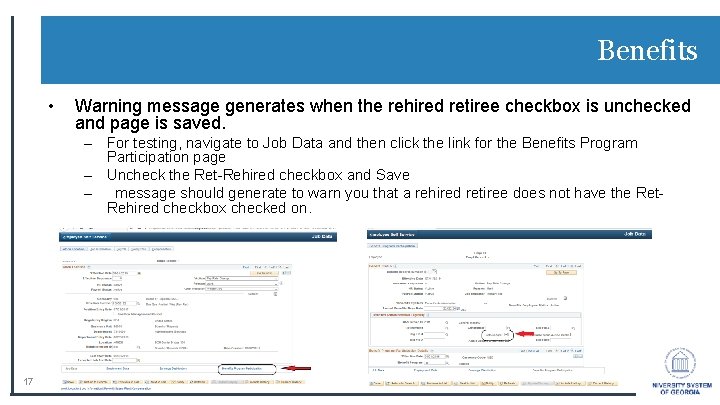
Benefits • Warning message generates when the rehired retiree checkbox is unchecked and page is saved. – For testing, navigate to Job Data and then click the link for the Benefits Program Participation page – Uncheck the Ret-Rehired checkbox and Save – message should generate to warn you that a rehired retiree does not have the Ret. Rehired checkbox checked on. 17
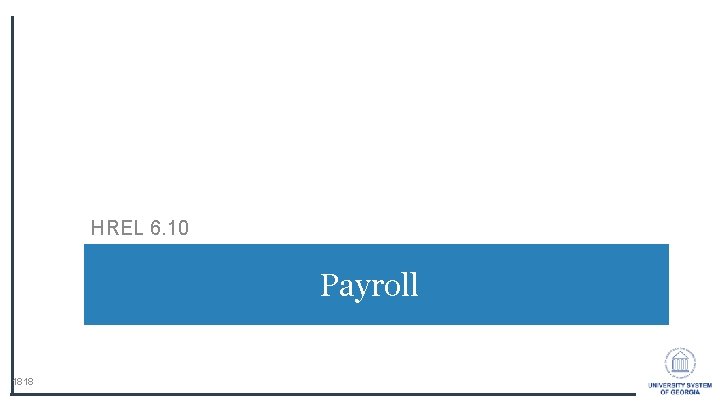
HREL 6. 10 Payroll 1818
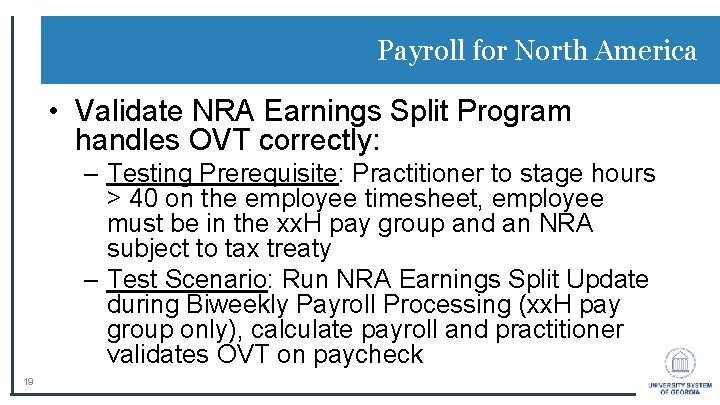
Payroll for North America • Validate NRA Earnings Split Program handles OVT correctly: – Testing Prerequisite: Practitioner to stage hours > 40 on the employee timesheet, employee must be in the xx. H pay group and an NRA subject to tax treaty – Test Scenario: Run NRA Earnings Split Update during Biweekly Payroll Processing (xx. H pay group only), calculate payroll and practitioner validates OVT on paycheck 19
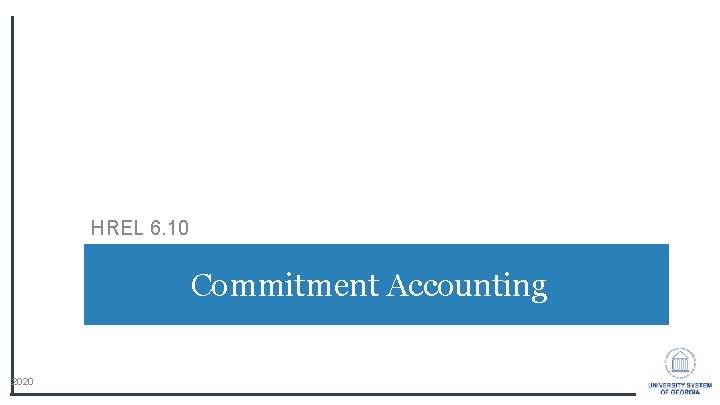
HREL 6. 10 Commitment Accounting 2020
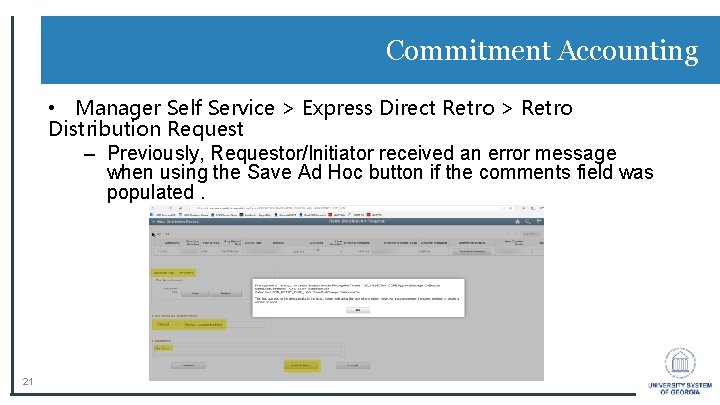
Commitment Accounting • Manager Self Service > Express Direct Retro > Retro Distribution Request – Previously, Requestor/Initiator received an error message when using the Save Ad Hoc button if the comments field was populated. 21
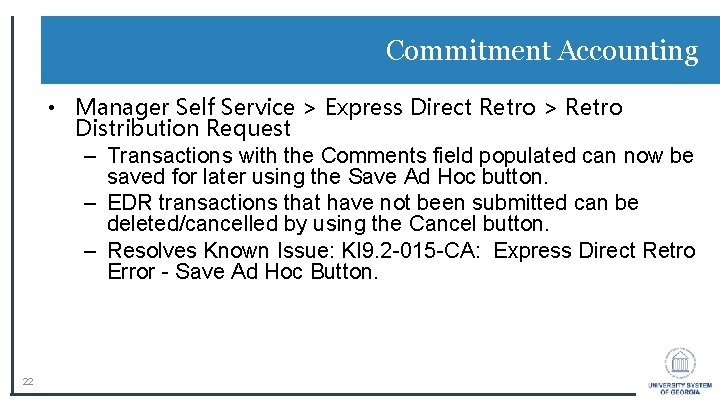
Commitment Accounting • Manager Self Service > Express Direct Retro > Retro Distribution Request – Transactions with the Comments field populated can now be saved for later using the Save Ad Hoc button. – EDR transactions that have not been submitted can be deleted/cancelled by using the Cancel button. – Resolves Known Issue: KI 9. 2 -015 -CA: Express Direct Retro Error - Save Ad Hoc Button. 22
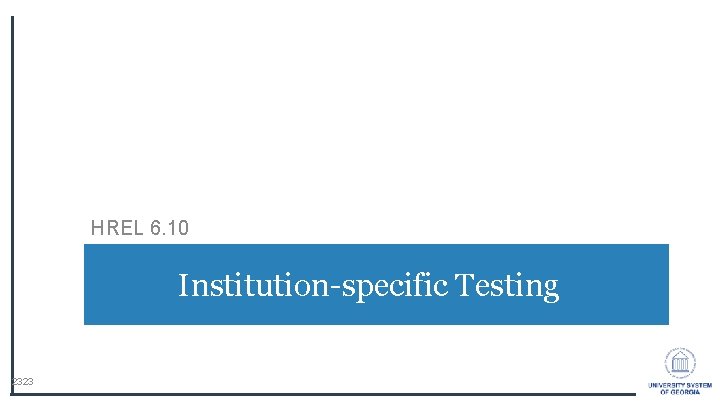
HREL 6. 10 Institution-specific Testing 2323

Institution Specific Testing: MSS • CWR form – Georgia State University üConfirm that the CWR form contains the unknown option for marital status 24
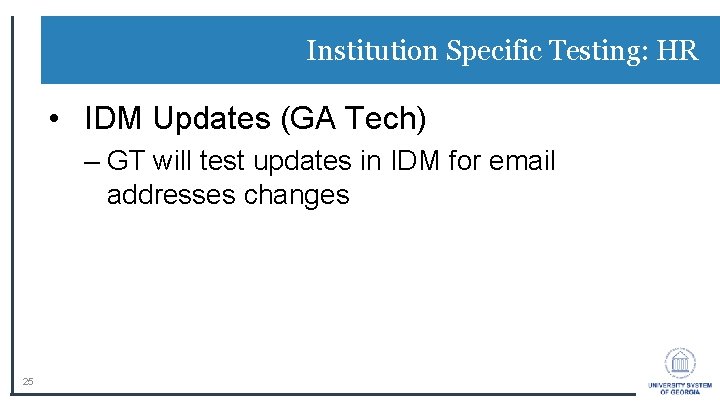
Institution Specific Testing: HR • IDM Updates (GA Tech) – GT will test updates in IDM for email addresses changes 25
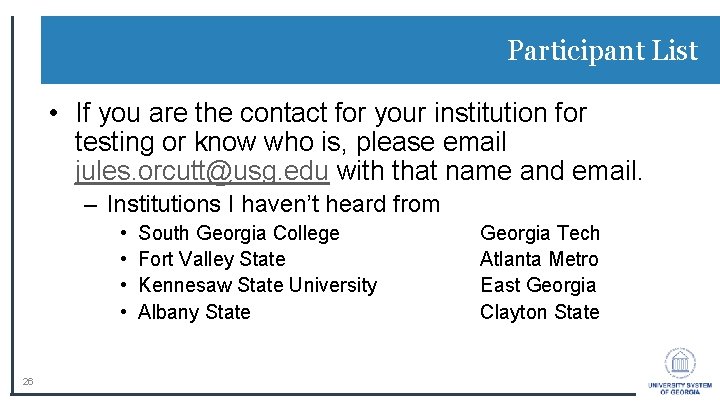
Participant List • If you are the contact for your institution for testing or know who is, please email jules. orcutt@usg. edu with that name and email. – Institutions I haven’t heard from • • 26 South Georgia College Fort Valley State Kennesaw State University Albany State Georgia Tech Atlanta Metro East Georgia Clayton State
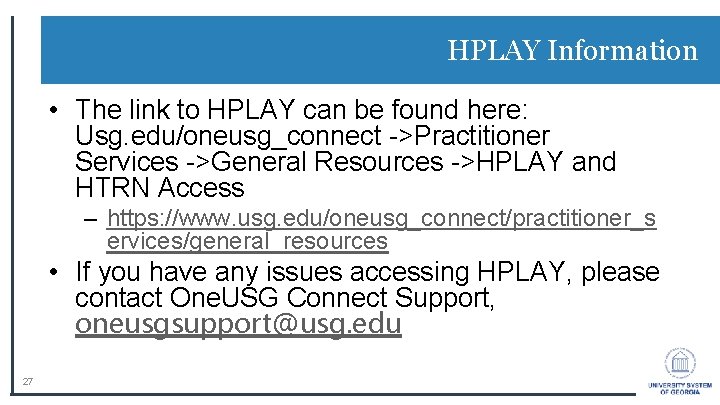
HPLAY Information • The link to HPLAY can be found here: Usg. edu/oneusg_connect ->Practitioner Services ->General Resources ->HPLAY and HTRN Access – https: //www. usg. edu/oneusg_connect/practitioner_s ervices/general_resources • If you have any issues accessing HPLAY, please contact One. USG Connect Support, oneusgsupport@usg. edu 27
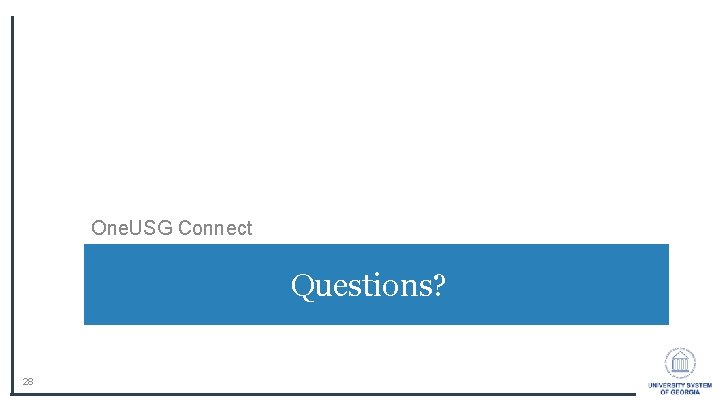
One. USG Connect Questions? 28
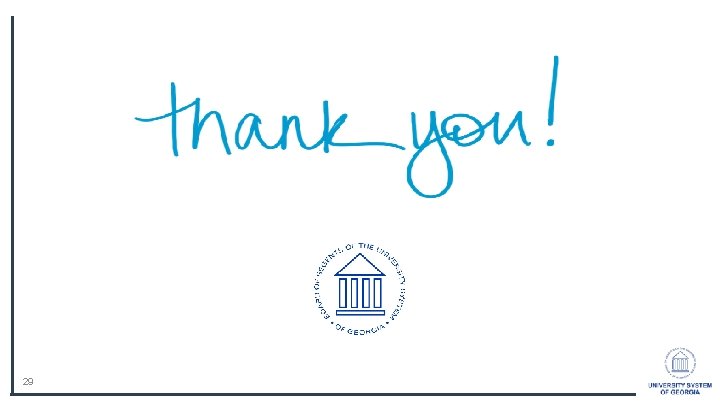
29
 Usg one connect
Usg one connect Usgconnect
Usgconnect Sustained release definition
Sustained release definition Extended release vs sustained release
Extended release vs sustained release Extended release vs sustained release
Extended release vs sustained release Uat preparation
Uat preparation Uat kick off meeting
Uat kick off meeting Uat brest
Uat brest Uat meaning
Uat meaning Csd uat
Csd uat Uat documentation
Uat documentation Uat agenda
Uat agenda Qa vs uat testing
Qa vs uat testing üat üeb
üat üeb Unique registration reference nr csd
Unique registration reference nr csd One god one empire one religion
One god one empire one religion One one one little dogs run
One one one little dogs run One king one law one faith
One king one law one faith One empire one god one emperor
One empire one god one emperor One ford plan
One ford plan See one do one teach one
See one do one teach one One price policy
One price policy Willow cabin speech
Willow cabin speech Studiendekanat uni bonn
Studiendekanat uni bonn One vision one identity one community
One vision one identity one community One vision one identity one community
One vision one identity one community Hipoekoik adalah
Hipoekoik adalah Team georgia discounts
Team georgia discounts Skala weissa
Skala weissa Epitroklear
Epitroklear