Registration Instructions My Labs Plus Before you get
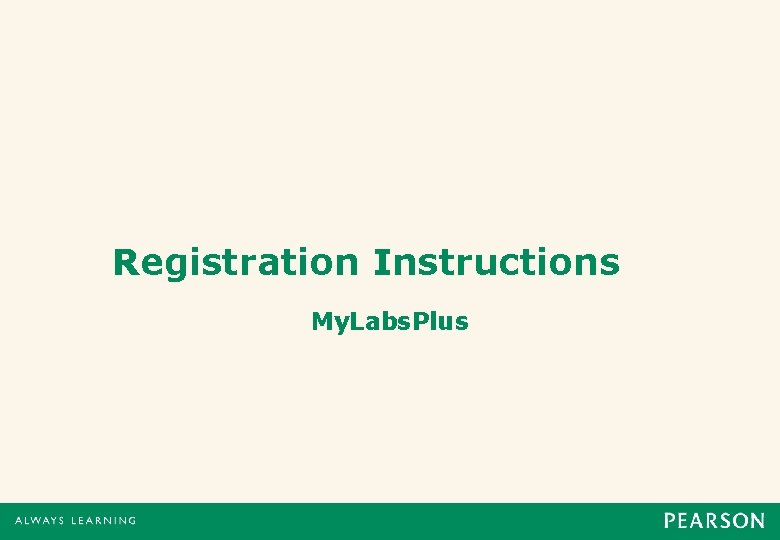
Registration Instructions My. Labs. Plus
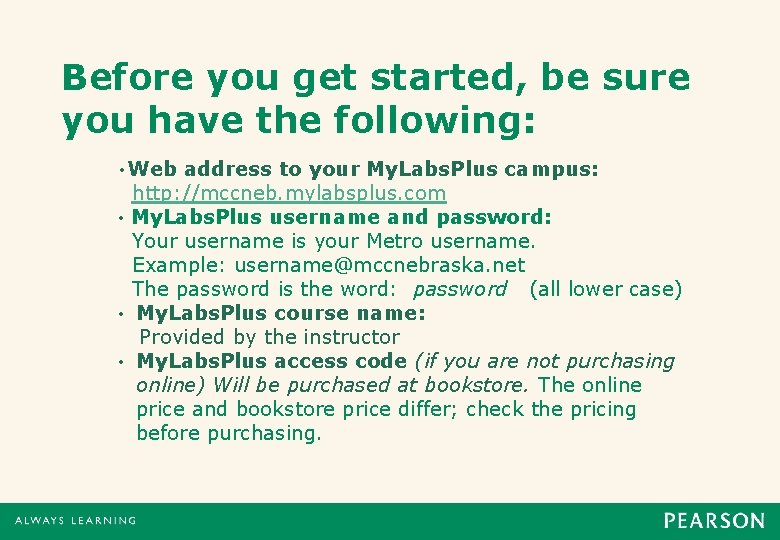
Before you get started, be sure you have the following: • Web address to your My. Labs. Plus campus: http: //mccneb. mylabsplus. com • My. Labs. Plus username and password: Your username is your Metro username. Example: username@mccnebraska. net The password is the word: password (all lower case) • My. Labs. Plus course name: Provided by the instructor • My. Labs. Plus access code (if you are not purchasing online) Will be purchased at bookstore. The online price and bookstore price differ; check the pricing before purchasing.
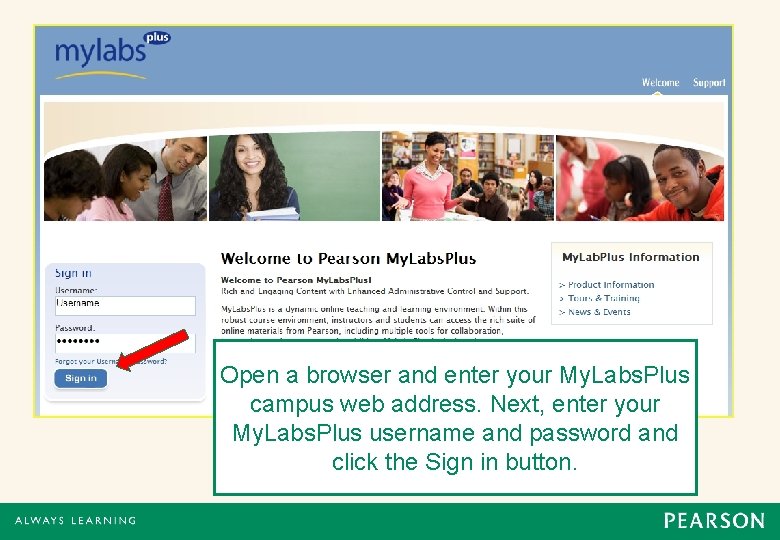
Open a browser and enter your My. Labs. Plus campus web address. Next, enter your My. Labs. Plus username and password and click the Sign in button.

Select your My. Labs. Plus course link from the course list.
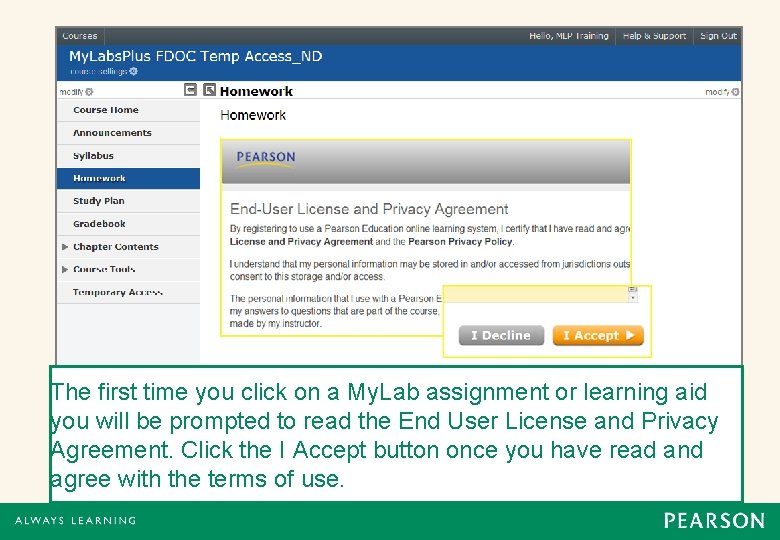
The first time you click on a My. Lab assignment or learning aid you will be prompted to read the End User License and Privacy Agreement. Click the I Accept button once you have read and agree with the terms of use.
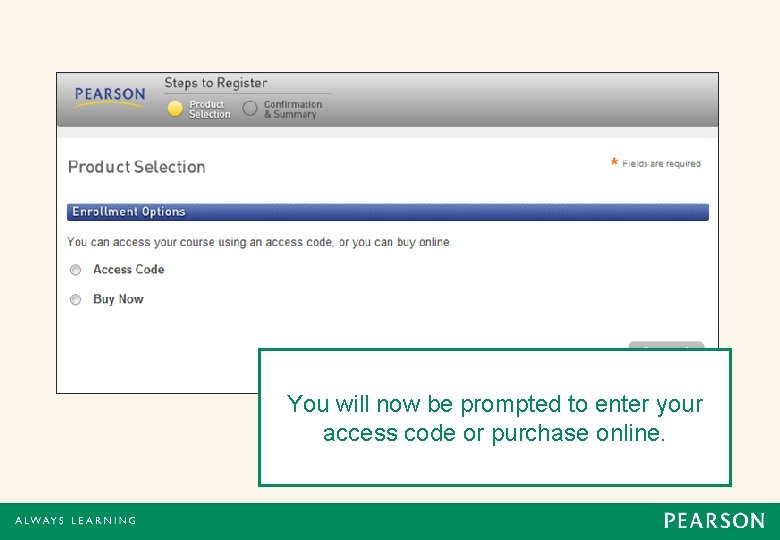
You will now be prompted to enter your access code or purchase online.
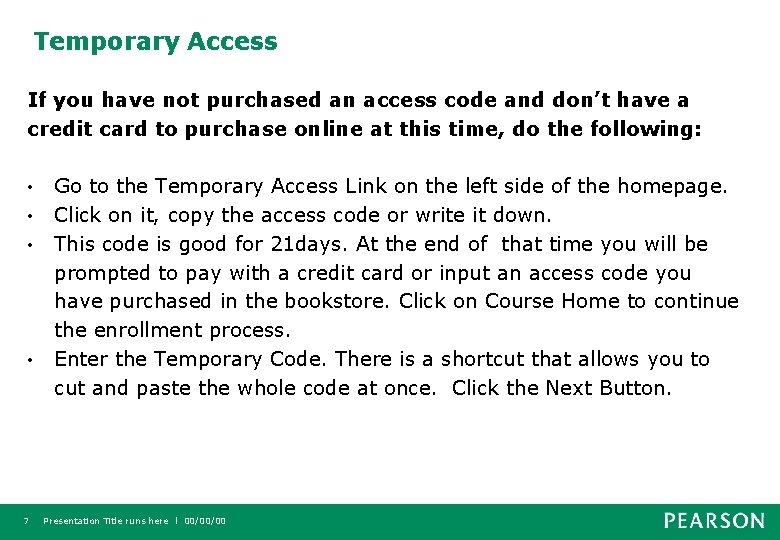
Temporary Access If you have not purchased an access code and don’t have a credit card to purchase online at this time, do the following: • • 7 Go to the Temporary Access Link on the left side of the homepage. Click on it, copy the access code or write it down. This code is good for 21 days. At the end of that time you will be prompted to pay with a credit card or input an access code you have purchased in the bookstore. Click on Course Home to continue the enrollment process. Enter the Temporary Code. There is a shortcut that allows you to cut and paste the whole code at once. Click the Next Button. Presentation Title runs here l 00/00/00
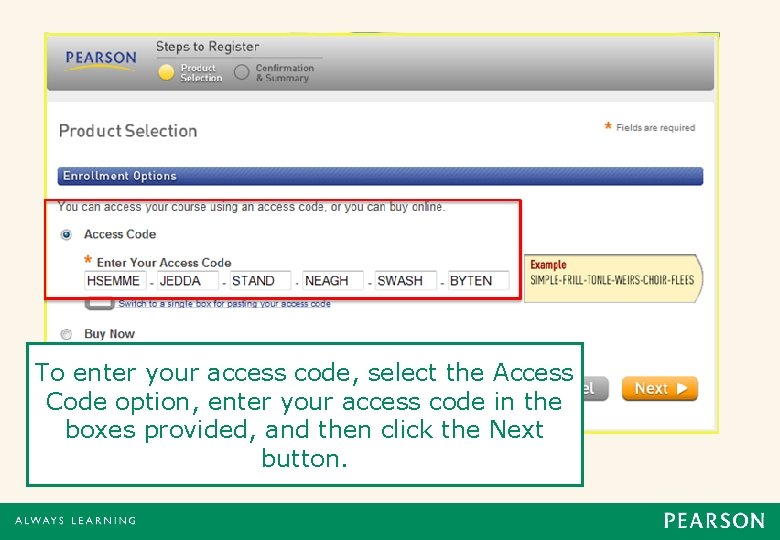
To enter your access code, select the Access Code option, enter your access code in the boxes provided, and then click the Next button.
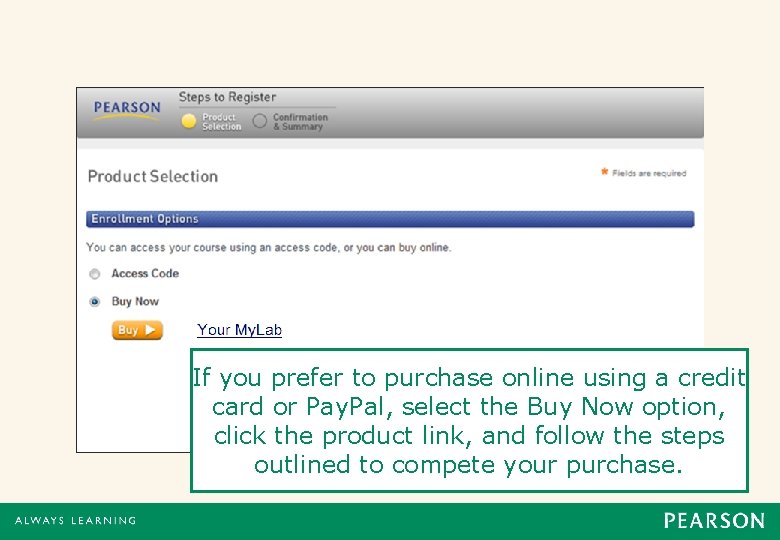
If you prefer to purchase online using a credit card or Pay. Pal, select the Buy Now option, click the product link, and follow the steps outlined to compete your purchase.
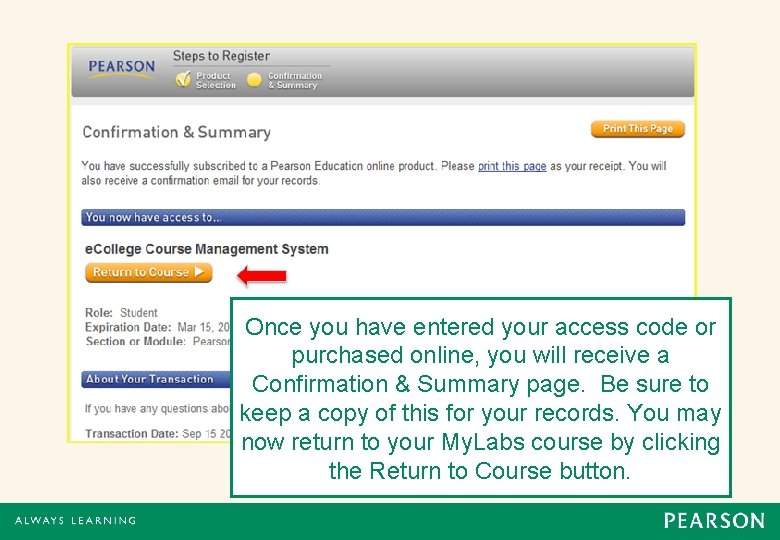
Once you have entered your access code or purchased online, you will receive a Confirmation & Summary page. Be sure to keep a copy of this for your records. You may now return to your My. Labs course by clicking the Return to Course button.
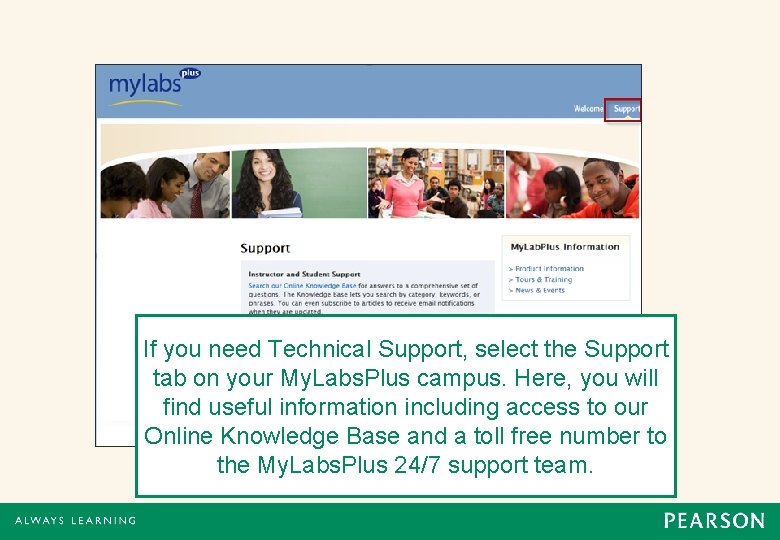
If you need Technical Support, select the Support tab on your My. Labs. Plus campus. Here, you will find useful information including access to our Online Knowledge Base and a toll free number to the My. Labs. Plus 24/7 support team.
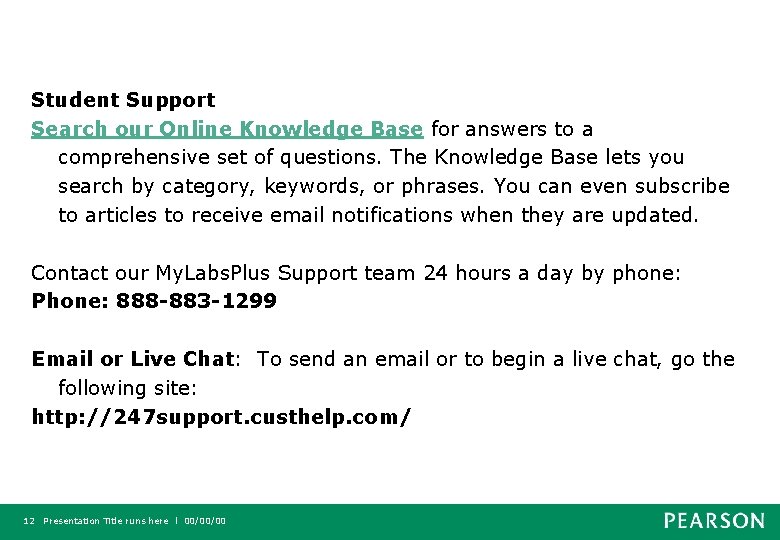
Student Support Search our Online Knowledge Base for answers to a comprehensive set of questions. The Knowledge Base lets you search by category, keywords, or phrases. You can even subscribe to articles to receive email notifications when they are updated. Contact our My. Labs. Plus Support team 24 hours a day by phone: Phone: 888 -883 -1299 Email or Live Chat: To send an email or to begin a live chat, go the following site: http: //247 support. custhelp. com/ 12 Presentation Title runs here l 00/00/00
- Slides: 12