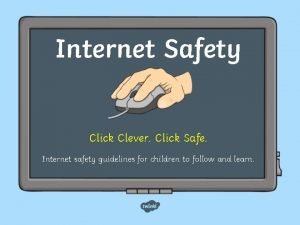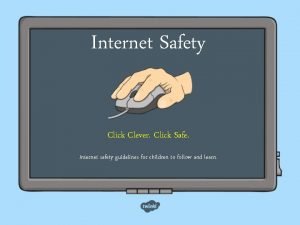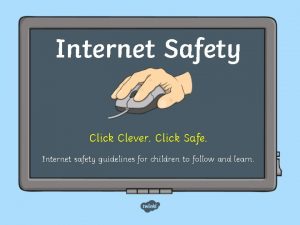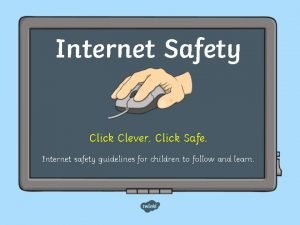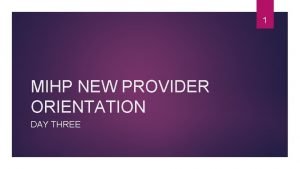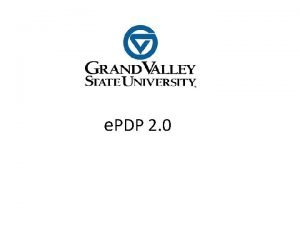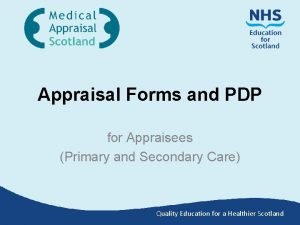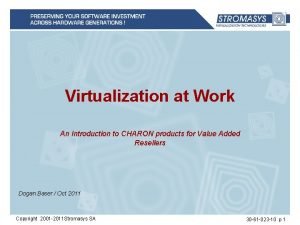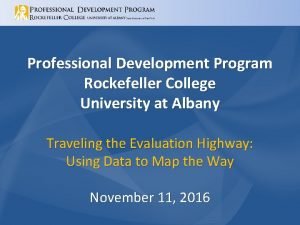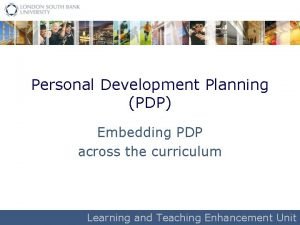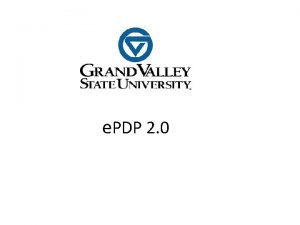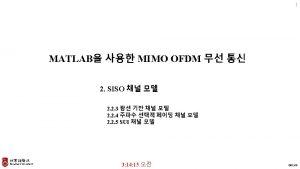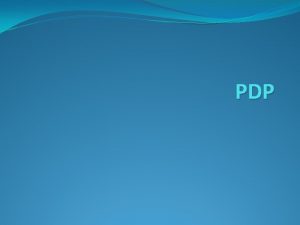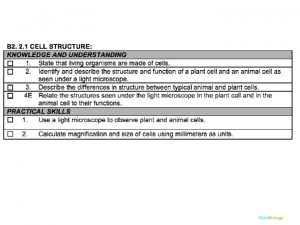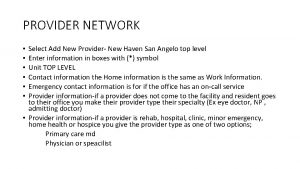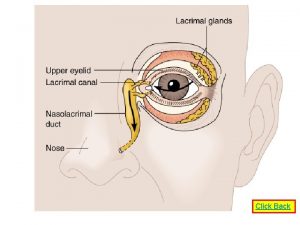Registering A New PDP Provider 71316 Click Provider
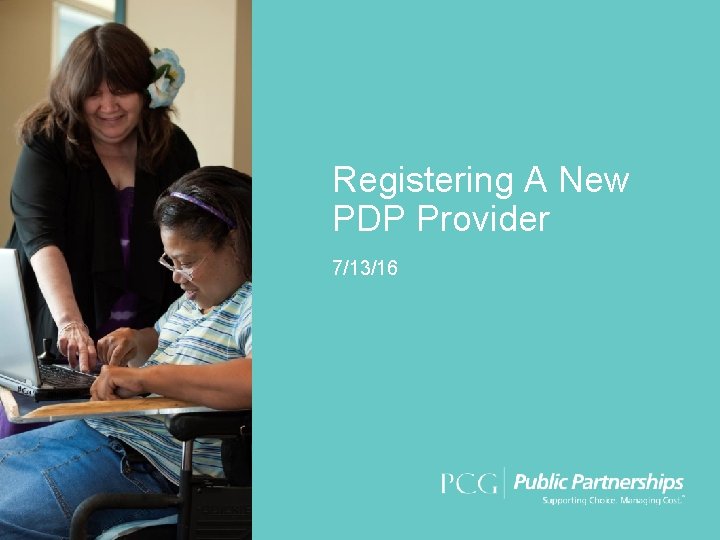
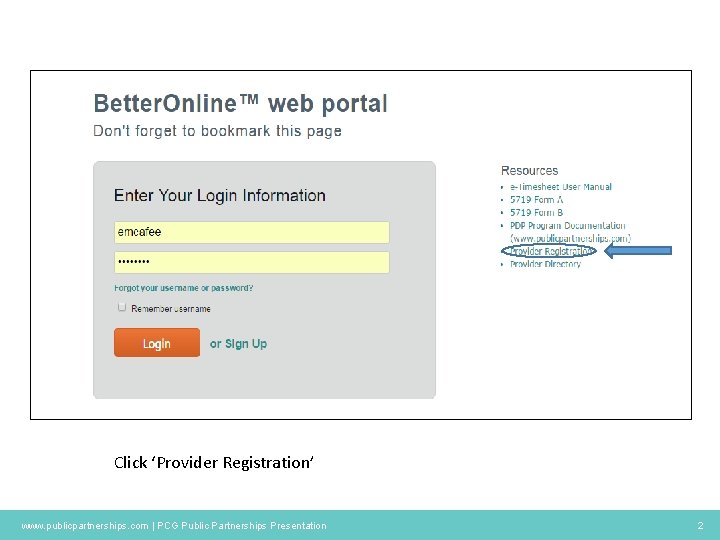
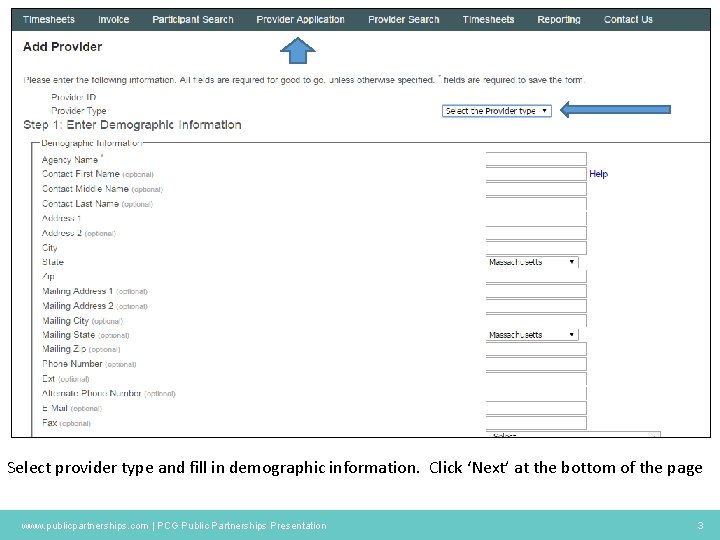
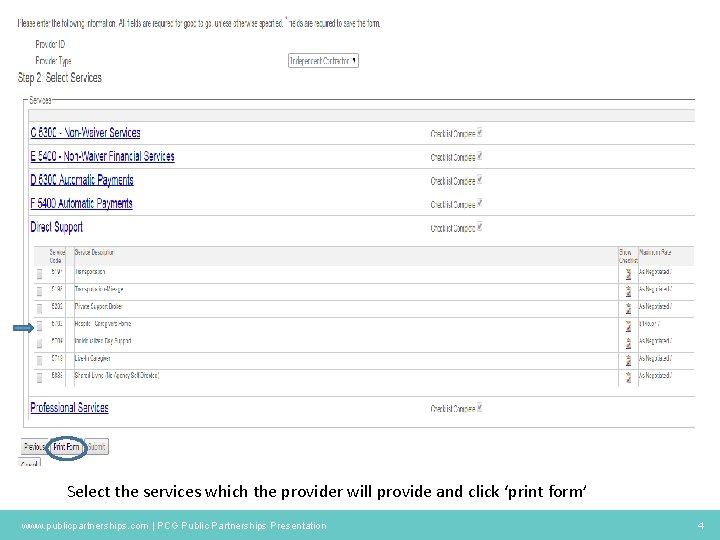
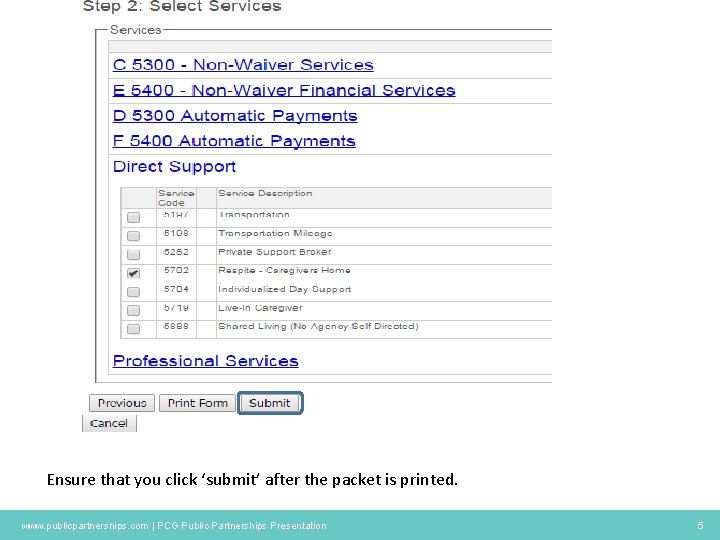
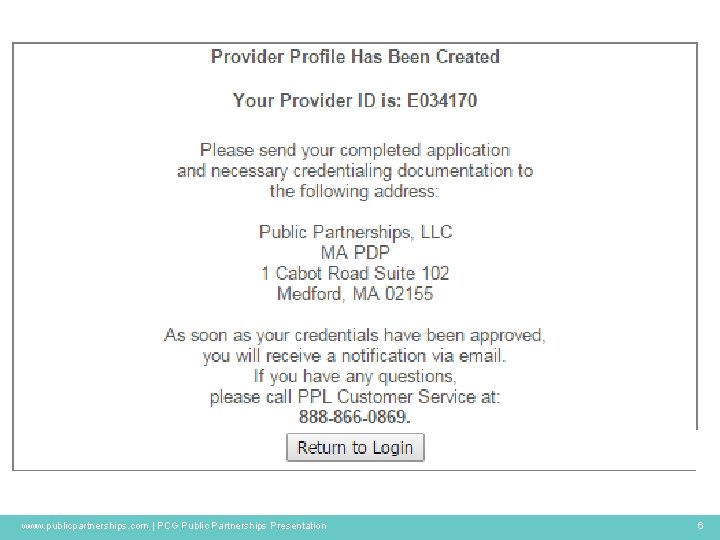
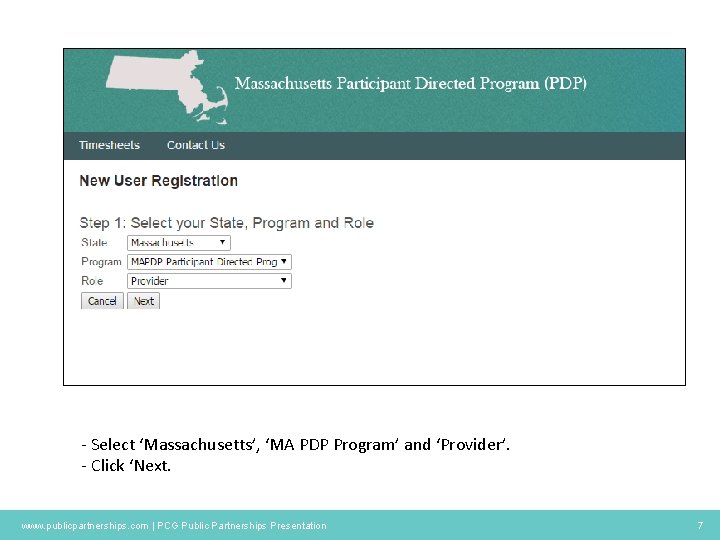
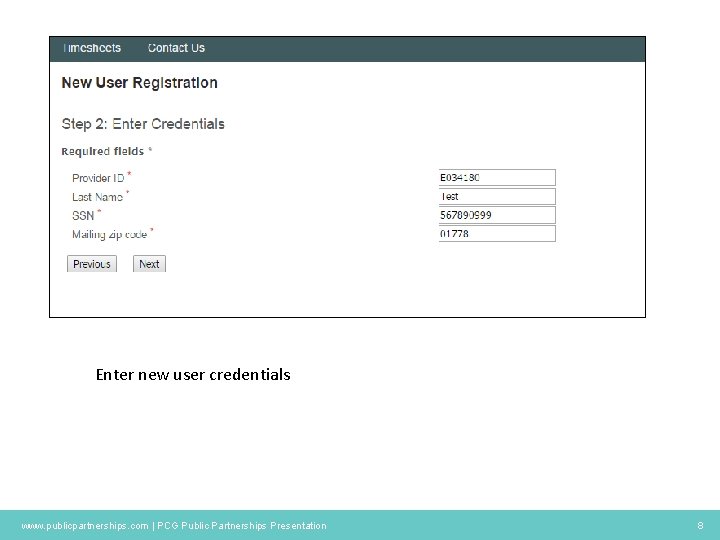
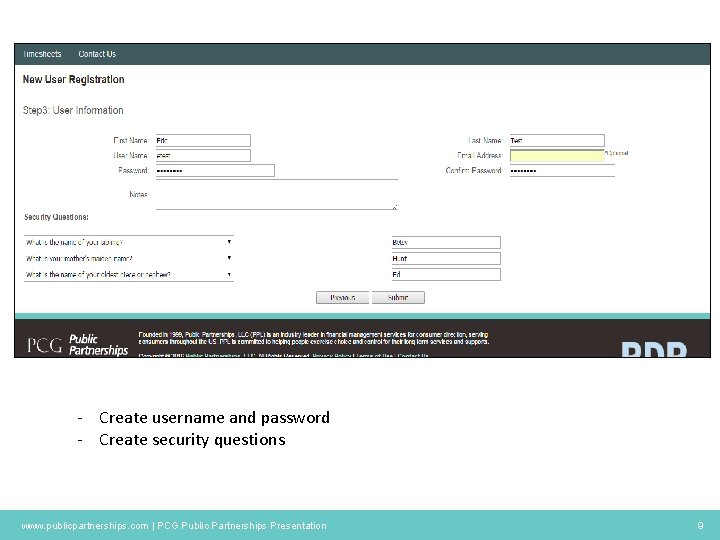
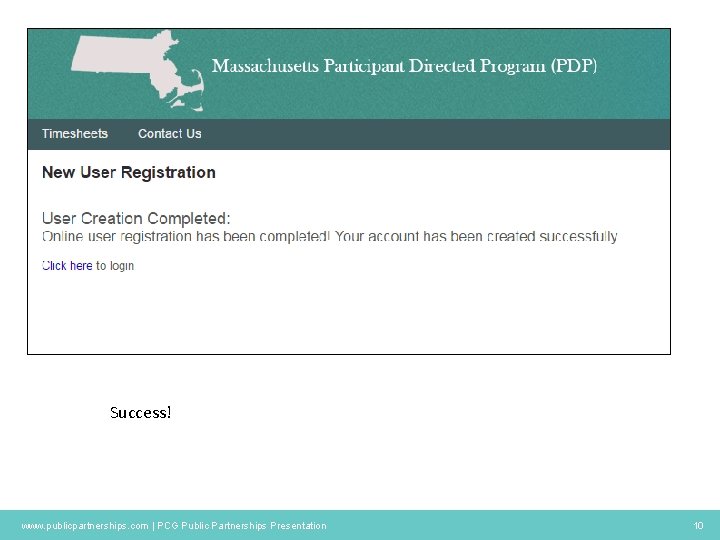
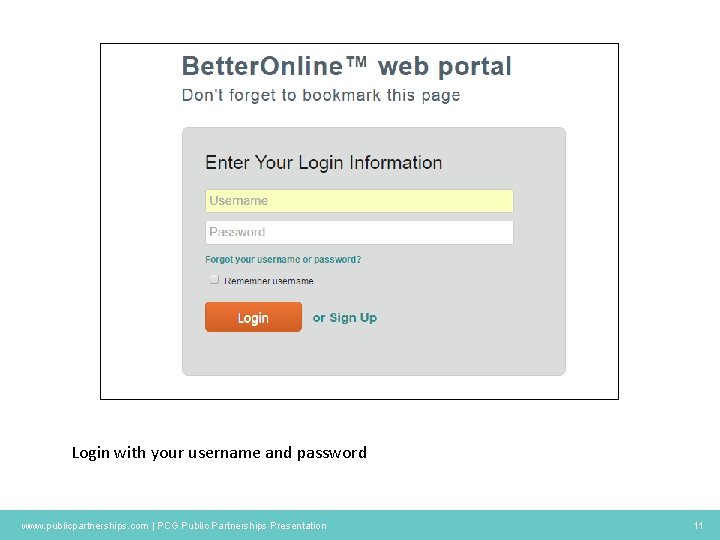
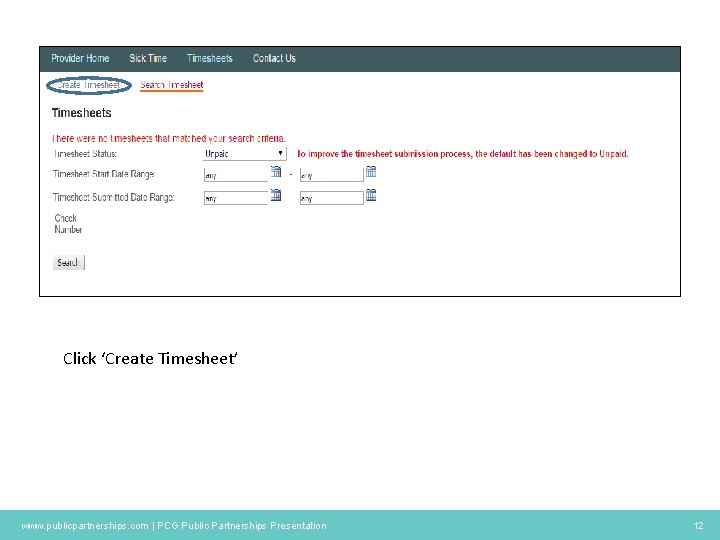
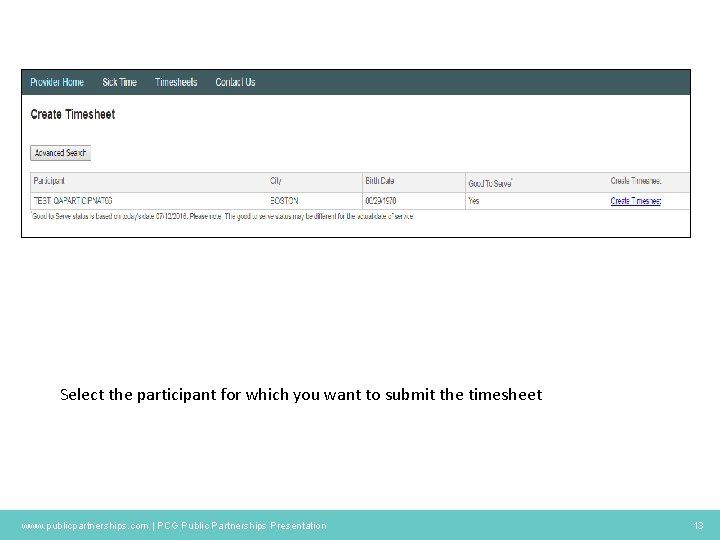


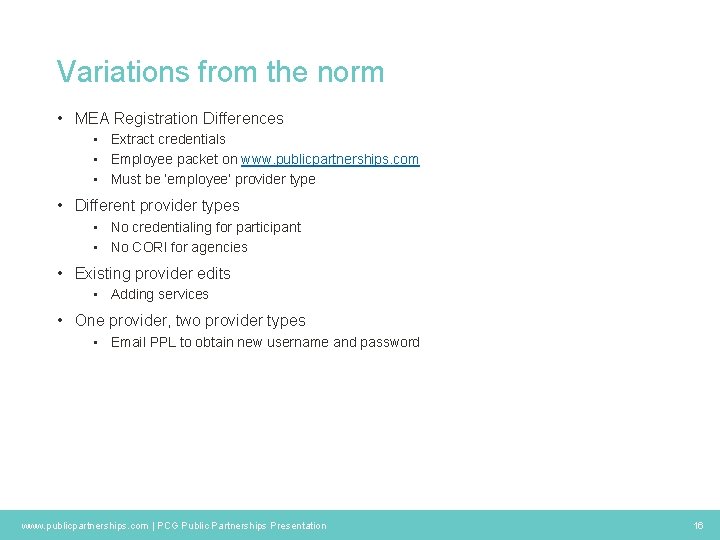
- Slides: 16
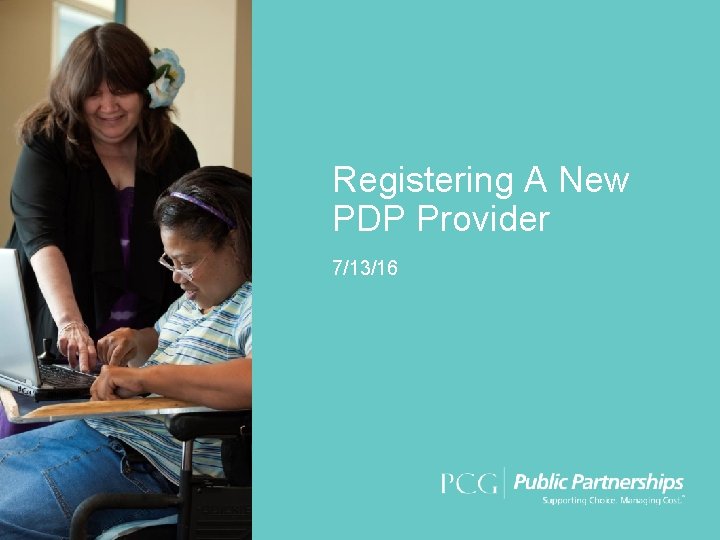
Registering A New PDP Provider 7/13/16
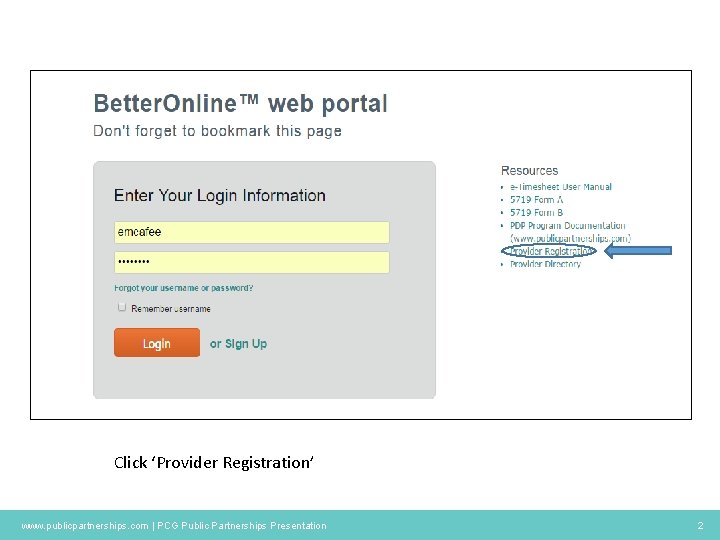
Click ‘Provider Registration’ www. publicpartnerships. com | PCG Public Partnerships Presentation 2
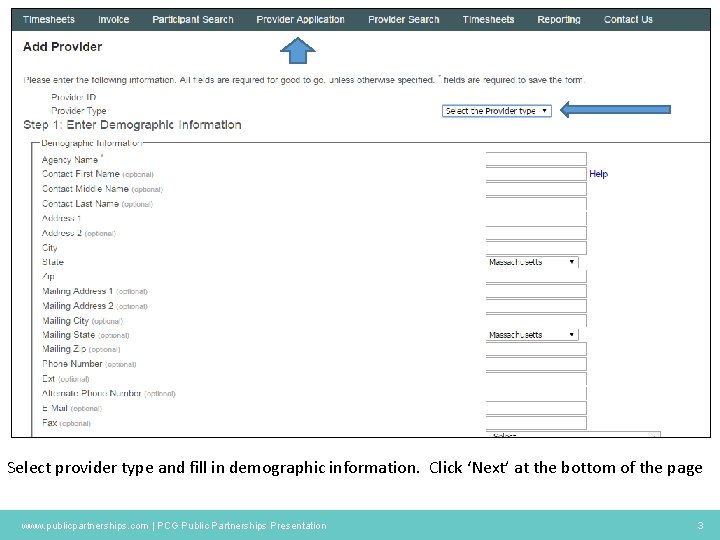
Select provider type and fill in demographic information. Click ‘Next’ at the bottom of the page www. publicpartnerships. com | PCG Public Partnerships Presentation 3
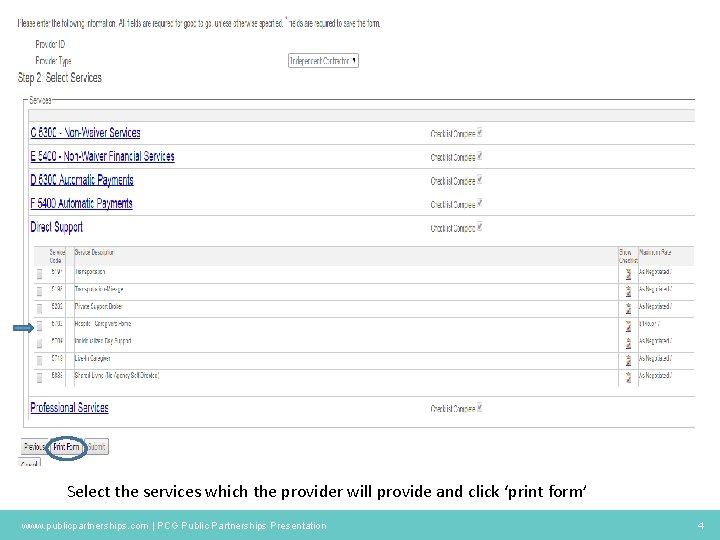
Select the services which the provider will provide and click ‘print form’ www. publicpartnerships. com | PCG Public Partnerships Presentation 4
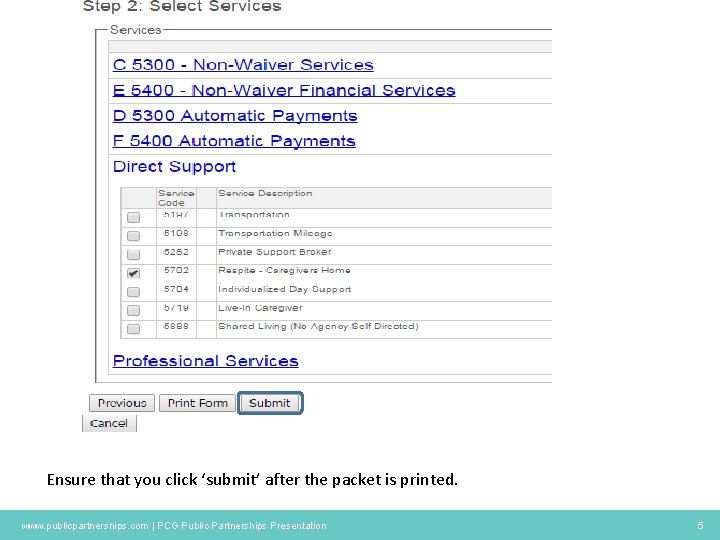
Ensure that you click ‘submit’ after the packet is printed. www. publicpartnerships. com | PCG Public Partnerships Presentation 5
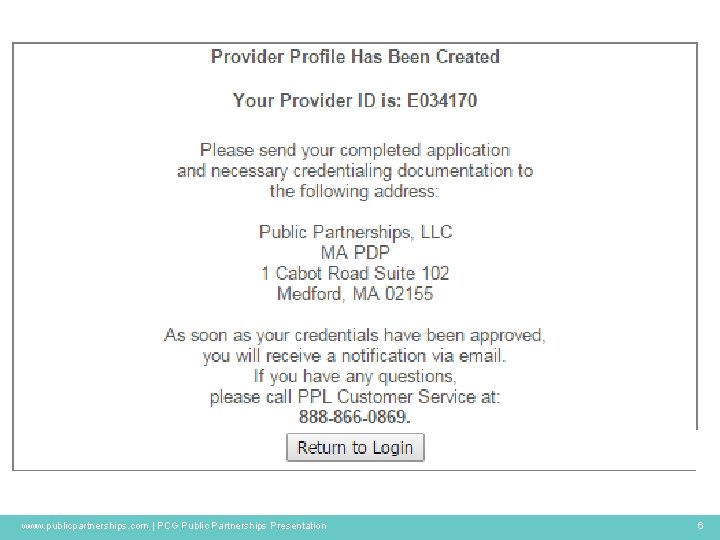
www. publicpartnerships. com | PCG Public Partnerships Presentation 6
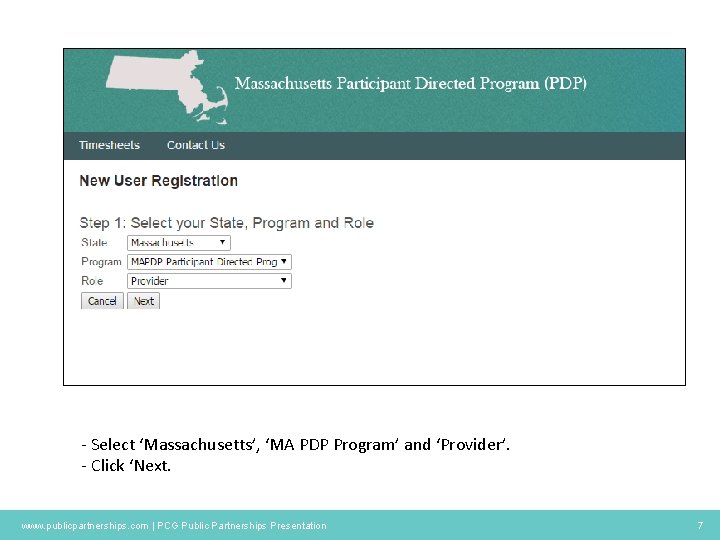
- Select ‘Massachusetts’, ‘MA PDP Program’ and ‘Provider’. - Click ‘Next. www. publicpartnerships. com | PCG Public Partnerships Presentation 7
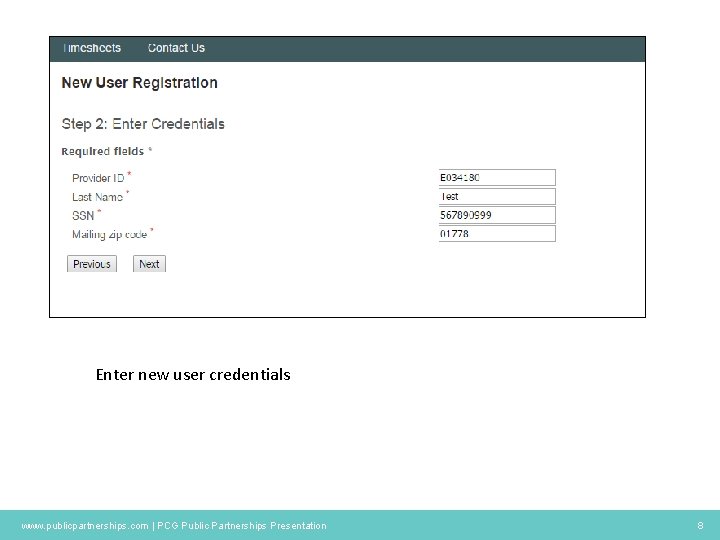
Enter new user credentials www. publicpartnerships. com | PCG Public Partnerships Presentation 8
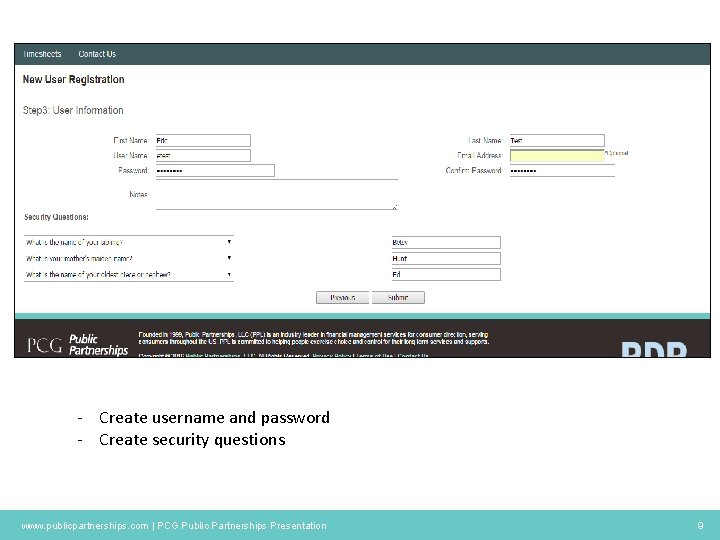
- Create username and password - Create security questions www. publicpartnerships. com | PCG Public Partnerships Presentation 9
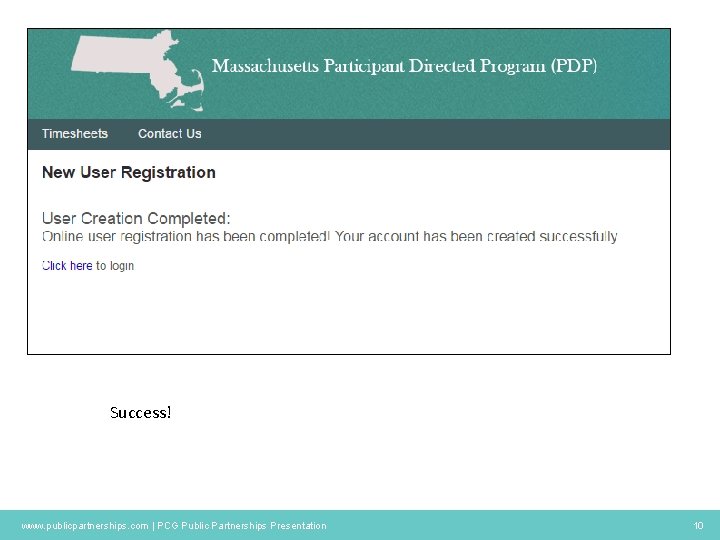
Success! www. publicpartnerships. com | PCG Public Partnerships Presentation 10
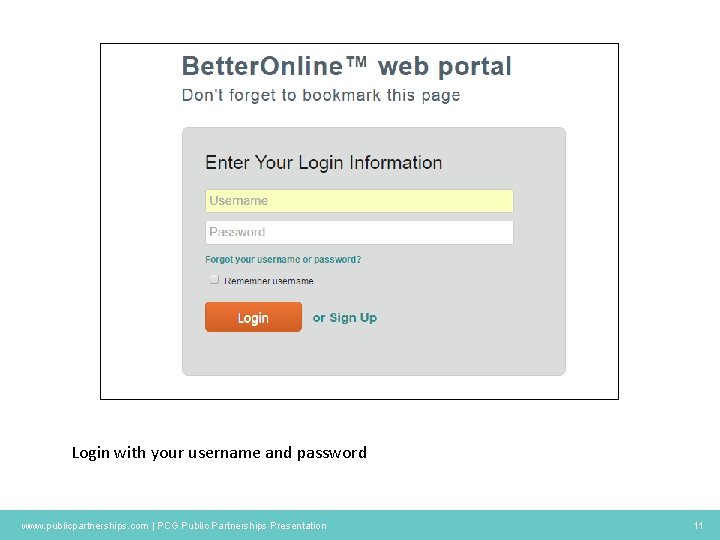
Login with your username and password www. publicpartnerships. com | PCG Public Partnerships Presentation 11
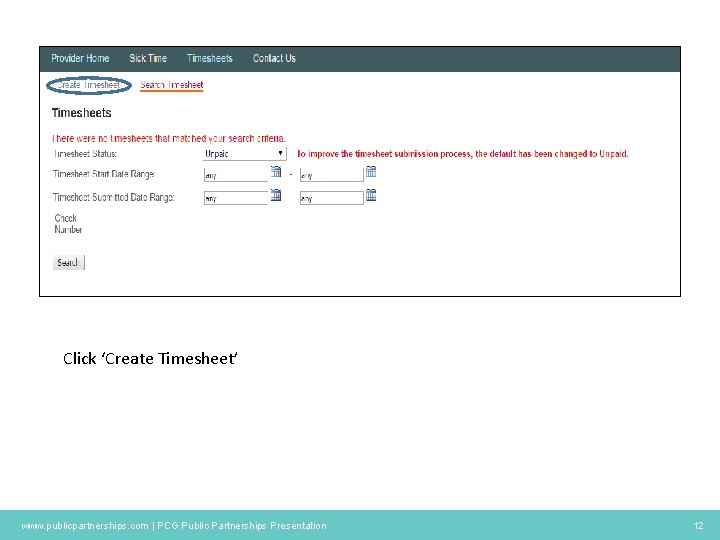
Click ‘Create Timesheet’ www. publicpartnerships. com | PCG Public Partnerships Presentation 12
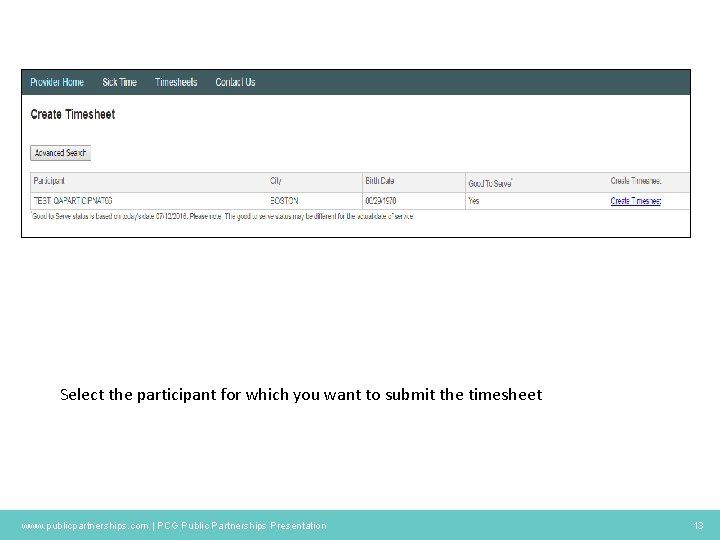
Select the participant for which you want to submit the timesheet www. publicpartnerships. com | PCG Public Partnerships Presentation 13

- Complete the timesheet with service code, time in and time out - Click ‘Next’ at the bottom of the screen www. publicpartnerships. com | PCG Public Partnerships Presentation 14

- Click ‘Submit’ to submit the timesheet. - Click ‘Save My Work’ to save the timesheet and submit at a later date www. publicpartnerships. com | PCG Public Partnerships Presentation 15
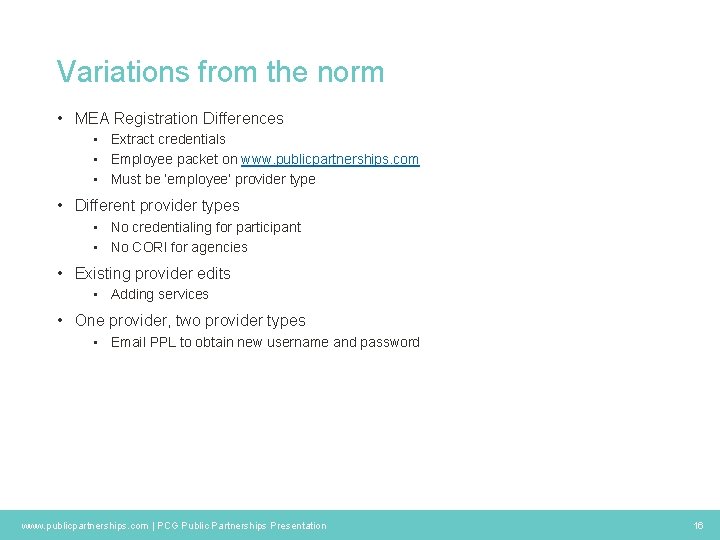
Variations from the norm • MEA Registration Differences • Extract credentials • Employee packet on www. publicpartnerships. com • Must be ‘employee’ provider type • Different provider types • No credentialing for participant • No CORI for agencies • Existing provider edits • Adding services • One provider, two provider types • Email PPL to obtain new username and password www. publicpartnerships. com | PCG Public Partnerships Presentation 16
 Click clever click safe
Click clever click safe Click clever click safe
Click clever click safe Clever click
Clever click Click clever click safe
Click clever click safe New provider orientation
New provider orientation Implikasi proses pembelajaran terhadap pdp
Implikasi proses pembelajaran terhadap pdp Long term career vision
Long term career vision E pdp
E pdp Piano didattico personalizzato cos'è
Piano didattico personalizzato cos'è Pdp-11 caracteristicas
Pdp-11 caracteristicas Cms compensation rules for msa and pdp
Cms compensation rules for msa and pdp Frc voltage regulator module
Frc voltage regulator module Peranan visual dalam pengajaran dan pembelajaran
Peranan visual dalam pengajaran dan pembelajaran Pdp appraisal
Pdp appraisal Emulate charon vax
Emulate charon vax Pdp-8/e
Pdp-8/e Rockefeller college professional development program
Rockefeller college professional development program